- Preface
- Product Overview
- Configuring the Router for the First Time
- Configuring a Supervisor Engine 720
- Configuring a Route Switch Processor 720
- Configuring NSF with SSO Supervisor Engine Redundancy
- ISSU and eFSU on Cisco 7600 Series Routers
- Configuring RPR and RPR+ Supervisor Engine Redundancy
- Configuring Interfaces
- Configuring a Supervisor Engine 32
- Configuring LAN Ports for Layer 2 Switching
- Configuring Flex Links
- Configuring EtherChannels
- Configuring VTP
- Configuring VLANs
- Configuring Private VLANs
- Configuring Cisco IP Phone Support
- Configuring IEEE 802.1Q Tunneling
- Configuring Layer 2 Protocol Tunneling
- Configuring L2TPv3
- Configuring STP and MST
- Configuring Optional STP Features
- Configuring Layer 3 Interfaces
- Configuring GTP-SLB IPV6 Support
- IP Subscriber Awareness over Ethernet
- Configuring UDE and UDLR
- Configuring Multiprotocol Label Switching on the PFC
- Configuring IPv4 Multicast VPN Support
- Configuring Multicast VPN Extranet Support
- Configuring IP Unicast Layer 3 Switching
- Configuring IPv6 Multicast PFC3 and DFC3 Layer 3 Switching
- Configuring IPv4 Multicast Layer 3 Switching
- Configuring MLDv2 Snooping for IPv6 Multicast Traffic
- Configuring IGMP Snooping for IPv4 Multicast Traffic
- Configuring PIM Snooping
- Configuring Network Security
- Understanding Cisco IOS ACL Support
- Configuring VRF aware 6RD Tunnels
- Configuring VLAN ACLs
- Private Hosts (Using PACLs)
- Configuring IPv6 PACL
- IPv6 First-Hop Security Features
- Configuring Online Diagnostics
- Configuring Denial of Service Protection
- Configuring DHCP Snooping
- Configuring Dynamic ARP Inspection
- Configuring Traffic Storm Control
- Unknown Unicast Flood Blocking
- Configuring PFC QoS
- Configuring PFC QoS Statistics Data Export
- Configuring MPLS QoS on the PFC
- Configuring LSM MLDP based MVPN Support
- Configuring IEEE 802.1X Port-Based Authentication
- Configuring IEEE 802.1ad
- Configuring Port Security
- Configuring UDLD
- Configuring NetFlow and NDE
- Configuring Local SPAN, RSPAN, and ERSPAN
- Configuring SNMP IfIndex Persistence
- Power Management and Environmental Monitoring
- Configuring Web Cache Services Using WCCP
- Using the Top N Utility
- Using the Layer 2 Traceroute Utility
- Configuring Bidirectional Forwarding and Detection over Switched Virtual Interface
- Configuring Call Home
- Configuring IPv6 Policy Based Routing
- Using the Mini Protocol Analyzer
- Configuring Resilient Ethernet Protocol
- Configuring Synchronous Ethernet
- Configuring Link State Tracking
- Configuring BGP PIC Edge and Core for IP and MPLS
- Configuring VRF aware IPv6 tunnels over IPv4 transport
- ISIS IPv4 Loop Free Alternate Fast Reroute (LFA FRR)
- Multicast Service Reflection
- Y.1731 Performance Monitoring
- Online Diagnostic Tests
- Acronyms
- Cisco IOS Release 15S Software Images
- Index
Cisco 7600 Series Router Software Configuration Guide, Cisco IOS Release 15S
Bias-Free Language
The documentation set for this product strives to use bias-free language. For the purposes of this documentation set, bias-free is defined as language that does not imply discrimination based on age, disability, gender, racial identity, ethnic identity, sexual orientation, socioeconomic status, and intersectionality. Exceptions may be present in the documentation due to language that is hardcoded in the user interfaces of the product software, language used based on RFP documentation, or language that is used by a referenced third-party product. Learn more about how Cisco is using Inclusive Language.
- Updated:
- July 31, 2014
Chapter: Configuring VTP
Configuring VTP
This chapter describes how to configure the VLAN Trunking Protocol (VTP) on the Cisco 7600 series routers.

Note For complete syntax and usage information for the commands used in this chapter, refer to the Cisco 7600 Series Routers Command References at this URL:
http://www.cisco.com/en/US/products/hw/routers/ps368/prod_command_reference_list.html
Understanding How VTP Works
VTP is a Layer 2 messaging protocol that maintains VLAN configuration consistency by managing the addition, deletion, and renaming of VLANs within a VTP domain. A VTP domain (also called a VLAN management domain) is made up of one or more network devices that share the same VTP domain name and that are interconnected with trunks. VTP minimizes misconfigurations and configuration inconsistencies that can result in a number of problems, such as duplicate VLAN names, incorrect VLAN-type specifications, and security violations. Before you create VLANs, you must decide whether to use VTP in your network. With VTP, you can make configuration changes centrally on one or more network devices and have those changes automatically communicated to all the other network devices in the network.

Note![]() For complete information on configuring VLANs, see Chapter14, “Configuring VLANs”
For complete information on configuring VLANs, see Chapter14, “Configuring VLANs”
These sections describe how VTP works:
- Understanding the VTP Domain
- Understanding VTP Modes
- Understanding VTP Advertisements
- Understanding VTP Versions
- Understanding VTP Pruning
Understanding the VTP Domain
A VTP domain (also called a VLAN management domain) is made up of one or more interconnected network devices that share the same VTP domain name. A network device can be configured to be in one and only one VTP domain. You make global VLAN configuration changes for the domain using either the command-line interface (CLI) or Simple Network Management Protocol (SNMP).
By default, the Cisco 7600 series router is in VTP server mode and is in the no-management domain state until the router receives an advertisement for a domain over a trunk link or you configure a management domain.
If the router receives a VTP advertisement over a trunk link, it inherits the management domain name and the VTP configuration revision number. The router ignores advertisements with a different management domain name or an earlier configuration revision number.
If you configure the router as VTP transparent, you can create and modify VLANs but the changes affect only the individual router.
When you make a change to the VLAN configuration on a VTP server, the change is propagated to all network devices in the VTP domain. VTP advertisements are transmitted out all trunk connections.
VTP maps VLANs dynamically across multiple LAN types with unique names and internal index associations. Mapping eliminates excessive device administration required from network administrators.
Understanding VTP Modes
You can configure a Cisco 7600 series router to operate in any one of these VTP modes:
- Server—In VTP server mode, you can create, modify, and delete VLANs and specify other configuration parameters (such as VTP version and VTP pruning) for the entire VTP domain. VTP servers advertise their VLAN configuration to other network devices in the same VTP domain and synchronize their VLAN configuration with other network devices based on advertisements received over trunk links. VTP server is the default mode.

Note![]() In VTP version 3, manipulation of VLANs can be done only to primary servers.
In VTP version 3, manipulation of VLANs can be done only to primary servers.
- Client—VTP clients behave the same way as VTP servers, but you cannot create, change, or delete VLANs on a VTP client.
- Transparent—In VTP version 1, VTP transparent network devices do not participate in VTP. A VTP transparent network device does not advertise its VLAN configuration and does not synchronize its VLAN configuration based on received advertisements. However, in VTP version 2 and VTP version 3, transparent network devices do forward VTP advertisements that they receive out their trunking LAN ports.
- Off—In VTP off mode, a network device functions in the same manner as a VTP transparent device except that it does not forward VTP advertisements.

Note![]() Cisco 7600 series routers automatically change from VTP server mode to VTP client mode if the router detects a failure while writing configuration to nonvolatile random-access memory (NVRAM). If this happens, the router cannot be returned to VTP server mode until the NVRAM is functioning.
Cisco 7600 series routers automatically change from VTP server mode to VTP client mode if the router detects a failure while writing configuration to nonvolatile random-access memory (NVRAM). If this happens, the router cannot be returned to VTP server mode until the NVRAM is functioning.
Understanding VTP Advertisements
Each network device in the VTP domain sends periodic advertisements out each trunking LAN port to a reserved multicast address. VTP advertisements are received by neighboring network devices, which update their VTP and VLAN configurations as necessary.
The following global configuration information is distributed in VTP advertisements:
- VLAN IDs (Inter-Switch Link [ISL] and IEEE 802.1Q)
- Emulated LAN names (for ATM LAN Emulation Services [LANE])
- IEEE 802.10 Security Association Identifier (SAID) values (FDDI)
- VTP domain name
- VTP configuration revision number
- VLAN configuration, including maximum transmission unit (MTU) size for each VLAN
- Frame format
Understanding VTP Versions
If you use VTP in your network, you must decide whether to use VTP version 1, version 2, or version 3.

Note![]() If you are using VTP in a Token Ring environment, you must use version 2 or version 3.
If you are using VTP in a Token Ring environment, you must use version 2 or version 3.
VTP Version 2
VTP version 2 supports the following features not supported in version 1:
- Token Ring support—VTP version 2 supports Token Ring LAN switching and VLANs (Token Ring Bridge Relay Function [TrBRF] and Token Ring Concentrator Relay Function [TrCRF]). For more information about Token Ring VLANs, see the “Understanding How VLANs Work” section.
- Unrecognized Type-Length-Value (TLV) Support—A VTP server or client propagates configuration changes to its other trunks, even for TLVs it is not able to parse. The unrecognized TLV is saved in NVRAM.
- Version-Dependent Transparent Mode—In VTP version 1, a VTP transparent network device inspects VTP messages for the domain name and version, and forwards a message only if the version and domain name match. Because only one domain is supported in the supervisor engine software, VTP version 2 forwards VTP messages in transparent mode without checking the version.
- Consistency Checks—In VTP version 2, VLAN consistency checks (such as VLAN names and values) are performed only when you enter new information through the CLI or SNMP. Consistency checks are not performed when new information is obtained from a VTP message, or when information is read from NVRAM. If the digest on a received VTP message is correct, its information is accepted without consistency checks.
VTP Version 3
VTP version 3 supports the following features not supported in version 1 or version 2:
- Hidden Password Support—VTP version 3 supports the option of configuring the password as hidden or secret.
When the hidden keyword is specified, that password must be reentered if a takeover command is issued in the domain. The secret key generated from the password string is saved in the const_nvram:vlan.dat file. When configured with this option, the password does not appear in plain text in the configuration. Instead, the secret key associated with the password is saved in hexadecimal format in the running configuration. If the hidden keyword is not specified, the password is saved in clear text in the const_nvram:vlan.dat file as in VTP version 1 and VTP version 2.
When the secret keyword is specified, the password secret key can be directly configured.
- Support for extended VLAN Database Propagation—In VTP version 2, VLAN configuration information is propagated only for VLANs numbered 1 to 1000. In VTP version 3, information also is propagated for extended-range VLANs (VLANs numbered 1006 to 4094).
- On Cisco 7600 series routers running VTP version 1, VTP version 2, or VTP version 3, default VLANs 1 and 1002 to 1005 cannot be modified.

Note![]() VTP pruning continues to apply only to VLANs numbered 1 to 1000.
VTP pruning continues to apply only to VLANs numbered 1 to 1000.
- Propagation of Any Database in a Domain—In addition to propagating VLAN database information, VTP can propagate Multiple Spanning Tree (MST) protocol database information.
- Disabling VTP—When VTP is disabled on a trunking port, it applies to all VTP instances on that port. When VTP is disabled globally, the setting applies to all the trunking ports in the system.
- In VTP version 1 and VTP version 2, the role of a VTP server is to back up the database to NVRAM and to allow the administrator to change database information. VTP version 3 introduces the roles of VTP Primary Server and VTP Secondary Server. A VTP Primary Server is used to update the database information. The updates sent out are honored by all the devices in the system. A VTP Secondary Server can only back up to its NVRAM the VTP configuration received via updates from the VTP Primary Server.
The status of primary and secondary servers is a runtime status and is not a configurable option. By default, all devices are initiated as secondary servers. Primary server status is needed only when database updates are needed, and is obtained when the administrator issues a takeover message in the domain. (See the “Starting a Takeover” section.)
Primary server status is lost upon reload of the device, or when switchover or domain parameters change. Secondary servers back up the configuration and continue to propagate it. Because of that, it is possible to have a working VTP domain without any primary servers.
Understanding VTP Pruning
VTP pruning enhances network bandwidth use by reducing unnecessary flooded traffic, such as broadcast, multicast, unknown, and flooded unicast packets. VTP pruning increases available bandwidth by restricting flooded traffic to those trunk links that the traffic must use to access the appropriate network devices. By default, VTP pruning is disabled.
For VTP pruning to be effective, all devices in the management domain must support VTP pruning. On devices that do not support VTP pruning, you must manually configure the VLANs allowed on trunks.
Figure 13-1 shows a switched network without VTP pruning enabled. Interface 1 on network Switch 1 and port 2 on Switch 4 are assigned to the Red VLAN. A broadcast is sent from the host connected to Switch 1. Switch 1 floods the broadcast, and every network device in the network receives it, even though Switches 3, 5, and 6 have no ports in the Red VLAN.
You enable pruning globally on the Cisco 7600 series router (see the “Enabling VTP Pruning” section). You configure pruning on Layer 2 trunking LAN ports (see the “Configuring LAN Interfaces for Layer 2 Switching” section).
Figure 13-1 Flooding Traffic without VTP Pruning
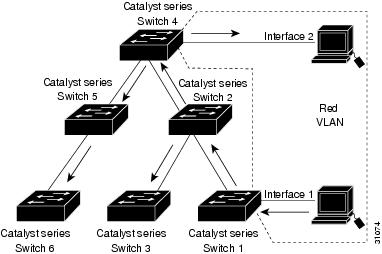
Figure 13-2 shows the same switched network with VTP pruning enabled. The broadcast traffic from Switch 1 is not forwarded to Switches 3, 5, and 6 because traffic for the Red VLAN has been pruned on the links indicated (port 5 on Switch 2 and port 4 on Switch 4).
Figure 13-2 Flooding Traffic with VTP Pruning
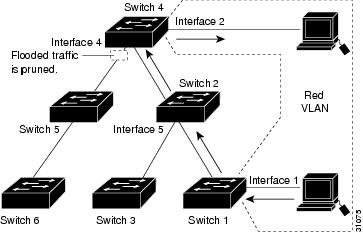
Enabling VTP pruning on a VTP server enables pruning for the entire management domain. VTP pruning takes effect several seconds after you enable it. By default, VLANs 2 through 1000 are pruning eligible. VTP pruning does not prune traffic from pruning-ineligible VLANs. VLAN 1 is always pruning ineligible; traffic from VLAN 1 cannot be pruned.
To configure VTP pruning on a trunking LAN port, use the switchport trunk pruning vlan command (see the “Configuring LAN Interfaces for Layer 2 Switching” section). VTP pruning operates when a LAN port is trunking. You can set VLAN pruning eligibility whether VTP pruning is enabled or disabled for the VTP domain, whether any given VLAN exists or not, and whether the LAN port is currently trunking or not.
VTP Default Configuration
Table 13-1 shows the default VTP configuration.
|
|
|
|---|---|
VTP Configuration Guidelines and Restrictions
When implementing VTP in your network, follow these guidelines and restrictions:
- Supervisor engine redundancy does not support nondefault VLAN data file names or locations. Do not enter the vtp file file_name command on a router that has a redundant supervisor engine.
- Before installing a redundant supervisor engine, enter the no vtp file command to return to the default configuration.
- All network devices in a VTP domain must run the same VTP version.
- You must configure a password on each network device in the management domain when in secure mode.

- A VTP version-2-capable network device can operate in the same VTP domain as a network device running VTP version 1 provided VTP version 2 is disabled on the VTP version-2-capable network device (VTP version 2 is disabled by default).
- Do not enable VTP version 2 on a network device unless all of the network devices in the same VTP domain are version 2 capable. When you enable VTP version 2 on a network device, all of the version-2-capable network devices in the domain enable VTP version 2.
- When a VTP version 3 device on a trunk port receives messages from a VTP version 2 device, it will send a scaled-down version of the VLAN database on that particular trunk in a VTP version 2 format. A VTP version 3 device will not send out VTP version 2 formatted packets on a trunk port unless it first receives VTP version 2 packets on that trunk.
- Even when a VTP version 3 device detects a VTP version 2 device on a trunk port, it will continue to send VTP version 3 packets in addition to VTP version 3 packets, to allow co-existence of two kinds of neighbors off the trunk.
- A VTP version 3 device will not accept configuration information from a VPT version 2 or version 1 device.
- Unlike in VPT version 2, when VTP is configured to be version 3, this will not configure all the version-3-capable devices in the domain to start behaving as VPT version 3 systems.
- When a VTP version 1 device, capable of version 2 or version 3, receives a VTP version 3 packet, the device is configured as a VTP version 2 device provided a VTP version 2 conflict does not exist.
- Devices that are only VTP version 1 capable cannot interoperate with VTP version 3 devices.
- In a Token Ring environment, you must enable VTP version 2 or version 3 for Token Ring VLAN switching to function properly.
- Two VPT version 3 regions can only communicate in transparent mode over a VTP version 1 or VTP version 2 region.
- When you enable or disable VTP pruning on a VTP server, VTP pruning for the entire management domain is enabled or disabled.
- The pruning-eligibility configuration applies globally to all trunks on the router. You cannot configure pruning-eligibility separately for each trunk.
- When you configure VLANs as pruning eligible or pruning ineligible, pruning eligibility for those VLANs is affected on that router only, not on all network devices in the VTP domain.
- In VTP version 1 and version 2, VTP does not propagate configuration information for extended-range VLANs (VLAN numbers 1006 to 4094). You must configure extended-range VLANs manually on each network device.
- If there is insufficient DRAM available for use by VTP, the VTP mode changes to transparent.
- Network devices in VTP transparent mode do not send VTP Join messages. On Cisco 7600 series routers with trunk connections to network devices in VTP transparent mode, configure the VLANs that are used by the transparent-mode network devices or that need to be carried across trunks as pruning ineligible. For information about configuring prune eligibility, see the “Configuring the List of Prune-Eligible VLANs” section.
- The VLAN database is saved in the NVRAM file in a format compliant with the VTP version running on the system. Since older images supporting only VTP version 2 do not recognize the VTP version 3 file format, the NVRAM VLAN database information is lost if the system is downgraded from a new image supporting VTP to one that does not.
Configuring VTP
These sections describe how to configure VTP:
- Configuring VTP Global Parameters
- Configuring the VTP Mode
- Starting a Takeover
- Displaying VTP Statistics
- Displaying VTP Devices in a Domain
Configuring VTP Global Parameters
These sections describe configuring the VTP global parameters:

Note![]() You can enter the VTP global parameters in either global configuration mode or in EXEC mode.
You can enter the VTP global parameters in either global configuration mode or in EXEC mode.
Configuring a VTP Password
To configure the VTP global parameters, use these commands:
This example shows one way to configure a VTP password in global configuration mode:
This example shows how to configure a VTP password in EXEC mode:

Note![]() The password is not stored in the running-config file.
The password is not stored in the running-config file.
This example shows how to configure a hidden password:
This example shows how the password WATER is displayed when it is configured with the hidden keyword.
Enabling VTP Pruning
To enable VTP pruning in the management domain, perform this task in global configuration mode:
|
|
|
|
|---|---|---|
This example shows one way to enable VTP pruning in the management domain:
This example shows how to enable VTP pruning in the management domain with any release:
This example shows how to verify the configuration:
For information about configuring prune eligibility, see the “Configuring the List of Prune-Eligible VLANs” section.
Enabling the VTP Version Number
VTP version 2 is disabled by default on VTP version-2-capable network devices. When you enable VTP
version 2 on a network device, every VTP version-2-capable network device in the VTP domain enables version 2.


Note![]() In a Token Ring environment, you must enable VTP version 2 or VTP version 3 for Token Ring VLAN switching to function properly on devices that support Token Ring interfaces.
In a Token Ring environment, you must enable VTP version 2 or VTP version 3 for Token Ring VLAN switching to function properly on devices that support Token Ring interfaces.
To enable the VTP version, perform this task in global configuration mode:
|
|
|
|
|---|---|---|
This example shows one way to enable VTP version 2:
This example shows how to enable VTP version 2 with any release:
This example shows how to verify the configuration:
Configuring the VTP Mode
To configure the VTP mode, perform this task in global configuration mode:

Note![]() When VTP is disabled, you can enter VLAN configuration commands in configuration mode instead of the VLAN database mode and the VLAN configuration is stored in the startup configuration file.
When VTP is disabled, you can enter VLAN configuration commands in configuration mode instead of the VLAN database mode and the VLAN configuration is stored in the startup configuration file.
This example shows how to configure the router as a VTP server:
This example shows how to configure the router as a VTP client:
This example shows how to disable VTP on the router:
This example shows how to disable VTP on the router and to disable VTP advertisement forwarding:
This example shows an example of the VTP configuration parameters when the device is running VTP version 1:
This example shows an example of the VTP configuration parameters when the device is running VTP version 2:
This example shows an example of the VTP configuration parameters when the device is running VTP version 3:
Starting a Takeover
This process applies to VTP version 3 only. To start a takeover, perform this task:
This example shows how to start a takeover and direct it to the vlan database:
Displaying VTP Statistics
To display VTP statistics, including VTP advertisements sent and received and VTP errors, perform this task:
|
|
|
|---|---|
This example shows how to display VTP statistics:
Displaying VTP Devices in a Domain
To display information for all the VTP devices in a domain, perform this task in privileged EXEC mode:
This example shows how to display information for VTP devices in a domain:
 Feedback
Feedback