- Preface
- Product Overview
- Configuring the Router for the First Time
- Configuring a Supervisor Engine 720
- Configuring a Route Switch Processor 720
- Configuring NSF with SSO Supervisor Engine Redundancy
- ISSU and eFSU on Cisco 7600 Series Routers
- Configuring RPR and RPR+ Supervisor Engine Redundancy
- Configuring Interfaces
- Configuring a Supervisor Engine 32
- Configuring LAN Ports for Layer 2 Switching
- Configuring Flex Links
- Configuring EtherChannels
- Configuring VTP
- Configuring VLANs
- Configuring Private VLANs
- Configuring Cisco IP Phone Support
- Configuring IEEE 802.1Q Tunneling
- Configuring Layer 2 Protocol Tunneling
- Configuring L2TPv3
- Configuring STP and MST
- Configuring Optional STP Features
- Configuring Layer 3 Interfaces
- Configuring GTP-SLB IPV6 Support
- IP Subscriber Awareness over Ethernet
- Configuring UDE and UDLR
- Configuring Multiprotocol Label Switching on the PFC
- Configuring IPv4 Multicast VPN Support
- Configuring Multicast VPN Extranet Support
- Configuring IP Unicast Layer 3 Switching
- Configuring IPv6 Multicast PFC3 and DFC3 Layer 3 Switching
- Configuring IPv4 Multicast Layer 3 Switching
- Configuring MLDv2 Snooping for IPv6 Multicast Traffic
- Configuring IGMP Snooping for IPv4 Multicast Traffic
- Configuring PIM Snooping
- Configuring Network Security
- Understanding Cisco IOS ACL Support
- Configuring VRF aware 6RD Tunnels
- Configuring VLAN ACLs
- Private Hosts (Using PACLs)
- Configuring IPv6 PACL
- IPv6 First-Hop Security Features
- Configuring Online Diagnostics
- Configuring Denial of Service Protection
- Configuring DHCP Snooping
- Configuring Dynamic ARP Inspection
- Configuring Traffic Storm Control
- Unknown Unicast Flood Blocking
- Configuring PFC QoS
- Configuring PFC QoS Statistics Data Export
- Configuring MPLS QoS on the PFC
- Configuring LSM MLDP based MVPN Support
- Configuring IEEE 802.1X Port-Based Authentication
- Configuring IEEE 802.1ad
- Configuring Port Security
- Configuring UDLD
- Configuring NetFlow and NDE
- Configuring Local SPAN, RSPAN, and ERSPAN
- Configuring SNMP IfIndex Persistence
- Power Management and Environmental Monitoring
- Configuring Web Cache Services Using WCCP
- Using the Top N Utility
- Using the Layer 2 Traceroute Utility
- Configuring Bidirectional Forwarding and Detection over Switched Virtual Interface
- Configuring Call Home
- Configuring IPv6 Policy Based Routing
- Using the Mini Protocol Analyzer
- Configuring Resilient Ethernet Protocol
- Configuring Synchronous Ethernet
- Configuring Link State Tracking
- Configuring BGP PIC Edge and Core for IP and MPLS
- Configuring VRF aware IPv6 tunnels over IPv4 transport
- ISIS IPv4 Loop Free Alternate Fast Reroute (LFA FRR)
- Multicast Service Reflection
- Y.1731 Performance Monitoring
- Online Diagnostic Tests
- Acronyms
- Cisco IOS Release 15S Software Images
- Index
Configuring Flex Links
This chapter describes how to configure Flex Links on the Cisco 7600 series router.

Note For complete syntax and usage information for the commands used in this chapter, refer to the Cisco 7600 Series Routers Command References at this URL:
http://www.cisco.com/en/US/products/hw/routers/ps368/prod_command_reference_list.html
Understanding Flex Links
Flex Links are a pair of a Layer 2 interfaces (switchports or port channels), where one interface is configured to act as a backup to the other. Flex Links are typically configured in service-provider or enterprise networks where customers do not want to run STP. Flex Links provide link-level redundancy that is an alternative to Spanning Tree Protocol (STP). STP is automatically disabled on Flex Links interfaces.
To configure the Flex Links feature, you configure one Layer 2 interface as the standby link for the link that you want to be primary. With Flex Links configured for a pair of interfaces, only one of the interfaces is in the linkup state and is forwarding traffic. If the primary link shuts down, the standby link starts forwarding traffic. When the inactive link comes back up, it goes into standby mode.
In Figure 11-1, ports 1 and 2 on router A are connected to uplink routers B and C. Because they are configured as Flex Links, only one of the interfaces is forwarding traffic and the other one is in standby mode. If port 1 is the active link, it begins forwarding traffic between port 1 and router B; the link between port 2 (the backup link) and router C is not forwarding traffic. If port 1 goes down, port 2 comes up and starts forwarding traffic to router C. When port 1 comes back up, it goes into standby mode and does not forward traffic; port 2 continues to forward traffic.
Figure 11-1 Flex Links Configuration Example
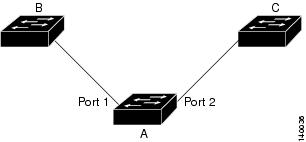
If a primary (forwarding) link goes down, a trap notifies the network management stations. If the standby link goes down, a trap notifies the users.
Flex Links are supported only on Layer 2 ports and port channels, not on VLANs or on Layer 3 ports.
Configuring Flex Links
These sections contain this configuration information:
- Flex Links Default Configuration
- Flex Links Configuration Guidelines and Restrictions
- Configuring Flex Links
Flex Links Default Configuration
Flex Links Configuration Guidelines and Restrictions
When configuring Flex Links, follow these guidelines and restrictions:
- You can configure only one Flex Links backup link for any active link, and it must be a different interface from the active interface.
- An interface can belong to only one Flex Links pair. An interface can be a backup link for only one active link. An active link cannot belong to another Flex Links pair.
- Neither of the links can be a port that belongs to an EtherChannel. However, you can configure two port channels (EtherChannel logical interfaces) as Flex Links, and you can configure a port channel and a physical interface as Flex Links, with either the port channel or the physical interface as the active link.
- A backup link does not have to be the same type as the active link (Fast Ethernet, Gigabit Ethernet, or port channel). However, you should configure both Flex Links with similar characteristics so that there are no loops or changes in operation if the standby link becomes active.
- STP is disabled on Flex Links ports. If STP is disabled on the router, be sure that there are no Layer 2 loops in the network topology.
- Do not configure any STP features (for example, PortFast, BPDU Guard, and so forth) on Flex Links ports or the ports to which the links connect.
Configuring Flex Links
To configure Flex Links, perform this task:
|
|
|
|
|---|---|---|
Router(conf)# interface {{ type 1 slot/port } | { port-channel number }} |
||
Router(conf-if)# switchport backup interface {{ type 1 slot/port } | { port-channel number }} |
||
Router# show interface [{ type 1 slot/port } | { port-channel number }] switchport backup |
||
(Optional) Saves your entries in the router startup configuration file. |
|
1.type = ethernet, fastethernet, gigabitethernet, or tengigabitethernet |

Note![]() If you configure the switchport interface using the switchport backup interface command, and then pass traffic to the backup interface, then the ingress counters will increment on the backup interface although the actual traffic does not pass through it.
If you configure the switchport interface using the switchport backup interface command, and then pass traffic to the backup interface, then the ingress counters will increment on the backup interface although the actual traffic does not pass through it.
This example shows how to configure an interface with a backup interface and how to verify the configuration:
Monitoring Flex Links
Table 11-1 shows the privileged EXEC command for monitoring the Flex Links configuration.
|
|
|
|---|---|
show interface [{ type 2 slot/port } | { port-channel number }] switchport backup |
Displays the Flex Links backup interface configured for an interface, or displays all Flex Links configured on the router and the state of each active and backup interface (up or standby mode). |
|
2.type = ethernet, fastethernet, gigabitethernet, or tengigabitethernet |
 Feedback
Feedback