- Preface
- Product Overview
- Configuring the Router for the First Time
- Configuring a Supervisor Engine 720
- Configuring a Route Switch Processor 720
- Configuring NSF with SSO Supervisor Engine Redundancy
- ISSU and eFSU on Cisco 7600 Series Routers
- Configuring RPR and RPR+ Supervisor Engine Redundancy
- Configuring Interfaces
- Configuring a Supervisor Engine 32
- Configuring LAN Ports for Layer 2 Switching
- Configuring Flex Links
- Configuring EtherChannels
- Configuring VTP
- Configuring VLANs
- Configuring Private VLANs
- Configuring Cisco IP Phone Support
- Configuring IEEE 802.1Q Tunneling
- Configuring Layer 2 Protocol Tunneling
- Configuring L2TPv3
- Configuring STP and MST
- Configuring Optional STP Features
- Configuring Layer 3 Interfaces
- Configuring GTP-SLB IPV6 Support
- IP Subscriber Awareness over Ethernet
- Configuring UDE and UDLR
- Configuring Multiprotocol Label Switching on the PFC
- Configuring IPv4 Multicast VPN Support
- Configuring Multicast VPN Extranet Support
- Configuring IP Unicast Layer 3 Switching
- Configuring IPv6 Multicast PFC3 and DFC3 Layer 3 Switching
- Configuring IPv4 Multicast Layer 3 Switching
- Configuring MLDv2 Snooping for IPv6 Multicast Traffic
- Configuring IGMP Snooping for IPv4 Multicast Traffic
- Configuring PIM Snooping
- Configuring Network Security
- Understanding Cisco IOS ACL Support
- Configuring VRF aware 6RD Tunnels
- Configuring VLAN ACLs
- Private Hosts (Using PACLs)
- Configuring IPv6 PACL
- IPv6 First-Hop Security Features
- Configuring Online Diagnostics
- Configuring Denial of Service Protection
- Configuring DHCP Snooping
- Configuring Dynamic ARP Inspection
- Configuring Traffic Storm Control
- Unknown Unicast Flood Blocking
- Configuring PFC QoS
- Configuring PFC QoS Statistics Data Export
- Configuring MPLS QoS on the PFC
- Configuring LSM MLDP based MVPN Support
- Configuring IEEE 802.1X Port-Based Authentication
- Configuring IEEE 802.1ad
- Configuring Port Security
- Configuring UDLD
- Configuring NetFlow and NDE
- Configuring Local SPAN, RSPAN, and ERSPAN
- Configuring SNMP IfIndex Persistence
- Power Management and Environmental Monitoring
- Configuring Web Cache Services Using WCCP
- Using the Top N Utility
- Using the Layer 2 Traceroute Utility
- Configuring Bidirectional Forwarding and Detection over Switched Virtual Interface
- Configuring Call Home
- Configuring IPv6 Policy Based Routing
- Using the Mini Protocol Analyzer
- Configuring Resilient Ethernet Protocol
- Configuring Synchronous Ethernet
- Configuring Link State Tracking
- Configuring BGP PIC Edge and Core for IP and MPLS
- Configuring VRF aware IPv6 tunnels over IPv4 transport
- ISIS IPv4 Loop Free Alternate Fast Reroute (LFA FRR)
- Multicast Service Reflection
- Y.1731 Performance Monitoring
- Online Diagnostic Tests
- Acronyms
- Cisco IOS Release 15S Software Images
- Index
Cisco 7600 Series Router Software Configuration Guide, Cisco IOS Release 15S
Bias-Free Language
The documentation set for this product strives to use bias-free language. For the purposes of this documentation set, bias-free is defined as language that does not imply discrimination based on age, disability, gender, racial identity, ethnic identity, sexual orientation, socioeconomic status, and intersectionality. Exceptions may be present in the documentation due to language that is hardcoded in the user interfaces of the product software, language used based on RFP documentation, or language that is used by a referenced third-party product. Learn more about how Cisco is using Inclusive Language.
- Updated:
- July 31, 2014
Chapter: Configuring PIM Snooping
Configuring PIM Snooping
This chapter describes how to configure protocol independent multicast (PIM) snooping on the Cisco 7600 series routers.

Note For complete syntax and usage information for the commands used in this chapter, refer to the Cisco 7600 Series Routers Command References at this URL:
http://www.cisco.com/en/US/products/hw/routers/ps368/prod_command_reference_list.html
Understanding How PIM Snooping Works
In networks where a Layer 2 router interconnects several routers, such as an Internet exchange point (IXP), the router floods IP multicast packets on all multicast router ports by default, even if there are no multicast receivers downstream. With PIM snooping enabled, the router restricts multicast packets for each IP multicast group to only those multicast router ports that have downstream receivers joined to that group. When you enable PIM snooping, the router learns which multicast router ports need to receive the multicast traffic within a specific VLAN by listening to the PIM hello messages, PIM join and prune messages, and bidirectional PIM designated forwarder-election messages.

Note![]() To use PIM snooping, you must enable IGMP snooping on the Cisco 7600 series router. IGMP snooping restricts multicast traffic that exits through the LAN ports to which hosts are connected. IGMP snooping does not restrict traffic that exits through the LAN ports to which one or more multicast routers are connected.
To use PIM snooping, you must enable IGMP snooping on the Cisco 7600 series router. IGMP snooping restricts multicast traffic that exits through the LAN ports to which hosts are connected. IGMP snooping does not restrict traffic that exits through the LAN ports to which one or more multicast routers are connected.
The following illustrations show the flow of traffic and flooding that results in networks without PIM snooping enabled and the flow of traffic and traffic restriction when PIM snooping is enabled.
Figure 34-1 shows the flow of a PIM join message without PIM snooping enabled. In the figure, the switches flood the PIM join message intended for Router B to all connected routers.
Figure 34-1 PIM Join Message Flow without PIM Snooping
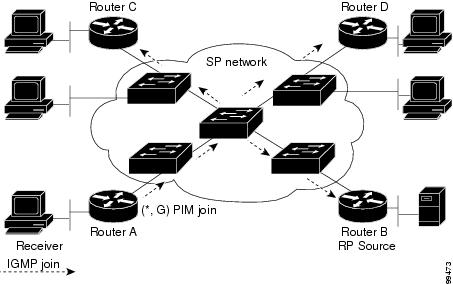
Figure 34-2 shows the flow of a PIM join message with PIM snooping enabled. In the figure, the switches restrict the PIM join message and forward it only to the router that needs to receive it (Router B).
Figure 34-2 PIM Join Message Flow with PIM Snooping
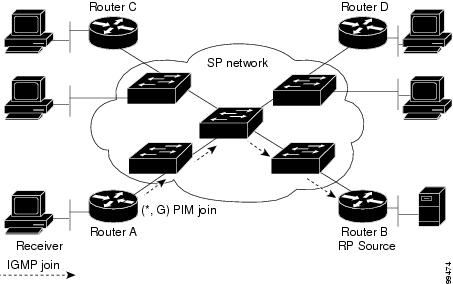
Figure 34-3 shows the flow of data traffic without PIM snooping enabled. In the figure, the switches flood the data traffic intended for Router A to all connected routers.
Figure 34-3 Data Traffic Flow without PIM Snooping
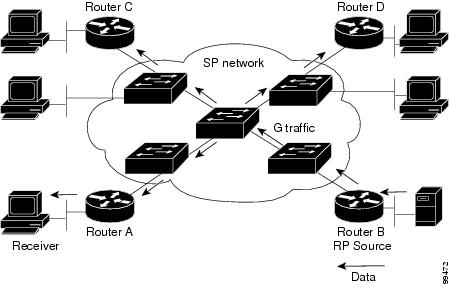
Figure 34-4 shows the flow of data traffic with PIM snooping enabled. In the figure, the switches forward the data traffic only to the router that needs to receive it (Router A).
Figure 34-4 Data Traffic Flow with PIM Snooping
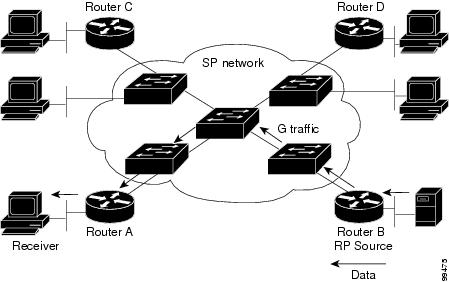
Default PIM Snooping Configuration
PIM Snooping Configuration Guidelines and Restrictions
When configuring PIM snooping, follow these guidelines and restrictions:
- When you use the PIM-sparse mode (PIM-SM) feature, downstream routers only see traffic if they previously indicated interest through a PIM join or prune message. An upstream router only sees traffic if it was used as an upstream router during the PIM join or prune process.
- Join or prune messages are not flooded on all router ports but are sent only to the port corresponding to the upstream router mentioned in the payload of the join or prune message.
- Directly connected sources are supported for bidirectional PIM groups. Traffic from directly connected sources is forwarded to the designated router and designated forwarder for a VLAN. In some cases, a nondesignated router (NDR) can receive a downstream (S, G) join. For source-only networks, the initial unknown traffic is flooded only to the designated routers and designated forwarders.
- Dense group mode traffic is seen as unknown traffic and is dropped.
- The AUTO-RP groups (224.0.1.39 and 224.0.1.40) are always flooded.
- The router snoops on designated forwarder election and maintains a list of all designated forwarder routers for various RPs for the VLAN. All traffic is sent to all designated forwarders which ensures that bidirectional functionality works properly.
- PIM snooping and IGMP snooping can be enabled at the same time in a VLAN. Either RGMP or PIM snooping can be enabled in a VLAN but not both.
- Any non-PIMv2 multicast router will receive all traffic.
- You can enable or disable PIM snooping on a per-VLAN basis.
- All mroute and router information is timed out based on the hold-time indicated in the PIM hello and join/prune control packets. All mroute state and neighbor information is maintained per VLAN.
Configuring PIM Snooping
These sections describe how to configure PIM snooping:
- Enabling PIM Snooping Globally
- Enabling PIM Snooping in a VLAN
- Disabling PIM Snooping Designated-Router Flooding
Enabling PIM Snooping Globally
To enable PIM snooping globally, perform this task:
|
|
|
|
|---|---|---|
This example shows how to enable PIM snooping globally and verify the configuration:

Note![]() You do not need to configure an IP address or IP PIM in order to run PIM snooping.
You do not need to configure an IP address or IP PIM in order to run PIM snooping.
Enabling PIM Snooping in a VLAN
To enable PIM snooping in a VLAN, perform this task:
|
|
|
|
|---|---|---|
This example shows how to enable PIM snooping on VLAN 10 and verify the configuration:
Disabling PIM Snooping Designated-Router Flooding

Note ●![]() The PIM snooping DR flooding enhancement is supported with the Supervisor Engine 720
The PIM snooping DR flooding enhancement is supported with the Supervisor Engine 720
- Do not disable designated-router flooding on routers in a Layer 2 broadcast domain that supports multicast sources.
By default, routers that have PIM snooping enabled will flood multicast traffic to the designated router (DR). This method of operation can send unnecessary multicast packets to the designated router. The network must carry the unnecessary traffic, and the designated router must process and drop the unnecessary traffic.
To reduce the traffic sent over the network to the designated router, disable designated-router flooding. With designated-router flooding disabled, PIM snooping only passes to the designated-router traffic that is in multicast groups for which PIM snooping receives an explicit join from the link towards the designated router.
To disable PIM snooping designated-router flooding, perform this task:
|
|
|
|
|---|---|---|
This example shows how to disable PIM snooping designated-router flooding:
 Feedback
Feedback