- About This Book
-
- Getting Started
- Setting Up the Prime Fulfillment Services for L2VPN
- Creating a FlexUNI/EVC Ethernet Policy
- Creating a FlexUNI/EVC Ethernet Service Request
- Creating a FlexUNI/EVC ATM-Ethernet Interworking Policy
- Creating a FlexUNI/EVC ATM-Ethernet Interworking Service Request
- Creating an L2VPN Policy
- Creating an L2VPN Service Request
- Creating a VPLS Policy
- Creating a VPLS Service Request
- Deploying, Monitoring, and Auditing Service Requests
- Using Auto Discovery for L2 Services
- Sample Configlets
- Setting Up VLAN Translation
-
- Getting Started with MPLS VPN
- Setting Up the Prime Fulfillment Services
- Independent VRF Management
- IPv6 and 6VPE Support in MPLS VPN
- MPLS VPN Service Policies
- MPLS VPN Service Requests
- Provisioning Regular PE-CE Links
- Provisioning Multi-VRFCE PE-CE Links
- Provisioning Management VPN
- Provisioning Cable Services
- Provisioning Carrier Supporting Carrier
- Provisioning Multiple Devices
- Spanning Multiple Autonomous Systems
- Sample Configlets
- Troubleshooting MPLS VPNs
Cisco Prime Fulfillment User Guide 6.1
Bias-Free Language
The documentation set for this product strives to use bias-free language. For the purposes of this documentation set, bias-free is defined as language that does not imply discrimination based on age, disability, gender, racial identity, ethnic identity, sexual orientation, socioeconomic status, and intersectionality. Exceptions may be present in the documentation due to language that is hardcoded in the user interfaces of the product software, language used based on RFP documentation, or language that is used by a referenced third-party product. Learn more about how Cisco is using Inclusive Language.
- Updated:
- March 20, 2015
Chapter: Provisioning Management VPN
Provisioning Management VPN
This chapter describes how to implement the Prime Fulfillment Management VPN.
Overview of the Prime Fulfillment Management Network
This section provides the fundamental concepts and considerations for administering customer edge routers (CEs) in the context of an Prime Fulfillment management subnet. Before Prime Fulfillment can be appropriately deployed to deliver services to customers, the question of whether the CEs are to be managed by the Service Provider or not must be answered.
Unmanaged Customer Edge Routers
One of the options available to the Service Provider is to not manage the customer edge routers (CEs) connected to the Service Provider network. For the Service Provider, the primary advantage of an unmanaged CE is administrative simplicity.
If the CEs are unmanaged, the provider can use IPv4 connectivity for all management traffic. Prime Fulfillment is not employed for provisioning or managing unmanaged CEs.
Figure 28-1 shows a basic topology with unmanaged CEs. The network management subnet has a direct link to the Service Provider MPLS core network.
Figure 28-1 Service Provider Network and Unmanaged CEs
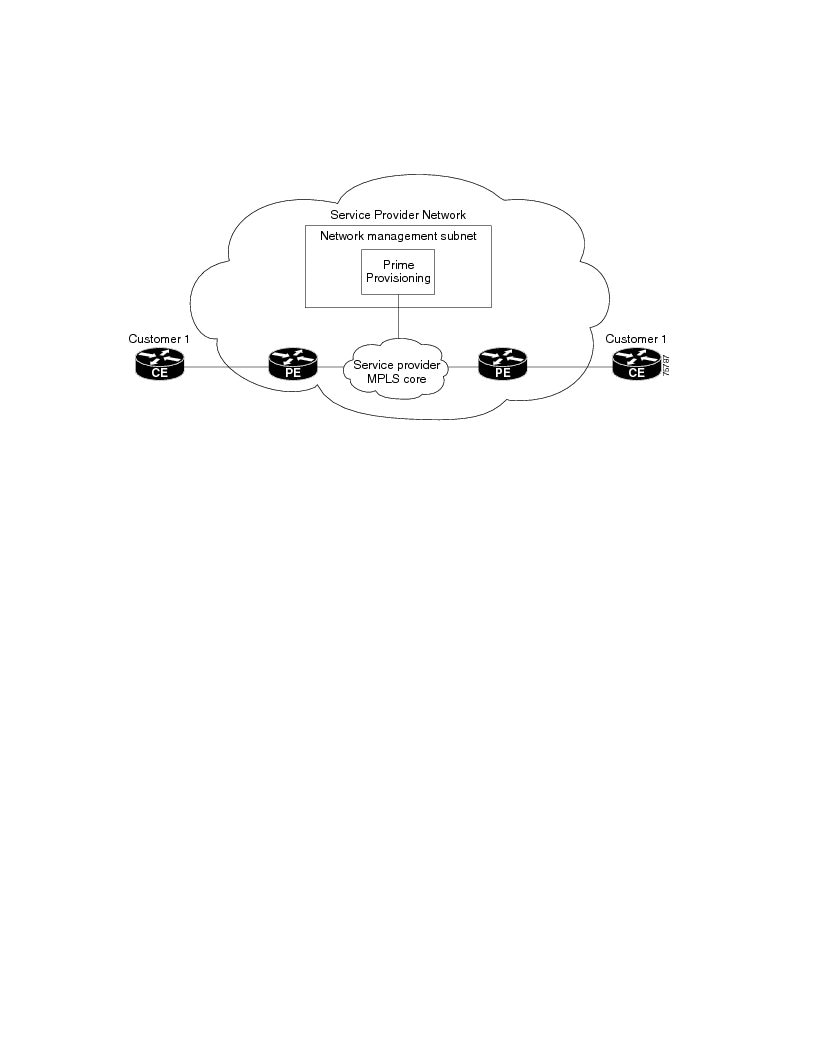
Regarding unmanaged CEs, Service Providers should note the following considerations:
•![]() Because unmanaged CEs are outside the Service Provider's administrative domain, the Service Provider does not maintain or configure unmanaged CEs.
Because unmanaged CEs are outside the Service Provider's administrative domain, the Service Provider does not maintain or configure unmanaged CEs.
•![]() The Service Provider does not administer the following elements on the unmanaged CE:
The Service Provider does not administer the following elements on the unmanaged CE:
–![]() IP addresses
IP addresses
–![]() Host Name
Host Name
–![]() Domain Name server
Domain Name server
–![]() Fault management (and timestamp coordination by means of the Network Time Protocol)
Fault management (and timestamp coordination by means of the Network Time Protocol)
–![]() Collecting, archiving, and restoring CE configurations
Collecting, archiving, and restoring CE configurations
–![]() Access data such as passwords and SNMP strings on the unmanaged CE
Access data such as passwords and SNMP strings on the unmanaged CE
•![]() Prototype CE configlets are generated, but they are not automatically downloaded to the router.
Prototype CE configlets are generated, but they are not automatically downloaded to the router.
•![]() There is no configuration management.
There is no configuration management.
–![]() With no configuration management, no configuration history is maintained and there is no configuration change management.
With no configuration management, no configuration history is maintained and there is no configuration change management.
–![]() Changes to a service request (on the PE-CE link) are not deployed to the CE.
Changes to a service request (on the PE-CE link) are not deployed to the CE.
•![]() There is no configuration auditing because there is no means to retrieve the current CE configuration.
There is no configuration auditing because there is no means to retrieve the current CE configuration.
•![]() You can perform routing auditing.
You can perform routing auditing.
•![]() You can use the Service Assurance Agent (SA Agent) to measure response times between shadow routers, but you cannot use SA Agent to measure response times between CEs.
You can use the Service Assurance Agent (SA Agent) to measure response times between shadow routers, but you cannot use SA Agent to measure response times between CEs.
Managed Customer Edge Routers
The alternative to unmanaged CEs is managed CEs, that is, customer edge routers managed by the Service Provider. Managed CEs can be wholly within the Service Provider's administrative domain or co-managed between the provider and the customer, although CE co-management poses a number of ongoing administrative challenges and is not recommended.
Regarding managed CEs, Service Providers should note the following considerations:
•![]() Managed CEs are within the Service Provider's administrative domain. Thus, some connectivity to the CEs from the Service Provider network is required.
Managed CEs are within the Service Provider's administrative domain. Thus, some connectivity to the CEs from the Service Provider network is required.
•![]() The Service Provider must administer the following elements on the managed CE:
The Service Provider must administer the following elements on the managed CE:
–![]() IP addresses
IP addresses
–![]() Host Name
Host Name
–![]() Domain Name server
Domain Name server
–![]() Access data such as passwords and SNMP strings
Access data such as passwords and SNMP strings
•![]() The Service Provider should administer fault management (and timestamp coordination by means of the Network Time Protocol)
The Service Provider should administer fault management (and timestamp coordination by means of the Network Time Protocol)
•![]() The Service Provider can administer collecting, archiving, and restoring CE configurations.
The Service Provider can administer collecting, archiving, and restoring CE configurations.
•![]() CE configlets are generated and downloaded to the managed CE.
CE configlets are generated and downloaded to the managed CE.
•![]() Changes to service requests are based on the current CE configuration and automatically downloaded.
Changes to service requests are based on the current CE configuration and automatically downloaded.
•![]() The CE configurations are audited.
The CE configurations are audited.
•![]() Customer routing and Service Provider routing must interact.
Customer routing and Service Provider routing must interact.
•![]() Access from CEs to the management hosts on the network management subnet is required.
Access from CEs to the management hosts on the network management subnet is required.
•![]() Configuration auditing and routing auditing are both functional.
Configuration auditing and routing auditing are both functional.
•![]() You can use the Service Assurance Agent (SA Agent) to measure response times between CEs and between shadow routers.
You can use the Service Assurance Agent (SA Agent) to measure response times between CEs and between shadow routers.
The following sections discuss the concepts and issues required for administering a managed CE environment.
Network Management Subnets
The Network Management Subnet is required when the provider's service offering entails the management of CEs. Once a CE is in a VPN, it is no longer accessible by means of conventional IPv4 routing unless one of the techniques described in this chapter is employed.
Figure 28-2 shows the Prime Fulfillment network management subnet and the devices that might be required to connect to it:
Figure 28-2 The Prime Fulfillment Network Management Subnet
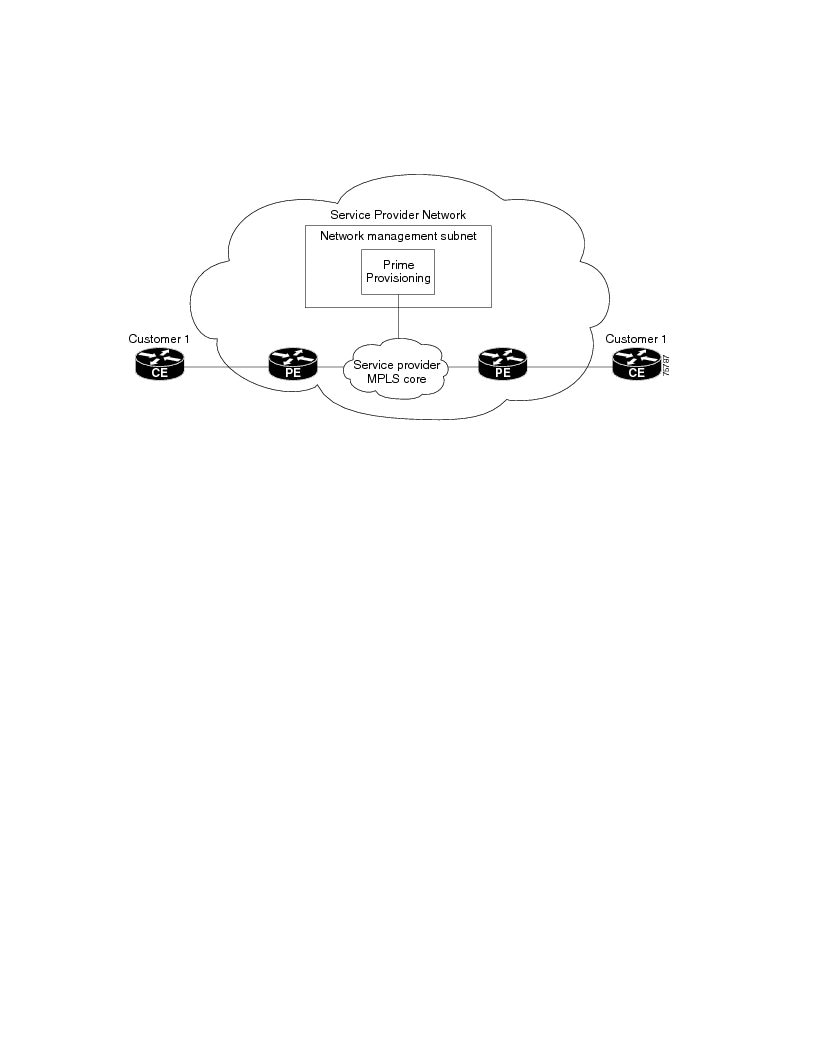
Issues Regarding Access to VPNs
The core issues with regard to gaining access to VPNs are as follows:
•![]() How to keep provider space "clean" from unnecessary customer routes
How to keep provider space "clean" from unnecessary customer routes
•![]() How to keep customer space "clean" from both the provider's and other customer's routes
How to keep customer space "clean" from both the provider's and other customer's routes
•![]() How to provide effective security
How to provide effective security
•![]() How to prevent routing loops
How to prevent routing loops

Note ![]() Prime Fulfillment does not handle any of these responsibilities—doing so must be designed and implemented by the Service Provider.
Prime Fulfillment does not handle any of these responsibilities—doing so must be designed and implemented by the Service Provider.
•![]() Reachability changes as a direct consequence of employing Prime Fulfillment.
Reachability changes as a direct consequence of employing Prime Fulfillment.
Before you provision a CE in the Prime Fulfillment, you might be able to reach the CE via IPv4 connectivity, but the moment the product deploys a service request, you cannot reach that CE any more—unless you have first implemented the network management subnet.
Implementation Techniques
The network management subnet must have access to a Management CE (MCE) and PEs. The network management subnet is appropriate—and necessary—when there is an intent to have managed CEs connected via an in-band connection. In-band indicates a single link or permanent virtual circuit (PVC) that carries both the customer's VPN traffic, as well as the provider's network management traffic.
Management CE (MCE)
The network management subnet is connected to the Management CE (MCE). The MCE emulates the role of a customer edge router (CE), but the MCE is in provider space and serves as a network operations center gateway router. The MCE is part of a management site as defined in the Prime Fulfillment. You configure the MCE by identifying the CE as part of the management LAN in Prime Fulfillment.
Management PE (MPE)
The Management PE (MPE) emulates the role of a PE in the provider core network. The MPE connects the MCE to the provider core network. An MPE can have a dual role as both a PE and the MPE.
The MPE needs access to the following devices:
At the current time, Prime Fulfillment recommends two main network management subnet implementation techniques:
•![]() Management VPN Technique
Management VPN Technique
The MPE-MCE link uses a Management VPN (see Management VPN) to connect to managed CEs. To connect to the PEs, the MPE-MCE link uses a parallel IPv4 link.
•![]() Out-of-Band Technique
Out-of-Band Technique
In the Out-of-Band technique, the MCE has IPv4 connectivity (that is, not MPLS VPN connectivity) to all the CEs and PEs in the network (see Out-of-Band Technique). In this context, out-of-band signifies a separate link between PEs that carries the provider's management traffic.
The network management subnet technique the provider chooses to implement depends on many factors, which are discussed later in this chapter.
Management VPN
The Management VPN technique is the default method provisioned by Prime Fulfillment. A key concept for this implementation technique is that all the CEs in the network are a member of the management VPN. To connect to the PEs, the MPE-MCE link uses a parallel IPv4 link. Figure 28-3 shows a typical topology for the Management VPN technique.
Figure 28-3 Typical Topology for a Management VPN Network
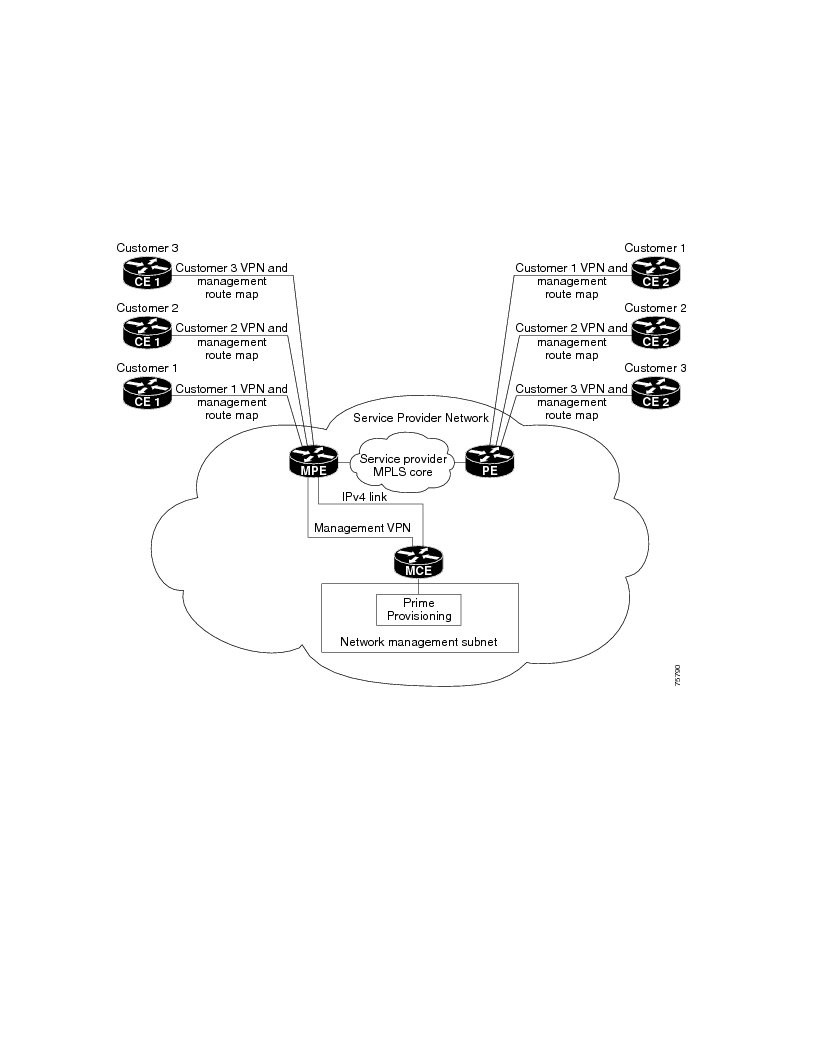
When employing the Management VPN technique, the MPE-MCE link uses a management VPN to connect to managed CEs. To connect to the PEs, the MPE-MCE link employs a parallel IPv4 link.
Each CE in a customer VPN is also added to the management VPN by selecting the Join the management VPN option in the service request user interface.
The function of the management route map is to allow only the routes to the specific CE into the management VPN. The Cisco IOS supports only one export route map and one import route map per VRF.
As shown in Figure 28-3, a second parallel non-MPLS VPN link is required between the MPE and MCE to reach the PEs.

Note ![]() Implementation of the Management VPN technique requires Cisco IOS 12.07 or higher.
Implementation of the Management VPN technique requires Cisco IOS 12.07 or higher.
Advantages
The advantages involved in implementing the Management VPN technique are as follows:
•![]() Provisioning with this method requires only one service request.
Provisioning with this method requires only one service request.
•![]() The only routes given to the network management subnet are the routes to the CEs—that is, either the address of the CE link to the PE or the CE loopback address. General VPN routes are not given to the network management subnet.
The only routes given to the network management subnet are the routes to the CEs—that is, either the address of the CE link to the PE or the CE loopback address. General VPN routes are not given to the network management subnet.
•![]() A CE in the Management VPN method is a spoke to the Management VPN regardless of which role the CE has within its own VPN. Therefore, CEs cannot be accidentally exposed to inappropriate routes. The only management routes the CEs can learn must come from a hub of the Management VPN.
A CE in the Management VPN method is a spoke to the Management VPN regardless of which role the CE has within its own VPN. Therefore, CEs cannot be accidentally exposed to inappropriate routes. The only management routes the CEs can learn must come from a hub of the Management VPN.
Out-of-Band Technique
The Out-of-Band technique does not employ a management VPN to manage the CEs. Out-of-band connectivity is provided by IPv4 links. Out-of-band signifies a separate link between PEs that carries the provider's management traffic. As shown in Figure 28-4, the MCE provides separation between the provider's routes and the customer's routes.
Figure 28-4 Out-of-Band Technique
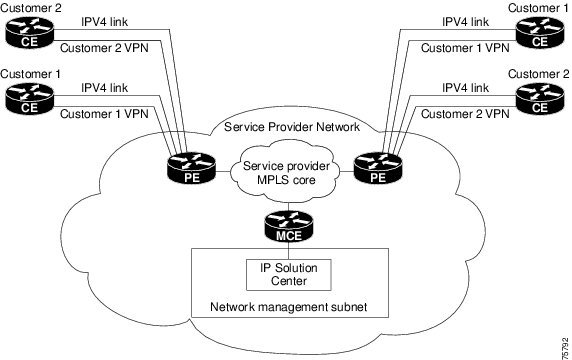
The Out-of-Band technique has the advantage of being relatively simple to set up, and no management VPN is required. However, its disadvantages are that it is expensive since it requires an IPv4 connection to each CE. Also, due to the delicate staging requirements for this technique, the Out-of-Band implementation does have a high degree of complexity.
Provisioning a Management CE in Prime Fulfillment
The Prime Fulfillment network management subnet is connected to the Management CE (MCE). The MCE emulates the role of a customer edge router (CE), but the MCE is in provider space and serves as a network operations center gateway router. The MCE is part of a management site as defined in Prime Fulfillment.
Defining CE as MCE
You configure the MCE by identifying the CE as part of the management LAN in Prime Fulfillment software. To do this, perform the following steps.
Step 1 ![]() Choose Inventory > Resources > Customer Devices.
Choose Inventory > Resources > Customer Devices.
The list of CPE devices for all currently defined customers is displayed, as shown in Figure 28-5.
Figure 28-5 List of All CPEs for All Customers
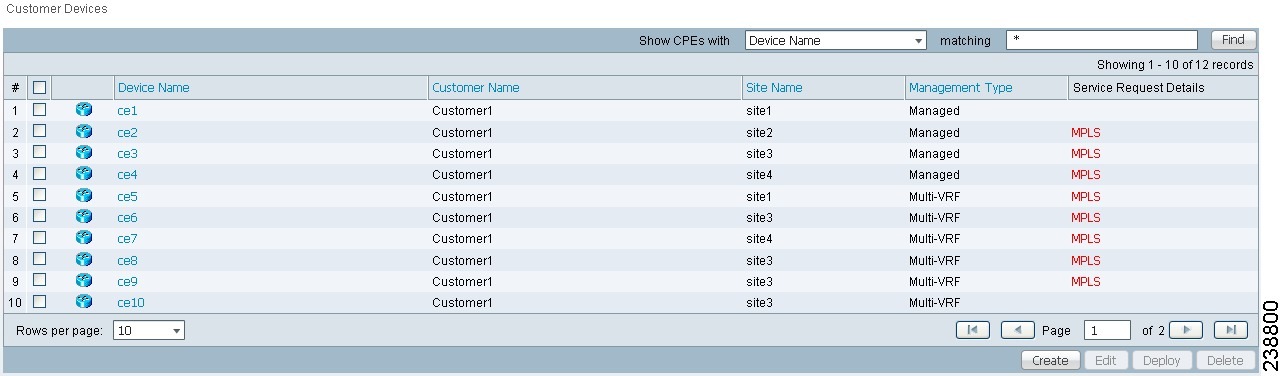
Step 2 ![]() Choose the CE that will function as the MCE in the management VPN, then click Edit.
Choose the CE that will function as the MCE in the management VPN, then click Edit.
The Edit CPE Device dialog box appears, displaying the pertinent information for the selected CPE.
Step 3 ![]() Management Type: From the drop-down list, set the management type to Managed—Management LAN.
Management Type: From the drop-down list, set the management type to Managed—Management LAN.
Step 4 ![]() Click Save.
Click Save.
You return to the list of CPE devices, where the new management type for the selected CE (in our example, 3. mlce8.cisco.com) is now displayed.
Creating MCE Service Requests
To create an MCE service request, perform the following steps.
Step 1 ![]() Choose Operate > Service Requests > MPLS.
Choose Operate > Service Requests > MPLS.
The Select MPLS Policy window appears.
This window displays the list of all the MPLS service policies that have been defined in Prime Fulfillment.
Step 2 ![]() Choose the policy of choice, then click OK.
Choose the policy of choice, then click OK.
The MPLS Service Request Editor appears.
Step 3 ![]() Click Add Link.
Click Add Link.
The MPLS Service Request Editor now displays a set of fields. Notice that the Select CE field is enabled. Specifying the CE for the link is the first task required to define the link for this service.
Step 4 ![]() CE: Click Select CE.
CE: Click Select CE.
The Select CPE Device dialog box is displayed.
a. ![]() From the "Show CPEs with" drop-down list, you can display CEs by Customer Name, by Site, or by Device Name.
From the "Show CPEs with" drop-down list, you can display CEs by Customer Name, by Site, or by Device Name.
b. ![]() You can use the Find button to either search for a specific CE, or to refresh the display.
You can use the Find button to either search for a specific CE, or to refresh the display.
c. ![]() You can set the "Rows per page" to 5, 10, 20, 30, 40, or All.
You can set the "Rows per page" to 5, 10, 20, 30, 40, or All.
d. ![]() This dialog box displays the first page of the list of currently defined CE devices. The number of pages of information is displayed in the lower right corner of the dialog box.
This dialog box displays the first page of the list of currently defined CE devices. The number of pages of information is displayed in the lower right corner of the dialog box.
To go to the another page of CE devices, click the number of the page you want to go to.
Step 5 ![]() In the Select column, choose the name of the MCE for the MPLS link, then click Select.
In the Select column, choose the name of the MCE for the MPLS link, then click Select.
You return to the Service Request Editor window, where the name of the selected CE is now displayed in the CE column.
Step 6 ![]() CE Interface: Choose the CE interface from the drop-down list.
CE Interface: Choose the CE interface from the drop-down list.
Note that in the PE column, the Select PE option is now enabled.
Step 7 ![]() PE: Click Select PE.
PE: Click Select PE.
The Select PE Device dialog box is displayed.
Step 8 ![]() In the Select column, choose the name of the PE for the MPLS link, then click Select.
In the Select column, choose the name of the PE for the MPLS link, then click Select.
You return to the Service Request Editor window, where the name of the selected PE is now displayed in the PE column.
Step 9 ![]() PE Interface: Choose the PE interface from the drop-down list.
PE Interface: Choose the PE interface from the drop-down list.
The Link Attribute Add option is now enabled.
Step 10 ![]() In the Link Attribute column, click Add.
In the Link Attribute column, click Add.
The MPLS Link Attribute Editor window is displayed, showing the fields for the interface parameters.
The field values displayed in this window reflect the values specified in the service policy associated with this service. For details on each of the PE and CE interface fields, see Chapter 24, "Specifying PE and CE Interface Parameters".

Note ![]() The VLAN ID is shared between the PE and CE, so there is one VLAN ID for both. The Second VLAN ID is an optional attribute that provides a method to match the Q-in-Q second VLAN tag of incoming frames on the PE interface. For usage details about these attributes, see Chapter 25, "Notes on the VLAN ID and Second VLAN ID Attributes".
The VLAN ID is shared between the PE and CE, so there is one VLAN ID for both. The Second VLAN ID is an optional attribute that provides a method to match the Q-in-Q second VLAN tag of incoming frames on the PE interface. For usage details about these attributes, see Chapter 25, "Notes on the VLAN ID and Second VLAN ID Attributes".
Step 11 ![]() Edit any interface values that need to be modified for this particular link, then click Next.
Edit any interface values that need to be modified for this particular link, then click Next.
The MPLS Link Attribute Editor for the IP Address Scheme appears.
The field values displayed in this dialog box reflect the values specified in the service policy associated with this service. For details on the IP address scheme fields, see Chapter 24, "Specifying the IP Address Scheme".
Step 12 ![]() Edit any IP address scheme values that need to be modified for this particular link, then click Next.
Edit any IP address scheme values that need to be modified for this particular link, then click Next.
The MPLS Link Attribute Editor for Routing Information appears, as shown in Figure 28-6.
Figure 28-6 Specifying the MPLS Link Routing Protocol Attributes
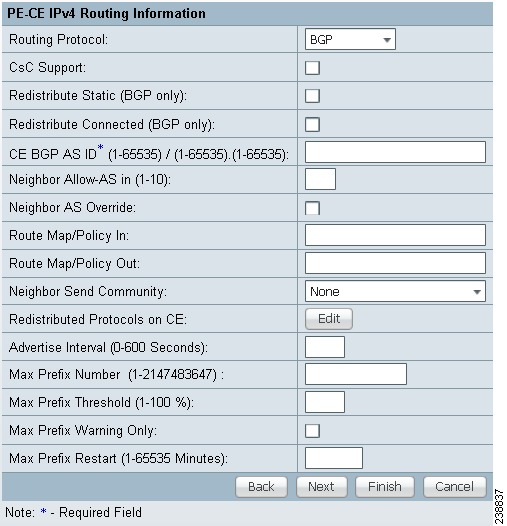
The field values displayed in this dialog box reflect the values specified in the service policy associated with this service. For details on the routing information for the PE and CE, see Chapter 24, "Specifying the Routing Protocol for a Service".
Because the service policy used for this service specified the routing protocol as editable, you can change the routing protocol for this service request as needed.
Step 13 ![]() Edit any routing protocol values that need to be modified for this particular link, then click Next.
Edit any routing protocol values that need to be modified for this particular link, then click Next.
The MPLS Link Attribute Editor for the VRF and VPN attributes appears. The field values displayed in this dialog box reflect the values specified in the service policy associated with this service. For details on the VRF and VPN information, see Chapter 24, "Defining VRF and VPN Information".

Note ![]() For more information on setting the VRF and VPN attributes in MPLS VPN service requests, see Chapter 25, "Defining VRF and VPN Attributes in an MPLS Service Request".
For more information on setting the VRF and VPN attributes in MPLS VPN service requests, see Chapter 25, "Defining VRF and VPN Attributes in an MPLS Service Request".
Step 14 ![]() Edit any VRF values that need to be modified for this particular link.
Edit any VRF values that need to be modified for this particular link.
Step 15 ![]() Click the Next button to associate templates or data files to the service request.
Click the Next button to associate templates or data files to the service request.

Note ![]() This step assumes the policy on which the service request is based has template association enabled. If not, there will be no Next button visible in the GUI. In that case, click Finish and return to the MPLS Service Request Editor window and proceed with Step 34, below.
This step assumes the policy on which the service request is based has template association enabled. If not, there will be no Next button visible in the GUI. In that case, click Finish and return to the MPLS Service Request Editor window and proceed with Step 34, below.
The MPLS Link Attribute Editor - Template Association window appears. In this window, you can associate templates and data files with a device by clicking the Add button in Template/Data File column for the device. When you click the Add button, the Add/Remove Templates window appears. For instructions about associating templates with service requests and how to use the features in this window, see Chapter 49, "Using Templates and Data Files with Policies and Service Requests"
Step 16 ![]() When you have completed setting up templates and data files for any device(s), click Finish in the Template Association window to close it and return to the MPLS Service Request Editor window.
When you have completed setting up templates and data files for any device(s), click Finish in the Template Association window to close it and return to the MPLS Service Request Editor window.
The MPLS Service Request Editor window reappears.
Step 17 ![]() You can add additional links to this service request by choosing Add Link and specifying the attributes of the next link in the service.
You can add additional links to this service request by choosing Add Link and specifying the attributes of the next link in the service.
Step 18 ![]() To save your work in the MPLS Service Request Editor window, click Save.
To save your work in the MPLS Service Request Editor window, click Save.
You return to the Service Requests window, where the service request is in the Requested state and ready to deploy, as shown in Figure 28-7.
Figure 28-7 Service Request for an MPLS Link Completed

Adding PE-CE Links to Management VPNs
When you have created the Management VPN, then you can proceed to add service for the PE-CE links you want to participate in the Management VPN. To do this, perform the following steps.
Step 1 ![]() Navigate to the MPLS Link Attribute Editor - VRF and VPN window for the selected CE.
Navigate to the MPLS Link Attribute Editor - VRF and VPN window for the selected CE.
Step 2 ![]() Check the Join the management VPN option.
Check the Join the management VPN option.
When you join the CE with the Management VPN in this step, Prime Fulfillment generates the appropriate route-map statements in the PE configlet. The function of the management route map is to allow only the routes to the specific CE into the management VPN. Cisco IOS supports only one export route map and one import route map per VRF (and therefore, per VPN).
Step 3 ![]() Complete the service request user interface.
Complete the service request user interface.
 Feedback
Feedback