- About This Book
-
- Getting Started
- Setting Up the Prime Fulfillment Services for L2VPN
- Creating a FlexUNI/EVC Ethernet Policy
- Creating a FlexUNI/EVC Ethernet Service Request
- Creating a FlexUNI/EVC ATM-Ethernet Interworking Policy
- Creating a FlexUNI/EVC ATM-Ethernet Interworking Service Request
- Creating an L2VPN Policy
- Creating an L2VPN Service Request
- Creating a VPLS Policy
- Creating a VPLS Service Request
- Deploying, Monitoring, and Auditing Service Requests
- Using Auto Discovery for L2 Services
- Sample Configlets
- Setting Up VLAN Translation
-
- Getting Started with MPLS VPN
- Setting Up the Prime Fulfillment Services
- Independent VRF Management
- IPv6 and 6VPE Support in MPLS VPN
- MPLS VPN Service Policies
- MPLS VPN Service Requests
- Provisioning Regular PE-CE Links
- Provisioning Multi-VRFCE PE-CE Links
- Provisioning Management VPN
- Provisioning Cable Services
- Provisioning Carrier Supporting Carrier
- Provisioning Multiple Devices
- Spanning Multiple Autonomous Systems
- Sample Configlets
- Troubleshooting MPLS VPNs
Cisco Prime Fulfillment User Guide 6.1
Bias-Free Language
The documentation set for this product strives to use bias-free language. For the purposes of this documentation set, bias-free is defined as language that does not imply discrimination based on age, disability, gender, racial identity, ethnic identity, sexual orientation, socioeconomic status, and intersectionality. Exceptions may be present in the documentation due to language that is hardcoded in the user interfaces of the product software, language used based on RFP documentation, or language that is used by a referenced third-party product. Learn more about how Cisco is using Inclusive Language.
- Updated:
- March 20, 2015
Chapter: Cisco Configuration Engine Server
Cisco Configuration Engine Server

Note ![]() The Cisco Configuration Engine Server is referred to as IE2100 throughout the Cisco Prime Fulfillment user interface. The IE2100 appliance referenced within Prime Fulfillment represents any server configured to run the Cisco Configuration Engine software. This server can be either the IE2100 appliance itself for all supported software versions prior to 2.0 or a Solaris workstation for all supported software versions from 2.0 and beyond.
The Cisco Configuration Engine Server is referred to as IE2100 throughout the Cisco Prime Fulfillment user interface. The IE2100 appliance referenced within Prime Fulfillment represents any server configured to run the Cisco Configuration Engine software. This server can be either the IE2100 appliance itself for all supported software versions prior to 2.0 or a Solaris workstation for all supported software versions from 2.0 and beyond.
Cisco Prime Fulfillment supports the Cisco CNS IE2100 Device Access Protocol for communication with any Cisco IOS device, such as uploading a configuration file from a device, downloading a configlet to a device, or executing a command on a device and obtaining a result. Prime Fulfillment also supports CNS Plug-and-Play.
To use the Cisco CNS IE2100 functionality on Prime Fulfillment, you must first set up the Cisco CNS IE2100 appliance and the Prime Fulfillment workstation as explained in an appendix in the Cisco Prime Fulfillment Installation Guide 6.1.
This appendix includes the following sections. Implement these sections in sequence:

Note ![]() The "Using Plug-and-Play" section is optional.
The "Using Plug-and-Play" section is optional.
1. ![]() Creating a Cisco CNS IE2100 Appliance
Creating a Cisco CNS IE2100 Appliance
2. ![]() Creating a Cisco IOS Device Using the Cisco CNS Device Access Protocol
Creating a Cisco IOS Device Using the Cisco CNS Device Access Protocol
Creating a Cisco CNS IE2100 Appliance
Prime Fulfillment supports multiple Cisco CNS IE2100 appliances. To create a Cisco CNS IE2100 appliance, follow these steps:

Note ![]() For more information, see the Devices section of Chapter 4, "Setting Up Physical Inventory."
For more information, see the Devices section of Chapter 4, "Setting Up Physical Inventory."
Step 1 ![]() Choose Inventory > Physical Inventory > Devices.
Choose Inventory > Physical Inventory > Devices.
A window appears as shown in Figure A-1.
Figure A-1 Devices Window
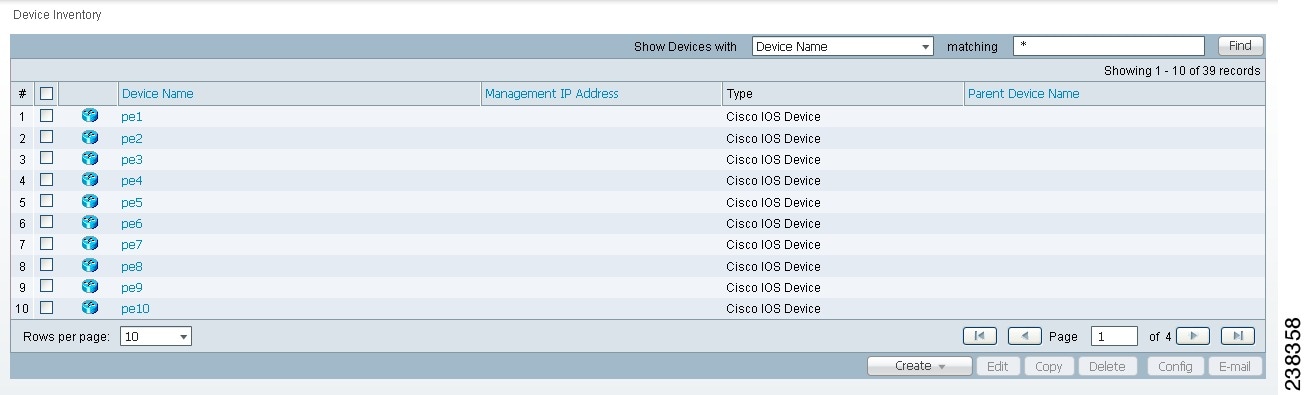
Step 2 ![]() Click the Create button.
Click the Create button.
Step 3 ![]() From the Create menu, click IE2100.
From the Create menu, click IE2100.
A window appears as shown in Figure A-2.
Figure A-2 Create IE2100 Device Window
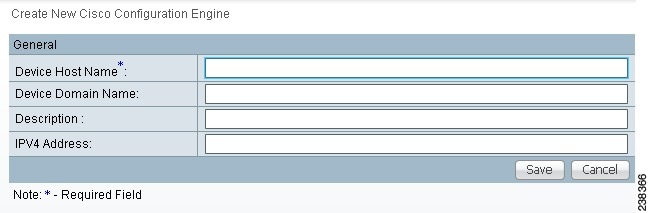
Step 4 ![]() Enter the Device Host Name and if applicable, the IE2100 Device Domain Name. The Description field is optional. If the Cisco CNS IE2100 appliance is not registered with DNS, then you must enter the IP Address of the Cisco CNS IE2100 appliance. Click Save.
Enter the Device Host Name and if applicable, the IE2100 Device Domain Name. The Description field is optional. If the Cisco CNS IE2100 appliance is not registered with DNS, then you must enter the IP Address of the Cisco CNS IE2100 appliance. Click Save.
Figure A-1 reappears with the IE2100 listed as a device.
Creating a Cisco IOS Device Using the Cisco CNS Device Access Protocol
Each Cisco CNS IE2100 appliance can serve multiple Cisco IOS devices. A Cisco IOS device can only be served by one Cisco CNS IE2100 appliance. To create a Cisco IOS device using the Cisco CNS Device Access Protocol, follow these steps:

Note ![]() For more information, see the Devices section of Chapter 4, "Setting Up Physical Inventory."
For more information, see the Devices section of Chapter 4, "Setting Up Physical Inventory."
Step 1 ![]() Choose Inventory > Physical Inventory > Devices, and a window appears as shown in Figure A-1.
Choose Inventory > Physical Inventory > Devices, and a window appears as shown in Figure A-1.
Step 2 ![]() Click the Create button.
Click the Create button.
Step 3 ![]() From the Create menu, click Cisco Device.
From the Create menu, click Cisco Device.
A window appears as shown in Figure A-3.
Figure A-3 Create Cisco Device Window
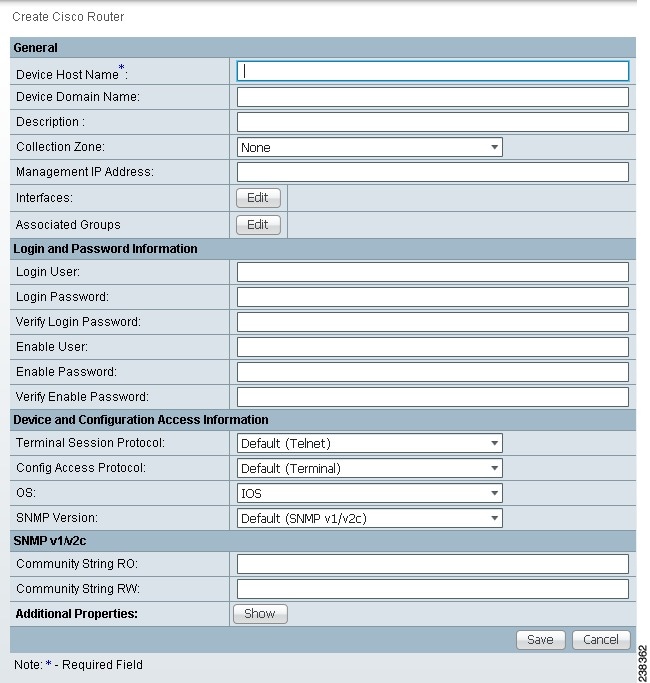
Step 4 ![]() In the General section, enter the Device Host Name and Device Domain Name.
In the General section, enter the Device Host Name and Device Domain Name.
For CNS Device Access Protocol, you do not need to define the parameters in the Login User and Login Password sections.
For the Device and Configuration Access Information section, you must choose CNS for the Terminal Session Protocol.
For the Device and Configuration Access Information section, the only valid OS selection is IOS. IOS XR is not supported for Cisco CNS IE2100 appliances with Prime Fulfillment.
Step 5 ![]() Click the Show button for Additional Properties at the bottom of the window and this window expands to add the additional information that is shown in Figure A-4, appears.
Click the Show button for Additional Properties at the bottom of the window and this window expands to add the additional information that is shown in Figure A-4, appears.
Figure A-4 Cisco Device Additional Properties
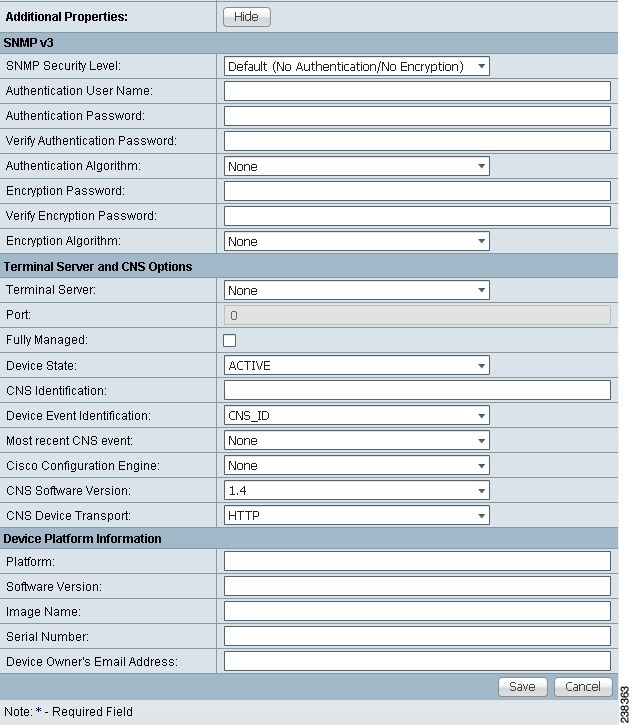
The following steps pertain to the Terminal Server and CNS Options section.
Step 6 ![]() Check the Fully Managed check box if you want the device to become a fully managed device. For fully managed devices, Prime Fulfillment sends e-mail notifications upon receipt of device configuration changes originated outside Prime Fulfillment and schedules enforcement audit tasks upon detection of possible intrusion.
Check the Fully Managed check box if you want the device to become a fully managed device. For fully managed devices, Prime Fulfillment sends e-mail notifications upon receipt of device configuration changes originated outside Prime Fulfillment and schedules enforcement audit tasks upon detection of possible intrusion.

Note ![]() Be sure to set the DCPL parameters for e-mail and Fully Managed, as explained in the "Config" section on page 68-2. Choose Administration > Control Center > Hosts. Choose a Host and then click Config. Then in the TOC in the left column, be sure to enter appropriate information in the following fields: SYSTEM > email > from; SYSTEM > email > smtpHost; SYSTEM > fullyManaged > auditableCommandsFileLocation (if information is not given here, all commands are audited); SYSTEM > fullyManaged > enforcementAuditScript; and SYSTEM > fullyManaged > externalEventsEmailRecipients.
Be sure to set the DCPL parameters for e-mail and Fully Managed, as explained in the "Config" section on page 68-2. Choose Administration > Control Center > Hosts. Choose a Host and then click Config. Then in the TOC in the left column, be sure to enter appropriate information in the following fields: SYSTEM > email > from; SYSTEM > email > smtpHost; SYSTEM > fullyManaged > auditableCommandsFileLocation (if information is not given here, all commands are audited); SYSTEM > fullyManaged > enforcementAuditScript; and SYSTEM > fullyManaged > externalEventsEmailRecipients.

Note ![]() Verify that the cns config notify command is configured for the IOS device. This command ensures that configuration change events, which are the basis of the fully-managed feature, are sent out on the event bus. If this command is not configured on the device, the fully-managed feature will not work, because there will be no config-changed events reaching Prime Fulfillment.
Verify that the cns config notify command is configured for the IOS device. This command ensures that configuration change events, which are the basis of the fully-managed feature, are sent out on the event bus. If this command is not configured on the device, the fully-managed feature will not work, because there will be no config-changed events reaching Prime Fulfillment.
Step 7 ![]() Specify the Device State, as follows:
Specify the Device State, as follows:
•![]() Choose ACTIVE (the default)—f the router is physically present on the network.
Choose ACTIVE (the default)—f the router is physically present on the network.
•![]() Choose INACTIVE—If the router is not yet physically present on the network.
Choose INACTIVE—If the router is not yet physically present on the network.
Step 8 ![]() Specify the Device Event Identification, as follows:
Specify the Device Event Identification, as follows:
•![]() Choose HOST_NAME—If the Device Host Name as defined in Step 4 is to be used as the CNS Identification for this device.
Choose HOST_NAME—If the Device Host Name as defined in Step 4 is to be used as the CNS Identification for this device.
•![]() Choose CNS_ID—If the device CNS Identification string is other than the Device Host Name.
Choose CNS_ID—If the device CNS Identification string is other than the Device Host Name.
•![]() If you have selected CNS_ID as the Device Event Identification, you must enter the CNS Identification parameter in the field labeled CNS Identification. This must be a unique argument. It is used to create the device in the corresponding Cisco CNS IE2100 repository and to listen to events pertaining to this device.
If you have selected CNS_ID as the Device Event Identification, you must enter the CNS Identification parameter in the field labeled CNS Identification. This must be a unique argument. It is used to create the device in the corresponding Cisco CNS IE2100 repository and to listen to events pertaining to this device.

Note ![]() Verify that the cns id string {CNS_ID} event command is configured for the IOS device. If this command is not present on the device, the IE2100 will not send out any events on the bus using this CNS ID, and hence communication with the device will fail.
Verify that the cns id string {CNS_ID} event command is configured for the IOS device. If this command is not present on the device, the IE2100 will not send out any events on the bus using this CNS ID, and hence communication with the device will fail.
Step 9 ![]() Select the Cisco CNS IE2100 appliance that serves this Cisco IOS device. Select one entry from the drop-down list of IE2100 devices already defined in the repository.
Select the Cisco CNS IE2100 appliance that serves this Cisco IOS device. Select one entry from the drop-down list of IE2100 devices already defined in the repository.
Step 10 ![]() Use the drop-down list for CNS Software Version to choose the version of Cisco CNS Configuration Engine that manages the IOS device (1.3, 1.3.1, 1.3.2, 1.4, 1.5, 2.0, 3.0, or 3.5).
Use the drop-down list for CNS Software Version to choose the version of Cisco CNS Configuration Engine that manages the IOS device (1.3, 1.3.1, 1.3.2, 1.4, 1.5, 2.0, 3.0, or 3.5).
Step 11 ![]() Use the drop-down list for CNS Device Transport to choose HTTP or HTTPS as the transport mechanism used by Prime Fulfillment to create, delete, or edit devices in the IE2100 repository. If HTTPS is used, the Cisco CNS Configuration Engine must be running in secure mode.
Use the drop-down list for CNS Device Transport to choose HTTP or HTTPS as the transport mechanism used by Prime Fulfillment to create, delete, or edit devices in the IE2100 repository. If HTTPS is used, the Cisco CNS Configuration Engine must be running in secure mode.
Step 12 ![]() Click Save. Figure A-1 reappears with the Cisco IOS device listed.
Click Save. Figure A-1 reappears with the Cisco IOS device listed.
Using Plug-and-Play
Prime Fulfillment supports the Plug-and-Play device configuration through a Cisco CNS IE2100 appliance. Prime Fulfillment supports devices not physically present on the network.
The procedures for using Plug-and-Play when the Cisco IOS device is not physically present on the network vary depending on whether there is an initial configuration file for the device.
Follow these steps if the Cisco IOS device does not have an initial configuration file:
Step 1 ![]() Create a Cisco IOS Device as described in the "Creating a Cisco IOS Device Using the Cisco CNS Device Access Protocol" section.
Create a Cisco IOS Device as described in the "Creating a Cisco IOS Device Using the Cisco CNS Device Access Protocol" section.
Step 2 ![]() Define the Cisco IOS device properties as shown in Figure A-4.
Define the Cisco IOS device properties as shown in Figure A-4.
Be sure to specify the Device State as INACTIVE because the device is not physically present on the network
Step 3 ![]() Click Save.
Click Save.
A Cisco IOS Device entry is created in the Prime Fulfillment repository and in the corresponding Cisco CNS IE2100 appliance repository.
If the Cisco IOS device does have an initial configuration file, import the initial configuration file into Prime Fulfillment using the Inventory Manager functionality, explained in Chapter 65, "Inventory Manager" in this manual.
Be sure to specify the Device State as INACTIVE because the device is not physically present on the network.
The Inventory Manager create a Cisco IOS Device entry in the Prime Fulfillment repository. Also, it creates an entry in the corresponding Cisco CNS IE2100 repository, and associates the specified initial configuration file with this new device in the Cisco CNS IE2100 repository.
You can provision the newly created inactive Cisco IOS Device for different services. Because the device is not physically present on the network, Prime Fulfillment saves the configlets associated with these services in its repository and tries to download them to the device only after the device has come up. Until the device is physically present on the network, the service request goes into the WAIT_DEPLOY state. The service requests are explained in the user guides for each of the services.
After the device comes up and connects to its corresponding Cisco CNS IE2100 appliance, the device retrieves and applies its initial configuration if there is one waiting for it in the Cisco CNS IE2100 repository.
Prime Fulfillment detects that the device has come onto the network and performs the following actions:
•![]() Changes the Cisco IOS Device state from INACTIVE to ACTIVE.
Changes the Cisco IOS Device state from INACTIVE to ACTIVE.
Prime Fulfillment performs a collect config of the IOS device and stores it in the Prime Fulfillment repository.
•![]() Verifies whether any Prime Fulfillment service has been waiting for this device to come up and tries to download the corresponding configlets to the device to complete the service request.
Verifies whether any Prime Fulfillment service has been waiting for this device to come up and tries to download the corresponding configlets to the device to complete the service request.
 Feedback
Feedback