- About This Book
-
- Getting Started
- Setting Up the Prime Fulfillment Services for L2VPN
- Creating a FlexUNI/EVC Ethernet Policy
- Creating a FlexUNI/EVC Ethernet Service Request
- Creating a FlexUNI/EVC ATM-Ethernet Interworking Policy
- Creating a FlexUNI/EVC ATM-Ethernet Interworking Service Request
- Creating an L2VPN Policy
- Creating an L2VPN Service Request
- Creating a VPLS Policy
- Creating a VPLS Service Request
- Deploying, Monitoring, and Auditing Service Requests
- Using Auto Discovery for L2 Services
- Sample Configlets
- Setting Up VLAN Translation
-
- Getting Started with MPLS VPN
- Setting Up the Prime Fulfillment Services
- Independent VRF Management
- IPv6 and 6VPE Support in MPLS VPN
- MPLS VPN Service Policies
- MPLS VPN Service Requests
- Provisioning Regular PE-CE Links
- Provisioning Multi-VRFCE PE-CE Links
- Provisioning Management VPN
- Provisioning Cable Services
- Provisioning Carrier Supporting Carrier
- Provisioning Multiple Devices
- Spanning Multiple Autonomous Systems
- Sample Configlets
- Troubleshooting MPLS VPNs
Cisco Prime Fulfillment User Guide 6.1
Bias-Free Language
The documentation set for this product strives to use bias-free language. For the purposes of this documentation set, bias-free is defined as language that does not imply discrimination based on age, disability, gender, racial identity, ethnic identity, sexual orientation, socioeconomic status, and intersectionality. Exceptions may be present in the documentation due to language that is hardcoded in the user interfaces of the product software, language used based on RFP documentation, or language that is used by a referenced third-party product. Learn more about how Cisco is using Inclusive Language.
- Updated:
- March 20, 2015
Chapter: Manage TIBCO
Manage TIBCO Rendezvous
The only reason you would ever use this functionality is if you change the TIBCO ports for TIBCO Rendezvous Agent (rva) or TIBCO Rendezvous Routing Daemon (rvrd) after installation. The changes being made here only affect the topology tool, a Java WebStart application.
Choose Administration > Tibco > Tibco Manager and follow these steps:
Step 1 ![]() After you choose Administration > Tibco > Tibco Manager, a window appears as shown in Figure 69-1.
After you choose Administration > Tibco > Tibco Manager, a window appears as shown in Figure 69-1.
Figure 69-1 TIBCO Rendezvous
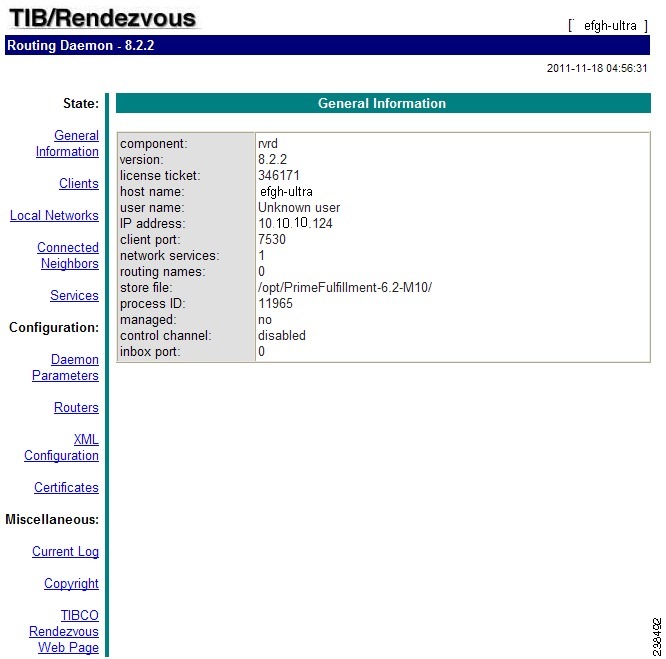
Step 2 ![]() From Figure 69-1, click connection, as described in Step 3; and click change state, as described in Step 4. These are choices in the left column of Figure 69-1.
From Figure 69-1, click connection, as described in Step 3; and click change state, as described in Step 4. These are choices in the left column of Figure 69-1.
Step 3 ![]() In Figure 69-1, when you click connection, a window appears as shown in Figure 69-2.
In Figure 69-1, when you click connection, a window appears as shown in Figure 69-2.
Figure 69-2 Connection Configuration

If you must change the rva port number from the existing value, change the Accept Client Connections on Listen Port: field to your new rva port number for Prime Fulfillment. If you must change the rvrd port number from the existing value, change the service field to your new rvrd port number for Prime Fulfillment. Then click Submit. Then Figure 69-2 returns with the new value and a note that says "Configuration change will take effect after RVA is re-activated. To re-activate RVA set it into idle state and then back to active state."
Step 4 ![]() In Figure 69-1, click change state, follow the instructions, and you complete this functionality.
In Figure 69-1, click change state, follow the instructions, and you complete this functionality.
Step 5 ![]() From a terminal window, change to the bin directory of your Prime Fulfillment installation, such as /opt/PrimeFulfillment/bin.
From a terminal window, change to the bin directory of your Prime Fulfillment installation, such as /opt/PrimeFulfillment/bin.
Step 6 ![]() Source the Prime Fulfillment environment file in the $PRIMEF_HOME/bin directory:
Source the Prime Fulfillment environment file in the $PRIMEF_HOME/bin directory:
•![]() For K Shell or Bash - use the command $PRIMEF_HOME/bin/vpnenv.sh
For K Shell or Bash - use the command $PRIMEF_HOME/bin/vpnenv.sh
Step 7 ![]() To start the script, at the command line type updateWebStartJars.
To start the script, at the command line type updateWebStartJars.
The next time you start a Java WebStart, such as the topology tool, these changes are in effect.
 Feedback
Feedback