Verify wireless client MAC address details
To verify the wireless client mac-address mobility history, use the command:
Device# #show wireless client mac-address e460.17bb.3a50 mobility history
Recent association history (most recent on top):
AP Name BSSID AP Slot Assoc Time Instance Mobility Role Run Latency (ms) Dot11 Roam Type
-----------------------------------------------------------------------------------------------------------------------------------------------------------------
WiFi7_AP1_2036 c614.a26e.c218 1 11/21/2024 18:15:20 0 Local 4001 N/A
To verify the wireless client mac-address, use the command:
Device# show wireless client mac-address e460.17bb.3a50 detail
Client MAC Address : e460.17bb.3a50
Client MAC Type : Universally Administered Address
Client DUID: NA
Client IPv4 Address : 198.51.100.10
Client IPv6 Addresses : fe80::8359:7407:bb2b:ee9e
2001:DB8::1
2001:DB8::2
2001:DB8::3
Client Username: N/A
AP MAC Address : c414.a26e.c200
AP Name: WiFi7_AP1_2036
AP slot : 1
Client State : Associated
Policy Profile : LOCAL_PP_1
Flex Profile : N/A
Multilink Client : Yes
Wireless LAN Id: 91
WLAN Profile Name: W7_WPA3_SAE
Wireless LAN Network Name (SSID): W7_WPA3_SAE
BSSID : c614.a26e.c218
Connected For : 259 seconds
Protocol : 802.11be
Channel : 36
Client IIF-ID : 0xa0000002
Association Id : 33
Authentication Algorithm : Simultaneous Authentication of Equals (SAE)
Idle state timeout : N/A
Session Timeout : 3000 sec (Remaining time: 2745 sec)
Session Warning Time : Timer not running
Input Policy Name : None
Input Policy State : None
Input Policy Source : None
Output Policy Name : None
Output Policy State : None
Output Policy Source : None
WMM Support : Enabled
U-APSD Support : Disabled
Fastlane Support : Disabled
Client Active State : Active
Power Save : OFF
Current Rate : m12 ss2
Supported Rates : 6.0,9.0,12.0,18.0,24.0,36.0,48.0,54.0
AAA QoS Rate Limit Parameters:
QoS Average Data Rate Upstream : 0 (kbps)
QoS Realtime Average Data Rate Upstream : 0 (kbps)
QoS Burst Data Rate Upstream : 0 (kbps)
QoS Realtime Burst Data Rate Upstream : 0 (kbps)
QoS Average Data Rate Downstream : 0 (kbps)
QoS Realtime Average Data Rate Downstream : 0 (kbps)
QoS Burst Data Rate Downstream : 0 (kbps)
QoS Realtime Burst Data Rate Downstream : 0 (kbps)
Mobility:
Move Count : 0
Mobility Role : Local
Mobility Roam Type : None
Mobility Complete Timestamp : 11/21/2024 18:15:23 UTC
Client Join Time:
Join Time Of Client : 11/21/2024 18:15:20 UTC
Client State Servers : None
Client ACLs : None
Policy Manager State: Run
Last Policy Manager State : IP Learn Complete
Client Entry Create Time : 256 seconds
Policy Type : WPA3
Encryption Cipher : CCMP (AES)
Authentication Key Management : SAE
AAA override passphrase : No
SAE PWE Method : Hash to Element(H2E)
Transition Disable Bitmap : 0x00
Beacon Protection : No
User Defined (Private) Network : Disabled
User Defined (Private) Network Drop Unicast : Disabled
Encrypted Traffic Analytics : No
Protected Management Frame - 802.11w : Yes
EAP Type : Not Applicable
VLAN Override after Webauth : No
VLAN : 129
Multicast VLAN : 0
VRF Name : N/A
WiFi Direct Capabilities:
WiFi Direct Capable : No
Central NAT : DISABLED
Session Manager:
Point of Attachment : capwap_90000019
IIF ID : 0x90000019
Authorized : TRUE
Session timeout : 3000
Common Session ID: 1E800709000000384FEF901E
Acct Session ID : 0x00000000
Auth Method Status List
Method : SAE
Local Policies:
Service Template : wlan_svc_LOCAL_PP_1_local (priority 254)
VLAN : 129
Absolute-Timer : 3000
Server Policies:
Resultant Policies:
VLAN Name : VLAN0129
VLAN : 129
Absolute-Timer : 3000
DNS Snooped IPv4 Addresses : None
DNS Snooped IPv6 Addresses : None
Client Capabilities
CF Pollable : Not implemented
CF Poll Request : Not implemented
Short Preamble : Not implemented
PBCC : Not implemented
Channel Agility : Not implemented
Listen Interval : 0
Fast BSS Transition Details :
Reassociation Timeout : 0
11v BSS Transition : Implemented
11v DMS Capable : No
QoS Map Capable : No
FlexConnect Data Switching : N/A
FlexConnect Dhcp Status : N/A
FlexConnect Authentication : N/A
Client Statistics:
Number of Bytes Received from Client : 137038
Number of Bytes Sent to Client : 39468
Number of Packets Received from Client : 1064
Number of Packets Sent to Client : 237
Number of Data Retries : 0
Number of RTS Retries : 0
Number of Tx Total Dropped Packets : 0
Number of Duplicate Received Packets : 0
Number of Decrypt Failed Packets : 64
Number of Mic Failured Packets : 0
Number of Mic Missing Packets : 0
Number of Policy Errors : 0
Radio Signal Strength Indicator : -46 dBm
Signal to Noise Ratio : 51 dB
Last statistics update : 11/21/2024 18:18:18
Number of links dropped due to downsizing : 0
Client Statistics per band:
Radio Band 5GHz
Station Link MAC Address: e660.17bb.3a53
AP slot : 1
Number of Bytes Received from Client : 137038
Number of Bytes Sent to Client : 39468
Number of Packets Received from Client : 1064
Number of Packets Sent to Client : 237
Number of Data Retries : 0
Number of RTS Retries : 0
Number of Tx Total Dropped Packets : 0
Number of Duplicate Received Packets : 0
Number of Decrypt Failed Packets : 64
Number of Mic Failured Packets : 0
Number of Mic Missing Packets : 0
Number of Policy Errors : 0
Radio Signal Strength Indicator : -46 dBm
Signal to Noise Ratio : 51 dB
Last statistics update : 11/21/2024 18:18:18
Radio Band 2.4GHz
Station Link MAC Address: e660.17bb.3a54
AP slot : 0
Number of Bytes Received from Client : 0
Number of Bytes Sent to Client : 0
Number of Packets Received from Client : 0
Number of Packets Sent to Client : 0
Number of Data Retries : 0
Number of RTS Retries : 0
Number of Tx Total Dropped Packets : 0
Number of Duplicate Received Packets : 0
Number of Decrypt Failed Packets : 0
Number of Mic Failured Packets : 0
Number of Mic Missing Packets : 0
Number of Policy Errors : 0
Radio Signal Strength Indicator : Unavailable
Signal to Noise Ratio : Unavailable
Last idle time update : Never
Fabric status : Disabled
Radio Measurement Enabled Capabilities
Capabilities: Neighbor Report, Passive Beacon Measurement, Active Beacon Measurement, Table Beacon Measurement
Client Scan Report Time : Timer not running
Client Scan Reports
Assisted Roaming Neighbor List
Nearby AP Statistics:
EoGRE : Pending Classification
Max Client Protocol Capability: Wi-Fi 7 (802.11be)
WiFi to Cellular Steering : Not implemented
Cellular Capability : N/A
Advanced Scheduling Requests Details:
Apple Specific Requests(ASR) Capabilities/Statistics:
Regular ASR support: DISABLED
L3 Access : DISABLED
Client Gateway IPv4 Address : 198.51.100.1
Multi Link Information:
Enhanced Multi Link : EMLSR
STR Capable : No
No. of associated links: 2
Associated Links
Band : 5 GHz
MAC Address: e660.17bb.3a53
BSSID: c414.a26e.c207
Band : 2.4 GHz
MAC Address: e660.17bb.3a54
BSSID: c414.a26e.c208
Known Link Information:
No. of Known links: 2
Known Links
Band : 5 GHz
MAC Address: e660.17bb.3a53
Band : 2.4 GHz
MAC Address: e660.17bb.3a54
Verify wireless client summary
To verify the wireless client summary, use the command:
Device# show wireless client summary
Number of Clients: 1
MAC Address AP Name Type ID State Protocol Method Role
---------------------------------------------------------------------------------------------------------------------------------
e460.17bb.3a50 WiFi7_AP1_2036 WLAN 91 Run 11be(MLO) SAE Local
Verify wireless summary
To verify the wireless summary, use the command:
Device# show wireless summary
Priming controller : DISABLED
Max APs supported : 2000
Max clients supported : 32000
Access Point Summary
Total Up Down
------------------------------------------
802.11 2.4GHz 1 1 0
802.11 5GHz 3 1 2
802.11 6GHz 1 0 1
802.11 dual-band 1 0 1
802.11 dual-band(5/6GHz) 0 0 0
802.11 rx-dual-band 0 0 0
Client Serving(2.4GHz) 2 1 1
Client Serving(5GHz) 3 1 2
Client Serving(6GHz) 1 0 1
Monitor(Dual band) 0 0 0
Monitor(2.4GHz) 0 0 0
Monitor(5GHz) 0 0 0
Monitor(6GHz) 0 0 0
Sniffer(Dual band) 0 0 0
Sniffer(2.4GHz) 0 0 0
Sniffer(5GHz) 0 0 0
Sniffer(6GHz) 0 0 0
Client Summary
Total Clients : 1
Excluded : 0
Disabled : 0
Foreign : 0
Anchor : 0
Local : 1

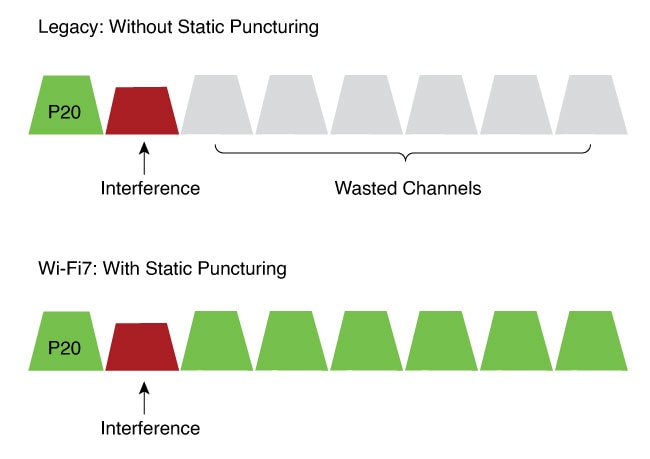
 Feedback
Feedback