- Title Page
- Table of Contents
- Preface
- Setting Up Devices and Using the GUI Clients
- Working with the Cisco Prime Network Vision Client
- Viewing and Managing NE Properties
- Device Configurations and Software Images
- Working with Prime Network Vision Maps
- Working with Links
- Labeling NEs Using Business Tags
- Working with the Prime Network Events
- Tracking Faults Using Prime Network Events
- Working with Tickets in Cisco Prime Network Vision
- Working with Reports
- Using Cisco PathTracer to Diagnose Problems
- Monitoring Carrier Ethernet Services
- Monitoring Carrier Grade NAT Properties
- Monitoring DWDM Properties
- Monitoring Ethernet Operations, Administration,and Maintenance Tool Properties
- Monitoring Y.1731 IPSLA Configuration
- IPv6 and IPv6 VPN over MPLS
- Monitoring MPLS Services
- Viewing IP and MPLS Multicast Configurations
- Monitoring MToP Services
- Viewing and Managing SBCs
- Monitoring AAA Configurations
- Monitoring IP Pools
- Monitoring BNG Configurations
- Monitoring Mobile Technologies
- Monitoring Data Center Configurations
- Icon and Button Reference
- Glossary
- Index
Monitoring IP Pools
An IP pool is a sequential range of IP addresses within a certain network. We can have multiple pool configurations. Each pool can have a priority and can be assigned to a group.
IP addresses can be assigned dynamically from a single pool or from a group of pools. The Least Recently Used (LRU) method is used to assign IP addresses. In each pool, the addresses are placed in a queue. At the time of assigning, the address at the head of the queue is assigned, and when released is placed at the end of the queue.
When a group of pools have the same priority, an algorithm is used to determine a probability for each pool based on the number of available addresses. A pool is selected based on the probability determined. This method allocates addresses evenly from the group of pools.
IP pool supports both IPv4 and IPv6 addresses. With the IP Pool feature, Prime Network provides the flexibility of assigning IP addresses dynamically for services running on a network element. A service running on a network element can refer to an appropriate IP pool and an IP address gets assigned to the service from the IP pool.
This chapter contains the following topics:
•![]() Viewing the IP Pool Properties
Viewing the IP Pool Properties
Viewing the IP Pool Properties
To view the IP pool properties for a device:
Step 1 ![]() In Prime Network Vision, right-click the required device, and choose Inventory.
In Prime Network Vision, right-click the required device, and choose Inventory.
Step 2 ![]() In the Inventory window, choose Logical Inventory > Context > IP Pools. A list of IP pools are displayed in the content pane.
In the Inventory window, choose Logical Inventory > Context > IP Pools. A list of IP pools are displayed in the content pane.
Table 24-1 describes the fields that are displayed in the content pane.
Step 3 ![]() Right-click on an IP pool name and choose Properties. The IP Pool Properties dialog box is displayed as shown in Figure 24-1.
Right-click on an IP pool name and choose Properties. The IP Pool Properties dialog box is displayed as shown in Figure 24-1.
Figure 24-1 IP Pool Properties
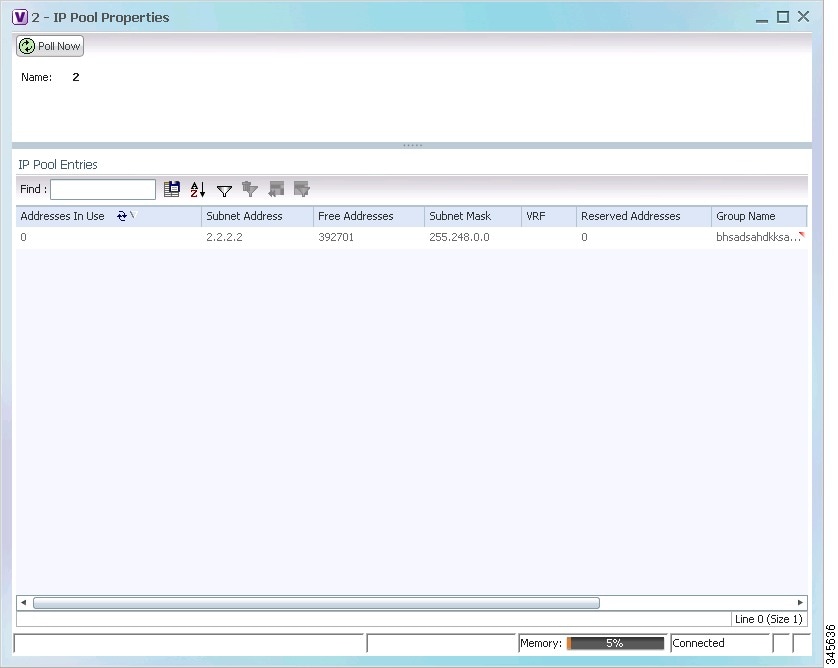
Table 24-2 describes the fields that are displayed in the IP Pool Properties dialog box.
Configuring IP Pool
The following commands can be launched from the inventory by right-clicking on an IP pool name and choosing Commands > Configuration. Before executing any commands, you can preview them and view the results. If desired, you can also schedule the commands. To find out if a device supports these commands, see the Cisco Prime Network 3.10 Supported Cisco VNEs.

Note ![]() You might be prompted to enter your device access credentials while executing a command. Once you have entered them, these credentials will be used for every subsequent execution of a command in the same GUI client session. If you want to change the credentials, click Edit Credentials. The Edit Credentials button will not be available for SNMP commands or if the command is scheduled for a later time.
You might be prompted to enter your device access credentials while executing a command. Once you have entered them, these credentials will be used for every subsequent execution of a command in the same GUI client session. If you want to change the credentials, click Edit Credentials. The Edit Credentials button will not be available for SNMP commands or if the command is scheduled for a later time.
 Feedback
Feedback