Setting Up Cisco Spaces to Work with Various Wireless Networks
You can set up Cisco Spaces with wireless networks that are based on the following options:
-
Cisco AireOS wireless controllers
-
Cisco Catalyst 9800 wireless controllers
-
Cisco Meraki
Procedure
|
Step 1 |
Log in to Cisco Spaces. |
||
|
Step 2 |
In the Cisco Spaces dashboard, click the Menu icon ( |
||
|
Step 3 |
In the Connect your wireless Network window, click Add New. The Connect your wireless Network window is displayed with the options Cisco AireOS/Catalyst and Cisco Meraki.
|
||
|
Step 4 |
Click Select to choose your preferred method through which you want to connect to Cisco Spaces. The prerequisites for connecting to the wireless network using the selected method is displayed. |
||
|
Step 5 |
Click Customize Setup. The following message is displayed: Successfully saved the configuration. |
||
|
Step 6 |
A bar corresponding to the wireless network configuration method selected is displayed in the Connect your wireless network window. For example, if Via Spaces Connector is selected, a bar with the label Connect via Spaces Connector displays. |
||
|
Step 7 |
To view the instructions, and configure the wireless network, click the drop-down button at the far right of the bar. The instructions and the features to connect to prefered wireless network using the various methods are displayed. |
||
|
Step 8 |
Follow the on-screen instructions to add the wireless network. |
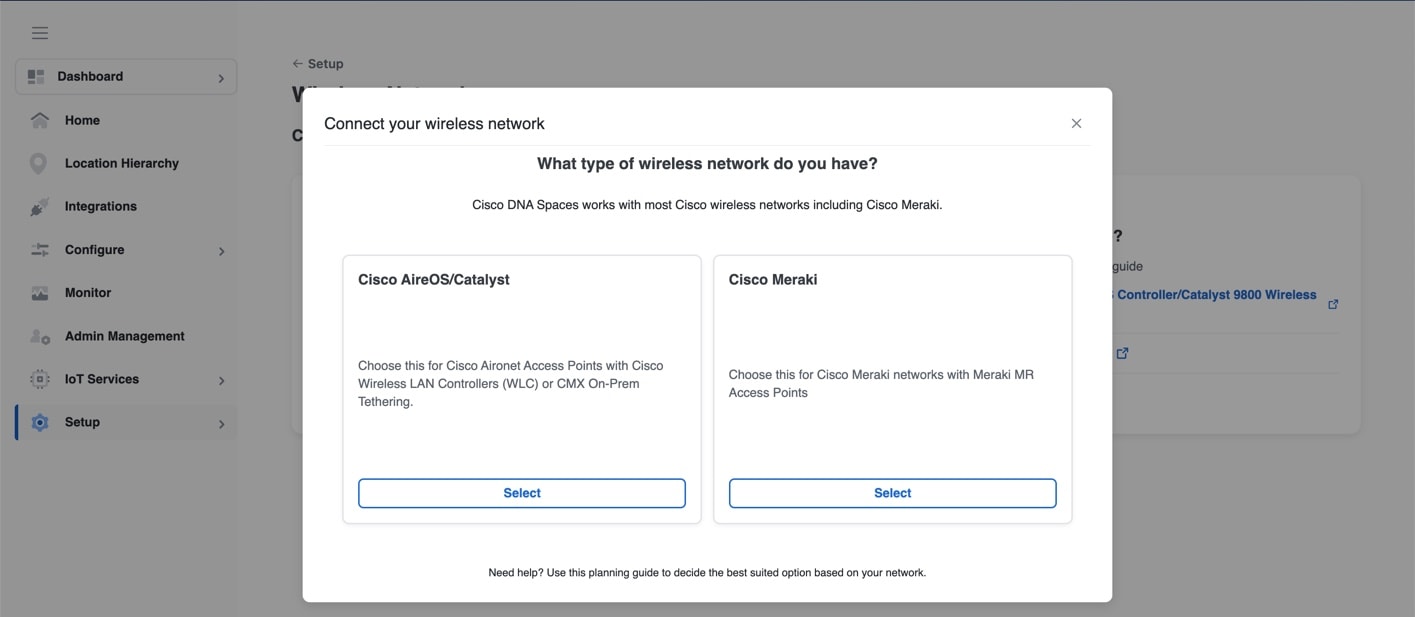

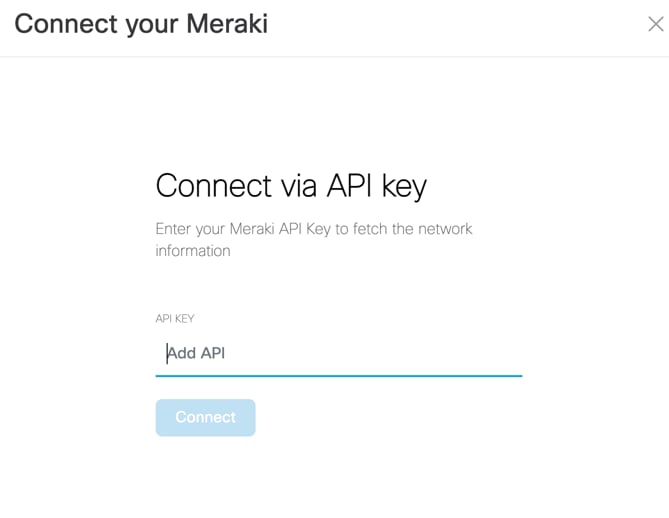
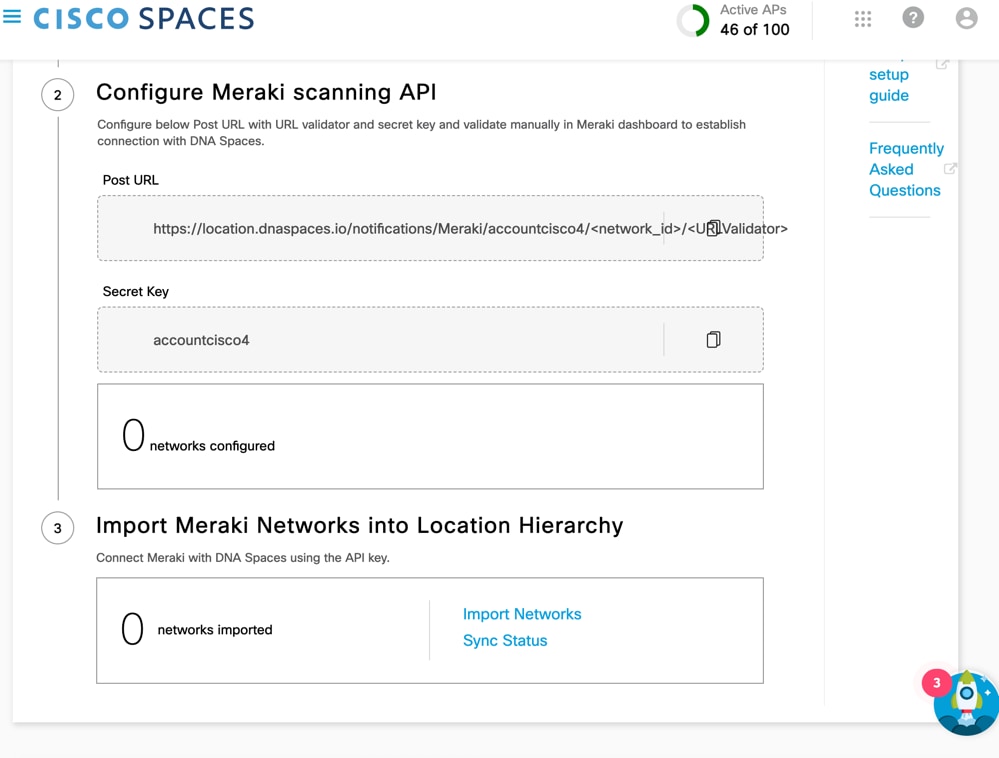
 Feedback
Feedback