Configure notifications overview
The Notifications feature in Cisco Spaces allows you to configure subscriber notifications () and receive notifications on critical incidents. Enable this feature to receive email notifications when an incident occurs on the Cisco Spaces platform.
Subscriber notification provides updates about issues with Cisco Spaces cloud or locations and help you address them on a timely manner.
 Note |
This feature is available in the Cisco Spaces Beta GUI for all users with administrator access (Read-only and Read-Write). 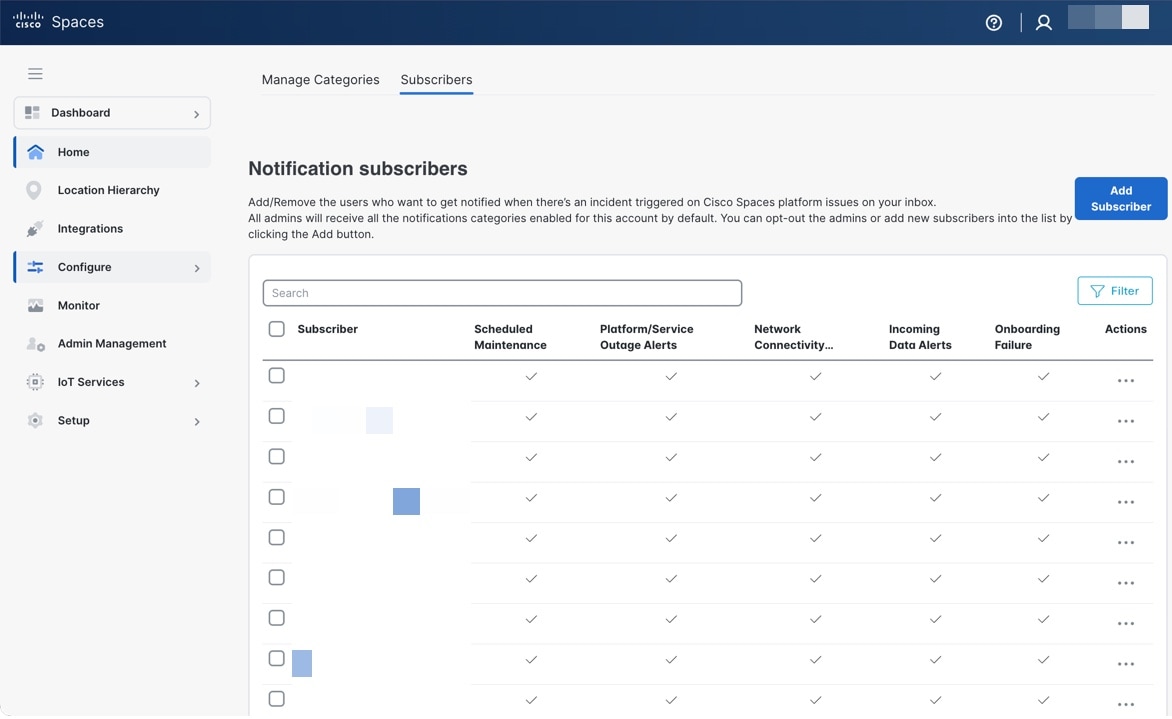 |
Use these tabs:
-
Manage Categories: If you are an administrator with Read-Write access, configure subscriber notifications for your account by navigating to .
-
Subscribers: To manage subscribers, navigate to the Subscribers tab ().
All administrators and subscribers receive the notifications based on the categories enabled for the account.
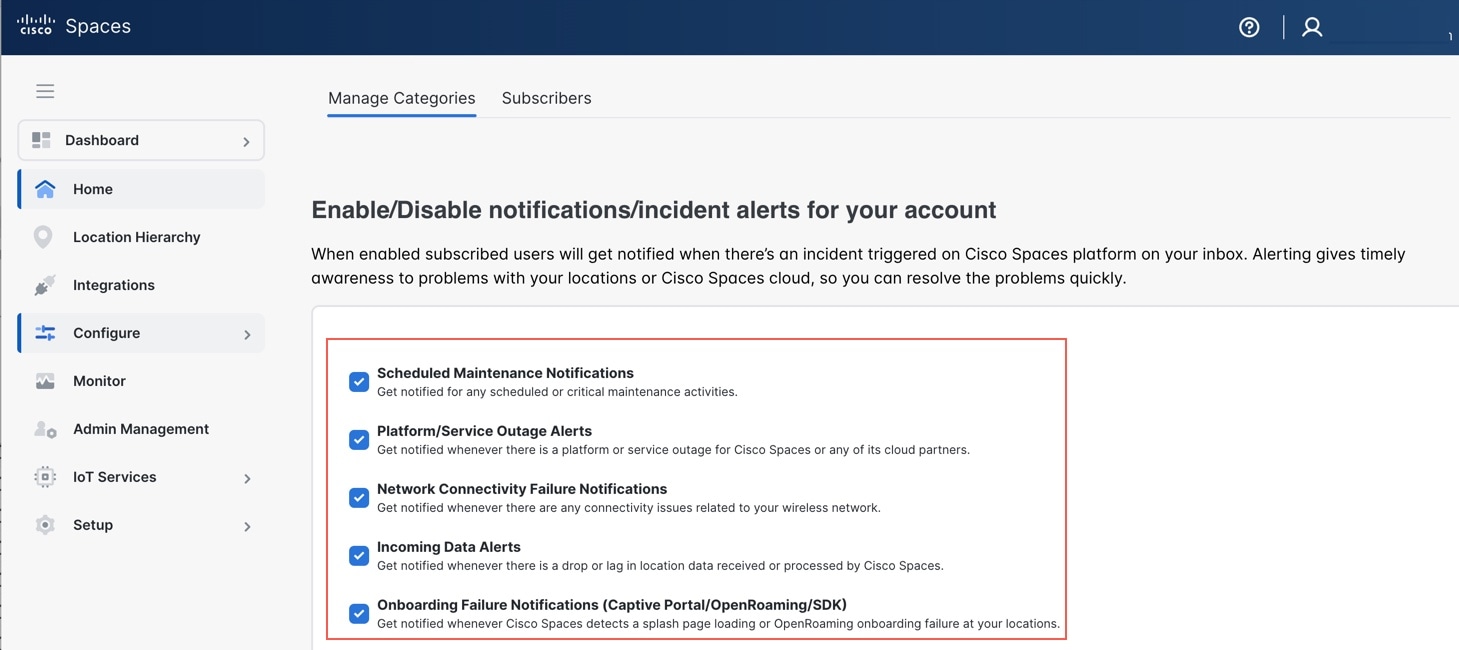
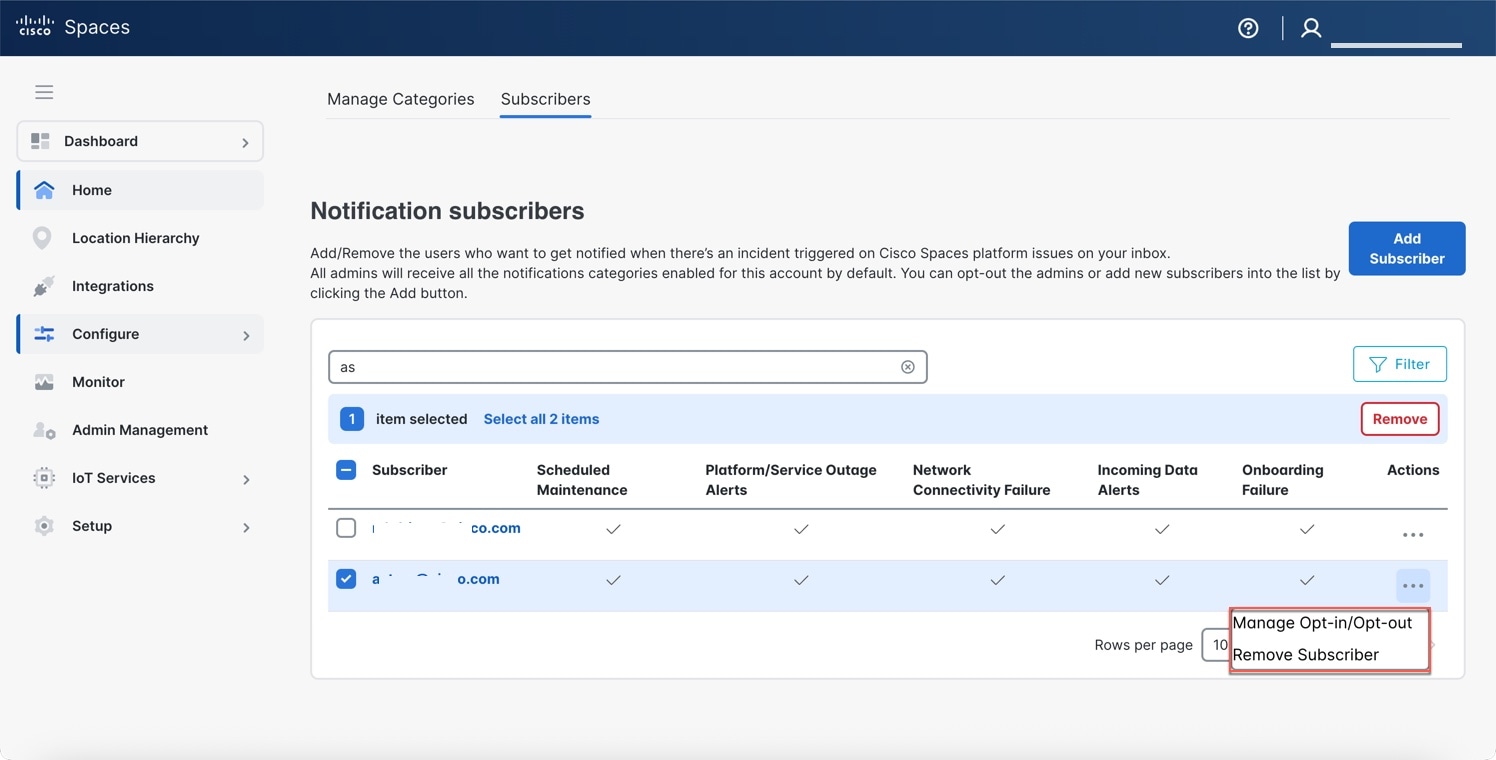
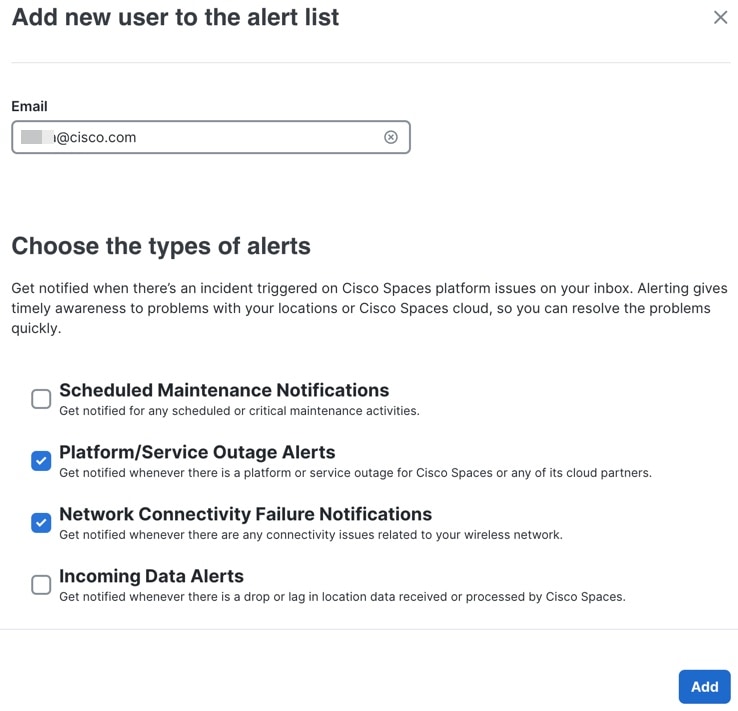
 Feedback
Feedback