Overview
You deploy the Firewall Management Center Virtual in Microsoft Azure using a solution template available in the Azure Marketplace. When you deploy the Firewall Management Center Virtual using the Azure portal you can use an existing empty resource group and storage account (or create them new). The solution template walks you through a set of configuration parameters that provide the initial setup of your Firewall Management Center Virtual, allowing you to login to the Firewall Management Center Virtual web interface after first boot.
Firewall Management Center Virtual Requires 28 GB RAM for Upgrade (6.6.0+)
The Firewall Management Center Virtual platform has introduced a new memory check during upgrade. The Firewall Management Center Virtual upgrades to Version 6.6.0+ will fail if you allocate less than 28 GB RAM to the virtual appliance.
 Important |
As of the Version 6.6.0 release, lower-memory VM sizes for cloud-based Firewall Management Center Virtual deployments (AWS, Azure) are fully deprecated. You cannot create new Firewall Management Center Virtual instances using them, even for earlier versions. You can continue running existing VM sizes. See #id_93766__. |
As a result of this memory check, we will not be able to support lower memory VM sizes on supported platforms.
The Firewall Management Center Virtual on Azure must be deployed in a virtual network (VNet) using the Resource Manager deployment mode. You can deploy the Firewall Management Center Virtual in the standard Azure public cloud environment. The Firewall Management Center Virtual in the Azure Marketplace supports the Bring Your Own License (BYOL) model.
The following table summarizes the Azure VM sizes that the Firewall Management Center Virtual supports; those that Versions 6.5.x and earlier support, and those that Version 6.6.0+ support.
|
Azure VM Size |
Attributes |
Firewall Management Center Virtual Version |
|
|---|---|---|---|
|
vCPUs |
Memory (GB) |
||
|
Standard_D3_v2 |
4 |
14 |
6.5 or below |
|
Standard_D4_v2 |
8 |
28 |
6.6 or above |
|
Standard_D8_v4 |
8 |
32 |
7.7.10 or above |
|
Standard_D16_v4 |
16 |
64 |
7.7.10 or above |
|
Standard_D8s_v4 |
8 |
32 |
7.7.10 or above |
|
Standard_D16s_v4 |
16 |
64 |
7.7.10 or above |
|
Standard_D8_v5 |
8 |
32 |
7.7.10 or above |
|
Standard_D16_v5 |
16 |
64 |
7.7.10 or above |
|
Standard_D8s_v5 |
8 |
32 |
7.7.10 or above |
|
Standard_D16s_v5 |
16 |
64 |
7.7.10 or above |
Deprecated VM Sizes
You can continue running your current Version 6.5.x and earlier the Firewall Management Center Virtual deployments using Standard_D3_v2, but you will not be able to launch new Firewall Management Center Virtual deployments (any version) using this VM size.
Resizing VM
Because the upgrade path from any earlier version of Firewall Management Center Virtual (6.2.x, 6.3.x, 6.4.x, and 6.5.x) to Version 6.6.0 includes the 28 GB RAM memory check, if you are using the Standard_D3_v2, you need to resize your VM to Standard_D4_v2 (see #id_93766__).
You can use the Azure portal or PowerShell to resize your VM. If the virtual machine is currently running, changing its size will cause it to be restarted. Stopping the virtual machine may reveal additional sizes.
For instructions on how to resize your VM, see the Azure documentation “Resize a Windows VM” (https://docs.microsoft.com/en-us/azure/virtual-machines/windows/resize-vm).
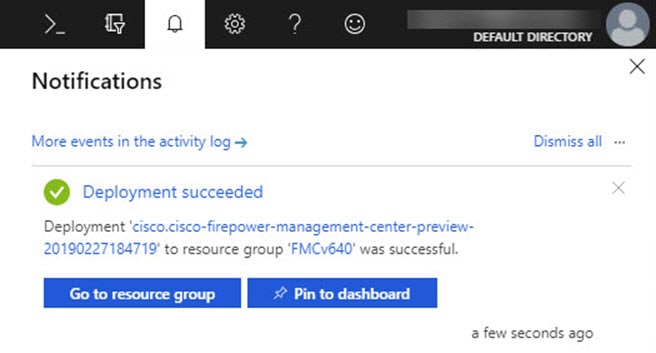
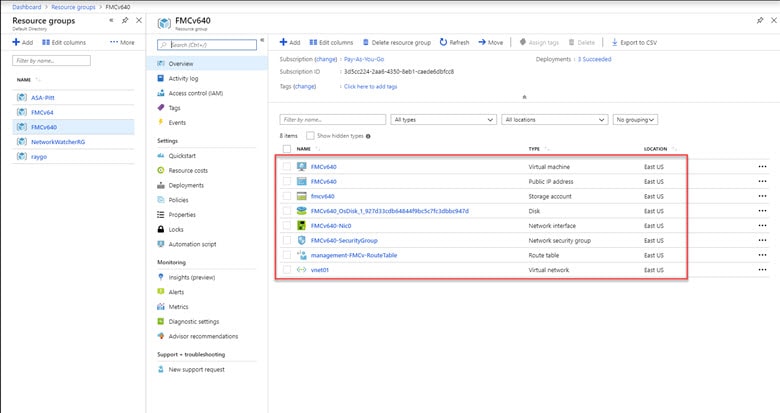
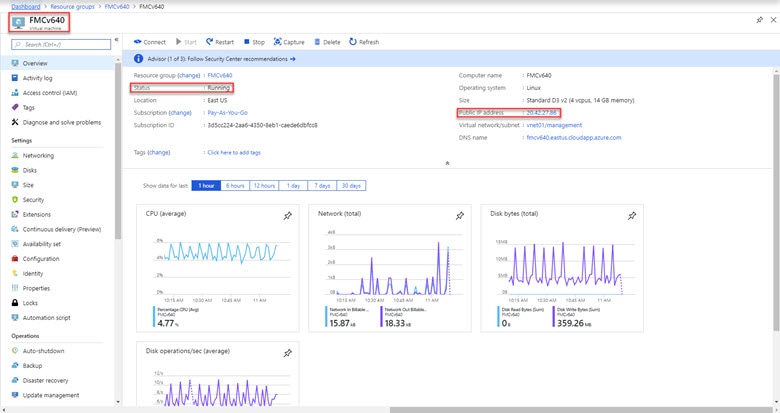
 Feedback
Feedback