CLI override
is controlled from the Unified ICME routing script.

Note
|
For IP originated calls, you need to check the "Asserted-Identity" check box on the Unified Communications Manager, SIP Trunk
configuration.
|

Note
|
For SIP calls, the
CLI Override feature is only supported using the ECC variable as shown in
second method. Using a dynamic label as in Method #1 with "CLI" prepended is
not supported.
|
You can configure CLI override one of following two
ways:
-
First method: Append CLI=NNNNNNNN to the label in a LABEL
node. Setting NNNNNNNN to the word null will blank out the CLI
on the transfer.
Example: Setting a label
node to 1111;CLI=9876543 results in a transfer to 1111 using a
CLI of 9876543.
Example: Setting a label node to
1111;CLI=null results in a transfer to 1111 using an empty
CLI.
-
Second method:Set the call.user.microapp.override_cli ECC variable before invoking a transfer using Queue to Skill Group, Label node, and so on. For the call.user.microapp.override_cli Expanded Call Variable List, set the maximum length to the maximum length of the data that will be used for CLI override.
The Unified CVP Call Server must be restarted after adding this variable to Unified ICM. Setting the variable to " " will
blank out the CLI on the transfer.
Example: Setting
call.user.microapp.override_cli ECC variable to
9876543 prior to a Queue to SkillGroup where agent
1111 becomes available, results in a transfer to 1111 using a
CLI of 9876543.
Example: Setting call.user.microapp.override_cli=" " ECC variable prior to a Queue to Skill Group where agent 1111 becomes available, results in a transfer to 1111 using an empty CLI.
If both of the methods
are used in one routing script, the LABEL node CLI value takes precedence over
the ECC variable.
CLI override takes precedence over the
SetSetupCallingNum command in VBAdmin. That is, the new CLI is always be
propagated to the transfer call leg regardless of the value of
ShowSetupCallingNum.
CLI override also forces the
presentationIndicator to presentationAllowed on the transfer call leg.

Note
|
For SIP calls, the CLI Override feature is only
supported using the ECC variable. Using a dynamic label with "CLI" prepended is
not supported.
|


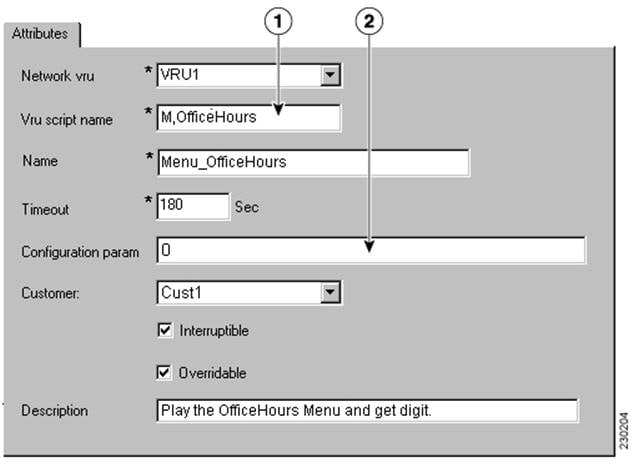
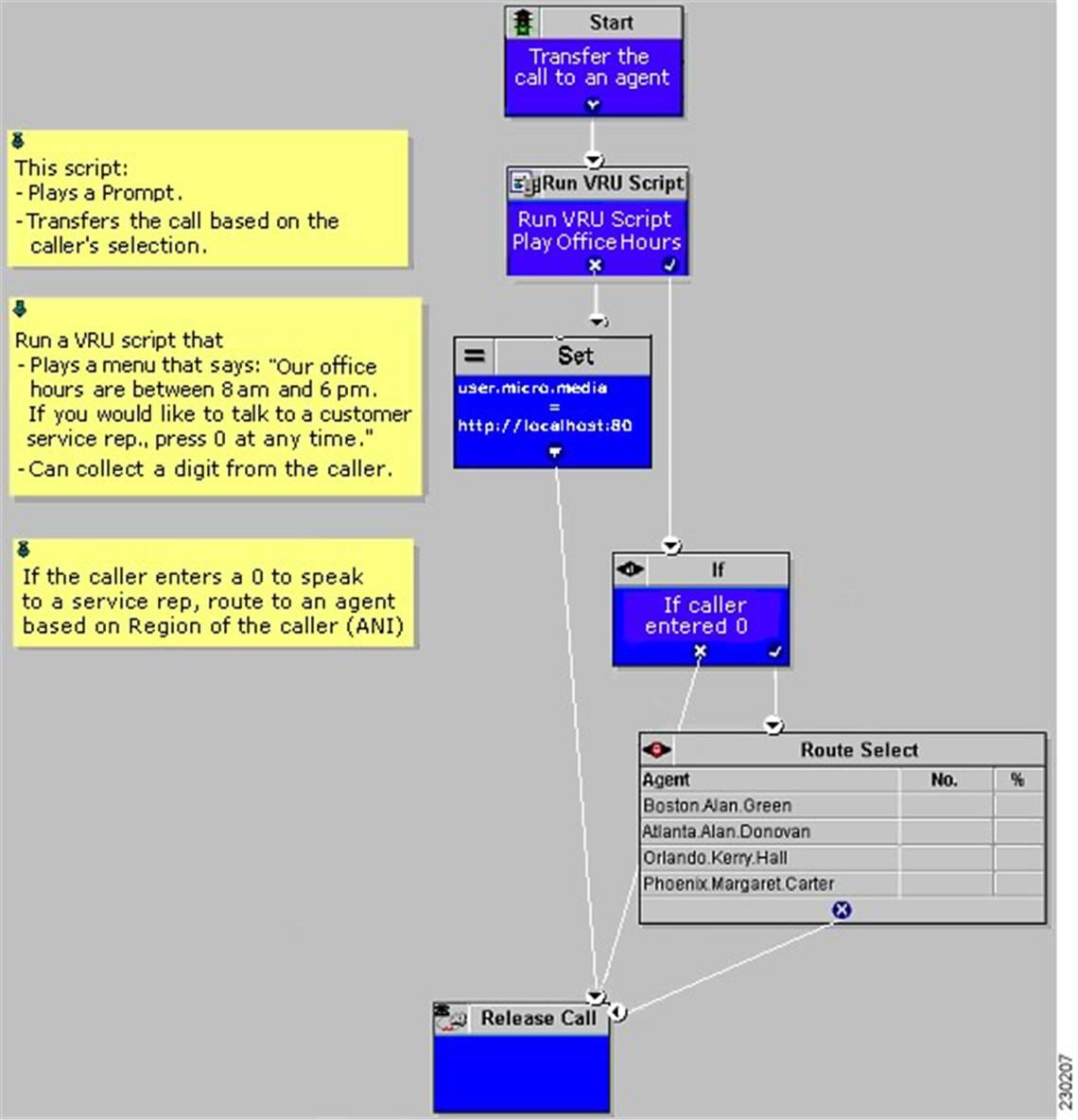
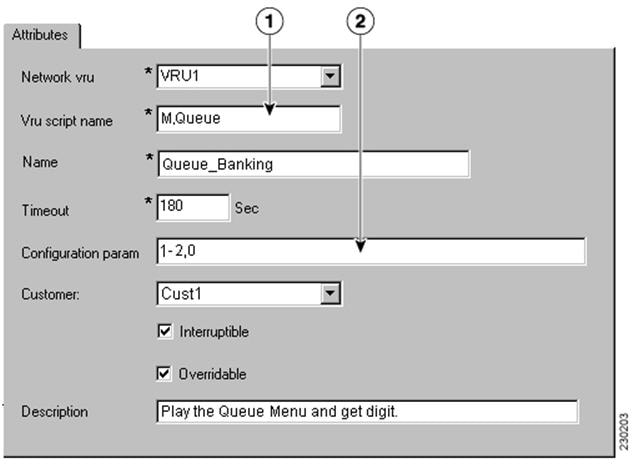
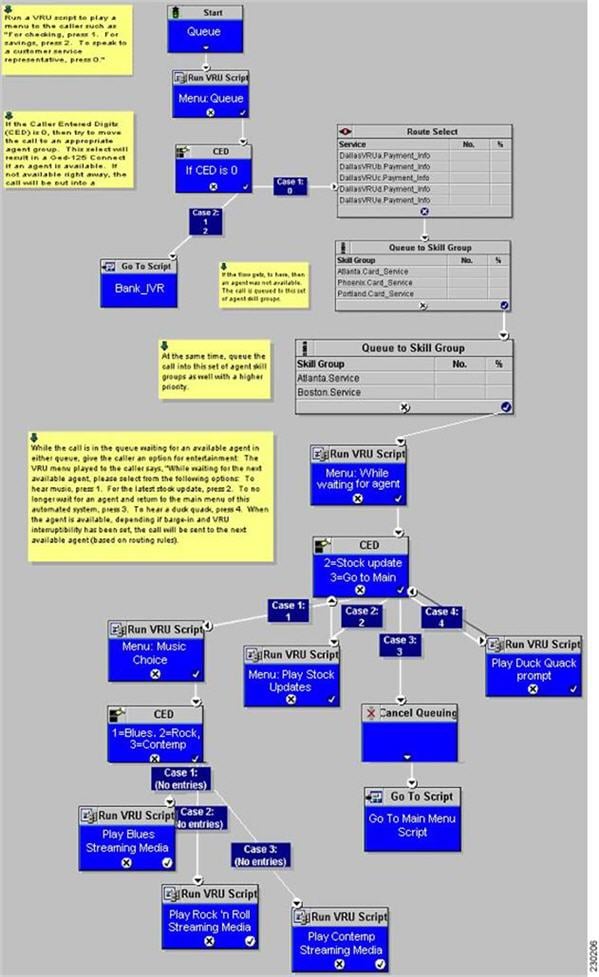
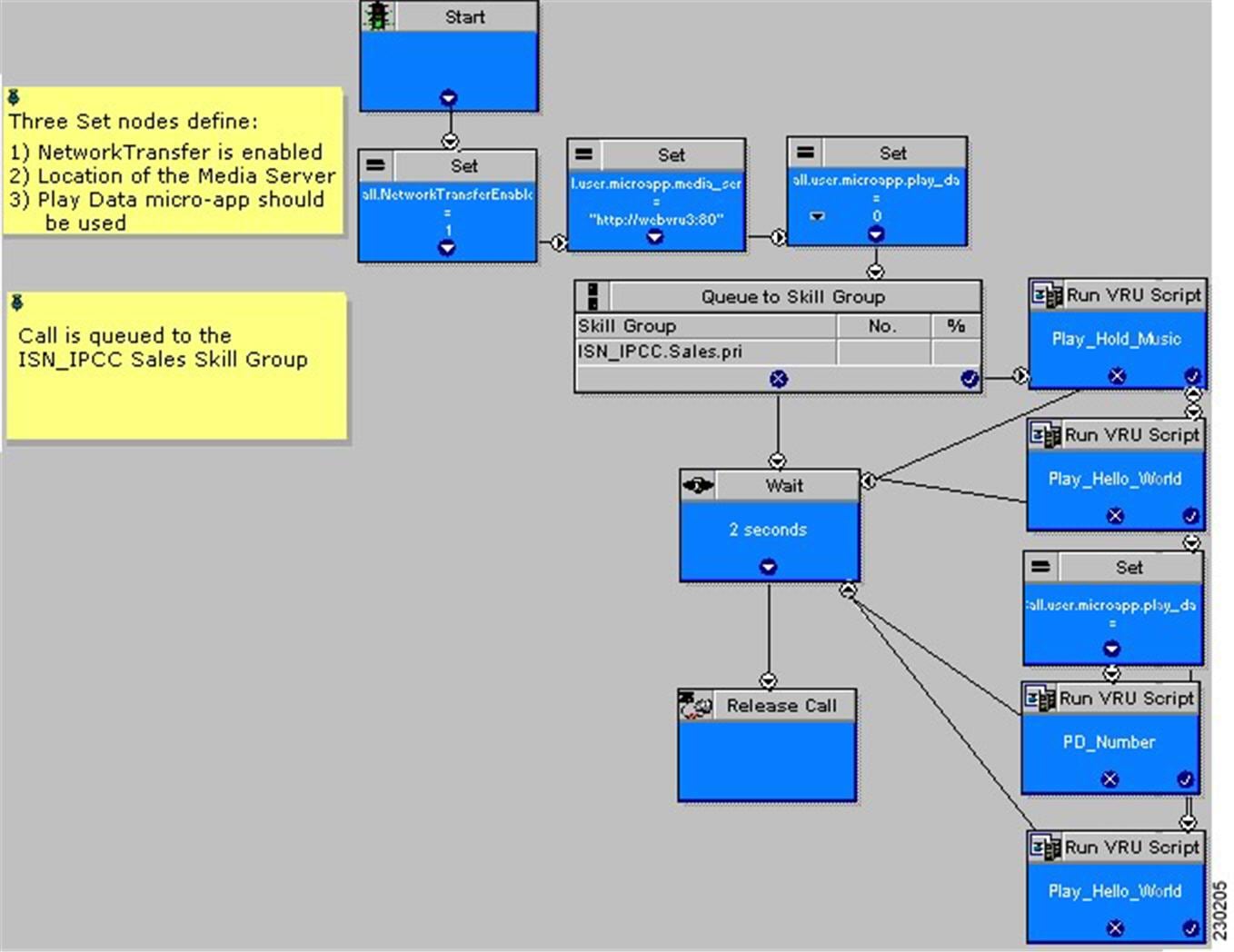
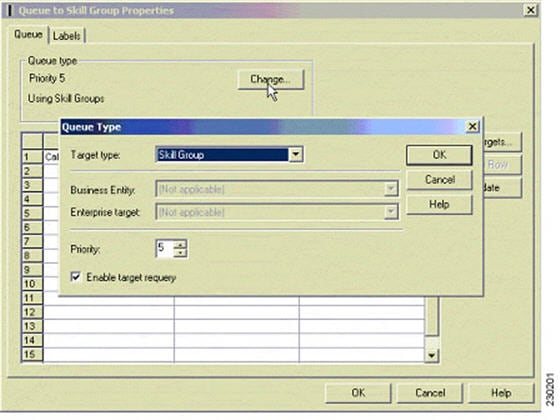
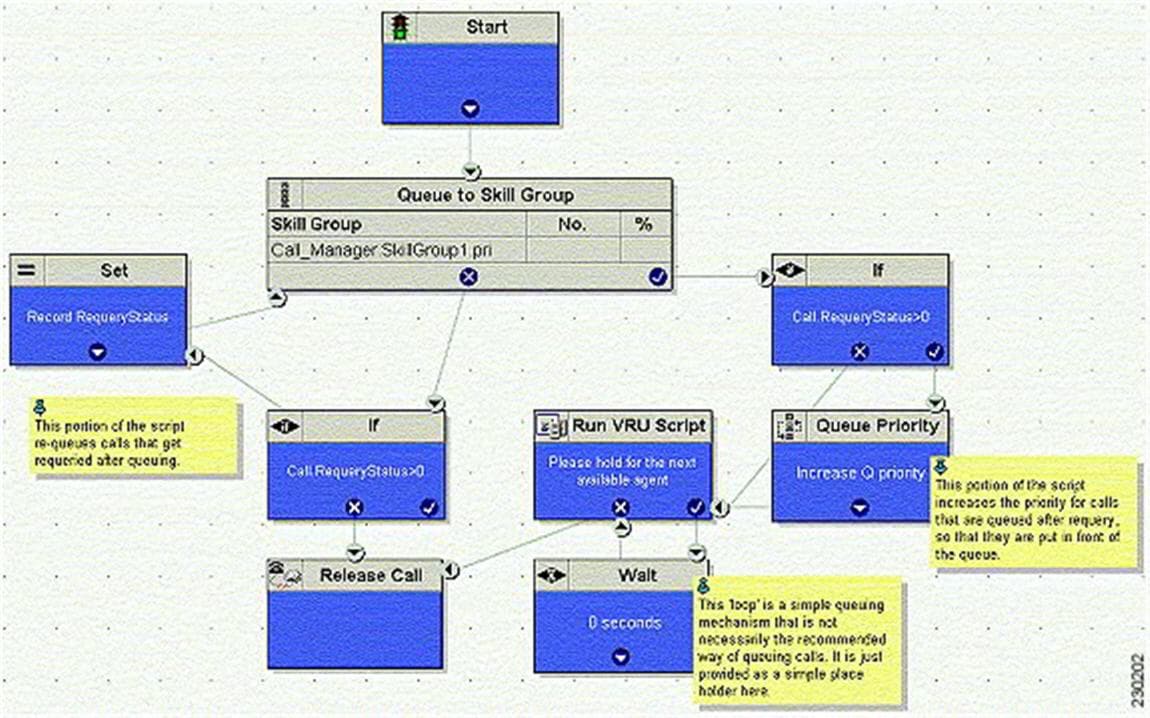
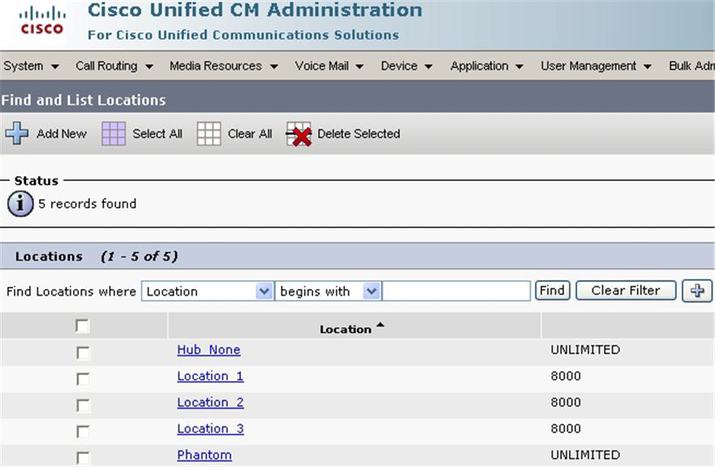
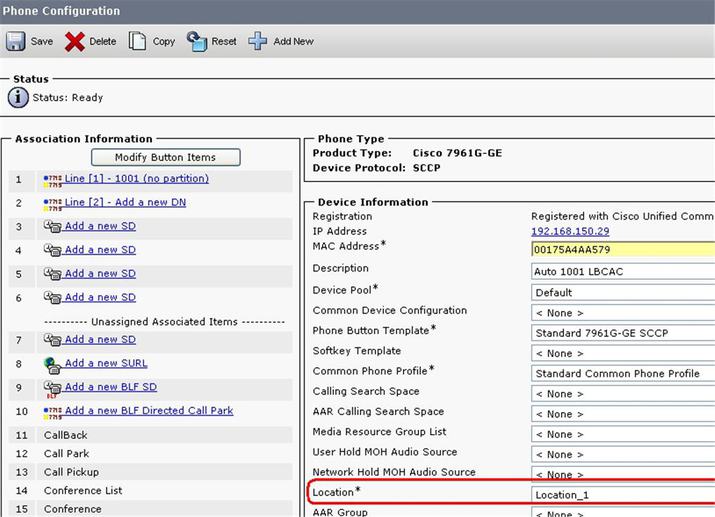
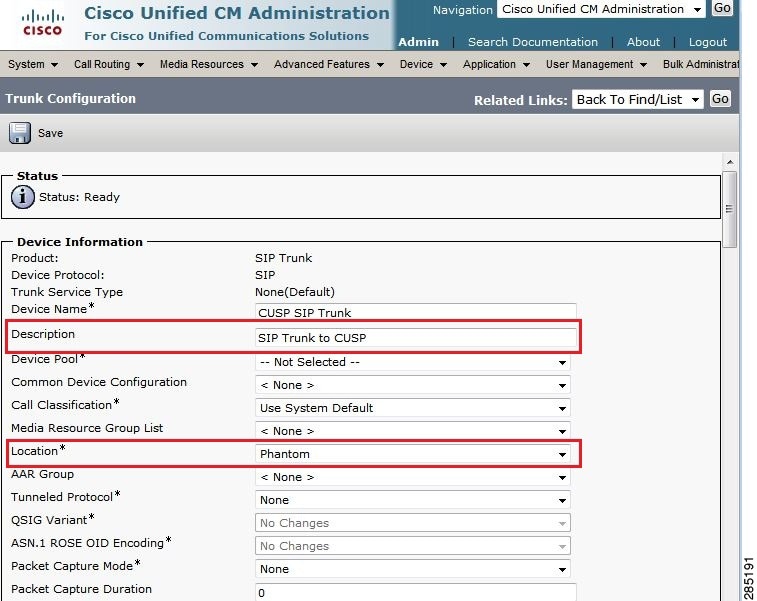
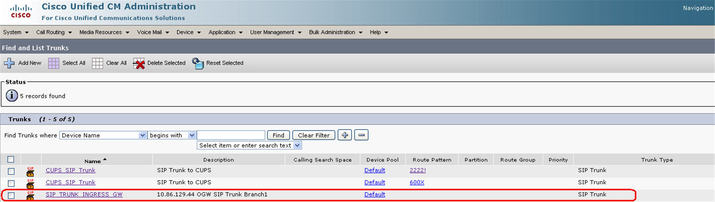
 Feedback
Feedback