|
Step 1
|
Perform
Steps 1 to 5 of the
Configure Gateway Settings for Comprehensive Call Flow Model
procedure.
|
|
Step 2
|
(Optional) Configure a
dial-peer for ringtone and error.
|
|
Step 3
|
If you are
using a Proxy Server, configure your session target in the outbound Dial-peer
to point to the Proxy Server.
|
|
Step 4
|
If you are
using the sip-server global configuration, configure the sip-server in the
sip-ua section to be your Proxy Server and point the session target of the
dial-peer to the sip-server global variable.
|
Note
|
-
Make
sure your Dial plan includes this information. See the Dial plan when you
configure the SIP Proxy Server for Unified CVP.
-
The SIP
Service voip dial-peer and the destination pattern on the Ingress Gateway must
match the DNIS in static routes on the SIP Proxy Server or Unified CVP Call
Server.
|
See the SIP Devices Configuration and SIP Dialed Number Pattern Matching Algorithm for detailed information.
|
|
Step 5
|
Perform
Steps 6 to 10 of the
Configure Gateway Settings for Comprehensive Call Flow Model
procedure.
|
|
Step 6
|
Configure
the ICM VRU Label. See
Example
of Dial-peer for ICM VRU Label for Type 8 Call Flow Model of the
Configure ICM Settings for VRU-Only Call Flow Model: Type 8
section.
|
|
Step 7
|
(Optional) Enable
security for media fetches.
|
Note
|
-
The VXML that the IVR Service returns as a response to an HTTP/HTTPS request from the VXML gateway contains URLs to media servers, so that the gateway knows where to fetch the media files from.
-
To enable HTTPS communication between CVP and VVB or IOS, use the ICM Script Set Variables to specify the protocol/port in
the call.user.microapp_server. An example of a URL that explicitly specifies an HTTP scheme is http://<servername>:80. One that specifies an HTTPS scheme is https://<servername>:443. An example of a URL that does not specify the scheme is <servername>.
In the Operations Console, the user-visible text for this property is "Use Security for Media Fetches." Do not restart the Call Server for this property to take effect.
|
Click the
Use
Security for Media Fetches check box on the IVR Service tab.
See the
Operations Console online help for detailed information
about the IVR Service.
|
|
Step 8
|
Perform
Steps 11 to 13 of the
Configure Gateway Settings for Comprehensive Call Flow Model
procedure.
|
|
Step 9
|
Configure
the speech servers to work with Unified CVP.
|
Caution
|
The
Operations Console can only manage speech servers installed on
Windows, not on Linux. If the speech server is installed on
Linux, the server cannot be managed.
|
To ensure
that the speech servers work with Unified CVP, make the following changes on
each speech server as part of configuring the Unified CVP solution.
|
|
Step 10
|
Configure
the characteristics for the VRU leg.
Characteristics for VRU legs require ASR and TTS treatment. On IOS VXML Gateway, if you have other requirements for DTMF relay, codecs or VAD settings, you must modify the commands accordingly.
|
|
Step 11
|
Perform
Steps 14 and 15 of the
Configure Gateway Settings for Comprehensive Call Flow Model
procedure.
|
|
Step 12
|
Define
Network VRUs.
-
On
Unified ICME or
the NAM, ICM Configuration Manager, select
Network
VRU Explorer tool, define a Network VRU for the VRU leg and labels for each
Unified CVP Call Server.
-
On the
CICM
only, ICM Configuration Manager, select
Network
VRU Explorer tool, define a Network VRU for the VRU leg and labels for
reaching the NAM.
For each of
the two previous substeps, specify the following:
|
Note
|
The
Network VRU label in the NAM and CICM must be identical. The Network VRU Names
on the NAM and CICM should also be identical to avoid confusion.
|
|
|
Step 13
|
Define
network VRUs and PGs for the switch leg in the ICM Configuration Manager.
On
Unified ICMH,
on the NAM and CICMs, Network VRU Explorer tool, define one label per Unified
CVP Call Server or NIC routing client.
|
Note
|
Use the
same Type 10 Network VRU that you defined in the previous steps for the VRU
leg.
|
For more information, see the ICM Configuration Guide for Cisco ICM Enterprise Edition.
|
|
Step 14
|
Set the
client type for the INCRP NIC.
On the
CICM,
ICM Configuration Manager, NIC Explorer tool, set the client type for the INCRP
NIC.
|
|
Step 15
|
Define a
VRU that uses INCRP.
On the
CICM,
ICM Configuration Manager, Network VRU Explorer tool:
-
Define
a Network VRU with a label that uses INCRP as its routing client.
-
Define
one label for the NAM routing client.
|
|
Step 16
|
Perform Step
16 of the
Configure Gateway Settings for Comprehensive Call Flow Model
procedure.
|
|
Step 17
|
Define a
default network VRU on
Unified ICME or
the NAM, in the ICM Configuration Manager, the
System
Information
tool:
-
For
Unified ICME or
on the
CICM
only, define a default Network VRU.
-
If
there are Routing Scripts on the
NAM,
define a default Network VRU.
|
|
Step 18
|
Configure
dialed numbers, call types, and customers on the
Unified ICME or
Unified ICMH
Server in the ICM Configuration Manager:
-
Dialed Number List Tool tab: Configure the dialed
numbers.
-
Call Type List tool
tab: Configure the call types.
-
ICM Instance Explorer tool tab: Configure the
applicable customers.
|
|
Step 19
|
Configure
ECC variables.
|
|
Step 20
|
Create a
routing script that handles the incoming calls.
|
|
Step 21
|
(Optional) Configure
the
SIP
Proxy.
If using a
SIP Proxy Server, configure it in the Unified CVP Operations Console.
Select:
|
|
Step 22
|
Install and
configure the
Call
Server(s).
In the
Operations Console:
-
Enable
the ICM, IVR, and SIP Services on the Call Server.
-
Configure the IVR service.
-
In
the Operations Console select
and configure the and configure the
IVR service.
Check the default values and change, if desired. Refer to the
Operations Console online help for information about other settings you might
want to adjust from their default values.
-
In the
Operations Console select
. Configure the SIP Service:
-
If
you are using a SIP Proxy Server, enable the Outbound Proxy and select the SIP
Proxy Server.
Select the SIP
tab and configure the following:
-
Enable Outbound Proxy:
Yes
-
Outbound Proxy Host: Select from drop-down list.
-
Configure Local Static Routes on the SIP Proxy Server itself.
-
If
you are not using a SIP Proxy Server, configure Local Static Routes using the
Dialed Number Pattern system configuration on the Operations Console. A Local
Static Route must be configured for each SIP gateway/ACD, SIP endpoint in order
to receive calls.
Local Static Routes, Dialed Number (DN): Specify the dialed number pattern for
the destination.
Valid number patterns include the following characters:
-
Use the period (.)
or
X character for single-digit wildcard matching in any
position.
|
Note
|
Small letter "x" cannot be used as a wildcard.
|
-
Use the greater than (>), asterisk (*), or exclamation (!) characters as a
wildcard for 0 or more digits at the end of the DN.
-
Do not use the
T character for wildcard matching.
-
Dialed numbers must not be longer than 24 characters.
-
See
Valid Format for Dialed Numbers
for format and precedence information.
Example:
9> (Errors are 9292 and ringtone is 9191)
See SIP Dialed Number Pattern Matching Algorithm for more information.
The
following examples show the incorrect and correct static route configurations.
The incorrect static route configuration does not show the least explicit
routes at the end. Also, load balancing and failover of calls require DNS SRV
domain names, not multiple routes with the same DN Pattern, but a single route
to an SRV domain name.
Example: Incorrect static
route configuration
1>,10.2.6.1
2>,10.2.6.2
3>,10.2.6.20
2229191>,10.2.6.241
2229292>,10.2.6.241
2229191>,10.2.6.242
2229292>,10.2.6.242
2>,ccm-subscribers.cisco.com
3>,ccm-subscribers.cisco.com
Example: Correct static
route configuration
22291>,cvp-ringtone.cisco.com
22292>,cvp-error.cisco.com
1>,ccm-subscribers.cisco.com
2>,ccm-subscribers.cisco.com
3>,ccm-subscribers.cisco.com
|
Note
|
"91919191>" pattern
does not match an exact DN of
"91919191."
|
-
Check the default values for the SIP Service and change, if desired.
-
Configure the ICM Service by setting the maximum length DNIS to the length of
the Network Routing Number.
Select
: Maximum Length of DNIS: length of the Network
Routing Number.
Example: if the Gateway dial pattern is 1800******, the maximum DNIS length is
10.
|
|
Step 23
|
Configure
Local Static Routes:
If an
outbound proxy is enabled on the Operations Console, configure local static
routes on the SIP Proxy Server.
If no
outbound proxy is enabled, configure local static routes using the Operations
Console Dialed Number Pattern system configuration. Refer to
SIP Dialed Number Pattern Matching Algorithm
for detailed information.
The
following example shows a local static route configuration. A local static
route contains a dialed number pattern and a routing address (IP Address,
Hostname, or SIP Server Group name):
-
22291>,cvp-ringtone.cisco.com
-
22292>,cvp-error.cisco.com
-
1>,ccm-subscribers.cisco.com
-
2>,ccm-subscribers.cisco.com
-
3>,ccm-subscribers.cisco.com
|
|
Step 24
|
Configure
custom ringtone patterns. See
Add and Deploy Dialed Number Pattern.
|
|
Step 25
|
(Optional) Configure
the Reporting Server and associate it with a Call Server.
On the
Operations Console, select
and complete the following
steps:
-
Configure the Reporting Server.
-
Select
a Call Server to associate with this Reporting Server.
-
Check
the default values of the Reporting properties and change, if desired.
|

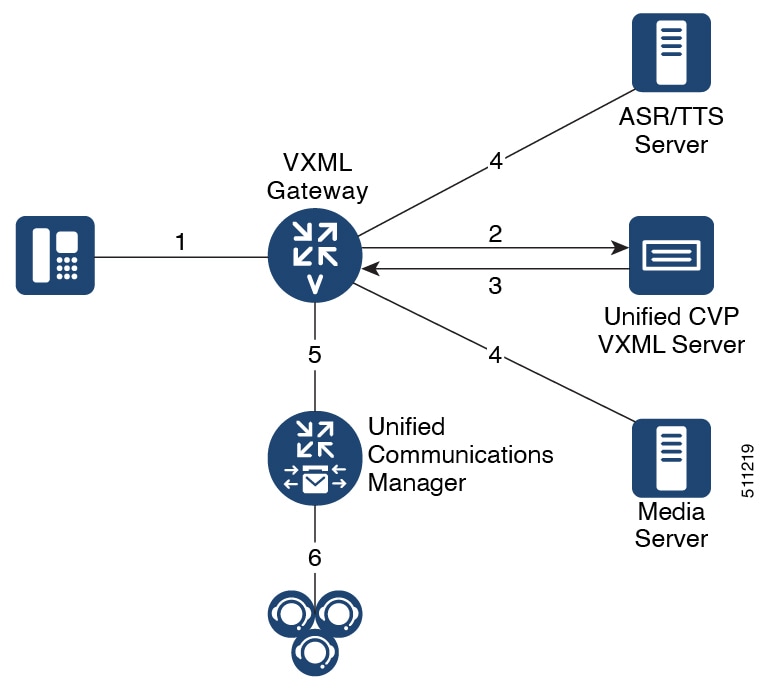
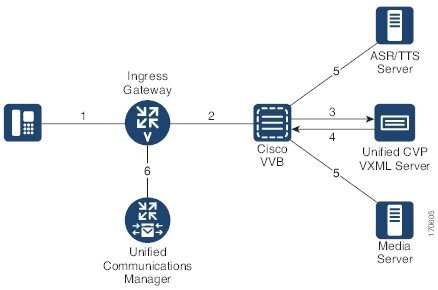
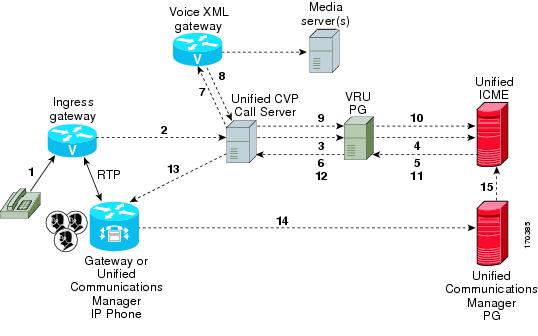
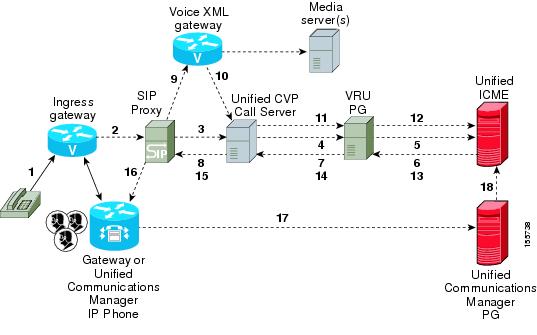
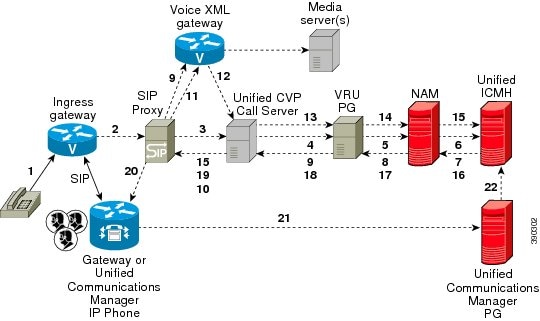
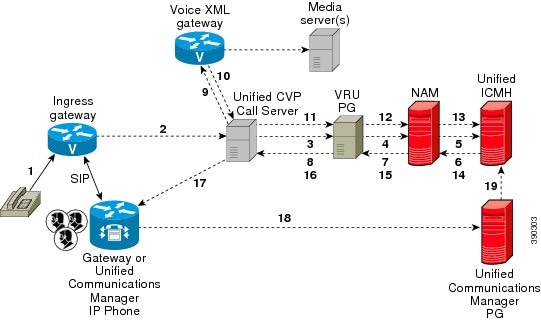
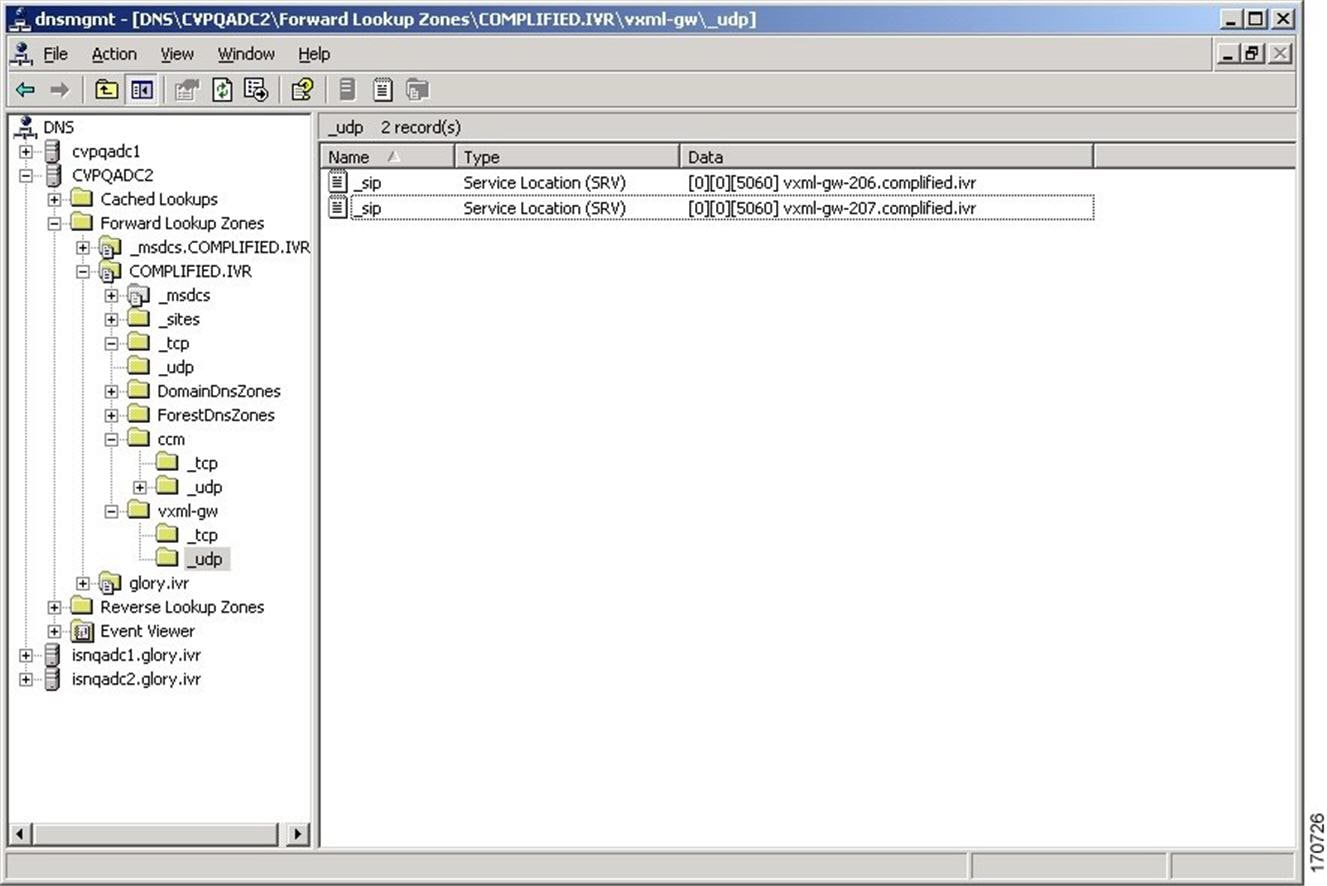
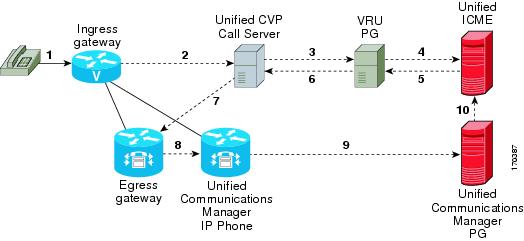
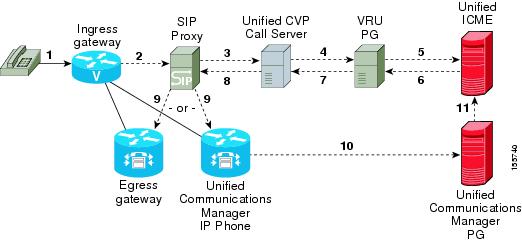
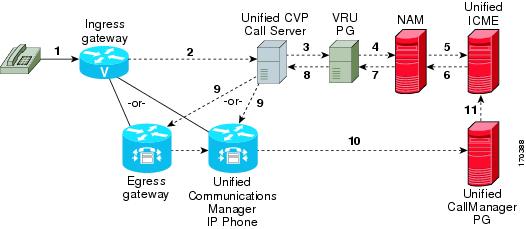
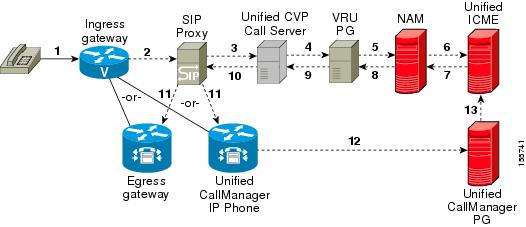
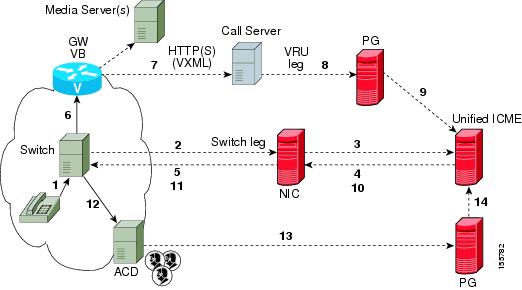
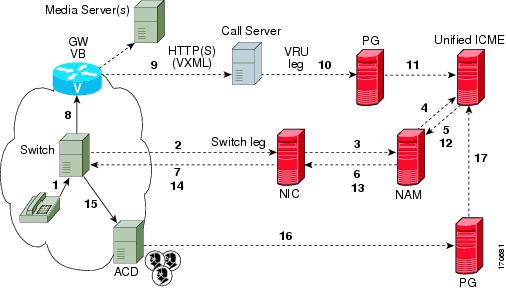
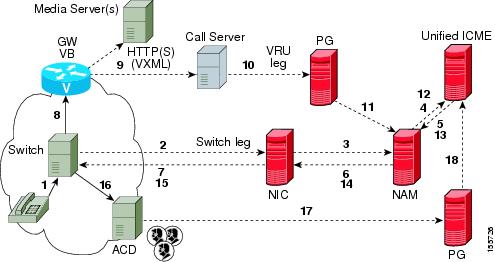
 Feedback
Feedback