Managing DWDM Networks
The Cisco IP over dense wavelength division multiplexing (IPoDWDM) solution enables the convergence of the IP and DWDM core networks of the service providers. It increases service flexibility, operational efficiency and reliability while lowering operating expenses (OpEx) and capital expenditures (CapEx).
Prime Network discovers and displays the following DWDM attributes in the Physical Inventory tree of the Vision client:
- DWDM controllers. The controller location is same as the DWDM interface.
- Loopback information for the DWDM controller.
- DWDM controller status.
- DWDM port properties—Wavelength, Laser Status, Tx Power, and Rx Power.
- DWDM controller card status (G.709 status).
Prime Network also provides commands that support DWDM and Synchronous Optical Network (SONET) controllers. These commands help in configuring the device and in displaying device details. The commands are described in Configuring and Viewing DWDM. (For information on the SONET commands, see Configuring Clock.)
The following topics describe how you can view and monitor IP over dense wavelength division multiplexing (DWDM) properties configured on network elements by using the Vision client. If you cannot perform an operation that is described in these topics, you may not have sufficient permissions; see Permissions for Managing DWDM.
Viewing DWDM in Physical Inventory
The Vision client enables you to monitor a variety of DWDM properties in physical inventory, including forward error correction (FEC), G.709 status, and performance monitoring parameters.
To view DWDM properties in physical inventory:
Step 1 In the Vision client, double-click the device on which DWDM is configured.
In the Vision client, double-click the device on which DWDM is configured.
Step 2 In the Inventory window, choose Physical Inventory > Chassis and navigate to the interface configured for DWDM. DWDM details are displayed in the DWDM area in the content pane as shown in Figure 16-1.
In the Inventory window, choose Physical Inventory > Chassis and navigate to the interface configured for DWDM. DWDM details are displayed in the DWDM area in the content pane as shown in Figure 16-1.
Figure 16-1 DWDM Properties in Physical Inventory
Table 16-1 describes the information displayed for DWDM.
Table 16-1 DWDM Properties in Physical Inventory
|
|
|
Location |
Physical interface using the format rack / slot / module / port where:
- rack is the chassis number of the rack.
- slot is the physical slot number of the line card.
- module is the module number. A physical layer interface module (PLIM) is always 0. Shared port adapters (SPAs) are referenced by their subslot number.
- port is the physical port number of the interface.
|
Controller Status |
Status of the controller: Up or Down. |
Loopback |
Whether or not the DWDM controller is configured for loopback mode. |
Frequency |
Frequency of the channel in terahertz. |
Port Type |
The port type. In this case, DWDM. |
MSA ITU Channel |
Multi Source Agreement (MSA) ITU channel number. |
Rx Power |
Actual optical power at the receiving port. |
Tx Power |
Value of the transmit power level. |
Rx LOS Threshold |
Number of optical channel transport unit (OTU) loss of signal (LOS) alarms. If the receive optical power is less than or equal to this defined threshold, the optical LOS alarm is raised. |
Wavelength |
Wavelength corresponding to the channel number in nanometers. |
Wavelength Band |
Indicates the wavelength band: C-band or L-band. |
Optics Type |
Indicates the optics type: GE or DWDM. |
|
|
G709 Status |
Whether the G.709 wrapper is enabled or disabled: Up or Down. |
OTU Detected Alarms |
OTU overhead alarms. |
ODU Detected Alarms |
Optical channel data unit (ODU) alarms. |
OTU Detected Alerts |
OTU alerts. |
ODU Detected Alerts |
ODU alerts. |
FEC Info |
Indicates the:
- FEC mode of the controller: Disabled, Enhanced, Standard, or Unknown.
- FEC mode on the remote device: Disabled, Enhanced, Standard, or Unknown.
- Number of sync word mismatches found during the tracking phase.
|
G709 Details |
Click to view G709 properties. For more information, see Viewing G.709 Properties. |
PM 15-min Settings |
Click to view 15-minute performance monitoring properties. For more information, see Viewing Performance Monitoring Configuration. |
PM 24-hour Settings |
Click to view 24-hour performance monitoring properties. For more information, see Viewing Performance Monitoring Configuration. |
Viewing G.709 Properties
The Telecommunication Standardization Sector (ITU-T) Recommendation G.709 provides a standardized method for transparently transporting services over optical wavelengths end to end. A significant component of G.709 is the FEC code that improves performance and extends the distance that optical signals can span.
To view G.709 properties:
Step 1 In the Vision client, double-click the device on which DWDM is configured.
In the Vision client, double-click the device on which DWDM is configured.
Step 2 In the Inventory window, choose Physical Inventory > Chassis and navigate to the interface configured for DWDM.
In the Inventory window, choose Physical Inventory > Chassis and navigate to the interface configured for DWDM.
Step 3 In the content pane, click G709 Details. Figure 16-2 and Figure 16-3 provide examples of the G709 Info Properties windows. Most devices provide the information shown in Figure 16-2.
In the content pane, click G709 Details. Figure 16-2 and Figure 16-3 provide examples of the G709 Info Properties windows. Most devices provide the information shown in Figure 16-2.
Figure 16-2 DWDM G709 Properties Window—Example 1
Figure 16-3 shows the tabs that are displayed for devices such as the Cisco 7600 series, where the ODU Alert Counters tab is displayed, but the ODU TTI and OTU TTI tabs are not displayed.
Figure 16-3 DWDM G709 Properties Window —Example 2
Table 16-2 describes the fields that are displayed above the tabs in the G709 Info Properties window.
Table 16-2 DWDM G709 Properties Window
|
|
|
Location |
Physical interface using the format rack / slot / module / port where:
- rack is the chassis number of the rack.
- slot is the physical slot number of the line card.
- module is the module number. A physical layer interface module (PLIM) is always 0. Shared port adapters (SPAs) are referenced by their subslot number.
- port is the physical port number of the interface.
|
|
|
OTU Alarm Reporting Enabled for |
The types of alarms enabled for reporting:
- AIS—Alarm indication signal (AIS) alarms.
- BDI—Backward defect indication (BDI) alarms.
- BEI—Backward error indication (BEI) alarms.
- BIP—Bit interleaved parity (BIP) alarms.
- FECMISMATCH—FEC mismatch alarms.
- IAE—Incoming alignment error (IAE) alarms.
- LOF—Loss of frame (LOF) alarms.
- LOM—Loss of multiple frames (LOM) alarms.
- LOS—Loss of signal (LOS) alarms.
- TIM—Type identifier mismatch (TIM) alarms.
|
OTU Asserted Alarms |
OTU alarms indicated to be reported by the user. |
OTU Detected Alarms |
OTU alarms detected by the hardware. |
|
|
ODU Alarm Reporting Enabled for |
The types of ODU alarms enabled for reporting:
- AIS—Incoming SONET AIS error status.
- BDI—Path termination BDI error status.
- BEI—Backward error indication (BEI) error status.
- BIP—Bit interleaved parity (BIP) error status.
- LCK—Upstream connection locked (LCK) error status.
- OCI—Open connection indication (OCI) error status.
- PTIM—Payload TIM error status.
- TIM—Data stream TIM error status.
|
ODU Asserted Alarms |
ODU alarms indicated to be reported by the user. |
ODU Detected Alarms |
ODU alarms detected by the hardware. |
|
|
OTU Alert Reporting Enabled for |
The types of alerts enabled for reporting:
- SD-BER—Section Monitoring (SM) bit error rate (BER) is in excess of the signal degradation (SD) BER threshold.
- SF-BER—SM BER is in excess of the signal failure (SF) BER threshold.
- PM-TCA—Performance monitoring (PM) threshold crossing alert (TCA).
- SM-TCA—SM threshold crossing alert.
|
OTU Asserted Alerts |
OTU alerts indicated to be reported by the user. |
OTU Detected Alerts |
OTU alerts detected by the hardware. |
|
|
ODU Alert Reporting Enabled for |
The types of ODU alerts enabled for reporting:
- SD-BER—SM BER is in excess of the SD BER threshold.
- SF-BER—SM BER is in excess of the SF BER threshold.
- PM-TCA—PM threshold crossing alert.
- SM-TCA—SM threshold crossing alert.
|
ODU Asserted Alerts |
ODU alerts indicated to be reported by the user. |
ODU Detected Alerts |
ODU alerts detected by the hardware. |
|
|
FEC Info |
FEC properties:
- FEC mode for the controller—Disable, Enhanced, Standard, or Unknown.
- Remote FEC mode—FEC mode on the remote device: Disabled, Enhanced, Standard, or Unknown.
- FEC mismatch counter—Number of sync word mismatches found during the tracking phase.
|
Status |
G.709 wrapper administrative status: Up or Down. |
Step 4 To view additional G.709 properties, click the required tab. Table 16-3 describes the information displayed in each tab. The information that is displayed depends on the selected network element.
To view additional G.709 properties, click the required tab. Table 16-3 describes the information displayed in each tab. The information that is displayed depends on the selected network element.
Table 16-3 G709 Properties Window Tabs
|
|
|
|
|
Type |
Type of OTU alarm, such as BDI or BEI. |
Counter |
Number of alarms reported for each alarm type. |
|
|
Type |
Type of OTU alert, such as SD-BER or SF-BER. |
Threshold |
Threshold set for the type of alert. |
Counter |
Number of alerts reported for each alert type. A value of -1 indicates that no value has been set up. |
|
|
Type |
Type of ODU alarm, such as AIS or BDI. |
Counter |
Number of alarms reported for each alarm type. |
|
(Displayed for most devices but not for those such as the Cisco 7600 series)) |
Type |
Type of OTU Trail Trace Identifier (TTI) configured:
|
String Type |
For each TTI type, the type of string:
|
TTI String |
For each TTI type, the specific TTI string configured. |
|
(Displayed for most devices but not for those such as the Cisco 7600 series) |
Type |
Type of ODU TTI configured:
|
String Type |
For each TTI type, the type of string:
|
TTI String |
For each TTI type, the specific TTI string configured. |
|
(Displayed for devices such as the Cisco 7600 series.) |
Type |
Type of OTU alert, such as SD-BER or SF-BER. |
Threshold |
Threshold set for the type of alert. |
Counter |
Number of alerts reported for each alert type. A value of -1 indicates that no value has been set up. |
Step 5 To close the G709 Info Properties window, click the upper right corner.
To close the G709 Info Properties window, click the upper right corner.
Viewing Performance Monitoring Configuration
Performance monitoring parameters are used to gather, store, set thresholds for, and report performance data for early detection of problems. Thresholds are used to set error levels for each performance monitoring parameter. During the accumulation cycle, if the current value of a performance monitoring parameter reaches or exceeds its corresponding threshold value, a threshold crossing alert (TCA) can be generated. The TCAs provide early detection of performance degradation.
The Vision client enables you to view the configuration settings for performance monitoring. Performance monitoring statistics are accumulated on a 15-minute basis, synchronized to the start of each quarter-hour. They are also accumulated on a daily basis starting at midnight. Historical counts are maintained for thirty-three 15-minute intervals and two daily intervals.
To view performance monitoring configuration settings:
Step 1 In the Vision client, double-click the device on which DWDM is configured.
In the Vision client, double-click the device on which DWDM is configured.
Step 2 In the Inventory window, choose Physical Inventory > Chassis and navigate to the interface configured for DWDM.
In the Inventory window, choose Physical Inventory > Chassis and navigate to the interface configured for DWDM.
Step 3 In the content pane, select the performance monitoring configuration settings you want to view:
In the content pane, select the performance monitoring configuration settings you want to view:
- To view the performance monitoring 15-minute configuration settings, click PM 15-min Settings.
- To view the performance monitoring 24-hour configuration settings, click PM 24-hour Settings.
The Client DWDM PM Settings Properties window is displayed as shown in Figure 16-4.
Figure 16-4 Client DWDM PM Settings Properties Window
Table 16-4 describes the information displayed above the tabs in the Client DWDM PM Settings Properties window and in each of the tabs.
Table 16-4 Client DWDM PM Settings Properties Window and Tabs
|
|
|
Interval Type |
The performance monitoring interval, either 15 minutes or 24 hours. |
Location |
Physical interface using the format rack / slot / module / port where:
- rack is the chassis number of the rack.
- slot is the physical slot number of the line card.
- module is the module number. A physical layer interface module (PLIM) is always 0. Shared port adapters (SPAs) are referenced by their subslot number.
- port is the physical port number of the interface.
|
|
|
Type |
FEC performance monitoring parameter being tracked:
- EC-BITS—The number of bit errors corrected (EC-BITS) in the DWDM trunk line during the performance monitoring time interval.
- UC-WORDS—The number of uncorrectable words (UC-WORDS) detected in the DWDM trunk line during the performance monitoring time interval.
|
Threshold |
Threshold for the performance monitoring parameter. |
TCA |
Whether TCA generation for the specified parameter on the DWDM controller is enabled or disabled. |
|
|
Type |
Optics performance monitoring parameter being tracked:
- LBC—Laser bias current.
- OPR—Optical power on the unidirectional port.
- OPT—Transmit optical power in dBm.
|
Max Threshold |
Maximum threshold configured for the parameter. |
Max TCA |
If enabled, indicates a TCA is generated if the value of the parameter exceeds the maximum threshold during the performance monitoring period. If disabled, TCAs are not generated if the maximum threshold is exceeded. |
Min Threshold |
Minimum threshold configured for the parameter. |
Min TCA |
If enabled, indicates a TCA is generated if the value of the parameter drops below the minimum threshold during the performance monitoring period. If disabled, TCAs are not generated if the value drops below the minimum threshold. |
|
|
Type |
OTN performance monitoring parameter being tracked:
- bbe-pm-fe—Far-end path monitoring background block errors (BBE-PM). Indicates the number of background block errors recorded in the optical transport network (OTN) path during the performance monitoring time interval.
- bbe-pm-ne—Near-end path monitoring background block errors (BBE-PM).
- bbe-sm-fe—Far-end section monitoring background block errors (BBE-SM). Indicates the number of background block errors recorded in the OTN section during the performance monitoring time interval.
- bbe-sm-ne—Near-end section monitoring background block errors (BBE-SM).
- bber-pm-fe—Far-end path monitoring background block errors ratio (BBER-PM). Indicates the background block errors ratio recorded in the OTN path during the performance monitoring time interval.
- bber-pm-ne—Near-end path monitoring background block errors ratio (BBER-PM).
- bber-sm-fe—Far-end section monitoring background block errors ratio (BBER-SM). Indicates the background block errors ratio recorded in the OTN section during the performance monitoring time interval.
- bber-sm-ne—Near-end section monitoring background block errors ratio (BBER-SM)
- es-pm-fe—Far-end path monitoring errored seconds (ES-PM). Indicates the errored seconds recorded in the OTN path during the performance monitoring time interval.
- es-pm-ne—Near-end path monitoring errored seconds (ES-PM).
- es-sm-fe—Far-end section monitoring errored seconds (ES-SM). Indicates the errored seconds recorded in the OTN section during the performance monitoring time interval.
- es-sm-ne—Near-end section monitoring errored seconds (ES-SM).
- esr-pm-fe—Far-end path monitoring errored seconds ratio (ESR-PM). Indicates the errored seconds ratio recorded in the OTN path during the performance monitoring time interval.
- esr-pm-ne—Near-end path monitoring errored seconds ratio (ESR-PM).
- esr-sm-fe—Far-end section monitoring errored seconds ratio (ESR-SM). Indicates the errored seconds ratio recorded in the OTN section during the performance monitoring time interval.
- esr-sm-ne—Near-end section monitoring errored seconds ratio (ESR-SM).
- fc-pm-fe—Far-end path monitoring failure counts (FC-PM). Indicates the failure counts recorded in the OTN path during the performance monitoring time interval.
- fc-pm-ne—Near-end path monitoring failure counts (FC-PM).
- fc-sm-fe—Far-end section monitoring failure counts (FC-SM). Indicates the failure counts recorded in the OTN section during the performance monitoring time interval.
- fc-sm-ne—Near-end section monitoring failure counts (FC-SM).
|
Type (cont.) |
- ses-pm-fe—Far-end path monitoring severely errored seconds (SES-PM). Indicates the severely errored seconds recorded in the OTN path during the performance monitoring time interval.
- ses-pm-ne—Far-end path monitoring severely errored seconds (SES-PM).
- ses-sm-fe—Far-end section monitoring severely errored seconds (SES-SM). Indicates the severely errored seconds recorded in the OTN section during the performance monitoring time interval.
- ses-sm-ne—Near-end section monitoring severely errored seconds (SES-SM).
- sesr-pm-fe—Far-end path monitoring severely errored seconds ratio (SESR-PM). Indicates the severely errored seconds ratio recorded in the OTN path during the performance monitoring time interval.
- sesr-pm-ne—Near-end path monitoring severely errored seconds ratio (SESR-PM).
- sesr-sm-fe—Far-end section monitoring severely errored seconds ratio (SESR-SM). Indicates the severely errored seconds ratio recorded in the OTN section during the performance monitoring time interval.
- sesr-sm-ne—Near-end section monitoring severely errored seconds ratio (SESR-SM).
- uas-pm-fe—Far-end path monitoring unavailable seconds (UAS-PM). Indicates the unavailable seconds recorded in the OTN path during the performance monitoring time interval.
- uas-pm-ne—Near-end path monitoring unavailable seconds (UAS-PM).
- uas-sm-fe—Far-end section monitoring unavailable seconds (UAS-SM). Indicates the unavailable seconds recorded in the OTN section during the performance monitoring time interval.
- uas-sm-ne—Near-end section monitoring unavailable seconds (UAS-SM).
|
Threshold |
Threshold configured for the parameter. |
TCA |
If enabled, indicates a TCA is generated if the value of the parameter crosses the threshold during the performance monitoring period. If disabled, TCAs are not generated if the value crosses the threshold. |
Configuring and Viewing DWDM
The following commands can be launched from the inventory by right-clicking the appropriate node and choosing Commands > Configuration. Your permissions determine whether you can run these commands (see Permissions for Managing DWDM). To find out if a device supports these commands, see the Cisco Prime Network 5.2 Supported Cisco VNEs.
|
|
|
|
Controller Data |
Show > |
N/A; performed from command launch point |
| PM History Data |
PM interval type: 15-min or 24-hour |
Interval number |
RTPM Counters |
PM interval type: 15-min or 24-hour |
RTPM Threshold |
PM interval type: 15-min or 24-hour |
Wavelength Map |
N/A; performed from command launch point |
IM Trace Details |
Card location (for example, 0/5/CPU0) |
Device Log |
N/A; performed from command launch point |
Counters |
Clear > |
N/A; performed from command launch point |
| Channel |
Configure > |
Channel number |
Option: Set or reset channel |
FEC Mode |
G.709 FEC mode: Disabled, enhanced, or standard |
| G.709 ODU |
ODU alarm type: ais, bdi, lck, oci, ptim, or tim |
Option: Enable or disable alarm type |
| G.709 OTU |
OTU alarm type: bdi, fecmismatch, iae, lof, lom, los, sd-ber, sf-ber, or tim |
Option: Enable or disable alarm type |
| G.709 TTI |
Configure > |
Optical channel unit type: ODU or OTU |
TTI type: Expected or sent |
TTI string type: ASCII or hex |
TTI string |
Option: Set or reset TTI string |
G.709 Wrapper |
Option: Disable or enable G.709 wrapper |
Laser State |
Laser state: Switch off or on |
| Loopback |
Loopback value: Internal or line |
Option: Set or remove |
| PM FEC Data |
PM interval type |
FEC alarm type:
- Ec-bits—Bit errors corrected (BIEC); the number of bit errors corrected in the DWDM trunk line during the performance monitoring time interval
- Uc-words—Uncorrectable words; the number of uncorrectable words detected in the DWDM trunk line during the performance monitoring time interval
|
TCA options: Enable or disable TCA generation |
Threshold option. Set configures the value on the device; reset is the default. If you select blank, the threshold value is not used. |
Threshold value |
| PM Optics Data |
Configure > |
PM interval: 15-min or 24-hour |
Optics alarm type:
- lbc—Laser bias current
- opr—Optical power on the unidirectional port
- opt—Transmit optical power in dBm
|
Maximum TCA option: Enable or disable |
Maximum threshold option: Choosing Set configures the value on the device; Reset is the default. If you select blank, the threshold value is not used. |
Maximum threshold |
Minimum TCA option: enable or disable |
Minimum threshold option: Choosing Set configures the value on the device; Reset is the default. If you select blank, the threshold value is not used. |
Minimum threshold |
| PM OTN Data |
PM interval: 15-min or 24-hour |
OTN alarm type. For a list of types and their descriptions, see the OTN PN Settings Tab information in Table 16-4. |
TCA option: Enable or disable |
Threshold option: Choosing Set configures the value on the device; Reset is the default. If you select blank, the threshold value is not used. |
Threshold value |
| Transmit Power |
Transmit power in dBm |
Option: Set or reset transponder Tx threshold |
| Rx LOS Threshold |
Rx LOS threshold value |
Option: Set or reset transponder Rx threshold |
![]() In the Vision client, double-click the device on which DWDM is configured.
In the Vision client, double-click the device on which DWDM is configured. ![]() In the Inventory window, choose Physical Inventory > Chassis and navigate to the interface configured for DWDM. DWDM details are displayed in the DWDM area in the content pane as shown in Figure 16-1.
In the Inventory window, choose Physical Inventory > Chassis and navigate to the interface configured for DWDM. DWDM details are displayed in the DWDM area in the content pane as shown in Figure 16-1. 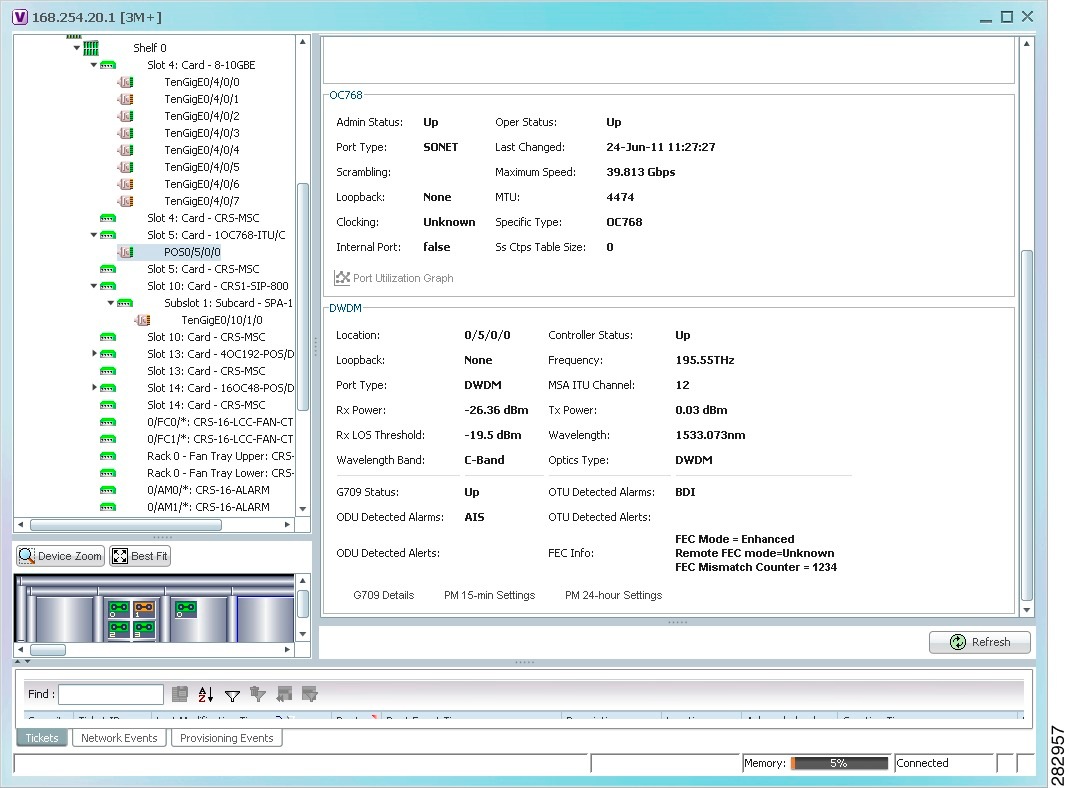
![]() In the Vision client, double-click the device on which DWDM is configured.
In the Vision client, double-click the device on which DWDM is configured. ![]() In the Inventory window, choose Physical Inventory > Chassis and navigate to the interface configured for DWDM.
In the Inventory window, choose Physical Inventory > Chassis and navigate to the interface configured for DWDM.![]() In the content pane, click G709 Details. Figure 16-2 and Figure 16-3 provide examples of the G709 Info Properties windows. Most devices provide the information shown in Figure 16-2.
In the content pane, click G709 Details. Figure 16-2 and Figure 16-3 provide examples of the G709 Info Properties windows. Most devices provide the information shown in Figure 16-2.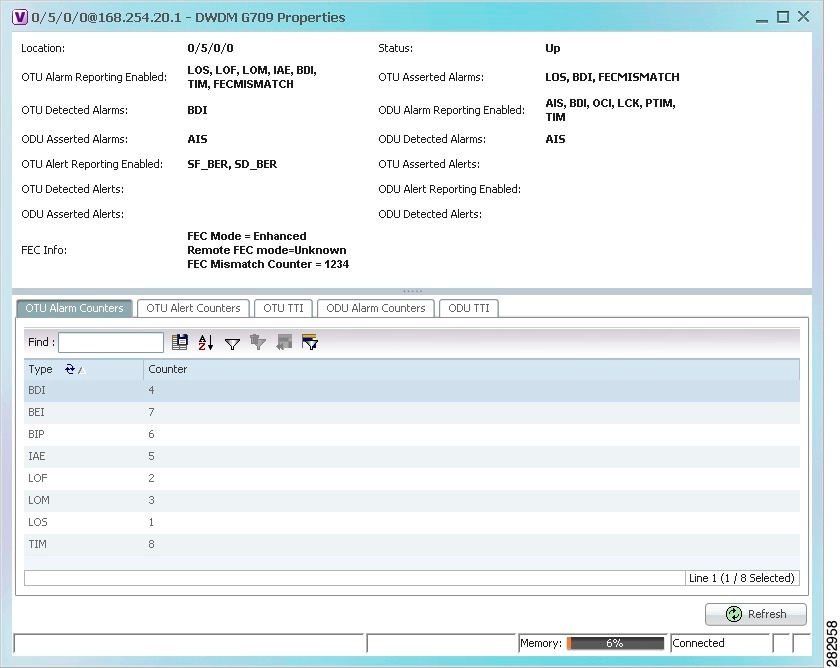
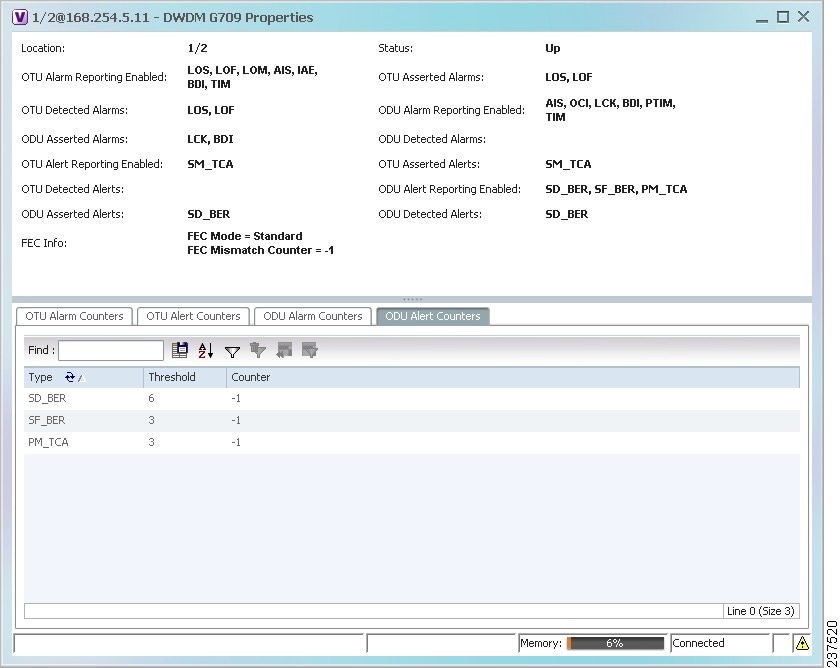
![]() To view additional G.709 properties, click the required tab. Table 16-3 describes the information displayed in each tab. The information that is displayed depends on the selected network element.
To view additional G.709 properties, click the required tab. Table 16-3 describes the information displayed in each tab. The information that is displayed depends on the selected network element.![]() To close the G709 Info Properties window, click the upper right corner.
To close the G709 Info Properties window, click the upper right corner.![]() In the Vision client, double-click the device on which DWDM is configured.
In the Vision client, double-click the device on which DWDM is configured. ![]() In the Inventory window, choose Physical Inventory > Chassis and navigate to the interface configured for DWDM.
In the Inventory window, choose Physical Inventory > Chassis and navigate to the interface configured for DWDM.![]() In the content pane, select the performance monitoring configuration settings you want to view:
In the content pane, select the performance monitoring configuration settings you want to view: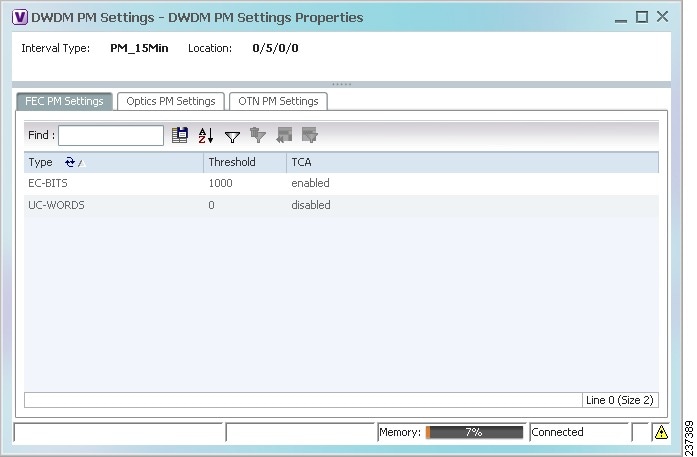
 Feedback
Feedback