- Overview of Prime Network GUI clients
- Setting Up the Prime Network Clients
- Setting Up Change and Configuration Management
- Setting Up Vision Client Maps
- Setting Up Native Reports
- Setting Up Fault Management and the Events Client Default Settings
- Viewing Devices, Links, and Services in Maps
- Drilling Down into an NE’s Physical and Logical Inventories and Changing Basic NE Properties
- Manage Device Configurations and Software Images
- How Prime Network Handles Incoming Events
- Managing Tickets with the Vision Client
- Viewing All Event Types in Prime Network
- Cisco Path Tracer
- Managing IP Address Pools
- Monitoring AAA Configurations
- Managing DWDM Networks
- Managing MPLS Networks
- Managing Carrier Ethernet Configurations
- Managing Ethernet Networks Using Operations, Administration, and Maintenance Tools
- Monitoring Carrier Grade NAT Configurations
- Monitoring Quality of Service
- Managing IP Service Level Agreement (IP SLA) Configurations
- Monitoring IP and MPLS Multicast Configurations
- Managing Session Border Controllers
- Monitoring BNG Configurations
- Managing Mobile Transport Over Pseudowire (MToP) Networks
- Managing Mobile Networks
- Managing Data Center Networks
- Monitoring Cable Technologies
- Monitoring ADSL2+ and VDSL2 Technologies
- Monitoring Quantum Virtualized Packet Core
- VSS Redundancy System
- Icon Reference
- Permissions Required to Perform Tasks Using the Prime Network Clients
- Correlation Examples
- Managing certificates
- Viewing CDP Properties
- Viewing Link Layer Discovery Protocol Properties
- Viewing Spanning Tree Protocol Properties
- Viewing Resilient Ethernet Protocol Properties (REP)
- Viewing HSRP Properties
- Viewing Access Gateway Properties
- Working with Ethernet Link Aggregation Groups
- Viewing mLACP Properties
- Monitoring Provider Backbone Bridges
- Understanding VLAN and EFD Discovery
- Understanding VLAN Elements
- Switching Entities Containing Termination Points
- Adding and Removing VLANs from a Map
- Viewing VLAN Mappings
- Working with Associated VLANs
- Viewing VLAN Links Between VLAN Elements and Devices
- Displaying VLANs By Applying VLAN Overlays to a Map
- Viewing VLAN Service Link Properties
- Viewing REP Information in VLAN Domain Views and VLAN Overlays
- Viewing REP Properties for VLAN Service Links
- Viewing STP Information in VLAN Domain Views and VLAN Overlays
- Viewing STP Properties for VLAN Service Links
- Viewing VLAN Trunk Group Properties
- Viewing VLAN Bridge Properties
- Using Commands to Work With VLANs
- Adding Pseudowires to a Map
- Viewing Pseudowire Properties
- Displaying Pseudowire Information
- Viewing Pseudowire Redundancy Service Properties
- Applying Pseudowire Overlays
- Monitoring the Pseudowire Headend
- Viewing the PW-HE configuration
- Viewing PW-HE Configured as a Local Interface under Pseudowire
- Viewing PW-HE L2 Sub-Interface Properties
- Viewing PW-HE L3 Sub-interface Properties
- Viewing PW-HE Generic Interface List
- Viewing PW-HE as an Associated Entity for a Routing Entity
- Viewing PW-HE as an Associated Entity for a VRF
Managing Carrier Ethernet Configurations
The following topics describe how you can use the Vision client to monitor Carrier Ethernet services. If you cannot perform an operation that is described in these topics, you may not have sufficient permissions; see Permissions for Managing Carrier Ethernet.
- Viewing CDP Properties
- Viewing Link Layer Discovery Protocol Properties
- Viewing Spanning Tree Protocol Properties
- Viewing Resilient Ethernet Protocol Properties (REP)
- Viewing HSRP Properties
- Viewing Access Gateway Properties
- Working with Ethernet Link Aggregation Groups
- Viewing mLACP Properties
- Monitoring Provider Backbone Bridges
- Monitoring PBB-based Support Service Discovery
- Viewing EFP Properties
- Connecting a Network Element to an EFP
- Understanding EFP Severity and Ticket Badges
- Viewing EVC Service Properties
- Viewing and Renaming Ethernet Flow Domains
- Working with VLANs
- Working with VXLANs
- Understanding Unassociated Bridges
- Working with Ethernet Flow Point Cross-Connects
- Working with VPLS and H-VPLS Instances
- Working with Pseudowires
- Working with Ethernet Services
- Viewing IP SLA Responder Service Properties
- Viewing IS-IS Properties
- Viewing OSPF Properties
- Monitoring the CPT 50 Ring Support
- Configuring REP and mLACP
- Viewing the Remote Loop Free Alternate Configurations
- Using Pseudowire Ping and Show Commands
- Configuring IS-IS
Viewing CDP Properties
Cisco Discovery Protocol (CDP) is primarily used to obtain protocol addresses of neighboring devices and discover the platform of those devices.
In Logical Inventory
Step 1![]() In the Vision client, double-click the device whose CDP properties you want to view.
In the Vision client, double-click the device whose CDP properties you want to view.
Step 2![]() In the Inventory window, click Logical Inventory > Cisco Discovery Protocol.
In the Inventory window, click Logical Inventory > Cisco Discovery Protocol.
The CDP properties are displayed in logical inventory as shown in Figure 18-1.
Figure 18-1 CDP in Logical Inventory
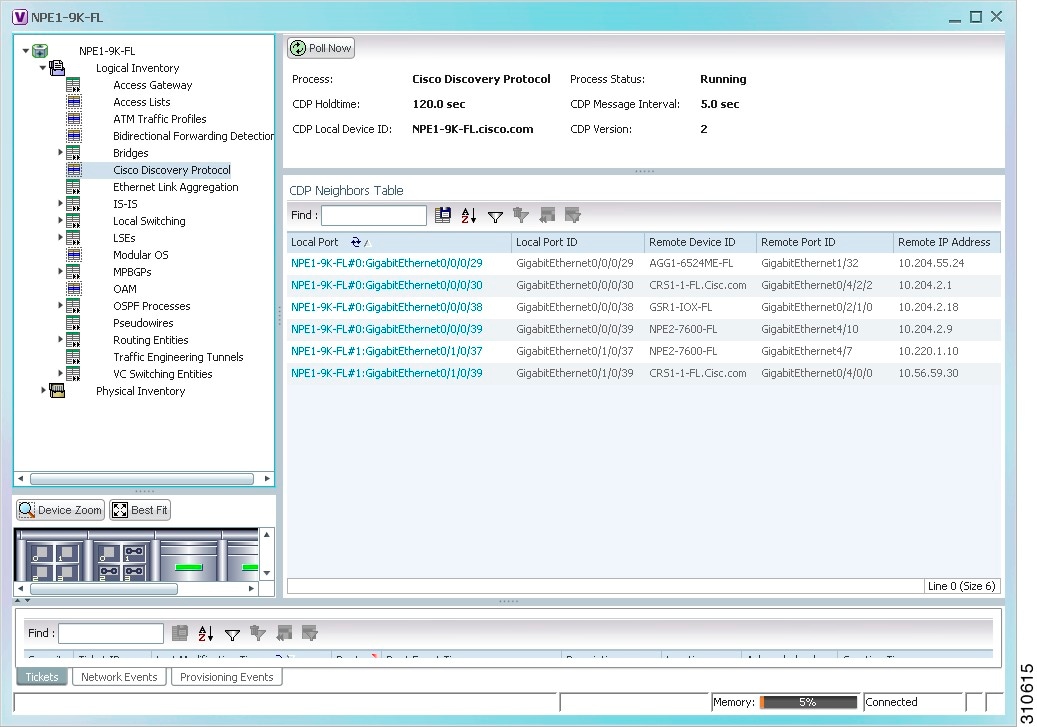
Table 18-1 describes the CDP instance properties that are displayed.
|
|
|
|---|---|
Specifies the amount of time a receiving device should hold the information sent by a device before discarding it. |
|
|
|
|
In Physical Inventory
To view CDP on a Layer 2 port:
Step 1![]() In the Vision client, double-click the device with the Layer 2 port with the CDP information you want to view.
In the Vision client, double-click the device with the Layer 2 port with the CDP information you want to view.
Step 2![]() In the Inventory window, select the required port under Physical Inventory.
In the Inventory window, select the required port under Physical Inventory.
The CDP information is displayed in the Discovery Protocols area in the Vision client content pane:
Viewing Link Layer Discovery Protocol Properties
Link Layer Discovery Protocol (LLDP) stores and maintains the local device information, including a list of devices directly connected to the device.
In Logical Inventory
Step 1![]() In the Vision client, double-click the device with the LLDP information you want to view.
In the Vision client, double-click the device with the LLDP information you want to view.
Step 2![]() In the Inventory window, choose Logical Inventory > Link Layer Discovery Protocol.
In the Inventory window, choose Logical Inventory > Link Layer Discovery Protocol.
The LLDP properties are displayed in logical inventory as shown in Figure 18-2.
Figure 18-2 LLDP in Logical Inventory
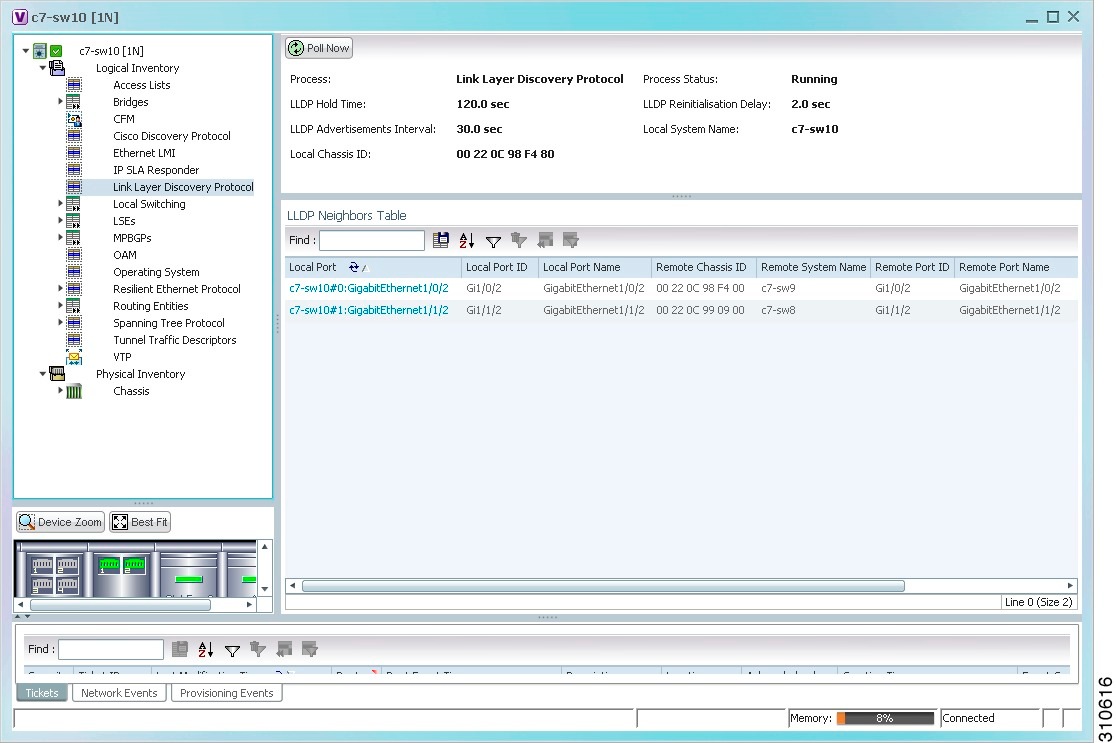
Table 18-2 describes the properties that are displayed for LLDP.
|
|
|
|---|---|
|
|
|
In Physical Inventory
To view LLDP on a Layer 2 port:
Step 1![]() In the Vision client, double-click the device with the Layer 2 port with LLDP information you want to view.
In the Vision client, double-click the device with the Layer 2 port with LLDP information you want to view.
Step 2![]() In the Inventory window, select the required port under Physical Inventory.
In the Inventory window, select the required port under Physical Inventory.
The LLDP information is displayed in the Discovery Protocols area in the Vision client content pane:

Note![]() If the LLDP transmit is disabled on the interface using CLI and you click the Poll Now button, the LLDP Info-Tx field is disabled.
If the LLDP transmit is disabled on the interface using CLI and you click the Poll Now button, the LLDP Info-Tx field is disabled.
Viewing Spanning Tree Protocol Properties
Spanning Tree Protocol (STP) is a link management protocol that provides path redundancy while preventing undesirable loops in the network.
To view Spanning Tree properties:
Step 1![]() In the Vision client, double-click the element whose STP properties you want to view.
In the Vision client, double-click the element whose STP properties you want to view.
Step 2![]() In the Inventory window, choose Logical Inventory > Spanning Tree Protocol.
In the Inventory window, choose Logical Inventory > Spanning Tree Protocol.
Step 3![]() STP properties are displayed in logical inventory as shown in Figure 18-3.
STP properties are displayed in logical inventory as shown in Figure 18-3.
Figure 18-3 STP in Logical Inventory
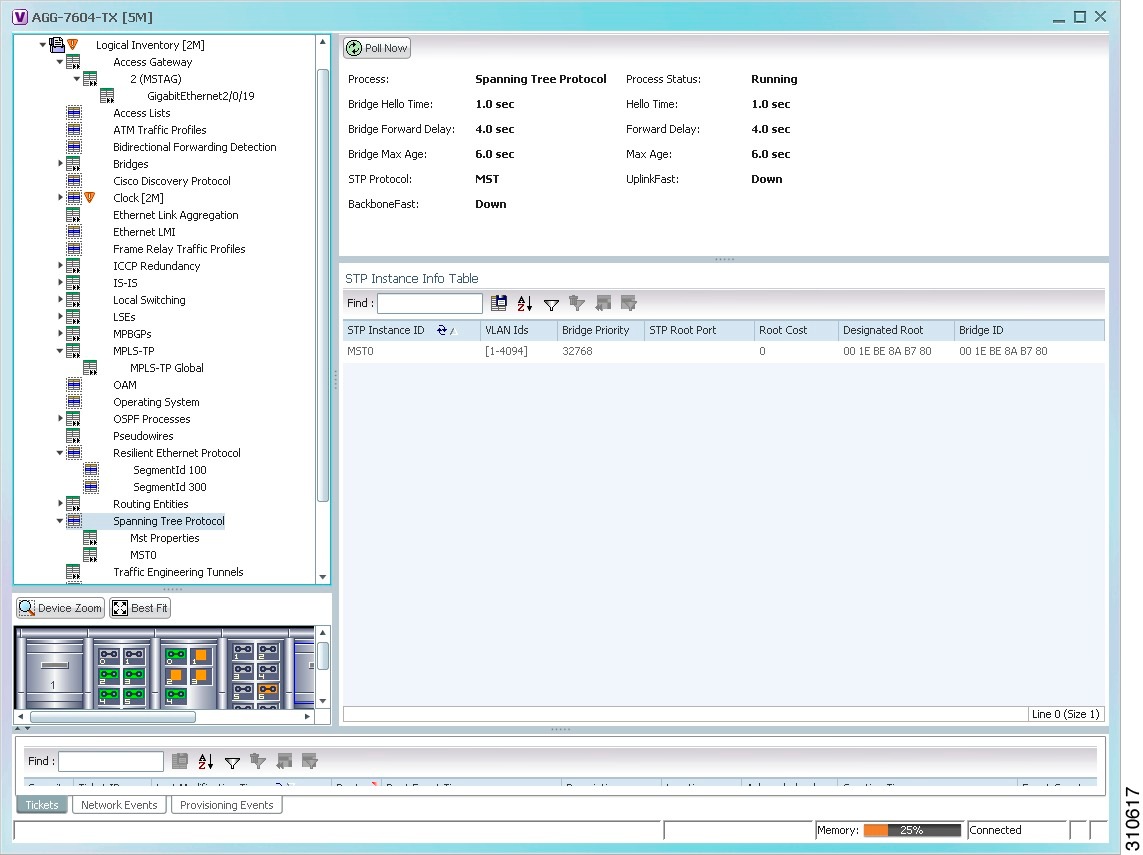
Table 18-3 describes the properties that are displayed for STP.
Step 4![]() To view the properties of an STP instance, do one of the following:
To view the properties of an STP instance, do one of the following:
Table 18-4 describes the information that is displayed in the STP Instance Information Properties window.
Step 5![]() To view MSTP properties, choose the required MSTP entry in logical inventory under Spanning Tree Protocol.
To view MSTP properties, choose the required MSTP entry in logical inventory under Spanning Tree Protocol.
Table 18-5 describes the information that is displayed for MSTP.
|
|
|
|---|---|
Revision level used by the selected device and negotiated with other devices. |
|
Configuration format used by this device and negotiated with other devices. |
|
The following topics describe how to view STP properties related to:
- VLAN domain views and overlays—See Viewing STP Information in VLAN Domain Views and VLAN Overlays.
- VLAN service link properties—See Viewing STP Properties for VLAN Service Links.
Viewing Resilient Ethernet Protocol Properties (REP)
Cisco Resilient Ethernet Protocol (REP) technology is implemented on Cisco Carrier Ethernet switches and intelligent service edge routers. REP is a segment protocol, and a REP segment is a chain of ports connected to each other and configured with the same segment identifier. Each end of a segment terminates on an edge switch. The port where the segment terminates is called the edge port.
Prime Network discovers and displays REP Segments (identified by a REP segment identifier that is locally configured on the network element) along with Global REP configuration details.
You can also view the REP port roles (open, alternate, and failed) in the Vision client map. The REP port role is displayed as a tool-tip between the REP enabled trunk ports in the Ethernet links. Using the Vision client, you can identify if the segment is open or closed.
The map displays the forwarding direction (REP port roles) along the Physical links within VLAN overlays. It also displays the forwarding direction along the VLAN links among the switching elements within the VLAN logical domain topology.
REP implementation supports the following faults:
- A REP Port Role change to Failed service event will be generated when a REP port role is change from Alternate or Open to Failed.
- A REP Port Role change to OK clearing service event will be generated when a REP port role is change from Failed to Alternate or Open.
Correlation to these service events to physical layer events (for example Link down or Port down) is also performed.
You can view REP properties in logical inventory.
Step 1![]() In the Vision client, double-click the device configured for REP.
In the Vision client, double-click the device configured for REP.
Step 2![]() In the Inventory window, choose Logical Inventory > Resilient Ethernet Protocol.
In the Inventory window, choose Logical Inventory > Resilient Ethernet Protocol.
Figure 18-4 shows an example of REP in logical inventory.
Figure 18-4 REP in Logical Inventory
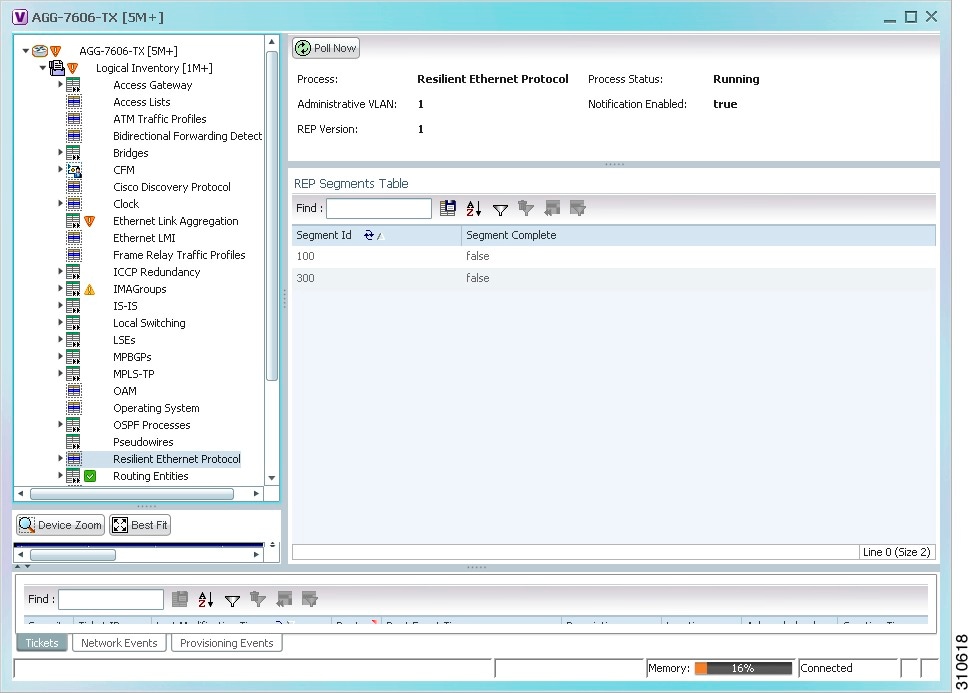
Table 18-6 describes the information that is displayed for REP.
Step 3![]() To view REP segment properties, double-click the required entry in the REP Segments table.
To view REP segment properties, double-click the required entry in the REP Segments table.
Figure 18-5 shows an example of REP segment properties in logical inventory.
Figure 18-5 REP Segment Properties
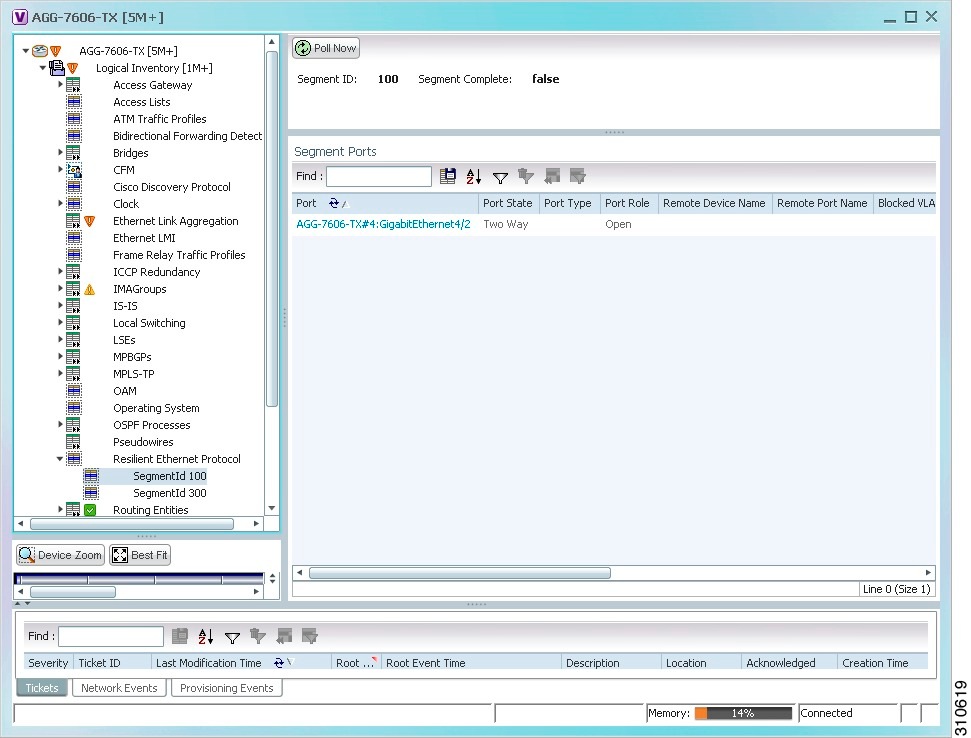
Table 18-7 describes the information that is displayed for REP segments.
The following topics describe how to view REP properties related to VLANs:
- VLAN domain views and overlays—See Viewing REP Information in VLAN Domain Views and VLAN Overlays.
- VLAN service link properties—See Viewing REP Properties for VLAN Service Links.
Viewing HSRP Properties
Hot Standby Router Protocol (HSRP) is a protocol that provides backup to a router in case of failure. Using HSRP, several routers are connected to the same Ethernet network segment and work together to present the appearance of a single virtual router. The routers share the same IP and MAC addresses; therefore in the event of failure of one router, the hosts on the LAN will be able to continue forwarding packets to a consistent IP and MAC address.
HSRP groups are configured on IP interfaces. An IP interface is modeled by the VNE through the IPInterface DC. The IPInterface DC maintains the HSRP related information by the use of HSRP group entries. Ethernet DCs, which are used to model Ethernet ports, maintain MAC addresses of the HSRP groups.
Step 1![]() Double-click the required element in the Vision client.
Double-click the required element in the Vision client.
Step 2![]() In logical inventory, choose Logical Inventory > Routing Entities > Routing Entity.
In logical inventory, choose Logical Inventory > Routing Entities > Routing Entity.
Step 3![]() In the IP Interfaces tab, double-click the required interface to view the IP interface properties. If HSRP is configured on the IP interface, the HSRP Group tab is displayed as shown in Figure 18-6.
In the IP Interfaces tab, double-click the required interface to view the IP interface properties. If HSRP is configured on the IP interface, the HSRP Group tab is displayed as shown in Figure 18-6.
Figure 18-6 HSRP Group Information
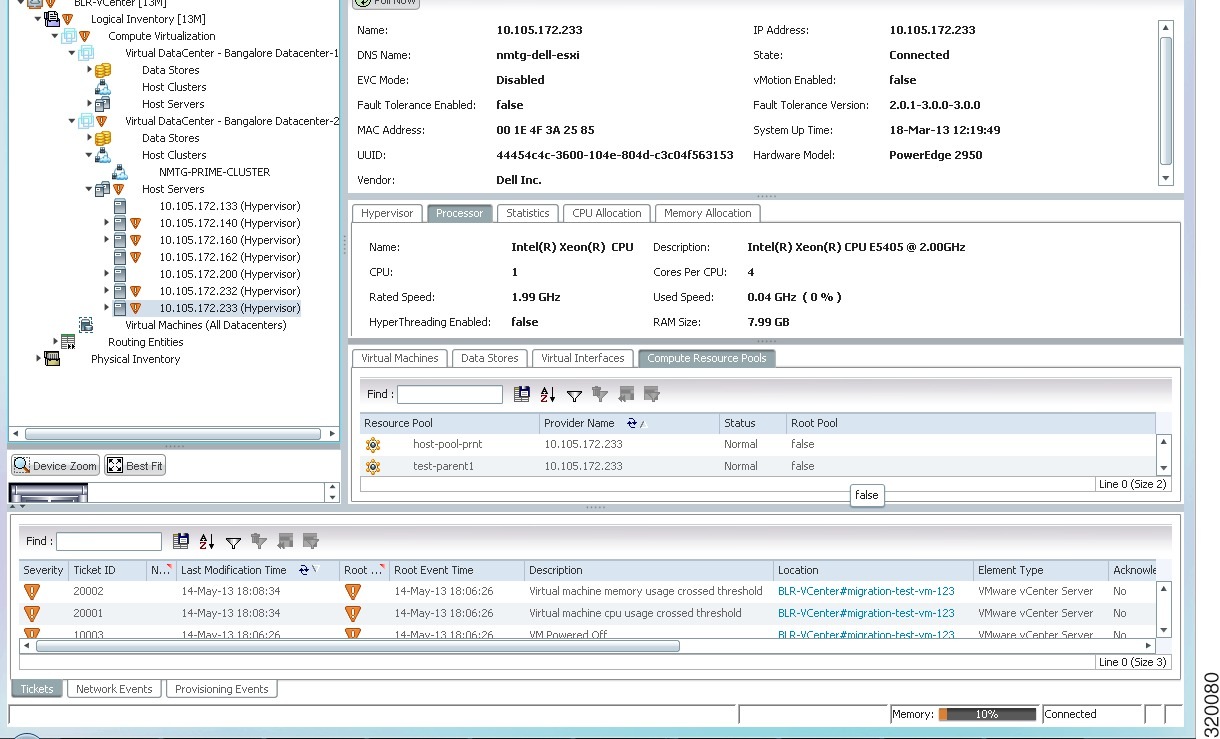
Table 18-8 describes the information in the HSRP Group tab.
|
|
|
|---|---|
Value that determines the role each HSRP router plays. Values are 1 through 254, with higher numbers having priority over lower numbers. |
|
Viewing Access Gateway Properties
In an access network, an access gateway configuration ensures loop-free connectivity in the event of various failures by sending statically configured bridge protocol data units (BPDUs) toward the access network. Using statically configured BPDUs enables the gateway device to act appropriately when notified of the following topology changes:
- Failure of a link in the access network.
- Failure of a link between the access network and the gateway device.
- Failure of an access device.
- Failure of a gateway device.
To view access gateway properties:
Step 1![]() Double-click the element configured for access gateway.
Double-click the element configured for access gateway.
Step 2![]() In the Inventory window, choose Logical Inventory > Access Gateway > access-gateway. The group name is appended by either MSTAG or REPAG, indicating the group type Multiple Spanning Tree Access Gateway or Resilient Ethernet Protocol Access Gateway.
In the Inventory window, choose Logical Inventory > Access Gateway > access-gateway. The group name is appended by either MSTAG or REPAG, indicating the group type Multiple Spanning Tree Access Gateway or Resilient Ethernet Protocol Access Gateway.
Figure 18-7 shows an example of an access gateway entry in logical inventory.
Figure 18-7 Access Gateway in Logical Inventory
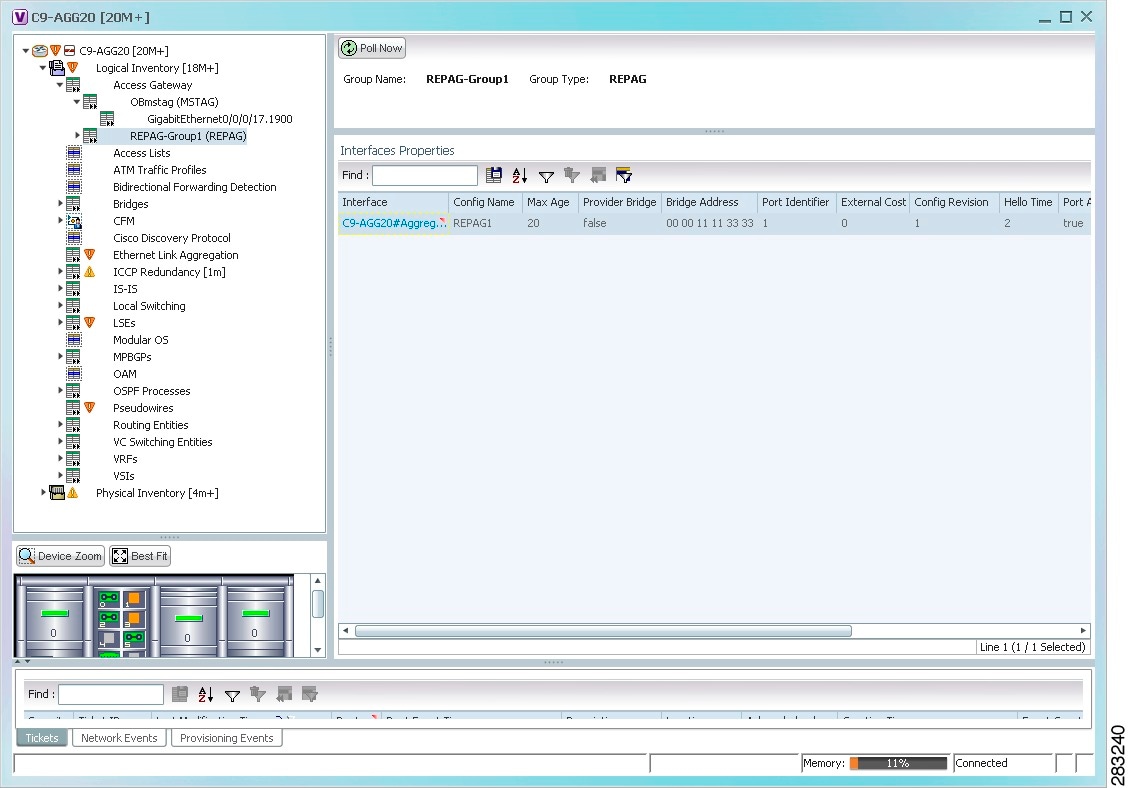
Table 18-9 describes the information that is displayed for an access gateway.
Step 3![]() Choose an access gateway instance to view instance properties.
Choose an access gateway instance to view instance properties.
Figure 18-8 shows an example of the information displayed for an access gateway instance.
Figure 18-8 Access Gateway Instance in Logical Inventory
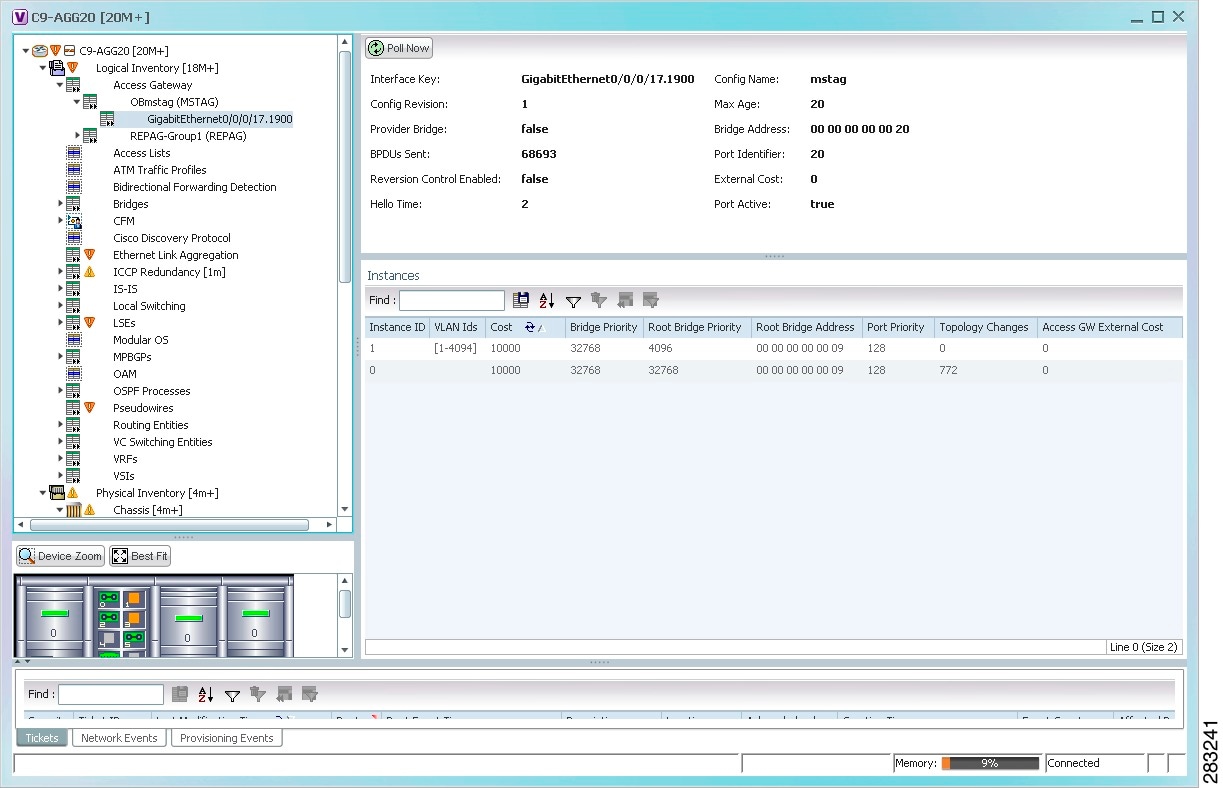
Table 18-10 describes the information that is displayed for an access gateway instance.
Working with Ethernet Link Aggregation Groups
Ethernet link aggregation groups (LAGs) provide the ability to treat multiple switch ports as one switch port. The port groups act as a single logical port for high-bandwidth connections between two network elements. A single link aggregation group balances the traffic load across the links in the channel.
LAG links are discovered automatically for devices that support LAG technology and use VNEs that model Link Aggregation Control Protocol (LACP) attributes.
You can create static links between Ethernet LAGs by choosing a LAG and the desired port channel for the A or Z side as described in Adding a Static Link When a Network Link is Missing.
If a physical link within the link aggregation group fails, the following actions occur:
Most protocols operate over single ports or aggregated switch ports and do not recognize the physical ports within the port group.
The aggregation service alarm indicates the percentage of links within the aggregation that have failed. For example, if an Ethernet link aggregation group contains four Ethernet links and one fails, the aggregation service alarm indicates that 25% of the links are down.
Viewing Ethernet LAG Properties
To view a device’s Ethernet LAG properties, the device must be configured to receive SNMP traps as described in the Cisco Prime Network 5.2 Administrator Guide. To view properties for Ethernet link aggregation groups:
Step 1![]() In the Vision client, double-click the device with the link aggregation group you want to view.
In the Vision client, double-click the device with the link aggregation group you want to view.
Step 2![]() In the Inventory window, choose Logical Inventory > Ethernet Link Aggregation.
In the Inventory window, choose Logical Inventory > Ethernet Link Aggregation.
The link aggregation properties are displayed as shown in Figure 18-9.
Figure 18-9 Ethernet Link Aggregation in Logical Inventory
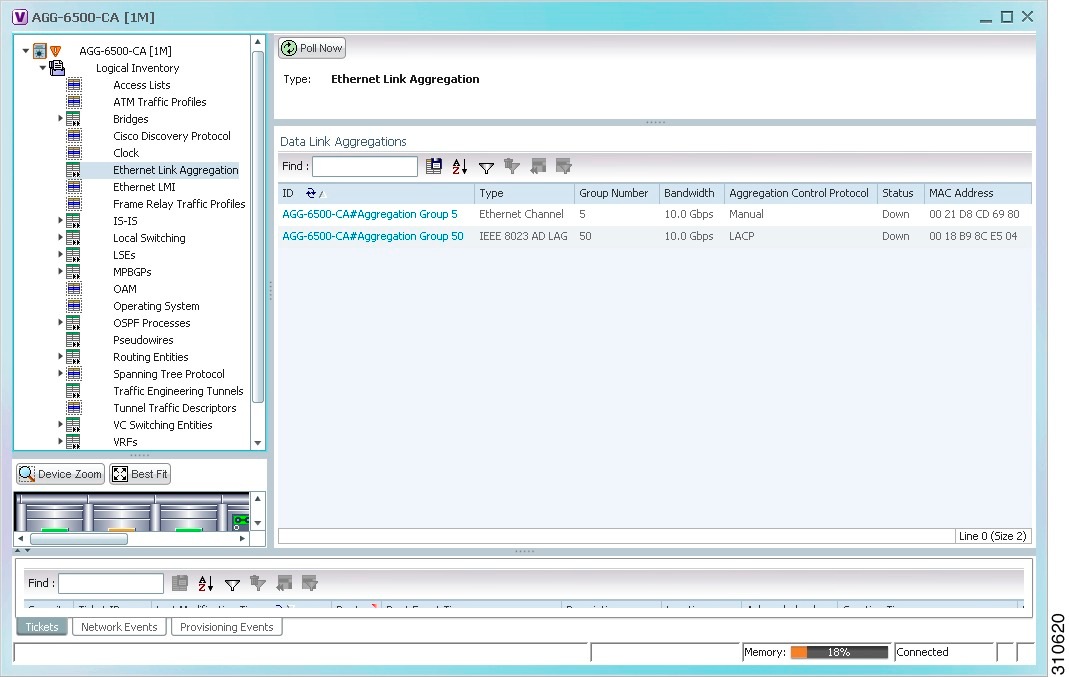
Table 18-11 describes the aggregation group properties that are displayed in the Data Link Aggregations table.
Step 3![]() To view properties for a specific aggregation, double-click the group identifier.
To view properties for a specific aggregation, double-click the group identifier.
The information that is displayed depends on the type of aggregation:
- For Ethernet Channel aggregations, see Table 18-12 .
- For IEEE 802.3 AD aggregations, see Table 18-13 .
Viewing mLACP Properties
The Vision client supports the discovery of Multichassis LACP (mLACP) configurations on devices configured for them, and displays mLACP configuration information, such as redundancy groups and properties, in inventory.
Step 1![]() In the Vision client, double-click the element configured for mLACP.
In the Vision client, double-click the element configured for mLACP.
Step 2![]() In the Inventory window, choose Logical Inventory > ICCP Redundancy.
In the Inventory window, choose Logical Inventory > ICCP Redundancy.
In response, the Vision client lists the Inter-Chassis Communication Protocol (ICCP) redundancy groups configured on the device as shown in Figure 18-10.
Figure 18-10 ICCP Redundancy in Logical Inventory
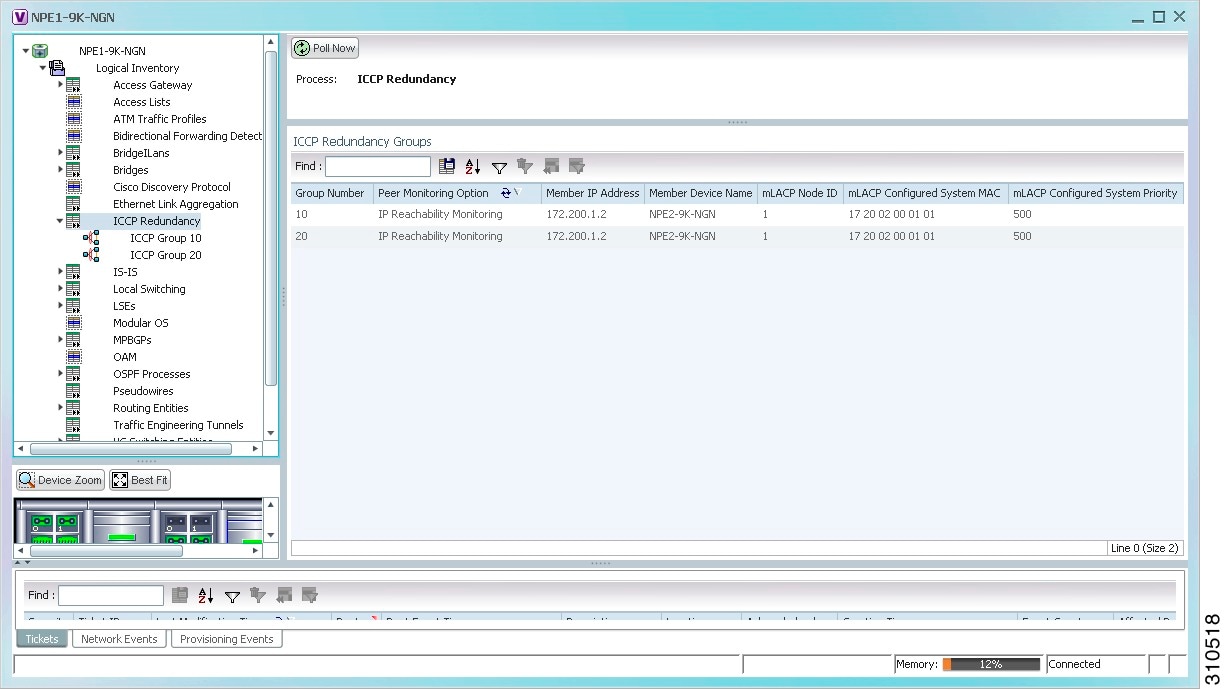
Table 18-14 describes the information displayed in the ICCP Redundancy Groups table.
Step 3![]() To view additional information about an ICCP redundancy group, do either of the following:
To view additional information about an ICCP redundancy group, do either of the following:
The ICCP Redundancy Group Properties window is displayed with the Backbone Interfaces and Data Link Aggregations tabs as shown in Figure 18-11.
Figure 18-11 ICCP Redundancy Group Properties Window
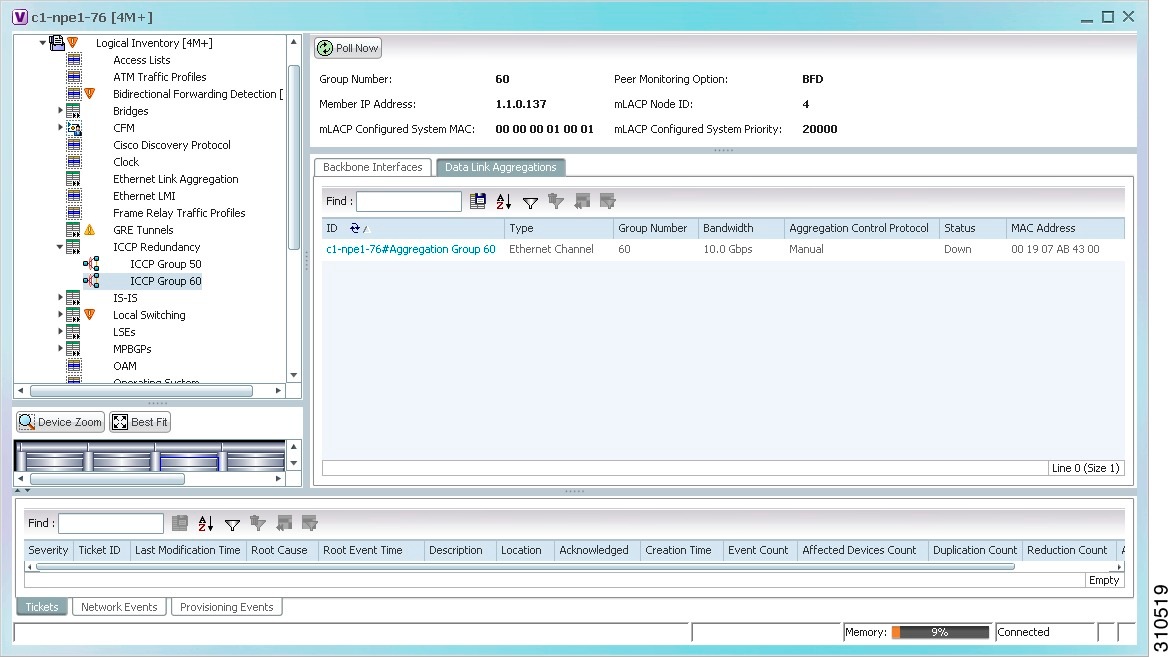
Table 18-15 describes the information available in the ICCP Redundancy Group Properties window.
Step 4![]() To view additional mLACP properties, double-click the entry for the required link aggregation group in the Data Link Aggregations tab.
To view additional mLACP properties, double-click the entry for the required link aggregation group in the Data Link Aggregations tab.
mLACP information is displayed in the Link Aggregation Group Properties window, as described in the following tables:
Monitoring Provider Backbone Bridges
The Provider Backbone Bridge (PBB) specified by IEEE 802.1ah-2008, provide a way to increase the number of service provider supported Layer 2 service instances beyond the number supported by QinQ and VPLS. PBB adds a backbone VLAN tag and backbone destination and source MAC addresses to encapsulate customer Ethernet frames and create a MAC tunnel across core switches.
The PBB network comprises of a set of architecture and protocols for routing over a provider’s network. The PBB network interconnects multiple provider bridge networks without losing each customer’s individual VLANs. The PBB network encapsulates and decapsulates end-user traffic on a Backbone Edge Bridge (BEB) at the edge of the Provider Backbone Bridged Network (PBBN). A Backbone Core Bridge (BCB)-based network provides internal transport of the IEEE 802.1ah encapsulated frames within the PBBN.
Figure 18-12 shows a typical provider backbone network topology.
Figure 18-12 Provider Backbone Network Topology
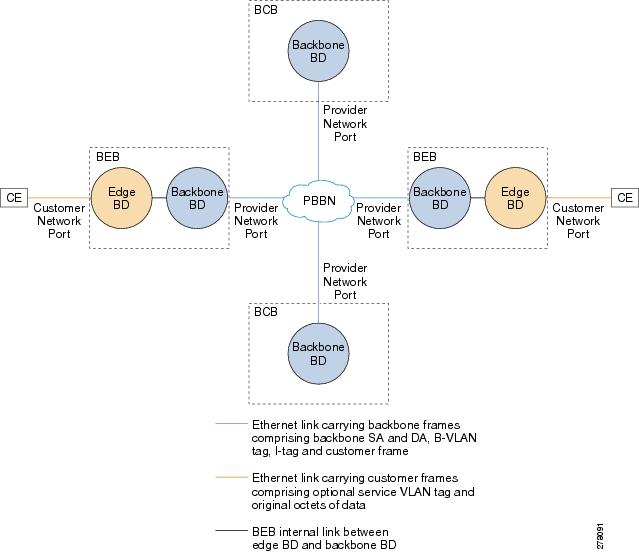
BFD Templates Support
BFD (Bidirectional Forwarding Detection Templates) are the new features added in CPT devices. Prime Network uses Telnet Command to get the BFD templates in existing CPT devices.
Cerent Trap Support
Cerent trap alarms are supported for CPT devices. There are 170 traps supported.
Change Settings in CTC (Cisco Transport Controller)
Any configurations settings made in CPT should be done through CTC. To receive traps in a particular server, that server IP needs to be entered in the device through CTC. Most of the traps are on device dependencies.
Link and Port Parameters
Configuration of Ethernet loopback is used to add and remove loopback. Link and Port parameters have been used for Prime Network configuration scripts in both TLI and Telnet. The link and port parameters are supported for the following: Ethernet Parameter Configuration
Port Parameter Configuration
L2 Parameter Configuration
Working with PBB-EVPN
Ethernet Virtual Private Network (EVPN) is a solution for secure and private connectivity of multiple sites within an organization. The EVPN service extends the benefits of Ethernet technology to the WAN. This service is delivered over Multiprotocol Label Switching (MPLS) networks.
EVPN allows you to manage routing over a virtual private network, providing complete control and security. EVPN introduces a solution for multipoint L2VPN services with advanced multi-homing capabilities, using BGP for distributing customer or client MAC address reachability information over the MPLS/IP network. EVPN advertises each customer MAC address as BGP routes, therefore allowing BGP policy control over MAC addresses.
The PBB-EVPN solution combines Ethernet Provider Backbone Bridging (PBB - IEEE 802.1ah) with Ethernet VPN, where provider edges (PEs) perform as PBB Backbone Edge Bridge (BEB). The PEs receive 802.1Q Ethernet frames from their attachment circuits. These frames are encapsulated in the PBB header and forwarded over the Internet Protocol / Multi-protocol label switching (IP/MPLS) core. On the egress side (EVPN PE), the PBB header is removed after MPLS disposition, and the original 802.1Q Ethernet frame is delivered to the customer equipment.
The PE routers perform these functions:
- Learns customer or client MAC addresses (C-MACs) over the attachment circuits in the data-plane, per normal bridge operation.
- Learns remote C-MAC to backbone MAC (B-MAC) bindings in the data-plane from traffic ingress from the core.
- Advertises local B-MAC address reachability information in BGP to all other PE nodes in the same set of service instances. Note that every PE has a set of local B-MAC addresses that uniquely identify the device.
- Builds a forwarding table from the received remote BGP advertisements, associating remote B-MAC addresses with remote PE IP addresses.
PBB-EVPN scales well for large network with millions of customer MAC addresses by constraining customer MAC address in access. Only B-MAC addresses are advertised in core, making the number of BGP routes exchanged manageable.
This section describes the following topics:
EVPN Instance
E-VPN Instance (EVI) identifies a VPN in the MPLS/IP network. There can only be one EVI per core bridge.
Ethernet Segment
Ethernet Segment is a site connected to one or more PEs. The Ethernet Segment can be a single device like a Customer Edge (CE) or an entire network, such as:
- Single-Homed Device (SHD)
- Multi-Homed Device (MHD) using Ethernet Multi-chassis Link Aggregation Group
- Single-Homed Network (SHN)
- Multi-Homed Network (MHN)
The Ethernet segment is uniquely identified by a 10-byte global Ethernet Segment Identifier (ESI).
You can view the following properties in the PBB-EVPN network:
Viewing PBB-EVPN Core Bridge Properties
To view the PBB-EVPN core bridge properties:
Step 1![]() Double-click the required device in the Vision client.
Double-click the required device in the Vision client.
Step 2![]() In the Inventory window, choose Logical Inventory > Bridges to view the list of bridges.
In the Inventory window, choose Logical Inventory > Bridges to view the list of bridges.
Step 3![]() Select a PBB-EVPN bridge to view the properties.
Select a PBB-EVPN bridge to view the properties.
Table 18-16 describes the information displayed for PBB-EVPN bridge properties.
Viewing PBB-EVPN Customer Bridge Properties
To view the PBB-EVPN customer bridge properties:
Step 1![]() Double-click the required device in the Vision client.
Double-click the required device in the Vision client.
Step 2![]() In the Inventory window, choose Logical Inventory > Bridges to view the list of bridges.
In the Inventory window, choose Logical Inventory > Bridges to view the list of bridges.
Step 3![]() Select a PBB-EVPN customer bridge to view the properties.
Select a PBB-EVPN customer bridge to view the properties.
Table 18-17 describes the information displayed for PBB-EVPN customer bridge properties.
Viewing EVPN Container Properties
To view the EVPN container properties:
Step 1![]() Right-click the required device in the Vision client and choose Inventory.
Right-click the required device in the Vision client and choose Inventory.
Step 2![]() In the Inventory window, choose Logical Inventory > EVPN to view the EVPN container properties.
In the Inventory window, choose Logical Inventory > EVPN to view the EVPN container properties.
Table 18-18 describes the information displayed for the EVPN container properties.
Viewing EVPN Properties
Step 1![]() Right-click the required device in the Vision client and choose Inventory.
Right-click the required device in the Vision client and choose Inventory.
Step 2![]() In the Inventory window, choose Logical Inventory > EVPN to display the EVPN container properties.
In the Inventory window, choose Logical Inventory > EVPN to display the EVPN container properties.
Step 3![]() Double-click an EVI to view its EVPN properties.
Double-click an EVI to view its EVPN properties.
Table 18-19 describes the information displayed for EVPN properties.
Viewing Ethernet Segment Container Properties
The Ethernet segment is a site that is connected to one or more Provider Edge Switches (PEs). The Ethernet segment can be a single device such as a customer edge or an entire network. The Ethernet segment in a network can be of the following types:
- Single-homed device (SHD)
- Multi-homed device (MHD)
- Single-homed network (SHN)
- Multi-homed network (MHN)
The Ethernet segment is unique and identified by a 10-byte global Ethernet Segment Identifier (ESI).
To view the Ethernet segment container properties:
Step 1![]() Right-click the required device in the Vision client and choose Inventory.
Right-click the required device in the Vision client and choose Inventory.
Step 2![]() In the Inventory window, choose Logical Inventory > Ethernet Segments to view the Ethernet segment container properties.
In the Inventory window, choose Logical Inventory > Ethernet Segments to view the Ethernet segment container properties.
Table 18-20 describes the information displayed for PBBe VPN Ethernet segment container properties.
Viewing Ethernet Segment Properties
To view the Ethernet segment properties:
Step 1![]() Right-click the required device in the Vision client and choose Inventory.
Right-click the required device in the Vision client and choose Inventory.
Step 2![]() In the Inventory window, choose Logical Inventory > Ethernet Segments to view the Ethernet segment container properties.
In the Inventory window, choose Logical Inventory > Ethernet Segments to view the Ethernet segment container properties.
Step 3![]() Double-click an interface to view its PBBe VPN Ethernet segment properties.
Double-click an interface to view its PBBe VPN Ethernet segment properties.
Table 18-21 describes the information displayed for PBBe VPN Ethernet segment properties.
Working with PBB-VPLS
The Virtual Private LAN service (VPLS) is a class of VPN that supports the connection of multiple sites in a single bridged domain over a managed MPLS network. The VPLS is a multipoint service and it can also transport non-IP traffic. All customer premises at a VPLS instance appear to be on the same local area network regardless of their actual locations. The VPLS uses an Ethernet interface to the customer.
A VPLS network consists of the following three main components.
This section consists of the following topics:
- Viewing PBB-VPLS Core Bridge Properties
- Viewing PBB-VPLS Customer Bridge Properties
- Working with PBB-MMRP
Viewing PBB-VPLS Core Bridge Properties
To view the PBB-VPLS bridge properties:
Step 1![]() Double-click the required device in the Vision client.
Double-click the required device in the Vision client.
Step 2![]() In the Inventory window, choose Logical Inventory > Bridges to view the list of bridges.
In the Inventory window, choose Logical Inventory > Bridges to view the list of bridges.
Step 3![]() Select a PBB-VPLS bridge to view the properties.
Select a PBB-VPLS bridge to view the properties.
Table 18-22 describes the information displayed for PBB-VPLS bridge properties.
Viewing PBB-VPLS Customer Bridge Properties
The PBB-VPLS customer bridges communicates directly with the customer edge. Multiple customer bridges can communicate with the core bridge.
To view the PBB-VPLS customer bridge properties:
Step 1![]() Double-click the required device in the Vision client.
Double-click the required device in the Vision client.
Step 2![]() In the Inventory window, choose Logical Inventory > Bridges.
In the Inventory window, choose Logical Inventory > Bridges.
Step 3![]() Select a PBB-VPLS customer bridge to view the properties.
Select a PBB-VPLS customer bridge to view the properties.
Table 18-22 describes the information displayed for PBB-VPLS bridge properties.
Working with PBB-MMRP
Multiple MAC registration protocol (MMRP) is a data link layer 2 protocol that registers group MAC addresses on multiple switches. The MMRP allows multicast traffic in bridged LANs and provides a mechanism to achieve the following:
- Register or unregister group membership information across the bridges attached to the same LAN.
- Register or unregister individual MAC address information across the bridges attached to the same LAN.
- Communicate the registration information across all the bridges that support extended filtering services in the bridged network.
MMRP operates on the services provided by the Multiple Registration Protocol (MRP). It allows bridges, switches or other similar devices to register or unregister attribute values such as VLAN identifiers and multicast the group membership information across a large LAN.
You can view the following properties in the PBB-MMRP network:
Viewing MMRP Container Properties
To view MMRP container properties:
Step 1![]() Right-click the required device in the Vision client and choose Inventory.
Right-click the required device in the Vision client and choose Inventory.
Step 2![]() In the Inventory window, choose Logical Inventory > MMRP to view the container properties.
In the Inventory window, choose Logical Inventory > MMRP to view the container properties.
Table 18-24 describes the information displayed for the MMRP container properties.
Viewing MMRP Registration Properties
To view the MMRP registration properties:
Step 1![]() Right-click the required device in the Vision client and choose Inventory.
Right-click the required device in the Vision client and choose Inventory.
Step 2![]() In the Inventory window, choose Logical Inventory > MMRP to view the container properties.
In the Inventory window, choose Logical Inventory > MMRP to view the container properties.
Step 3![]() Double-click any row to view its registration properties.
Double-click any row to view its registration properties.
Table 18-25 describes the information displayed for MMRP registration properties.
Monitoring PBB-based Support Service Discovery
The Cisco Prime Network delivers PBB-based discovery for various support services over VLAN, VPLS, EVC, and pseudowires.
The Cisco Prime Network supports the following service discoveries:
- VLAN Discovery—Discovers bridges domains such as I-Bridges, B-Bridges, and regular bridges that are unassociated.
- VPLS Discovery—Discovers VFIs and their associations between I-Bridges and B-Bridges.
- Pseudowire Discovery—Discovers pseudowires and their associations between I-Bridges and B-Bridges.
- EVC Discovery—Creates an end-to-end complex circuit representing the network associations in the core network of the above discovered elements.
The PBB specified by IEEE 802.1ah-2008, provides a way to increase the number of service provider supported Layer 2 service instances beyond the number supported by QinQ and VPLS. PBB adds a backbone VLAN tag, and backbone destination and source MAC addresses to encapsulate customer Ethernet frames and create a MAC tunnel across core switches. The PBB network interconnects multiple provider bridge networks without losing each customer’s individual VLANs.
The Prime Network PBB-based support service discovery recognizes service entities in the network. Service discovery are either network data discovered by Prime Network VNEs or other underlying services discovered by other service discoveries. The network data is stored and cached (in memory) in Snapshots on the Prime Network gateway machine. After which, the data is transformed into service data, and then stored in the Prime Network database.
The Prime Network PBB-based support services can be discovered either by using a full discovery mode or a notification-based discovery mode.
The Prime Network supports the following PBB-based support services:
- PBB-based VLAN Discovery
- PBB-based EVC Discovery
- Discovering PBB-links Between I-Bridge and B-Bridge
- PBB-based Pseudowire Discovery
- PBB-based VPLS Discovery
PBB-based VLAN Discovery
Prime Network discovers and allows you to display maps with a network-level view of VLANs.
A VLAN entity consists of one or more bridges and the corresponding EFP elements. When the VLAN discovery is initiated, it identifies VLANs that are considered as part of a switching entity.
Associated and Unassociated Bridges
Generally, all the bridges are categorized as associated or unassociated based on their association with the type of switching entities such as pseudowire and VPLS. In the Provider Backbone configuration, the VLANs identified by VLAN discovery are considered as a part of associated bridges and the VLANs that are not identified are considered as a part of unassociated bridges. For example, if a regular bridge is associated with a pseudowire or a VPLS, then it is classified as an associated bridge. Otherwise, it is classified as an unassociated bridge. However, the I-Bridges and B-Bridges are always considered as a part of unassociated bridges irrespective of their association with the switching entities.
Discovering Unassociated Domains
To discover the VLAN service configured in a network, a component called VLAN data plug-in collects information related to VLAN from various devices. The data plug-in holds all the data related to the bridges in a centralized location. To discover an unassociated bridge, for example, an I-bridge or a B-bridge, it is essential to verify whether the plug-in has information related to the I-bridge or the B-bridge, or any other additional I-bridge PBB information. To verify, see Verifying Bridge domains. Based on the information collected, a discovery plug-in is created, and the plug-in receives the necessary data from the VLAN plug-in to create the VLAN instances.
Verifying Bridge domains
To verify the bridge domains, follow the steps provided below:
Step 1![]() Create a new map in the Vision client. For example, VLAN.
Create a new map in the Vision client. For example, VLAN.
Step 2![]() Add bridges to the map.
Add bridges to the map.
Step 3![]() Right-click one of the bridges and choose Inventory.
Right-click one of the bridges and choose Inventory.
Step 4![]() Verify the bridge type in the Inventory window.
Verify the bridge type in the Inventory window.
Step 5![]() Open the Add Bridge Domain dialog box in one of the following ways:
Open the Add Bridge Domain dialog box in one of the following ways:
Step 6![]() In the Add Bridge Domain dialog box, select Show All to display the list of bridge domains.
In the Add Bridge Domain dialog box, select Show All to display the list of bridge domains.
Step 7![]() Verify whether the bridge that you identified in the Inventory window is listed in the Bridge Domain list.
Verify whether the bridge that you identified in the Inventory window is listed in the Bridge Domain list.

Note![]() The bridges of type I-Bridges or B-Bridges are considered as the bridge domains. These I-Bridges or B-Bridges are added in the Bridge Domain list.
The bridges of type I-Bridges or B-Bridges are considered as the bridge domains. These I-Bridges or B-Bridges are added in the Bridge Domain list.
PBB-based EVC Discovery
PBB-based EVC discovery is dependent on the following discovery processes:
EVC discovery plug-in is responsible for handling Carrier Ethernet technologies such as VPLS, VLAN, bridge domains, cross connect, and pseudowires. This plug-in connects all the domains together in a map from the Vision client.
For more information on the Ethernet services, refer to Working with Ethernet Services in the Cisco Prime Network 5.2 User Guide.
PBB-based EVC Multiplexing
Every EVC should be created with the following rules:
- Every network element, for example, I-Bridge, B-Bridge, pseudowire, or VPLS that is discovered in the inventory should definitely be part of at least one EVC.
- If a network element is associated with the I-Bridge, EVC is created for each I-SID (I-Bridge unique identifier).
- If no I-Bridges are associated, then the EVC is created based on the association between the B-Bridge and VPLS.
- EVC creation for regular bridges works in the same way as that of Prime Network 5.2.
Prime Network supports EVC multiplexing to create an EVC. EVC creation involves the following processes:
- Discovers all dependent discoveries such as VLAN, VPLS, or pseudowires.
- Notifications for each discovery are received by related processors and the Information Model Objects (IMOs) are processed to loaders for creating building blocks based on the associations between the network elements.
- Segmenter collects building blocks from all the above mentioned discoveries and creates segments based on the associations.
- Every segment created is processed based on the rules specified above and creates a complex virtual circuit.
Discovering PBB-links Between I-Bridge and B-Bridge
The PBB I-Bridge interfaces with the customer edge and the B-bridge interfaces with the core network.
To discover the link between the I-Bridge and the B-Bridge, follow the steps provided below:
Step 1![]() Create a new map in the Vision client. For example, VLAN.
Create a new map in the Vision client. For example, VLAN.
Step 2![]() Open the Add Bridge Domain dialog box in one of the following ways:
Open the Add Bridge Domain dialog box in one of the following ways:
Step 3![]() In the Add Bridge Domain dialog box, select Show All to display the list of bridge domains.
In the Add Bridge Domain dialog box, select Show All to display the list of bridge domains.
Step 4![]() From the bridge domains, select an I-Bridge and a B-Bridge and click OK.
From the bridge domains, select an I-Bridge and a B-Bridge and click OK.
Step 5![]() Add the selected bridges to the map. The map displays the PBB links between the newly added bridges.
Add the selected bridges to the map. The map displays the PBB links between the newly added bridges.
PBB-based Pseudowire Discovery
A pseudowire is a point-to-point connection between pairs of provider edge (PE) routers.
Discovering PBB-links Between Pseudowire and I-Bridge/B-Bridge
To discover the link between the pseudowire and the I-Bridge or B-Bridge, follow the steps provided below:
Step 1![]() Create a new map in the Vision client. For example, Pseudowire.
Create a new map in the Vision client. For example, Pseudowire.
Step 2![]() Open the Add Bridge Domain to domain dialog box in one of the following ways:
Open the Add Bridge Domain to domain dialog box in one of the following ways:
Step 3![]() In the Add Bridge Domain dialog box, select Show All to display the list of bridge domains.
In the Add Bridge Domain dialog box, select Show All to display the list of bridge domains.
Step 4![]() From the bridge domains, select an I-Bridge and a B-Bridge and click OK to add the selected bridges to the map.
From the bridge domains, select an I-Bridge and a B-Bridge and click OK to add the selected bridges to the map.
Step 5![]() Choose Add to Map > Pseudowire to open the Add Pseudowire to map dialog box.
Choose Add to Map > Pseudowire to open the Add Pseudowire to map dialog box.
Step 6![]() In the Add Pseudowire to map dialog box, select Show All to display the list of pseudowires.
In the Add Pseudowire to map dialog box, select Show All to display the list of pseudowires.
Step 7![]() Add any pseudowire from the list to the map.
Add any pseudowire from the list to the map.
Step 8![]() The map displays the link between the pseudowires and the bridge domains.
The map displays the link between the pseudowires and the bridge domains.
PBB-based VPLS Discovery
Prime Network provides Virtual Private LAN Service (VPLS) plug-in to gather VPLS relevant information in a network.
The VPLS plug-in gathers VPLS relevant information from all the VNEs, including the VFIs or VSIs, to create a VPLS service. A VPLS instance representing the VPLS configuration is created on the network. The VPLS snapshot finds out VNEs that are running to retrieve potential VFIs and VSIs. The bridge domains that are connected to the VSIs are attached to VPLS instances to create connection between the VPLS and the Network VLANs.
Based on data gathered, the VPLS discovery constructs the VPLS instances. This discovery can be viewed from the client GUI. A map in the GUI represents VPLS instances in addition to regular VNEs. Thereby, the bridges connected to VSI or VFI are discovered and connected. The VPLS container sends notifications when an VPLS instance is added, modified, or deleted.
Discovering PBB-links Between VPLS and I-Bridge/B-Bridge
To discover the link between the VPLS and the I-Bridge or B-Bridge, follow the steps provided below:
Step 1![]() Create a new map in the Vision client. For example, VPLS.
Create a new map in the Vision client. For example, VPLS.
Step 2![]() Open the Add Bridge Domain to domain dialog box in one of the following ways:
Open the Add Bridge Domain to domain dialog box in one of the following ways:
Step 3![]() In the Add Bridge Domain dialog box, select Show All to display the list of bridge domains.
In the Add Bridge Domain dialog box, select Show All to display the list of bridge domains.
Step 4![]() From the bridge domains, select an I-Bridge and a B-Bridge and click OK to add the selected bridges to the map.
From the bridge domains, select an I-Bridge and a B-Bridge and click OK to add the selected bridges to the map.
Step 5![]() Choose Add to Map > VPLS to open the Add Vpls Instance to map dialog box.
Choose Add to Map > VPLS to open the Add Vpls Instance to map dialog box.
Step 6![]() In the Add Vpls Instance to map dialog box, select Show All to display the list of VPLS instances.
In the Add Vpls Instance to map dialog box, select Show All to display the list of VPLS instances.
Step 7![]() Add a VPLS instance from the VPLS instances list.
Add a VPLS instance from the VPLS instances list.
The map displays the link between the VPLS instance and bridge domains.
Viewing EFP Properties
The Vision client provides information about EFPs in a number of ways. For example:
- EFP names displayed in Vision client maps add EFP and the managed element name to the interface name, such as GigabitEthernet4/0/1 EFP: 123@c4-npe5-67.
- If you select an EFP in the navigation pane in the Vision client and then click Show List View, an Ethernet Flow Points table lists the network element, port, and network VLAN associated with the EFP.
To view additional EFP properties:
Step 1![]() In the Vision client map view, select the required EFP in the navigation pane or in the map pane and then do either of the following:
In the Vision client map view, select the required EFP in the navigation pane or in the map pane and then do either of the following:
Figure 18-13 shows an example of the EFP Properties window.
Figure 18-13 EFP Properties Window
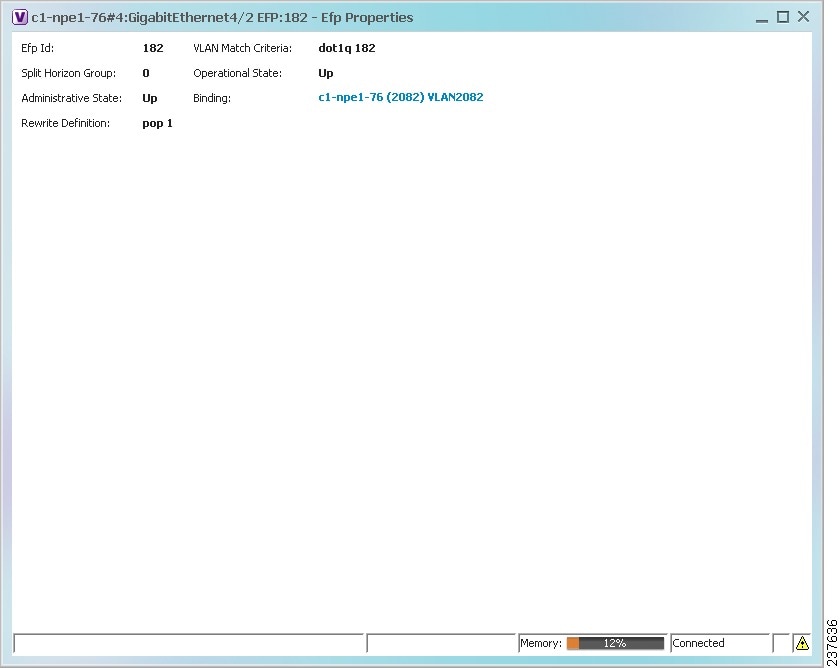
Table 18-26 describes the information displayed in the EFP Properties window.
Step 2![]() Click the hyperlink entry in the Binding field to view the related properties in logical inventory.
Click the hyperlink entry in the Binding field to view the related properties in logical inventory.
In this example, clicking the hyperlink displays the relevant bridge in logical inventory, as shown in Figure 18-14.
Figure 18-14 Bridge Associated with EFP in Logical Inventory
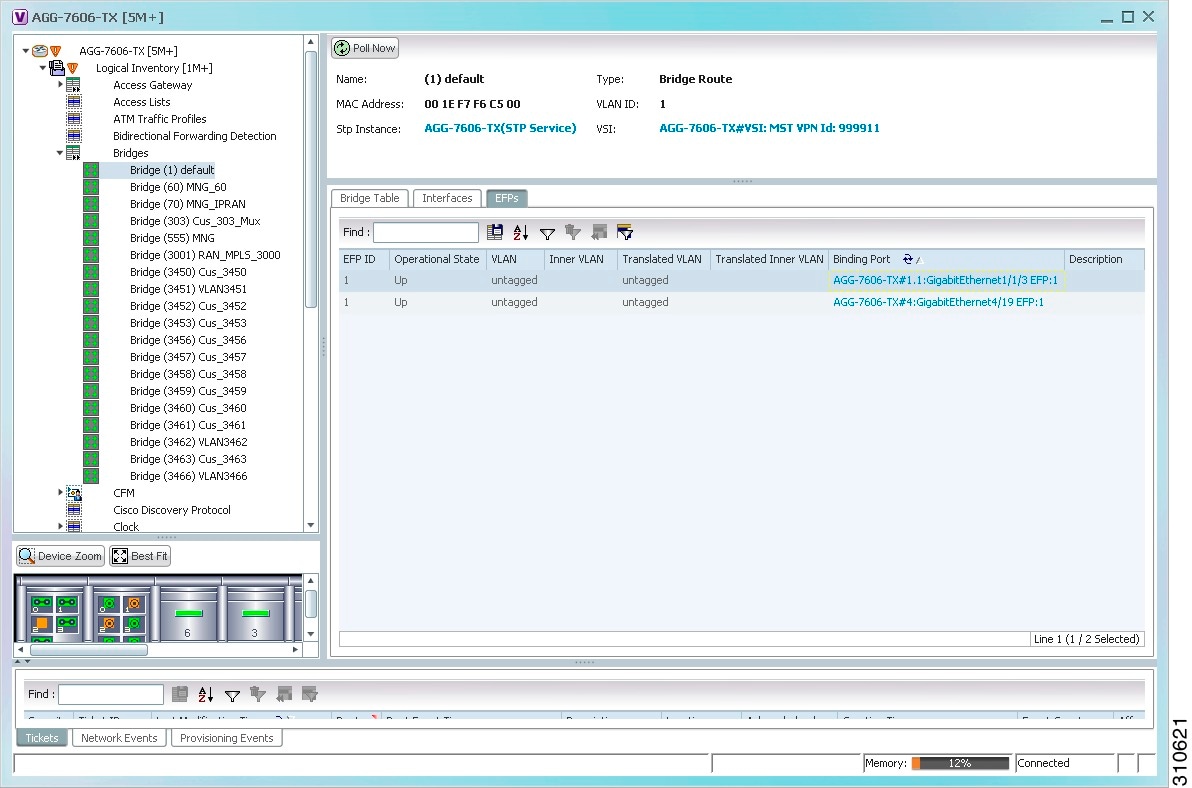
Table 18-27 describes the information displayed for an EFP associated with a bridge.
Step 3![]() To view EFP properties in physical inventory, navigate to the required interface in one of the following ways:
To view EFP properties in physical inventory, navigate to the required interface in one of the following ways:
- In the bridge entry in logical inventory, click the hyperlinked entry in the Binding field.
- Use the procedure described in Viewing and Renaming Ethernet Flow Domains to navigate to the individual interface.
- In physical inventory, navigate to and then select the required interface.
The EFPs tab is displayed in the content pane next to the Subinterfaces tab as shown in Figure 18-15.
Figure 18-15 EFPs Tab in Physical Inventory
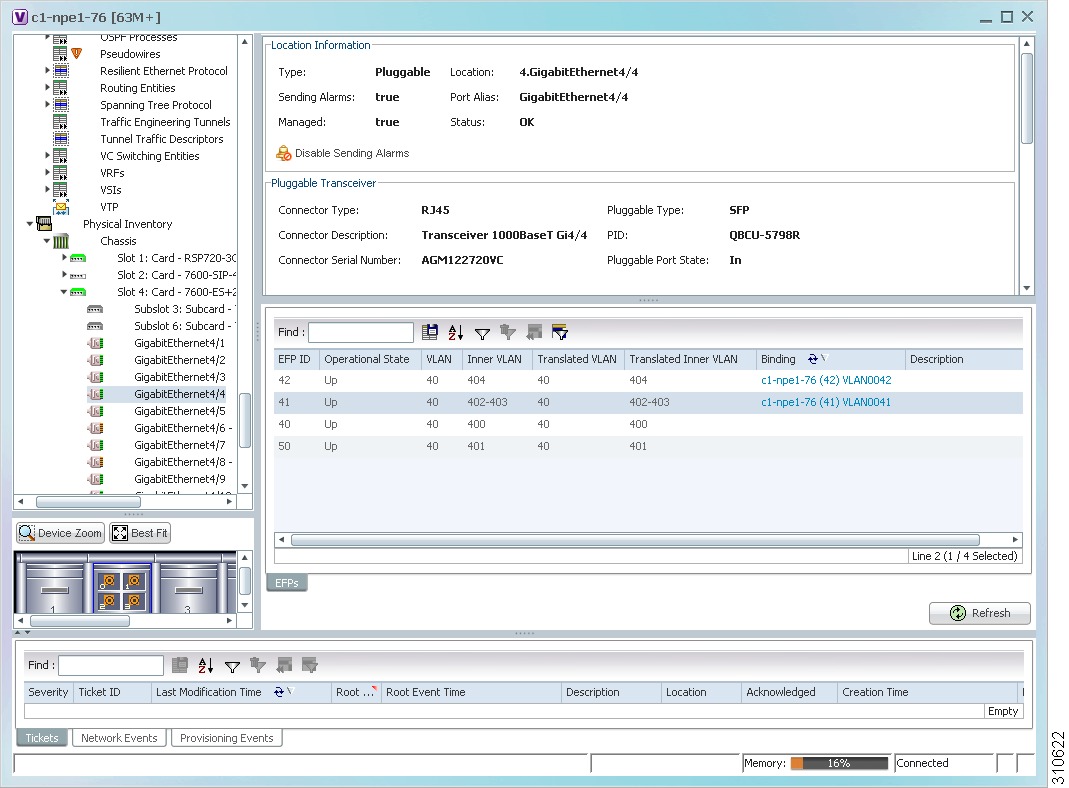
Table 18-28 describes the information displayed in the EFPs tab.
|
|
|
|---|---|
Hyperlinked entry to the specific bridge or pseudowire in logical inventory. |
|
Connecting a Network Element to an EFP
You can add and connect network elements to an EFP under an existing aggregation for VLAN, VPLS, Pseudowire, and Ethernet Service.
To connect network elements to an EFP:
Step 1![]() Select an EFP node under the VLAN/VPLS/Pseudowire/Ethernet Service aggregation node and choose File > Add to Map > Network Element.
Select an EFP node under the VLAN/VPLS/Pseudowire/Ethernet Service aggregation node and choose File > Add to Map > Network Element.
Step 2![]() In the Add Network Element dialog box, search for the desired network elements and choose the network element that you want to add.
In the Add Network Element dialog box, search for the desired network elements and choose the network element that you want to add.
The selected network element appears under the aggregation node in the navigation pane.
Step 3![]() Right-click the EFP node and choose Topology > Connect CE Device.
Right-click the EFP node and choose Topology > Connect CE Device.
Step 4![]() Right-click the network element that you added and choose Topology > Connect to EFP.
Right-click the network element that you added and choose Topology > Connect to EFP.
The map view displays a link between the EFP and the added network element. If required, you can remove the link, by right-clicking the link and choosing Remove Link.
Step 5![]() To hide or show the connected network elements, right-click the EFP node and choose Hide Connected Devices or Show CE device.
To hide or show the connected network elements, right-click the EFP node and choose Hide Connected Devices or Show CE device.
Understanding EFP Severity and Ticket Badges
Severity and ticket badges are displayed on EFP icons as follows:
- If the VLAN EFP element represents a configuration, such as a service instance on a Cisco 7600 device or an enhanced port on a Cisco ASR 9000 device, and is associated directly with a network VLAN or a bridge domain switching entity, the severity and ticket badges are based on the underlying service instance or enhanced port configuration.
Figure 18-16 shows an example of a ticket badge based on a service instance.
Figure 18-16 EFP Severity and Ticket Badges Based on Underlying Service Instance
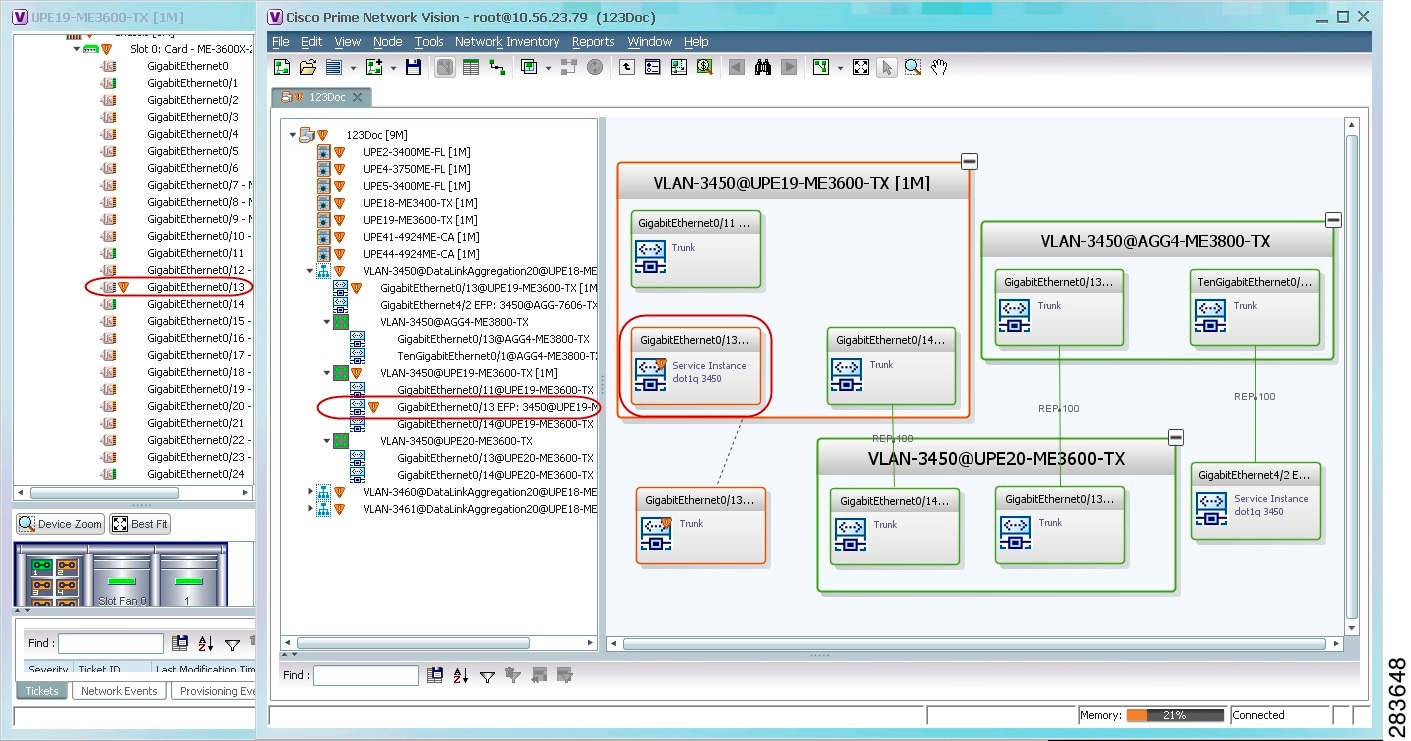
- If the Ethernet flow point element represents a VLAN interface for a regular switch port, the severity and ticket badges are based on the corresponding port, as shown in Figure 18-17.
Figure 18-17 EFP Severity and Ticket Badges Based on Corresponding Port
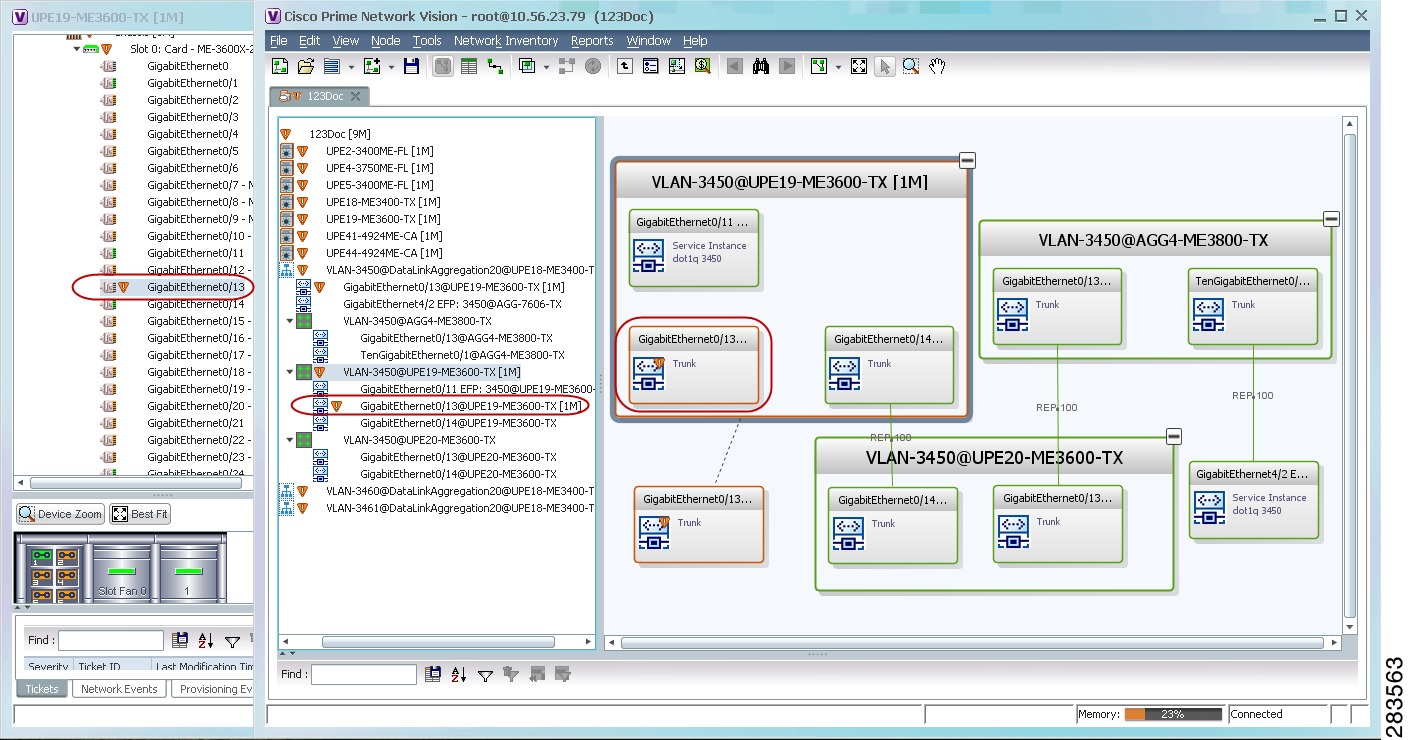
Viewing EVC Service Properties
Certain EVC service properties are configured as port attributes. These attributes determine the degree of service transparency and protect the service provider’s network from protocol control traffic. For information on the devices for which Prime Network discovers and models these key EVC service properties, refer to Cisco Prime Network 4.1 Supported VNEs.
Shared Switching Entities and EVC Service View
Some switching entities that the Vision client discovers are concurrently part of a network VLAN and VPLS/EoMPLS instance. These switching entities are referred to as shared switching entities.
The Vision client displays the switching entity information for shared switching entities only under the VPLS instances in the EVC service view.
To view EVC port-related properties for the supported devices and software versions:
Step 1![]() In the Vision client, double-click the required device.
In the Vision client, double-click the required device.
Step 2![]() In the Inventory window, choose Physical Inventory > Chassis > module > port.
In the Inventory window, choose Physical Inventory > Chassis > module > port.
Figure 18-18 shows an example of a port in physical inventory configured with these EVC properties.
Figure 18-18 EVC Port Properties in Physical Inventory
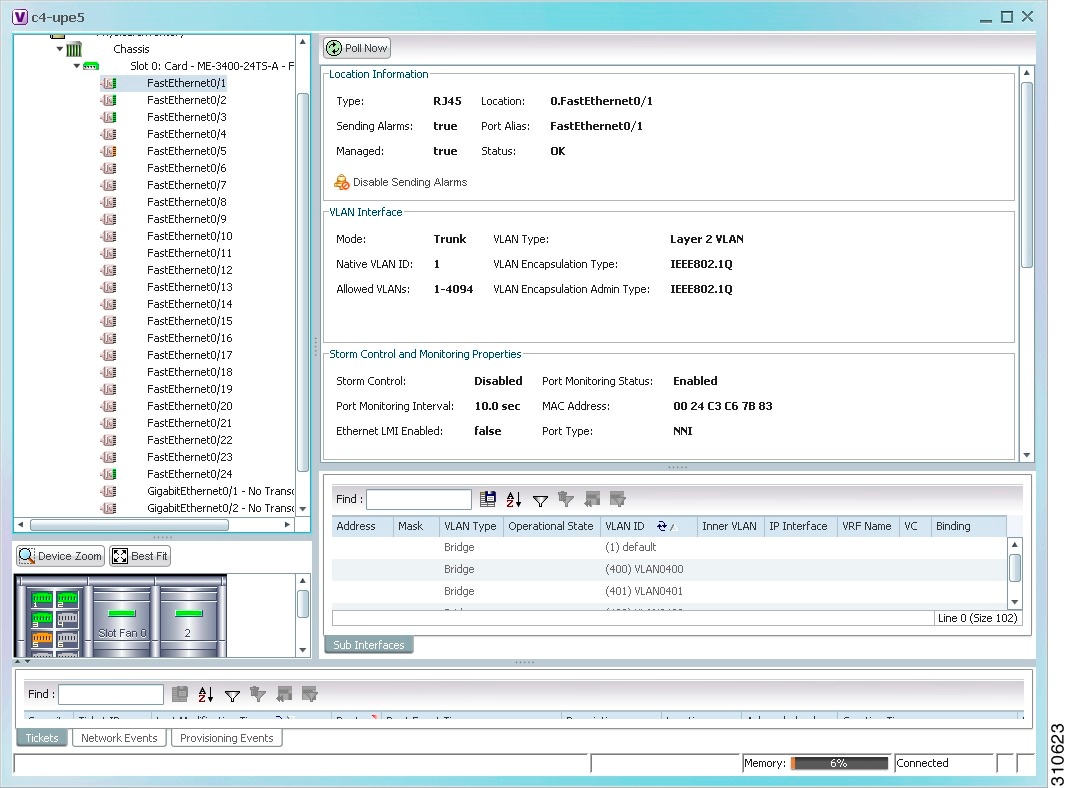
Table 18-29 describes the information displayed for these properties.
Viewing the Virtual Connections for a Port
In Prime Network, you can view the related virtual connections for an ethernet port or LAG port. In other words, you can view a list of Ethernet Virtual Connections (EVCs) to which the selected port is linked to. The virtual connections can be of type L2 (if the virtual connection is a L2 service) or L3 (if the virtual connection is an L3 service or combination of L2 and L3 service).
To view the related virtual connections for an ethernet port:
Step 1![]() Right-click on the required device and choose the Inventory option.
Right-click on the required device and choose the Inventory option.
Step 2![]() In the Inventory window, choose Physical Inventory > Chassis > slot > port.
In the Inventory window, choose Physical Inventory > Chassis > slot > port.
Step 3![]() Right-click on the selected port and choose Get Virtual Connections. The Virtual Connections window is displayed as shown in Figure 18-19.
Right-click on the selected port and choose Get Virtual Connections. The Virtual Connections window is displayed as shown in Figure 18-19.
Figure 18-19 Virtual Connections
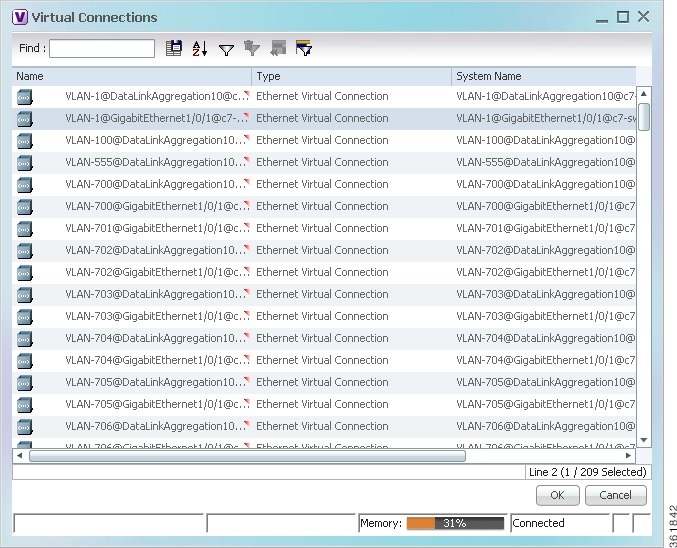

Note![]() If no related virtual connections are available for a port, then a message indicating that there are no virtual connections for the port is displayed.
If no related virtual connections are available for a port, then a message indicating that there are no virtual connections for the port is displayed.
Step 4![]() In the Virtual Connections window, select the relevant connections and click OK. A temporary map that contains the selected connections is created and displayed in the Prime Network Vision window.
In the Virtual Connections window, select the relevant connections and click OK. A temporary map that contains the selected connections is created and displayed in the Prime Network Vision window.
You can also view the virtual connections for an ethernet link aggregation.
To view the related virtual connections for an ethernet link aggregation:
Step 1![]() Right-click on the required device and choose the Inventory option.
Right-click on the required device and choose the Inventory option.
Step 2![]() In the Inventory window, choose Logical Inventory > Ethernet Link Aggregation. The link aggregation details are displayed in the content pane.
In the Inventory window, choose Logical Inventory > Ethernet Link Aggregation. The link aggregation details are displayed in the content pane.
Step 3![]() In the Data Link Aggregations section, Right-click the ID and select Get Virtual Connections. The Virtual Connections window is displayed.
In the Data Link Aggregations section, Right-click the ID and select Get Virtual Connections. The Virtual Connections window is displayed.
Step 4![]() Select the relevant connections and click OK to create a temporary map for the connections.
Select the relevant connections and click OK to create a temporary map for the connections.
Viewing and Renaming Ethernet Flow Domains
An Ethernet flow domain represents an Ethernet access domain. The Ethernet flow domain holds all network elements between the CE (inclusive, if managed by the SP), up to the SP core (exclusive). This includes CE, access, aggregation, and distribution network elements.
An Ethernet flow domain can have no N-PEs (flat VLAN) or one or more N-PEs (N-PE redundancy configuration). The Ethernet flow domain is defined using physical connectivity at the port level, and not at the network element level. STP is used to mark the root bridge, root or blocked ports, and blocked VLAN links.
To view Ethernet flow domains:
Step 1![]() In the Vision client, choose Network Inventory > Ethernet Flow Domains.
In the Vision client, choose Network Inventory > Ethernet Flow Domains.
The Ethernet Flow Domain List window is displayed with the domain name, the system-defined domain name, and a brief description for each Ethernet flow domain as shown in Figure 18-20.
Figure 18-20 Ethernet Flow Domain List Properties Window
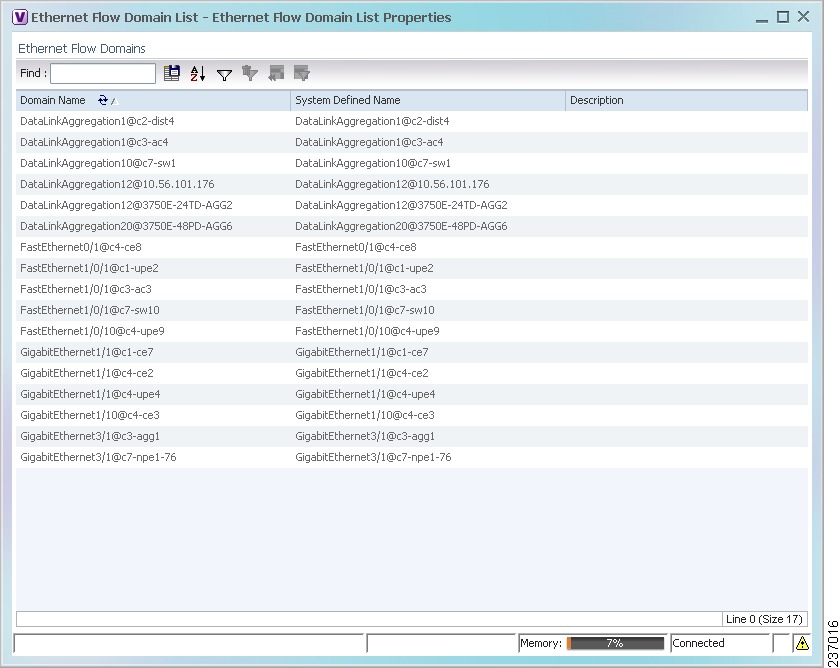
Step 2![]() To rename an Ethernet flow domain:
To rename an Ethernet flow domain:
a.![]() Right-click the required domain, then choose Rename.
Right-click the required domain, then choose Rename.
b.![]() In the Rename Node dialog box, enter a new name for the domain.
In the Rename Node dialog box, enter a new name for the domain.
The window is refreshed, and the new name is displayed.
Step 3![]() To view Ethernet flow domain properties, do either of the following:
To view Ethernet flow domain properties, do either of the following:
The Ethernet Flow Domain Properties window is displayed as shown in Figure 18-21.
Figure 18-21 Ethernet Flow Domain Properties Window
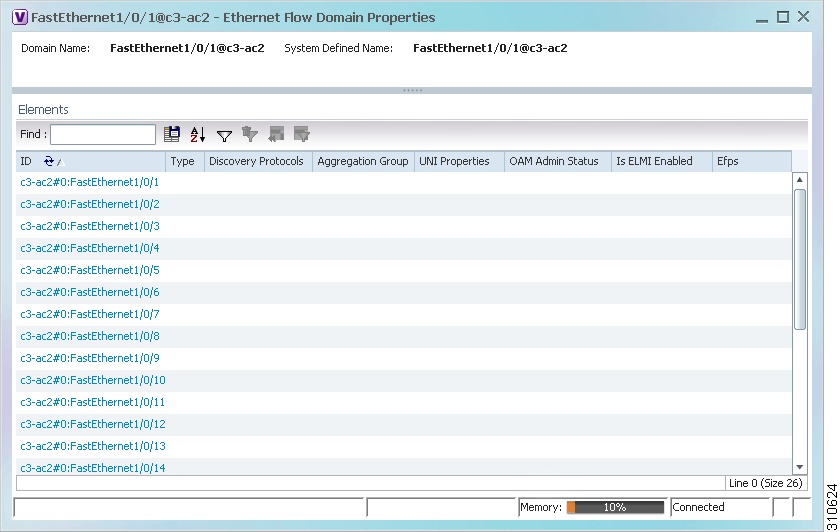
Table 18-30 describes the information displayed in the Ethernet Flow Domain Properties window.

Note![]() Not all fields are available in all tables. The table contents depend on the domain type, such as FastEthernet.
Not all fields are available in all tables. The table contents depend on the domain type, such as FastEthernet.
Step 4![]() To navigate to the individual interface or link aggregation group, click an interface identifier or group.
To navigate to the individual interface or link aggregation group, click an interface identifier or group.
The interface or link aggregation group properties are displayed in the inventory window.
Working with VLANs
The following topics provide information and procedures for working with VLANs. The Vision GUI client supports a VLAN overlay which, when applied, highlights the network elements and links that a VLAN (and its associated VLANs) traverse. The overlay displays STP and REP link and port information. Using overlays is described in Displaying VLANs By Applying VLAN Overlays to a Map.
- Understanding VLAN and EFD Discovery
- Understanding VLAN Elements
- Switching Entities Containing Termination Points
- Adding and Removing VLANs from a Map
- Viewing VLAN Mappings
- Working with Associated VLANs
- Viewing VLAN Links Between VLAN Elements and Devices
- Displaying VLANs By Applying VLAN Overlays to a Map
- Viewing VLAN Service Link Properties
- Viewing REP Information in VLAN Domain Views and VLAN Overlays
- Viewing REP Properties for VLAN Service Links
- Viewing STP Information in VLAN Domain Views and VLAN Overlays
- Viewing STP Properties for VLAN Service Links
- Viewing VLAN Trunk Group Properties
- Viewing VLAN Bridge Properties
- Using Commands to Work With VLANs
Understanding VLAN and EFD Discovery
When you start the Prime Network gateway the first time, the Prime Network waits for two topology cycles to complete before discovering new VLANs, VLAN associations, and EFDs. The default configured time for two topology cycles to complete is one hour, but might be configured for longer periods of time on large setups. This delay allows the system to stabilize, and provides the time needed to model devices and discover links.
During this delay, Prime Network does not add VNEs or apply updates to existing VLANs or EFDs.
After the initial delay has passed, Prime Network discovers new VLANs, VLAN associations, and EFDs, applies updates to existing VLANs, VLAN associations, and EFDs, and updates the database accordingly.
When you restart the gateway, Prime Network uses the persisted topology information instead of waiting two topology cycles, thus improving the discovery time for new VLANs, VLAN associations, and EFDs.
Understanding VLAN Elements
The following concepts are important to understand when working with the representation of edge EFPs inside VLANs:
VLAN Elements in the Vision Client
Table 18-31 describes the icons that the Vision client uses to represent VLAN elements.
|
|
|
|
|---|---|---|

|
||

|
||

|
VLANs
Prime Network discovers and allows you to display maps with a network-level view of VLANs.
In Prime Network, a VLAN entity consists of one or more switching entities and the corresponding EFP elements.
A network VLAN represents the virtual LAN. The network VLAN holds its contained switching entities and can be associated to a customer. The network VLAN also holds the Ethernet flow points that are part of the network VLAN but not part of any switching entity. For example, a port that tags ingress flows after which the flow moves to a different VLAN.
Switching Entities
A switching entity represents a device-level Layer 2 forwarding entity (such as a VLAN or bridge domain) that participates in a network VLAN. A switching entity is associated to a network VLAN according to its relationship to the same Ethernet Flow Domain (EFD) and the VLAN identifier.
If you right-click a switching entity in the Vision client and then choose Inventory, the inventory window is displayed with the corresponding bridge selected in Logical Inventory.
Ethernet Flow Points
An Ethernet flow point (EFP) can represent a port that is configured for participation in a specific VLAN.
If you right-click an EFP in the Vision client and then choose Inventory, the inventory window is displayed with the corresponding port selected in Physical Inventory.
EFPs that are located in a switching entity represent Ethernet ports that are configured as switch ports (in either Access, Trunk, or Dot1Q tunnel mode).
Figure 18-22 shows an example of EFPs configured as switch ports in the Vision client.
Figure 18-22 EFPs Configured as Switch Ports
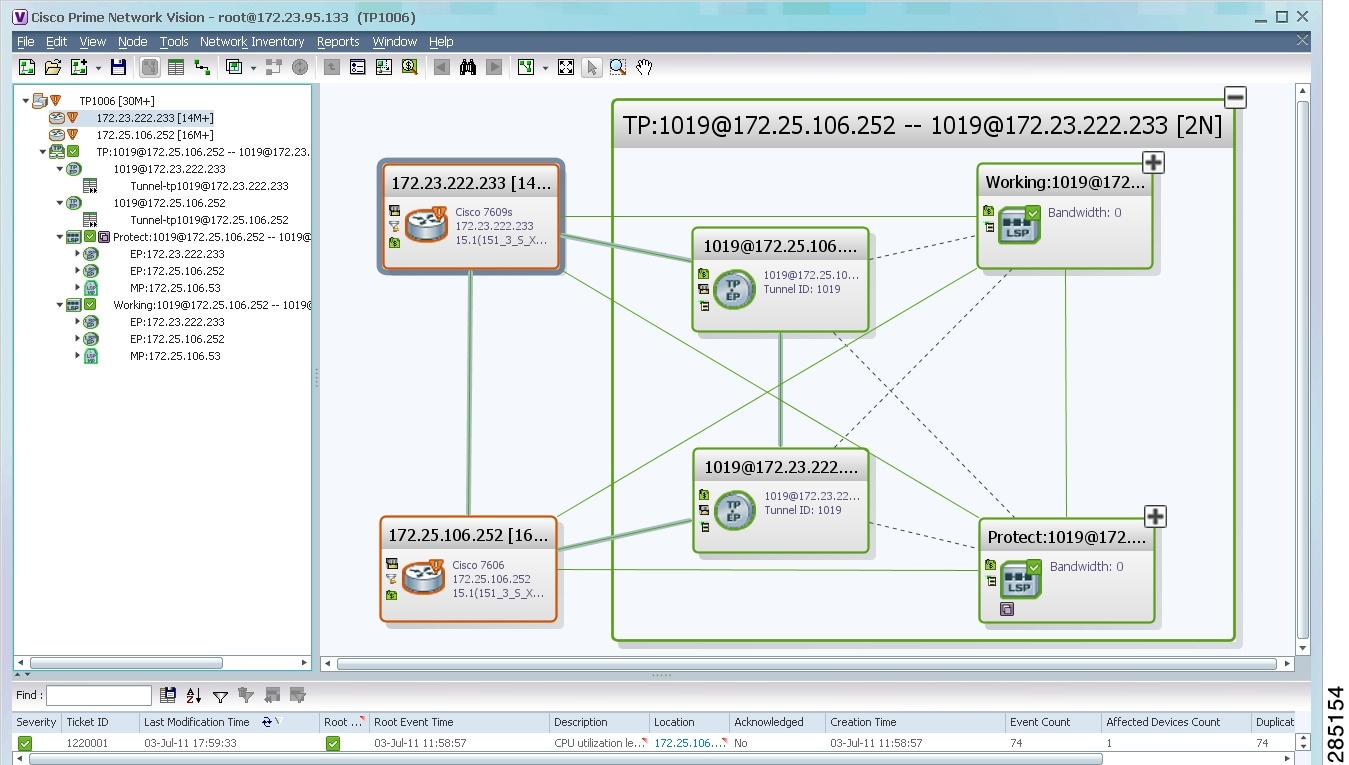
EFPs that are located directly inside a VLAN represent one of the following:
- Termination point EFPs—Ethernet ports that are at the edge of a Layer 2 domain flow, such as a VLAN, on which traffic enters a Layer 3 domain or a different Layer 2 domain, such as EoMPLS (for example, in Cisco 7600 series, Cisco GSR, and Cisco ASR 9000 series devices).
These EFPs are typically connected to a switching entity inside the VLAN by a VLAN link, as shown in Figure 18-23.
Figure 18-23 Termination Point EFP Inside a VLAN
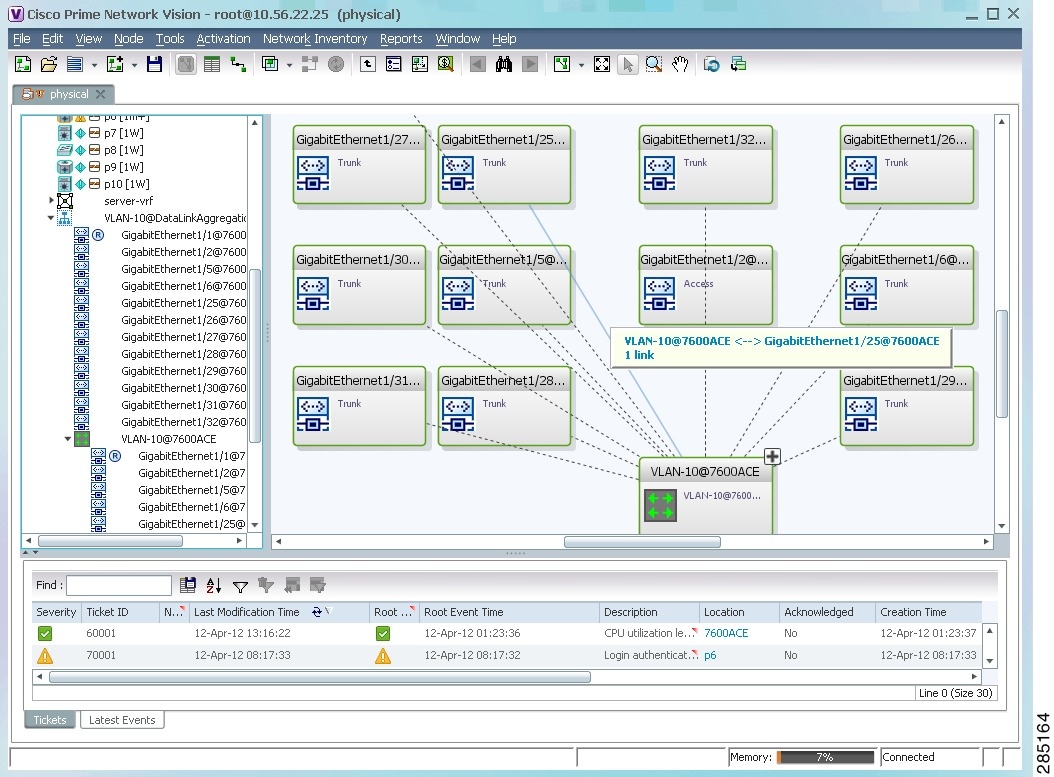
- Edge EFPs—A subset of EFPs that exist inside a switching entity but that are not connected to other EFPs and that represent edge EFPs in the context of the VLAN.
In the Vision client, edge EFPs are displayed directly under the VLAN at the same level as their switching entities and are connected to their corresponding switching entities by a dotted link, as shown in Figure 18-24.
Figure 18-24 Edge EFP Inside a VLAN
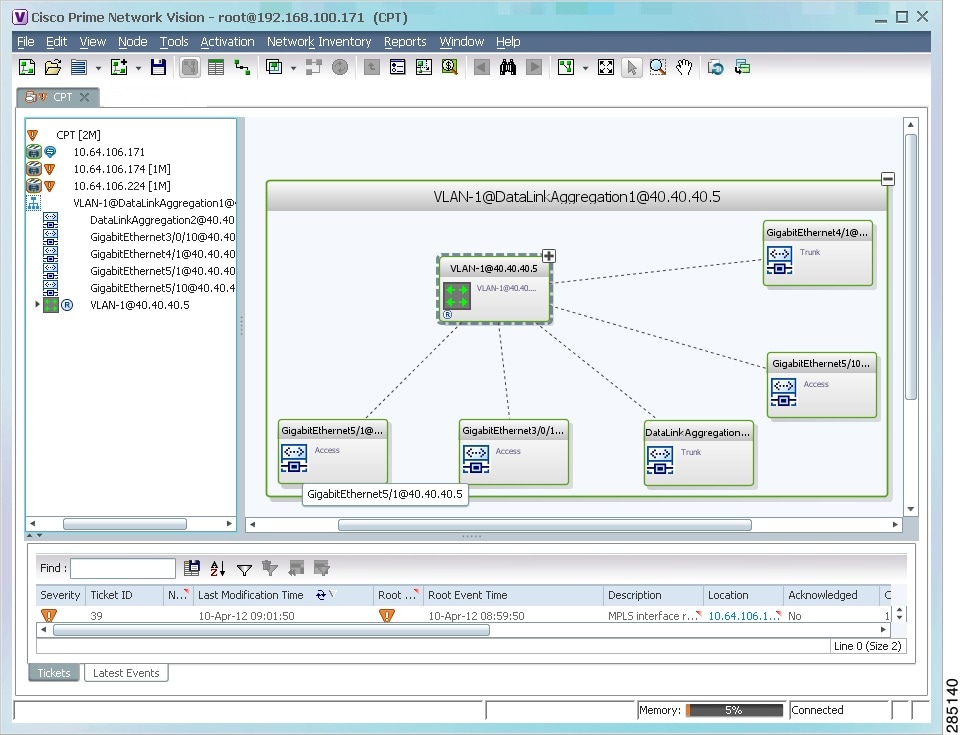
An edge EFP can be displayed both inside and outside of its switching entity, as shown (highlighted with a red outline) in Figure 18-25:
Figure 18-25 Edge EFPs Displayed Inside and Outside of Switching Entities
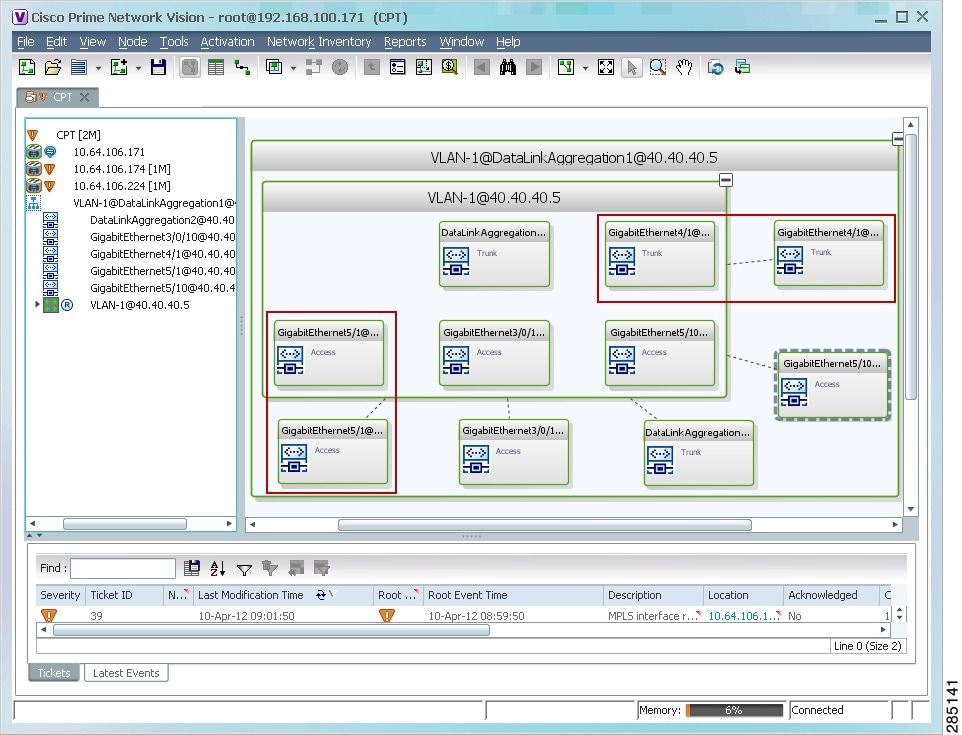
You can delete EFPs and switching entities that have a reconciliation icon by right-clicking them and choosing Delete. After all switching entities and EFPs are deleted from a network VLAN, the empty network VLAN is automatically deleted from the Vision client after a few minutes.
Switching Entities Containing Termination Points
For certain devices (for example, the Cisco 7600 series, Cisco GSR series, and Cisco ASR 9000 series devices), the related switching entities can contain Ethernet flow point elements that serve as termination points on different network VLANs. If a single map contains both the switching entities and the network VLANs, a link is displayed between them.
Adding and Removing VLANs from a Map
Adding VLANs to a Map
You can add VLANs to a map if the VLANs were previously discovered by Prime Network and are not currently displayed in the map.

Note![]() Adding VLANs affects other users if they are working with the same map.
Adding VLANs affects other users if they are working with the same map.
Step 1![]() In the Vision client, display the map to which you want to add the VLANs.
In the Vision client, display the map to which you want to add the VLANs.
Step 2![]() Choose File > Add to Map > VLAN. The Add VLAN to map dialog box is displayed as shown in Figure 18-26.
Choose File > Add to Map > VLAN. The Add VLAN to map dialog box is displayed as shown in Figure 18-26.
Figure 18-26 Add VLAN Dialog Box
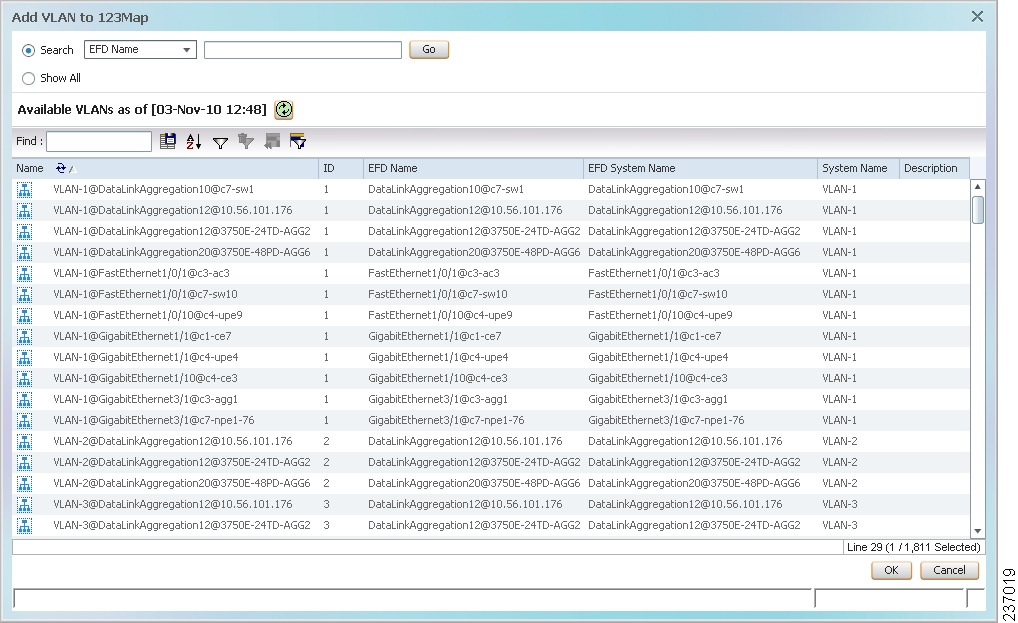
Step 3![]() In the Add VLAN dialog box, do either of the following:
In the Add VLAN dialog box, do either of the following:
The search condition is “contains.” Search strings are case-insensitive. For example, if you choose the Name category and enter “net,” the Vision client displays VPNs “net” and “NET” in the names whether net appears at the beginning, middle, or at the end of the name: for example, Ethernet.
Step 4![]() Select the VLANs that you want to add to the map.
Select the VLANs that you want to add to the map.

Tip Press Shift or Ctrl to choose multiple adjoining or nonconsecutive VLANs.
The VLANs are displayed in the Vision client content pane as shown in Figure 18-27.
Any tickets that apply to the VLANs are displayed in the ticket pane.
Figure 18-27 VLANs in Map View
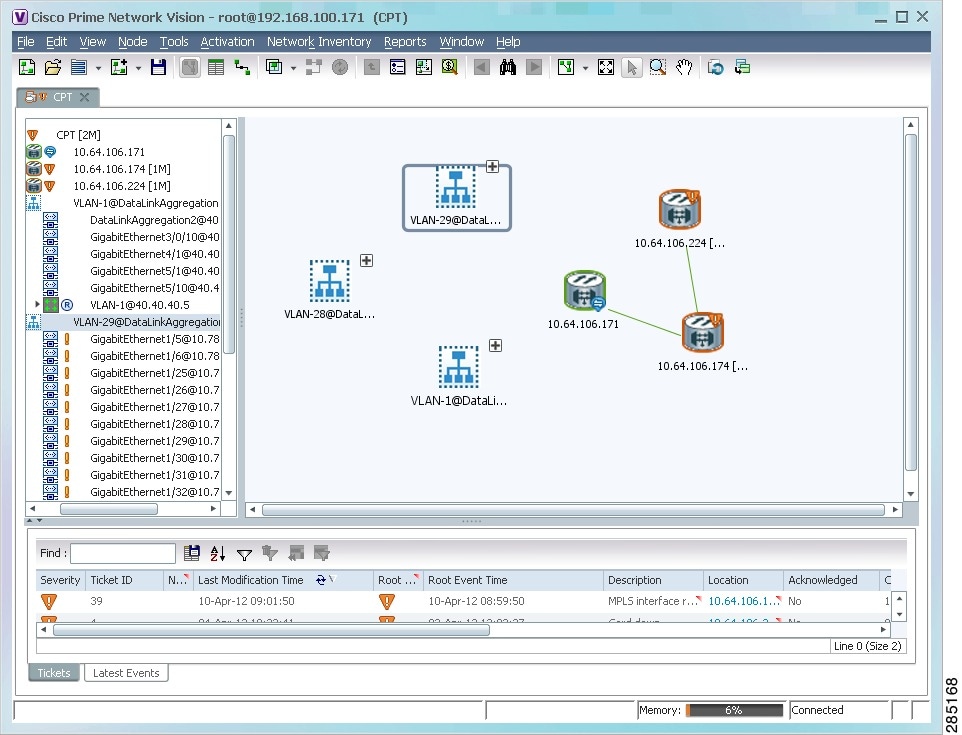
After you add a VLAN to a map, you can use the Vision client to view its switching entities and Ethernet flow points. For more information, see:
You can view additional information about REP and STP in logical inventory, VLAN domain views, and VLAN overlays.
Removing VLANs From a Map
You can remove one or more VLANs from the current map. This change does not affect other maps. Removing a VLAN from a map does not remove it from the Prime Network database. You can add the VLAN to the map at any time.
When removing VLANs from maps, keep the following in mind:
- Removing a VLAN affects other users who are working with the same map view.
- This option does not change the business configuration or database.
- You cannot remove virtual routers or sites from the map without removing the VLAN.
To remove a VLAN, in the Vision client navigation pane or map view, right-click the VLAN and choose Remove from Map.
The VLAN is removed from the navigation pane and map view along with all VLAN elements such as connected CE devices. Remote VLANs (extranets) are not removed.
Viewing VLAN Mappings
VLAN mapping, or VLAN ID translation, is used to map customer VLANs to service provider VLANs. VLAN mapping is configured on the ports that are connected to the service provider network. VLAN mapping acts as a filter on these ports without affecting the internal operation of the switch or the customer VLANs.
If a customer wants to use a VLAN number in a reserved range, VLAN mapping can be used to overlap customer VLANs by encapsulating the customer traffic in IEEE 802.1Q tunnels.
Step 1![]() In the Vision client, double-click the device with VLAN mappings configured.
In the Vision client, double-click the device with VLAN mappings configured.
Step 2![]() In the Inventory window, choose Physical Inventory > Chassis > slot > port.
In the Inventory window, choose Physical Inventory > Chassis > slot > port.
Step 3![]() Click VLAN Mappings next to the Subinterfaces tab in the lower portion of the content pane.
Click VLAN Mappings next to the Subinterfaces tab in the lower portion of the content pane.
The VLAN Mappings tab is displayed as shown in Figure 18-28.
Figure 18-28 VLAN Mappings Tab in Physical Inventory
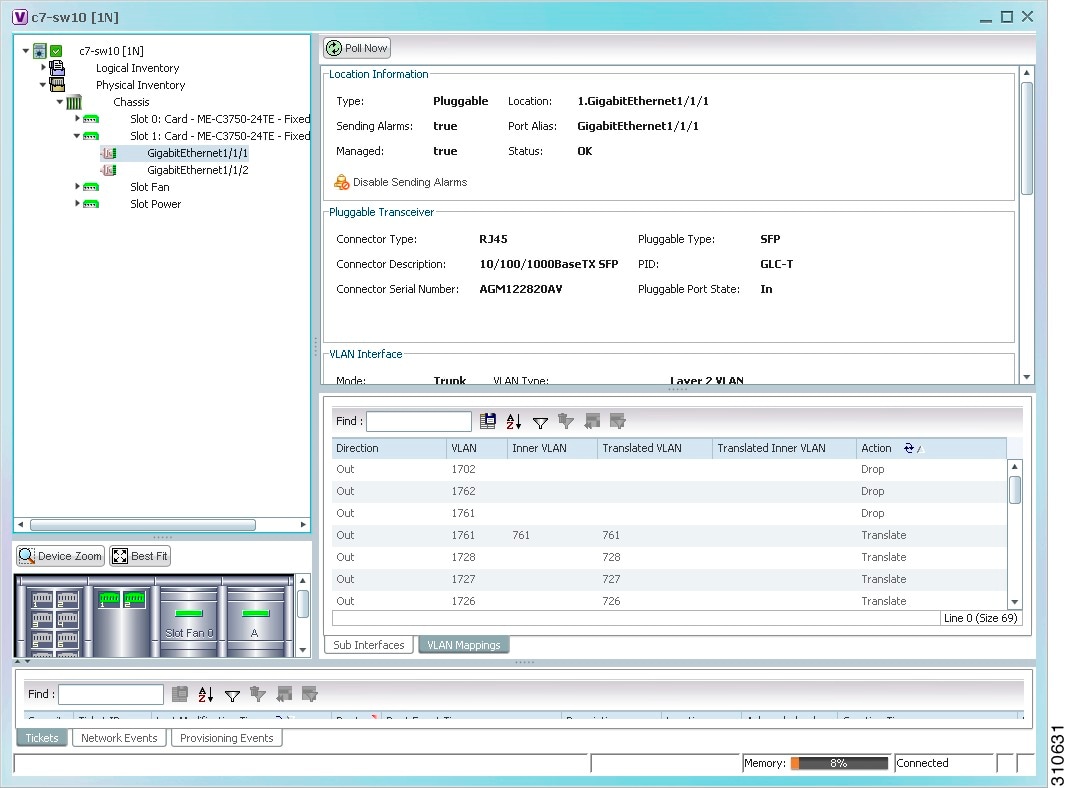
Table 18-32 describes the information that is displayed in the VLAN Mappings table.
Working with Associated VLANs
Prime Network discovers associations between network VLANs and displays the information in the Vision client. Network VLAN associations are represented by VLAN service links, and can be any of the tag manipulation types described in Table 18-33 .
|
|
|
|
|---|---|---|
One VLAN tag exists and an additional tag is inserted into the packet. |
When working with VLANs, you can:
- Add an associated VLAN—See Adding an Associated VLAN.
- View properties for associated VLANs—See Viewing Associated Network VLAN Service Links and VLAN Mapping Properties.
Adding an Associated VLAN
To add an associated VLAN to an existing VLAN in a map:
Step 1![]() In the Vision client, select the required VLAN in the map view.
In the Vision client, select the required VLAN in the map view.
Step 2![]() Right-click the VLAN and choose Add Associated VLAN.
Right-click the VLAN and choose Add Associated VLAN.
The Add Associated VLAN table is displayed as shown in Figure 18-29.
Figure 18-29 Add Associated VLAN Window
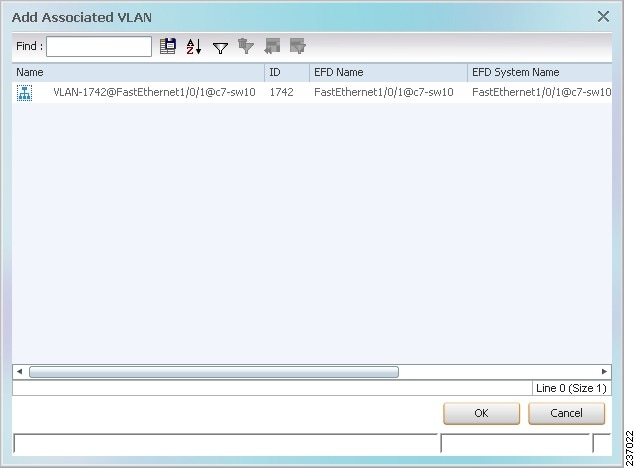
In this example, the selected network VLAN has one associated VLAN: VLAN-1742.
Table 18-34 describes the information displayed in the Add Associated VLAN table.
|
|
|
|---|---|
Step 3![]() Select the required VLAN in the Add Associated VLAN table, then click OK.
Select the required VLAN in the Add Associated VLAN table, then click OK.
The associated network VLAN is added to the map in the Vision client.
Viewing Associated Network VLAN Service Links and VLAN Mapping Properties
After you add an associated network VLAN, you can:
- View the associated network VLAN service links in the Vision client in the thumbnail view.
- View VLAN mapping properties in the Link Properties window.
To view associated network VLAN service links and VLAN mapping properties:
Step 1![]() Select the required network VLAN in the map view.
Select the required network VLAN in the map view.
Step 2![]() Right-click the VLAN, then choose Show Thumbnail.
Right-click the VLAN, then choose Show Thumbnail.
Figure 18-30 shows an example of a network VLAN in a thumbnail.
The VLAN service links are displayed as 5.2 between the associated network VLANs. The links represent the connections between the Ethernet flow points that are part of each network VLAN.
Figure 18-30 VLAN Service Links Between Associated Network VLANs
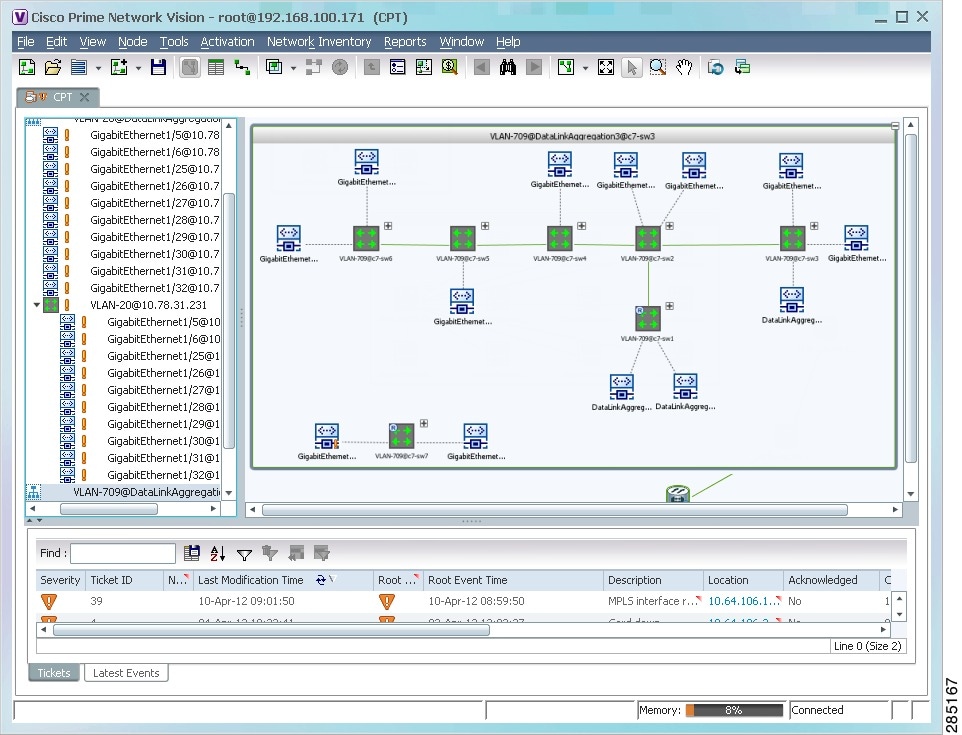
Step 3![]() To view additional information, right-click a link, and choose Properties.
To view additional information, right-click a link, and choose Properties.
The Link Properties window is displayed as shown in Figure 18-31.
If VLAN tag manipulation is configured on the link, the VLAN Mapping Properties area in the Link Properties window displays the relevant information. For example, in Figure 18-31, the VLAN Mapping Properties area shows that a one-to-one VLAN mapping for VLAN tag 1709 to VLAN tag 709 is configured on GigabitEthernet1/1/1 on c7-sw8 on the egress direction.
Figure 18-31 VLAN Mapping Properties in Link Properties Window
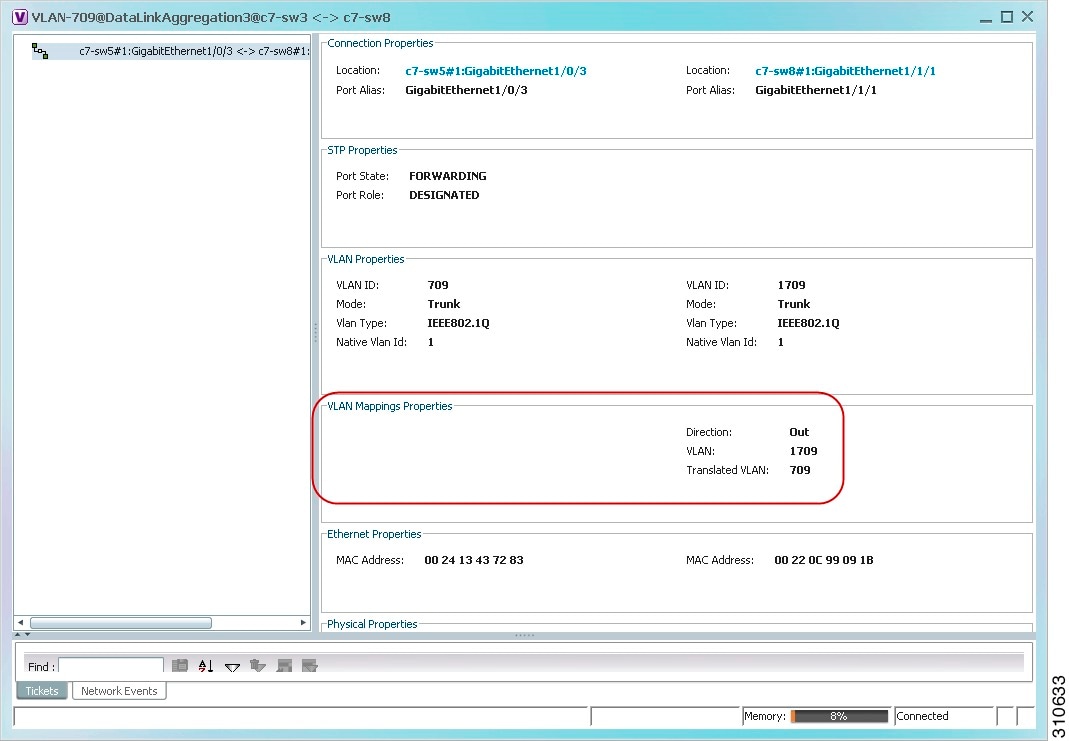
For additional information about viewing network VLAN service link properties, see:
Viewing VLAN Links Between VLAN Elements and Devices
If a Vision client map contains a VLAN and the network element on which the VLAN is configured, along with EFPs, switching entities, or network VLANs, you might see what appear to be multiple associations between the logical and physical entities. Actually, however, you are seeing other views of the original VLAN link.
For example, assume that you have the following situation, as shown in Figure 18-32 and described in the following paragraphs.
Figure 18-32 VLAN Elements and Devices in the Vision Window
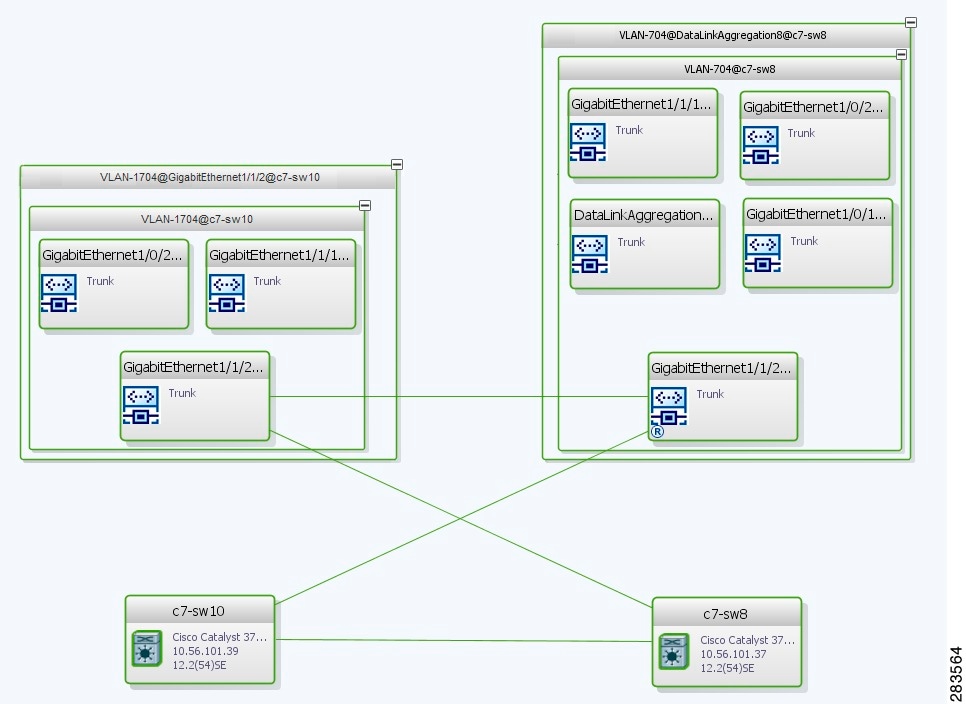
The elements are configured as follows:
- Port GigabitEthernet1/1/2 on element c7-sw10 is connected to port GigabitEthernet1/1/2 on element c7-sw8 by an Ethernet topology link.
- Port GigabitEthernet1/1/2 on element c7-sw10 is a trunk port associated with VLAN-1704 which is configured on element c7-sw10.
- Port GigabitEthernet1/1/2 on element c7-sw8 is a trunk port associated with VLAN-704 which is configured on element c7-sw8.
- Port GigabitEthernet1/1/2 on element c7-sw8 has a VLAN mapping to tunnel VLAN-1704 (C-VLAN) in VLAN-704 (SP-VLAN).
In this example, VLAN discovery identified two network VLANs: VLAN-1704 and VLAN-704. Each of these network VLANs contains a switching entity and an EFP that represent the connected ports, GigabitEthernet1/1/2@c7-sw10 and GigabitEthernet1/1/2@c7-sw8, respectively.
The four links in the map are identified in Figure 18-33 and described in the following table.
Figure 18-33 Links Between VLAN Elements and Devices
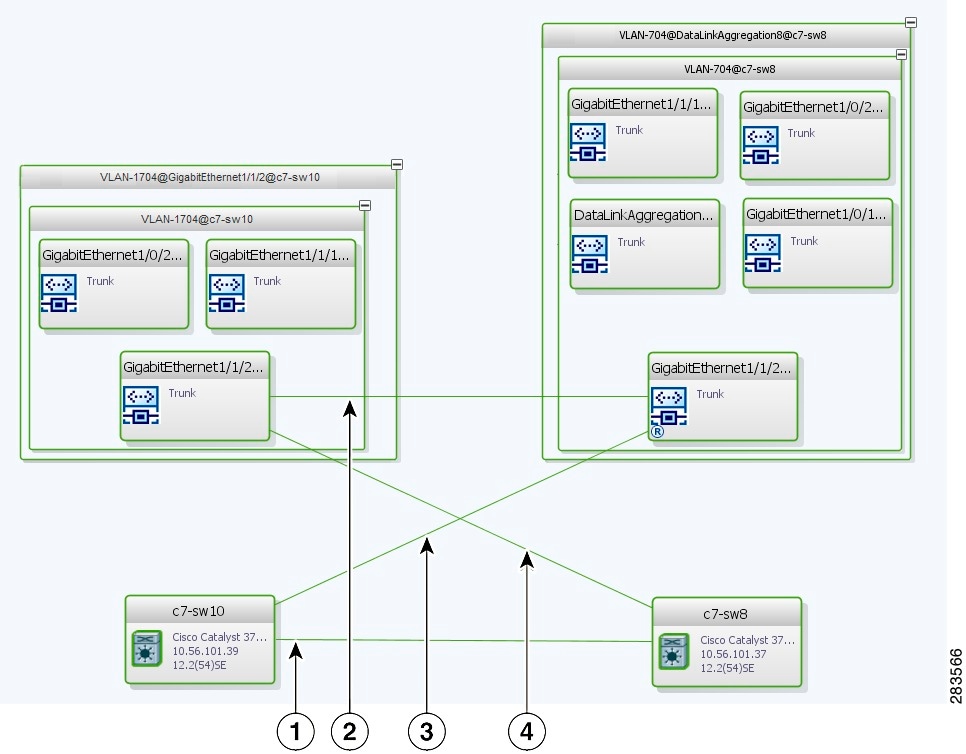
The key point is that a link between a VNE and EFP, switching entity, or network VLAN does not represent an association between the VNE and the logical element. Such a link is simply another view of the VLAN link.
If the thumbnail view is closed, instead of a link between the VNE and EFP, you will see a link between the VNE and the switching entity or network VLAN.
Displaying VLANs By Applying VLAN Overlays to a Map
You can create an overlay of a specific VLAN on top of the physical network elements displayed in a map view. The overlay highlights the network elements and links that the selected VLAN and its associated VLANs traverse. Network elements and links that are not part of the VLAN are dimmed in the map view.
The VLAN overlay is a snapshot of the network to help you visualize the network elements and links connected to a VLAN. The overlay displays STP and REP link and port information.
If you select a network VLAN that is associated with other VLANs, the associated VLANs are included in the overlay.
The VLAN service overlay allows you to isolate the parts of a network that are being used by a particular service. This information can then be used for troubleshooting. For example, the overlay can highlight configuration or design problems when bottlenecks occur and all site interconnections use the same link.
Adding a VLAN Overlay
Step 1![]() Display the network map for which you want to create an overlay in the Vision client.
Display the network map for which you want to create an overlay in the Vision client.
Step 2![]() In the toolbar, choose Choose Overlay Type > VLAN.
In the toolbar, choose Choose Overlay Type > VLAN.
Step 3![]() In the Select VLAN Overlay dialog box, do either of the following:
In the Select VLAN Overlay dialog box, do either of the following:
The search condition is “contains.” Search strings are case-insensitive. For example, if you choose the Name category and enter “net,” the Vision client displays overlays that have “net” in their names. The string “net” can be at the beginning, middle, or end of the name, such as Ethernet.
Step 4![]() Select an overlay, then click OK.
Select an overlay, then click OK.
The network elements and physical links used by the selected VLAN overlay are highlighted in the network map. All other network elements and links are dimmed. The VLAN name is displayed in the title of the window. See Figure 18-34.
Figure 18-34 VLAN Overlay Example
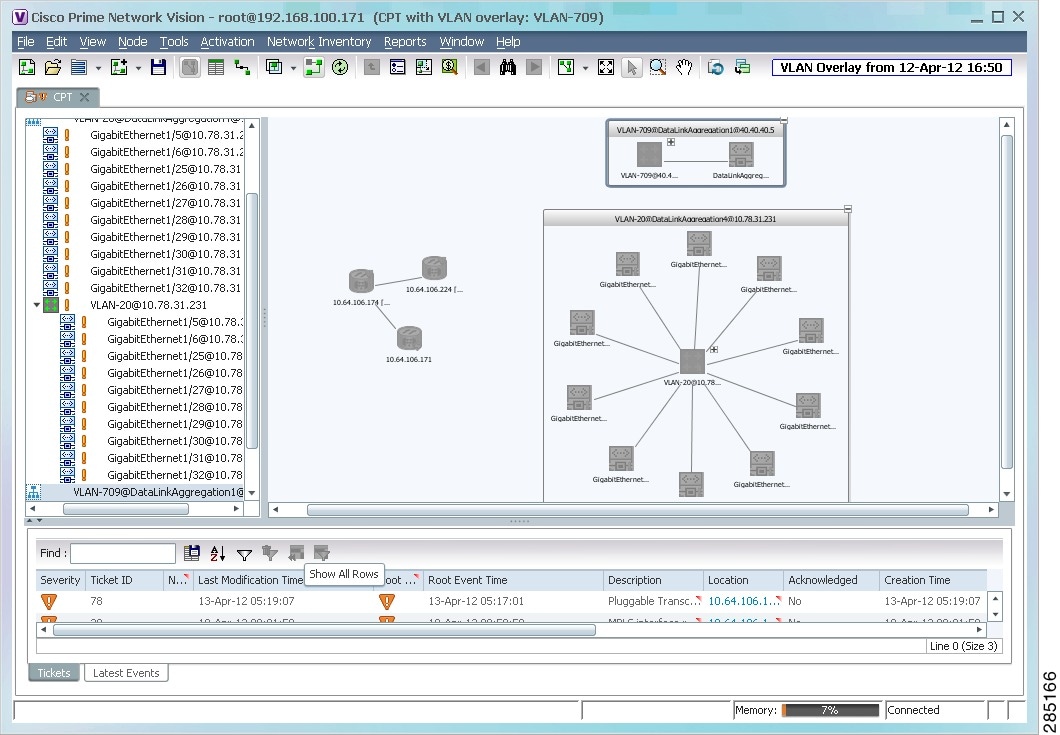

Note![]() The overlay is a snapshot taken at a specific point in time. As a result, the information in the overlay might become stale. To update the overlay, click Refresh the Last Selected Overlay in the toolbar.
The overlay is a snapshot taken at a specific point in time. As a result, the information in the overlay might become stale. To update the overlay, click Refresh the Last Selected Overlay in the toolbar.
The VLAN overlay service also supports multi-chassis devices. If a network element in the overlay is dimmed, then all the hosts of the network element along with the Inter Rack Links (IRL) and the Inter Chassis Links (ICL) used for transportation will also be dimmed. Apart from these, the chassis that holds the configured port will also be dimmed.
Displaying or Hiding VLAN Overlays
After you create a VLAN overlay, you can hide it by clicking Hide Overlay in the toolbar. All previously dimmed network elements and links are displayed. To display the overlay, click Show Overlay.

Note![]() The Overlay icon toggles between Show Overlay and Hide Overlay. When selected, the VLAN overlay is displayed and the Hide Overlay tool is active. When deselected, the VLAN overlay is hidden and the Show Overlay tool is active.
The Overlay icon toggles between Show Overlay and Hide Overlay. When selected, the VLAN overlay is displayed and the Hide Overlay tool is active. When deselected, the VLAN overlay is hidden and the Show Overlay tool is active.
Removing a VLAN Overlay
To remove a VLAN overlay from a map, choose Choose Overlay Type > None in the toolbar. The overlay is removed from the map, and the Show Overlay/Hide Overlay icon is dimmed.
Viewing VLAN Service Link Properties
See the following topics for information on viewing VLAN service link properties:
Viewing REP Information in VLAN Domain Views and VLAN Overlays
You can view REP segment and port information in the Vision client in the map view. The icons displayed depend on whether you view the REP information in the VLAN domain view or in a VLAN overlay. Table 18-35 describes the icons and badges used to represent REP segment and port information.
Viewing REP Properties for VLAN Service Links
To view REP properties for a VLAN service link, open the Link Properties window in either of the following ways:
Figure 18-35 shows an example of the Link Properties window with REP information.
Figure 18-35 VLAN Service Link Properties Window with REP Information
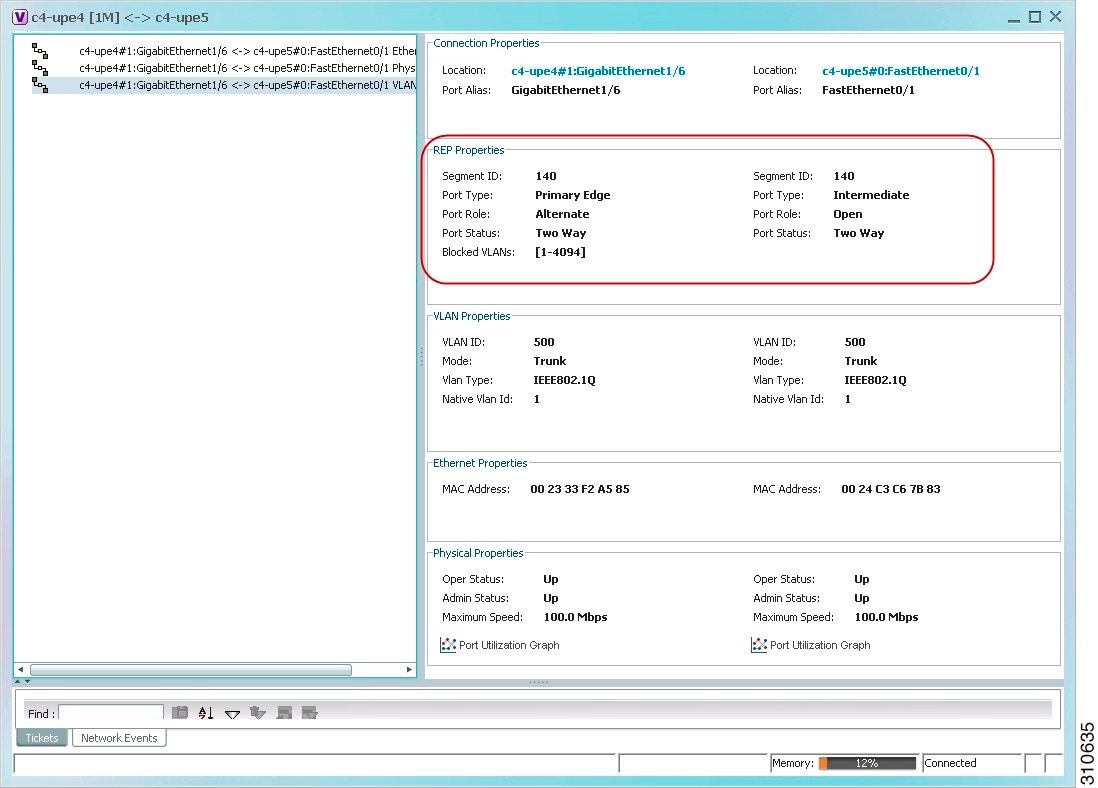
Table 18-36 describes the information that is displayed for REP for each end of the link.
Viewing STP Information in VLAN Domain Views and VLAN Overlays
You can view STP segment and port information in the Vision client in the map view. The icons displayed depend on whether you view the STP information in the VLAN domain view or in a VLAN overlay. Table 18-37 describes the icons and badges used to represent STP link and port information.
To view additional STP information in a VLAN overlay, right-click an STP link and choose Show Callouts. The following STP port information is displayed as shown in Figure 18-36:
Figure 18-36 STP Link Information in a VLAN Overlay
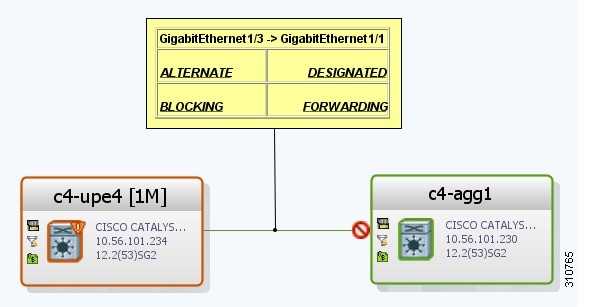
Viewing STP Properties for VLAN Service Links
To view STP properties for a VLAN service link, open the Link Properties window in one of the following ways:
Figure 18-37 shows an example of the Link Properties window with STP information.
Figure 18-37 STP Properties in VLAN Service Link Properties Window
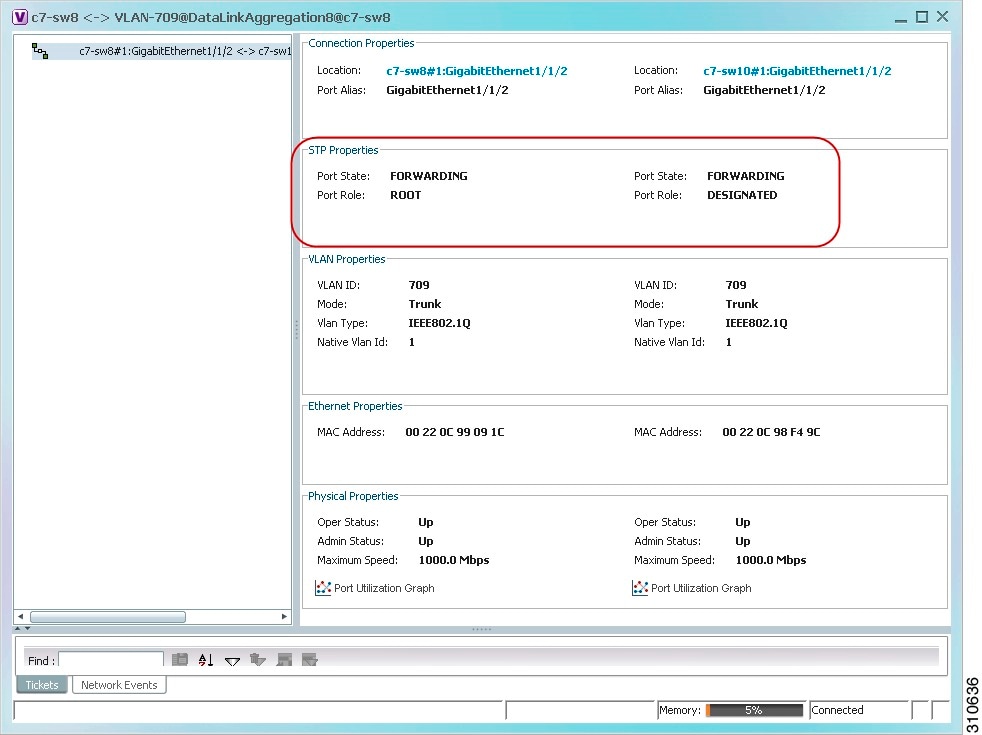
Table 18-38 describes the information that is displayed for STP for the VLAN service link.
Viewing VLAN Trunk Group Properties
VTP is a Layer 2 multicast messaging protocol that manages the addition, deletion, and renaming of VLANs on a switched network-wide basis.
The Vision client displays VTP information in the logical inventory. VTP information is shown only for Cisco devices that support VTP, and support is provided only for VTP Version 1 and 2. Support for Version 3 is limited to the additional attributes that are supported by the version, such as primary and secondary server. No support is provided for the display of VTP information at the port (trunk) level.
The Vision client shows all VTP modes: Server, Client, Transparent, and Off. For each mode, the Vision client displays the relevant mode information such as VTP domain, VTP mode, VTP version, VLAN trunks, and the trunk encapsulation. The Vision client also displays VTP domain information in a view that includes a list of all switches that are related to these domains, their roles (server, client, and so on), and their VTP properties.
Step 1![]() In the Vision client, choose Network Inventory > VTP Domains.
In the Vision client, choose Network Inventory > VTP Domains.
Step 2![]() Double-click the VTP domain you want to view.
Double-click the VTP domain you want to view.
The VTP Domain Properties window is displayed as shown in Figure 18-38.
Figure 18-38 VTP Domain Properties Window in Logical Inventory
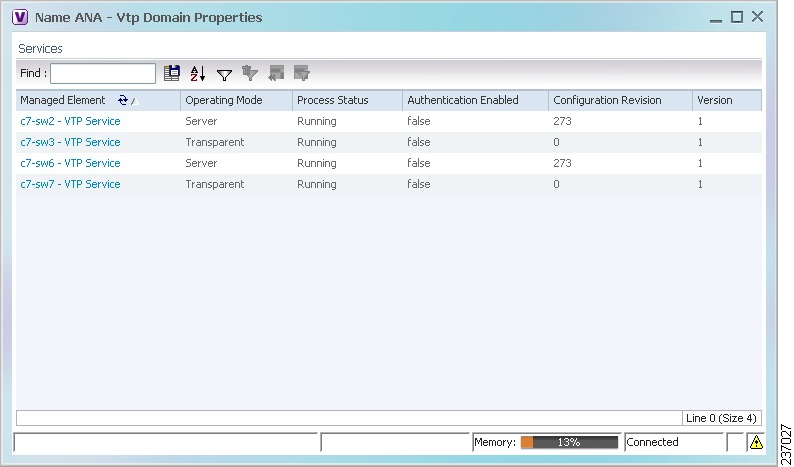
Table 18-39 describes the information that is displayed in the VTP Domain Properties window.
Step 3![]() To view the VTP properties at the device, double-click the VTP domain.
To view the VTP properties at the device, double-click the VTP domain.
Table 18-40 describes the VTP information that is displayed in the inventory window content pane.
Step 4![]() When finished, press Ctrl + F4 to close each VTP properties window.
When finished, press Ctrl + F4 to close each VTP properties window.
Viewing VLAN Bridge Properties
You can view VLAN bridges provisioned on a device by displaying the device in the Vision client inventory window and choosing Bridges in logical inventory.
To view VLAN bridge properties:
Step 1![]() In the Vision client, double-click the device containing the VLAN bridges you want to view.
In the Vision client, double-click the device containing the VLAN bridges you want to view.
Step 2![]() In the Inventory window, choose Logical Inventory > Bridges > bridge.
In the Inventory window, choose Logical Inventory > Bridges > bridge.
VLAN bridge properties are displayed as shown in Figure 18-39.
Figure 18-39 VLAN Bridge Properties in Logical Inventory
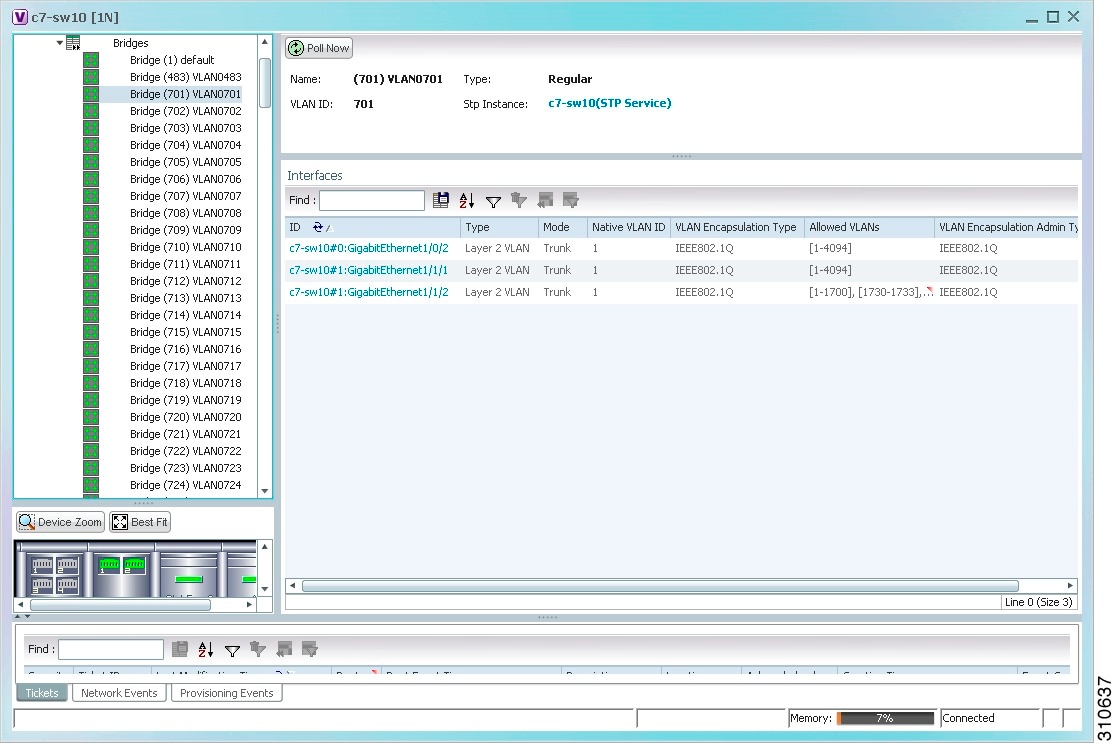
Table 18-41 describes the information that is displayed. Depending on the bridge configuration, any of the tabs might be displayed for the selected bridge.
Step 3![]() When finished, press Ctrl + F4 to close each VLAN Bridge properties window.
When finished, press Ctrl + F4 to close each VLAN Bridge properties window.
Using Commands to Work With VLANs
The following commands can be launched from the physical inventory by right-clicking an Ethernet slot and choosing Commands > Configuration. Your permissions determine whether you can run these commands (see Permissions for Managing Carrier Ethernet). To find out if a device supports these commands, see the Cisco Prime Network 5.2 Supported Cisco VNEs.
|
|
|
|---|---|
VLAN ID, Delete Bind Interface, Context Name, Bind Interface Name, Status |
|
Working with VXLANs
The following topics provide information and properties for working with VXLANs.
Understanding Virtual Extensible LAN (VXLAN) and BGP EVPN Address Family
Understanding Virtual Extensible LAN (VXLAN) and BGP EVPN Address Family
Virtual Extensible LAN (VXLAN) is an overlay virtual network technology that is built on top of existing network Layer 2 and Layer 3 technologies to support elastic compute architectures.VXLAN uses VXLAN Identifier (VNI) that is similar to a VLAN ID to identify a user. VNI is a 24 bit ID which enables scalability of up to 16 million VNIs. Also, it is interchangeable with VXLAN Segment ID.
VXLAN architecture consists of following devices.
- Spine Devices— Spine devices are responsible for learning infrastructure routes and end-host subnet routes. Leaf devices communicate with their peers through Spine devices. Spine layer is the backbone of the network and is responsible for interconnecting all leaf switches fabric.
- Access Leaf Devices—Consists of access switches that connect to Ethernet devices such as servers (host interfaces)
- Border Leaf Devices—Connects to external network devices or services like router ports.

Note![]() VXLAN is enabled only on Leaf devices and not on Spine devices. BGP is used as an underlay protocol in Spine devices.
VXLAN is enabled only on Leaf devices and not on Spine devices. BGP is used as an underlay protocol in Spine devices.
Prime Network 5.2 supports VXLAN and BGP EVPN Address Family in inventory and fault. You can find associated VNIs information in logical inventory.
VXLAN Architecture
Figure 18-40 VXLAN Architecture

Viewing VXLAN Properties
Step 1![]() Right-click the required device in the Vision client and choose Inventory.
Right-click the required device in the Vision client and choose Inventory.
Step 2![]() In the logical inventory window, choose Logical Inventory > VXLANs > VXLAN.
In the logical inventory window, choose Logical Inventory > VXLANs > VXLAN.
Table 18-43 describes the information that is displayed for VXLAN.
Mapping Associated VNI to Bridges
To view the VXLAN ID associated with a bridge:
1.![]() Double-click the required device in the Vision client.
Double-click the required device in the Vision client.
2.![]() In the Logical Inventory window, choose Logical Inventory > Context > Bridges > Bridge.
In the Logical Inventory window, choose Logical Inventory > Context > Bridges > Bridge.
3.![]() Click the required bridge. The Associated VNI field in the content pane displays the VXLAN ID associated with the bridge or VLAN. You can click the link to go to the corresponding VNI row in the VNI Details pane.
Click the required bridge. The Associated VNI field in the content pane displays the VXLAN ID associated with the bridge or VLAN. You can click the link to go to the corresponding VNI row in the VNI Details pane.

Note![]() The Associated VNI field is not visible in the content pane if there is no VNI associated with the bridge.
The Associated VNI field is not visible in the content pane if there is no VNI associated with the bridge.
Understanding Unassociated Bridges
Some switching entities might not belong to a flow domain, such as a network VLAN, a VPLS instance, or a network pseudowire. These switching entities are referred to as unassociated bridges.
In addition, a switching entity that belongs to a network VLAN is considered an unassociated bridge if it meets both of the following criteria:
- The network VLAN contains a null Ethernet flow domain (EFD).
- The switching entity contains no switch ports.
Unassociated bridge switching entities can hold Ethernet flow points that serve as termination points on different network VLANs. If these switching entities are added to a map with the relevant VLANs, the links are displayed in the Vision client map.
Adding Unassociated Bridges
The Vision client enables you to add unassociated bridges to maps and to view their properties.
To add an unassociated bridge to a map:
Step 1![]() In the Vision client, select the required map or domain.
In the Vision client, select the required map or domain.
Step 2![]() Open the Add Unassociated Bridge dialog box in one of the following ways:
Open the Add Unassociated Bridge dialog box in one of the following ways:
Figure 18-41 shows an example of the Add Unassociated Bridge dialog box.
Figure 18-41 Add Unassociated Bridge Dialog Box
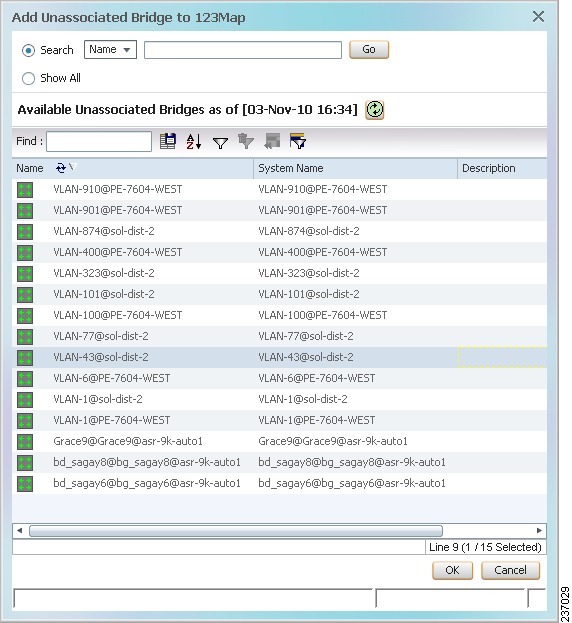
Step 3![]() In the Add Unassigned Bridge to domain dialog box, select the required bridge and click OK.
In the Add Unassigned Bridge to domain dialog box, select the required bridge and click OK.
The map is refreshed and displays the newly added bridge as shown in Figure 18-42.
Figure 18-42 Unassociated Bridge in the Vision Window
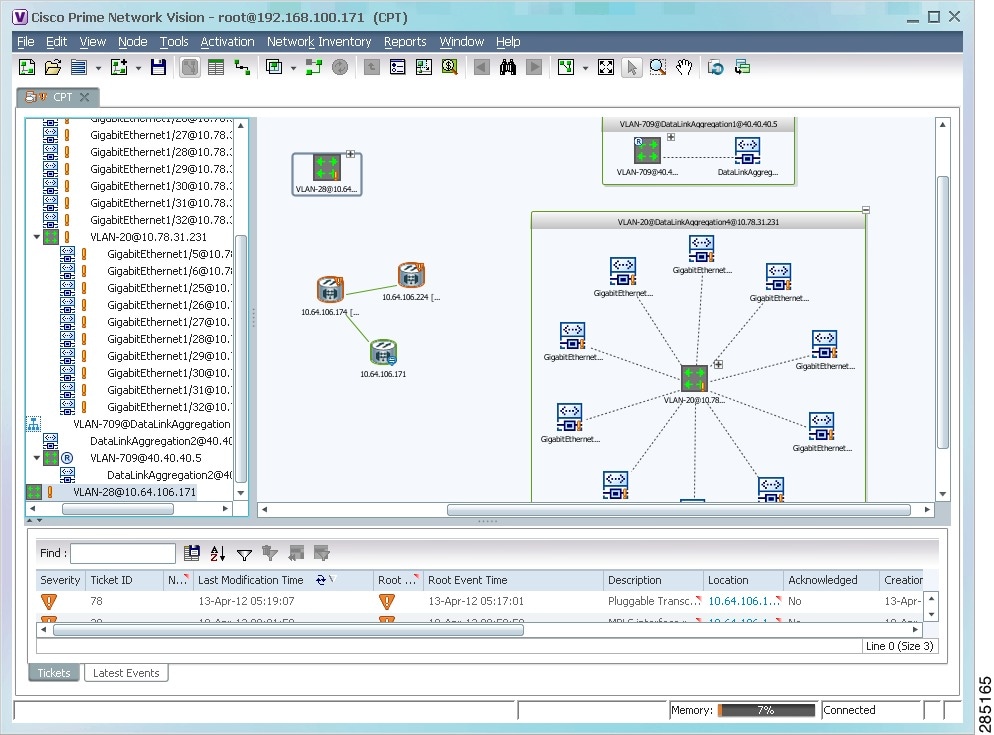
Working with Ethernet Flow Point Cross-Connects
Prime Network automatically discovers Ethernet flow point (EFP) cross-connects, also known as locally switched EFPs. Prime Network also identifies changes in already identified EFP cross-connects, such as cross-connect deletions or changes. Cross-connect changes can occur when one side of the cross-connect is removed or replaced.
Prime Network also associates the VLANs that contain the EFPs that are part of the cross-connects. If the cross-connect contains a range EFP, which represents a range of VLANs, and you add the related VLANs to a map, the Vision client displays the links between them and the cross-connect as well.
The Vision client enables you to add EFP cross-connects to maps and to view their properties in inventory, as described in the following topics:
Adding EFP Cross-Connects
To add an EFP cross-connect to a map:
Step 1![]() In the Vision client, select the map to which you wish to add the cross-connect.
In the Vision client, select the map to which you wish to add the cross-connect.
Step 2![]() Open the Add EFP Cross-Connect dialog box in one of the following ways:
Open the Add EFP Cross-Connect dialog box in one of the following ways:
Step 3![]() In the Add EFP Cross Connect to domain dialog box, select the required EFP cross-connect and click OK.
In the Add EFP Cross Connect to domain dialog box, select the required EFP cross-connect and click OK.
The map is refreshed and displays the newly added EFP cross-connect.
Viewing EFP Cross-Connect Properties
To view EFP cross-connect properties in the Vision client, do either of the following:
- Select the EFP cross-connect with the properties you want to view, and choose Node > Properties.
- Double-click the device configured with an EFP cross-connect and, in the inventory window, choose Logical Inventory > Local Switching > Local Switching Entity.
The information that is displayed for EFP cross-connects is the same in both the Local Switching Entry Properties window and in the Local Switching Table in logical inventory (as shown in Figure 18-43).
Figure 18-43 Local Switching Table in Logical Inventory
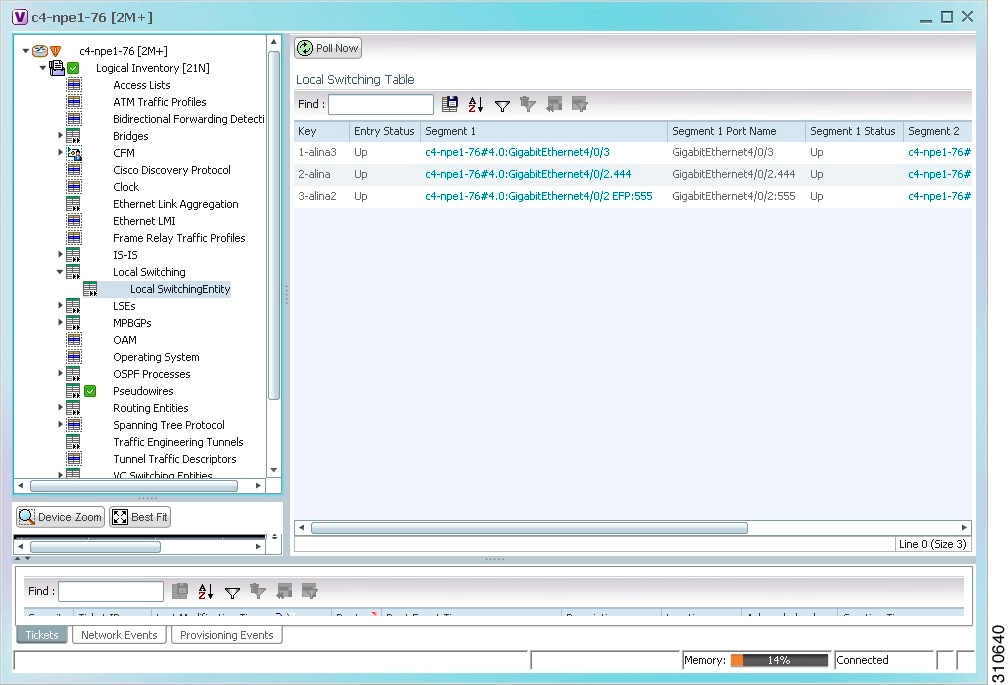
Table 18-44 describes the information displayed for the EFP cross-connects in the Local Switching Table.
Working with VPLS and H-VPLS Instances
Virtual Private LAN Service (VPLS) is a Layer 2 VPN technology that provides Ethernet-based multipoint-to-multipoint communication over MPLS networks. VPLS allows geographically dispersed sites to share an Ethernet broadcast domain by connecting sites through pseudowires. The network emulates a LAN switch or bridge by connecting customer LAN segments to create a single bridged Ethernet LAN.
Hierarchical VPLS (H-VPLS) partitions the network into several edge domains that are interconnected using an MPLS core. The edge devices learn only of their local N-PE devices and therefore do not need large routing table support. The H-VPLS architecture provides a flexible architectural model that enables Ethernet multipoint and point-to-point Layer 2 VPN services, as well as Ethernet access to Layer 3 VPN services, enabling service providers to offer multiple services across a single high-speed architecture.
Prime Network discovers the following VPLS-related information from the network and constructs VPLS instances:
The Vision client enables you to:
- Add VPLS instances to a map—See Adding VPLS Instances to a Map.
- Apply VPLS overlays—See Applying VPLS Instance Overlays.
- View link details in VPLS overlays—See Viewing Pseudowire Tunnel Links in VPLS Overlays.
- View VPLS-related properties—See the following topics:
–![]() Viewing VPLS Instance Properties
Viewing VPLS Instance Properties
–![]() Viewing Virtual Switching Instance Properties
Viewing Virtual Switching Instance Properties
–![]() Viewing VPLS Core or Access Pseudowire Endpoint Properties
Viewing VPLS Core or Access Pseudowire Endpoint Properties
–![]() Viewing VPLS Access Ethernet Flow Point Properties
Viewing VPLS Access Ethernet Flow Point Properties
- Configure VFI Autodiscovery and Signaling—Configuring VFI Autodiscovery and Signaling
You can delete a VPLS forward from the Vision client if it is displayed with the reconciliation icon.
Adding VPLS Instances to a Map
You can add the VPLS instances that Prime Network discovers to maps as required.
To add a VPLS instance to a map:
Step 1![]() In the Vision client, select the required map or domain.
In the Vision client, select the required map or domain.
Step 2![]() Open the Add VPLS Instance to map dialog box in either of the following ways:
Open the Add VPLS Instance to map dialog box in either of the following ways:
Step 3![]() In the Add VPLS Instance dialog box, do either of the following:
In the Add VPLS Instance dialog box, do either of the following:
b. To narrow the display to a range of VPLS instances or a group of VPLS instances, enter a search string in the search field.
For example, if you enter VPLS1, the VPLS instances that have names containing the string VPLS1 are displayed.
The VPLS instances that meet the specified search criteria are displayed in the Add VPLS Instance dialog box in table format. The dialog box also displays the date and time at which the list was generated. To update the list, click Refresh.

Note![]() If an element is not included in your scope, it is displayed with the locked device icon.
If an element is not included in your scope, it is displayed with the locked device icon.
For information about sorting and filtering the table contents, see Viewing a Table of NEs and Their Properties (List View).
Step 4![]() In the Add VPLS Instance dialog box, select the instances that you want to add. You can select and add multiple instances by pressing Ctrl while selecting individual instances or by pressing Ctrl +Shift to select a group of instances.
In the Add VPLS Instance dialog box, select the instances that you want to add. You can select and add multiple instances by pressing Ctrl while selecting individual instances or by pressing Ctrl +Shift to select a group of instances.
The VPLS instance is displayed in the navigation pane and in the content area. In addition, any associated tickets are displayed in the ticket pane.
The VPLS instance information is saved with the map in the Prime Network database.
Applying VPLS Instance Overlays
An VPLS instance overlay allows you to isolate the parts of a network that are being used by a specific VPLS instance.
To apply a VPLS instance overlay:
Step 1![]() In the Vision client, choose the map in which you want to apply an overlay.
In the Vision client, choose the map in which you want to apply an overlay.
Step 2![]() From the toolbar, choose Choose Overlay Type > VPLS.
From the toolbar, choose Choose Overlay Type > VPLS.
Figure 18-44 shows an example of the Select VPLS Instance Overlay for map dialog box.
Figure 18-44 Select VPLS Instance Overlay Dialog Box
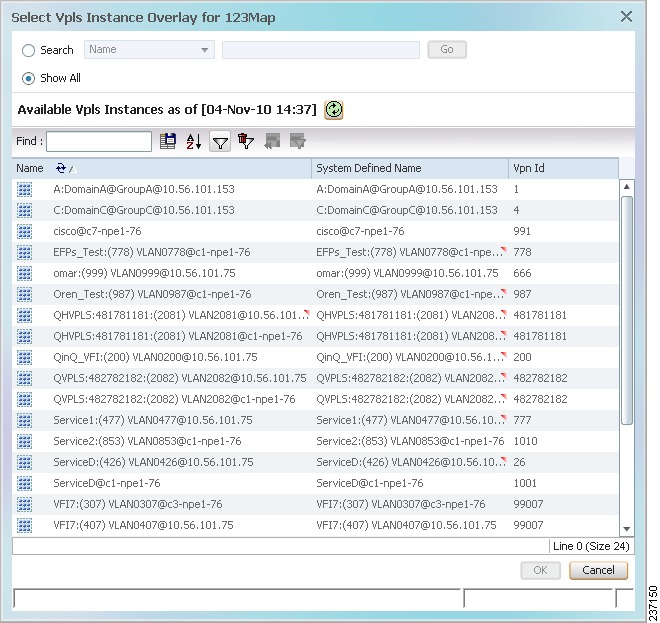
Step 3![]() Select the required VPLS instance for the overlay.
Select the required VPLS instance for the overlay.
The elements being used by the selected VPLS instance are highlighted in the map while the other elements are dimmed, as shown in Figure 18-45.
Figure 18-45 VPLS Instance Overlay in Vision Window
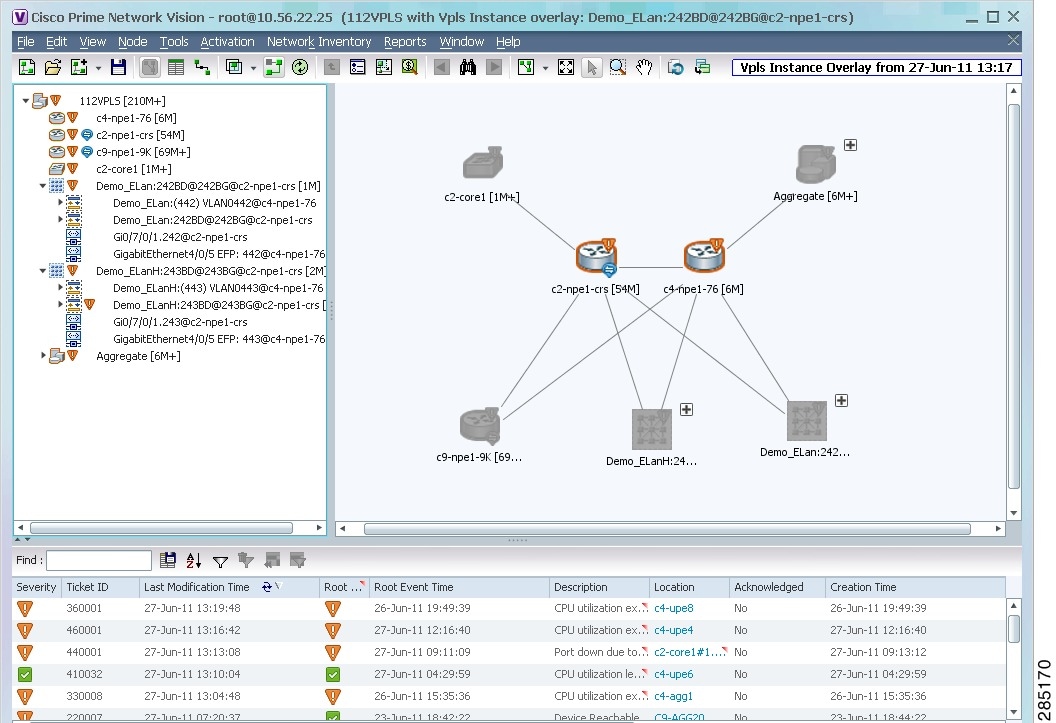
Step 5![]() To hide and view the overlay, click Hide Overlay/Show Overlay in the toolbar. The button toggles depending on whether the overlay is currently displayed or hidden.
To hide and view the overlay, click Hide Overlay/Show Overlay in the toolbar. The button toggles depending on whether the overlay is currently displayed or hidden.
Step 6![]() To remove the overlay, choose Choose Overlay Type > None.
To remove the overlay, choose Choose Overlay Type > None.
Viewing Pseudowire Tunnel Links in VPLS Overlays
When a VPLS overlay is applied to a map in the Vision client, you can view the details of the pseudowires that are interconnected through selected links.
To view unidirectional or bidirectional pseudowire traffic links when a VPLS overlay is applied to a map:
Step 1![]() Right-click the required link in the overlay, and choose Show Callouts. The link must be visible (not dimmed) in the map.
Right-click the required link in the overlay, and choose Show Callouts. The link must be visible (not dimmed) in the map.
Link information is displayed as shown in Figure 18-46.
Figure 18-46 Link Callout Window for a VPLS Overlay
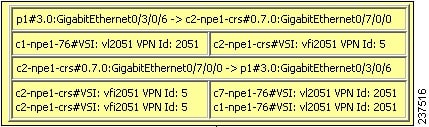
The callout window displays the following information for each link represented by the selected link:
Step 2![]() To view the pseudowire link details, double-click the yellow callout window.
To view the pseudowire link details, double-click the yellow callout window.
The details about the link are displayed in the Link Details window as shown in Figure 18-47.
Figure 18-47 Link Details Window for a VPLS Overlay
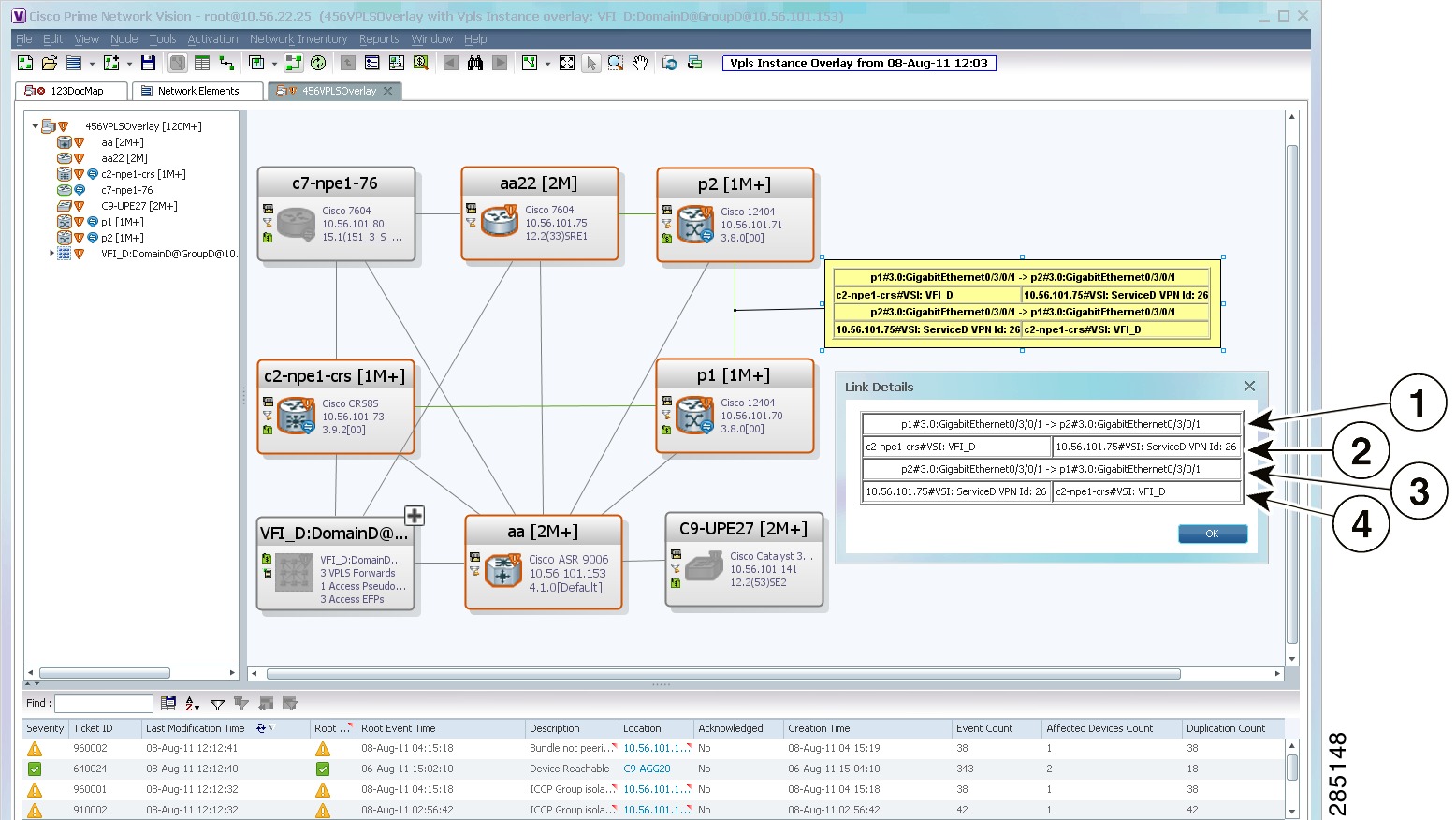
The Link Details window provides the following information:
|
|
Link details and direction. In this example, the link is from p1 to p2. |
|
|
Link details and direction. In this example, the link is from p2 to p1. |
|
|
Step 3![]() Click OK to close the Link Details window.
Click OK to close the Link Details window.
Step 4![]() To close the link callout window, right-click the selected link, then choose Hide Callouts.
To close the link callout window, right-click the selected link, then choose Hide Callouts.
Viewing VPLS-Related Properties
The Vision client enables you to view the properties of the following VPLS-related elements:
- VPLS instances—See Viewing VPLS Instance Properties.
- Virtual Switching Instances—Viewing Virtual Switching Instance Properties
- Tunnels—See Viewing VPLS Core or Access Pseudowire Endpoint Properties.
- Port connectors—See Viewing VPLS Access Ethernet Flow Point Properties.
Viewing VPLS Instance Properties
To view the properties of a VPLS instance in the Vision client, open the VPLS Instance Properties window in either of the following ways:
- In the navigation pane or the map pane, right-click the VPLS instance and choose Properties.
- In the navigation pane or the map pane, select the VPLS instance and choose Node > Properties.
Figure 18-48 shows an example of the VPLS Instance Properties window.
Figure 18-48 VPLS Instance Properties Window
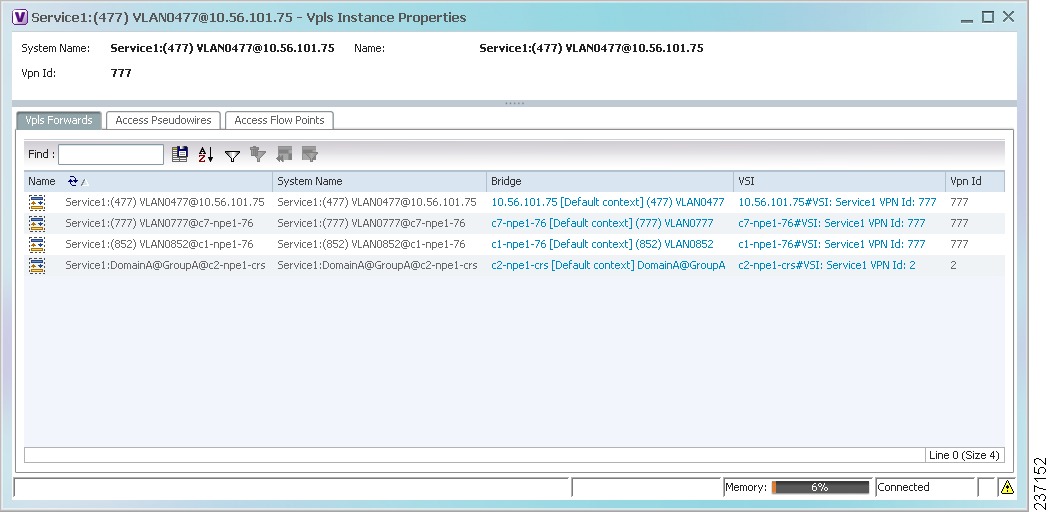
Table 18-45 describes the information that is displayed for VPLS instance properties.
The tabs that appear in the window depend on the VPLS instance and its configuration.
Viewing Virtual Switching Instance Properties
To view VSI properties in the Vision client, open the VSI properties window in either of the following ways:
- Double-click the required device and, in the Inventory window, choose Logical Inventory > VSIs > vsi.
- In the navigation pane, expand the VPLS instance, right-click the required VPLS forward, and choose Inventory or Properties. (See Figure 18-49.)
Figure 18-49 VPLS Forward in Vision Window Navigation Pane
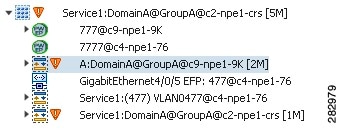
If you right-click the VPLS forward and choose Inventory, the inventory window is displayed. If you right-click the VPLS forward and choose Properties, the VSI Properties window is displayed. The information displayed is the same for both options.
VSI properties are displayed as shown in Figure 18-50.
Figure 18-50 VSI Properties in Logical Inventory
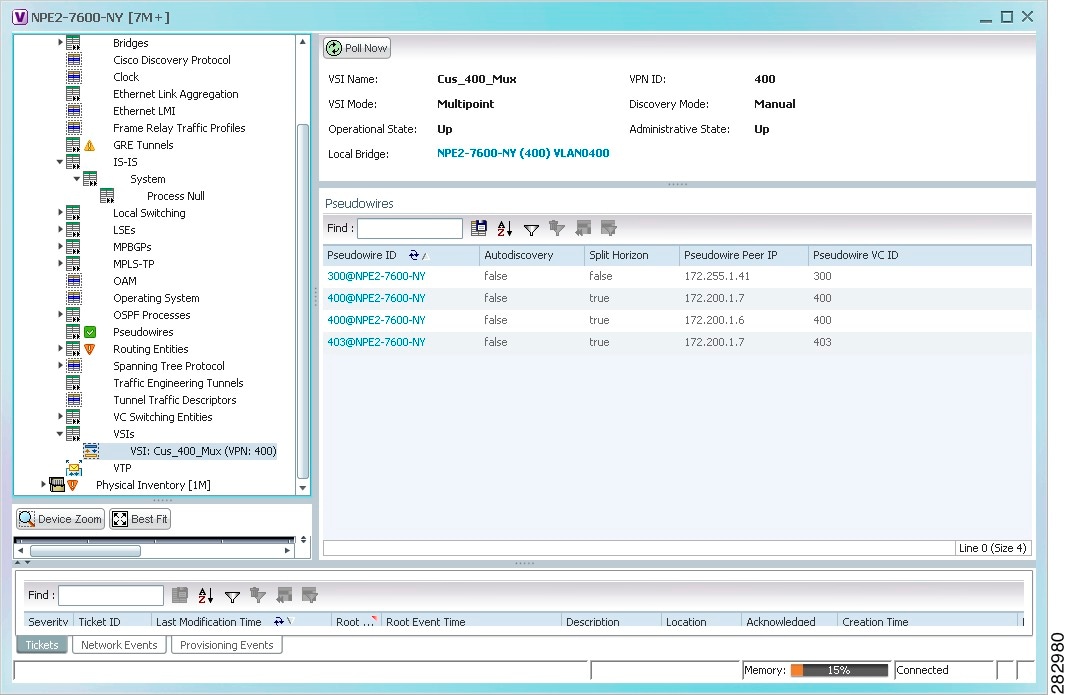
Table 18-46 describes the information that is displayed for the selected VSI.
Viewing VPLS Core or Access Pseudowire Endpoint Properties
Pseudowire endpoints are displayed under VPLS Instance (Access) or VPLS Forward (Core) in the Vision client navigation pane.
To view pseudowire endpoint properties for a VPLS instance, right-click the required pseudowire endpoint in the navigation pane, and choose Properties. (See Figure 18-51.)
Figure 18-51 VPLS Pseudowire in Vision Window Navigation Pane
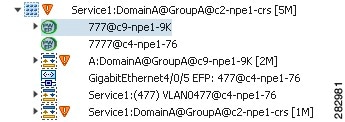
Figure 18-52 shows an example of the Tunnel Properties window that is displayed.
Figure 18-52 VPLS Tunnel Properties Window
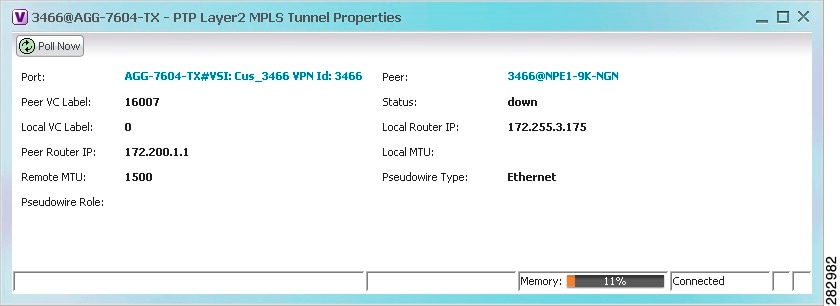
Table 18-47 describes the information that is displayed for pseudowire endpoint properties.
Viewing VPLS Access Ethernet Flow Point Properties
The ports that represent the attachment circuits to VPLS instances are displayed under VPLS instances in the Vision client navigation pane.
To view the properties for the Access Ethernet Flow Points configured for a VPLS instance, right-click the required interface in the navigation pane, and choose Inventory. (See Figure 18-53.)
Figure 18-53 VPLS Interface in Vision Window Navigation Pane
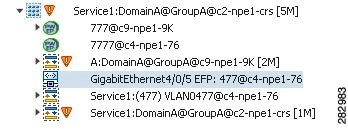
Figure 18-54 shows an example of the information displayed for the interface in physical inventory.
Figure 18-54 EFP Properties in Physical Inventory
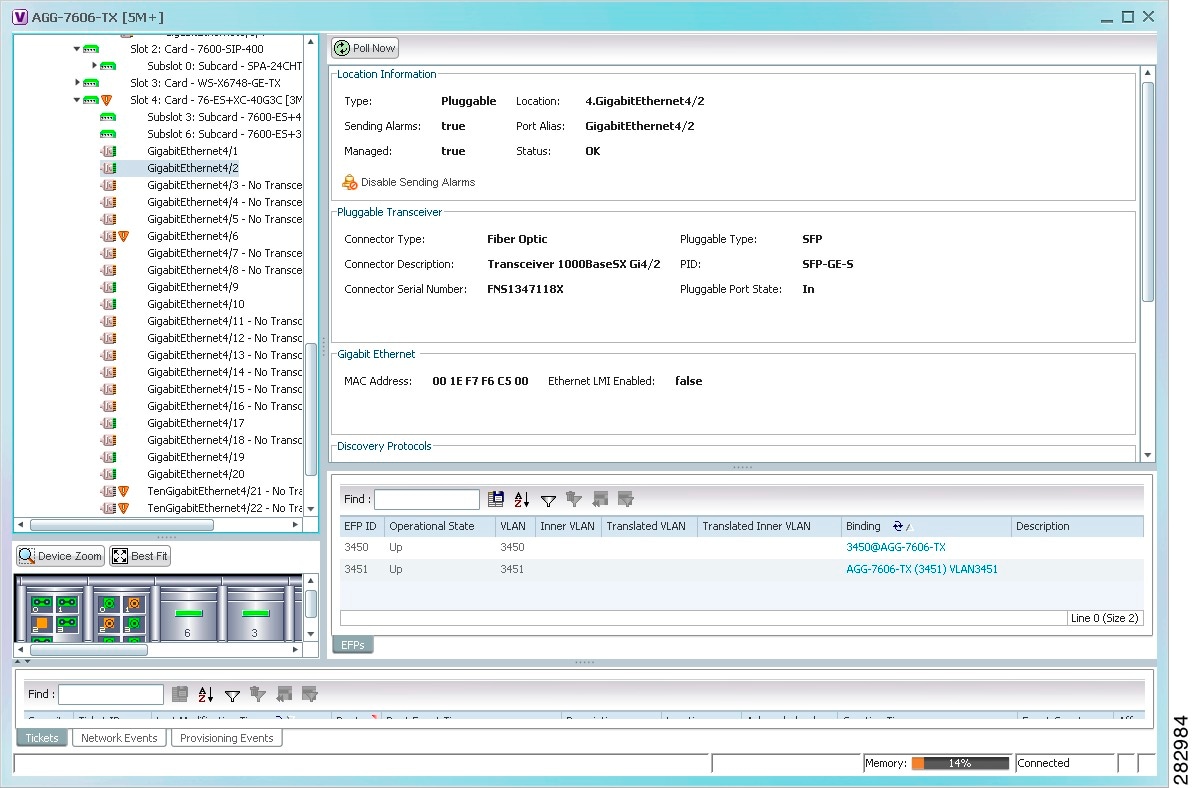
The information displayed in this window is the same as that displayed when the interface is selected in physical inventory.
The following information is displayed, depending on the interface and its configuration:
- Location and interface details.
- Technology-related information, such as Ethernet CSMA/CD or ATM IMA properties.
- VLAN configuration details.
- List of the configured subinterfaces on the port. For more information on the Subinterfaces table, see Drilling Down Into a Port’s Configuration Details (Including Services and Subinterfaces).
- List of the configured EFPs on the port. For more information on the EFPs table, see Viewing EFP Properties.
- List of VLAN mappings configured on the port. For more information about the VLAN Mappings table, see Viewing VLAN Mappings.
Configuring VFI Autodiscovery and Signaling
The following commands enable you to configure VFI autodiscovery and signalling at the device level or at the VSI Level. To find out if a device supports these commands, see the Cisco Prime Network 5.2 Supported Cisco VNEs.
Working with Pseudowires
Prime Network supports the discovery and modeling of Any Transport over MPLS (AToM) and Ethernet over MPLS (EoMPLS) domains that span multisegment pseudowires. After discovery is complete, you can add any of the pseudowires to a map, view their properties in logical inventory, or view their redundancy status. For information on the devices that support pseudowire technology, refer to Cisco Prime Network 5.2 Supported Cisco VNEs.
The following topics describe the options available to you for working with pseudowires in Prime Network:
- Adding Pseudowires to a Map
- Viewing Pseudowire Properties
- Displaying Pseudowire Information
- Viewing Pseudowire Redundancy Service Properties
- Applying Pseudowire Overlays
- Monitoring the Pseudowire Headend
Adding Pseudowires to a Map
You can add a pseudowire that Prime Network discovers to maps as required.
Step 1![]() In the Vision client, select the required map or domain.
In the Vision client, select the required map or domain.
Step 2![]() Open the Add Pseudowire to map dialog box in either of the following ways:
Open the Add Pseudowire to map dialog box in either of the following ways:
Figure 18-55 shows an example of the Add Pseudowire dialog box.
Figure 18-55 Add Pseudowire Dialog Box
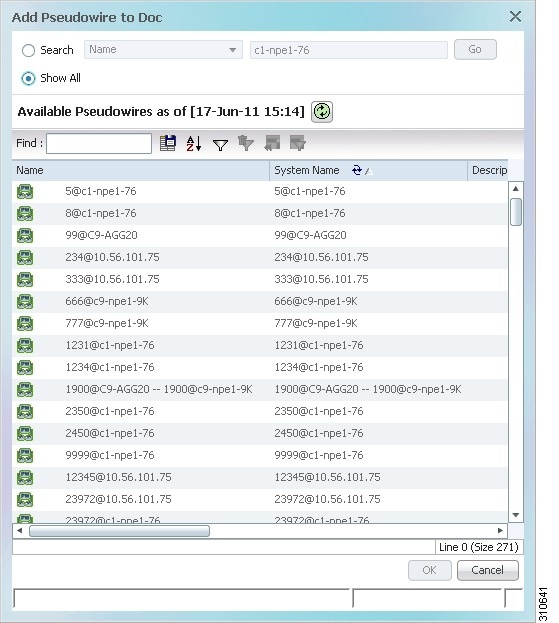
Step 3![]() In the Add Pseudowire dialog box, do either of the following:
In the Add Pseudowire dialog box, do either of the following:
b. To narrow the display to a range of pseudowire or a group of pseudowires, enter a search string in the search field.
For example, if you enter pseudo1, the pseudowires that have names containing the string “pseudo1” are displayed.
The pseudowires that meet the specified search criteria are displayed in the Add Pseudowire dialog box in table format. The dialog box also displays the date and time at which the list was generated. To update the list, click Refresh.

Note![]() If an element is not included in your scope, it is displayed with the locked device icon.
If an element is not included in your scope, it is displayed with the locked device icon.
For information about sorting and filtering the table contents, see Viewing a Table of NEs and Their Properties (List View).
Step 4![]() In the Add Pseudowire dialog box, select the pseudowires that you want to add. You can select and add multiple pseudowires by pressing Ctrl while selecting individual pseudowires or by pressing Ctrl +Shift to select a group of pseudowires.
In the Add Pseudowire dialog box, select the pseudowires that you want to add. You can select and add multiple pseudowires by pressing Ctrl while selecting individual pseudowires or by pressing Ctrl +Shift to select a group of pseudowires.
The pseudowire is displayed in the navigation pane and in the content area. In addition, any associated tickets are displayed in the ticket pane. See Figure 18-56.
Figure 18-56 Pseudowire in Vision Map
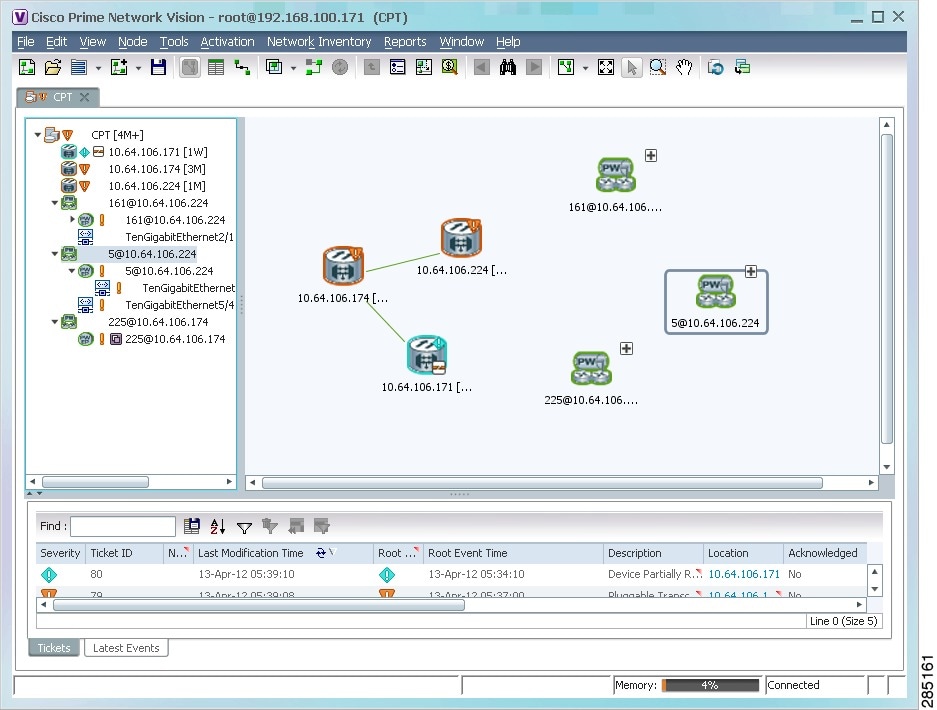
Step 6![]() Click the pseudowire in the navigation pane or double-click the pseudowire in the map pane to view the pseudowire components, such as pseudowire endpoints, pseudowire switching entities, and terminating interfaces.
Click the pseudowire in the navigation pane or double-click the pseudowire in the map pane to view the pseudowire components, such as pseudowire endpoints, pseudowire switching entities, and terminating interfaces.
Figure 18-57 shows an example of an expanded pseudowire in the Vision client.
Figure 18-57 Pseudowire Components in Vision Maps
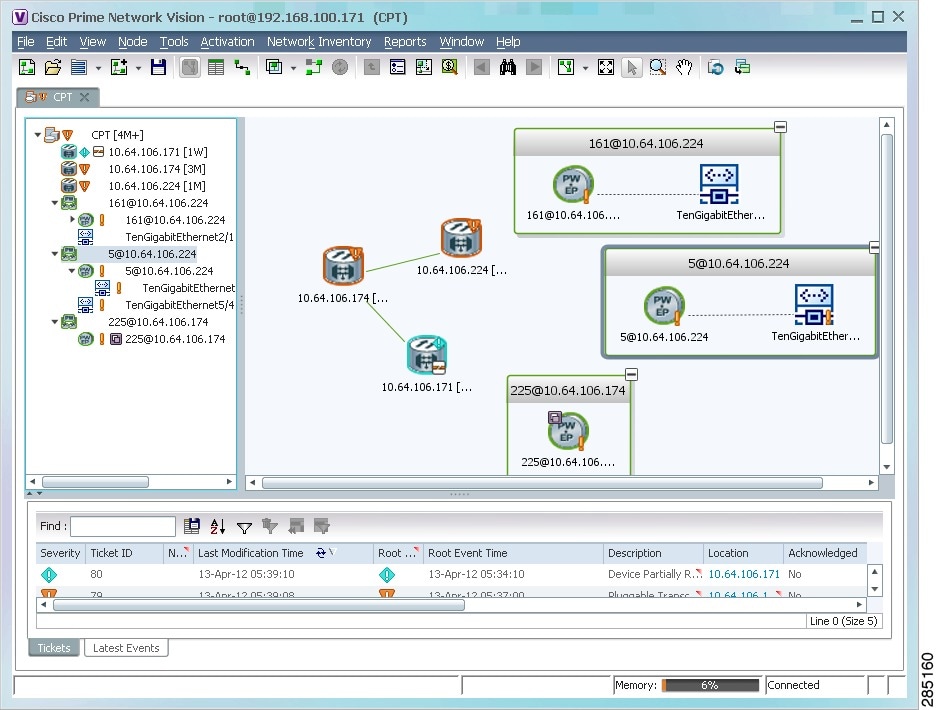
The pseudowire information is saved with the map in the Prime Network database.
Pseudowire discovery
As explained earlier, a pseudowire is a point-to-point connection between pairs of provider edge (PE) routers.
In a PW-HE configuration, the network PseudoWire service will include pseudowire edges. One of these edges will be connected to a dedicated ethernet flow point that will represent the pseudowire headend port.
Viewing Pseudowire Properties
To view pseudowire properties:
Step 1![]() In the Vision client, select the required map or domain.
In the Vision client, select the required map or domain.
Step 2![]() To view pseudowire endpoint properties configured on an element:
To view pseudowire endpoint properties configured on an element:
a.![]() In the navigation or map pane, right-click the required element and then choose Inventory.
In the navigation or map pane, right-click the required element and then choose Inventory.
b.![]() In the Inventory window, choose Logical Inventory > Pseudowires.
In the Inventory window, choose Logical Inventory > Pseudowires.
The Tunnel Edges table is displayed, listing the pseudowire endpoints configured on the selected element. For a description of the information contained in the Pseudowires Tunnel Edges table, see Table 17-29 .
Step 3![]() To view the properties of a pseudowire that you added to a map, do either of the following:
To view the properties of a pseudowire that you added to a map, do either of the following:
The Pseudowire Properties window is displayed as shown in Figure 18-58.
Figure 18-58 Pseudowire Properties Window
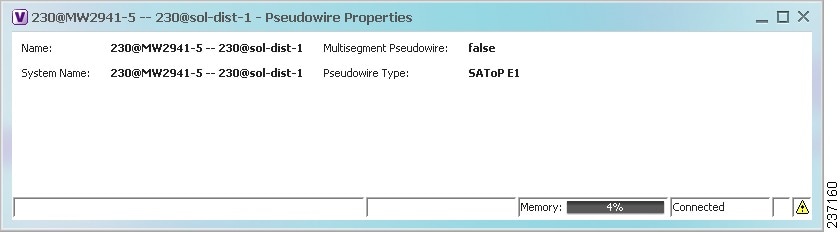
Table 18-48 describes the information presented in the Pseudowire Properties window.
|
|
|
|---|---|
Whether or not the pseudowire is multisegment: True or False. |
|
Type of pseudowire, such as Ethernet, Ethernet Tagged, CESoPSN Basic, PPP, or SAToP. |
Step 4![]() To view the properties of a pseudowire endpoint associated with a pseudowire, right-click the required pseudowire endpoint, and then choose Properties.
To view the properties of a pseudowire endpoint associated with a pseudowire, right-click the required pseudowire endpoint, and then choose Properties.
The Tunnel Properties window containing the pseudowire endpoint properties is displayed as shown in Figure 18-52 and described in Table 18-47 .
Step 5![]() To view the properties of a pseudowire switching entity associated with the pseudowire, select the switching entity, and then choose Node > Inventory.
To view the properties of a pseudowire switching entity associated with the pseudowire, select the switching entity, and then choose Node > Inventory.
The Local Switching table is displayed as shown in Figure 18-43.
Table 18-44 describes the information displayed in the Local Switching table.
Step 6![]() To view the properties of the pseudowire endpoint that terminates on the subinterface, right-click the required interface, and then choose Properties.
To view the properties of the pseudowire endpoint that terminates on the subinterface, right-click the required interface, and then choose Properties.

Note![]() The selected port must be an Ethernet subinterface for the Contained Current CTPs table to be displayed.
The selected port must be an Ethernet subinterface for the Contained Current CTPs table to be displayed.
Table 18-49 describes the information displayed in the Contained Current CTPs table.
Step 7![]() To view the properties of an Ethernet flow point associated with the pseudowire, right-click the EFP and then choose Properties.
To view the properties of an Ethernet flow point associated with the pseudowire, right-click the EFP and then choose Properties.
See Viewing EFP Properties for the information that is displayed for EFPs.
Displaying Pseudowire Information
Use the following procedure to view Virtual Circuit Connectivity Verification (VCCV) and Control Channel (CC) information for a pseudowire endpoint. Your permissions determine whether you can run these commands (see Permissions for Managing Carrier Ethernet). To find out if a device supports these commands, see the Cisco Prime Network 5.2 Supported Cisco VNEs.
Step 1![]() In the require map, double-click the required device configured for pseudowire.
In the require map, double-click the required device configured for pseudowire.
Step 2![]() In the Inventory window, choose Logical Inventory > Pseudowire.
In the Inventory window, choose Logical Inventory > Pseudowire.
Step 3![]() In the Tunnel Edges table, right-click the required interface and choose Commands > Show > Display Pseudowire.
In the Tunnel Edges table, right-click the required interface and choose Commands > Show > Display Pseudowire.
Step 4![]() In the Display Pseudowire dialog box, preview or execute the command. The following information is displayed:
In the Display Pseudowire dialog box, preview or execute the command. The following information is displayed:
–![]() VCCV: CC Type—The types of CC processing that are supported. The number indicates the position of the bit that was set in the received octet. The available values are:
VCCV: CC Type—The types of CC processing that are supported. The number indicates the position of the bit that was set in the received octet. The available values are:
–![]() Elapsed time—The elapsed time, in seconds.
Elapsed time—The elapsed time, in seconds.
Step 5![]() Click Close to close the Display Pseudowire dialog box.
Click Close to close the Display Pseudowire dialog box.
Viewing Pseudowire Redundancy Service Properties
If a pseudowire is configured for redundancy service, a redundancy service badge is applied to the secondary (backup) pseudowire in the navigation and map panes in the Vision client. Additional redundancy service details are provided in the inventory window for the device on which the pseudowire is configured.
To view redundancy service properties for pseudowires:
Step 1![]() To determine if a pseudowire is configured for redundancy service, expand the required pseudowire in the navigation or map pane.
To determine if a pseudowire is configured for redundancy service, expand the required pseudowire in the navigation or map pane.
If the pseudowire is configured for redundancy service, the redundancy service badge appears in the navigation and map panes as shown in Figure 18-59.
Figure 18-59 Pseudowire Redundancy Service Badge in a Map
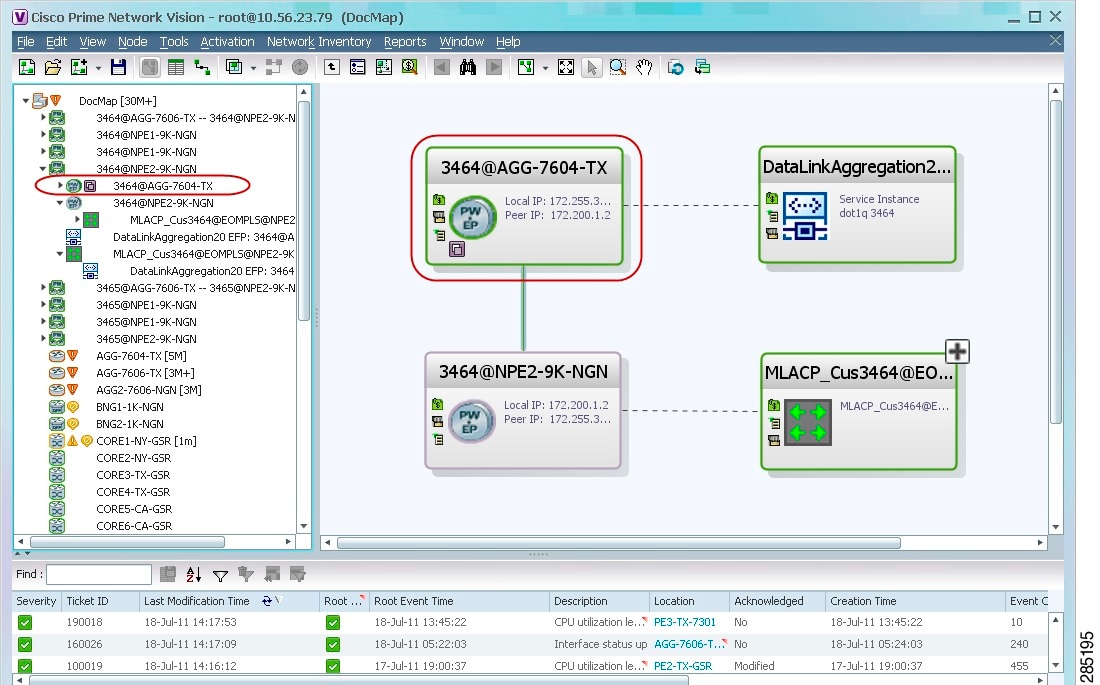
Step 2![]() To view additional details, in the map, double-click the element with the redundancy service badge.
To view additional details, in the map, double-click the element with the redundancy service badge.
The PTP Layer 2 MPLS Tunnel Properties window is displayed as shown in Figure 18-60 and shows that the selected pseudowire has a Secondary role in a redundancy service.
Figure 18-60 Layer 2 MPLS Tunnel Properties for Pseudowire Redundancy Service
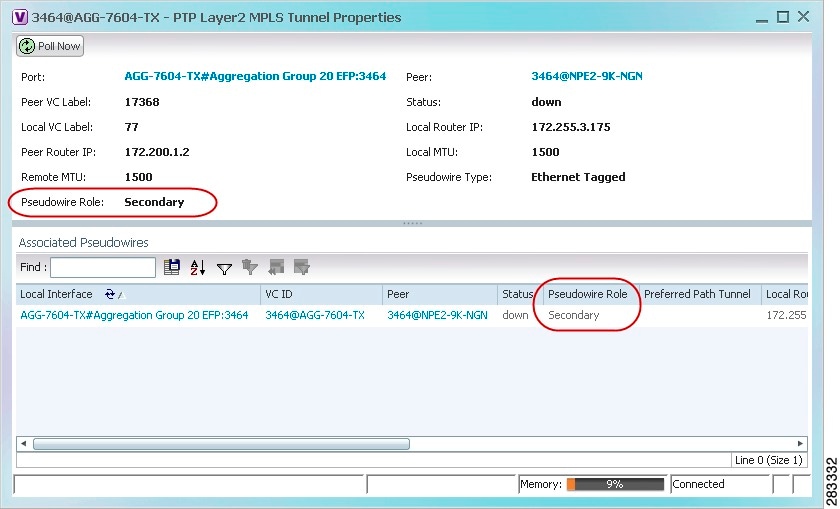
Step 3![]() In the PTP Layer 2 MPLS Tunnel Properties window, click the VC ID hyperlink.
In the PTP Layer 2 MPLS Tunnel Properties window, click the VC ID hyperlink.
The Tunnel Edges table in logical inventory is displayed, with the local interface selected in the table. (See Figure 18-61.)
Figure 18-61 Pseudowire Redundancy Service in Logical Inventory
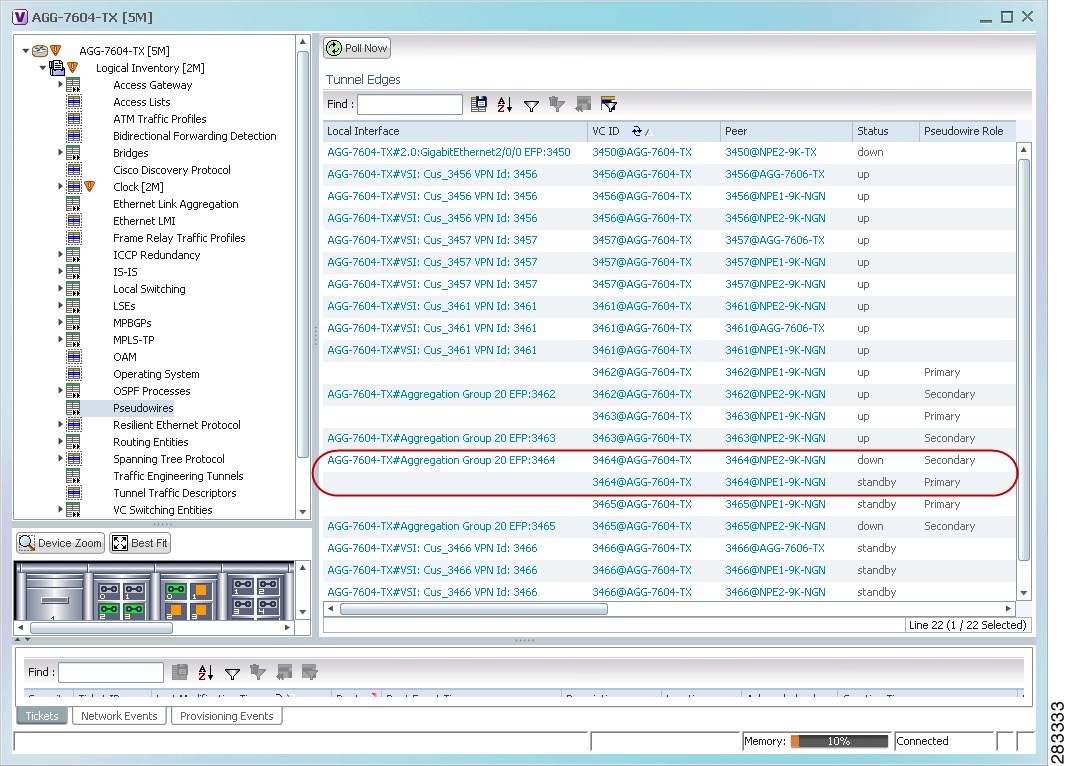
The entries indicate that the selected tunnel edge has a Secondary role in the first VC and a Primary role in the second VC.
For more information about the Pseudowires Tunnel Edges table, see Table 17-29 .
Applying Pseudowire Overlays
A pseudowire overlay allows you to isolate the parts of a network that are used by a specific pseudowire.
To apply a pseudowire overlay:
Step 1![]() In the Vision client, choose the map in which you want to apply an overlay.
In the Vision client, choose the map in which you want to apply an overlay.
Step 2![]() From the toolbar, choose Choose Overlay Type > Pseudowire.
From the toolbar, choose Choose Overlay Type > Pseudowire.
Figure 18-62 shows an example of the Select Pseudowire Overlay for map dialog box.
Figure 18-62 Select Pseudowire Overlay Dialog Box
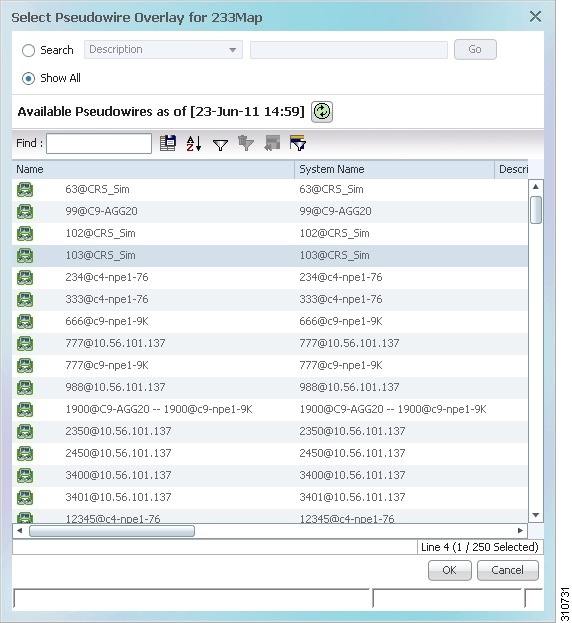
Step 3![]() Select the required pseudowire for the overlay.
Select the required pseudowire for the overlay.
The elements being used by the selected pseudowire are highlighted in the map while the other elements are dimmed, as shown in Figure 18-63.
Figure 18-63 Pseudowire Overlay in Vision Window
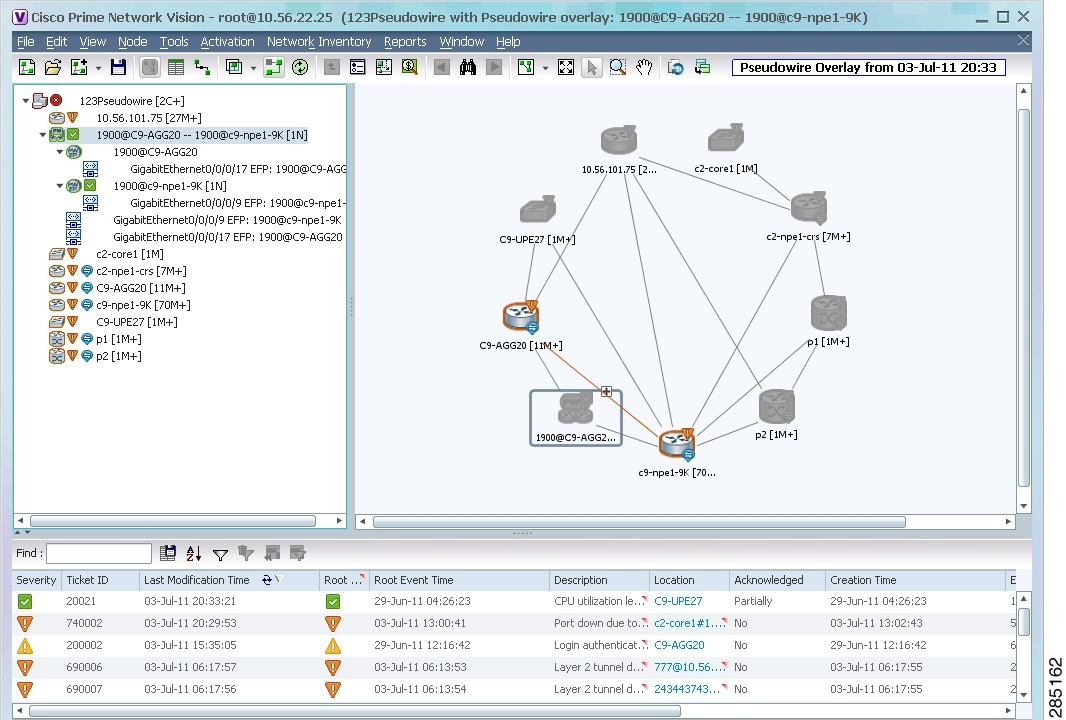
Step 5![]() To hide and view the overlay, click Hide Overlay/Show Overlay in the toolbar. The button toggles depending on whether the overlay is currently displayed or hidden.
To hide and view the overlay, click Hide Overlay/Show Overlay in the toolbar. The button toggles depending on whether the overlay is currently displayed or hidden.
Step 6![]() To remove the overlay, choose Choose Overlay Type > None.
To remove the overlay, choose Choose Overlay Type > None.
Monitoring the Pseudowire Headend
A pseudowire (PW) is an emulation of a point-to-point connection over a packet-switching network (PSN). It operates over a uniform packet-based access/aggregation network. The composite L2 AC and the PW segment together form a point-to-point virtual CE-PE link that functions like a traditional CE-PE link technology.
Figure 18-64 displays a typical pseudowire deployment over core network and Figure 18-65 displays a pseudowire deployment over access network.
Figure 18-64 Pseudowire Deployment Over Core Network
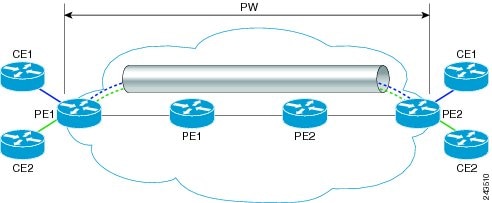
Figure 18-65 Pseudowire Deployment Over Access Network
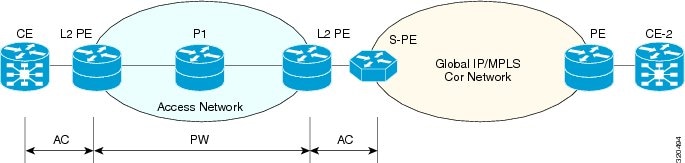
A pseudowire headend (PW-HE) virtual interface originates as a PW on an access node and terminates on a Layer 3 service instance on the service provider router. For example, a PWHE can originate on the Layer 2 PW feeder node and terminate on a VRF instance on the Cisco CRS Router. You can configure all ingress and egress QoS function on the PW-HE interface, including policing, shaping, queuing, and hierarchical policies.
In other words, the PW-HE is a technology that allows termination of access or aggregation pseudowires into an L2 or L3 domain. It allows us to replace a 2-node solution with a 1-node solution. Without a PW-HE, a L2 PE node must terminate a PW and then handoff the data to a S-PE via an Access Circuit.
The following figure displays the PW-HE interface:
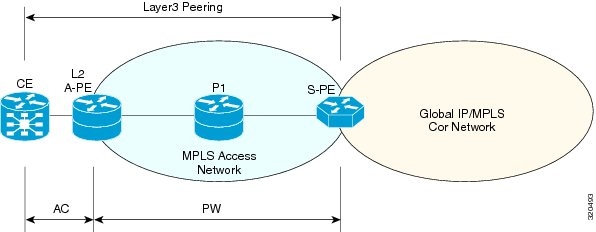
The PW-HE interface is treated like any existing L3 interface and operates on one of the following nodes:
- Bridged interworking (VC type 5 or 4) node—PW will carry customer Ethernet frames with IP payload. The S-PE device must perform ARP resolution for customer IP addresses learnt over PW-HE, which acts as a broadcast interface.
- IP interworking node (VC type 11)—The PW-HE acts as a point-to-point interface. Hence, there will be two types of PW-HE interface-PW-Ether and PW-IW. These PW’s can terminate into a VRF or the IP global table on SP-E.
Viewing the PW-HE configuration
To view the PW-HE configuration:
Step 1![]() Right-click the required device in the Vision client and choose Inventory.
Right-click the required device in the Vision client and choose Inventory.
Step 2![]() In the logical inventory window, choose Logical Inventory > PW-HE. The list of PW-HE interfaces configured in Prime Network are displayed in the content pane.
In the logical inventory window, choose Logical Inventory > PW-HE. The list of PW-HE interfaces configured in Prime Network are displayed in the content pane.
Step 3![]() From the PW-HE node, choose a PW-HE interface. The PW-HE interface details are displayed in the content pane as shown in Figure 18-67.
From the PW-HE node, choose a PW-HE interface. The PW-HE interface details are displayed in the content pane as shown in Figure 18-67.
Figure 18-67 PW-HE Configuration Details
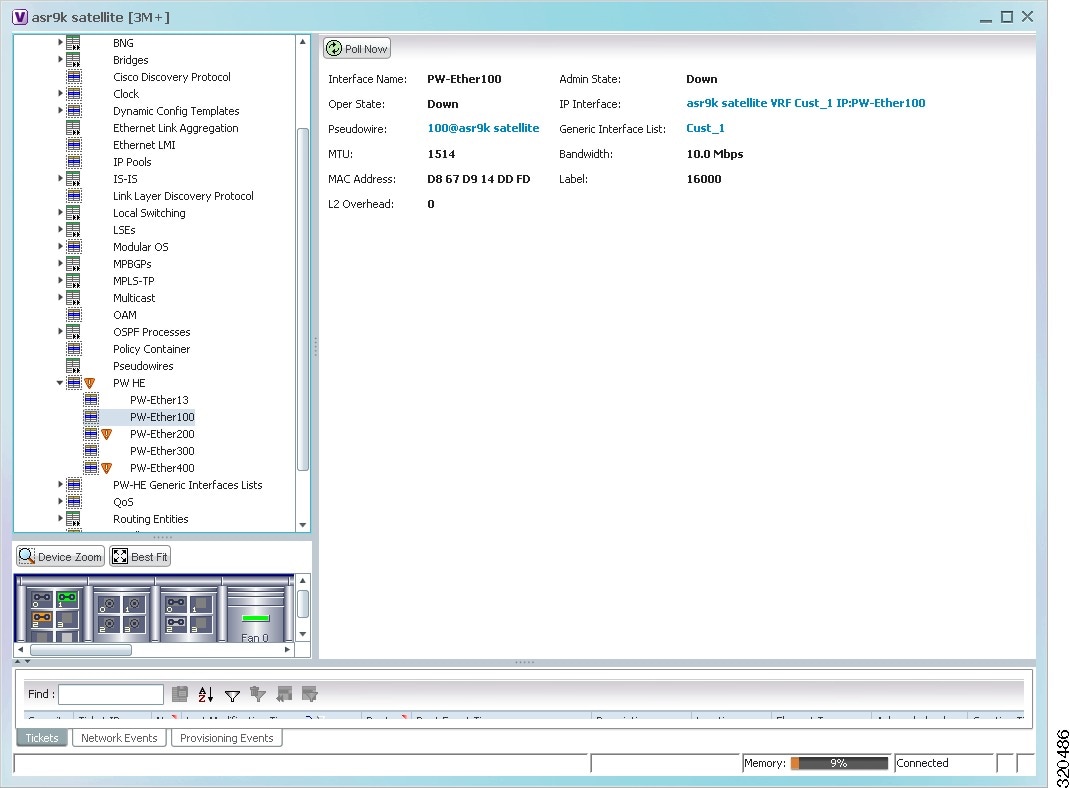
Table 18-50 displays the PW-HE interface details.
You can also view the following configuration details for a PW-HE interface:
Viewing PW-HE Configured as a Local Interface under Pseudowire
To view the local interface details:
Step 1![]() Right-click the required device in the Vision client and choose Inventory.
Right-click the required device in the Vision client and choose Inventory.
Step 2![]() In the logical inventory window, choose Logical Inventory > Pseudowire. The list of Pseudowire interfaces configured in Prime Network are displayed in the content pane. For more information on Pseudowire properties, see Viewing Pseudowire Properties.
In the logical inventory window, choose Logical Inventory > Pseudowire. The list of Pseudowire interfaces configured in Prime Network are displayed in the content pane. For more information on Pseudowire properties, see Viewing Pseudowire Properties.
Viewing PW-HE L2 Sub-Interface Properties
To view the L2 Sub-Interface details:
Step 1![]() Right-click the required device in the Vision client and choose Inventory.
Right-click the required device in the Vision client and choose Inventory.
Step 2![]() In the logical inventory window, choose Logical Inventory > PW HE > PW-Ether interface . The list of PW-HE interfaces configured in Prime Network are displayed in the content pane.
In the logical inventory window, choose Logical Inventory > PW HE > PW-Ether interface . The list of PW-HE interfaces configured in Prime Network are displayed in the content pane.
Step 3![]() Choose the EFPs tab of an interface to view the details.
Choose the EFPs tab of an interface to view the details.
Table 18-51 displays the PW-HE L2 Sub-Interface details.
Viewing PW-HE L3 Sub-interface Properties
To view the L3 Sub-Interface details:
Step 1![]() Right-click the required device in the Vision client and choose Inventory.
Right-click the required device in the Vision client and choose Inventory.
Step 2![]() In the logical inventory window, choose Logical Inventory > PW HE > PW-Ether interface . The list of PW-HE interfaces configured in Prime Network are displayed in the content pane.
In the logical inventory window, choose Logical Inventory > PW HE > PW-Ether interface . The list of PW-HE interfaces configured in Prime Network are displayed in the content pane.
Step 3![]() Choose the Sub Interfaces tab of an interface to view the details.
Choose the Sub Interfaces tab of an interface to view the details.
Table 18-52 displays the PW-HE L3 Sub-Interface details.
Viewing PW-HE Generic Interface List
To view the PW-HE generic interface list:
Step 1![]() Right-click the required device in the Vision client and choose Inventory.
Right-click the required device in the Vision client and choose Inventory.
Step 2![]() In the logical inventory window, choose Logical Inventory > PW-HE Generic Interface List. The list of generic interfaces configured in Prime Network are displayed in the content pane.
In the logical inventory window, choose Logical Inventory > PW-HE Generic Interface List. The list of generic interfaces configured in Prime Network are displayed in the content pane.
Step 3![]() From the PW-HE Generic Interface List node, choose a generic interface list. The interface details are displayed in the content pane.
From the PW-HE Generic Interface List node, choose a generic interface list. The interface details are displayed in the content pane.
Table 18-53 displays the PW-HE Generic Interface List details.
|
|
|
|---|---|
The Ethernet Link Aggregation Group (LAG) for the PW-HE service, which when clicked will take you to the LAG node. |
|
Viewing PW-HE as an Associated Entity for a Routing Entity
To view the routing entity details for a PW-HE:
Step 1![]() Right-click the required device in the Vision client and choose Inventory.
Right-click the required device in the Vision client and choose Inventory.
Step 2![]() In the logical inventory window, choose Logical Inventory > Routing Entities > Routing Entity. The routing entity details for the PW-HE is displayed in the content pane. For more information on Routing entity details, see Viewing Routing Entities.
In the logical inventory window, choose Logical Inventory > Routing Entities > Routing Entity. The routing entity details for the PW-HE is displayed in the content pane. For more information on Routing entity details, see Viewing Routing Entities.
Viewing PW-HE as an Associated Entity for a VRF
To view the VRF details for a PW-HE:
Step 1![]() Right-click the required device in the Vision client and choose Inventory.
Right-click the required device in the Vision client and choose Inventory.
Step 2![]() In the logical inventory window, choose Logical Inventory > VRF > PW-HE node. The VRF details for the PW-HE is displayed in the content pane. For more information on VRF details, see Viewing VRF Properties.
In the logical inventory window, choose Logical Inventory > VRF > PW-HE node. The VRF details for the PW-HE is displayed in the content pane. For more information on VRF details, see Viewing VRF Properties.
Working with Ethernet Services
Ethernet services are created when the following business elements are linked to one another:
- Network VLAN and bridge domain are linked through a shared EFP.
- Network VLAN and VPLS instance are linked through either of the following:
- Network VLAN and network pseudowire (single or multi-segment) are linked through either of the following:
- VPLS-EoMPLS connected via a shared access pseudowire endpoint.
- Network VLAN and cross-connect are connected by a shared EFP.
- Network VLAN and service link are connected by a shared EFP.
If a VPLS, network pseudowire, cross-connect, or network VLAN object is not connected to another business element, it resides alone in an Ethernet service.
In releases prior to Prime Network 3.8, EVC multiplex was discovered by means of Ethernet flow point associations. Beginning with Prime Network 3.9, multiplex capabilities were enhanced to distinguish multiplexed services based on the Customer VLAN ID; that is, Prime Network 3.9 is Inner Tag-aware.
As a result, in environments in which service providers have customers with multiplexed services, an EVC can distinguish each service and create its own EVC representation.
Prime Network discovers Ethernet services and enables you to add them to maps, apply overlays, and view their properties. See the following topics for more information:
- Adding Virtual Connections to a Map
- Applying Ethernet Service Overlays
- Viewing Ethernet Service Properties
Adding Virtual Connections to a Map
You can add the virtual connections that Prime Network discovers to maps as required.
To add a virtual connection to a map:
Step 1![]() In the Vision client, select the required map or domain.
In the Vision client, select the required map or domain.
Step 2![]() Open the Add Ethernet Service to map dialog box in either of the following ways:
Open the Add Ethernet Service to map dialog box in either of the following ways:
Step 3![]() In the Add Virtual Connection dialog box, do either of the following:
In the Add Virtual Connection dialog box, do either of the following:
a. Choose Search, and then choose a search category: EVC Terminating EFPs, Name, or System Name.
b. To narrow the display to a range of virtual connection or a group of virtual connections, enter a search string in the search field.
For example, if you choose Name and enter EFP1, the network elements that have names beginning with EFP1 are displayed.
The available elements that meet the specified search criteria are displayed in the Add Virtual Connections dialog box in table format. The dialog box also displays the date and time at which the list was generated. To update the list, click Refresh.

Note![]() If an element is not included in your scope, it is displayed with the locked device icon.
If an element is not included in your scope, it is displayed with the locked device icon.
For information about sorting and filtering the table contents, seeViewing a Table of NEs and Their Properties (List View).
Step 4![]() In the Add Virtual Connections dialog box, select the elements that you want to add. You can select and add multiple elements by pressing Ctrl while selecting individual elements or by pressing Ctrl +Shift to select a group of elements.
In the Add Virtual Connections dialog box, select the elements that you want to add. You can select and add multiple elements by pressing Ctrl while selecting individual elements or by pressing Ctrl +Shift to select a group of elements.
The virtual connection is displayed in the navigation pane and in the content area. In addition, any associated tickets are displayed in the ticket pane. See Figure 18-68.
Figure 18-68 Ethernet Service in Prime Vision Window
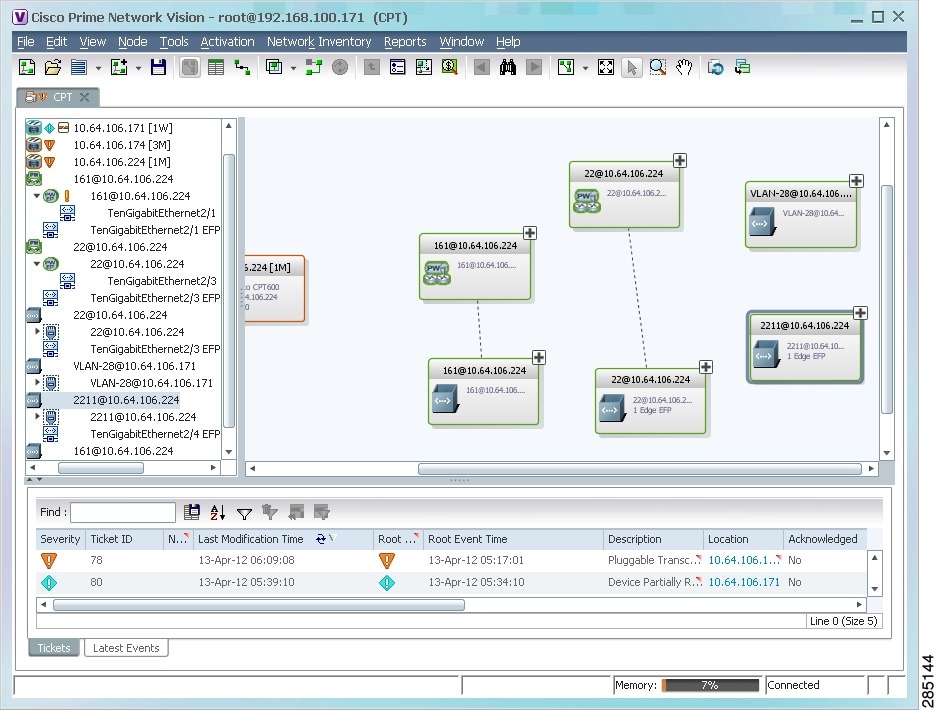
The Ethernet service information is saved with the map in the Prime Network database.
Applying Ethernet Service Overlays
An Ethernet service overlay allows you to isolate the parts of a network that are being used by a specific Ethernet service.
To apply an Ethernet service overlay:
Step 1![]() In the Vision client, choose the map in which you want to apply an overlay.
In the Vision client, choose the map in which you want to apply an overlay.
Step 2![]() From the toolbar, choose Choose Overlay Type > Ethernet Service.
From the toolbar, choose Choose Overlay Type > Ethernet Service.
Figure 18-69 shows an example of the Select Ethernet Service Overlay for map dialog box.
Figure 18-69 Select Ethernet Service Overlay Dialog Box
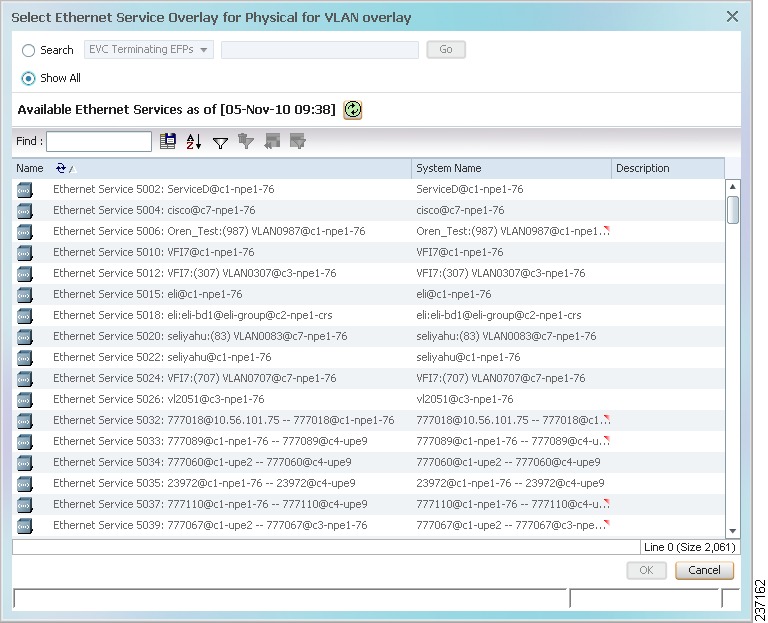
Step 3![]() Select the required Ethernet Service for the overlay.
Select the required Ethernet Service for the overlay.
The elements being used by the selected Ethernet service are highlighted in the map while the other elements are dimmed, as shown in Figure 18-70.
Figure 18-70 Ethernet Service Overlay in Vision Window
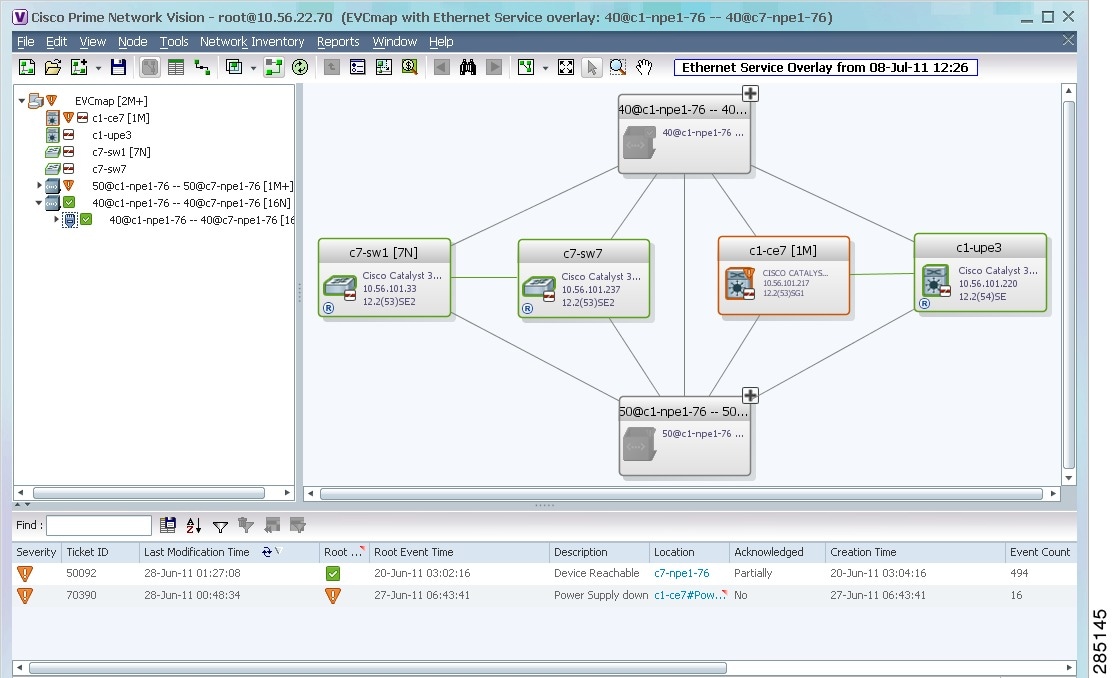
Step 5![]() To hide and view the overlay, click Hide Overlay/Show Overlay in the toolbar. The button toggles depending on whether the overlay is currently displayed or hidden.
To hide and view the overlay, click Hide Overlay/Show Overlay in the toolbar. The button toggles depending on whether the overlay is currently displayed or hidden.
Step 6![]() To remove the overlay, choose Choose Overlay Type > None.
To remove the overlay, choose Choose Overlay Type > None.
Viewing Ethernet Service Properties
To view Ethernet service properties:
Step 1![]() In the Vision client, select the map containing the required Ethernet service.
In the Vision client, select the map containing the required Ethernet service.
Step 2![]() In the navigation or map pane, right-click the Ethernet service and choose Properties.
In the navigation or map pane, right-click the Ethernet service and choose Properties.
Figure 18-71 shows an example of an Ethernet Service Properties window with the EVC Terminating table. Depending on the types of service in the EVC, tabs might be displayed. For example, if the EVC contains two network VLANs and a VPLS, tabs are displayed for the following:
Figure 18-71 Ethernet Service Properties Window
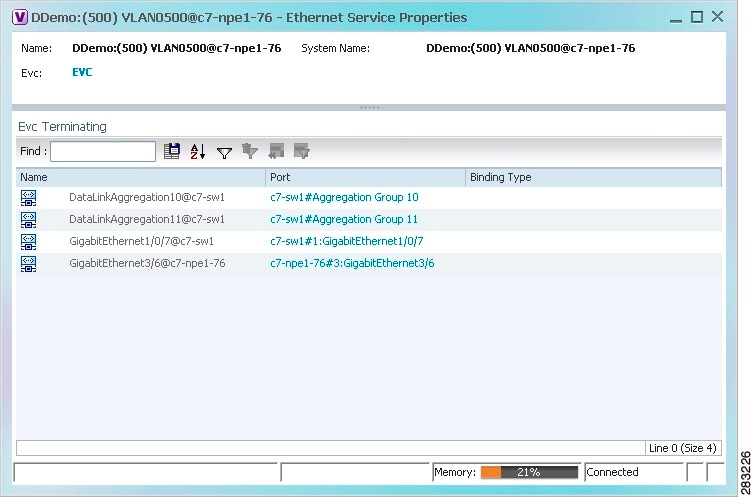
Table 18-54 describes the information that is displayed for an Ethernet service.
Step 3![]() To view the EVC Properties window, click the hyperlink in the EVC field.
To view the EVC Properties window, click the hyperlink in the EVC field.
Figure 18-72 shows an example of the EVC Properties window.
Figure 18-72 EVC Properties Window
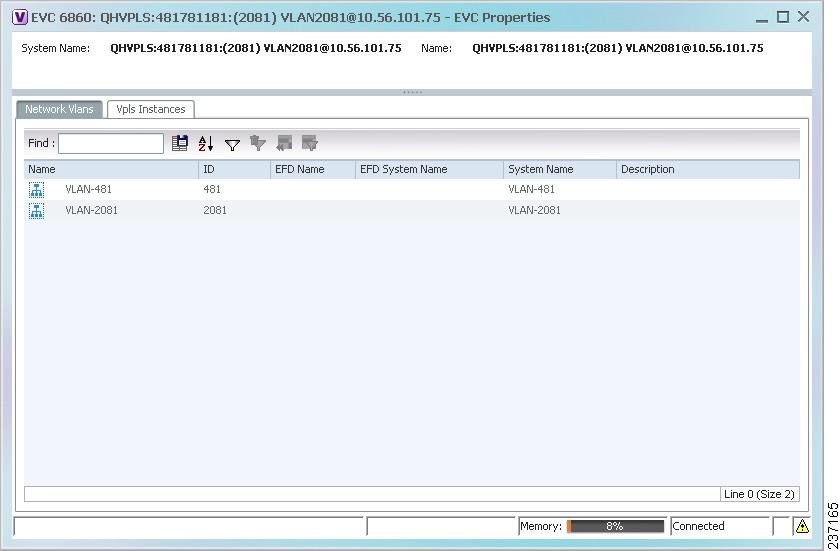
Table 18-55 describes the information that is displayed in the EVC Properties window. The tabs that are displayed depend on the services included in the EVC. For example, if the EVC contains two network VLANs and a VPLS, tabs are displayed for the following:
|
|
|
|---|---|
|
|
|
|
|
|
|
|
|
Whether or not the pseudowire is multisegment: True or False. |
|
|
|
|
Viewing IP SLA Responder Service Properties
Cisco IOS Service Level Agreements (SLAs) software allows you to analyze IP service levels for IP applications and services by using active traffic monitoring to measure network performance.
The IP SLA responder is a component embedded in the destination Cisco device that allows the system to anticipate and respond to IP SLAs request packets. The responder provides accurate measurements without requiring dedicated probes. The responder uses the Cisco IOS IP SLAs Control Protocol to provide a mechanism through which it can be notified on which port it should listen and respond.
Two-Way Active Measurement Protocol (TWAMP) defines a standard for measuring round-trip network performance between any two devices that support the protocol.
For information on the devices that support IP SLA Responders, refer to Cisco Prime Network 4.1 Supported VNEs.
To view IP SLA Responder service properties:
Step 1![]() In the Vision client, double-click the device configured for IP SLA Responder service.
In the Vision client, double-click the device configured for IP SLA Responder service.
Step 2![]() In the Inventory window, choose Logical Inventory > IP SLA Responder.
In the Inventory window, choose Logical Inventory > IP SLA Responder.
IP SLA Responder properties are displayed as shown in Figure 18-73.
Figure 18-73 IP SLA Responder in Logical Inventory
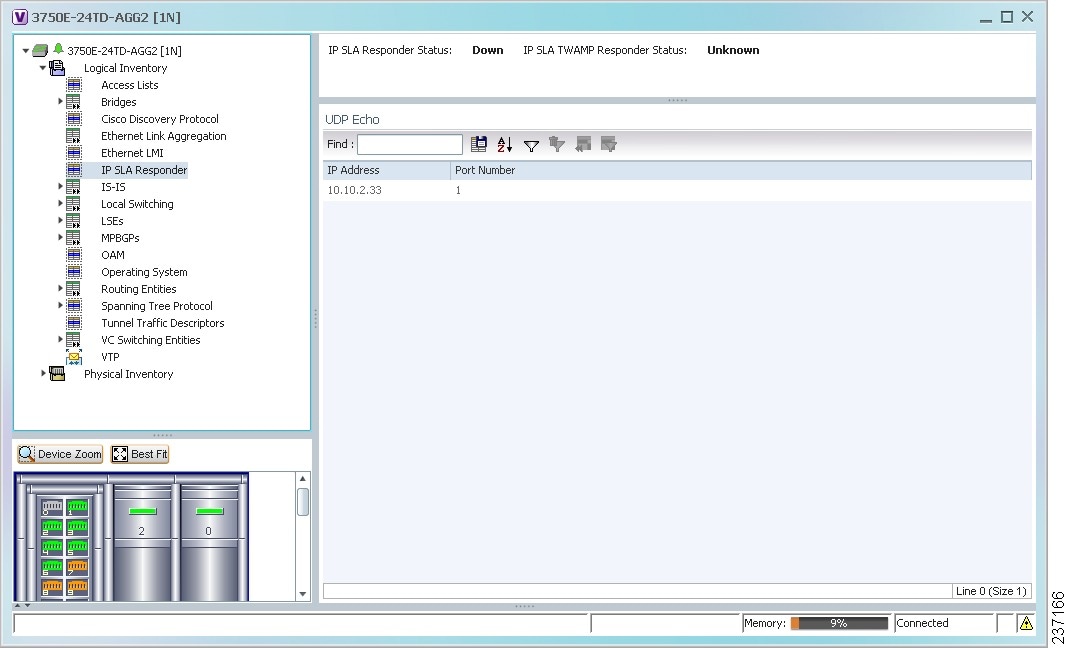
Table 18-56 describes the properties displayed for IP SLA Responder service.
|
|
|
|---|---|
|
|
|
|
|
|
Viewing IS-IS Properties
Intermediate System-to-Intermediate System (IS-IS) protocol is a routing protocol developed by the ISO. It is a link-state protocol where IS routers exchange routing information based on a single metric to determine network topology. It behaves in a manner similar to OSPF in the TCP/IP network.
IS-IS networks contain end systems, intermediate systems, areas, and domains. End systems are user devices. Intermediate systems are routers. Routers are organized into local groups called areas, and areas are grouped into a domain. For configuring IS-IS, see Configuring IS-IS.
Step 1![]() In the Vision client, double-click the device configured for IS-IS.
In the Vision client, double-click the device configured for IS-IS.
Step 2![]() In the Inventory window, choose Logical Inventory > IS-IS > System.
In the Inventory window, choose Logical Inventory > IS-IS > System.
Figure 18-74 shows an example of the IS-IS window with the Process table in logical inventory.
Figure 18-74 IS-IS Window in Logical Inventory
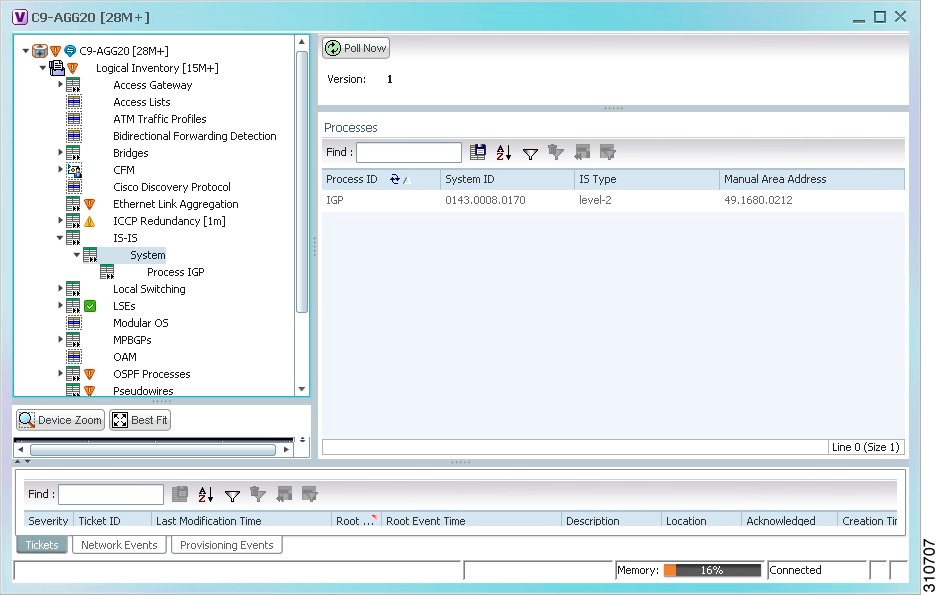
Table 18-57 describes the information that is displayed in this window and the Processes table.
|
|
|
|---|---|
|
|
|
Level at which the Intermediate System is running: Level 1, Level 2, or Level 1-2. |
|
Step 3![]() To view IS-IS process information, choose Logical Inventory > IS-IS > Process nnn.
To view IS-IS process information, choose Logical Inventory > IS-IS > Process nnn.
Figure 18-75 shows an example of the information that is displayed for the IS-IS process.
Figure 18-75 IS-IS Process Properties in Logical Inventory
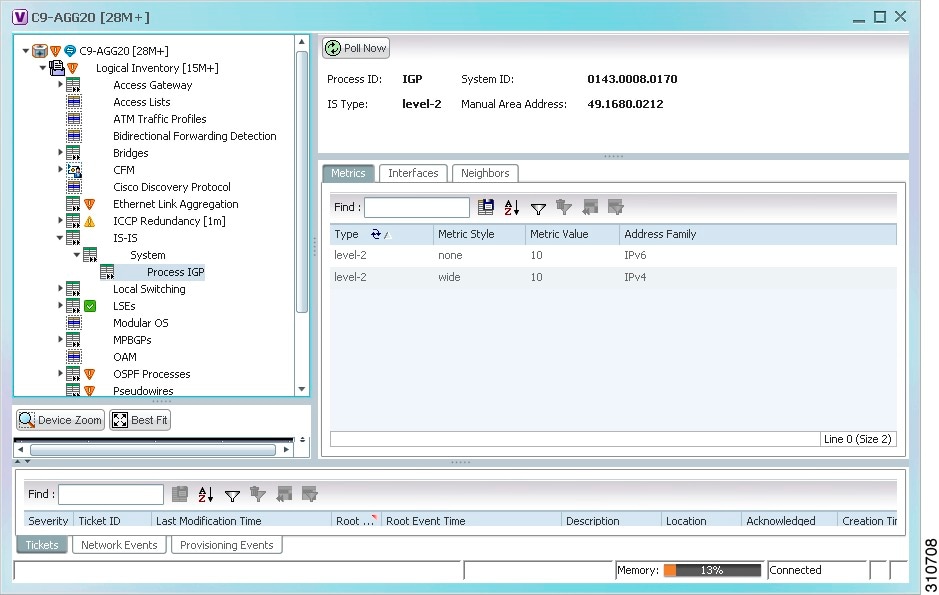
Table 18-58 describes the information that is displayed for the selected IS-IS process.
Viewing OSPF Properties
Open Shortest Path First (OSPF) is a link-state routing protocol for IP networks. It uses a link state routing algorithm and falls into the group of interior routing protocols, operating within a single autonomous system (AS). It uses the Shortest Path First (SPF) algorithm to calculate the best path for a given destination. OSPF is perhaps the most widely used interior gateway protocol (IGP) in large enterprise networks.
The OSPF topology is a multilink topology, i.e. there can be multiple links from the same OSPF process. It is also a single layer and dynamic topology.
Prime Network supports the following versions of OSPF:
Using the Vision client you can view OSPF properties for:
- OSPF processes, including the process identifier and OSPF version.
- OSPF network interfaces, such as the area identifier, network type, and status.
- OSPF neighbors, including the neighbor identifier, neighbor interface address, and status.
You can view the OSPF topological links for neighbors whose status is Full or Two Way.
Step 1![]() In the Vision client, double-click the device configured for OSPF.
In the Vision client, double-click the device configured for OSPF.
Step 2![]() To view OSPF processes, choose Logical Inventory > OSPF Processes > OSPF Process (v n ) ID where v n represents the OSPF version and ID is the OSPF process identifier.
To view OSPF processes, choose Logical Inventory > OSPF Processes > OSPF Process (v n ) ID where v n represents the OSPF version and ID is the OSPF process identifier.
For example, in Figure 18-76, the entry in the navigation tree is OSPF Process (v2) 10.
Figure 18-76 OSPF Processes in Logical Inventory
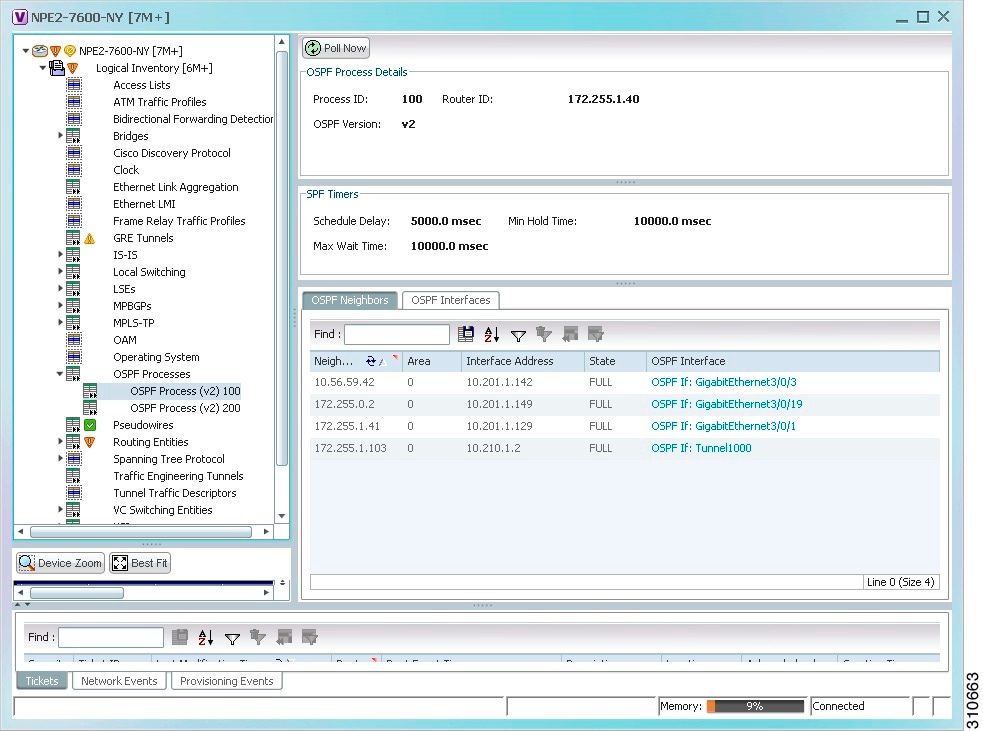
Table 18-59 describes the information that is displayed for OSPF processes.
|
|
|
|---|---|
|
|
|
|
|
|
Number of milliseconds to wait after a change before calculating the shortest path first (SPF). |
|
Minimum number of milliseconds to wait between two consecutive SPF calculations. |
|
Maximum number of milliseconds to wait between two consecutive SPF calculations. |
|
|
|
|
IP Address of the interface on the neighbor configured for OSPF. |
|
State of the communication with the neighbor: Down, Attempt, Init, 2-Way, Exstart, Exchange, Loading, and Full. |
|
Hyperlinked entry to the OSPF Interface Properties window. The OSPF Interfaces window displays the same information as the OSPF Interfaces Table below. |
|
Figure 18-77 Viewing OSPF Interface
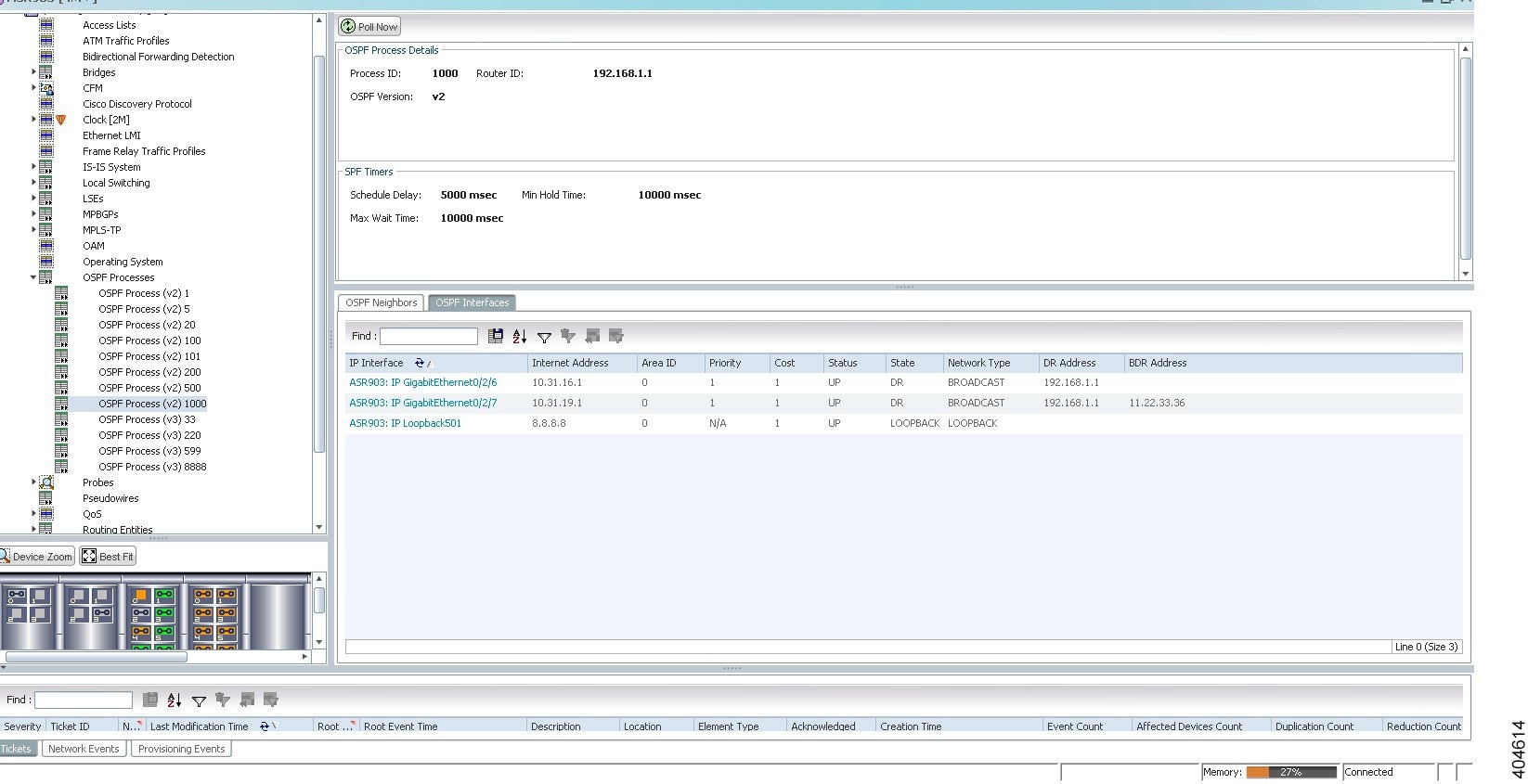
Table 18-60 OSPF Processes in Logical Inventory (continued)
|
|
|
OSPF interface, hyperlinked to the relevant entry in the routing entity IP Interfaces table in logical inventory. For more information about the IP Interfaces table, see Table 17-8 . |
|
Eight-bit unsigned integer that specifies the priority of the interface. Values range from 0 to 255. Of two routers, the one with the higher priority takes precedence. |
|
Specified cost of sending a packet on the interface, expressed as a metric. Values range from 1 to 65535. |
|
The displayed OSPF state will be either BDR, DR, DR-Other, or LOOPBACK. |
|
Type of OSPF network: Broadcast, Nonbroadcast Multiple Access (NBMA), Point-to-Multipoint, Point-to-Point, or Loopback. |
|
OSPF Topology
In OSPF topology, the links will be formed among the OSPF Process Device Components even though the link signifies the neighborship among them. The OSPF is a multilink topology, thus enabling the creation of multiple links from the same OSPF process. From Prime Network 5.1, the OSPF topology will be added along with the existing support.
The various types of topologies that can be formed under OSPF are
The OSPF topological links are shown for the neighbors which has the Neighbor State as either FULL or TWOWAY. For neighbors with TWOWAY state, the OSPF interface's network type should be either BROADCAST or NBMA.
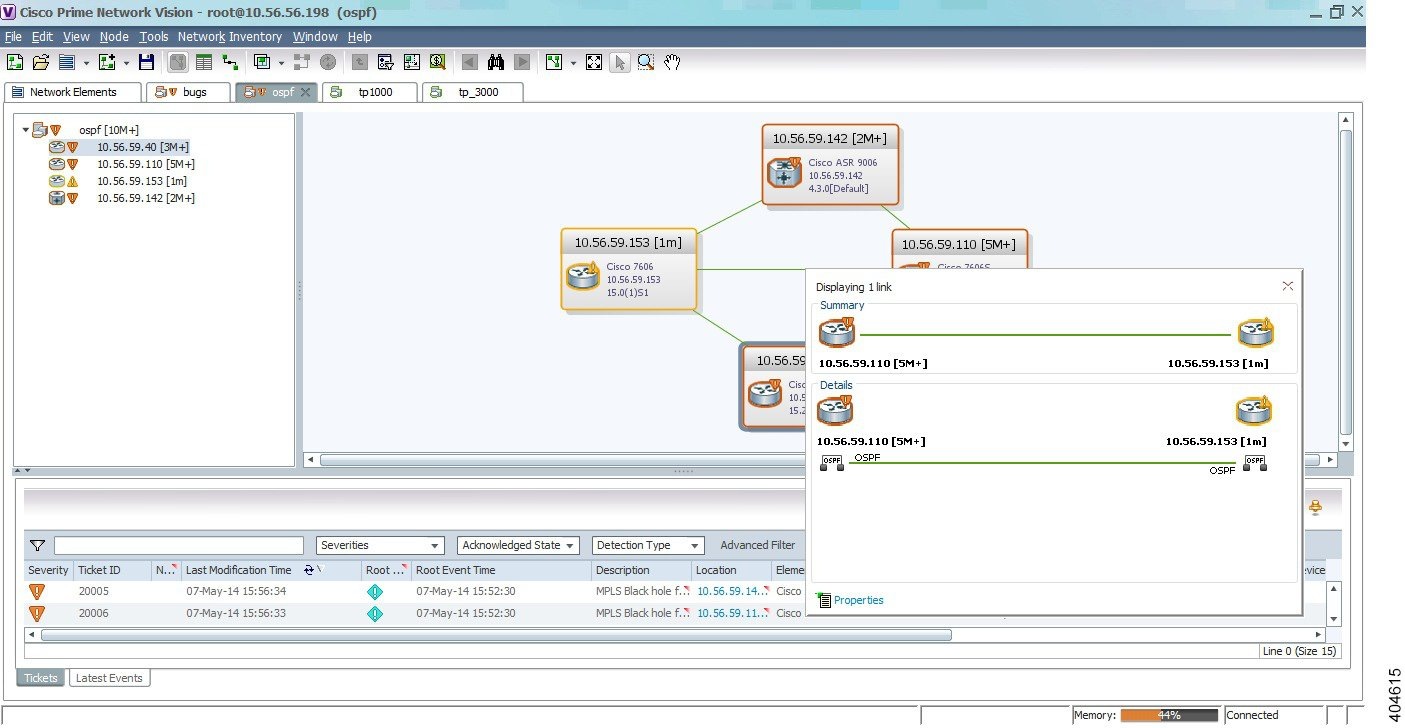
Viewing OSPF Link Properties
To view the OSPF link properties:
Step 1![]() In the Vision client, right-click on the link between the devices and select Properties to view the link properties.
In the Vision client, right-click on the link between the devices and select Properties to view the link properties.
Step 2![]() In the link properties window, the left pane displays the selected link and the right pane displays the link properties.
In the link properties window, the left pane displays the selected link and the right pane displays the link properties.
Figure 18-78 Viewing OSPF Link Properties
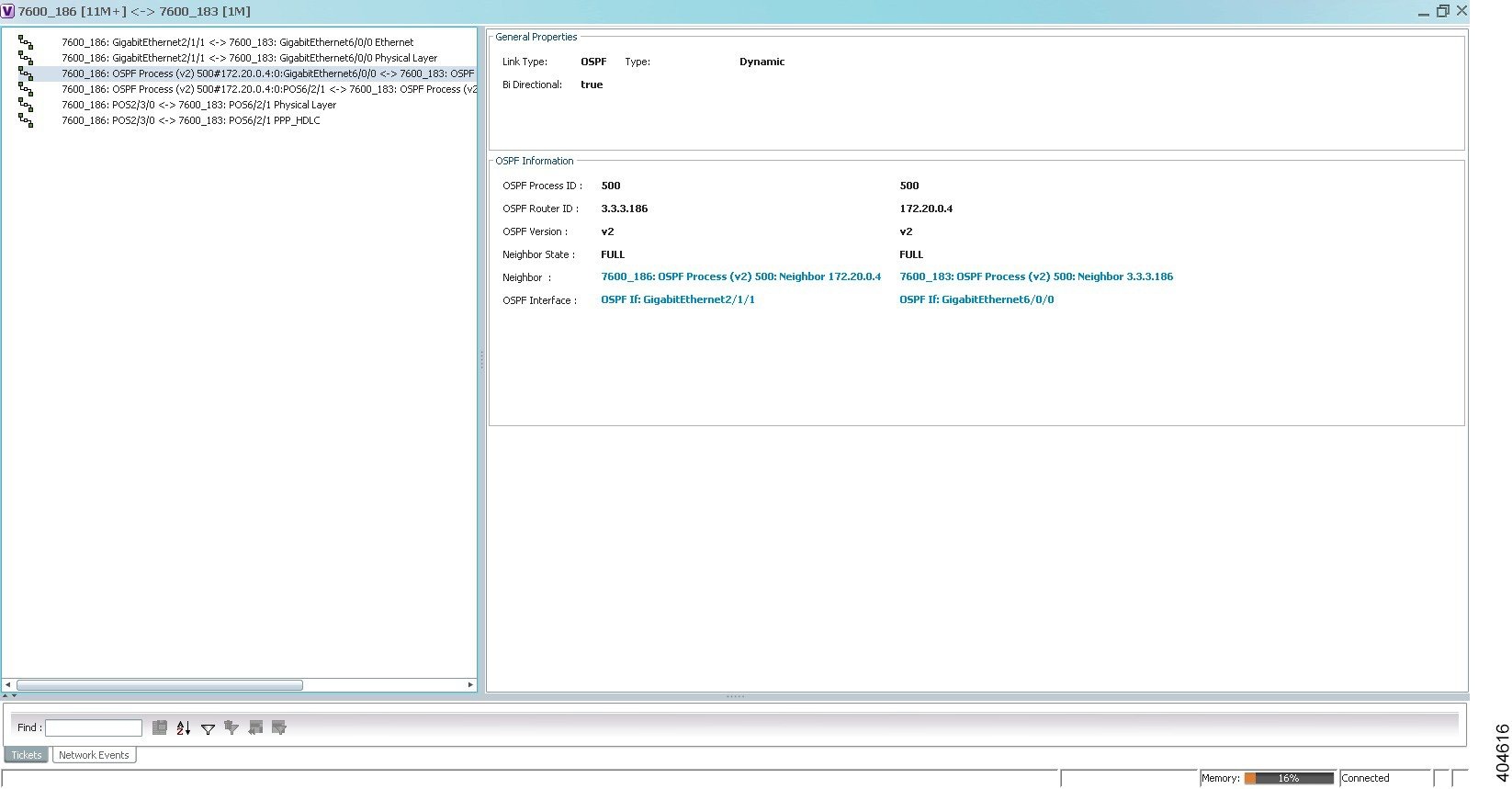
Table 18-61 describes the information that is displayed in link properties window.
|
|
|
|---|---|
The status of the OSPF neighbor, which can be Full and Two-Way. |
|
Service Alarms
As part of the topological link support, two new service alarms OSPF link down and OSPF link up are introduced. These alarms are generated on the OSPF links in cases such as misconfigurations, shutting down of physical interfaces or any other scenario that might break the OSPF neighborship.
Correlation
The OSPF link down alarm is a ticketable event. It also can be correlated under the physical link alarms. If OSPF configured interface goes down, the OSPF link also goes down. For e.g, In case of interface shut down, the OSPF link down alarm is generated and correlated to the Link down due to admin service alarm.
Monitoring the CPT 50 Ring Support
The Cisco Carrier Packet Transport (CPT) Product Family with CPT600, CPT200 and CPT50 Series sets the industry benchmark as a compact carrier-class converged access and aggregation platform for Unified Packet Transport architectures.
The CPT 50 is a compact and operationally simple, yet highly scalable and flexible platform optimized for delivering TDM like Ethernet Private 5.2 as well as multipoint capabilities for Business, Residential, Mobile Backhaul, Data Center, and Video Services. Its unique satellite architecture is designed to scale, simplify and enhance the operational and deployment aspects of service-delivery networks.
The CPT system also provides the ability to operate CPT 50 in a physical ring homed back to a single CPT 600 or CPT 200 chassis. This feature provides the flexibility of connecting CPT 50 in a closed-ended ring or an open-ended ring. As a result, the failure of a line or uplink card does not impact the traffic in a ring. CPT 50 in a ring works like a route processor and each CPT 50 interacts with Transport Node Controller (TNC) directly.
CPT 50 supports the following types of rings:
- Single Homed—A ring that is subtending from a single CPT-600 or CPT 200. There are two types of single home rings:
–![]() Open Ended Ring—Connects to the CPT-600 or CPT-200 through one interface only. Hence, there is only one unprotected path available to the traffic on the ring.
Open Ended Ring—Connects to the CPT-600 or CPT-200 through one interface only. Hence, there is only one unprotected path available to the traffic on the ring.
–![]() Closed—Connects to the CPT-600/200 through two interfaces. Hence there is a protected path available for the traffic either through the east or west interface on the ring.
Closed—Connects to the CPT-600/200 through two interfaces. Hence there is a protected path available for the traffic either through the east or west interface on the ring.
- Dual Homed —A ring whose east port exists on one CPT 200 or CPT 600 (Working Ring Controller) and west port exists on another CPT 200 or CPT 600 (Protected Ring Controller). If WRC fails, this type of ring provides access to all the CPT 50s in the ring by switching the traffic to the other controller.
The following figure depicts the CPT 50 dual homed in Prime Network:

In the above figure, the dual ring home starts in one CPT 600 device and ends in another CPT 600 device. The CPT 600 device from which the dual ring starts is the Working Ring Controller (WRC) and the other CPT 600 device is the Protected Ring Controller (PRC).

Note![]() To view more details about the device, right-click the device and choose Inventory to view the inventory details. The Node Role field in the content pane denotes whether the CPT device is WRC or PRC.
To view more details about the device, right-click the device and choose Inventory to view the inventory details. The Node Role field in the content pane denotes whether the CPT device is WRC or PRC.
Configuring CPT
The following commands can be launched from the inventory by right-clicking the appropriate node and choosing Commands > Configuration. Your permissions determine whether you can run these commands. To find out if a device supports these commands, see the Cisco Prime Network 5.2 Supported Cisco VNEs.
Viewing the G8032 ERPS Configuration
Ethernet Ring Protection Switching is an effort at ITU-T under G.8032 Recommendation to provide sub-50ms protection and recovery switching for Ethernet traffic in a ring topology and at the same time ensuring that there are no loops formed at the Ethernet layer.
Ring Protection Switching Architecture works based on the following fundamentals:
- Principle of Loop Avoidance—Loop avoidance is achieved by guaranteeing that traffic flows on all but one of the ring links at any point of time. The one ring link from which traffic does not flow is called the Ring Protection Link (RPL), which is generally blocked. A designated Ethernet ring node—the RPL owner node—is responsible for blocking traffic at one end of the RPL. In the event of an Ethernet ring failure, the RPL owner node must unblock its end of the RPL and allow the RPL to be used for traffic.
- Utilization of learning, forwarding, and filtering database mechanisms defined in the Ethernet Flow Forwarding Function—Failure of Ethernet ring results in protection switching of traffic, which is controlled by the Ethernet Flow Forwarding Function. An APS protocol is used to coordinate the protection action over the ring, which transmits Ring Automatic Protection Switching (R-APS) messages.
Ethernet rings also supports multi ring/ladder network that consists of conjoined Ethernet rings by one or more interconnection points. The protection switching mechanisms and protocol are also applicable for multi ring/ladder network on adherence of certain principles.
The G8032 technology also supports multiple ERP instances over a ring. An ERP instance is an entity that is responsible for the protection of subset of VLANs carried over the physical ring and it should configure its own R-APS channel, RPL, RPL Owner and RPL Neighbor nodes.
Ring protection switching process also occurs based on the detection of defects on the transport entity on the ring link, and the transport entity can have a failed or non-failed condition. To monitor these defects, Ethernet ring protection may use any one of the following methods:
- Inherent—The fault condition status of each link connection is derived from the status of the underlying server layer trail.
- Sub-layer—Each ring link is monitored using Tandem Connection Monitoring (TCM).
- Test trail—An extra test trail is used to detect defects, which is setup along each ring link.
In Prime Network, the G8032 Ethernet Ring Protection Switching configuration can be viewed in the following nodes:
- Profile—This node displays the G8032 profile details. Each G8032 ring is associated to a profile, which consists of several timers. The timer displays details of the time frame the ring needs to wait before, during and after performing an action to avoid race conditions and unnecessary switching operations. If a ring is not associated to a profile, the default profile is automatically associated to it.
- Ring—This node displays the properties of the ring as well as the properties that are shared across all ERP instances
To view the G8032 Ethernet Ring Protection Switching Profile configuration:
Step 1![]() Right-click on the required device and choose the Inventory option.
Right-click on the required device and choose the Inventory option.
Step 2![]() In the Inventory window, choose Logical Inventory > G8032 > Profiles. A list of all the G8032 profiles are displayed in the content pane.
In the Inventory window, choose Logical Inventory > G8032 > Profiles. A list of all the G8032 profiles are displayed in the content pane.
Step 3![]() In the content pane, right-click on the profile name to view the G8032 Profile Properties window.
In the content pane, right-click on the profile name to view the G8032 Profile Properties window.
Table 18-62 describes the information displayed in the G8032 Profile Properties window.
To view the G8032 Ethernet Ring Protection Switching Ring configuration:
Step 1![]() Right-click on the required device and choose the Inventory option.
Right-click on the required device and choose the Inventory option.
Step 2![]() In the Inventory window, choose Logical Inventory > G8032 > Ring > ring name. The details of the ring are displayed in the content pane.
In the Inventory window, choose Logical Inventory > G8032 > Ring > ring name. The details of the ring are displayed in the content pane.
Table 18-63 describes the Ring properties.
Viewing Ring Topology Properties from Topology View
An Ethernet ring consists of multiple Ethernet ring nodes. Each Ethernet ring node is connected to adjacent Ethernet ring nodes using two independent ring links. A ring link prohibits formation of loops that affect the network. The Ethernet ring uses a specific link to protect the entire Ethernet ring. This specific link is called the Ring Protection Link (RPL). A ring link is bound by two adjacent Ethernet ring nodes and a port for a ring link (also known as a ring port). There must be at least two Ethernet ring nodes in an Ethernet ring.
Prime Network uses the following color and pattern conventions to denote the types of links based on their ring type, ring state, and link state:
Links are displayed in the map based on the following propagation priority rules:
1.![]() The critical events have first priority and are displayed in the map with corresponding color and pattern of the link (refer Image below) between the devices.
The critical events have first priority and are displayed in the map with corresponding color and pattern of the link (refer Image below) between the devices.
2.![]() If there are no critical events, then faulty events are prioritized.
If there are no critical events, then faulty events are prioritized.
3.![]() If there are no critical, faulty, or major events, then events with RPL Link color and pattern are prioritized.
If there are no critical, faulty, or major events, then events with RPL Link color and pattern are prioritized.
4.![]() If there are no RPL links, then the Non RPL link are prioritized.
If there are no RPL links, then the Non RPL link are prioritized.
5.![]() RPL-Protected and Non RPL-Protected are prioritized over RPL,Blocked-Idle and Non RPL-Idle respectively.
RPL-Protected and Non RPL-Protected are prioritized over RPL,Blocked-Idle and Non RPL-Idle respectively.
Step 1![]() In the Vision client map view, hover your mouse cursor over the link to display the link tool tip.
In the Vision client map view, hover your mouse cursor over the link to display the link tool tip.
Step 2![]() Click the tooltip. The Link Quick View opens.
Click the tooltip. The Link Quick View opens.
The Link Quick View provides the following information:
Number of links represented by the ring link in the map (in this example, two links). |
|
List of all links represented by the ring link, including the link type, detail, and alarm status (color). |
|

Note![]() The propagation priority rules of map mentioned above are applicable to Link Quick View too in case of two instances of same interface.
The propagation priority rules of map mentioned above are applicable to Link Quick View too in case of two instances of same interface.
Step 3![]() Click Properties at the bottom of the Link Quick View. The Topological Link Properties window opens.
Click Properties at the bottom of the Link Quick View. The Topological Link Properties window opens.
Table 18-64 describes the information that is displayed in the above window for the ring topology instances:

Note![]() If there is only one ring instance in a ring topology, the properties of the second ring instance are not displayed.
If there is only one ring instance in a ring topology, the properties of the second ring instance are not displayed.
Configuring REP and mLACP
The following commands can be launched from the inventory by right-clicking the appropriate node and choosing Commands > Configuration. Your permissions determine whether you can run these commands (see Permissions for Managing Carrier Ethernet). To find out if a device supports these commands, see the Cisco Prime Network 5.2 Supported Cisco VNEs.
|
|
|
|
|---|---|---|
|
|
||
|
|
||
Viewing the Remote Loop Free Alternate Configurations
When a link or router in the network fails, there is loss of data during the time it takes for the routers to converge after a topology change. Since it takes hundreds of milliseconds for the router to converge, the application traffic is sensitive to losses especially in the case of interactive multimedia services such as VoIP and pseudowires.
The Loop Free Alternate Fast ReRoute (LFA-FRR) technology helps reduce the packet loss that happens in the event of link or router failure. It reduces the failure reaction time to tens of milliseconds. This is achieved by using a pre-computed alternate next-hop. If the currently selected primary next-hop fails, then the alternate next-hop is used in the event of failure. A network that is configured with the LFA-FRR experiences less traffic loss and micro-looping of packets when compared to a network without LFA-FRR.
The Remote LFA-FRR technology is an extension of LFA that covers all topologies. It can dynamically compute its LFA node and forward traffic around a failed node to a remote LFA that is more than one hop away. After a node dynamically determines an alternate node (which is not directly connected to it), it establishes a directed Label Distribution Protocol (LDP) session to the alternate node. The directed LDP session exchanges labels for the particular forward error correction (FEC). When the network experiences link failure, the node manages to forward the data to the destination by using label stacking.
By configuring Remote LFA-FRR on your network, you can eliminate additional traffic engineering protocols, simplify operations with minimum configuration, prevent hair-pinning that occurs in TE-FRR, and compute node dynamically without manual provision.
In Prime Network, Remote LFA-FRR is configured using IS-IS and OSPF configurations.
To view the OSPF Remote LFA configuration:
Step 1![]() Right-click on the required device and choose the Inventory option.
Right-click on the required device and choose the Inventory option.
Step 2![]() In the Inventory window, choose Logical Inventory > OSPF Processes > OSPF Process (version) ID. The OSPF process details are displayed in the content pane. For more information, see Viewing IS-IS Properties.
In the Inventory window, choose Logical Inventory > OSPF Processes > OSPF Process (version) ID. The OSPF process details are displayed in the content pane. For more information, see Viewing IS-IS Properties.
Step 3![]() In the content pane, click the RLFA Tunnels tab as shown in Figure 18-79.
In the content pane, click the RLFA Tunnels tab as shown in Figure 18-79.
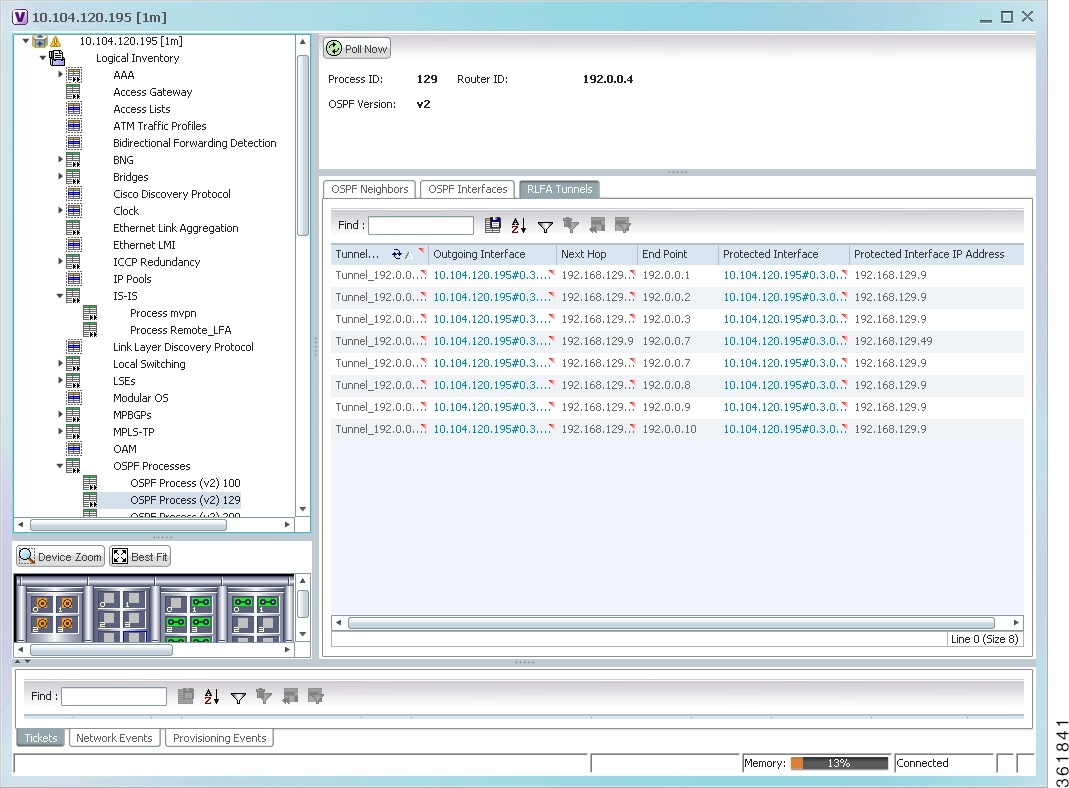
Table 18-65 describes the information that is displayed in the RLFA Tunnels tab.
To view the IS-IS Remote LFA configuration:
Step 1![]() Right-click on the required device and choose the Inventory option.
Right-click on the required device and choose the Inventory option.
Step 2![]() In the Inventory window, choose Logical Inventory > IS-IS > Process. The IS-IS process details are displayed in the content pane. For more information, see Viewing IS-IS Properties.
In the Inventory window, choose Logical Inventory > IS-IS > Process. The IS-IS process details are displayed in the content pane. For more information, see Viewing IS-IS Properties.
Step 3![]() In the content pane, click the RLFA Tunnels tab. For more information, see Table 18-65 .
In the content pane, click the RLFA Tunnels tab. For more information, see Table 18-65 .
Tie-Breaking Rules for Remote LFA
A primary path can have multiple LFAs. A routing protocol is used to implement tie-breaking rules. When the primary path fails, then these rules help to eliminate multiple candidate LFAs, select one LFA per primary path, and distribute the traffic over multiple LFAs.

Note![]() The tie-breaking rule has certain conditions and attributes based on which multiple candidate LFAs are eliminated. If a rule eliminates all candidate LFAs, then the rule is omitted.
The tie-breaking rule has certain conditions and attributes based on which multiple candidate LFAs are eliminated. If a rule eliminates all candidate LFAs, then the rule is omitted.
Configuring OSPF and ISIS with Remote LFA
The following can be launched from the inventory by right-clicking on the appropriate node and choosing Commands > Configuration. Your permissions determine whether you can run these commands (see Permissions for Managing Carrier Ethernet). To find out if a device supports these commands, see the Cisco Prime Network 5.2 Supported Cisco VNEs.
Using Pseudowire Ping and Show Commands
The following commands can be launched from the inventory by right-clicking the appropriate node and choosing Commands > Configuration. Your permissions determine whether you can run these commands (see Permissions for Managing Carrier Ethernet). To find out if a device supports these commands, see the Cisco Prime Network 5.2 Supported Cisco VNEs.
Configuring IS-IS
In order to enable IS-IS for IP on a Cisco router and have it exchange routing information with other IS-IS enabled routers, you must perform these two tasks:
You can configure the router to act as a Level 1 (intra-area) router, as Level 1-2 (both a Level 1 router and a Level 2 router), or as Level 2 (an inter-area router only).
The following IS-IS commands can be launched from the inventory by right-clicking on the appropriate node and choosing Commands > Configuration. Your permissions determine whether you can run these commands (see Permissions for Managing Carrier Ethernet). To find out if a device supports these commands, see the Cisco Prime Network 5.2 Supported Cisco VNEs.

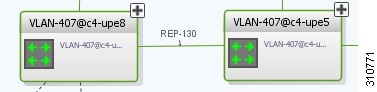
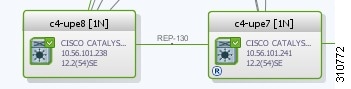
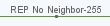
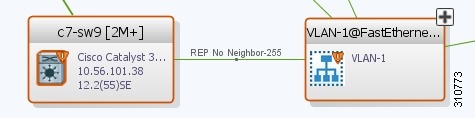
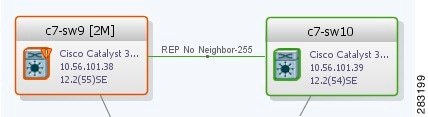

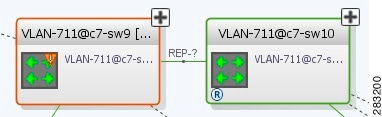
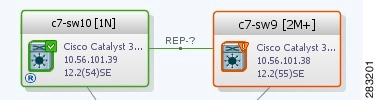

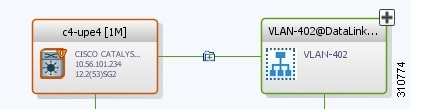
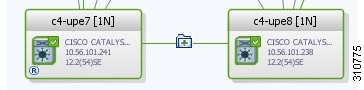

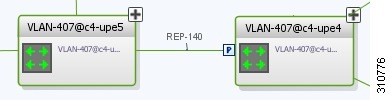
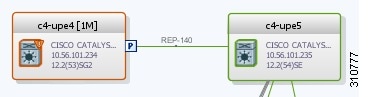

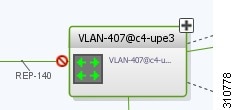
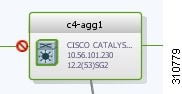

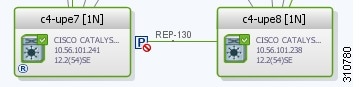

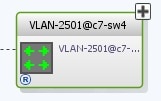


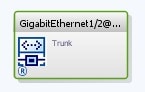

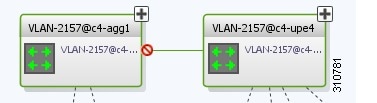
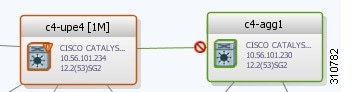
 Feedback
Feedback