- Overview of Prime Network GUI clients
- Setting Up the Prime Network Clients
- Setting Up Change and Configuration Management
- Setting Up Vision Client Maps
- Setting Up Native Reports
- Setting Up Fault Management and the Events Client Default Settings
- Viewing Devices, Links, and Services in Maps
- Drilling Down into an NE’s Physical and Logical Inventories and Changing Basic NE Properties
- Manage Device Configurations and Software Images
- How Prime Network Handles Incoming Events
- Managing Tickets with the Vision Client
- Viewing All Event Types in Prime Network
- Cisco Path Tracer
- Managing IP Address Pools
- Monitoring AAA Configurations
- Managing DWDM Networks
- Managing MPLS Networks
- Managing Carrier Ethernet Configurations
- Managing Ethernet Networks Using Operations, Administration, and Maintenance Tools
- Monitoring Carrier Grade NAT Configurations
- Monitoring Quality of Service
- Managing IP Service Level Agreement (IP SLA) Configurations
- Monitoring IP and MPLS Multicast Configurations
- Managing Session Border Controllers
- Monitoring BNG Configurations
- Managing Mobile Transport Over Pseudowire (MToP) Networks
- Managing Mobile Networks
- Managing Data Center Networks
- Monitoring Cable Technologies
- Monitoring ADSL2+ and VDSL2 Technologies
- Monitoring Quantum Virtualized Packet Core
- VSS Redundancy System
- Icon Reference
- Permissions Required to Perform Tasks Using the Prime Network Clients
- Correlation Examples
- Managing certificates
Monitoring BNG Configurations
Broadband Network Gateway (BNG) provides capabilities that help to improve the service provider's ability to manage the subscriber's services, and simplify overall network operations. BNG is a functionality that comprises subscriber management at a logical aggregation point in the network, which manages the subscriber’s user experience through identification, address assignment, authentication, authorization, accounting, and various other features such as security, Quality of Service (QoS), and subscriber forwarding.
BNG represents the subscriber as a session, which is a logical point to enable services for a given subscriber. A subscriber is usually identified with the protocol that provides the IP address of the subscriber for address assignment. For example, a subscriber that uses the Point-to-Point Protocol (PPP) to connect to the network, receives its IP address through the PPP IP Control Protocol (IPCP) negotiation, and is represented as a PPP session. A subscriber that uses Ethernet to connect to the network receives its IP address through Dynamic Host Control Protocol (DHCP) and is represented as an IP session.
The purpose of deploying BNG at the provider edge is to better manage and enrich the subscriber experience.
BNG separates subscriber access functions from provider services and yields these benefits:
- Comprehensive session management and billing functions are supported by means of communication with an authentication, authorization, and accounting (AAA) server that is separate from the BNG.
- Subscribers can obtain services based on their subscriber ID or a combination of their subscriber ID and access line.
The network topology for BNG can be explained using the following models:
- BNG Retail Model—The subscriber connects to the network over a digital subscriber line (DSL) circuit into a DSL access multiplexor (DSLAM), which aggregates a number of subscribers. The DSLAMs are connected to an aggregation network, which grooms the subscriber traffic and switches it to BNG. A sample of the retail model is shown in Figure 25-1.
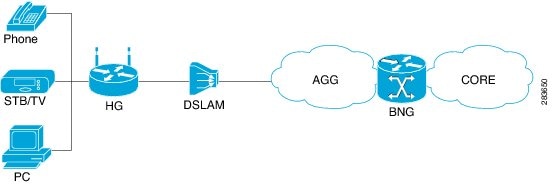
- BNG Wholesale Model—The subscriber’s traffic is handed off by the carrier (who still owns the infrastructure) to one of the several Internet Service Providers (ISP). There are different ways to make this handoff, Layer 2 Tunneling Protocol (L2TP) or Layer 3 virtual private networking (VPN) being two such methods.
The BNG Retail model is used for deployment in Prime Network.
Prime Network provides BNG support for Cisco Aggregation Service Router (ASR) 9000 series network elements.
These topics provide an overview of the Broadband Network Gateway (BNG) technology and describe how to monitor and view BNG configurations using the Vision client. If you cannot perform an operation that is described in these topics, you may not have sufficient permissions; see Permissions for Managing BNG.
Working with BNG Configurations
This topic contains the following sections:
- Viewing Broadband Access (BBA) Groups
- Viewing Subscriber Access Points
- Diagnosing Subscriber Access Points
- Viewing Dynamic Host Configuration Protocol (DHCP) Service Profile
- Viewing Dynamic Config Templates
Viewing Broadband Access (BBA) Groups
BBA groups refer to the configuration settings applicable to a subscriber session that are accessing the network through an access interface. The same group can be applied to multiple access interfaces. For example, the maximum session limit for an access interface.
To view the BBA group profile:
Step 1![]() Right-click on the device and choose the Inventory option.
Right-click on the device and choose the Inventory option.
Step 2![]() In the Inventory window, choose Logical Inventory > BNG > BBA Groups. A list of BBA groups is displayed in the content pane as shown in Figure 25-2.
In the Inventory window, choose Logical Inventory > BNG > BBA Groups. A list of BBA groups is displayed in the content pane as shown in Figure 25-2.
Figure 25-2 BBA Groups Content Pane
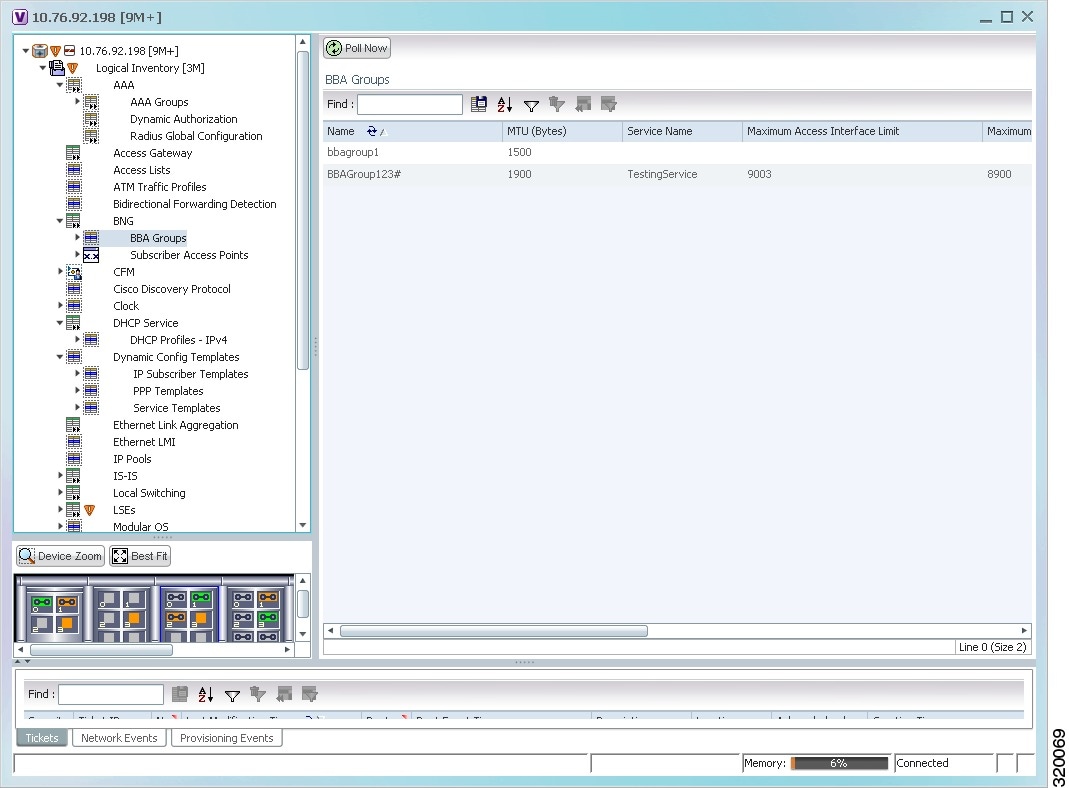
Step 3![]() Right-click a group from the list and choose Properties. The BBA Group Properties dialog box is displayed.
Right-click a group from the list and choose Properties. The BBA Group Properties dialog box is displayed.
Table 25-1 describes the fields that are displayed in the BBA Group Properties dialog box.
Viewing Subscriber Access Points
Subscriber access points refer to the access interfaces that are named based on the parent interface. For example, bundle-ether 2.100.pppoe312. The subscribers on bundles (or bundle-VLANs) interfaces allow redundancy and are managed on the route processor (RP). However, the subscribers over physical interfaces are created and managed on the line card (LC) and are not redundant.
To view the subscriber access points profile:
Step 1![]() Right-click on the device and choose the Inventory option.
Right-click on the device and choose the Inventory option.
Step 2![]() In the Inventory window, choose Logical Inventory > BNG > Subscriber Access Points. A list of access points is displayed in the content pane.
In the Inventory window, choose Logical Inventory > BNG > Subscriber Access Points. A list of access points is displayed in the content pane.
Step 3![]() Right-click the access point from the list and choose Properties. The Subscriber Access Point Properties dialog box is displayed.
Right-click the access point from the list and choose Properties. The Subscriber Access Point Properties dialog box is displayed.
Table 25-2 describes the fields that are displayed in the Subscriber Access Point Properties dialog box.
Diagnosing Subscriber Access Points
The following commands can be launched from the inventory by right-clicking the BNG > Subscriber Access Points node and selecting the Commands > Diagnose option. Before executing any commands, you can preview them and view the results. If desired, you can also schedule the commands. To find out if a device supports these commands, see the Cisco Prime Network 5.2 Supported Cisco VNEs.
|
|
|
|---|---|
Viewing Dynamic Host Configuration Protocol (DHCP) Service Profile
DHCP is used to automate host configuration by assigning IP addresses, delegating prefixes (in IPv6), and providing extensive configuration information to network computers.
DHCP has the capability to allocate IP addresses only for a specified period of time, which is known as the lease period. If a client device wants to retain the IP addresses for a period longer than the lease period, then the client must renew the lease before it expires. A client can renew the lease depending on the configuration time sent from the server. A REQUEST message is unicast by the client using the server's IP address. On receiving the REQUEST message, the server responds with an acknowledgment, and the client's lease is extended by the lease time configured in the acknowledgment message.
To view the DHCP service profile:
Step 1![]() Right-click on the required device and choose the Inventory option.
Right-click on the required device and choose the Inventory option.
Step 2![]() In the Inventory window, choose Logical Inventory > DHCP Service > DHCP Profiles - IPv4. A list of DHCP profiles are displayed in the content pane as shown in Figure 25-3.
In the Inventory window, choose Logical Inventory > DHCP Service > DHCP Profiles - IPv4. A list of DHCP profiles are displayed in the content pane as shown in Figure 25-3.
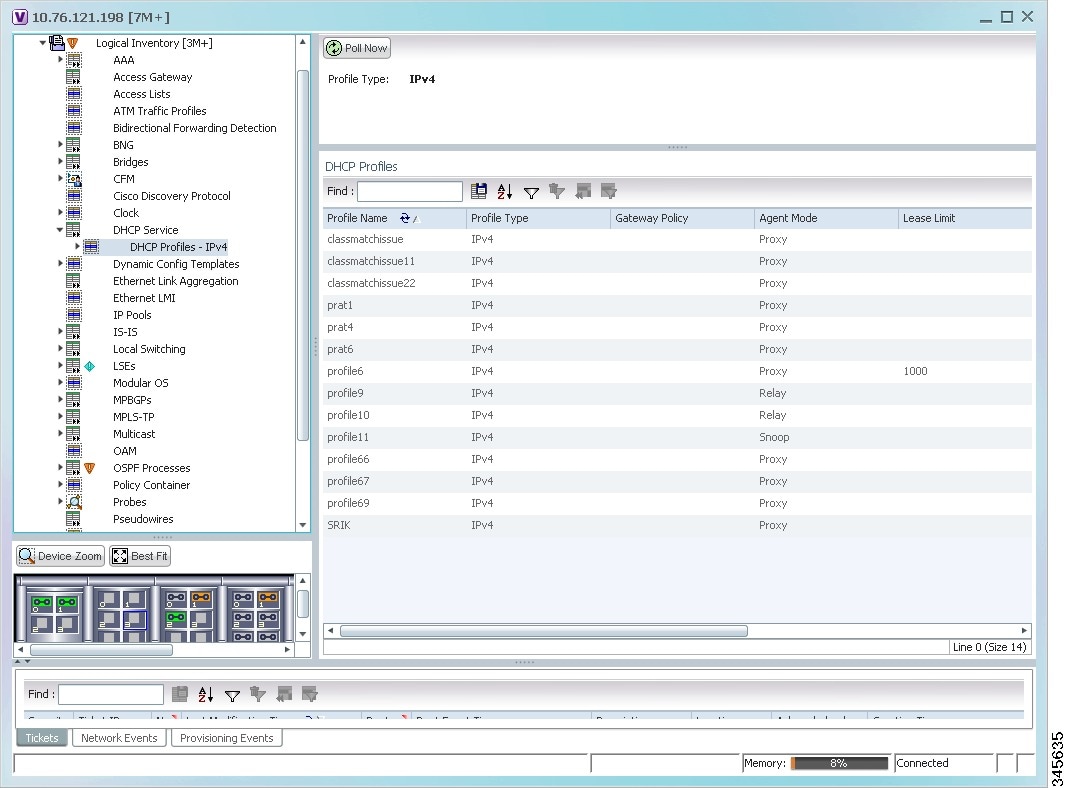
Step 3![]() Right-click a service from the list and choose Properties. The DHCP Profile Properties dialog box is displayed.
Right-click a service from the list and choose Properties. The DHCP Profile Properties dialog box is displayed.
Table 25-4 describes the fields that are displayed in the DHCP Profile Properties dialog box.
Viewing Dynamic Config Templates
A dynamic template is used to group configuration items, which are later applied to a group of subscribers. This template is globally configured through the command line interface (CLI). However, the template does not get applied to a subscriber interface as soon as it is configured. It must be activated using a control policy. Similarly, you must deactivate the template using a control policy to remove its association with the subscriber interface.
Ideally, you can activate more than one dynamic template on the same subscriber interface, for the same event or different events. The same dynamic-template can be activated on multiple subscriber interfaces through the same control policy.
Prime Network supports the following types of dynamic templates:
To view the configuration templates:
Step 1![]() Right-click on the device and choose the Inventory option.
Right-click on the device and choose the Inventory option.
Step 2![]() In the Inventory window, choose Logical Inventory > Dynamic Config Templates > IP Subscriber Templates or PPP template or Service template. A list of templates is displayed in the content pane.
In the Inventory window, choose Logical Inventory > Dynamic Config Templates > IP Subscriber Templates or PPP template or Service template. A list of templates is displayed in the content pane.
Step 3![]() Select a template from the list, right-click and choose Properties to view its details.
Select a template from the list, right-click and choose Properties to view its details.
Table 25-5 describes the fields that are displayed in the corresponding dialog box.
Viewing the Settings for a PPP Template
In addition to the above details, you can also view the following settings for a PPP template:
Step 1![]() Right-click on the device and choose the Inventory option.
Right-click on the device and choose the Inventory option.
Step 2![]() In the Inventory window, choose Logical Inventory > Dynamic Config Templates > PPP template. A list of templates is displayed in the content pane.
In the Inventory window, choose Logical Inventory > Dynamic Config Templates > PPP template. A list of templates is displayed in the content pane.
Step 3![]() Select a template from the list, right-click and choose Properties to view its details. You can click on the tab to view more details. The IPCP tab is displayed by default.
Select a template from the list, right-click and choose Properties to view its details. You can click on the tab to view more details. The IPCP tab is displayed by default.
Table 25-6 describes the fields that are displayed in the corresponding dialog box.
 Feedback
Feedback