- Preface
- Product Overview
- Graphical User Interface
- Device and Subdevice Manager
- Users Account Manager
- Configuration and Image Update Jobs Manager
- Groups
- Namespace Manager
- Query Manager
- Data Manager
- Directory Manager
- Parameters Manager
- Templates
- Security Manager
- Log Manager
- Service Manager
- Bulk Data Manager
- Email Manager
- Image Service
- Upgrade or Downgrade Cisco IOS Image
- Backup and Restore
- PIX Firewall Device Support
- ASA Firewall Device Support
- IMGW Device Module Development Kit
- Troubleshooting
- Software Licenses and Acknowledgements
- Index
Parameter Manager
To access Parameter management tasks, log into the system (see “Logging In” section). Then, from the Home page, click the Tools tab. The Tools page appears.
Parameter Validations
Step 1![]() From the Parameter Manager page, click
Parameter Validations
.
From the Parameter Manager page, click
Parameter Validations
.
The Parameter Validations page appears (see Figure 11-1).
Figure 11-1 ParametersValidations Page
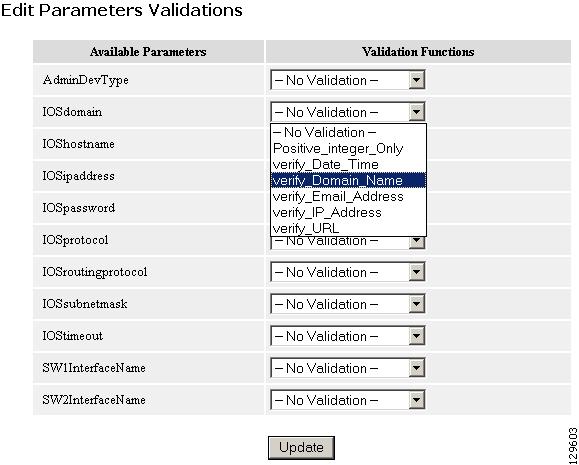
Step 2![]() From drop-down list for each available parameter, select the desired validation function, then click
Update
.
From drop-down list for each available parameter, select the desired validation function, then click
Update
.
A status page appears showing the updates you have made.
Edit Fetch Process
Step 1![]() From the Parameter Manager page, click
Edit Fetch Process
.
From the Parameter Manager page, click
Edit Fetch Process
.
The Edit Fetch Process page appears (see Figure 11-2).
Figure 11-2 Edit Fetch Process Page
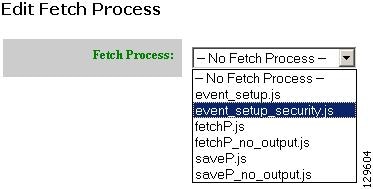
Step 2![]() Use the drop-down arrow to select the desired fetch process, then click
Update
.
Use the drop-down arrow to select the desired fetch process, then click
Update
.
Confirmation of this action is reported.
Edit Save Process
Step 1![]() From the Parameter Manager page, click
Edit Save Process
.
From the Parameter Manager page, click
Edit Save Process
.
The Edit Save Process page appears (see Figure 11-3).
Figure 11-3 Edit Save Process Page

Step 2![]() Use the drop-down arrow to select the desired save process, then click
Update
.
Use the drop-down arrow to select the desired save process, then click
Update
.
Confirmation of this action is reported.
Import Script File
Step 1![]() From the Parameter Manager page, click
Import Script File
.
From the Parameter Manager page, click
Import Script File
.
The Import Script File page appears (see Figure 11-4).
Figure 11-4 Import Script File Page
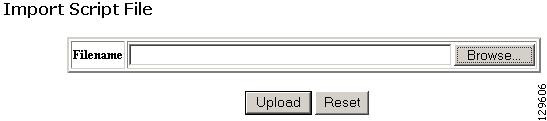
Step 2![]() Enter the desired filename, or click Browse to access your file system, then click
Upload
.
Enter the desired filename, or click Browse to access your file system, then click
Upload
.
 Feedback
Feedback