- Preface
- Product Overview
- Graphical User Interface
- Device and Subdevice Manager
- Users Account Manager
- Configuration and Image Update Jobs Manager
- Groups
- Namespace Manager
- Query Manager
- Data Manager
- Directory Manager
- Parameters Manager
- Templates
- Security Manager
- Log Manager
- Service Manager
- Bulk Data Manager
- Email Manager
- Image Service
- Upgrade or Downgrade Cisco IOS Image
- Backup and Restore
- PIX Firewall Device Support
- ASA Firewall Device Support
- IMGW Device Module Development Kit
- Troubleshooting
- Software Licenses and Acknowledgements
- Index
Configuration and Image Update Jobs Manager
To access tasks for managing configuration and image update Jobs, log into the system (see “Logging In” section). Then, from the Home page, click the Jobs tab.
Querying Jobs
Step 1![]() From the Jobs Functional Overview page, click
Query Job
.
From the Jobs Functional Overview page, click
Query Job
.
The Query Job page appears (see Figure 5-1).
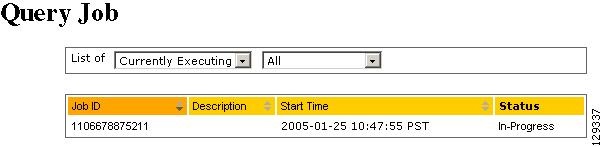
Step 2![]() Use the drop-down arrow in the left menu to select available list of jobs:
Use the drop-down arrow in the left menu to select available list of jobs:
Step 3![]() Use the drop-down arrow in the right menu to select the type of listing:
Use the drop-down arrow in the right menu to select the type of listing:
Canceling or Stopping Jobs
Step 1![]() From the Jobs Functional Overview page, click
Cancel/Stop Job
.
From the Jobs Functional Overview page, click
Cancel/Stop Job
.
The Cancel/Stop Job page appears (see Figure 5-2).
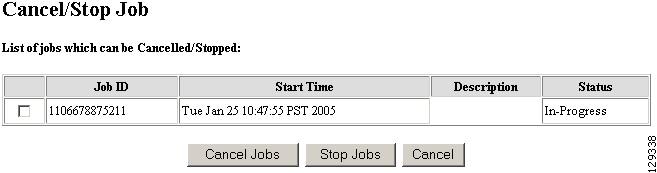
Step 2![]() Check to select the Job you want to cancel or stop, then click
Cancel Jobs
, or
Stop Jobs
.
Check to select the Job you want to cancel or stop, then click
Cancel Jobs
, or
Stop Jobs
.
Restarting Jobs
Step 1![]() From the Jobs Functional Overview page, click
Restart Job
.
From the Jobs Functional Overview page, click
Restart Job
.
The Restart Job page appears (see Figure 5-3).
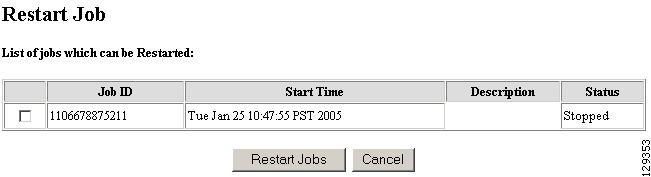
Step 2![]() Check to select the Job you want to restart, then click
Restart Jobs
.
Check to select the Job you want to restart, then click
Restart Jobs
.
Step 3![]() After the Cisco Configuration Engine restarts, the prior in-progress job will be in stopped state. Restarting such a job will make the job invalid.
After the Cisco Configuration Engine restarts, the prior in-progress job will be in stopped state. Restarting such a job will make the job invalid.
Deleting Completed Jobs
Step 1![]() From the Jobs Functional Overview page, click
Delete Completed Jobs
.
From the Jobs Functional Overview page, click
Delete Completed Jobs
.
The Delete Completed Jobs page appears (see Figure 5-4).
Figure 5-4 Completed Jobs List
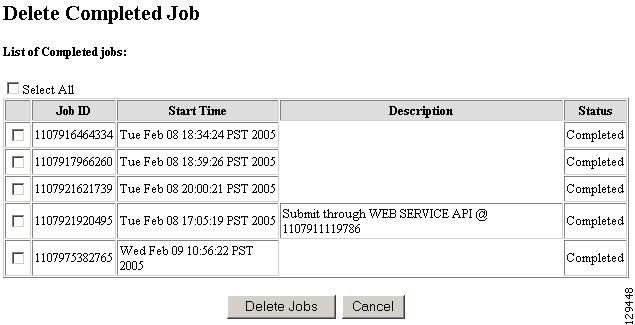
Step 2![]() Check to select the completed jobs you want to delete, then click
Delete Jobs
.
Check to select the completed jobs you want to delete, then click
Delete Jobs
.
 Feedback
Feedback