| BGP Autonomous System Number (ASN) |
(Mandatory) Enter the BGP ASN for your network. Both 2-byte and 4-byte ASNs are supported. |
|
VTEP Fabric IPv4 Pool
VTEP Fabric IPv6 Pool
|
(Optional) Choose the IP address pool from the drop-down list. The address from this IP pool is used to assign an IPv4 or
IPv6 loopback interface for each Layer 3 virtual network. This IP address is used as the source IP address for DHCP Relay
and PIM source-register to support TRM for each of the Layer 3 overlay networks.
|
Note
|
When setting up network pools, ensure that IPv4 and IPv6 pools are at least /16 and /112 sizes, respectively. This requirement
is not strictly enforced yet, but it will be required in future to ensure that the network can grow without running out of
resources. If your current pools are smaller, you will have to delete and recreate the network with the correct sizes when
you upgrade to the next version.
|
See the restriction on network pool sizing in the Prerequisites for Provisioning an SD-Access BGP EVPN Fabric section.
|
| Auto Core VLAN Range |
(Optional) Displays the range of VLAN IDs for the autoassignment of VLAN IDs.
If you want to add a new range of VLAN IDs, enter a range.
A core VLAN ID from this range is assigned to each EVPN-enabled Layer 3 virtual network. You can also provision the core VLAN
ID through the Layer 2 profile as a part of the Layer 3 virtual network creation workflow.
|
Note
|
The core VLAN ID will not be checked for conflicts on leaf and border systems, even if it overlaps with existing configurations.
Therefore, it's important to ensure that the core VLAN ID is unique and falls within a reserved range. Do not use this ID
for any other networking purpose.
|
|
| Core VLANs Excluded from Auto Allocation |
(Optional) Displays the range of VLAN IDs that are excluded from the autoallocation.
If you want to exclude specific VLAN IDs from the autoallocation, enter VLAN IDs. These VLAN IDs are not allocated as core
VLAN ID.
|
| Auto Default MDT Pool |
(Optional) Enter a Multicast Distribution Tree (MDT) IP subnet address.
An IP address from this subnet is autoassigned as the underlay default MDT IP address for each Layer 3 virtual network that
is enabled for overlay multicast service.
|
| Auto Multicast BUM Replication Pool |
(Optional) Enter a multicast IP subnet address. An IP address from this subnet is autoassigned as the multicast group IP address
for each Layer 2 virtual network.
The multicast group IP address for a given Layer 2 virtual network is used to replicate the Layer 2 BUM traffic that is received
from a source within the Layer 2 virtual network. This traffic is sent to all the VTEPs that are present in the Layer 2 virtual
network overlay.
|
| Auto VNI Range |
(Optional) Displays the range of VXLAN network identifiers (VNIDs) for the autoassignment of VNI to Layer 2 and Layer 3 virtual
networks.
If want to add a new range of VNIDs, enter a range. The Layer 2 VNID and Layer 3 VNID are unique within a fabric site.
|
| VNIs Excluded from Auto Allocation |
(Optional) Displays the VNIDs that are not assigned to a Layer 2 virtual network or Layer 3 virtual network automatically.
Enter a new VNID that you want to exclude.
|
| Auto RD Format |
(Optional) Displays the route distinguisher (RD) format used to generate an automatic RD for each Layer 2 virtual network
and Layer 3 virtual network.
If you want to add an RD, choose a format from the drop-down list. Two formats are supported: IP:VLANID and IP:VNI. IP is
the device Loopback0 IP address. The default RD format is IPv4 Address:VLAN ID.
|
| Auto RT Format |
(Optional) Displays the route target (RT) format used to generate an automatic RT for a Layer 2 virtual network and Layer
3 virtual network.
If you want to add an RT, choose a format from the drop-down list. Two formats are supported: ASN:VLANID and ASN:VNI. The
default RT format is ASN:VLAN ID.
|

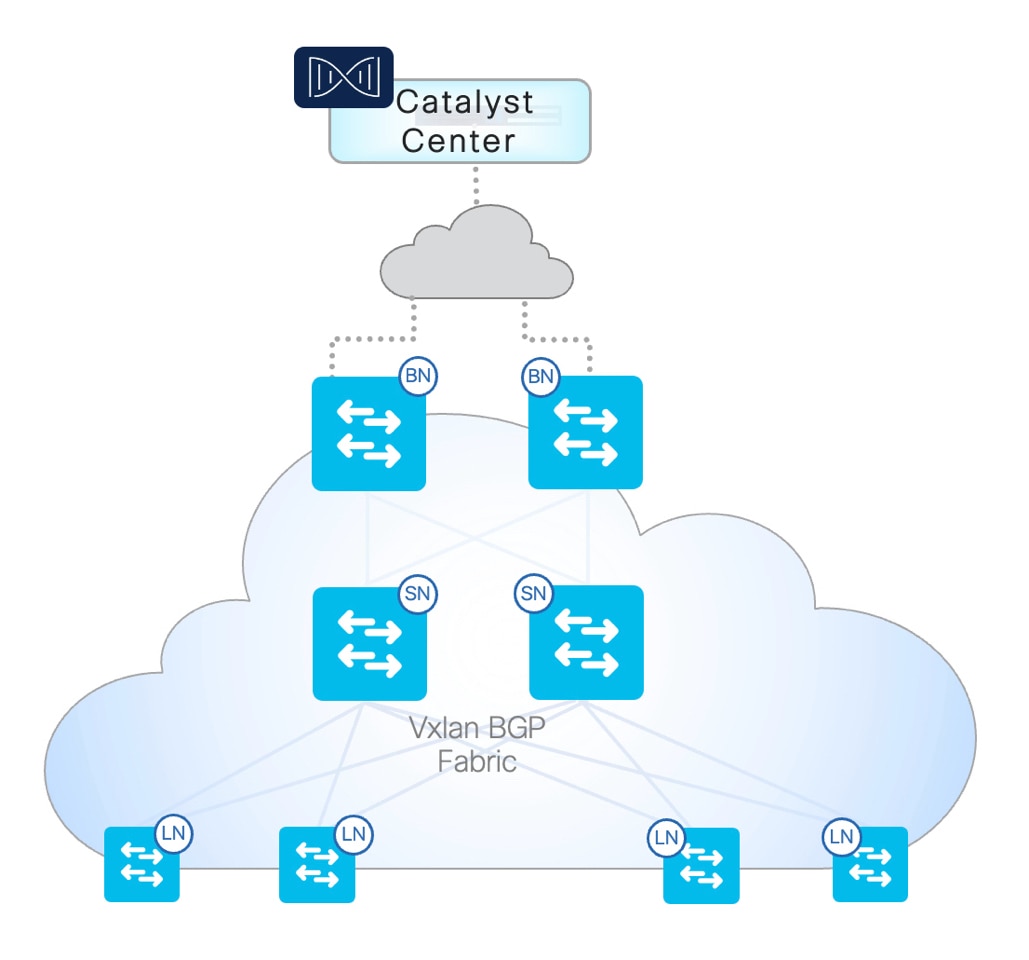
 Feedback
Feedback