|
Step 1
|
From the main menu, choose .
If the Configure Your Access Points dialog box displays, click Let's Do It to go directly to the workflow.
|
|
Step 2
|
In the Get Started window, enter a unique name for the workflow in the Task Name field and click Next.
|
|
Step 3
|
In the How do you want to configure APs? window, configure the AP and radio parameters.
-
Click the Configure AP And Radio Parameters radio button.
-
Check the check box next to the tasks that you want to do:
-
Modify AP Name
-
Configure AP Geolocation Parameters
-
Configure AP Parameters
-
Configure 5 GHz Radio Parameters
-
Configure 2.4 GHz Radio Parameters
-
Configure 6 GHz Radio Parameters
-
Configure Dual-Band (XOR) Radio Parameters
-
Configure Tri-Radio Parameters
-
Create Template
|
Note
|
Based on the check boxes that you check, Catalyst Center displays the corresponding subsequent configuration steps.
|
-
Click Next.
|
|
Step 4
|
In the Select Access Points window, choose the APs that you want to configure.
-
Choose the assigned APs or unassigned APs that you want to configure.
|
If you chose the...
|
Then...
|
|
Assigned APs tab
|
Navigate to the site where you want to apply AP-related configurations.
The right pane lists all the APs available in the selected site.
|
Note
|
You can choose up to 2000 sites in this window.
|
|
|
Unassigned APs tab
|
Check the Unassigned Devices check box.
The right pane lists all the APs that aren’t assigned to any site.
|
-
Check the check boxes next to the AP names that you want to configure.
|
Tip
|
We recommend that you choose a maximum of 2000 APs in this window.
|
To filter APs based on specific details, click the search icon and choose from the filter options: Quick Filters, Advanced Filters, or Recent Filters. Choose the required option in the filter and click Apply.
To edit or customize the Access Points table, click the gear icon in the top-right corner of the table and do these tasks:
-
To define the Table Density, click Table Appearance.
-
To select the columns that you want to display in the table, click Edit Table Columns.
-
To customize your current view, click Edit Custom Views.
-
Click Apply to save the changes or click Reset All Settings to apply the default settings for the table.
-
Click Next.
|
|
Step 5
|
If you chose APs that don't meet the license requirements, Catalyst Center displays a dialog box with the details. In the dialog box, click the required option.
|
Option
|
Description
|
|
License Manager
|
Open the License Manager window and enable the corresponding licenses.
To enable the licenses, see "Manage Licenses" in the Cisco Catalyst Center Administrator Guide.
|
|
Continue With The Workflow
|
Continue with the workflow.
|
Note
|
APs that don't meet the license requirements are in worldwide safe mode (WWSM).
|
|
|
Cancel
|
Close the dialog box and choose different APs in the Select Access Points window.
|
|
|
Step 6
|
(Optional) In the Modify AP Name window, modify one or more AP names using one of these options.
-
Create a Naming Convention: Click this radio button, enter a name based on your naming convention, and click Apply Pattern. The Access Points table shows the new AP names based on the naming pattern that you entered.
-
Upload a CSV file: Click this radio button, download the sample CSV template file, and add your AP names to it. Then, upload the CSV file either
by dragging and dropping it into the drop area or by clicking Choose a file and browsing to select it.
|
|
Step 7
|
In the Configure AP Geolocation Parameters window, configure the geolocation parameters for eligible APs.
Geolocation parameters are used for features like Automated Frequency Coordination (AFC). These parameters are available for
only the APs that are running Cisco IOS XE Release 1.7.12 or later.
|
Note
|
To use the 6-GHz band at standard power, you must configure geolocation parameters and enable the Standard Power Service toggle button in the RF profile. For more information, see Create a wireless radio frequency profile.
|
This window lists the reachable APs that support geolocation parameters.
|
If you want to...
|
Then...
|
|
filter the APs
|
you can either:
-
click Search Table, enter a value, and then press the Enter key, or
-
click the filter icon ( ) and enter any combination of values in the available fields for the table columns. For example, you can enter values in
the AP Name, Ethernet MAC Address, and Site fields. ) and enter any combination of values in the available fields for the table columns. For example, you can enter values in
the AP Name, Ethernet MAC Address, and Site fields.
|
|
filter the APs based on standard power configuration status
|
click the All, Enabled, or Disabled toggle button.
|
|
configure height
|
complete these steps:
-
Check the check box next to the required APs.
-
Click Configure Height.
-
In the Height (m) field, enter the height from the ground in meters (rounded to the nearest whole number).
The valid range is from -100 to 1000.
-
In the Height Uncertainty (m) field, enter the height uncertainty in meters.
The valid range is from 1 to 100.
|
Note
|
Higher height uncertainty can lead to lower accuracy of power limits reported by AFC.
|
-
(Optional) If APs are connected through an antenna cable, in the Cable Length (m) field, enter the cable length in meters.
The valid range is from 1 to 100.
|
Note
|
If the AP doesn't support this data, this field is dimmed.
|
|
|
download the data in CSV format
|
complete these steps:
-
Check the check box next to the required APs.
-
Click Download CSV.
|
|
upload the data for multiple APs in CSV format
|
complete these steps:
-
Check the check box next to the required APs.
-
Click Upload CSV.
-
In the Warning dialog box, click Yes.
-
In the Upload CSV dialog box, you can either drag and drop the CSV file into the drag-and-drop area or click Choose a file, browse to the location of the CSV file.
|
Note
|
This CSV file must have the same format as the downloaded CSV file.
|
-
Click Upload.
|
|
|
Step 8
|
(Optional) In the Configure AP Parameters window, configure the AP parameters.
-
Admin Status: To disable the admin status, check this check box and click Disable.
-
AP Mode: Check this check box and choose the AP mode from the Select AP Mode drop-down list. Valid modes are Local/Flexconnect, Monitor, Sniffer, and Bridge/Flex+Bridge.
|
Note
|
When you change the AP mode from Monitor or Sniffer to Local/Flexconnect, Catalyst Center uses these settings:
-
If FlexConnect Local Switching is enabled on any associated SSID, Catalyst Center sets FlexConnect mode on the AP. Otherwise, it sets the Local mode on the AP.
-
For unassigned APs or the assigned APs aren't provisioned, Catalyst Center sets FlexConnect mode on the AP based on the device:
-
For Cisco AireOS Wireless Controller: If FlexConnect Local Switching is enabled on any associated SSID in the AP group where the AP is present.
-
For Cisco Catalyst 9800 Series Wireless Controller: If Local site is disabled on the current associated site tag of the AP.
|
-
AP Location: Check this check box to enter the AP location details in the Enter Location field.
To use the currently assigned site as the AP location, check the Use currently assigned site location check box. If you check this check box, the Enter Location field is disabled. You can view the AP location that is being configured for each AP by clicking Click here to see location details before pushing this change to the device.
|
Note
|
If you check the Use currently assigned site location check box, for APs that aren’t assigned to any site, Catalyst Center doesn't configure the AP location.
|
-
CleanAir Pro / CleanAir / Spectrum Intelligence: To disable the CleanAir spectrum intelligence for the 2.4-GHz, 5-GHz, or 6-GHz radio band, check the corresponding check
box, and click Disable.
|
Note
|
You can configure CleanAir spectrum intelligence only on CleanAir spectrum intelligence-capable APs that are in the Local/FlexConnect or Monitor modes. If CleanAir spectrum intelligence is disabled on the 802.11a network, the operational status is down for the AP.
|
-
AP LED Status: To disable the APs LED status, check this check box and click Disable.
-
LED Brightness Level: Check this check box and choose the brightness level from the LED Brightness Level.
-
AP Failover Priority: Check this check box and, from the AP Failover Priority drop-down list, choose a failover priority.
-
Low (Default): Level 1 priority, which is the lowest priority level.
-
Medium: Level 2 priority.
-
High: Level 3 priority.
-
Critical: Level 4 priority, which is the highest priority level.
-
High Availability: Check this check box and configure the primary, secondary, and tertiary controller name and the IP address for the AP.
If you choose Inherit from site / Clear for the primary and secondary controllers:
-
For the APs that are in Provisioned state, the controllers that are configured as primary and secondary for the floor where
the AP is assigned are configured as the primary and secondary controllers on the AP.
-
For the APs that aren’t in Provisioned state, the current primary and secondary controller configuration is cleared from the
AP.
For the tertiary controller, only the Clear option is available.
|
Note
|
-
If AP fallback is disabled on the controller, the AP doesn't join the newly configured primary, secondary, and tertiary controller.
-
If the AP is a ROW AP, ensure that you have added support for the country of operation to the country list on the controller.
You must configure at least one site from the country of operation as the managed AP location for the controller.
|
|
|
Step 9
|
(Optional) In the Configure 5 GHz Radio Parameters window, configure the 802.11 a/n/ac/ax parameters.
-
Admin Status: To disable the admin status, check this check box and click Disable.
-
Radio Role Assignment: To choose a radio role, check this check box and click Auto, Client-Serving, or Monitor.
To view the list of applicable APs for the 5-GHz radio parameter configuration, click View Devices. Catalyst Center displays the View Devices option only when APs that support the 5-GHz radio parameters are available.
-
Power Assignment: To choose a custom power value, check this check box and click Custom. Choose the power level from the Select Custom Power drop-down list.
-
Channel Assignment: To choose custom channel numbers, check this check box and click Custom. Choose a custom channel number from the Select Custom Channel drop-down list.
-
Channel Width: To choose channel width, check this check box and choose the channel bandwidth.
-
Antenna Gain: To choose an antenna, check this check box and choose an antenna from the Select Antenna drop-down list. If you choose Other as the antenna, enter the antenna gain value in the Antenna Gain (in dBi) (for Antenna-Other) field. Enter a number to specify the ability of an external antenna to direct or focus radio energy over a region. High-gain
antennas have a more focused radiation pattern in a specific direction. The antenna gain value range is from 0 to 40.
|
Note
|
The selected antenna name isn't reflected in wireless maps.
|
-
Antenna Cable: To choose an antenna cable, check this check box and choose the antenna cable from the Select Antenna Cable drop-down list. If you choose Other as the antenna cable, enter the cable loss value in the Cable Loss (in dBi) (for Cable-Other) field. The cable loss value is from 0 to 40.
|
Note
|
The Azimuth and Elevation parameters are no longer available in the Configure Access Points workflow. You can configure these parameters in the window. For more information, see Edit an AP.
|
|
|
Step 10
|
(Optional) In the Configure 2.4 GHz Radio Parameters window, configure the 2.4-GHz radio parameters.
-
To view the list of applicable APs for the 2.4-GHz radio parameter configuration, click View Devices.
Catalyst Center displays the View Devices option only when APs that support the 2.4-GHz radio parameters are available.
-
Configure the required 802.11 b/g/n parameters.
-
Admin Status: To disable the admin status, check this check box and click Disable.
-
Radio Role Assignment: To choose a radio role, check this check box and click Auto, Client-Serving, or Monitor.
-
Power Assignment: To choose a custom power value, check this check box and click Custom. Choose the power level from the Select Custom Power drop-down list.
-
Channel Assignment: To choose custom channel numbers, check this check box and click Custom. Choose a custom channel number from the Select Custom Channel drop-down list.
-
Antenna Gain: To choose an antenna, check this check box and choose an antenna from the Select Antenna drop-down list. If you choose Other as the antenna, enter the antenna gain value in the Antenna Gain (in dBi) (for Antenna-Other) field. Enter a number to specify the ability of an external antenna to direct or focus radio energy over a region. High-gain
antennas have a more focused radiation pattern in a specific direction. The antenna gain value range is from 0 to 40.
|
Note
|
The selected antenna name isn't reflected in wireless maps.
|
-
Antenna Cable: To choose an antenna cable, check this check box and choose the antenna cable from the Select Antenna Cable drop-down list. If you choose Other as the antenna cable, enter the cable loss value in the Cable Loss (in dBi) (for Cable-Other) field. The cable loss value is from 0 to 40.
|
Note
|
The Azimuth and Elevation parameters are no longer available in the Configure Access Points workflow. You can configure these parameters in the window. For more information, see Edit an AP.
|
|
|
Step 11
|
(Optional) In the Configure 6 GHz Radio Parameters window, configure the 6-GHz radio parameters.
-
To view the list of applicable APs for the 6-GHz radio parameter configuration, click View Devices.
Catalyst Center displays the View Devices option only when APs that support the 6-GHz radio parameters are available.
-
Configure the required parameters.
-
Admin Status: To disable the admin status, check this check box and click Disable.
-
Radio Role Assignment: To choose a radio role, check this check box and click Auto, Client-Serving, or Monitor.
-
Power Assignment: To choose a custom power value, check this check box and click Custom. Choose the power level from the Select Custom Power drop-down list.
-
Channel Assignment: To choose a custom channel number, check this check box and click Custom. Choose a custom channel number from the Select Custom Channel drop-down list.
-
Channel Width: To choose channel width, check this check box and choose the channel bandwidth.
|
Note
|
The 320-MHz channel width is available only for the Wi-Fi 7 APs: Cisco Catalyst 9172H Series Access Points, Cisco Catalyst 9172I Series Access Points, Cisco Catalyst 9176D1 Series Access Points, Cisco Catalyst 9176I Series Access Points, and Cisco Catalyst 9178I Series Access
Points.
|
|
Note
|
The Azimuth and Elevation parameters are no longer available in the Configure Access Points workflow. You can configure these parameters in the window. For more information, see Edit an AP.
|
|
|
Step 12
|
(Optional) In the Configure Dual-Band (XOR) Radio Parameters window, configure the dual-band (XOR) radio parameters.
-
To view the list of applicable APs for the XOR radio parameter configuration, click View Devices.
Catalyst Center displays the View Devices option only when APs that support XOR parameters are available.
You can configure XOR radio parameters on these APs:
-
Cisco Aironet 2800 Series Access Points
-
Cisco Aironet 3800 Series Access Points
-
Cisco Aironet 4800 Series Access Points
-
Cisco Catalyst 9120 Series Access Points
-
Cisco Catalyst 9166 Series Access Points
-
Cisco Catalyst IW9165E Access Points
-
Cisco Catalyst IW9165D Heavy Duty Access Points
-
Cisco Catalyst IW9167E Heavy Duty Access Points
|
Note
|
Cisco Catalyst 9166 Series Access Point supports XOR between 5-GHz and 6-GHz radio modes. The other APs support XOR between
2.4-GHz and 5-GHz radio modes.
|
-
Configure the required parameters.
-
Admin Status: To disable the admin status, check this check box and click Disable.
-
Radio Role Assignment: To choose a radio role, check this check box and click Auto, Client-Serving, or Monitor.
-
Power Assignment: To choose a custom power value, check this check box and click Custom. Choose the power level from the Select Custom Power drop-down list.
-
Channel Assignment: To choose a custom channel number, check this check box and click Custom. Choose a custom channel number from the Select Custom Channel drop-down list.
-
Channel Width: To choose channel width, check this check box and choose the channel bandwidth.
|
Note
|
If the dual radio mode is enabled on an XOR-capable AP, its slot 2 can't be in the Client-Serving radio role with the 160-MHz channel width.
|
-
Antenna Gain: To choose an antenna, check this check box and choose an antenna from the Select Antenna drop-down list. If you choose Other as the antenna, enter the antenna gain value in the Antenna Gain (in dBi) (for Antenna-Other) field. Enter a number to specify the ability of an external antenna to direct or focus radio energy over a region. High-gain
antennas have a more focused radiation pattern in a specific direction. The antenna gain value range is from 0 to 40.
|
Note
|
The selected antenna name isn't reflected in wireless maps.
|
-
Antenna Cable: To choose an antenna cable, check this check box and choose the antenna cable from the Select Antenna Cable drop-down list. If you choose Other as the antenna cable, enter the cable loss value in the Cable Loss (in dBi) (for Cable-Other) field. The cable loss value is from 0 to 40.
|
Note
|
The Azimuth and Elevation parameters are no longer available in the Configure Access Points workflow. You can configure these parameters in the window. For more information, see Edit an AP.
|
|
|
Step 13
|
(Optional) In the Configure Tri-Radio Parameters window, configure the tri-radio parameters.
-
To view the list of applicable APs for the tri-radio parameter configuration, click View Devices.
|
Note
|
-
Catalyst Center displays the View Devices option only when APs that support tri-radio parameters are available.
-
Catalyst Center doesn't support tri-radio parameter configuration for APs that are in Monitor or Sniffer modes.
|
You can configure tri-radio parameters on these APs:
-
Cisco Catalyst 9124AXE Series Access Points
-
Cisco Catalyst 9130AXI Series Access Points
-
Cisco Catalyst 9130AXE Series Access Points
-
Cisco Catalyst 9178I Series Access Points
-
Configure the required parameters.
-
Dual Radio Mode: To choose the dual radio mode, check this check box and click Auto, Enable, or Disable.
|
Note
|
When you enable dual radio mode, global tri-radio mode is enabled on the corresponding wireless controllers.
|
-
Radio Role Assignment: To choose a radio role, check this check box and click Auto, Client-Serving, or Monitor.
-
Admin Status: To disable the admin status, check this check box and click Disable.
-
Power Assignment: To choose a custom power value, check this check box and click Custom. Choose the power level from the Select Custom Power drop-down list.
-
Channel Assignment: To choose custom channel numbers, check this check box and click Custom. Choose a custom channel number from the Select Custom Channel drop-down list.
-
Channel Width: To choose channel width, check this check box and choose the channel width.
|
Note
|
Catalyst Center enables this parameter when you choose the Custom option for Channel Assignment.
|
-
Antenna Gain: To choose an antenna, check this check box and choose an antenna from the Select Antenna drop-down list. If you choose Other as the antenna, enter the antenna gain value in the Antenna Gain (in dBi) (for Antenna-Other) field. Enter a number to specify the ability of an external antenna to direct or focus radio energy over a region. High-gain
antennas have a more focused radiation pattern in a specific direction. The antenna gain value range is from 0 to 40.
|
Note
|
The selected antenna name isn't reflected in wireless maps.
|
-
Antenna Cable: To choose an antenna cable, check this check box and choose the antenna cable from the Select Antenna Cable drop-down list. If you choose Other as the antenna cable, enter the cable loss value in the Cable Loss (in dBi) (for Cable-Other) field. The cable loss value is from 0 to 40.
|
Note
|
The Azimuth and Elevation parameters are no longer available in the Configure Access Points workflow. You can configure these parameters in the window. For more information, see Edit an AP.
|
|
|
Step 14
|
(Optional) In the Save As Reusable Template window, choose an option.
-
To save as a new template, click Create and enter a name for the template in the Template Name field. By default, the Template Name field is autofilled with the workflow name. You can use the same name or change as required.
|
Note
|
The maximum number of templates supported is 500.
|
-
To skip the template creation, click Do Not Save.
|
|
Step 15
|
In the Summary window, review the configuration settings. (To make any changes, click Edit.)
|
|
Step 16
|
Schedule the task for deployment.
Depending on Visibility and Control of Configurations settings, you can either:
|
Note
|
If you chose to save this configured workflow as a new template, it's created when you click Configure.
|
|
|
Step 17
|
On the Tasks window, monitor the task deployment.
|

 ) for the AP, and in the
) for the AP, and in the 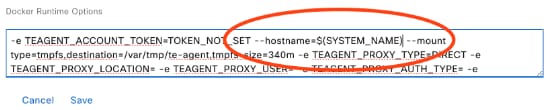
 Feedback
Feedback