Plug and Play provisioning overview
Plug and Play provisioning provides a way to automatically and remotely provision and onboard new network devices with minimal network administrator and field personnel involvement.
Using Plug and Play provisioning, you can:
-
Provision devices by assigning a site, deploying site settings, installing a device software image, and applying a custom onboarding configuration.
-
Plan devices before their installation by entering device information and choosing provisioning operations. When the device comes online, it contacts Catalyst Center and Plug and Play provisions and onboards the device automatically.
-
Provision unclaimed network devices, which are new devices that appear on the network, without prior planning.
-
Synchronize the device inventory from the Cisco Plug and Play Connect cloud portal in a Cisco Smart Account to Plug and Play, so that all the devices appear in Catalyst Center.
-
Display the detailed onboarding status of network devices.
These sections describe typical use cases and workflows for Plug and Play provisioning.
Planned provisioning
An administrator can plan the provisioning of a new site or other group of network devices.
 Note |
The planned state for APs is for only claiming the APs using zero-touch provisioning (ZTP) when the APs contact Catalyst Center through Plug and Play. This planning isn’t applicable for provisioning the APs using ZTP when the APs directly associate with the wireless controller. |
The steps for planned provisioning include:
-
We recommend that you define the site within the network hierarchy. See Network hierarchy overview.
-
Define the Onboarding Configuration templates to be applied to devices. Such templates contain basic network configuration commands to onboard a device so that it can be managed on the network. Often, such templates aren’t necessary unless you need to customize the day-zero configuration. See Create Templates to Automate Device Configuration Changes.

Note
Day-zero templates don’t support Interactive commands.
-
Define network profiles for the types of devices that you are deploying. See Network profiles overview.
-
We recommend that you define the device credentials (CLI and SNMPv2c/SNMPv3) for the devices that you’re deploying. If you’re using SNMPv2c, both Read and Write credentials must be provided.

Note
Missing credentials will lead to the devices not being able to be added to the inventory after they are provisioned.
-
Ensure that software images for the devices to be provisioned are uploaded and marked as golden in the Image Repository. See Import a software image.
-
Add details about planned devices one at a time or in bulk with a CSV file. See Add or edit a device or Add devices in bulk.
-
Devices boot up and are automatically provisioned.
Unclaimed provisioning
If a new network device is added to the network before it can be planned, it’s labeled as an unclaimed device. An unclaimed device can be added manually by an administrator, or automatically through one of the discovery methods described in Plug and Play provisioning prerequisites.
The steps for an administrator to provision the device include:
-
Find the device on the devices list by filtering on unclaimed devices or searching for it by name. See View devices.
-
Claim the device by assigning a site, image, configuration template, or profile. See Provision a device with Plug and Play. You can also claim the device without assigning a site.

Note
Global device credentials are required for devices with no site assigned. Global device credentials at site level are required for devices with sites assigned.
Cisco Smart Account synchronization and provisioning
Network devices can be automatically registered through a Cisco Smart Account with the Cisco Plug and Play Connect cloud service. An administrator can synchronize the device inventory from Cisco Plug and Play Connect to Catalyst Center Plug and Play, so that all the devices appear in Catalyst Center. These devices can then be claimed and provisioned.
-
Register a Smart Account and virtual account with which to synchronize. See Register or edit a virtual account profile.
-
Synchronize the device inventory from the Smart Account. See Add devices from a Smart Account.
-
Find the device on the devices list by filtering on unclaimed devices or searching for it by name. See View devices.
-
Claim the device by assigning a site, image, configuration template, or profile. See Provision a device with Plug and Play.
-
Devices boot up and are automatically provisioned.
 .
.
 and choose
and choose 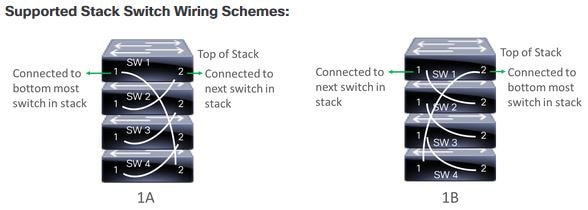
 Feedback
Feedback