Wireless network configuration use case
These use cases help you understand the wireless network configuration.
For information about optimal network management using wireless automation, see Leveraging Cisco Catalyst Center Wireless Automation for Optimal Network Management.
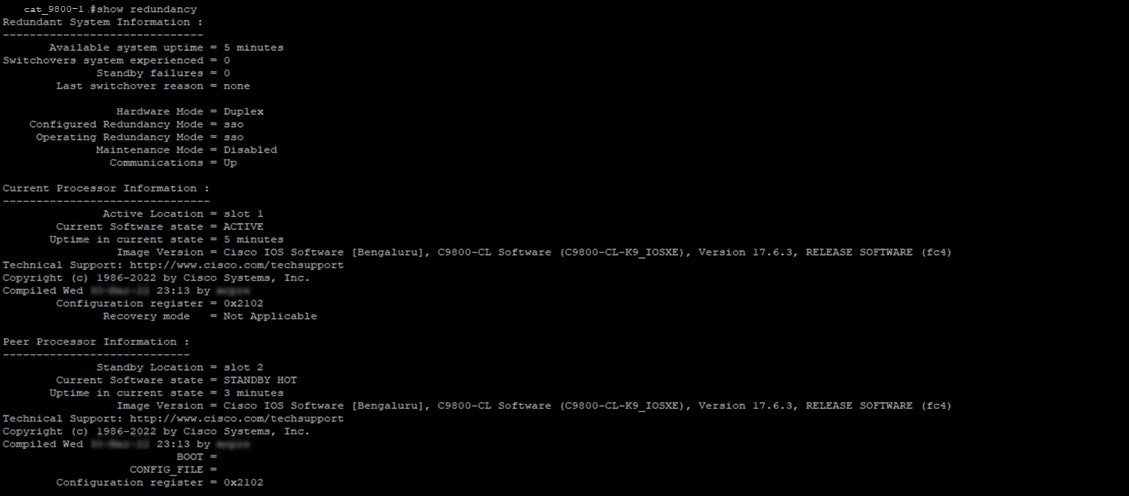
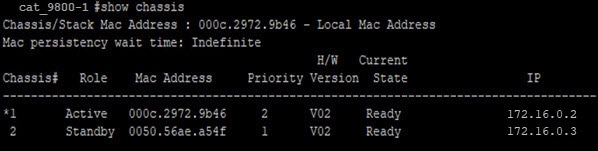

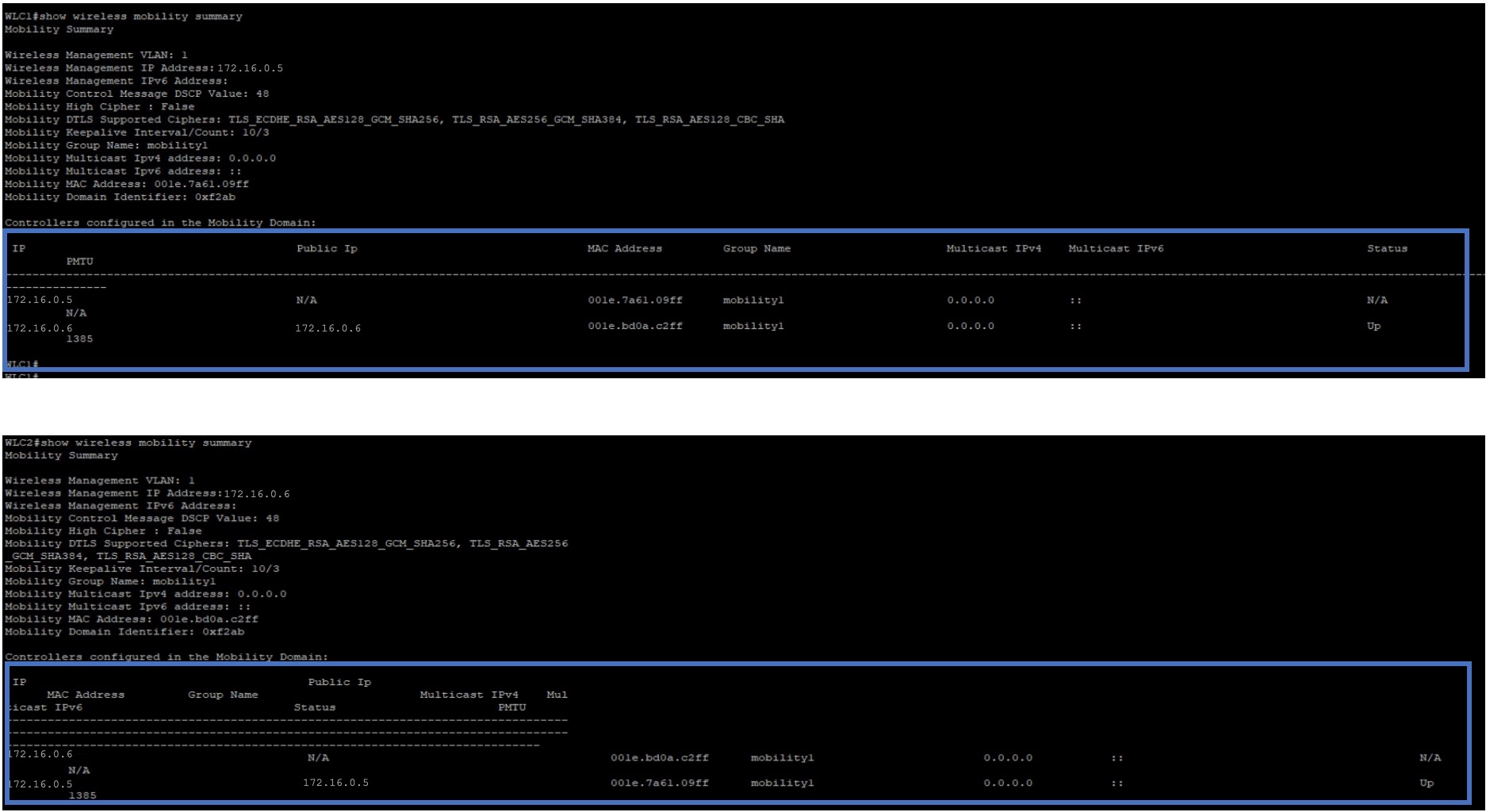
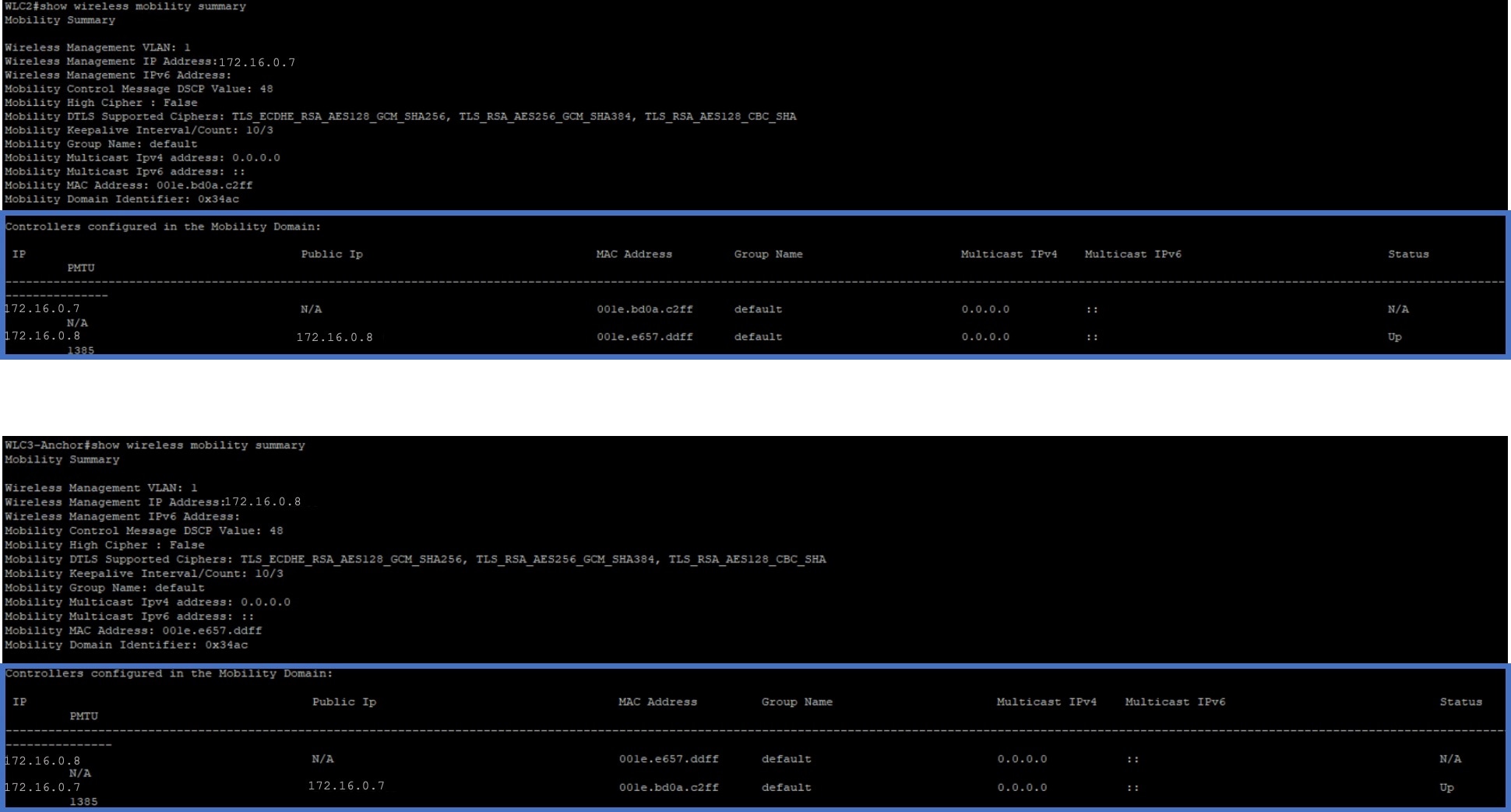
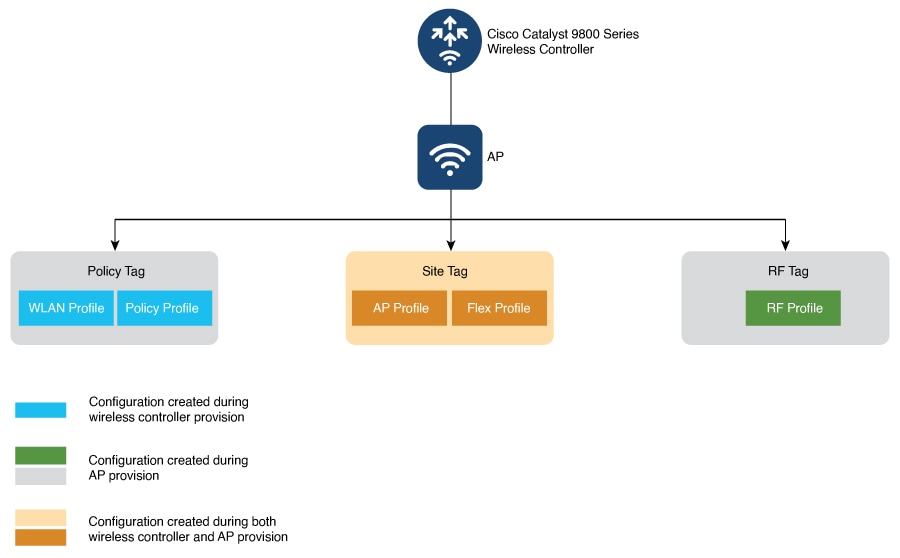

 Feedback
Feedback