Crosswork Data Gateway Workflows
Crosswork Data Gateway is installed as a base VM that contains only enough software to register itself with Cisco Crosswork.
Installation workflow
Follow these steps to install a Data Gateway VM for use with Crosswork Network Controller:
-
Choose the deployment profile for the Crosswork Data Gateway VM. See Crosswork Data Gateway VM requirements.
-
Review the installation parameters at Crosswork Data Gateway Parameters and Deployment Scenarios and make sure that you have all the required information to install Data Gateway using the preferred deployment scenario.
-
Install Data Gateway using a preferred method:
Table 1. Crosswork Data Gateway installation options VMware

Note
If you plan to install multiple Crosswork Data Gateway VMs due to load or scale requirements or you wish to leverage Crosswork Data Gateway High Availability, we recommend that you install all the Data Gateway VMs first and then proceed with adding them to a Data Gateway pool.
-
Complete the post-installation tasks mentioned in the section Crosswork Data Gateway Post-installation Tasks.
-
Verify that the Data Gateway VM has enrolled successfully with Crosswork Network Controller. For information on how to verify the enrollment process, see Crosswork Data Gateway Authentication and Enrollment.
After the Data Gateway VM has enrolled successfully with Cisco Crosswork, set up the data collection by creating a Data Gateway pool. For more information, see the Create a Crosswork Data Gateway Pool section in the Cisco Crosswork Network Controller 7.1 Administration Guide.
Upgrade workflow
The upgrade procedure is required only for the Data Gateway Base VM upgrade. Upgrade of other components, such as collectors, is performed by Cisco Crosswork.
Follow these steps to upgrade a Data Gateway VM for use with Crosswork Network Controller:
-
Shut down and delete the existing Data Gateway VMs. For detailed instructions, see Delete Crosswork Data Gateway VM from Cisco Crosswork.
-
Install new Data Gateway VMs with the same number of VMs as the old configuration. Also, configure the new VMs with identical settings, including the Management interface. For detailed installation instructions, see Installation workflow.
-
Verify that the newly installed Data Gateway VMs are enrolled with Cisco Crosswork.
On the Data Gateway Management page, confirm that Data Gateway status has the status as:
-
Admin State is in the Up state.
-
Operational State is in the Not Ready state.
For information on how to verify the enrollment process, see Crosswork Data Gateway Authentication and Enrollment.
-
-
Complete all required post-installation tasks, such as configuring network settings. For more information, see Crosswork Data Gateway Post-installation Tasks.
-
Verify that devices are attached to the data gateways in the Cisco Crosswork UI.
For detailed information on upgrading the Data Gateway VM, see Upgrade Cisco Crosswork Network Controller.
Crosswork Data Gateway Parameters and Deployment Scenarios
Before you begin installing Crosswork Data Gateway, read through this section to understand the deployment parameters and possible deployment scenarios.
During installation, Crosswork Data Gateway creates the following user accounts:
-
Crosswork Data Gateway administrator, with the username, dg-admin, and the password set during installation. The administrator uses this ID to log in and troubleshoot the Data Gateway.
-
Crosswork Data Gateway operator, with the username, dg-oper and the password set during installation. The dg-oper user has permissions to perform all ‘read’ operations and limited ‘action’ commands.
To know what operations an admin and operator can perform, see the Supported User Roles topic in the Cisco Crosswork Network Controller 7.1 Administration Guide.
-
Crosswork Data Gateway technical assistance center, with the username, dg-tac. The password for this user is set when one of the other users of the Data Gateways enables this account.
The dg-admin, dg-oper, and dg-tac user accounts are reserved usernames and cannot be changed. You can change the passwords for the dg-admin and dg-oper accounts through the Crosswork Data Gateway user interface. The dg-tac account is inactive by default. It can be temporarily activated by an authorized user who enables the account and sets a password.
 Note |
Activating the dg-tac account requires a token that only Cisco can provide. If CLI access to the Data Gateway system is required for troubleshooting, Cisco Customer Experience (CX) will assist you in enabling the dg-tac account. |
For more information, see the Change Passphrase section in the Cisco Crosswork Network Controller 7.1 Administration Guide. In case of lost or forgotten passwords, destroy the current VM, you have to create a new VM, and re-enroll the new VM with Cisco Crosswork.
The following table provides the label and key values of deployment parameters. Labels represent the parameters that can be configured in the VMware UI and Keys corresponds to field values in the OVF script that match your configuration.
In the following table:
* Denotes the mandatory parameters. Parameters without this mark are optional. You can choose them based on your deployment scenario. Deployment scenarios are explained (wherever applicable) in the Additional Information column.
** Denotes parameters that you can enter during install or address later using additional procedures.
 Note |
When entering the parameters for deployment, ensure that you add the correct parameters. If the parameter values are incorrect, you have to destroy the current Data Gateway VM, create a new VM, and re-enroll the new VM with Cisco Crosswork. |
|
Label |
Key |
Description |
Additional information |
||
|---|---|---|---|---|---|
| DeploymentOption | DeploymentOption |
Parameter conveys the VM resource profile. For an on-premise installation, choose either:
|
This parameter is applicable only for the OVF tool. |
||
| Host Information | |||||
|
Hostname* |
Hostname |
Name of the Data Gateway VM specified as a fully qualified domain name (FQDN). In larger systems, you are likely to have more than one Data Gateway VM. The hostname must, therefore, be unique and created in a way that makes identifying a specific VM easy. |
|||
|
Description* |
Description |
A detailed description of the Data Gateway. |
|||
|
Crosswork Data Gateway Label |
Label |
Label used by Cisco Crosswork to categorize and group multiple Data Gateway VMs. |
|||
|
Allow Usable RFC 8190 Addresses* |
AllowRFC8190 |
Choose how to validate interface addresses that fall in a usable RFC 8190 range. Options are: The default value is |
The default value is |
||
|
Crosswork Data Gateway Private Key URI |
DGCertKey |
SCP URI to private key file for session key signing. You can retrieve this using SCP ( |
Cisco Crosswork uses self-signed certificates for handshake with Crosswork Data Gateway. These certificates are generated at installation. However, if you want to use third party or your own certificate files, then enter these parameters. Certificate chains override any preset or generated certificates in the Data Gateway VM and are given as an SCP URI (user:host:/path/to/file). The host with the URI files must be reachable on the network (from the vNIC0 interface via SCP) and the files must be present at the time of install. |
||
|
Crosswork Data Gateway Certificate File and Key Passphrase |
DGCertChainPwd |
Passphrase of the SCP user to retrieve the Crosswork Data Gateway PEM formatted certificate file and private key. |
|||
|
Data Disk Size |
DGAppdataDisk |
Indicates the size in GB of a second data disk. The default value of this parameter in each profile is:
Do not change the default value without consulting a Cisco representative. |
|||
|
High Availability Network Mode* |
|
Indicates the mode for the high-availability network. Options are:
The default value is |
When deploying on VMware, set the network to L2. |
||
|
Passphrase |
|||||
|
dg-admin Passphrase* |
dg-adminPassword |
The password you have chosen for the dg-admin user. Password must be 8–64 characters. |
|||
|
dg-oper Passphrase* |
dg-operPassword |
The password you have chosen for the dg-oper user. Password must be 8–64 characters. |
|||
|
Interfaces In a 3-NIC deployment, you must provide an IP address for Management Traffic (vNIC0) and Control or Data Traffic (vNIC1). The IP address for Device Access Traffic (vNIC2) is assigned during Data Gateway pool creation as explained in the Create a Crosswork Data Gateway Pool section in the Cisco Crosswork Network Controller 7.1 Administration Guide.
|
|||||
|
vNIC Role Assignment Role assignment allows you to control the traffic that an interface must handle. If your use case is not supported by the preassigned roles, you can manually assign roles to the interfaces. Each parameter has a predefined role. The parameter accepts the interface value as eth0, eth1, or eth2, which refer to vNIC0, vNIC1, or vNIC2 respectively. |
|||||
|
Default Gateway* |
|
The interface used as the Default Gateway for processing the DNS and NTP traffic. Options are |
For information on the type of roles that you must assign to the vNICs, see Table 3. |
||
|
Administration* |
|
The interface used to access the VM through the SSH access. Options are |
|||
|
External Logging* |
|
The interface used to send logs to an external logging server. Options are |
|||
|
Management* |
|
The interface used to send the enrollment and other management traffic. Options are |
|||
|
Control* |
|
The interface used to send the destination, device, and collection configuration. Options are |
|||
|
Northbound System Data* |
|
The interface used to send collection data to the system destination. As the system destinations share the same IP as the interface that allows connection to the collection service, the northbound data for system destinations uses the Control role's interface. Options are |
|||
|
Northbound External Data* |
|
The interface used to send the collection data to the external destinations configured by the user. Options are |
|||
|
Southbound Data* |
|
The interface used to collect data from the devices. If the interface only has the NicSBData role, it doesn't need an IP during the deployment. Options are |
|||
|
vNIC IPv4 Address (vNIC0, vNIC1, and vNIC2 based on the number of interfaces you choose to use)
|
|||||
|
vNIC IPv4 Method* |
|
Method in which the interface is assigned an IPv4 address - The default value is |
|
||
|
vNIC IPv4 Address |
|
IPv4 address of the interface. |
|||
|
vNIC IPv4 Netmask |
|
IPv4 netmask of the interface in dotted quad format. |
|||
|
vNIC IPv4 Skip Gateway |
|
The default value is Setting this to |
|||
|
vNIC IPv4 Gateway |
|
IPv4 address of the vNIC gateway. |
|||
|
vNIC IPv6 Address (vNIC0, vNIC1, and vNIC2 based on the number of interfaces you choose to use) |
|||||
|
vNIC IPv6 Method* |
|
Method in which the vNIC interface is assigned an IPv6 address - The default value is |
If you're using IPv6, change the value from none to static, then configure these fields:
|
||
|
vNIC IPv6 Address |
|
IPv6 address of the interface. |
|||
|
vNIC IPv6 Netmask |
|
IPv6 prefix of the interface. |
|||
|
vNIC IPv6 Skip Gateway |
|
Options are Selecting |
|||
|
vNIC IPv6 Gateway |
|
IPv6 address of the vNIC gateway. |
|||
|
DNS Servers |
|||||
|
DNS Address* |
DNS |
Space delimited list of IPv4 or IPv6 addresses of the DNS servers accessible from the management interface. |
|||
|
DNS Search Domain* |
Domain |
DNS search domain. The default value is |
|||
|
DNS Security Extensions * |
DNSSEC |
Options are The default value is Select |
|||
|
DNS over TLS* |
DNSTLS |
Options are The default value is Select |
|||
|
Multicast DNS* |
mDNS |
Options are The default value is |
If you choose Resolve, only resolution support is enabled. Responding is disabled. |
||
|
Link-Local Multicast Name Resolution* |
LLMNR |
Options are The default value is |
If you choose Resolve, only resolution support is enabled. Responding is disabled. Select |
||
|
NTPv4 Servers |
|||||
|
NTPv4 Servers* |
NTP |
Space-delimited list of IPv4, IPv6 addresses, or hostnames of the NTPv4 servers accessible in the management interface. |
You must enter value here, such as pool.ntp.org. NTP server is critical for time synchronization between the Data Gateway VM, Crosswork, and devices. Using a nonfunctional or dummy address may cause issues when Cisco Crosswork and Crosswork Data Gateway try to communicate with each other. If you are not using an NTP server, ensure that time gap between Crosswork Data Gateway and Crosswork is not more than 10 minutes. Else, Data Gateway fails to connect. |
||
|
NTPv4 Authentication |
NTPAuth |
Select The default value is |
|||
|
NTPv4 Keys |
NTPKey |
Key IDs to map to the server list. Enter a space-delimited list of Key IDs. |
|||
|
NTPv4 Key File URI |
NTPKeyFile |
SCP URI to the chrony key file. |
|||
|
NTPv4 Key File Passphrase |
NTPKeyFilePwd |
Password of SCP URI to the chrony key file. |
|||
|
Remote Syslog Server |
|||||
| Remote Syslog Server* | UseRemoteSyslog |
Options are True and False. Select True to send Syslog messages to a remote host.The default value is |
Configuring an external syslog server sends service events (CLI/MDT/SNMP/gNMI) to the external syslog server. Otherwise, they are logged only to the Crosswork Data Gateway VM. If you want to use an external syslog server, specify the following settings:
|
||
|
Syslog Server Addresses |
|
Hostname, IPv4, or IPv6 address of a syslog server accessible in the management interface. |
|||
|
Syslog Server Port |
SyslogPort |
Port number of the syslog server. The default port number is 514. |
|||
|
Syslog Server Protocol |
SyslogProtocol |
Options are The default value is |
|||
|
Syslog Multiserver Mode |
|
Multiple servers in the failover or simultaneous mode. This parameter is applicable only when the protocol is set to a non-UDP value. UDP must use the simultaneous mode. Options are The default value is |
|||
|
Syslog over TLS |
SyslogTLS |
Select The default value is |
|||
|
Syslog TLS Peer Name |
SyslogPeerName |
Syslog server hostname exactly as entered in the server certificate SubjectAltName or subject common name. |
|||
|
Syslog Root Certificate File URI |
|
PEM formatted root cert of syslog server retrieved using SCP. The host with the URI files must be reachable on the network (from vNIC0 interface via SCP) and the files must be present at the time of install. |
|||
|
Syslog Certificate File Passphrase |
|
Password of SCP user to retrieve Syslog certificate chain. |
|||
|
Remote Auditd Server |
|||||
|
Remote auditd Server* |
UseRemoteAuditd |
Options are True and False. The default value is False.Select True to send auditd messages to a remote host. |
If desired, you can configure an external Auditd server. Crosswork Data Gateway sends audit notifications to the Auditd server when configured and present on the network. Specify these three settings to use an external Auditd server. |
||
|
Auditd Server Address |
AuditdAddress |
Hostname, IPv4, or IPv6 address of an optional Auditd server. |
|||
|
Auditd Server Port |
AuditdPort |
Port number of an optional Auditd server. The default port is 60. |
|||
|
Controller and Proxy Settings |
|||||
|
Crosswork Controller IP* |
ControllerIP |
The Virtual IP address or the hostname of the Cisco Crosswork cluster.
For |
This is required so that the Data Gateway can enroll with the Crosswork server during the installation and initial start up. Excluding this step requires you to manually ingest the certificate. For more information, see Import Controller Signing Certificate File. |
||
|
Crosswork Controller Port* |
ControllerPort |
Port of the Cisco Crosswork controller. The default port is 30607. |
|||
|
Controller Signing Certificate File URI* |
ControllerSignCertChain |
PEM formatted root cert of Cisco Crosswork to validate signing certs retrieved using SCP. Cisco Crosswork generates the PEM file and is available at cw-admin@<Crosswork_VM_management_VIP_address>:/home/cw-admin/controller.pem . The certificate is in the format. prop:"ControllerSignCertChain=cw-admin@${ControllerIP}:/home/cw-admin/controller.pem
For |
Crosswork Data Gateway requires the Controller Signing Certificate File to enroll automatically with Cisco Crosswork. If you specify these parameters during the installation, the certificate file is imported once Data Gateway boots up for the first time. If you do not specify these parameters during installation, then import the certificate file manually by following the procedure Import Controller Signing Certificate File. |
||
|
Controller SSL/TLS Certificate File URI |
ControllerTlsCertChain |
Cisco Crosswork Controller PEM formatted SSL/TLS certificate file retrieved using SCP. |
|||
|
Controller Certificate File Passphrase* |
ControllerCertChainPwd |
Password of SCP user (cw-admin) to retrieve Cisco Crosswork certificate chain. |
|||
|
Proxy Server URL |
|
URL of the HTTP proxy server. |
The proxy parameters apply to the Crosswork Data Gateway cloud deployment. The Data Gateway must connect to the Internet via TLS, and a proxy server may be required if it is not present in your environment. If you want to use a proxy server, specify these parameters. |
||
|
Proxy Server Bypass List |
ProxyBypass |
Comma-delimited list of addresses and hostnames that will not use the proxy server. |
|||
|
Authenticated Proxy Username |
ProxyUsername |
Username for authenticated proxy servers. |
|||
|
Authenticated Proxy Passphrase |
ProxyPassphrase |
Passphrase for authenticated proxy servers. |
|||
|
HTTPS Proxy SSL/TLS Certificate File URI |
ProxyCertChain |
HTTPS proxy PEM formatted SSL/TLS certificate file retrieved using SCP. |
|||
|
HTTPS Proxy SSL/TLS Certificate File Passphrase |
ProxyCertChainPwd |
Password of SCP user to retrieve proxy certificate chain. |
|||
|
Label |
Key |
Description |
Additional information |
|---|---|---|---|
|
Crosswork Controller IP* |
ControllerIP |
Use FQDN as the unified endpoint. For more information, see Unified Endpoint Requirements. |
|
|
Controller Signing Certificate File URI* |
ControllerSignCertChain |
PEM formatted root certificate of Cisco Crosswork to validate signing certs retrieved using SCP. Cisco Crosswork generates the PEM file and is available at admin@<Crosswork_VM_ management_fqdn_address>:/home/cw-admin/controller.pem . The certificate is in the |
Crosswork Data Gateway requires the Controller Signing Certificate File to enroll automatically with Cisco Crosswork. If you specify these parameters during the installation, the certificate file is imported once Data Gateway boots up for the first time. If you do not specify these parameters during installation, then import the certificate file manually by following the procedure Import Controller Signing Certificate File. |
Install Crosswork Data Gateway using vCenter vSphere Client
 Note |
|
Before you begin
 Warning |
The default VMware vCenter deployment timeout is 15 minutes. If the time taken to fill the OVF template exceeds 15 minutes, vCenter times out and you have to start over again. To prevent this behavior, it is recommended that you plan for the installation by having the necessary parameters and requirements ready. Refer to the Table 1 for list of mandatory and optional parameters. |
Procedure
|
Step 1 |
Download the Crosswork Data Gateway UEFI OVA image file from cisco.com (*.ova). For the 7.1 release, download cdg-deployment-7.1.0-17.ova. |
||||||
|
Step 2 |
Connect to vCenter vSphere Client and select Actions > Deploy OVF Template. |
||||||
|
Step 3 |
The VMware Deploy OVF Template wizard appears and highlights the first step, 1 Select template. 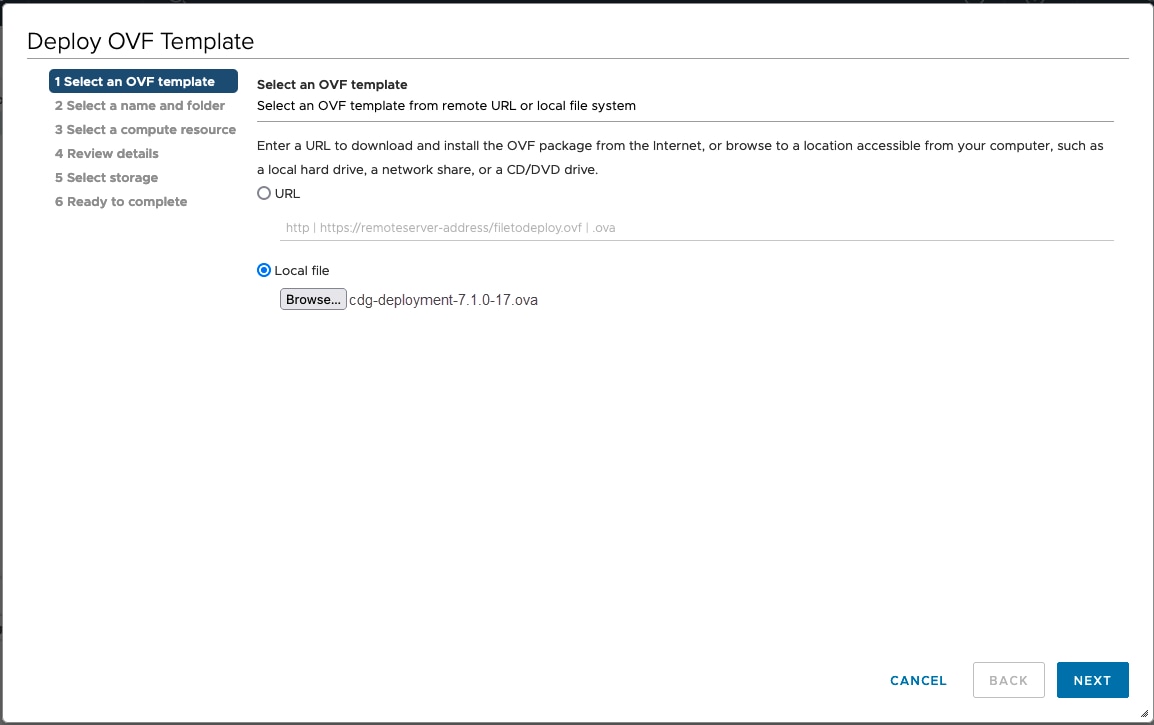
|
||||||
|
Step 4 |
Click Next to go to 2 Select a name and folder, as shown in the following figure. |
||||||
|
Step 5 |
Click Next to go to 3 Select a computer resource. Choose the VM’s host or cluster. 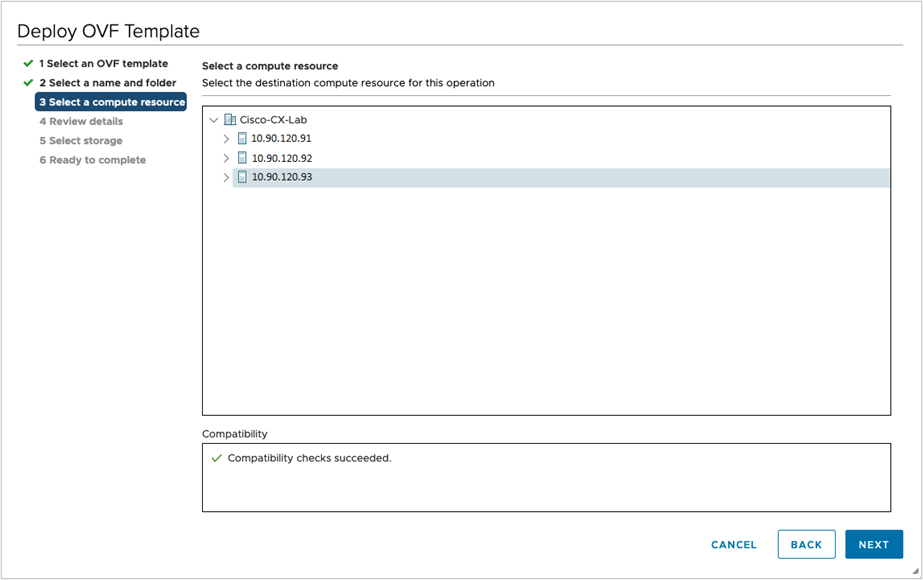
|
||||||
|
Step 6 |
Click Next. The VMware vCenter Server validates the OVA. Network speed determines how long validation takes. When the validation is complete, the wizard moves to 4 Review details. Take a moment to review the OVF template to make sure it matches the version that you want to install and click Next.
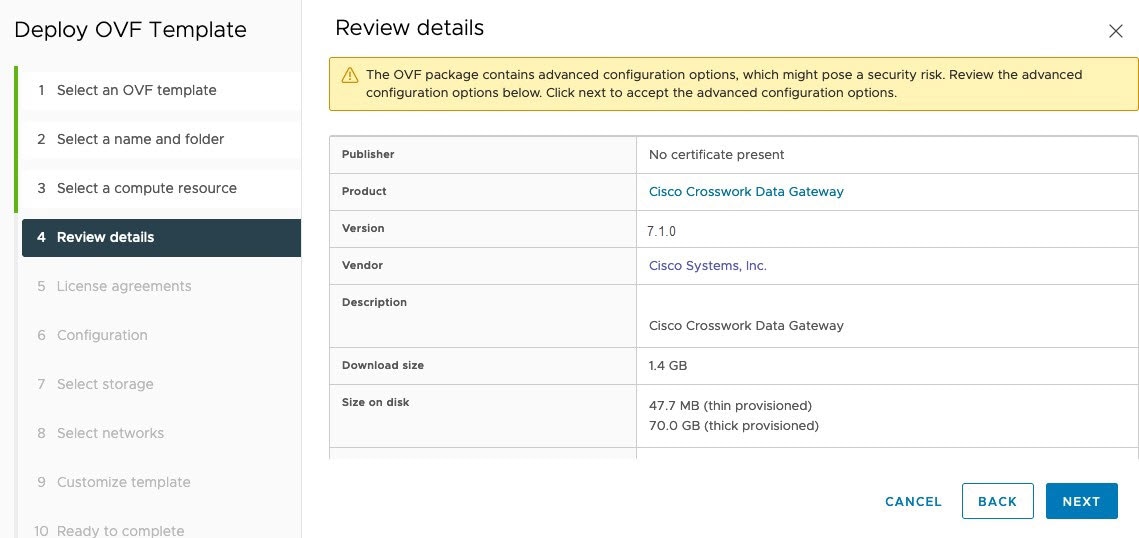
|
||||||
|
Step 7 |
Click Next to go to 5 License agreements. Review the end-user license agreement, and then click Accept if you agree with the conditions. Contact your Cisco representative if you do not agree with the conditions. |
||||||
|
Step 8 |
Click Next to go to 6 Configuration, as shown in the following figure. Select Crosswork On-Premise Standard or Crosswork On-Premise Extended. See Crosswork Data Gateway deployment type for more information. 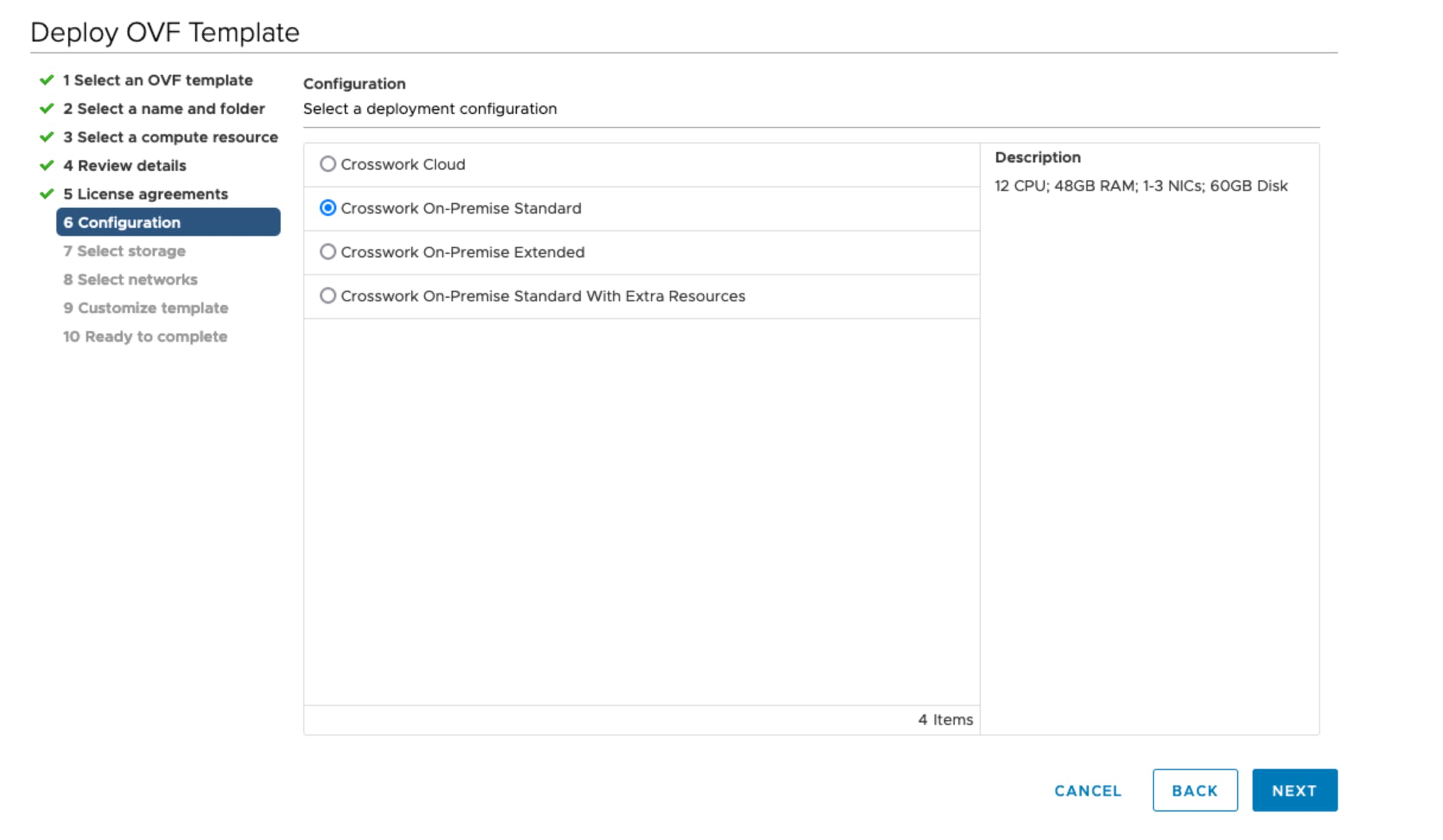
|
||||||
|
Step 9 |
Click Next to go to 7 Select storage, as shown in the following figure.
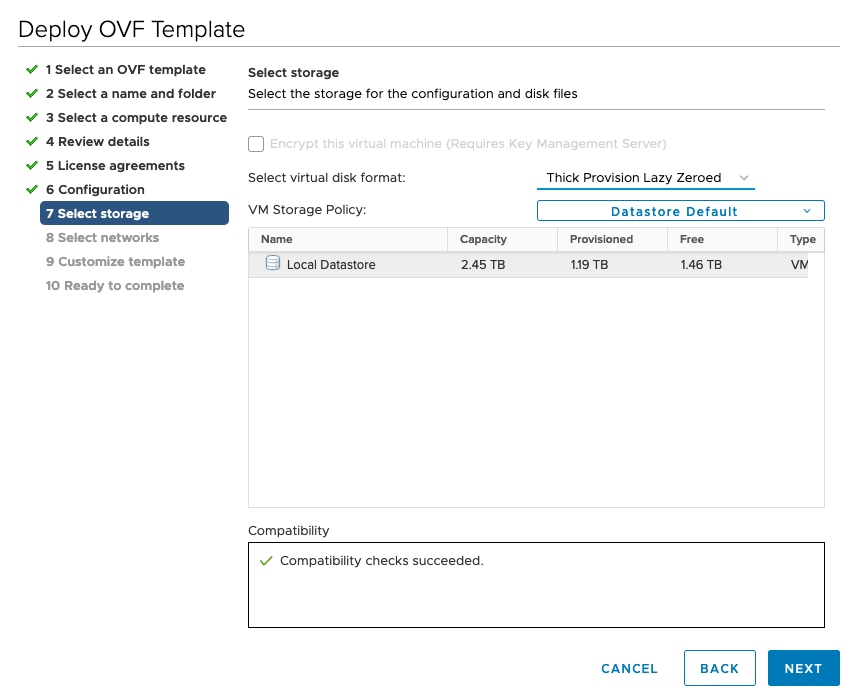
|
||||||
|
Step 10 |
Click Next to go to 8 Select networks, as shown in the following figure. From the drop-down, select the network for each vNIC you plan to use. Leave any unused VNICs configured for the default value. For example,
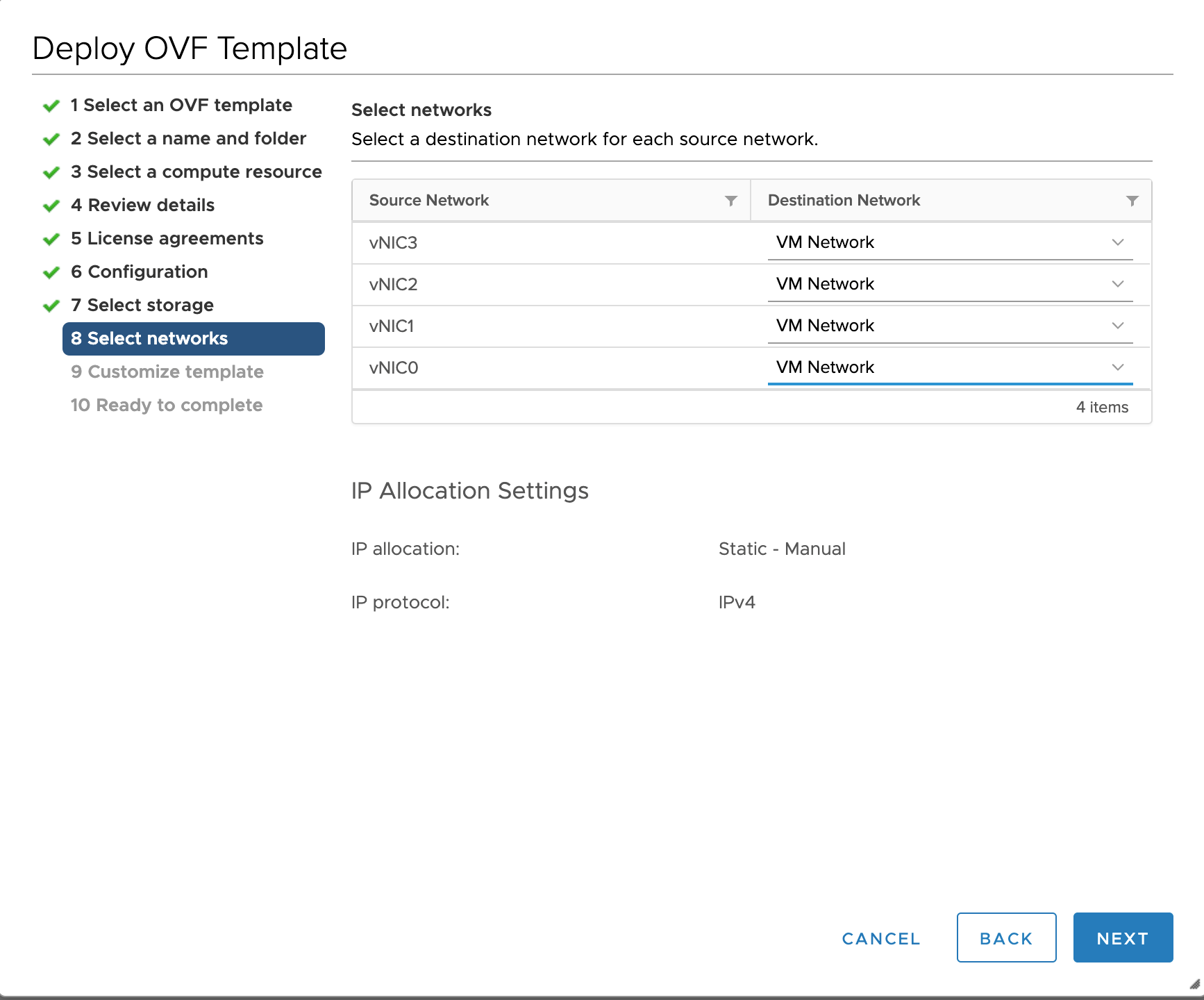
|
||||||
|
Step 11 |
Click Next to go to 9 Customize template, with the Host information already expanded. Enter the information for the parameters as explained in Table 1.
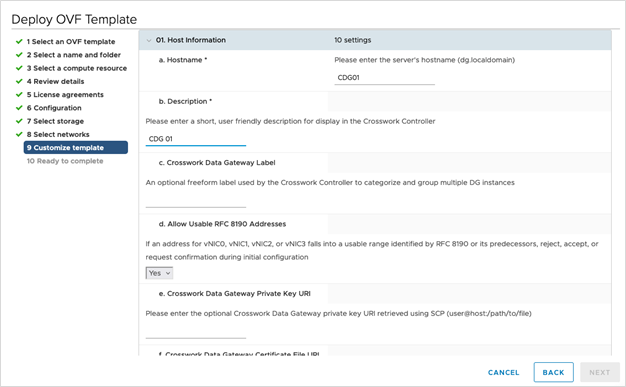
For creating pools in the VMware environment, select L2 and specify IP addresses for creating the HA pool. 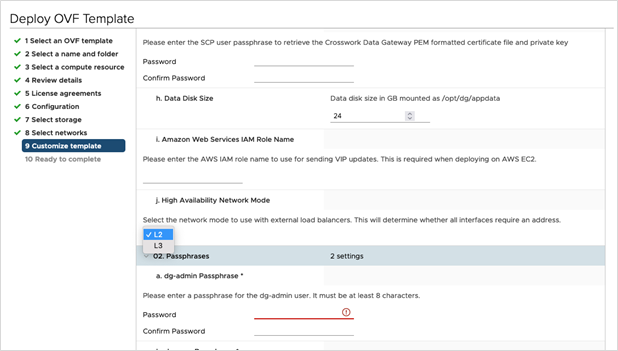
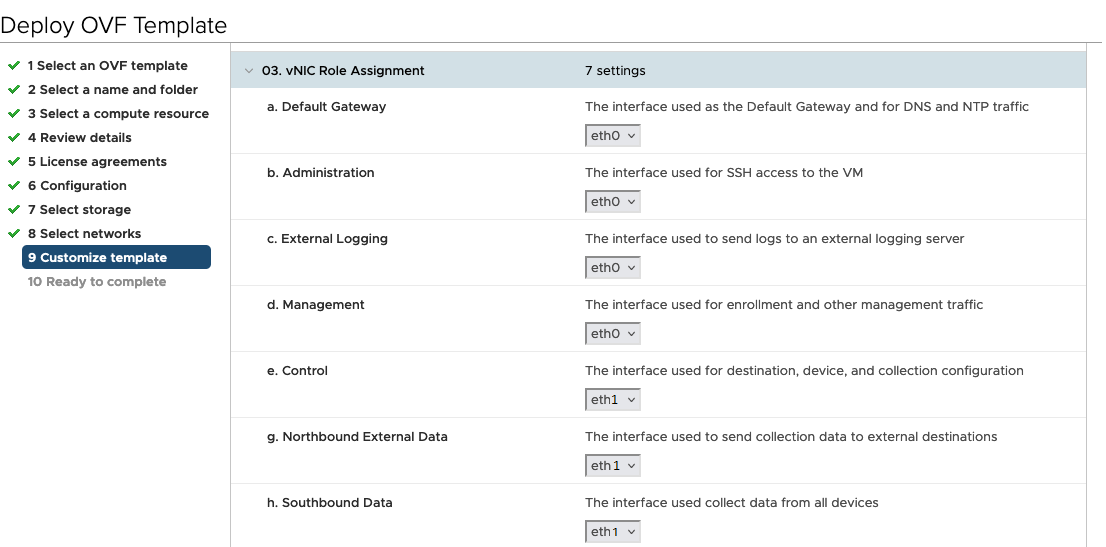 For 3 vNIC deployments, you can leave the settings with the default values. 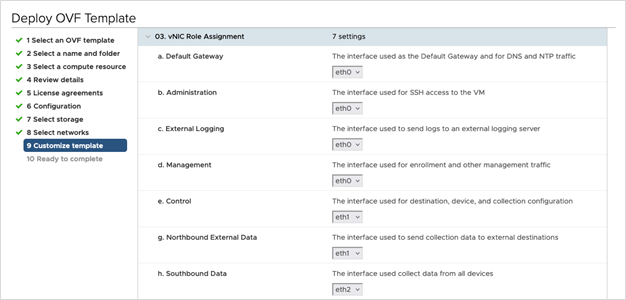
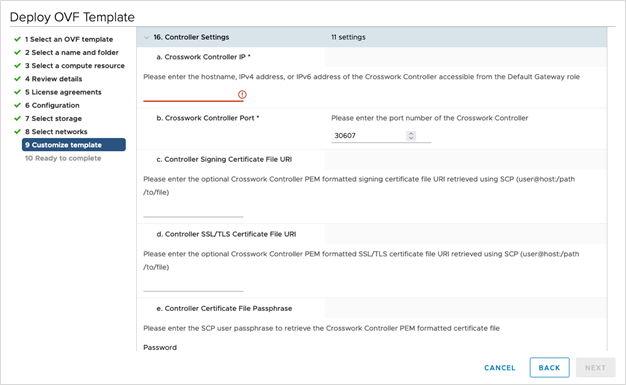 |
||||||
|
Step 12 |
Click Next to go to 10 Ready to complete. Review your settings and then click Finish. 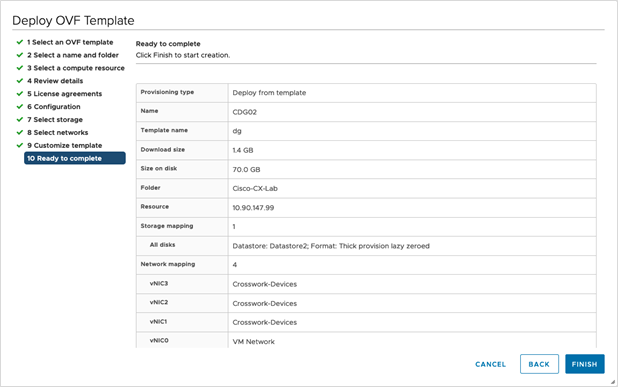
|
||||||
|
Step 13 |
Once the deployment status is 100%, power on the VM to complete the deployment process. Expand the host’s entry so you can click the VM and then choose Actions > Power > Power On, as shown in the following figure: 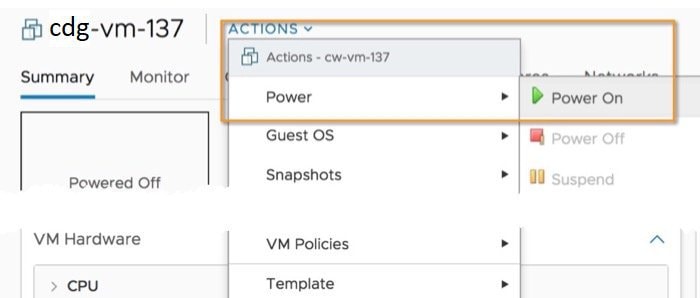
Wait for at least 5 minutes for the VM to come up and then log in via vCenter or SSH.
|
What to do next
-
After you log in, the Data Gateway present you with the welcome screen and options menu indicating that the installation was completed successfully. For information on how to log in, see Log in and Log out of the Data Gateway VM.
Log out and proceed with the post-installation tasks that are documented in the Cisco Crosswork Network Controller 7.1 Administration Guide.
-
Ensure that each Data Gateway is successfully installed and validated before proceeding to the next. Do not begin creating pools until all Data Gateways are confirmed to be built correctly.
Return to the installation workflow: Install Cisco Crosswork Network Controller on VMware vCenter
Install Crosswork Data Gateway via the OVF Tool
Modify the list of mandatory and optional parameters in the script as per your requirements and run the OVF Tool. Refer to Table 1 for the list of installation parameters and their default values.
 Note |
The filenames mentioned in this topic are sample names and may differ from the actual filenames on cisco.com. |
Follow these steps to log in to the Data Gateway VM from SSH:
Before you begin
-
In your vCenter data center, go to Host > Configure > Networking > Virtual Switches and select the virtual switch.
-
In the virtual switch, select Edit > Security, and ensure that the following DVS port group properties are as shown:
-
Set Promiscuous mode as Reject
-
Set MAC address changes as Reject
Confirm the settings and repeat the process for each virtual switch that is used by Crosswork Data Gateway.
-
Procedure
|
Step 1 |
On the machine where you have the OVFtool installed, use the following command to confirm that you have OVFtool version 4.4: |
|
Step 2 |
Download the OVA and the sample script files from cisco.com. For these instructions, we use the filename as cdg-deployment-7.1.0-17.ova. |
|
Step 3 |
Use the following command to extract the files from the tar bundle: The file bundle is extracted. It includes the cdg-7.1.0-sample-install-scripts.tar.gzfile and scripts for validating the samples install scripts. |
|
Step 4 |
Use the following command to extract the install scripts from the tar bundle: |
|
Step 5 |
Review the contents of the README file to understand the components that are in the package and how they are validated. |
|
Step 6 |
Choose the sample script that corresponds to the deployment you plan to use. Cisco provides sample scripts for 1, 2, and 3 vNIC deployments, which you may optimize to meet your needs. Sample scripts for 3 vNIC deployments. Customize the script for the type of deployment that you have planned. For more information, see the sample scripts: |
|
Step 7 |
Use the following command to make the script executable: |
|
Step 8 |
Use the following command to execute the script from the directory where the OVA and script files are stored: For example: |
|
Step 9 |
If the values provided in the script are valid, provide the vCenter user’s password when you are prompted. If the script fails due to invalid values, a message like the following is displayed: After entering the password, monitor the screen or the vCenter console to review the installation progress. For example, When the installation is complete, the Data Gateway VM is powered on, is automatically configured based on the settings that you have provided in the script, and registers with the Crosswork cluster. |
What to do next
Log in to the VM. For more information, see Log in and Log out of the Data Gateway VM. After you log in, the Data Gateway should present you with the welcome screen, and options menu indicating that the installation is complete. Log out and proceed with the postinstallation tasks explained in Crosswork Data Gateway Post-installation Tasks.

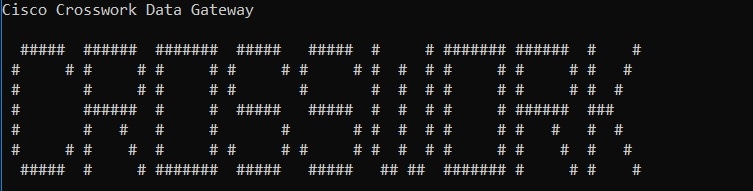
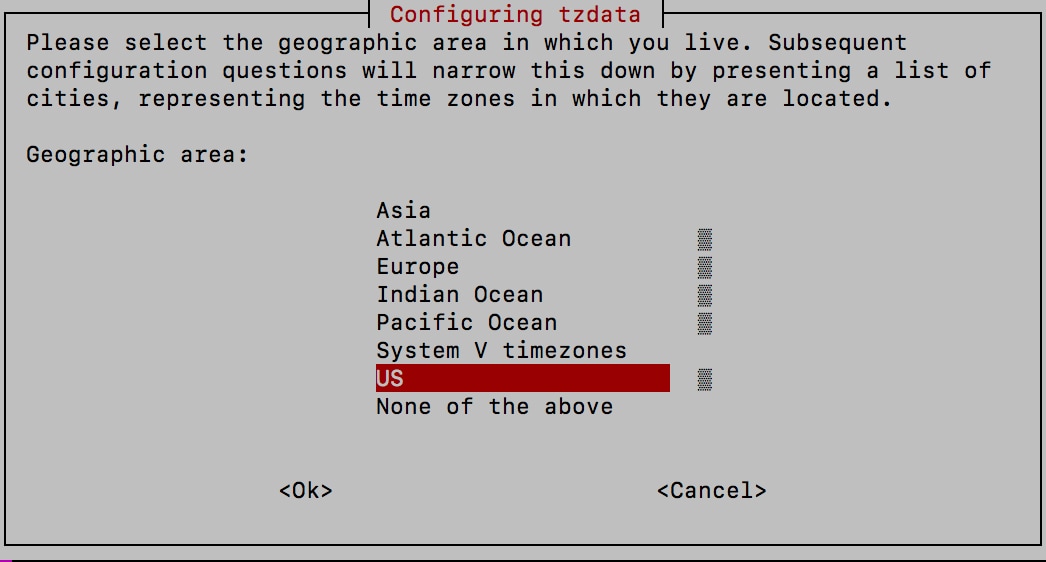
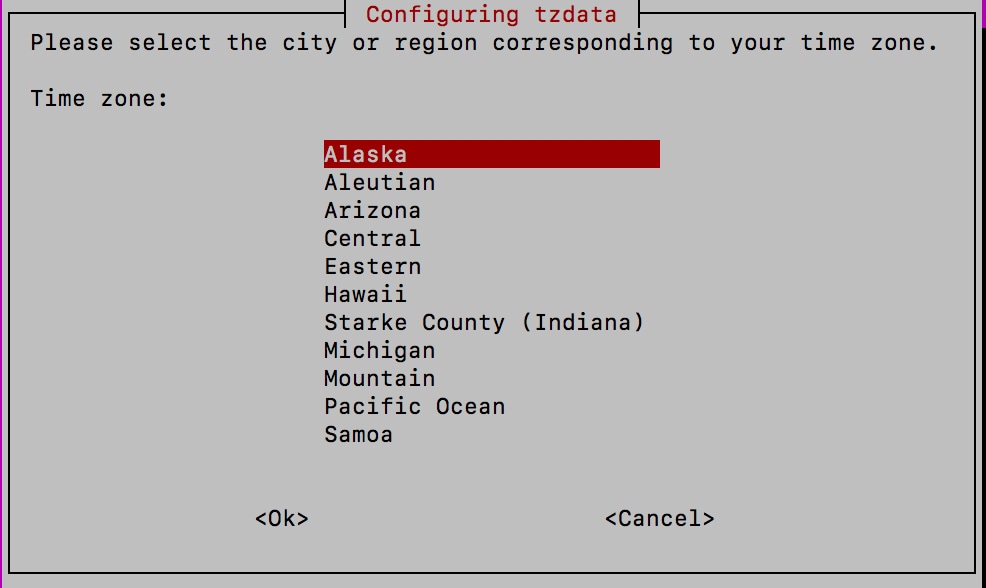
 Feedback
Feedback