Switchover overview
Switchover is the process of interchanging the roles of the active cluster and standby cluster in the event of a failure. During a failure, the system performs several preliminary checks (e.g., heartbeat count, connectivity checks, HTTP and SSH login checks) and raises alarms if any of these checks fail.
The switchover can be performed either automatically or manually. Automatic switchover is enabled using the auto-arbitration setting.
For a manual switchover, if an alarm is raised, you must verify the authenticity of the alarm by checking both clusters before initiating the switchover.
 Attention |
|
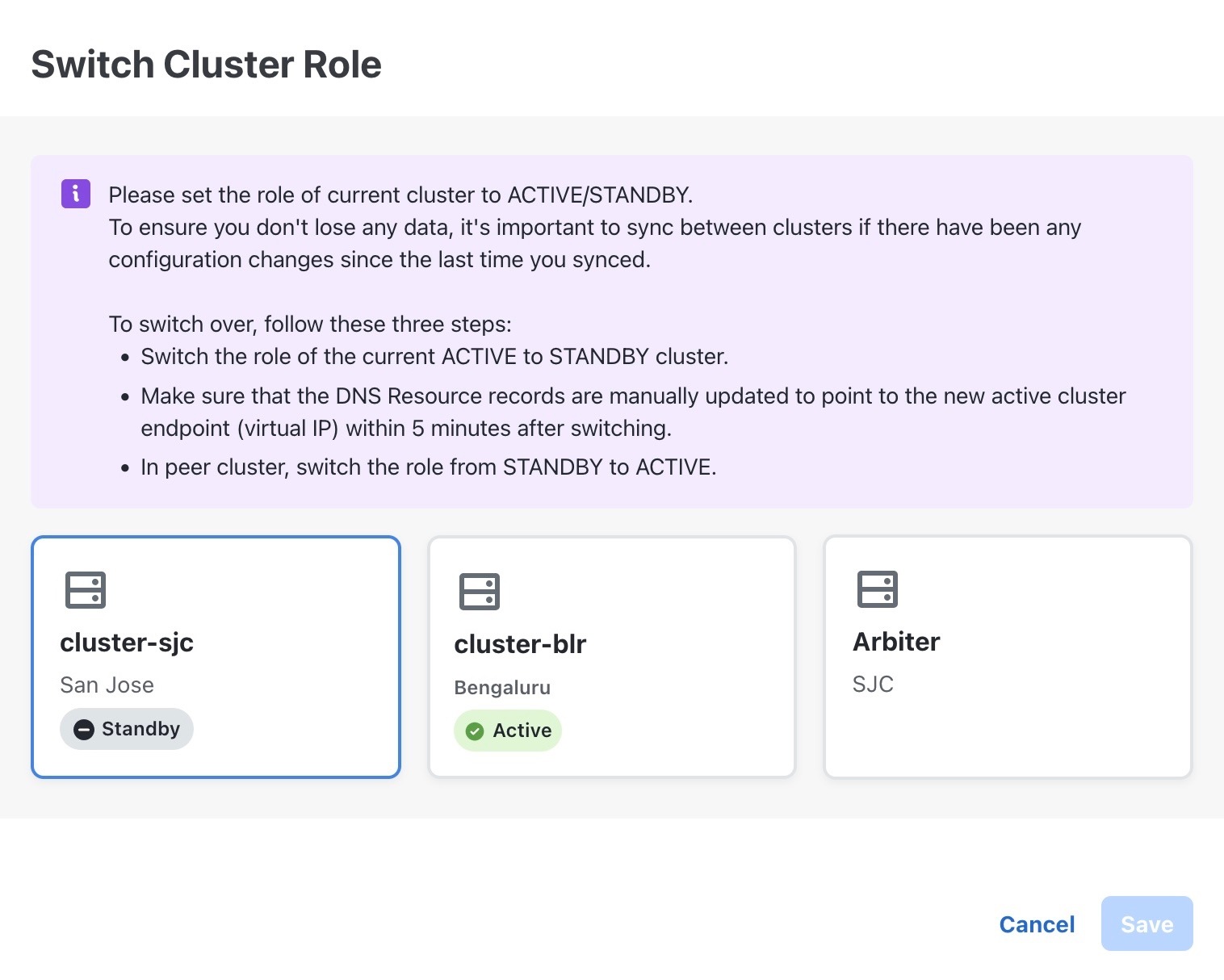
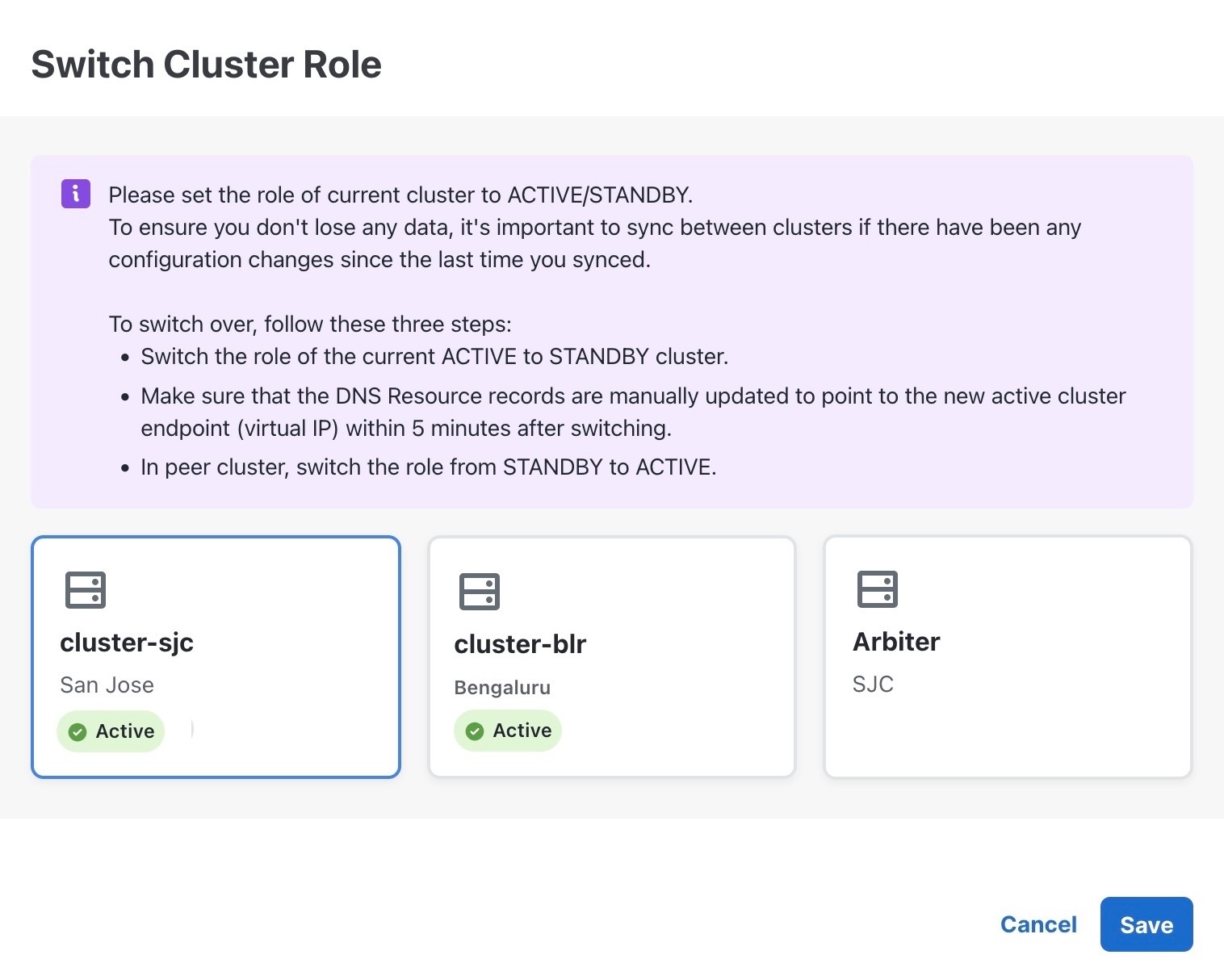
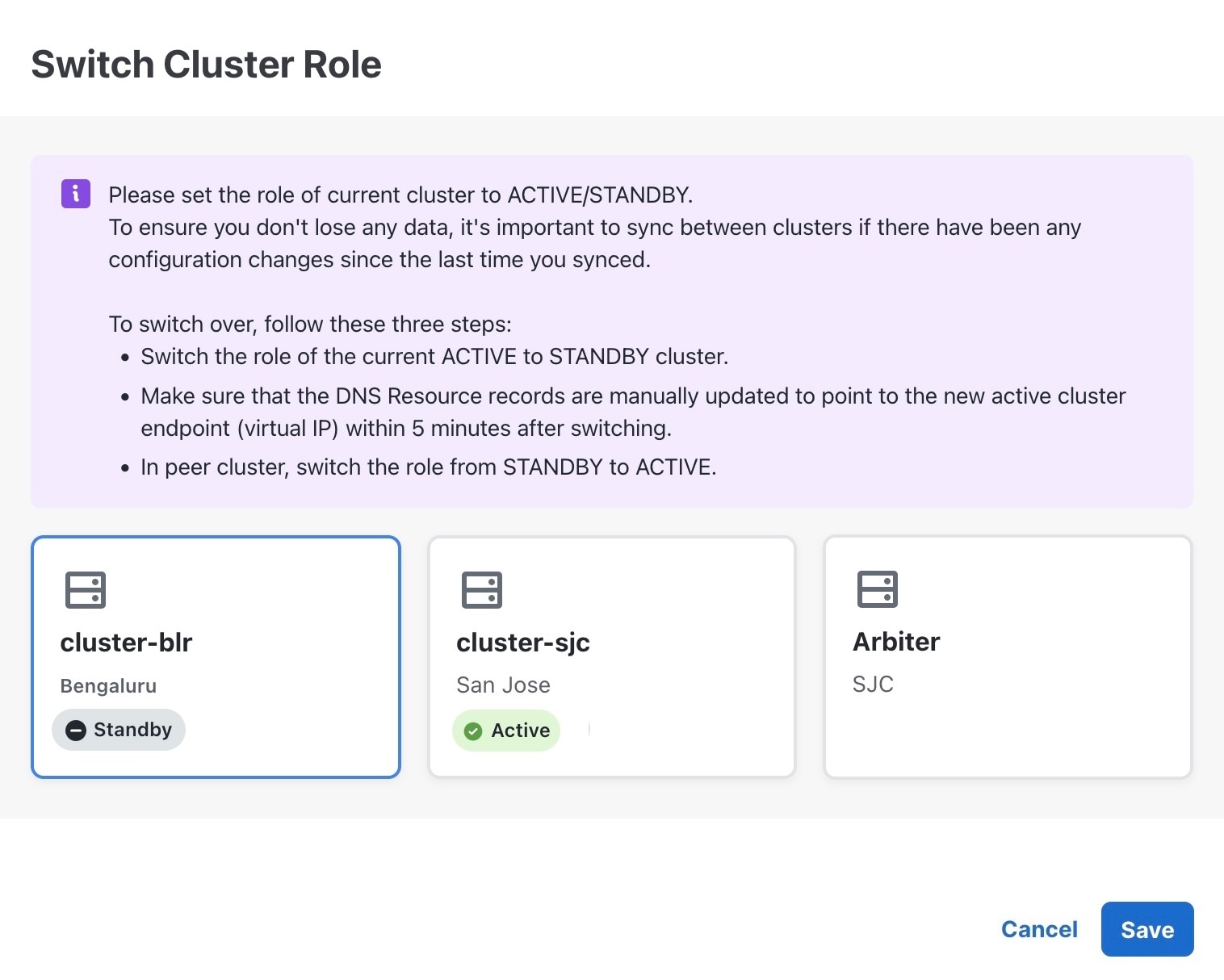
 Feedback
Feedback