NSO Integration Workflow
This section explains the steps in integrating Cisco NSO with Crosswork Network Controller.
Please see the Release Notes for Crosswork Network Controller 7.1.0 to know the NSO version compatible with Crosswork Network Controller.
1. Install the compatible version of Cisco NSO
Ensure that you have installed the compatible version of Cisco NSO. For more information, follow the instructions in NSO documentation.
Additionally, for Cisco NSO LSA setup, see (Optional) Set up Cisco NSO Layered Service Architecture.
See the Compatibility Information section in the Release Notes for Crosswork Network Controller 7.1.0 for information on the compatible versions of NSO/NED.
2. Add the NSO provider and verify connectivity
Follow the instructions in Add Cisco NSO Providers.
3. Install the mandatory NSO core function packs
Depending on the Cisco Crosswork application or solution that you are using, there are mandatory function packs that must be installed on Cisco NSO to make the products compatible.
The NSO core function packs are bundled in cisco.com in the cnc-function-packs-7.1.0.tar.gz file.
You can install the function packs using either of the following methods:
 Note |
The Cisco Crosswork Network Controller Function Pack SDK Application (cw-na-platform-7.1.0-signed-tsdn-sdk.tar.gz) is also available for download on cisco.com. The SDK provides tools and source-code examples you can use to develop, build, package and deploy the TSDN function pack on Crosswork Network Controller. |
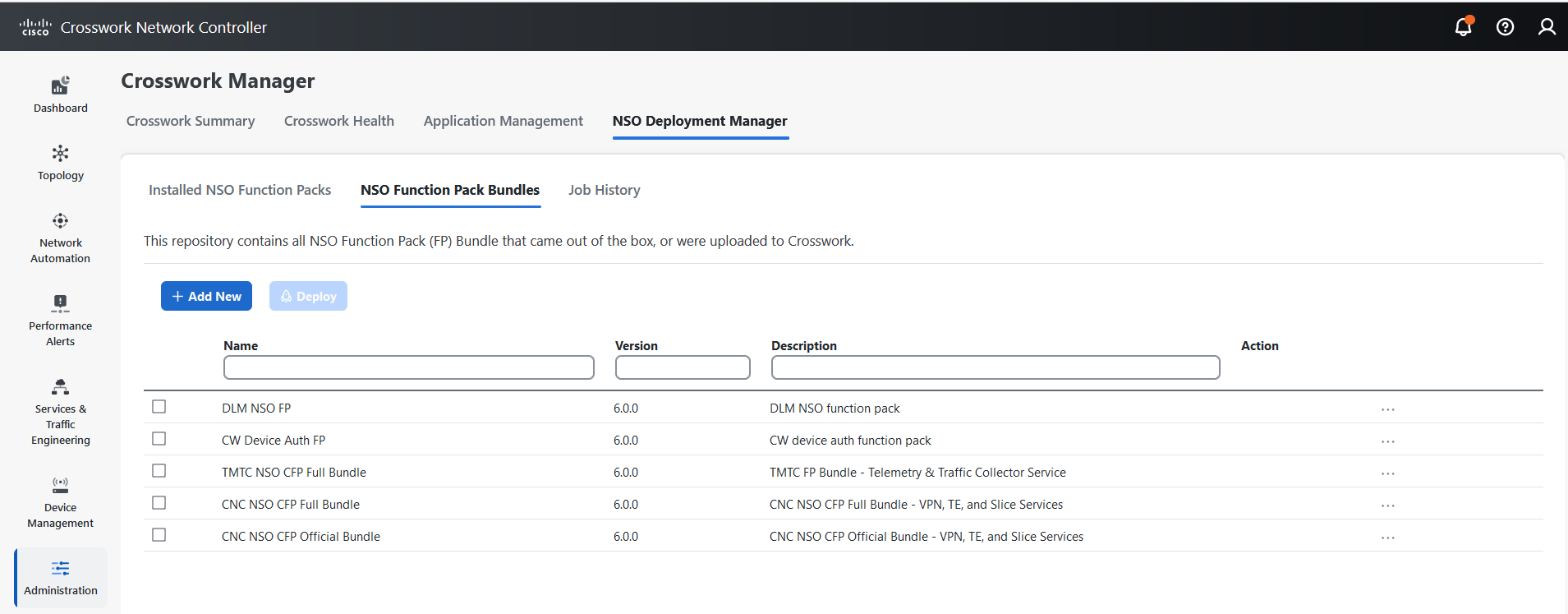
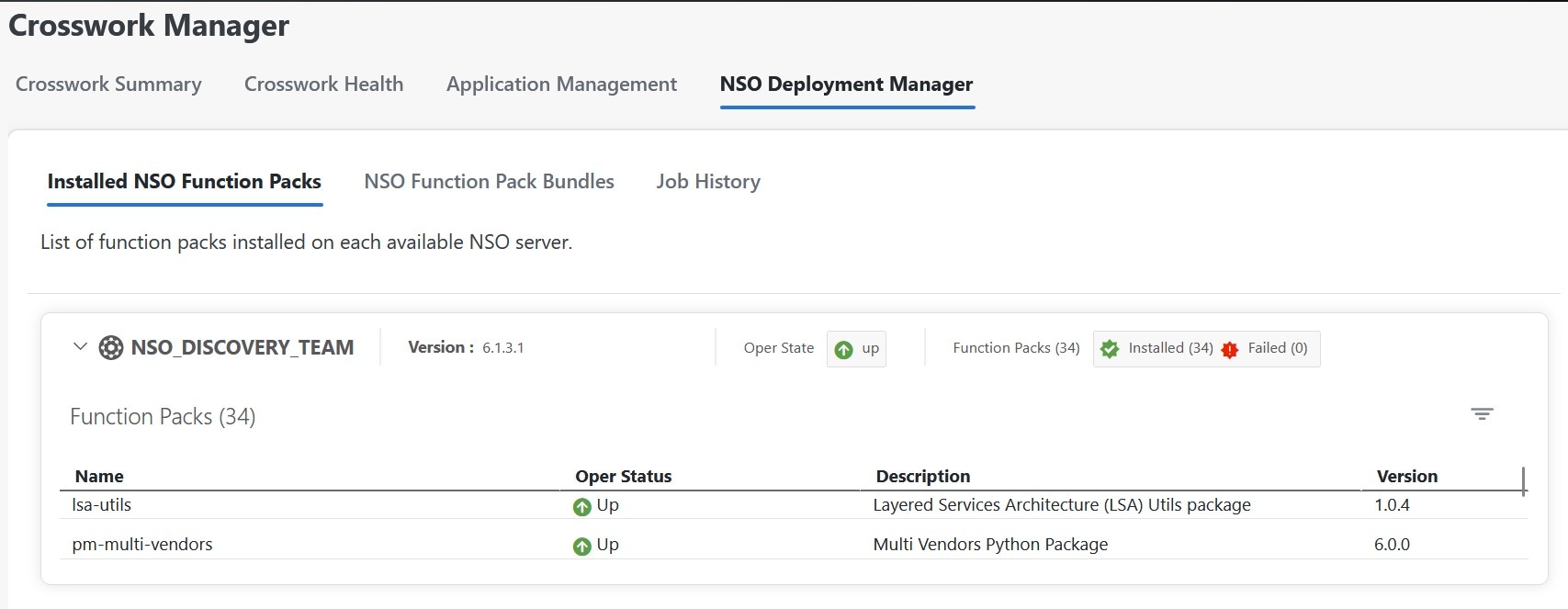
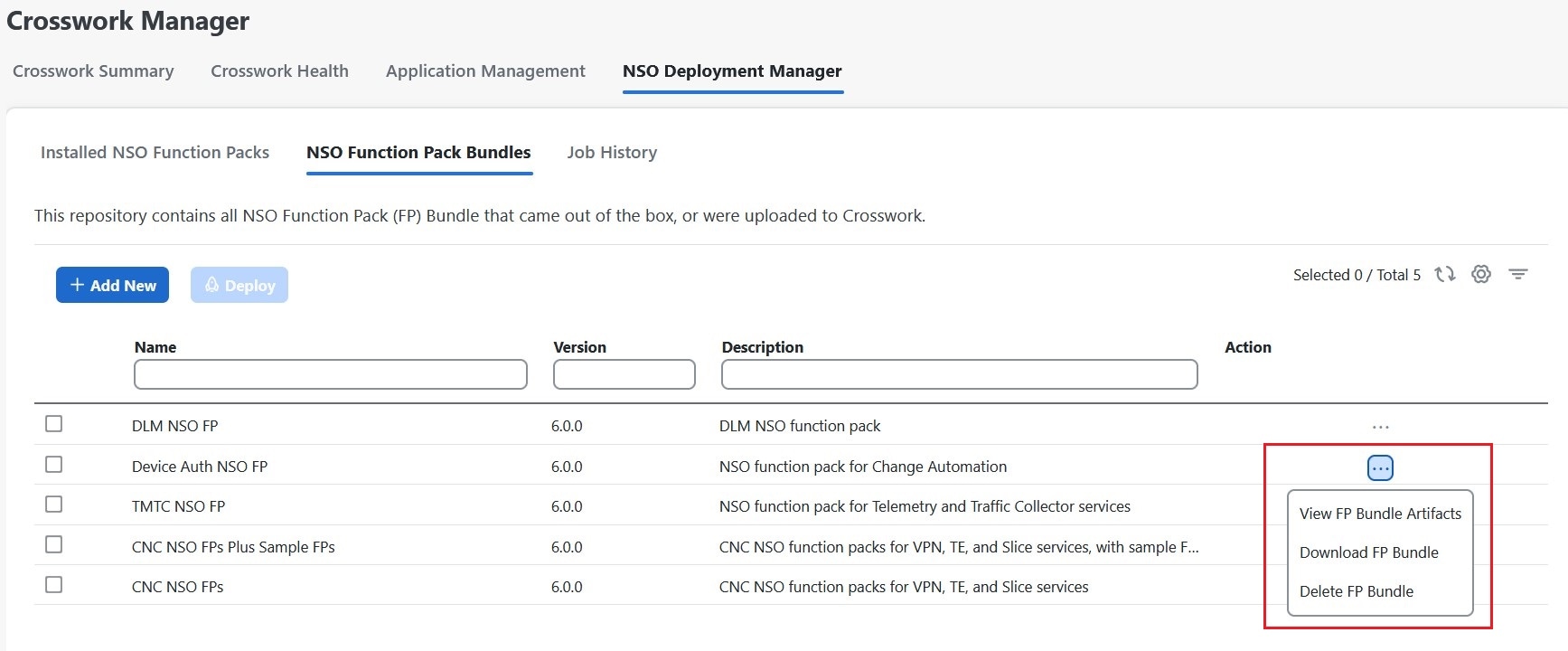
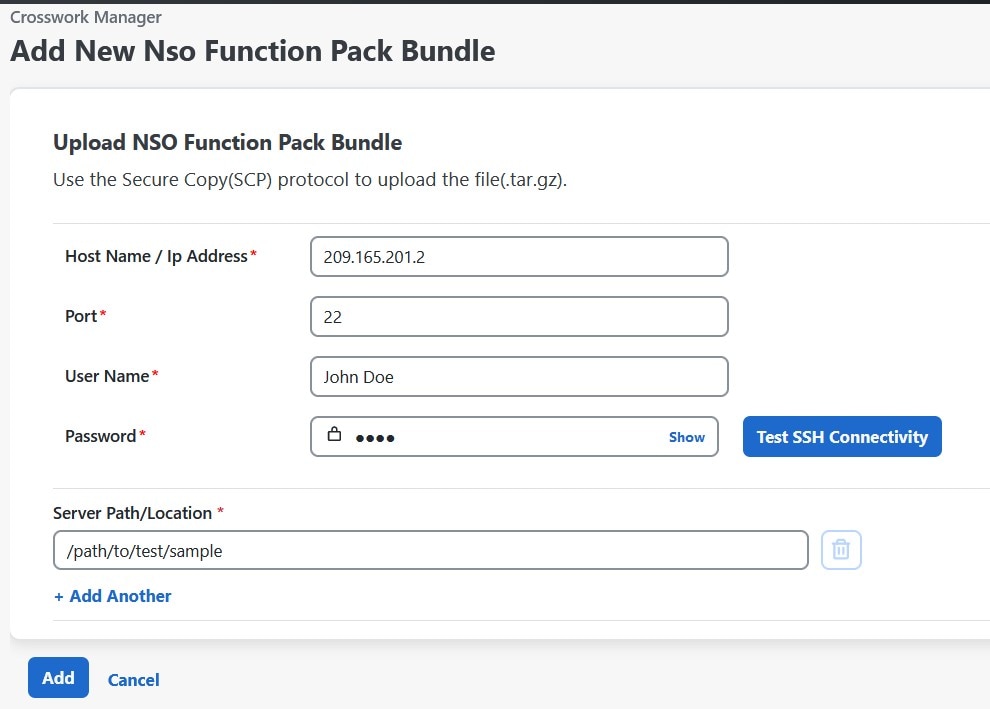
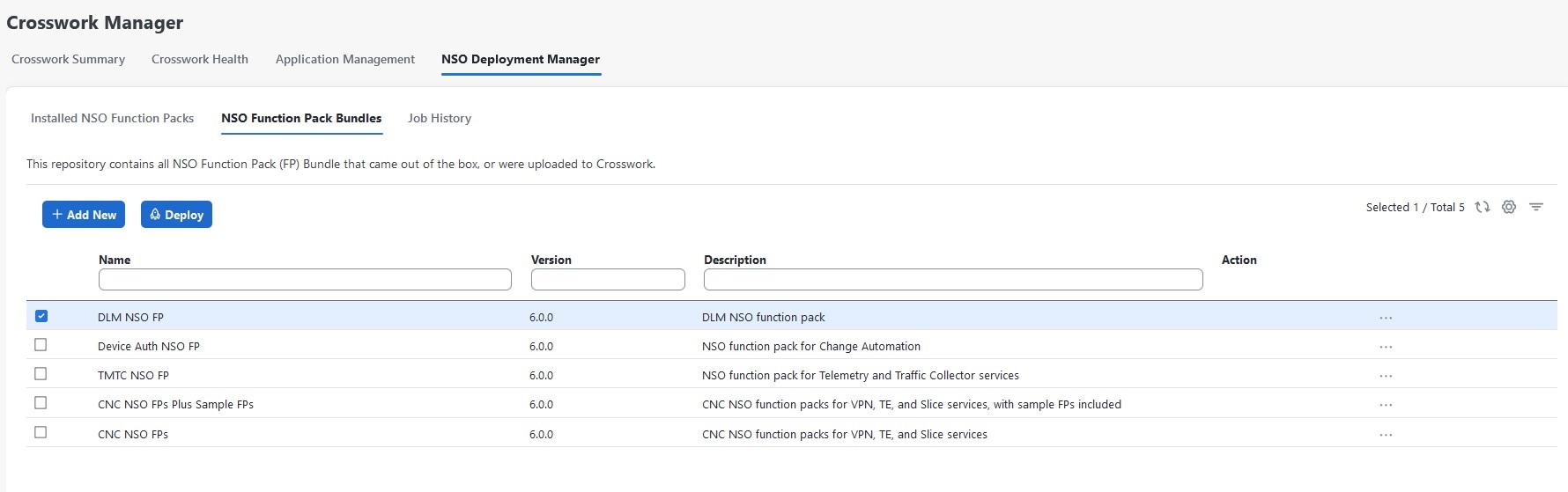
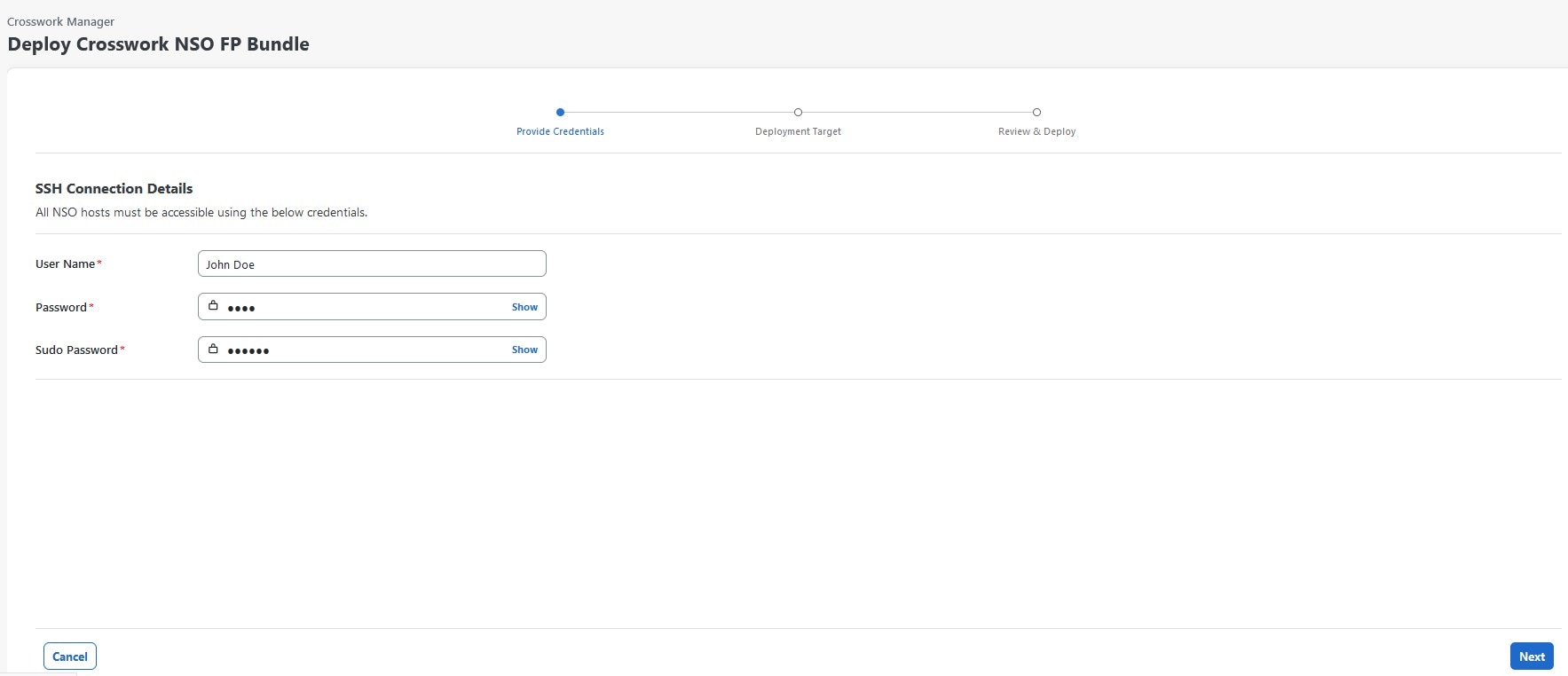
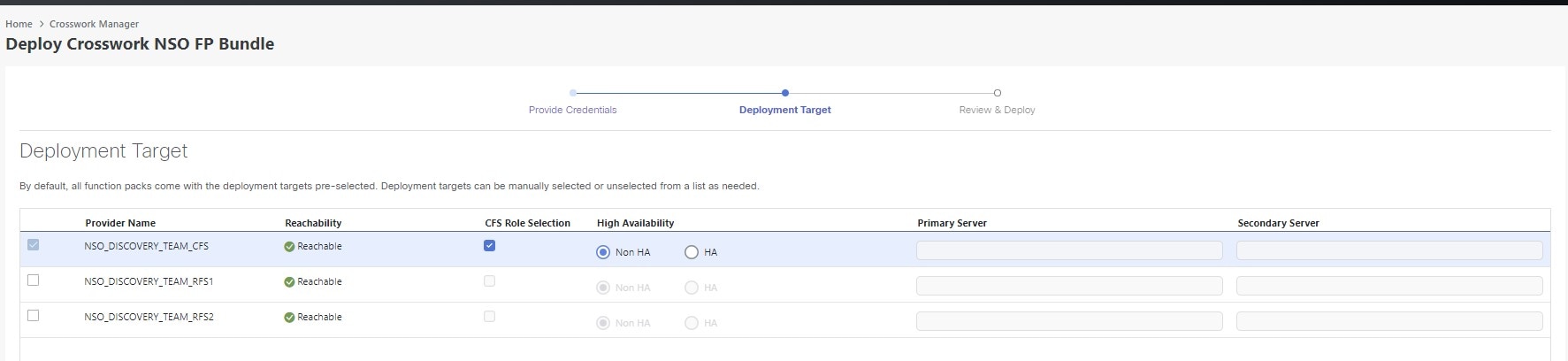
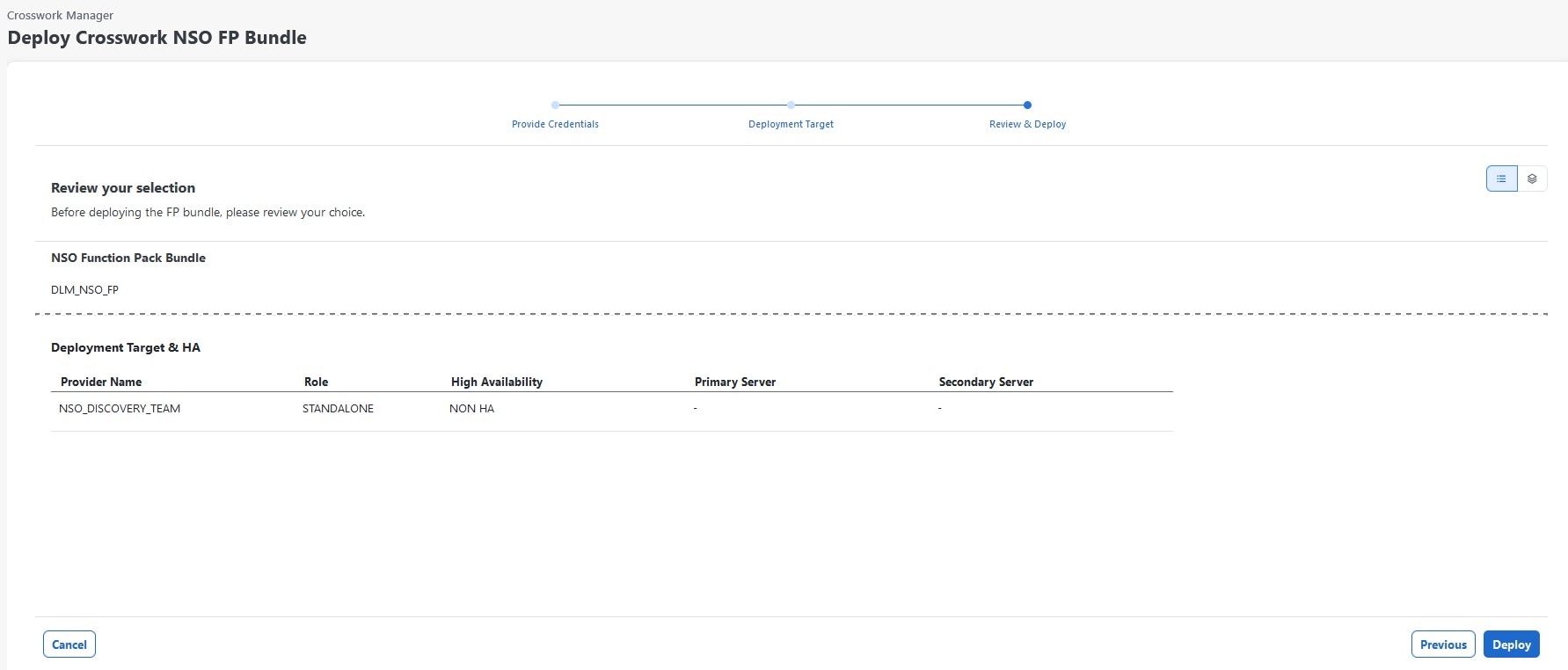
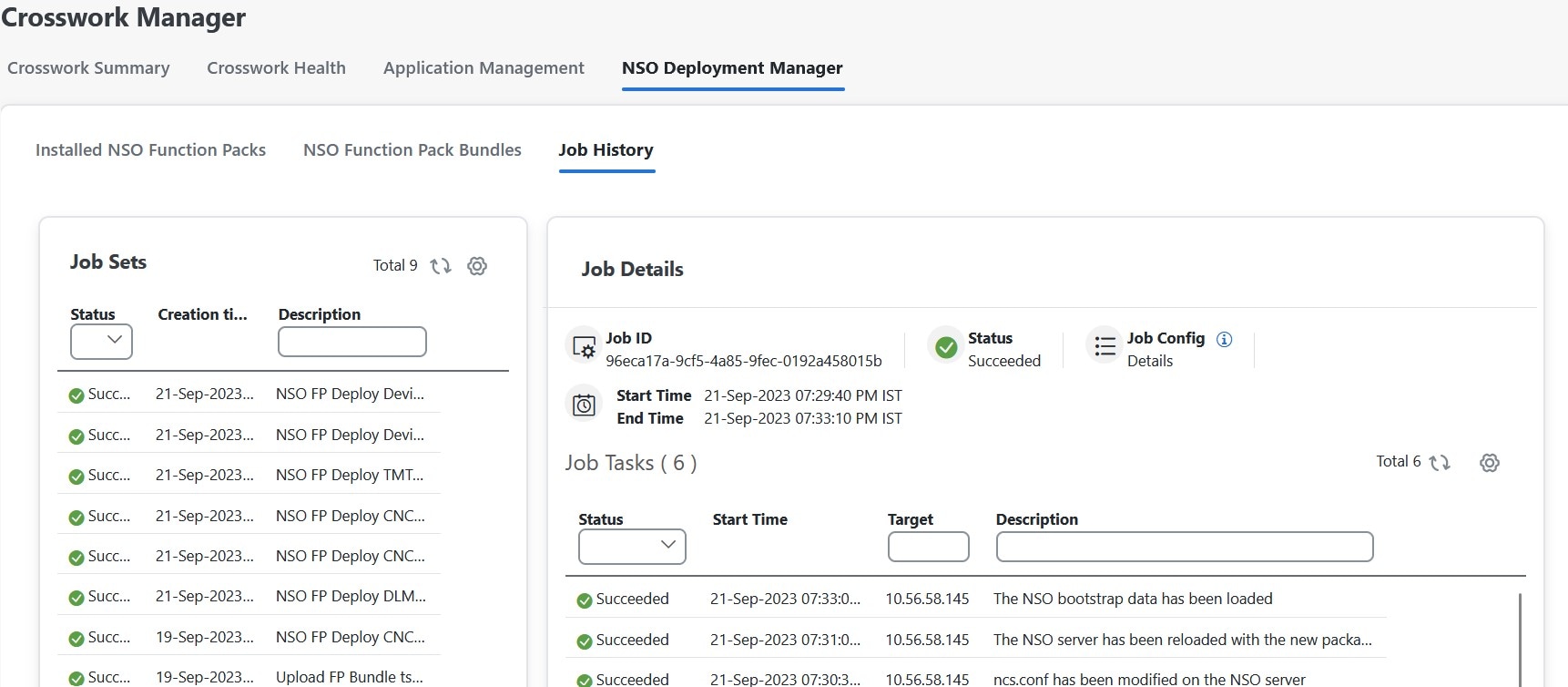
 Feedback
Feedback