ClusterIPStack |
The IP stack protocol: IPv4 or IPv6
|
ManagementIPAddress |
The Management IP address of the VM (IPv4 or IPv6).
|
ManagementIPNetmask |
The Management IP subnet in dotted decimal format (IPv4 or IPv6).
|
ManagementIPGateway |
The Gateway IP on the Management Network (IPv4 or IPv6). The address must be reachable, otherwise the installation will fail.
|
ManagementVIP |
The Management Virtual IP for the Crosswork VM.
|
DataIPAddress |
The Data IP address of the VM (IPv4 or IPv6).
|
DataIPNetmask |
The Data IP subnet in dotted decimal format (IPv4 or IPv6).
|
DataIPGateway |
The Gateway IP on the Data Network (IPv4 or IPv6). The address must be reachable, otherwise the installation will fail.
|
DataVIP |
The Data Virtual IP for the Crosswork VM.
|
DNS |
The IP address of the DNS server (IPv4 or IPv6). The address must be reachable, otherwise the installation will fail.
|
NTP |
NTP server address or name. The address must be reachable, otherwise the installation will fail.
|
DomainName |
The domain name used for the VM.
|
CWPassword |
Password to log into Cisco Crosswork. When setting up a VM, ensure the password is strong and meets the following criteria:
-
It must be at least 8 characters long and include uppercase and lowercase letters, numbers, and at least one special character.
-
The following special characters are not allowed: backslash (\), single quote ('), or double quote (").
-
Avoid using passwords that resemble dictionary words (e.g., "Pa55w0rd!") or relatable words. While such passwords may meet
the specified criteria, they are considered weak and will be rejected, resulting in a failure to set up the VM.
|
VMSize |
Size of the VM. Crosswork Network Controller supports both the "XLarge" and "Large" profiles.
For more information, see Resource footprint for single VM deployments.
|
VMName |
Name of the VM.
|
NodeType |
Indicates the type of VM. Choose Hybrid.
|
IsSeed |
Set to "True".
|
InitNodeCount |
Set value to 1.
|
InitMasterCount |
Set value to 1.
|
BackupMinPercent |
Minimum percentage of the data disk space to be used for the size of the backup partition. The default value is 35 (valid
range is from 1 to 80).
Please use the default value unless recommended otherwise.
|
Note
|
The final backup partition size will be calculated dynamically. This parameter defines the minimum.
|
|
ThinProvisioned |
Set to false for production deployments.
|
SchemaVersion |
The configuration Manifest schema version. This indicates the version of the installer to use with this template.
Schema version should map to the version packaged with the sample template in the installer tool on cisco.com. You should
always build a new template from the default template provided with the release you are deploying, as template requirements
may change from one release to the next.
|
LogFsSize |
Log partition size (in Giga Bytes). Minimum value is 20 GB and Maximum value is 1000 GB.
If left blank, the default value (20 GB) is selected.
|
EnableSkipAutoInstallFeature |
Pods marked as "skip auto install" will not be brought up unless explicitly requested by a dependent application or pod. By
default, the value is set as "False".
For single VM deployment, you must set the value as "True".
|
Note
|
-
If left blank, the default value ("False") is automatically selected.
-
This parameter accepts a string value, so be sure to enclose the value in double quotes.
|
|
EnforcePodReservations |
Enforces minimum resource reservations for the pod. If left blank, the default value ("True") is selected.
This parameter accepts a string value, so be sure to enclose the value in double quotes.
|
K8sServiceNetwork |
The network address for the kubernetes service network. By default, the CIDR range is fixed to '/16'.
|
K8sPodNetwork |
The network address for the kubernetes pod network. By default, the CIDR range is fixed to '/16'.
|
IgnoreDiagnosticsCheckFailure |
Used to set the system response in case of a diagnostic check failure.
If set to "False" (default value), the installation will terminate if the diagnostic check reports an error. If set to "True", the diagnostic check will be ignored, and the installation will continue.
You are recommended to select the default value. This parameter accepts a string value, so be sure to enclose the value in
double quotes.
|
Note
|
-
The log files (diagnostic_stdout.log and diagnostic_stderr.log) can be found at /var/log. The result from each diagnostic execution is kept in a file at /home/cw-admin/diagnosis_report.txt.
-
Use diagnostic all command to invoke the diagnostic manually on day N.
-
Use diagnostic history command to view previous test report.
|
|
ManagementVIPName |
Name of the Management Virtual IP for the Crosswork VM. This is an optional parameter used to reach Crosswork Management VIP
via DNS name. If this parameter is used, the corresponding DNS record must exist in the DNS server.
|
DataVIPName |
Name of the Data Virtual IP for the Crosswork VM. This is an optional parameter used to reach Crosswork Data VIP via DNS name.
If this parameter is used, the corresponding DNS record must exist in the DNS server.
|
EnableHardReservations |
Determines the enforcement of VM CPU and Memory profile reservations. This is an optional parameter and the default value
is "True", if not explicitly specified. This parameter accepts a string value, so be sure to enclose the value in double quotes.
If set as "True", the VM's resources are provided exclusively. In this state, the installation will fail if there are insufficient CPU cores,
memory or CPU cycles.
If set as "False" (only set for lab installations), the VM's resources are provided on best efforts. In this state, insufficient CPU cores
can impact performance or cause installation failure.
|
ManagerDataFsSize |
This parameter is applicable only when installing with the Docker installer tool.
Refers to the data disk size for the Crosswork node (in Giga Bytes). This is an optional parameter and the default value is
485 (valid range is from 485 to 8000), if not explicitly specified.
Please use the default value unless recommended otherwise.
|
RamDiskSize |
Size of the Ram disk.
This parameter is only used for lab installations (value must be at least 2). When a non-zero value is provided for RamDiskSize, the HSDatastore value is not used.
|
Timezone |
Enter the timezone. Input is a standard IANA time zone (for example, "America/Chicago"). If left blank, the default value
(UTC) is selected. This parameter accepts a string value, so be sure to enclose the value in double quotes.
This is an optional parameter.
|

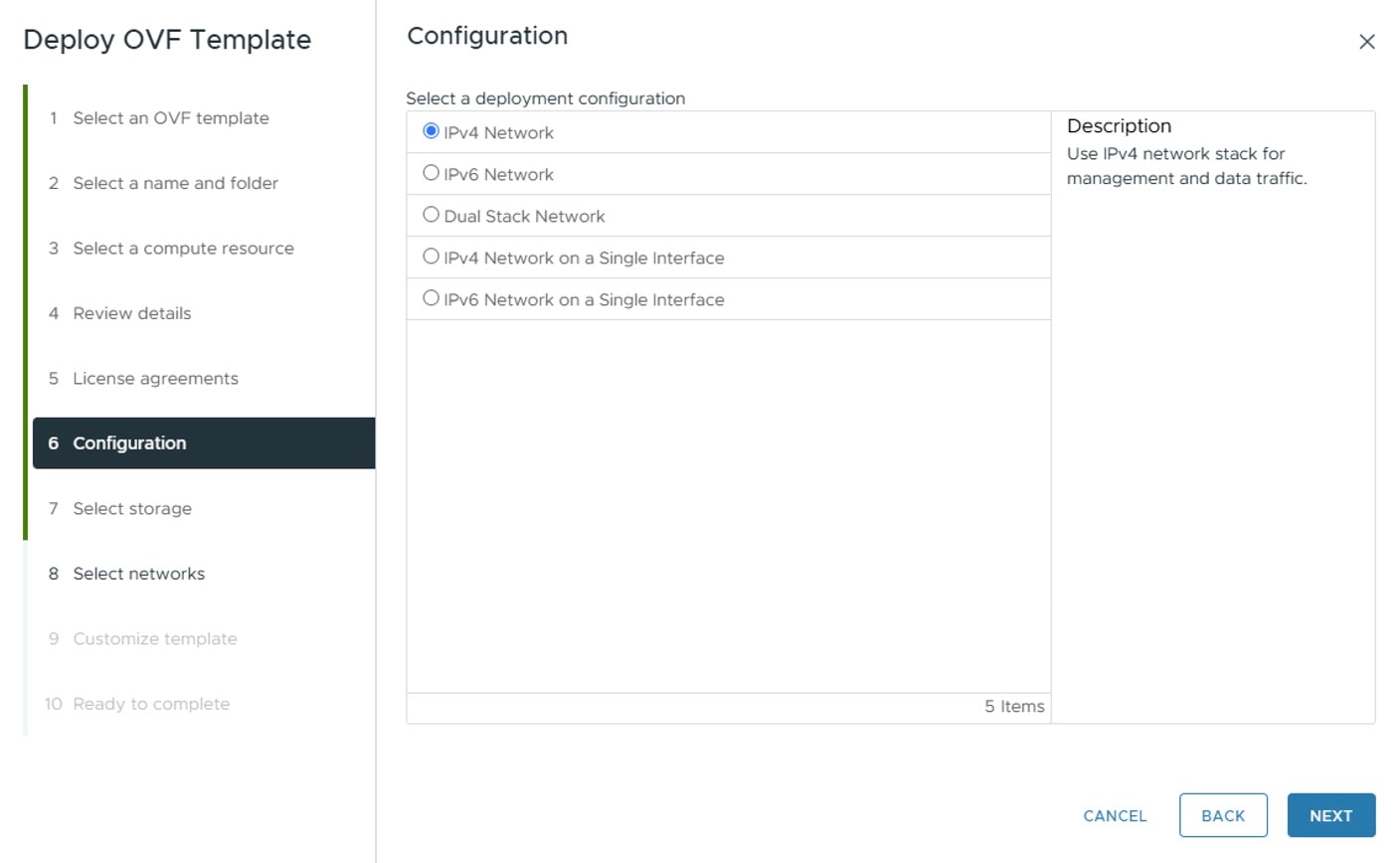
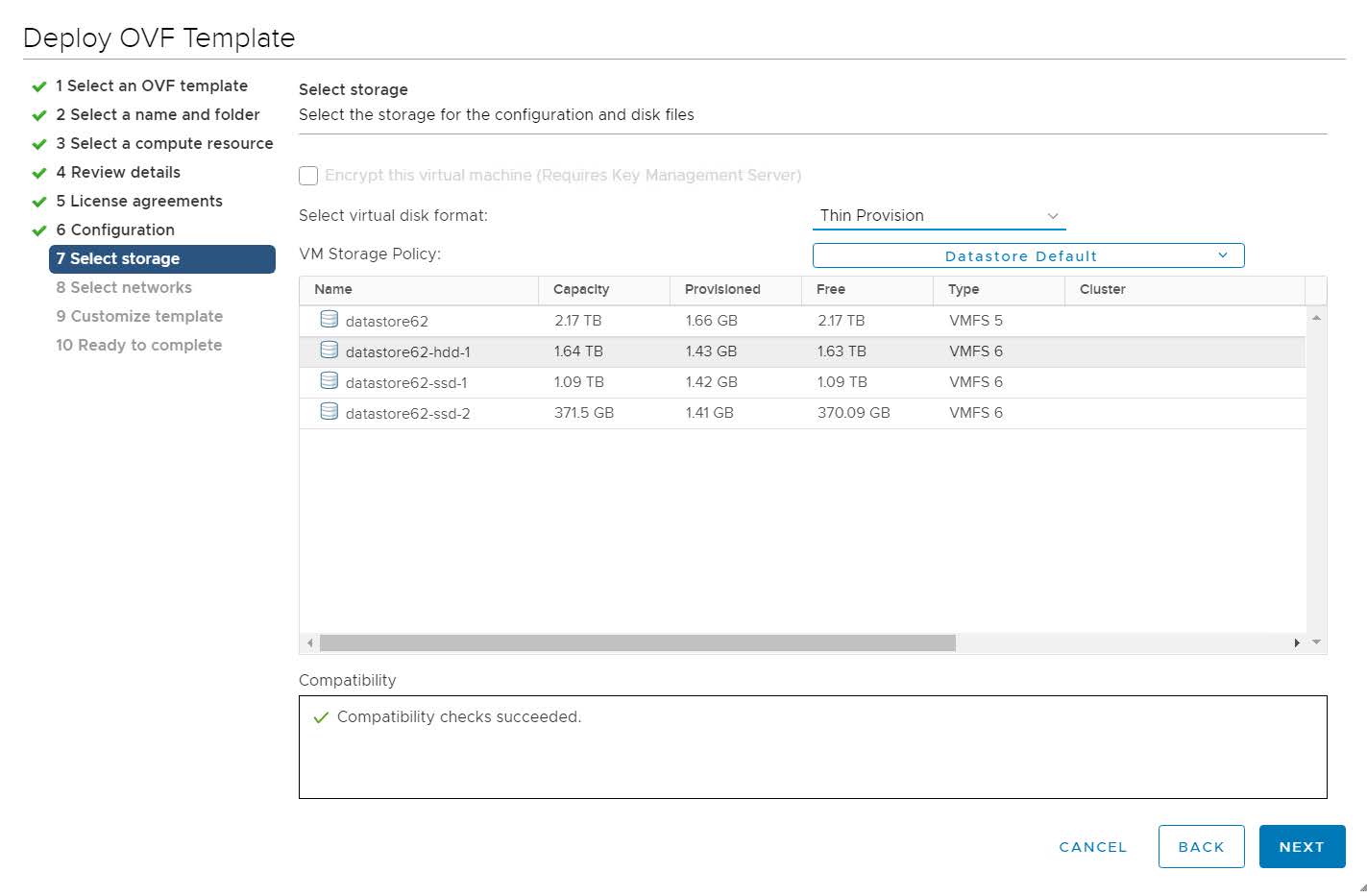
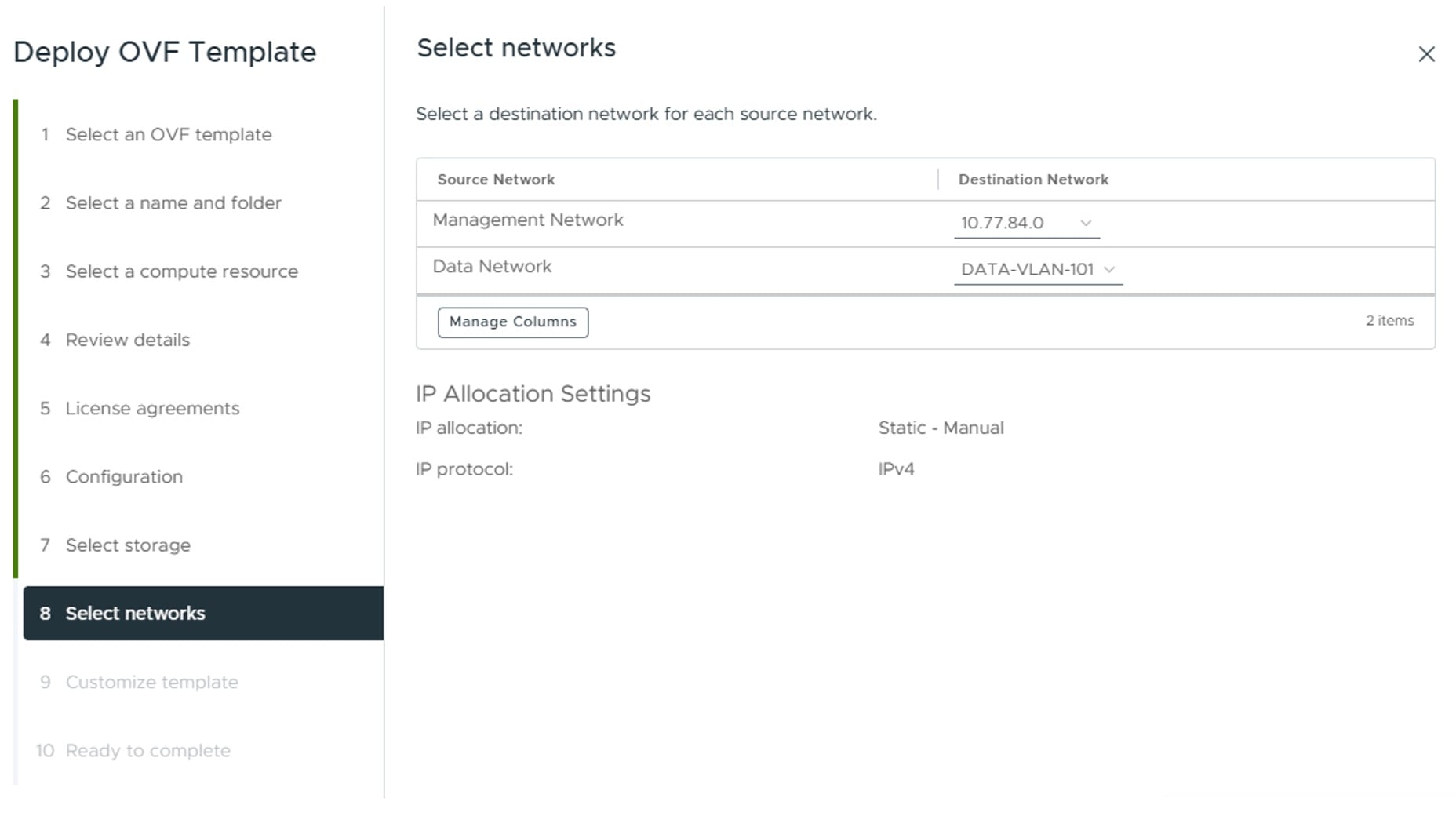
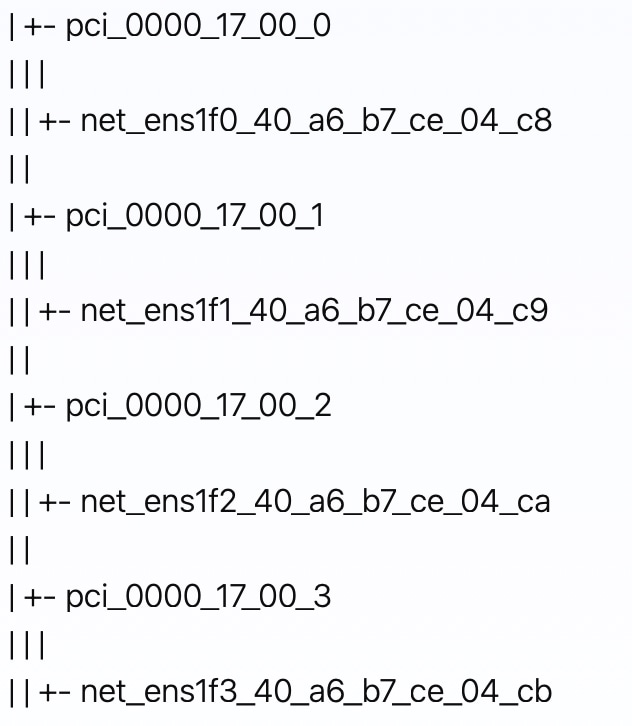
 Feedback
Feedback