- Preface
- Software Licensing
- The Cisco IOS command-line interface (CLI)
- Configuring Interfaces
- Switch Alarms
- Initial Switch Configuration (IP address assignments and DHCP autoconfiguration)
- How to Setup and Use the Cisco Configuration Engine
- How to Create and Manage Switch Clusters
- Performing Switch Administration
- Configuring Precision Time Protocol (PTP)
- Configuring PROFINET
- Common Industrial Protocol (CIP)
- Configuring SDM Templates
- Configuring Switch-Based Authentication
- Configuring IEEE 802.1x Port-Based Authentication
- MACsec
- Web-Based Authentication
- Configuring Smartports Macros
- Configuring SGACL Monitor Mode and SGACL Logging
- Configuring SGT Exchange Protocol over TCP (SXP) and Layer 3 Transport
- Configuring VLANs
- VLAN Trunking Protocol (VTP)
- Configuring Voice VLAN
- How to Configure Spanning Tree Protocol (STP)
- Configuring MSTP
- Configuring Optional Spanning-Tree Features
- Configuring Resilient Ethernet Protocol
- Configuring the FlexLinks and the MAC Address-Table Move Update
- Configuring DHCP
- Dynamic Address Resolution Protocol (ARP)
- Configuring IP Source Guard
- How to Configure Internet Group Management Protocol (IGMP) and Multicast VLAN Registration (MVR)
- Configuring Port-Based Traffic Control
- Configuring LLDP, LLDP-MED, and Wired Location Service
- Configuring SPAN and RSPAN
- One-to-one (1:1) Layer 2 Network Address Translation (NAT)
- How to Configure CDP
- Configuring UniDirectional Link Detection (UDLD)
- Configuring RMON
- Configuring System Message Logging
- Configuring Simple Network Management Protocol (SNMP)
- Network Security with ACLs
- Configuring Quality of Service (QoS)
- Configuring Static IP Unicast Routing
- Configuring IPv6 Host Functions
- Configuring Link State Tracking
- Configuring IP multicast routing
- Configuring Multicast Source Discovery Protocol (MSDP)
- Configuring Multicast Listener Discovery (MLD) snooping
- Configuring HSRP and VRRP
- Configuring IPv6 access control lists (ACLs)
- Configuring Embedded Event Manager (EEM)
- IP Unicast Routing
- IPv6 Unicast Routing
- Unicast Routing Overview
- Configuring Cisco IOS IP SLAs Operations
- Configuring Dying-Gasp
- How to Configure Enhanced Object Tracking
- Configuring MODBUS TCP
- Configuring Ethernet CFM
- Working with the Flash File System
- How to Configure EtherChannels
- Troubleshooting
- How to use a Secure Digital (SD) flash memory module (SD card)
- Understanding Interface Types
- Using the Switch USB Port
- Using Interface Configuration Mode
- Configuring Ethernet Interfaces
- Default Ethernet Interface Configuration
- Configuring the Port Type
- Configuring Interface Speed and Duplex Mode
- Configuring a Power Management Mode on a PoE Port
- Budgeting Power for Devices Connected to a PoE Port
- Configuring IEEE 802.3x Flow Control
- Configuring Auto-MDIX on an Interface
- Adding a Description for an Interface
- Configuring Layer 3 Interfaces
- Configuring the System MTU
- Monitoring and Maintaining the Interfaces
Configuring Interfaces
This chapter defines the types of interfaces and describes how to configure them.
■![]() Understanding Interface Types
Understanding Interface Types
■![]() Using Interface Configuration Mode
Using Interface Configuration Mode
■![]() Configuring Ethernet Interfaces
Configuring Ethernet Interfaces
■![]() Configuring Layer 3 Interfaces
Configuring Layer 3 Interfaces
■![]() Monitoring and Maintaining the Interfaces
Monitoring and Maintaining the Interfaces
Understanding Interface Types
This section describes the different types of interfaces supported by the switch with references to chapters that contain more detailed information about configuring these interface types. The rest of the chapter describes configuration procedures for physical interface characteristics.
UNI, NNI, and ENI Port Types
The switch supports user-network interfaces (UNIs), network node interfaces (NNIs), and enhanced network interfaces (ENIs). UNIs are typically connected to a host, such as a PC or a Cisco IP phone. NNIs are typically connected to a router or to another switch. ENIs have the same functionality as UNIs, but can be configured to support protocol control packets for Cisco Discovery Protocol (CDP), Spanning-Tree Protocol (STP), Link Layer Discovery Protocol (LLDP), and EtherChannel Link Aggregation Control Protocol (LACP) or Port Aggregation Protocol (PAgP).
By default, all ports are enabled as NNI.
All ports on the switch can be configured as UNIs or ENIs.
The default state for a UNI or ENI is administratively down to prevent unauthorized users from gaining access to other ports as you configure the switch. Traffic is not switched between these ports, and all arriving traffic at UNIs or ENIs must leave on NNIs to prevent a user from gaining access to another user’s private network. If it is appropriate for two or more UNIs or ENIs to exchange traffic within the switch, the UNIs and ENIs can be assigned to a community VLAN. See Configuring VLANs for instructions on how to configure community VLANs.
Note: Even though the default state for a UNI or ENI is shutdown, entering the default interface interface-id command changes the port to the enabled state.
The default status for an NNI is administratively up to allow a service provider remote access to the switch during initial configuration.
A port can be reconfigured from UNI to NNI or ENI and the reverse. When a port is reconfigured as another interface type, it inherits all the characteristics of that interface type. When you reconfigure a UNI or ENI to be an NNI, you must enable the port before it becomes active.
Changing the port type from UNI to ENI does not affect the administrative state of the port. If the UNI status is shut down, it remains shut down when reconfigured as an ENI; if the port is in a no shutdown state, it remains in the no shutdown state. At any time, all ports on the switch are either UNI, NNI, or ENI.
Port-Based VLANs
A VLAN is a switched network that is logically segmented by function, team, or application, without regard to the physical location of the users. Packets received on a port are forwarded only to ports that belong to the same VLAN as the receiving port. Network devices in different VLANs cannot communicate with one another without a Layer 3 device to route traffic between the VLANs.
VLAN partitions provide hard firewalls for traffic in the VLAN, and each VLAN has its own MAC address table. A VLAN comes into existence when a local port is associated with the VLAN ID or when a user creates te VLAN ID.
To isolate VLANs of different customers in a service-provider network, the switch uses UNI-ENI VLANs. UNI-ENI VLANs isolate user network interfaces (UNIs) or enhanced network interfaces (ENIs) on the switch from UNIs or ENIs that belong to other customer VLANs. There are two types of UNI-ENI VLANs:
■![]() UNI-ENI isolated VLAN—This is the default VLAN state for all VLANs created on the switch. Local switching does not occur among UNIs or ENIs on the switch that belong to the same UNI-ENI isolated VLAN.
UNI-ENI isolated VLAN—This is the default VLAN state for all VLANs created on the switch. Local switching does not occur among UNIs or ENIs on the switch that belong to the same UNI-ENI isolated VLAN.
■![]() UNI-ENI community VLAN—Local switching is allowed among UNIs and ENIs on the switch that belong to the same UNI community VLAN. If UNIs or ENIs belong to the same customer, and you want to switch packets between the ports, you can configure the common VLAN as a UNI-ENI community VLAN.
UNI-ENI community VLAN—Local switching is allowed among UNIs and ENIs on the switch that belong to the same UNI community VLAN. If UNIs or ENIs belong to the same customer, and you want to switch packets between the ports, you can configure the common VLAN as a UNI-ENI community VLAN.
Note: Local switching takes place between ENIs and UNIs in the same community VLAN. Because you can enable spanning tree on ENIs, but not on UNIs, you should use caution when configuring ENIs and UNIs in the same community VLAN. UNIs are always in the forwarding state.
To configure VLANs, use the vlan vlan-id global configuration command to enter VLAN configuration mode. The VLAN configurations for VLAN IDs 1 to 1005 are saved in the VLAN database. Extended-range VLANs (VLAN IDs 1006 to 4094) are not added to the VLAN database. VLAN configuration is saved in the switch running configuration, and you can save it in the switch startup configuration file by entering the copy running-config startup-config privileged EXEC command.
Add ports to a VLAN by using the switchport interface configuration commands:
■![]() For a trunk port, set trunk characteristics, and if desired, define the VLANs to which it can belong.
For a trunk port, set trunk characteristics, and if desired, define the VLANs to which it can belong.
■![]() For an access port, set and define the VLAN to which it belongs.
For an access port, set and define the VLAN to which it belongs.
■![]() For a tunnel port, set and define the VLAN ID for the customer-specific VLAN tag.
For a tunnel port, set and define the VLAN ID for the customer-specific VLAN tag.
Switch Ports
Switch ports are Layer 2 only interfaces associated with a physical port. Switch ports belong to one or more VLANs. A switch port can be an access port, a trunk port, a private-VLAN port, or a tunnel port. You can configure a port as an access port or trunk port. You configure a private VLAN port as a host or promiscuous port that belongs to a private-VLAN primary or secondary VLAN. (Only NNIs can be configured as promiscuous ports.) You must manually configure tunnel ports as part of an asymmetric link connected to an IEEE 802.1Q trunk port. Switch ports are used for managing the physical interface and associated Layer 2 protocols and do not handle routing or bridging.
Configure switch ports by using the switchport interface configuration commands. Use the switchport command with no keywords to put an interface that is in Layer 3 mode into Layer 2 mode.
Note: When you put an interface that is in Layer 3 mode into Layer 2 mode, the previous configuration information related to the affected interface might be lost, and the interface is returned to its default configuration.
Access Ports
An access port belongs to and carries the traffic of only one VLAN. Traffic is received and sent in native formats with no VLAN tagging. Traffic arriving on an access port is assumed to belong to the VLAN assigned to the port. If an access port receives an 802.1Q tagged packet, the packet is dropped, and the source address is not learned. 802.1x can also be used for VLAN assignment.
Two types of access ports are supported:
■![]() Static access ports are manually assigned to a VLAN.
Static access ports are manually assigned to a VLAN.
■![]() VLAN membership of dynamic access ports is learned through incoming packets. By default, a dynamic access port is a member of no VLAN, and forwarding to and from the port is enabled only when the VLAN membership of the port is discovered. UNIs begin forwarding packets as soon as they are enabled. Dynamic access ports on the switch are assigned to a VLAN by a VLAN Membership Policy Server (VMPS). Dynamic access ports for VMPS are only supported on UNIs and ENIs.
VLAN membership of dynamic access ports is learned through incoming packets. By default, a dynamic access port is a member of no VLAN, and forwarding to and from the port is enabled only when the VLAN membership of the port is discovered. UNIs begin forwarding packets as soon as they are enabled. Dynamic access ports on the switch are assigned to a VLAN by a VLAN Membership Policy Server (VMPS). Dynamic access ports for VMPS are only supported on UNIs and ENIs.
Trunk Ports
An 802.1Q trunk port carries the traffic of multiple VLANs and by default is a member of all VLANs in the VLAN database. A trunk port supports simultaneous tagged and untagged traffic. An 802.1Q trunk port is assigned a default Port VLAN ID (PVID), and all untagged traffic travels on the port default PVID. All untagged traffic and tagged traffic with a NULL VLAN ID are assumed to belong to the port default PVID. A packet with a VLAN ID equal to the outgoing port default PVID is sent untagged. All other traffic is sent with a VLAN tag.
Although by default a trunk port is a member of multiple VLANs, you can limit VLAN membership by configuring an allowed list of VLANs for each trunk port. The list of allowed VLANs does not affect any other port but the associated trunk port. By default, all possible VLANs (VLAN ID 1 to 4094) are in the allowed list. A trunk port can become a member of a VLAN only if the VLAN is in the enabled state.
For more information about trunk ports, see Configuring VLANs
Tunnel Ports
Tunnel ports are used in 802.1Q tunneling to segregate the traffic of customers in a service-provider network from other customers who are using the same VLAN number. You configure an asymmetric link from a tunnel port on a service-provider edge switch to an 802.1Q trunk port on the customer switch. Packets entering the tunnel port on the edge switch, already IEEE 802.1Q-tagged with the customer VLANs, are encapsulated with another layer of an 802.1Q tag (called the metro tag), containing a VLAN ID unique in the service-provider network, for each customer. The double-tagged packets go through the service-provider network keeping the original customer VLANs separate from those of other customers. At the outbound interface, also a tunnel port, the metro tag is removed, and the original VLAN numbers from the customer network are retrieved.
Note: IEEE 802.1Q tunneling is only supported when the switch is running the IP Services license.
Tunnel ports cannot be trunk ports or access ports and must belong to a VLAN unique to each customer.
Routed Ports
A routed port is a physical port that acts like a port on a router; it does not have to be connected to a router. A routed port is not associated with a particular VLAN, as is an access port. A routed port behaves like a regular router interface, except that it does not support VLAN subinterfaces. Routed ports can be configured with a Layer 3 routing protocol. A routed port is a Layer 3 interface only and does not support Layer 2 protocols, such as STP.
Configure routed ports by putting the interface into Layer 3 mode with the no switchport interface configuration command. Then assign an IP address to the port, enable routing, and assign routing protocol characteristics by using the ip routing and router protocol global configuration commands.
Note: Entering a no switchport interface configuration command shuts down the interface and then re-enables it, which might generate messages on the device to which the interface is connected. When you put an interface that is in Layer 2 mode into Layer 3 mode, the previous configuration information related to the affected interface might be lost.
The number of routed ports that you can configure is not limited by software. However, the interrelationship between this number and the number of other features being configured might impact CPU performance because of hardware limitations. See Configuring Layer 3 Interfaces for information about what happens when hardware resource limitations are reached.
Note: For full Layer 3 routing, you must have the IP services image installed on the switch
Switch Virtual Interfaces
A switch virtual interface (SVI) represents a VLAN of switch ports as one interface to the routing or bridging function in the system. Only one SVI can be associated with a VLAN, but you need to configure an SVI for a VLAN only when you wish to route between VLANs or to provide IP host connectivity to the switch. By default, an SVI is created for the default VLAN (VLAN 1) to permit remote switch administration. Additional SVIs must be explicitly configured.
Note: You cannot delete interface VLAN 1.
SVIs provide IP host connectivity only to the system; in Layer 3 mode, you can configure routing across SVIs.
Although the switch supports a total of 1005 VLANs (and SVIs), the interrelationship between the number of SVIs and routed ports and the number of other features being configured might impact CPU performance because of hardware limitations. See Configuring Layer 3 Interfaces for information about what happens when hardware resource limitations are reached.
SVIs are created the first time that you enter the vlan interface configuration command for a VLAN interface. The VLAN corresponds to the VLAN tag associated with data frames on an IEEE 802.1Q encapsulated trunk or the VLAN ID configured for an access port. Configure a VLAN interface for each VLAN for which you want to route traffic, and assign it an IP address. For more information, see Manually Assigning IP Information to SVIs.
Note: When you create an SVI, it does not become active until it is associated with a physical port.
SVIs support routing protocols.
Note: Routed ports (or SVIs) are supported only when the IP services image is installed on the switch.
EtherChannel Port Groups
EtherChannel port groups treat multiple switch ports as one switch port. These port groups act as a single logical port for high-bandwidth connections between switches or between switches and servers. An EtherChannel balances the traffic load across the links in the channel. If a link within the EtherChannel fails, traffic previously carried over the failed link changes to the remaining links. You can group multiple trunk ports into one logical trunk port, group multiple access ports into one logical access port, group multiple tunnel ports into one logical tunnel port, or group multiple routed ports into one logical routed port. Most protocols operate over either single ports or aggregated switch ports and do not recognize the physical ports within the port group. Exceptions are the Cisco Discovery Protocol (CDP), Link Aggregation Control Protocol (LACP), and the Port Aggregation Protocol (PAgP), which operate only on physical NNI or ENI ports.
When you configure an EtherChannel, you create a port-channel logical interface and assign an interface to the EtherChannel. For Layer 3 interfaces, you manually create the logical interface by using the interface port-channel global configuration command. Then you manually assign an interface to the EtherChannel by using the channel-group interface configuration command. For Layer 2 interfaces, use the channel-group interface configuration command to dynamically create the port-channel logical interface. This command binds the physical and logical ports together. For more information, see Configuring EtherChannels
Power over Ethernet Ports
PoE-capable switch ports automatically supply power to these connected devices (if the switch senses that there is no power on the circuit):
■![]() Cisco pre-standard powered devices (such as Cisco IP Phones and Cisco Aironet access points)
Cisco pre-standard powered devices (such as Cisco IP Phones and Cisco Aironet access points)
■![]() 802.3af/802.3at-compliant powered devices
802.3af/802.3at-compliant powered devices
A powered device can receive redundant power when it is connected only to a PoE switch port and to an AC power source.
After the switch detects a powered device, it determines the device power requirements and then grants or denies power to the device. The switch can also sense the real-time power consumption of the device by monitoring and policing the power usage.
This section has this PoE information:
■![]() Supported Protocols and Standards
Supported Protocols and Standards
Supported Protocols and Standards
The switch uses these protocols and standards to support PoE:
■![]() CDP with power consumption—The powered device notifies the switch of the amount of power it is consuming. The switch does not reply to the power-consumption messages. The switch can only supply power to or remove power from the PoE port.
CDP with power consumption—The powered device notifies the switch of the amount of power it is consuming. The switch does not reply to the power-consumption messages. The switch can only supply power to or remove power from the PoE port.
■![]() Cisco intelligent power management—The powered device and the switch negotiate through power-negotiation CDP messages for an agreed power-consumption level. The negotiation allows a high-power Cisco powered device, which consumes more than 7 W, to operate at its highest power mode. The powered device first boots up in low-power mode, consumes less than 7 W, and negotiates to obtain enough power to operate in high-power mode. The device changes to high-power mode only when it receives confirmation from the switch.
Cisco intelligent power management—The powered device and the switch negotiate through power-negotiation CDP messages for an agreed power-consumption level. The negotiation allows a high-power Cisco powered device, which consumes more than 7 W, to operate at its highest power mode. The powered device first boots up in low-power mode, consumes less than 7 W, and negotiates to obtain enough power to operate in high-power mode. The device changes to high-power mode only when it receives confirmation from the switch.
High-power devices can operate in low-power mode on switches that do not support power-negotiation CDP.
Cisco intelligent power management is backward-compatible with CDP with power consumption; the switch responds according to the CDP message that it receives. CDP is not supported on third-party powered devices; therefore, the switch uses the IEEE classification to determine the power usage of the device.
■![]() IEEE 802.3af/802.3at—The major features of this standard are powered-device discovery, power administration, disconnect detection, and optional powered-device power classification. For more information, see the standard.
IEEE 802.3af/802.3at—The major features of this standard are powered-device discovery, power administration, disconnect detection, and optional powered-device power classification. For more information, see the standard.
Powered-Device Detection and Initial Power Allocation
The switch detects a Cisco pre-standard or an IEEE-compliant powered device when the PoE-capable port is in the no-shutdown state, PoE is enabled (the default), and the connected device is not being powered by an AC adaptor.
After device detection, the switch determines the device power requirements based on its type:
■![]() A Cisco pre-standard powered device does not provide its power requirement when the switch detects it, so the switch allocates 15.4 W as the initial allocation for power budgeting.
A Cisco pre-standard powered device does not provide its power requirement when the switch detects it, so the switch allocates 15.4 W as the initial allocation for power budgeting.
The initial power allocation is the maximum amount of power that a powered device requires. The switch initially allocates this amount of power when it detects and powers the powered device. As the switch receives CDP messages from the powered device and as the powered device negotiates power levels with the switch through CDP power-negotiation messages, the initial power allocation might be adjusted.
■![]() The switch classifies the detected IEEE device within a power consumption class. Based on the available power in the power budget, the switch determines if a port can be powered. Table 1 lists these levels.
The switch classifies the detected IEEE device within a power consumption class. Based on the available power in the power budget, the switch determines if a port can be powered. Table 1 lists these levels.
|
|
|
|---|---|
Note: Prior to release 15.2(6)E1, if a rack mounted, IE4010 or IE5000 series switch, was powered by 2 PWR-RGD-AC-DC-250 power supplies, the correct total PoE budget (385W) as indicated in the Data Sheet, would not be displayed. If the proper total power budget isn’t displayed on your switch, upgrade to release 15.2(6)E1 or later.
The switch monitors and tracks requests for power and grants power only when it is available. The switch tracks its power budget (the amount of power available on the switch for PoE). The switch performs power-accounting calculations when a port is granted or denied power to keep the power budget up to date.
After power is applied to the port, the switch uses CDP to determine the actual power consumption requirement of the connected Cisco powered devices, and the switch adjusts the power budget accordingly. This does not apply to third-party PoE devices. The switch processes a request and either grants or denies power. If the request is granted, the switch updates the power budget. If the request is denied, the switch ensures that power to the port is turned off, generates a syslog message, and updates the LEDs. Powered devices can also negotiate with the switch for more power.
If the switch detects a fault caused by an undervoltage, overvoltage, overtemperature, oscillator-fault, or short-circuit condition, it turns off power to the port, generates a syslog message, and updates the power budget and LEDs.
Note: IE switches may show occasional PoE controller error messages on the console, for example:
This can occur when there are no powered devices connected and all ports continue to function normally. There are no workarounds. These messages can be ignored.
If these or any other errors seen cause performance issues, contact Cisco support.
Power Management Modes
To limit the overall PoE budget of DIN rail switches such as the IE-4000, use the global configuration command power inline wattage max <4-125>.
Note - This command does not apply to rack-mount switches with integrated power supplies, such as the IE-4010 and IE-5000.
The switch supports these PoE modes:
■![]() auto —The switch automatically detects if the connected device requires power. If the switch discovers a powered device connected to the port and if the switch has enough power, it grants power, updates the power budget, turns on power to the port on a first-come, first-served basis, and updates the LEDs. For LED information, see the hardware installation guide.
auto —The switch automatically detects if the connected device requires power. If the switch discovers a powered device connected to the port and if the switch has enough power, it grants power, updates the power budget, turns on power to the port on a first-come, first-served basis, and updates the LEDs. For LED information, see the hardware installation guide.
If the switch has enough power for all the powered devices, they all come up. If enough power is available for all powered devices connected to the switch, power is turned on to all devices. If there is not enough available PoE, or if a device is disconnected and reconnected while other devices are waiting for power, it cannot be determined which devices are granted or are denied power.
If granting power would exceed the system power budget, the switch denies power, ensures that power to the port is turned off, generates a syslog message, and updates the LEDs. After power has been denied, the switch periodically rechecks the power budget and continues to attempt to grant the request for power.
If a device being powered by the switch is then connected to wall power, the switch might continue to power the device. The switch might continue to report that it is still powering the device whether the device is being powered by the switch or receiving power from an AC power source.
If a powered device is removed, the switch automatically detects the disconnect and removes power from the port. You can connect a nonpowered device without damaging it.
You can specify the maximum wattage that is allowed on the port. If the IEEE class maximum wattage of the powered device is greater than the configured maximum value, the switch does not provide power to the port. If the switch powers a powered device, but the powered device later requests through CDP messages more than the configured maximum value, the switch removes power to the port. The power that was allocated to the powered device is reclaimed into the global power budget. If you do not specify a wattage, the switch delivers the maximum value. Use the auto setting on any PoE port. The auto mode is the default setting.
■![]() static —The switch pre-allocates power to the port (even when no powered device is connected) and guarantees that power will be available for the port. The switch allocates the port configured maximum wattage, and the amount is never adjusted through the IEEE class or by CDP messages from the powered device. Because power is pre-allocated, any powered device that uses less than or equal to the maximum wattage is guaranteed to be powered when it is connected to the static port. The port no longer participates in the first-come, first-served model.
static —The switch pre-allocates power to the port (even when no powered device is connected) and guarantees that power will be available for the port. The switch allocates the port configured maximum wattage, and the amount is never adjusted through the IEEE class or by CDP messages from the powered device. Because power is pre-allocated, any powered device that uses less than or equal to the maximum wattage is guaranteed to be powered when it is connected to the static port. The port no longer participates in the first-come, first-served model.
However, if the powered-device IEEE class is greater than the maximum wattage, the switch does not supply power to it. If the switch learns through CDP messages that the powered device needs more than the maximum wattage, the powered device is shutdown.
If you do not specify a wattage, the switch pre-allocates the maximum value. The switch powers the port only if it discovers a powered device. Use the static setting on a high-priority interface.
■![]() never —The switch disables powered-device detection and never powers the PoE port even if an unpowered device is connected. Use this mode only when you want to make sure power is never applied to a PoE-capable port, making the port a data-only port.
never —The switch disables powered-device detection and never powers the PoE port even if an unpowered device is connected. Use this mode only when you want to make sure power is never applied to a PoE-capable port, making the port a data-only port.
For information on configuring a PoE port, see Configuring a Power Management Mode on a PoE Port.
Power Monitoring and Power Policing
When policing of the real-time power consumption is enabled, the switch takes action when a powered device consumes more power than the maximum amount allocated, also referred to as the cutoff-power value.
When PoE is enabled, the switch senses the real-time power consumption of the powered device. The switch monitors the real-time power consumption of the connected powered device; this is called power monitoring or power sensing. The switch also polices the power usage with the power policing feature.
Power monitoring is backward-compatible with Cisco intelligent power management and CDP-based power consumption. It works with these features to ensure that the PoE port can supply power to the powered device. For more information about these PoE features, see Supported Protocols and Standards.
The switch senses the real-time power consumption of the connected device as follows:
1.![]() The switch monitors the real-time power consumption on individual ports.
The switch monitors the real-time power consumption on individual ports.
2.![]() The switch records the power consumption, including peak power usage. The switch reports the information through the CISCO-POWER-ETHERNET-EXT-MIB.
The switch records the power consumption, including peak power usage. The switch reports the information through the CISCO-POWER-ETHERNET-EXT-MIB.
3.![]() If power policing is enabled, the switch polices power usage by comparing the real-time power consumption to the maximum power allocated to the device. For more information about the maximum power consumption, also referred to as the cutoff power, on a PoE port, see Maximum Power Allocation (Cutoff Power) on a PoE Port.
If power policing is enabled, the switch polices power usage by comparing the real-time power consumption to the maximum power allocated to the device. For more information about the maximum power consumption, also referred to as the cutoff power, on a PoE port, see Maximum Power Allocation (Cutoff Power) on a PoE Port.
If the device uses more than the maximum power allocation on the port, the switch can either turn off power to the port, or the switch can generate a syslog message and update the LEDs (the port LED is now blinking amber) while still providing power to the device based on the switch configuration. By default, power-usage policing is disabled on all PoE ports.
If error recovery from the PoE error-disabled state is enabled, the switch automatically takes the PoE port out of the error-disabled state after the specified amount of time.
If error recovery is disabled, you can manually re-enable the PoE port by using the shutdown and no shutdown interface configuration commands.
4.![]() If policing is disabled, no action occurs when the powered device consumes more than the maximum power allocation on the PoE port, which could adversely affect the switch.
If policing is disabled, no action occurs when the powered device consumes more than the maximum power allocation on the PoE port, which could adversely affect the switch.
Maximum Power Allocation (Cutoff Power) on a PoE Port
When power policing is enabled, the switch determines one of the these values as the cutoff power on the PoE port in this order:
1.![]() Manually when you set the user-defined power level that the switch budgets for the port by using the power inline consumption default wattage global or interface configuration command
Manually when you set the user-defined power level that the switch budgets for the port by using the power inline consumption default wattage global or interface configuration command
2.![]() Manually when you set the user-defined power level that limits the power allowed on the port by using the power inline auto max max-wattage or the power inline static max max-wattage interface configuration command
Manually when you set the user-defined power level that limits the power allowed on the port by using the power inline auto max max-wattage or the power inline static max max-wattage interface configuration command
3.![]() Automatically when the switch sets the power usage of the device by using CDP power negotiation or by the IEEE classification
Automatically when the switch sets the power usage of the device by using CDP power negotiation or by the IEEE classification
4.![]() Automatically when the switch sets the power usage to be the default value of 15400 mW
Automatically when the switch sets the power usage to be the default value of 15400 mW
Use the first or second method in the previous list to manually configure the cutoff-power value by entering the power inline consumption default wattage or the power inline [ auto | static max ] max-wattage command. If you are not manually configuring the cutoff-power value, the switch automatically determines the value by using CDP power negotiation or the device IEEE classification, which is the third method in the previous list. If the switch cannot determine the value by using one of these methods, it uses the default value of 15400 mW (the fourth method in the previous list).
Power Consumption Values
You can configure the initial power allocation and the maximum power allocation on a port. However, these values are only the configured values that determine when the switch should turn on or turn off power on the PoE port. The maximum power allocation is not the same as the actual power consumption of the powered device. The actual cutoff power value that the switch uses for power policing is not equal to the configured power value.
When power policing is enabled, the switch polices the power usage at the switch port, which is greater than the power consumption of the device. When you are manually set the maximum power allocation, you must consider the power loss over the cable from the switch port to the powered device. The cutoff power is the sum of the rated power consumption of the powered device and the worst-case power loss over the cable.
The actual amount of power consumed by a powered device on a PoE port is the cutoff-power value plus a calibration factor of 500 mW (0.5 W). The actual cutoff value is approximate and varies from the configured value by a percentage of the configured value. For example, if the configured cutoff power is 12 W, the actual cutoff-value is 11.4 W, which is 5% less than the configured value.
We recommend that you enable power policing when PoE is enabled on your switch. For example, if policing is disabled and you set the cutoff-power value by using the power inline auto max 6300 interface configuration command, the configured maximum power allocation on the PoE port is 6.3 W (6300 mW). The switch provides power to the connected devices on the port if the device needs up to 6.3 W. If the CDP-power negotiated value or the IEEE classification value exceeds the configured cutoff value, the switch does not provide power to the connected device. After the switch turns on power on the PoE port, the switch does not police the real-time power consumption of the device, and the device can consume more power than the maximum allocate d amount, which could adversely affect the switch and the devices connected to the other PoE ports.
Because the switch supports internal power supplies and the Cisco Redundant Power System 2300 (also referred to as the RPS 2300), the total amount of power available for the powered devices varies depending on the power supply configuration.
The switch supports dual power supplies. If a power supply is removed or fails and the switch does not have enough power for the powered devices, the switch first denies power to low-priority ports in descending order of port numbers, and then to high priority ports in descending numbers. The total available PoE power is 65 watts per power supply.
■![]() If a power supply is removed and replaced by a new power supply with less power and the switch does not have enough power for the powered devices, the switch denies power to the PoE ports in auto mode in descending order of the port numbers. If the switch still does not have enough power, the switch then denies power to the PoE ports in static mode in descending order of the port numbers.
If a power supply is removed and replaced by a new power supply with less power and the switch does not have enough power for the powered devices, the switch denies power to the PoE ports in auto mode in descending order of the port numbers. If the switch still does not have enough power, the switch then denies power to the PoE ports in static mode in descending order of the port numbers.
■![]() If the new power supply supports more power than the previous one and the switch now has more power available, the switch grants power to the PoE ports in static mode in ascending order of the port numbers. If it still has power available, the switch then grants power to the PoE ports in auto mode in ascending order of the port numbers.
If the new power supply supports more power than the previous one and the switch now has more power available, the switch grants power to the PoE ports in static mode in ascending order of the port numbers. If it still has power available, the switch then grants power to the PoE ports in auto mode in ascending order of the port numbers.
Dual-Purpose Ports on IE 4000
Each dual-purpose port is considered a single interface with dual front ends (an RJ-45 connector and an SFP module connector). The dual front ends are not redundant interfaces; the switch activates only one connector of the pair.
By default, dual-purpose ports are user-network interfaces (UNIs) and SFP-only module ports are network node interfaces (NNIs). TBy default, the switch dynamically selects the dual-purpose port media type that first links up. However, you can use the media-type interface configuration command to manually select the RJ-45 connector or the SFP module connector.
Each dual-purpose port has two LEDs: one shows the status of the SFP module port, and one shows the status of the RJ-45 port. The port LED is on for whichever connector is active. For more information about the LEDs, see the hardware installation guide.
Connecting Interfaces
Devices within a single VLAN can communicate directly through any switch. Ports in different VLANs cannot exchange data without going through a routing device. With a standard Layer 2 switch, ports in different VLANs have to exchange information through a router.
By default, the switch provides VLAN isolation between UNIs or ENIs. UNIs and ENIs cannot exchange traffic unless they are changed to NNIs or assigned to a UNI-ENI community VLAN.
By using the switch with routing enabled, when you configure both VLAN 20 and VLAN 30 with an SVI to which an IP address is assigned, packets can be sent from Host A to Host B directly through the switch with no need for an external router (Figure 1).
Figure 1 Connecting VLANs with the Switch
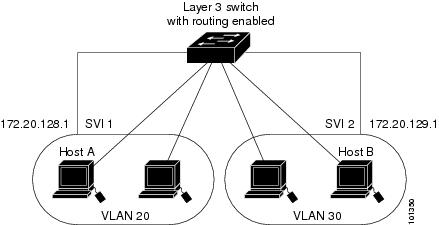
When the IP services image is running on the switch, routing can be enabled on the switch. Whenever possible, to maintain high performance, forwarding is done by the switch hardware. However, only IP Version 4 packets with Ethernet II encapsulation can be routed in hardware. The routing function can be enabled on all SVIs and routed ports. The switch routes only IP traffic. When IP routing protocol parameters and address configuration are added to an SVI or routed port, any IP traffic received from these ports is routed.
Using the Switch USB Port
Note: Windows PCs require a driver for the USB port. See the hardware installation guide for driver installation instructions.
Use the supplied USB Type A-to-USB mini-Type B cable to connect a PC or other device to the switch. The connected device must include a terminal emulation application. When the switch detects a valid USB connection to a powered-on device that supports host functionality (such as a PC), input from the RJ-45 console is immediately disabled, and input from the USB console is enabled. Removing the USB connection immediately reenables input from the RJ-45 console connection. A LED on the switch shows which console connection is in use.
Console Port Change Logs
At software startup, a log shows whether the USB or the RJ-45 console port is active. The switch first displays the RJ-45 media type.
In the sample output, the switch has a connected USB console cable. Because the bootloader did not change to the USB console, the first log from the switch shows the RJ-45 console. A short time later, the console changes and the USB console log appears.
When the USB cable is removed or the PC de-activates the USB connection, the hardware automatically changes to the RJ-45 console interface:
You can configure the console type to always be RJ-45, and you can configure an inactivity timeout for the USB connector.
Configuring the Console Media Type
Beginning in privileged EXEC mode, follow these steps to select the RJ-45 console media type. If you configure the RJ-45 console, USB console operation is disabled, and input always remains with the RJ-45 console.
|
|
|
|
|---|---|---|
Configure the console media type to always be RJ-45. If you do not enter this command and both types are connected, the default is USB. |
||
This example disables the USB console media type and enables the RJ-45 console media type.
A log shows that this termination has occurred. This example shows that the console on switch reverted to RJ-45.
A log entry shows when a console cable is attached. If a USB console cable is connected to the switch, it is prevented from providing input.
This example reverses the previous configuration and immediately activates the USB console that is connected.
Using Interface Configuration Mode
The switch supports these interface types:
■![]() Physical ports—switch ports, routed ports, UNIs, NNIs, and ENIs
Physical ports—switch ports, routed ports, UNIs, NNIs, and ENIs
■![]() VLANs—switch virtual interfaces
VLANs—switch virtual interfaces
■![]() Port-channels—EtherChannel interfaces
Port-channels—EtherChannel interfaces
You can also configure a range of interfaces (see Configuring a Range of Interfaces).
To configure a physical interface (port), specify the interface type, the module number, and the switch port number, and enter interface configuration mode.
■![]() Type — 10/100/1000 Mbps Ethernet ports, Gigabit Ethernet (gigabitethernet or gi), TenGigabitEthernet (tengigethernet or te) for or small form-factor pluggable (SFP) module Gigabit Ethernet interfaces.
Type — 10/100/1000 Mbps Ethernet ports, Gigabit Ethernet (gigabitethernet or gi), TenGigabitEthernet (tengigethernet or te) for or small form-factor pluggable (SFP) module Gigabit Ethernet interfaces.
■![]() Module number — The module or slot number on the switch.
Module number — The module or slot number on the switch.
■![]() Port number—The interface number on the switch. The port numbers always begin at 1, starting with the leftmost port when facing the front of the switch, for example, gigabitethernet 1/1. If there is more than one interface type (for example, 10/100 ports and SFP module ports), the port numbers restart with the second interface type: gigabitethernet 1/1.
Port number—The interface number on the switch. The port numbers always begin at 1, starting with the leftmost port when facing the front of the switch, for example, gigabitethernet 1/1. If there is more than one interface type (for example, 10/100 ports and SFP module ports), the port numbers restart with the second interface type: gigabitethernet 1/1.
You can identify physical interfaces by physically checking the interface location on the switch. You can also use the show privileged EXEC commands to display information about a specific interface or all the interfaces on the switch. The remainder of this chapter primarily provides physical interface configuration procedures.
Procedures for Configuring Interfaces
These general instructions apply to all interface configuration processes.
1.![]() Enter the configure terminal command at the privileged EXEC prompt:
Enter the configure terminal command at the privileged EXEC prompt:
2.![]() Enter the interface global configuration command. Identify the interface type and the number of the connector. In this example, Fast Ethernet port 1 is selected:
Enter the interface global configuration command. Identify the interface type and the number of the connector. In this example, Fast Ethernet port 1 is selected:
Note: You do not need to add a space between the interface type and interface number. For example, in the preceding line, you can specify either fastethernet 0/1, fastethernet0/1, fa 0/1, or fa0/1.
3.![]() If you are configuring a UNI or ENI, enter the no shutdown interface configuration command to enable the interface:
If you are configuring a UNI or ENI, enter the no shutdown interface configuration command to enable the interface:
4.![]() Follow each interface command with the interface configuration commands that the interface requires. The commands that you enter define the protocols and applications that will run on the interface. The commands are collected and applied to the interface when you enter another interface command or enter end to return to privileged EXEC mode.
Follow each interface command with the interface configuration commands that the interface requires. The commands that you enter define the protocols and applications that will run on the interface. The commands are collected and applied to the interface when you enter another interface command or enter end to return to privileged EXEC mode.
You can also configure a range of interfaces by using the interface range or interface range macro global configuration commands. Interfaces configured in a range must be the same type and must be configured with the same feature options.
5.![]() After you configure an interface, verify its status by using the show privileged EXEC commands listed in the Monitoring and Maintaining the Interfaces.
After you configure an interface, verify its status by using the show privileged EXEC commands listed in the Monitoring and Maintaining the Interfaces.
Enter the show interfaces privileged EXEC command to see a list of all interfaces on or configured for the switch. A report is provided for each interface that the device supports or for the specified interface.
Configuring a Range of Interfaces
You can use the interface range global configuration command to configure multiple interfaces with the same configuration parameters. When you enter the interface range configuration mode, all command parameters that you enter are attributed to all interfaces within that range until you exit this mode.
Beginning in privileged EXEC mode, follow these steps to configure a range of interfaces with the same parameters:
When using the interface range global configuration command, note these guidelines:
■![]() Valid entries for port-range :
Valid entries for port-range :
–![]() vlan vlan-ID - vlan-ID, where the VLAN ID is 1 to 4094
vlan vlan-ID - vlan-ID, where the VLAN ID is 1 to 4094
–![]() gigabitethernet module/{ first port } - { last port }, where the module is always 1
gigabitethernet module/{ first port } - { last port }, where the module is always 1
–![]() tengigabitethernet module/{ first port } - { last port }, where the module is always 1
tengigabitethernet module/{ first port } - { last port }, where the module is always 1
–![]() port-channel port-channel-number - port-channel-number, where the port-channel-number is 1 to 10.
port-channel port-channel-number - port-channel-number, where the port-channel-number is 1 to 10.
When you use the interface range command with port channels, the first and last port channel number must be active port channels.
■![]() The interface range command only works with VLAN interfaces that have been configured with the interface vlan command. The show running-config privileged EXEC command displays the configured VLAN interfaces. VLAN interfaces not displayed by the show running-config command cannot be used with the interface range command.
The interface range command only works with VLAN interfaces that have been configured with the interface vlan command. The show running-config privileged EXEC command displays the configured VLAN interfaces. VLAN interfaces not displayed by the show running-config command cannot be used with the interface range command.
■![]() All interfaces defined as in a range must be the same type (all Fast Ethernet ports, all Gigabit Ethernet ports, all EtherChannel ports, or all VLANs), but you can enter multiple ranges in a command.
All interfaces defined as in a range must be the same type (all Fast Ethernet ports, all Gigabit Ethernet ports, all EtherChannel ports, or all VLANs), but you can enter multiple ranges in a command.
This example shows how to use the interface range global configuration command to set the speed on ports 1 and 2 to 100 Mbps:
This example shows how to use a comma to add different interface type strings to the range to enable Fast Ethernet ports 1 to 3 and Gigabit Ethernet ports 1 and 2 to receive 802.3x flow control pause frames:
If you enter multiple configuration commands while you are in interface range mode, each command is executed as it is entered. The commands are not batched together and executed after you exit interface range mode. If you exit interface range configuration mode while the commands are being executed, some commands might not be executed on all interfaces in the range. Wait until the command prompt reappears before exiting interface range configuration mode.
Configuring and Using Interface Range Macros
You can create an interface range macro to automatically select a range of interfaces for configuration. Before you can use the macro keyword in the interface range macro global configuration command string, you must use the define interface-range global configuration command to define the macro.
Beginning in privileged EXEC mode, follow these steps to define an interface range macro:
Use the no define interface-range macro_name global configuration command to delete a macro.
When using the define interface-range global configuration command, note these guidelines:
■![]() Valid entries for interface-range :
Valid entries for interface-range :
–![]() vlan vlan-ID - vlan-ID, where the VLAN ID is 1 to 4094
vlan vlan-ID - vlan-ID, where the VLAN ID is 1 to 4094
–![]() gigabitethernet module/{ first port } - { last port }, where the module is always 1
gigabitethernet module/{ first port } - { last port }, where the module is always 1
–![]() tengigabitethernet module/{ first port } - { last port }, where the module is always 1
tengigabitethernet module/{ first port } - { last port }, where the module is always 1
–![]() port-channel port-channel-number - port-channel-number, where the port-channel-number is 1 to 10.
port-channel port-channel-number - port-channel-number, where the port-channel-number is 1 to 10.
When you use the interface ranges with port channels, the first and last port channel number must be active port channels.
■![]() You must add a space between the first interface number and the hyphen when entering an interface-range. For example, GigabitEthernet1 /17 - 18 is a valid range; GigabitEthernet1/17-18 is not a valid range.
You must add a space between the first interface number and the hyphen when entering an interface-range. For example, GigabitEthernet1 /17 - 18 is a valid range; GigabitEthernet1/17-18 is not a valid range.
■![]() The VLAN interfaces must have been configured with the interface vlan command. The show running-config privileged EXEC command displays the configured VLAN interfaces. VLAN interfaces not displayed by the show running-config command cannot be used as interface-ranges.
The VLAN interfaces must have been configured with the interface vlan command. The show running-config privileged EXEC command displays the configured VLAN interfaces. VLAN interfaces not displayed by the show running-config command cannot be used as interface-ranges.
■![]() All interfaces defined as in a range must be the same type (all Fast Ethernet ports, all Gigabit Ethernet ports, all EtherChannel ports, or all VLANs), but you can combine multiple interface types in a macro.
All interfaces defined as in a range must be the same type (all Fast Ethernet ports, all Gigabit Ethernet ports, all EtherChannel ports, or all VLANs), but you can combine multiple interface types in a macro.
This example shows how to define an interface-range named enet_list to include ports 1 and 2 and to verify the macro configuration:
This example shows how to create a multiple-interface macro named macro1 and assign all of the interfaces in the range to a VLAN:
This example shows how to enter interface range configuration mode for the interface-range macro enet_list :
This example shows how to delete the interface-range macro enet_list and to verify that it was deleted.
Configuring Ethernet Interfaces
■![]() Default Ethernet Interface Configuration
Default Ethernet Interface Configuration
■![]() Configuring Interface Speed and Duplex Mode
Configuring Interface Speed and Duplex Mode
■![]() Configuring a Power Management Mode on a PoE Port
Configuring a Power Management Mode on a PoE Port
■![]() Budgeting Power for Devices Connected to a PoE Port
Budgeting Power for Devices Connected to a PoE Port
■![]() Configuring IEEE 802.3x Flow Control
Configuring IEEE 802.3x Flow Control
■![]() Configuring Auto-MDIX on an Interface
Configuring Auto-MDIX on an Interface
■![]() Adding a Description for an Interface
Adding a Description for an Interface
Default Ethernet Interface Configuration
Table 6 shows the Ethernet interface default configuration for NNIs, and Table 7 shows the Ethernet interface default configuration for UNIs and ENIs. For more details on the VLAN parameters listed in the table, see Configuring VLANs
Note: To configure Layer 2 parameters, if the interface is in Layer 3 mode, you must enter the switchport interface configuration command without any parameters to put the interface into Layer 2 mode. This shuts down the interface and then re-enables it, which might generate messages on the device to which the interface is connected. When you put an interface that is in Layer 3 mode into Layer 2 mode, the previous configuration information related to the affected interface might be lost, and the interface is returned to its default configuration.
|
|
|
|---|---|
Flow control is set to receive : off. It is always off for sent packets. |
|
Disabled on all Ethernet ports. See Configuring EtherChannels |
|
Port blocking (unknown multicast and unknown unicast traffic) |
|
| Note: The switch might not support a pre-standard powered device—such as Cisco IP phones and access points that do not fully support 802.3af/802.3at—if that powered device is connected to the switch through a crossover cable. This is regardless of whether auto-MIDX is enabled on the switch port. |
|
|
|
|
|---|---|
Flow control is set to receive : off. It is always off for sent packets. |
|
Disabled on all Ethernet ports. See Configuring EtherChannels |
|
Port blocking (unknown multicast and unknown unicast traffic) |
|
Configuring the Port Type
By default, all the 10/100 ports on the switch are configured as UNIs, and the SFP module ports are configured as NNIs.
You use the port-type interface configuration command to change the port types. An ENI has the same characteristics as a UNI, but it can be configured to support CDP, STP, LLDP, and Etherchannel LACP and PAgP.
When a port is changed from an NNI to a UNI or ENI, it inherits the configuration of the assigned VLAN, either in isolated or community mode.
When you change a port from NNI to UNI or ENI or the reverse, any features exclusive to the port type revert to the default configuration. For Layer 2 protocols, such as STP, CDP, and LLDP, the default for UNIs and ENIs is disabled (although they can be enabled on ENIs) and the default for NNIs is enabled.
Note: By default, the switch sends keepalive messages on UNI s and ENIs and does not send keepalive messages on NNIs. Changing the port type from UNI or ENI to NNI or from NNI to UNI or ENI has no effect on the keepalive status. You can change the keepalive state from the default setting by entering the [ no ] keepalive interface configuration command. If you enter the keepalive command with no arguments, keepalive packets are sent with the default time interval (10 seconds) and number of retries (5). Entering the no keepalive command disables keepalive packets on the interface.
Beginning in privileged EXEC mode, follow these steps to configure the port type on an interface:
|
|
|
|
|---|---|---|
Specify the interface to configure, and enter interface configuration mode. |
||
Enable the port, if necessary. By default, UNIs and ENIs are disabled, and NNIs are enabled. |
||
Entering the no port-type or default port-type interface configuration command returns the port to the default state: UNI for Fast Ethernet ports and NNI for Gigabit Ethernet ports.
This example shows how to change a port from a UNI to an NNI and save it to the running configuration.
Configuring Interface Speed and Duplex Mode
Ethernet interfaces on the switch operate at 10, 100, or 1000 Mbps and in either full- or half-duplex mode. In full-duplex mode, two stations can send and receive traffic at the same time. Normally, 10-Mbps ports operate in half-duplex mode, which means that stations can either receive or send traffic.
Switch models include combinations of Fast Ethernet (10/100-Mbps) ports, Gigabit Ethernet (10/100/1000-Mbps) ports, and small form-factor pluggable (SFP) module slots supporting SFP modules.
These sections describe how to configure the interface speed and duplex mode:
Speed and Duplex Configuration Guidelines
When configuring an interface speed and duplex mode, note these guidelines:
■![]() You can configure interface speed on Fast Ethernet (10/100-Mbps) and Gigabit Ethernet (10/100/1000-Mbps) ports. You can configure Fast Ethernet ports to full-duplex, half-duplex, or to autonegotiate mode. You can configure Gigabit Ethernet ports to full-duplex mode or to autonegotiate. You also can configure Gigabit Ethernet ports to half-duplex mode if the speed is 10 or 100 Mbps. Half-duplex mode is not supported on Gigabit Ethernet ports operating at 1000 Mbps.
You can configure interface speed on Fast Ethernet (10/100-Mbps) and Gigabit Ethernet (10/100/1000-Mbps) ports. You can configure Fast Ethernet ports to full-duplex, half-duplex, or to autonegotiate mode. You can configure Gigabit Ethernet ports to full-duplex mode or to autonegotiate. You also can configure Gigabit Ethernet ports to half-duplex mode if the speed is 10 or 100 Mbps. Half-duplex mode is not supported on Gigabit Ethernet ports operating at 1000 Mbps.
■![]() With the exception of when 1000BASE-T SFP modules are installed in the SFP module slots, you cannot configure speed on SFP module ports, but you can configure speed to not negotiate (nonegotiate) if connected to a device that does not support autonegotiation.
With the exception of when 1000BASE-T SFP modules are installed in the SFP module slots, you cannot configure speed on SFP module ports, but you can configure speed to not negotiate (nonegotiate) if connected to a device that does not support autonegotiation.
However, when a 1000BASE-T SFP module is in the SFP module slot, you can configure speed as 10, 100, or 1000 Mbps, or auto, but not as nonegotiate.
On a 100BASE-FX SFP module, you cannot configure the speed as nonegotiate.
■![]() You cannot configure duplex mode on SFP module ports; they operate in full-duplex mode except in these situations:
You cannot configure duplex mode on SFP module ports; they operate in full-duplex mode except in these situations:
–![]() When a Cisco1000BASE-T SFP module is in the SFP module slot, you can configure duplex mode to auto or full. Half-duplex mode is supported with the auto setting.
When a Cisco1000BASE-T SFP module is in the SFP module slot, you can configure duplex mode to auto or full. Half-duplex mode is supported with the auto setting.
–![]() When a Cisco100BASE-FX SFP module is in the SFP module slot, you can configure duplex mode to half or full (the default for this SFP module). Although the auto keyword is available, it puts the interface in full-duplex mode because the 100BASE-FX SFP module does not support autonegotiation.
When a Cisco100BASE-FX SFP module is in the SFP module slot, you can configure duplex mode to half or full (the default for this SFP module). Although the auto keyword is available, it puts the interface in full-duplex mode because the 100BASE-FX SFP module does not support autonegotiation.
■![]() If both ends of the line support autonegotiation, we highly recommend the default setting of auto negotiation.
If both ends of the line support autonegotiation, we highly recommend the default setting of auto negotiation.
■![]() If you configure the speed as nonegotiate on one device and configure auto negotiation on the remote device, the port may go down on some platforms. The IEEE specification does not define the expected behavior of an auto negotiation mismatch on a 1000BaseX link. The link may or may not come up.
If you configure the speed as nonegotiate on one device and configure auto negotiation on the remote device, the port may go down on some platforms. The IEEE specification does not define the expected behavior of an auto negotiation mismatch on a 1000BaseX link. The link may or may not come up.
■![]() If one interface supports autonegotiation and the other end does not, configure duplex and speed on both interfaces; do not use the auto setting on the supported side.
If one interface supports autonegotiation and the other end does not, configure duplex and speed on both interfaces; do not use the auto setting on the supported side.
■![]() When STP is enabled and a port is reconfigured, the switch can take up to 30 seconds to check for loops. The port LED is amber while STP reconfigures.
When STP is enabled and a port is reconfigured, the switch can take up to 30 seconds to check for loops. The port LED is amber while STP reconfigures.
Caution: Changing the interface speed and duplex mode configuration might shut down and re-enable the interface during the reconfiguration.
Setting the Interface Speed and Duplex Parameters
Beginning in privileged EXEC mode, follow these steps to set the speed and duplex mode for a physical interface.
Use the no speed and no duplex interface configuration commands to return the interface to the default speed and duplex settings (autonegotiate). To return all interface settings to the defaults, use the default interface interface-id interface configuration command.
This example shows how to set the interface speed to 10 Mbps and the duplex mode to half on a 10/100 Mbps port:
This example shows how to set the interface speed to 100 Mbps on a 10/100/1000 Mbps port:
Configuring a Power Management Mode on a PoE Port
For most situations, the default configuration (auto mode) works well, providing plug-and-play operation. No further configuration is required. However, use the following procedure to give a PoE port higher priority, to make it data only, or to specify a maximum wattage to disallow high-power powered devices on a port.
Note: When you make PoE configuration changes, the port being configured drops power. Depending on the new configuration, the state of the other PoE ports, and the state of the power budget, the port might not be powered up again. For example, port 1 is in the auto and on state, and you configure it for static mode. The switch removes power from port 1, detects the powered device, and repowers the port. If port 1 is in the auto and on state and you configure it with a maximum wattage of 10 W, the switch removes power from the port and then redetects the powered device. The switch repowers the port only if the powered device is a Class 1, Class 2, or a Cisco-only powered device.
Beginning in privileged EXEC mode, follow these steps to configure a power management mode on a PoE-capable port:
Budgeting Power for Devices Connected to a PoE Port
When Cisco powered devices are connected to PoE ports, the switch uses Cisco Discovery Protocol (CDP) to determine the actual power consumption of the devices, and the switch adjusts the power budget accordingly. The CDP protocol works with Cisco powered devices and does not apply to IEEE third-party powered devices. For these devices, when the switch grants a power request, the switch adjusts the power budget according to the powered-device IEEE classification. If the powered device is a Class 0 (class status unknown) or a Class 3, the switch budgets 30,000 milliwatts for the device, regardless of the actual amount of power needed. If the powered device reports a higher class than its actual consumption or does not support power classification (defaults to Class 0), the switch can power fewer devices because it uses the IEEE class information to track the global power budget.
By using the power inline consumption wattage configuration command, you can override the default power requirement specified by the IEEE classification. The difference between what is mandated by the IEEE classification and what is actually needed by the device is reclaimed into the global power budget for use by additional devices. You can then extend the switch power budget and use it more effectively.
Caution: You should carefully plan your switch power budget and make certain not to oversubscribe the power supply.
Note: When you manually configure the power budget, you must also consider the power loss over the cable between the switch and the powered device.
When you enter the power inline consumption default wattage or the no power inline consumption default global configuration command, or the power inline consumption wattage or the no power inline consumption interface configuration command this caution message appears:
If the power supply is over-subscribed to by up to 20 percent, the switch continues to operate but its reliability is reduced. If the power supply is subscribed to by more than 20 percent, the short-circuit protection circuitry triggers and shuts the switch down.
For more information about the IEEE power classifications, see Power over Ethernet Ports.
Beginning in privileged EXEC mode, follow these steps to configure the amount of power budgeted to a powered device connected to each PoE port on a switch:
|
|
|
|
|---|---|---|
Configure the power consumption of powered devices connected to each the PoE port on the switch. The range for each device is 4000 to 15400 mW. The default is 15400 mW. |
||
To return to the default setting, use the no power inline consumption default global configuration command.
Beginning in privileged EXEC mode, follow these steps to configure amount of power budgeted to a powered device connected to a specific PoE port:
To return to the default setting, use the no power inline consumption interface configuration command.
Beginning in privileged EXEC mode, follow these steps to configure amount of power budgeted to a powered device connected to a specific PoE port:
To return to the default setting, use the no power inline consumption interface configuration command.
Configuring IEEE 802.3x Flow Control
802.3x flow control enables connected Ethernet ports to control traffic rates during congestion by allowing congested nodes to pause link operation at the other end. If one port experiences congestion and cannot receive any more traffic, it notifies the other port by sending a pause frame to stop sending until the condition clears. Upon receipt of a pause frame, the sending device stops sending any data packets, which prevents any loss of data packets during the congestion period.
Note: Ports can receive, but not send, pause frames.
You use the flowcontrol interface configuration command to set the interface’s ability to receive pause frames to on, off, or desired. The default state is off.
When set to desired, an interface can operate with an attached device that is required to send flow-control packets or with an attached device that is not required to but can send flow-control packets.
These rules apply to 802.3x flow control settings on the device:
■![]() receive on (or desired): The port cannot send pause frames but can operate with an attached device that is required to or can send pause frames; the port can receive pause frames.
receive on (or desired): The port cannot send pause frames but can operate with an attached device that is required to or can send pause frames; the port can receive pause frames.
■![]() receive off : 802.3x flow control does not operate in either direction. In case of congestion, no indication is given to the link partner, and no pause frames are sent or received by either device.
receive off : 802.3x flow control does not operate in either direction. In case of congestion, no indication is given to the link partner, and no pause frames are sent or received by either device.
Beginning in privileged EXEC mode, follow these steps to configure 802.3x flow control on an interface:
|
|
|
|
|---|---|---|
Specify the physical interface to be configured, and enter interface configuration mode. |
||
Enable the port, if necessary. By default, UNIs and ENIs are disabled, and NNIs are enabled. |
||
To disable 802.3x flow control, use the flowcontrol receive off interface configuration command.
This example shows how to enable 802.3x flow control on a port:
Configuring Auto-MDIX on an Interface
When automatic medium-dependent interface crossover (auto-MDIX) is enabled on an interface, the interface automatically detects the required cable connection type (straight through or crossover) and configures the connection appropriately. When connecting switches without the auto-MDIX feature, you must use straight-through cables to connect to devices such as servers, workstations, or routers and crossover cables to connect to other switches or repeaters. With auto-MDIX enabled, you can use either type of cable to connect to other devices, and the interface automatically corrects for any incorrect cabling. For more information about cabling requirements, see the hardware installation guide.
When you enable auto-MDIX, you must also set the speed and duplex on the interface to auto so that the feature operates correctly. Auto-MDIX is supported on all 10/100 and 10/100/1000 Mbps interfaces and on Cisco 10/100/1000 BASE-T/TX SFP module interfaces. It is not supported on 1000 BASE-SX or -LX SFP module interfaces.
Table 4 shows the link states that result from auto-MDIX settings and correct and incorrect cabling.
|
|
|
|
|
|---|---|---|---|
Beginning in privileged EXEC mode, follow these steps to configure auto-MDIX on an interface:
To disable auto-MDIX, use the no mdix auto force interface configuration command.
This example shows how to enable auto-MDIX on a port:
Adding a Description for an Interface
You can add a description about an interface to help you remember its function. The description appears in the output of these privileged EXEC commands: show configuration, show running-config, and show interfaces.
Beginning in privileged EXEC mode, follow these steps to add a description for an interface:
|
|
|
|
|---|---|---|
Specify the interface for which you are adding a description, and enter interface configuration mode. |
||
Use the no description interface configuration command to delete the description.
This example shows how to add a description on a port and how to verify the description:
Configuring Layer 3 Interfaces
The switch must be running the IP services image to support Layer 3 interfaces:
■![]() SVIs: You should configure SVIs for any VLANs for which you want to route traffic. SVIs are created when you enter a VLAN ID following the interface vlan global configuration command. To delete an SVI, use the no interface vlan global configuration command. You cannot delete interface VLAN 1.
SVIs: You should configure SVIs for any VLANs for which you want to route traffic. SVIs are created when you enter a VLAN ID following the interface vlan global configuration command. To delete an SVI, use the no interface vlan global configuration command. You cannot delete interface VLAN 1.
When you create an SVI, it does not become active until it is associated with a physical port.
■![]() Routed ports: Routed ports are physical ports configured to be in Layer 3 mode by using the no switchport interface configuration command.
Routed ports: Routed ports are physical ports configured to be in Layer 3 mode by using the no switchport interface configuration command.
■![]() Layer 3 EtherChannel ports: EtherChannel interfaces made up of routed ports.
Layer 3 EtherChannel ports: EtherChannel interfaces made up of routed ports.
A Layer 3 switch can have an IP address assigned to each routed port and SVI.
There is no defined limit to the number of SVIs and routed ports that can be configured in a switch. However, the interrelationship between the number of SVIs and routed ports and the number of other features being configured might have an impact on CPU usage because of hardware limitations. If the switch is using maximum hardware resources, attempts to create a routed port or SVI have these results:
■![]() If you try to create a new routed port, the switch generates a message that there are not enough resources to convert the interface to a routed port, and the interface remains as a switch port.
If you try to create a new routed port, the switch generates a message that there are not enough resources to convert the interface to a routed port, and the interface remains as a switch port.
■![]() If you try to create an extended-range VLAN, an error message is generated, and the extended-range VLAN is rejected.
If you try to create an extended-range VLAN, an error message is generated, and the extended-range VLAN is rejected.
■![]() If the switch attempts to boot up with a configuration that has more VLANs and routed ports than hardware can support, the VLANs are created, but the routed ports are shut down, and the switch sends a message that this was due to insufficient hardware resources.
If the switch attempts to boot up with a configuration that has more VLANs and routed ports than hardware can support, the VLANs are created, but the routed ports are shut down, and the switch sends a message that this was due to insufficient hardware resources.
All Layer 3 interfaces require an IP address to route traffic. This procedure shows how to configure an interface as a Layer 3 interface and how to assign an IP address to an interface.
Note: If the physical port is in Layer 2 mode (the default), you must enter the no switc hport interface configuration command to put the interface into Layer 3 mode. Entering a no switchport command disables and then re-enables the interface, which might generate messages on the device to which the interface is connected. Furthermore, when you put an interface that is in Layer 2 mode into Layer 3 mode, the previous configuration information related to the affected interface might be lost, and the interface is returned to its default configuration
Beginning in privileged EXEC mode, follow these steps to configure a Layer 3 interface:
To remove an IP address from an interface, use the no ip address interface configuration command.
This example shows how to configure a port as a routed port and to assign it an IP address:
Configuring the System MTU
The default maximum transmission unit (MTU) size for frames received and sent on all interfaces on the switch is 1500 bytes. You can increase the MTU size for all interfaces operating at 10 or 100 Mbps by using the system mtu global configuration command. You can increase the MTU size to support jumbo frames on all Gigabit Ethernet interfaces by using the system mtu jumbo global configuration command. You can change the MTU size for routed ports by using the system mtu routing global configuration command.
Note: You cannot configure a routing MTU size that exceeds the system MTU size. If you change the system MTU size to a value smaller than the currently configured routing MTU size, the configuration change is accepted, but not applied until the next switch reset. When the configuration change takes effect, the routing MTU size automatically defaults to the new system MTU size.
Gigabit Ethernet ports are not affected by the system mtu command. Fast Ethernet ports are not affected by the system mtu jumbo command because jumbo frames are not supported on 10/100 interfaces, including 100BASE-FX and 100BASE-BX SFP modules. If you do not configure the system mtu jumbo command, the setting of the system mtu command applies to all Gigabit Ethernet interfaces.
You cannot set the MTU size for an individual interface; you set it for all 10/100 or all Gigabit Ethernet interfaces on the switch. When you change the system MTU size, you must reset the switch before the new configuration takes effect. The system mtu routing command does not require a switch reset to take effect.
Note: The system MTU setting is saved in the switch environmental variable in NVRAM and becomes effective when the switch reloads. The MTU settings you enter with the system mtu and system mtu jumbo commands are not saved in the switch IOS configuration file, even if you enter the copy running-config startup-config privileged EXEC command. Therefore, if you use TFTP to configure a new switch by using a backup configuration file and want the system MTU to be other than the default, you must explicitly configure the system mtu and system mtu jumbo settings on the new switch and then reload the switch.
Frames sizes that can be received by the switch CPU are limited to 1998 bytes, no matter what value was entered with the system mtu or system mtu jumbo commands. Although frames that are forwarded or routed are typically not received by the CPU, in some cases packets are sent to the CPU, such as traffic sent to control traffic, SNMP, Telnet, or routing protocols.
Because the switch does not fragment packets, it drops:
■![]() switched packets larger than the packet size supported on the egress interface
switched packets larger than the packet size supported on the egress interface
■![]() routed packets larger than the routing MTU value
routed packets larger than the routing MTU value
For example, if the system mtu value is 1998 bytes and the system mtu jumbo value is 5000 bytes, packets up to 5000 bytes can be received on interfaces operating at 1000 Mbps. However, although a packet larger than 1998 bytes can be received on an interface operating at 1000 Mbps, if its destination interface is operating at 10 or 100 Mbps, the packet is dropped.
Routed packets are subjected to MTU checks on the sending ports. The MTU value used for routed ports is derived from the configured system mtu value (not the system mtu jumbo value). That is, the routed MTU is never greater than the system MTU for any VLAN. The routing protocols use the system MTU value when negotiating adjacencies and the MTU of the link. For example, the Open Shortest Path First (OSPF) protocol uses this MTU value before setting up an adjacency with a peer router. To view the MTU value for routed packets for a specific VLAN, use the show platform port-asic mvid privileged EXEC command.
Note: If Layer 2 Gigabit Ethernet interfaces are configured to accept frames greater than the 10/100 interfaces, jumbo frames received on a Layer 2 Gigabit Ethernet interface and sent on a Layer 2 10/100 interface are dropped.
Beginning in privileged EXEC mode, follow these steps to change the MTU size for all 10/100 or Gigabit Ethernet interfaces:
If you enter a value that is outside the allowed range for the specific type of interface, the value is not accepted.
Once the switch reloads, you can verify your settings by entering the show system mtu privileged EXEC command.
This example shows how to set the maximum packet size for a Gigabit Ethernet port to 1800 bytes:
This example shows the response when you try to set Gigabit Ethernet interfaces to an out-of-range number:
Monitoring and Maintaining the Interfaces
These sections contain interface monitoring and maintenance information:
■![]() Using FEFI to Maintain the Fiber FE Interfaces
Using FEFI to Maintain the Fiber FE Interfaces
■![]() Clearing and Resetting Interfaces and Counters
Clearing and Resetting Interfaces and Counters
■![]() Shutting Down and Restarting the Interface
Shutting Down and Restarting the Interface
Monitoring Interface Status
Commands entered at the privileged EXEC prompt display information about the interface, including the versions of the software and the hardware, the configuration, and statistics about the interfaces. Table 8 lists some of these interface monitoring commands. (You can display the full list of show commands by using the show ? command at the privileged EXEC prompt.)
Using FEFI to Maintain the Fiber FE Interfaces
A far end fault is an error in the link that one station detects but the other does not, such as a disconnected Tx wire. In this example, the sending station still receives valid data and detects that the link is good through the link integrity monitor. The sending station does not detect that its own transmission is not being received by the other station. A 100BASE-FX station that detects a remote fault like this modifies its transmitted IDLE stream to send a special bit pattern (FEFI IDLE pattern) to inform the neighbor of the remote fault. The FEFI-IDLE pattern then triggers a shutdown of the remote port (notconnect).
Fiber FastEthernet hardware uses far end fault indication (FEFI) to bring the link down on both sides of the link in these situations. A similar function is provided by link negotiation for Gigabit Ethernet. FEFI is not supported on copper ports, which do not usually have issues in which one station can detect while the other cannot. Copper ports use Ethernet link pulses to monitor the link.
With FEFI, no forwarding loop occurs because there is no connectivity between the ports. If the link is up on one side and down on the other, however, blackholing of traffic might occur. Use Unidirectional Link Detection (UDLD) to prevent traffic blackholing.
Default FEFI Configuration
FEFI is enabled globally and not configurable on the switch, however it applies only to the fiber Fast Ethernet SFP interfaces on the switch.
Using FEFI on GE SFP Ports
FEFI can be used on the switch Gigabit Ethernet (GE) SFP ports when the GE ports are connected with 100FX/LX SFP transceiver type. However, using these SFP transceivers limits the GE interfaces to 100 MB/s.
Clearing and Resetting Interfaces and Counters
Table 9 lists the privileged EXEC mode clear commands that you can use to clear counters and reset interfaces.
|
|
|
|---|---|
To clear the interface counters shown by the show interfaces privileged EXEC command, use the clear counters privileged EXEC command. The clear counters command clears all current interface counters from the interface unless you specify optional arguments that clear only a specific interface type from a specific interface number.
Note: The clear counters privileged EXEC command does not clear counters retrieved by using Simple Network Management Protocol (SNMP), but only those seen with the show interface privileged EXEC command.
Shutting Down and Restarting the Interface
Shutting down an interface disables all functions on the specified interface and marks the interface as unavailable on all monitoring command displays. This information is communicated to other network servers through all dynamic routing protocols. The interface is not mentioned in any routing updates.
Beginning in privileged EXEC mode, follow these steps to shut down an interface:
|
|
|
|
|---|---|---|
interface { vlan vlan-id } | {{ fastethernet | gigabitethernet } interface-id } | { port-channel port-channel-number } |
||
Use the no shutdown interface configuration command to enable an interface.
To verify that an interface is disabled, enter the show interfaces privileged EXEC command. A disabled interface is shown as administratively down in the display.
 Feedback
Feedback