Using Cisco Instant Connect
Available Languages
Table Of Contents
Starting Cisco Instant Connect and Logging In to Cisco IPICS
Displaying the Cisco Privacy Policy
Using Cisco Instant Connect
This chapter describes how to use Cisco Instant Connect. It includes these topics:
•
Cisco Instant Connect Screens
•
Starting Cisco Instant Connect and Logging In to Cisco IPICS
•
Displaying the Cisco Privacy Policy
Cisco Instant Connect Screens
You control many of the Cisco Instant Connect operations by using the features on its screens. The following figures describe these screens and provide references to sections in this manual that provide related information.
•
Log In screen—Figure 2-1
•
Talk Groups screen—Figure 2-2
•
PTT screen—Figure 2-3
•
About screen—Figure 2-4
Figure 2-1 Log In Screen
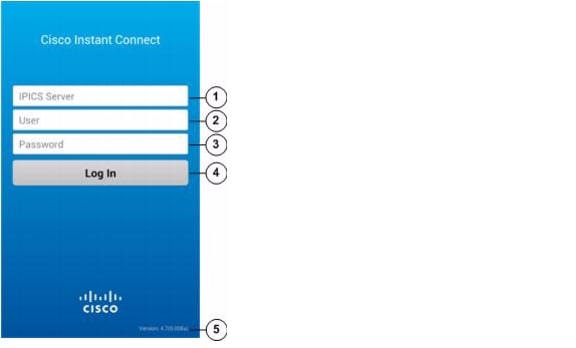
IPICS Server field
See the "Starting Cisco Instant Connect and Logging In to Cisco IPICS" section
User field
Password field
Log In button
Cisco Instant Connect version number
—
Figure 2-2 Talk Groups Screen
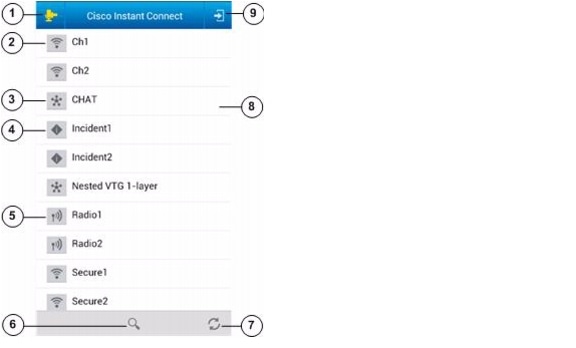
Figure 2-3 PTT Screen
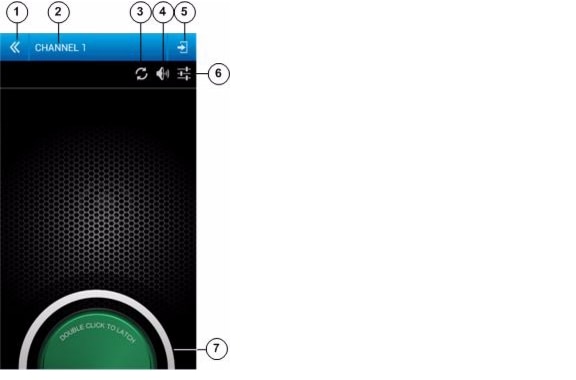
Exit Screen without Disconnect icon
See the "Using the PTT Screen" section
Talk group (incident, VTG, channel, or radio) name
Reconnect icon
Mute icon
Disconnect and Exit Screen icon
Audio icon
See the "Using the PTT Screen" section and the "Selecting a Speaker" section
PTT button
See the "Using the PTT Screen" section
Figure 2-4 About Screen
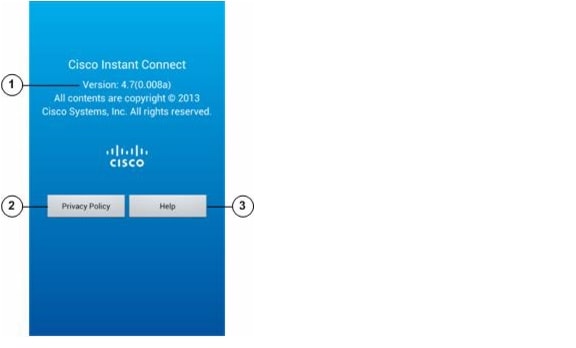
Cisco Instant Connect version number
—
Privacy Policy button
Help button
Starting Cisco Instant Connect and Logging In to Cisco IPICS
After you start Cisco Instant Connect, you must log in to the Cisco IPICS server to be able to use Cisco Instant Connect to communicate with other Cisco IPICS users.
To start Cisco Instant Connect and log in to Cisco IPICS from a supported Android device, follow these steps:
Procedure
Step 1
Touch the Cisco Instant Connect application icon
.
The Cisco Instant Connect Log In screen appears, as shown in Figure 2-1.Step 2
Touch the IPICS Server field and enter the IP address of the Cisco IPICS server that you want to log in to.
Step 3
Touch the User field and enter your Cisco IPICS user name.
Step 4
Touch the Password field and enter your Cisco IPICS password.
The password is case sensitive.
Step 5
Touch the Log In button.
The Talk Groups screen appears, as shown in Figure 2-2. For more information about this screen, see the "Using the Talk Groups Screen" section.
Logging Out of Cisco IPICS
You can log out of Cisco Instant Connect from any Cisco Instant Connect screen.

Note
•
When the Talk Groups screen is displayed (see Figure 2-2), you can log out by touching the Disconnect and Exit Screen icon
instead of by using the procedure that this section describes.
•
A Cisco IPICS administrator can log out any Cisco Instant Connect user from the Cisco IPICS Administration Console. To do so, choose Administration > Active Users from the Server drawer, choose the Mobile tab, check the box in the left column for each user to log out, and then click the Logout button.
To log out of Cisco IPICS from Cisco Instant Connect, follow these steps:
Procedure
Step 1
Touch the Android device Menu button
Step 2
Choose Log Out from the menu.
Step 3
In the window that prompts "Do you want to log out?," touch OK.
If you do not want to log out, touch Cancel.
After you touch OK, the Cisco Instant Connect Log In screen appears. To exit this screen, touch the Android device Back button.
Using the Talk Groups Screen
The Talk Groups screen, shown in Figure 2-1, appears when you log in to Cisco IPICS or when you choose one of the options to exit the PTT screen.
The Talk Groups screen displays in alphabetical order the names of incidents, VTGs, channels, and radios (collectively called talk groups) with which you are associated. An empty screen appears if no talk groups meet this criterion.
You can communicate on any active talk group that appears on this screen.
On this screen, talk groups are identified as follows:
•
Incident icon
—Indicates an active incident
•
VTG icon
—Indicates an active VTG
•
Channel icon
—Indicates an active channel
•
Radio icon
—Indicates an active radio
When the Talk Groups screen is displayed, you can take any of these actions:
•
Go to the PTT screen and connect to the desired talk group—Touch the icon next to the talk group on which you want to communicate, or touch the name of that talk group.
•
Go to the PTT screen and reconnect to the last talk group on which you were communicating—Touch the Quick Connect icon
.
•
Search for a specific talk group—Find a talk group that contains a designated character or designated consecutive characters by touching the Search icon
, then use the keypad that appears to enter the character or characters. The system automatically displays talk groups that match the search criteria. Search characters are not case sensitive. For example, if you enter a lower case "a," the system finds names that contain "a" and that contain "A."
•
Log out of Cisco IPICS—Touch the Disconnect and Exit Screen icon
, then touch OK in the confirmation window. You also can log out by using the Android device Back button as described in the "Logging Out of Cisco IPICS" section.
•
Refresh the display of talk groups—Touch the Refresh icon
. (The display also updates automatically as defined by the Client Update Poll option in the Administration > Options > Client tab in the Cisco IPCS Administration Console. The default update interval is 30 seconds.)
Using the PTT Screen
You can communicate with other Cisco IPICS users via an active talk group (incident, VTG, channel, or radio) with which you are associated. When communicating, you use your Android device as a push-to-talk (PTT) device to communicate with other users who have joined the same talk group. The PTT screen provides control for PTT communication.
To communicate with other Cisco IPICS users, follow these steps:
Step 1
From the Talk Groups screen, touch the icon next to the talk group on which you want to communicate, or touch the name of that talk group.
For a description of these icons, see the "Using the Talk Groups Screen" section
You are connected to the selected talk group, the speaker on your phone enables automatically, and the PTT screen appears, as shown in Figure 2-3. The PTT button appears at the bottom of the PTT screen.
Step 2
Use these actions to communicate on the talk group:
•
To talk, touch the PTT button. To listen, release the button.
•
If the latch feature is enabled for you for the incident, VTG, channel, or radio, you can double-tap the PTT button to latch the this button. Latching the PTT button has the same effect as continuing to touch it. Double-tap the PTT button again to release the latch.
The appearance of the PTT button indicates the PTT state, as described in Table 2-1.
In addition, you can take any of these actions while the PTT screen is displayed:
•
Access audio controls—Touch the Audio icon
to choose the speaker through which audio plays. For more information, see the "Selecting a Speaker" section.
•
Mute incoming audio—Touch the Mute icon
to mute (silence) incoming audio traffic. The icon changes to the Unmute icon
. Click the Unmute icon to unmute incoming audio traffic.
•
Reconnect to a talk group—Touch the Reconnect icon
to reestablish a connection with a talk group if the connection is lost.
Step 3
To exit the PTT screen, take any of these actions:
•
Display the Talk Groups screen and disconnect from the current talk group—Touch the Disconnect and Exit Screen icon
.
•
Display the Talk Groups screen without disconnecting from the current talk group—Touch the Exit Screen without Disconnect icon
or the Android device Back button.
In this case, you continue to hear audio from the talk group while the Talk Groups screen is displayed. To talk on the talk group, touch the icon or name of the talk group to return to the PTT screen. To disconnect from the talk group, touch the icon or name of the talk group to return to the PTT screen, then touch the Exit Screen without Disconnect icon
or the Android device Back button. To talk on another talk group, touch the icon or name of new talk group. This action disconnects you from the current talk group, connects you to the new talk group, and displays the PTT screen.
•
Log out of as described in the "Logging Out of Cisco IPICS" section.
Table 2-1 PTT Button States
Idle (neither transmitting nor receiving audio)
Receiving audio
Transmitting audio
Latched
Unable to PTT
Selecting a Speaker
The Cisco Instant Connect audio controls let you designate the speaker to which audio is sent. You access these controls from the PTT screen.
You can control the volume of audio that you receive through the Cisco IPICS application by using the volume controls on the Android device.
To select the desired speaker, follow these steps:
Procedure
Step 1
From the PTT screen, touch the Audio icon
.
The Audio Control panel appears:
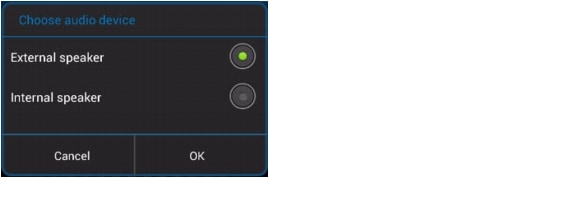
Step 2
Touch the External speaker or the Internal speaker radio button to designate the speaker that you want to use.
Step 3
Touch the OK button to save your changes and exit the panel.
To exit the panel without saving your changes, touch the Cancel button.
Displaying the Cisco Privacy Policy
You can display the Cisco Privacy policy from any Cisco Instant Connect screen.
To display the Cisco privacy policy, follow these steps:
Procedure
Step 1
Touch the Android device Menu button.
Step 2
Choose About from the menu.
The About screen appears (see Figure 2-4).
Step 3
Touch the Privacy Policy button.
Step 4
To exit the privacy policy display, touch the Android device Back button to return to the About screen, then touch the Back button again to exit this screen.
Displaying On Line Help
You can display the on line help from any Cisco Instant Connect screen.
To display the on line help, follow these steps:
Procedure
Step 1
Touch the Android device Menu button.
Step 2
Choose About from the menu.
The About screen appears (see Figure 2-4).
Step 3
Touch the Help button.
Step 4
To exit the help display, touch the Android device Back button to return to the About screen, then touch the Back button again to exit this screen.
Viewing Version Information
You can see the version of Cisco Instant Connect that is running on your Android device on the following screens:
•
Log In screen—The version number appears at the bottom right of the screen. See Figure 2-1.
•
About screen—The version number appears near the top of the screen. See Figure 2-4.
Contact Cisco
- Open a Support Case

- (Requires a Cisco Service Contract)





 Feedback
Feedback