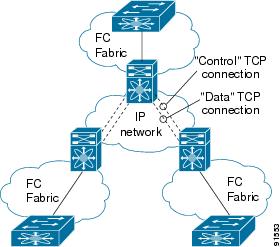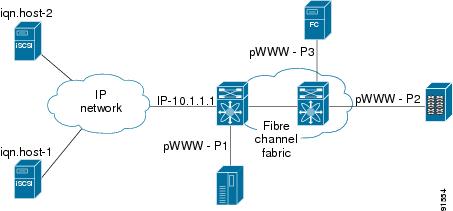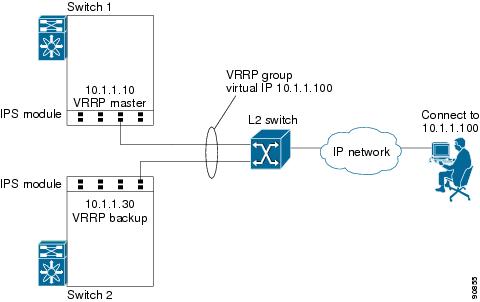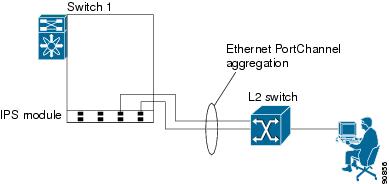-
Cisco MDS 9000 Family Fabric Manager Configuration Guide, Release 3.4(1a)
-
Index
-
New and Changed Information
-
Preface
- Getting Started
- Installation and Switch Management
- Switch Configuration
-
Fabric Configuration
-
Configuring and Managing VSANs
-
SAN Device Virtualization
-
Creating Dynamic VSANs
-
Configuring Inter-VSAN Routing
-
Configuring and Managing Zones
-
Distributing Device Alias Services
-
Configuring Fibre Channel Routing Services and Protocols
-
Dense Wavelength Division Multiplexing
-
Managing FLOGI, Name Server, FDMI, and RSCN Databases
-
Discovering SCSI Targets
-
Configuring FICON
-
Advanced Features and Concepts
-
-
Security
-
Configuring FIPS
-
Configuring Users and Common Roles
-
Configuring SNMP
-
Configuring RADIUS and TACACS+
-
Configuring IPv4 Access Control Lists
-
Configuring Certificate Authorities and Digital Certificates
-
Configuring IPsec Network Security
-
Configuring FC-SP and DHCHAP
-
Configuring Port Security
-
Configuring Fabric Binding
-
- IP Services
- Intelligent Storage Services
- Network and Switch Monitoring
- Traffic Management
- Troubleshooting
-
Launching Fabric Manager in Cisco SAN-OS Releases Prior to 3.2(1)
-
Cisco Fabric Manager Unsupported Feature List
-
Interface Nonoperational Reason Codes
-
Managing Cisco FabricWare
-
Configuration Limits for Cisco MDS SAN-OS Release 3.1(x) and 3.2(x)
-
Table Of Contents
Configuring Gigabit Ethernet Interfaces for IPv4
Basic Gigabit Ethernet Configuration
Configuring Interface Descriptions
Configuring the MTU Frame Size
About VLANs for Gigabit Ethernet
Verifying Gigabit Ethernet Connectivity
Gigabit Ethernet IPv4-ACL Guidelines
Configuring Gigabit Ethernet High Availability
VRRP for iSCSI and FCIP Services
Configuring VRRP for Gigabit Ethernet Interfaces
About Ethernet PortChannel Aggregation
Configuring Ethernet PortChannels
Configuring IP Storage
Cisco MDS 9000 Family IP storage (IPS) services extend the reach of Fibre Channel SANs by using open-standard, IP-based technology. The switch connects separated SAN islands using Fibre Channel over IP (FCIP), and it allows IP hosts to access Fibre Channel storage using the iSCSI protocol.
Note
FCIP and iSCSI features are specific to the IPS module and are available in Cisco MDS 9200 Switches or Cisco MDS 9500 Directors.
The Cisco MDS 9216I switch and the 14/2 Multiprotocol Services (MPS-14/2) module also allow you to use Fibre Channel, FCIP, and iSCSI features. The MPS-14/2 module is available for use in any switch in the Cisco MDS 9200 Series or Cisco MDS 9500 Series.This chapter includes the following sections:
•
Configuring Gigabit Ethernet Interfaces for IPv4
•
Configuring Gigabit Ethernet High Availability
Services Modules
The IP Storage services module (IPS module) and the MPS-14/2 module allow you to use FCIP and iSCSI features. Both modules integrate seamlessly into the Cisco MDS 9000 Family, and support the full range of features available on other switching modules, including VSANs, security, and traffic management. The following types of storage services modules are currently available for use in any switch in the Cisco MDS 9200 Series or in the Cisco MDS 9500 Series:
•
The 4-port, hot-swappable IPS module (IPS-4) has four Gigabit Ethernet ports.
•
The 8-port, hot-swappable IPS module (IPS-8) has eight Gigabit Ethernet ports.
•
The MPS-14/2 module has 14 Fibre Channel ports (numbered 1 through 14) and two Gigabit Ethernet ports (numbered 1 and 2).
Gigabit Ethernet ports in these modules can be configured to support the FCIP protocol, the iSCSI protocol, or both protocols simultaneously.:
•
FCIP—FCIP transports Fibre Channel frames transparently over an IP network between two Cisco MDS 9000 Family switches or other FCIP standards-compliant devices. Figure 44-1 shows how the IPS module is used in different FCIP scenarios.
Figure 44-1 FCIP Scenarios
•
iSCSI—The IPS module provides IP hosts access to Fibre Channel storage devices. The IP host sends SCSI commands encapsulated in iSCSI protocol data units (PDUs) to a Cisco MDS 9000 Family switch IPS port over a TCP/IP connection. At this point, the commands are routed from an IP network into a Fibre Channel network and forwarded to the intended target. Figure 44-2 depicts the iSCSI scenarios in which the IPS module is used.
Figure 44-2 iSCSI Scenarios
Module Status Verification
To verify the status of the module using Fabric Manager, follow these steps:
Step 1
Select a switch in the Fabric pane.
Step 2
Open the Switches folder and select Hardware in the Physical Attributes pane.
You see the status for all modules in the switch in the Information pane.
IPS Module Upgrade
CautionA software upgrade is only disruptive for the IPS module. The SAN-OS software continues to support nondisruptive software upgrades for Fibre Channel modules in the switch and for the switch itself.
IPS modules use a rolling upgrade install mechanism where each module in a given switch can only be upgraded in sequence. To guarantee a stable state, each IPS module in a switch requires a 5-minute delay before the next IPS module is upgraded.
MPS-14/2 Module Upgrade
CautionA software upgrade is only partially disruptive for the MPS-14/2 module. The SAN-OS software continues to support nondisruptive software upgrades for Fibre Channel modules in the switch and for the switch itself.
The MPS-14/2 modules have 14 Fibre Channel ports (nondisruptive upgrade) and 2 Gigabit Ethernet ports (disruptive upgrade). MPS-14/2 modules use a rolling upgrade install mechanism for the two Gigabit Ethernet ports where each module in a given switch can only be upgraded in sequence. To guarantee a stable state, each MPS-14/2 module in a switch requires a 5-minute delay before the next module is upgraded.
Supported Hardware
You can configure the FCIP and iSCSI features using one or more of the following hardware:
•
IPS-4 and IPS-8 modules (refer to the Cisco MDS 9200 Series Hardware Installation Guide or the Cisco MDS 9500 Series Hardware Installation Guide for more information)
•
MPS-14/2 module (refer to the Cisco MDS 9200 Series Hardware Installation Guide or the Cisco MDS 9500 Series Hardware Installation Guide for more information).
Note
In both the MPS-14/2 module and the Cisco MDS 9216i integrated supervisor module, the port numbering differs for the Fibre Channel ports and the Gigabit Ethernet ports. The Fibre Channel ports are numbered from 1 through 14 and the Gigabit Ethernet ports are numbered 1 and 2.
•
Cisco MDS 9216i Switch (refer to the Cisco MDS 9200 Series Hardware Installation Guide).
Configuring Gigabit Ethernet Interfaces for IPv4
Both FCIP and iSCSI rely on TCP/IP for network connectivity. On each IPS module or MPS-14/2 module, connectivity is provided in the form of Gigabit Ethernet interfaces that are appropriately configured. This section covers the steps required to configure IP for subsequent use by FCIP and iSCSI.
Note
For information about configuring FCIP, see Chapter 5, "Fabric Manager Client". For information about configuring iSCSI, see Chapter 42, "Configuring iSCSI".
A new port mode, called IPS, is defined for Gigabit Ethernet ports on each IPS module or MPS-14/2 module. IP storage ports are implicitly set to IPS mode, so it can only be used to perform iSCSI and FCIP storage functions. IP storage ports do not bridge Ethernet frames or route other IP packets.
Each IPS port represents a single virtual Fibre Channel host in the Fibre Channel SAN. All the iSCSI hosts connected to this IPS port are merged and multiplexed through the single Fibre Channel host.
In large scale iSCSI deployments where the Fibre Channel storage subsystems require explicit LUN access control for every host device, use of proxy-initiator mode simplifies the configuration.
Note
The Gigabit Ethernet interfaces on the MPS-14/2 module do not support EtherChannel.
Note
To configure IPv6 on a Gigabit Ethernet interface, see the "Gigabit Ethernet IPv6-ACL Guidelines" section on page 46-20.
Tip
Gigabit Ethernet ports on any IPS module or MPS-14/2 module should not be configured in the same Ethernet broadcast domain as the management Ethernet port—they should be configured in a different broadcast domain, either by using separate standalone hubs or switches or by using separate VLANs.
Basic Gigabit Ethernet Configuration
Figure 44-3 shows an example of a basic Gigabit Ethernet IP version 4 (IPv4) configuration.
Figure 44-3 Gigabit Ethernet IPv4 Configuration Example
Note
The port on the Ethernet switch to which the MDS Gigabit Ethernet interface is connected should be configured as a host port (also known as access port) instead of a switch port. Spanning tree configuration for that port (on the ethernet switch) should disabled. This helps avoid the delay in the management port coming up due to delay from Ethernet spanning tree processing that the Ethernet switch would run if enabled. FoR Cisco Ethernet switches, use either the switchport host command in IOS is or the set port host in Catalyst OS. Refer to the configuration guide for your Ethernet switch.
To configure the Gigabit Ethernet interface for the scenario in Figure 44-3, follow these steps
Step 1
From Fabric Manager, choose Switches > Interfaces > Gigabit Ethernet in the Physical Attributes pane. You see the Gigabit Ethernet configuration in the Information pane.
From Device Manager, right-click the Gigabit Ethernet port that you want to configure and choose Configure.... You see the Gigabit Ethernet configuration dialog box.
Step 2
Click the General tab in Fabric Manager, or click the GigE tab in Device Manager to display the general configuration options for the interface.
Step 3
Set the description and MTU value for the interface. The valid value for the MTU field can be a number in the range from 576 to 9000.
Step 4
Set Admin up or down and check the CDP check box if you want this interface to participate in CDP.
Step 5
Set IpAddress/Mask with the IP address and subnet mask for this interface.
Step 6
From Fabric Manager, click the Apply Changes icon to save these changes, or click the Undo Changes icon to discard changes.
From Device Manager, click Apply to save these changes, or click Close to discard changes and close the Gigabit Ethernet configuration dialog box.
Configuring Interface Descriptions
See the "About Interface Modes" section on page 20-3 for details on configuring the switch port description for any interface.
Configuring Beacon Mode
See the "About Beacon Mode" section on page 20-15 for details on configuring the beacon mode for any interface.
Configuring Autonegotiation
By default, autonegotiation is enabled all Gigabit Ethernet interface. You can enable or disable autonegotiation for a specified Gigabit Ethernet interface. When autonegotiation is enabled, the port automatically detects the speed or pause method, and duplex of incoming signals based on the link partner. You can also detect link up conditions using the autonegotiation feature.
Configuring the MTU Frame Size
You can configure the interfaces on a switch to transfer large (or jumbo) frames on a port. The default IP maximum transmission unit (MTU) frame size is 1500 bytes for all Ethernet ports. By configuring jumbo frames on a port, the MTU size can be increased up to 9000 bytes.
Note
The minimum MTU size is 576 bytes.
Tip
MTU changes are disruptive, all FCIP links and iSCSI sessions flap when the software detects a change in the MTU size.
Configuring Promiscuous Mode
You can enable or disable promiscuous mode on a specific Gigabit Ethernet interface. By enabling the promiscuous mode, the Gigabit Ethernet interface receives all the packets and the software then filters and discards the packets that are not destined for that Gigabit Ethernet interface.
About VLANs for Gigabit Ethernet
Virtual LANs (VLANs) create multiple virtual Layer 2 networks over a physical LAN network. VLANs provide traffic isolation, security, and broadcast control.
Gigabit Ethernet ports automatically recognize Ethernet frames with IEEE 802.1Q VLAN encapsulation. If you need to have traffic from multiple VLANs terminated on one Gigabit Ethernet port, configure subinterfaces—one for each VLAN.
Note
If the IPS module or MPS-14/2 module is connected to a Cisco Ethernet switch, and you need to have traffic from multiple VLANs coming to one IPS port, verify the following requirements on the Ethernet switch:
- The Ethernet switch port connected to the IPS module or MPS-14/2 module is configured as a trunking port.
- The encapsulation is set to 802.1Q and not ISL, which is the default.Use the VLAN ID as a subscription to the Gigabit Ethernet interface name to create the subinterface name (the
<slot-number>/<port-number>.<VLAN-ID>).Interface Subnet Requirements
Gigabit Ethernet interfaces (major), subinterfaces (VLAN ID), and management interfaces (mgmt 0) can be configured in the same or different subnet depending on the configuration (see Table 44-1).
Note
The configuration requirements in Table 44-1 also apply to Ethernet PortChannels.
Verifying Gigabit Ethernet Connectivity
Once the Gigabit Ethernet interfaces are connected with valid IP addresses, verify the interface connectivity on each switch. Ping the IP host using the IP address of the host to verify that the static IP route is configured correctly.
Note
If the connection fails, verify the following, and ping the IP host again:
- The IP address for the destination (IP host) is correctly configured.
- The host is active (powered on).
- The IP route is configured correctly.
- The IP host has a route to get to the Gigabit Ethernet interface subnet.
- The Gigabit Ethernet interface is in theupstate.
Gigabit Ethernet IPv4-ACL Guidelines
Tip
If IPv4-ACLs are already configured in a Gigabit Ethernet interface, you cannot add this interface to an Ethernet PortChannel group.
Follow these guidelines when configuring IPv4-ACLs for Gigabit Ethernet interfaces:
•
Only use Transmission Control Protocol (TCP) or Internet Control Message Protocol (ICMP).
Note
Other protocols such as User Datagram Protocol (UDP) and HTTP are not supported in Gigabit Ethernet interfaces. Applying an ACL that contains rules for these protocols to a Gigabit Ethernet interface is allowed but those rules have no effect.
•
Apply IPv4-ACLs to the interface before you enable an interface. This ensures that the filters are in place before traffic starts flowing.
•
Be aware of the following conditions:
–
If you use the log-deny option, a maximum of 50 messages are logged per second.
–
The established, precedence, and fragments options are ignored when you apply IPv4-ACLs (containing these options) to Gigabit Ethernet interfaces.
–
If an IPv4-ACL rule applies to a preexisting TCP connection, that rule is ignored. For example if there is an existing TCP connection between A and B, and an IPv4-ACL specifies dropping all packets whose source is A and destination is B is subsequently applied, it will have no effect.
Configuring Gigabit Ethernet High Availability
Virtual Router Redundancy Protocol (VRRP) and Ethernet PortChannels are two Gigabit Ethernet features that provide high availability for iSCSI and FCIP services.
VRRP for iSCSI and FCIP Services
VRRP provides a redundant alternate path to the Gigabit Ethernet port for iSCSI and FCIP services. VRRP provides IP address failover protection to an alternate Gigabit Ethernet interface so the IP address is always available (see Figure 44-4).
Figure 44-4 VRRP Scenario
In Figure 44-4, all members of the VRRP group must be IP storage Gigabit Ethernet ports. VRRP group members can be one or more of the following interfaces:
•
One or more interfaces in the same IPS module or MPS-14/2 module
•
Interfaces across IPS modules or MPS-14/2 modules in one switch
•
Interfaces across IPS modules or MPS-14/2 modules in different switches
•
Gigabit Ethernet subinterfaces
•
Ethernet PortChannels and PortChannel subinterfaces
See the "Virtual Router Redundancy Protocol" section on page 43-17.
.
Configuring VRRP for Gigabit Ethernet Interfaces
Note
The VRRP preempt option is not supported on IPS Gigabit Ethernet interfaces. However, if the virtual IPv4 address is also the IPv4 address for the interface, then preemption is implicitly applied.
Note
If you configure secondary VRRP IPv6 addresses on an IPFC VSAN interface, before a downgrading to a release prior to Cisco Release 3.0(1), you must remove the secondary VRRP IPv6 addresses. This is required only when you configure IPv6 addresses.
About Ethernet PortChannel Aggregation
Ethernet PortChannels refer to the aggregation of multiple physical Gigabit Ethernet interfaces into one logical Ethernet interface to provide link redundancy and, in some cases, higher aggregated bandwidth and load balancing.
An Ethernet switch connecting to the MDS switch Gigabit Ethernet port can implement load balancing based on the IP address, IP address and UDP/TCP port number, or MAC address. Due to the load balancing scheme, the data traffic from one TCP connection is always sent out on the same physical Gigabit Ethernet port of an Ethernet PortChannel. For the traffic coming to the MDS, an ethernet switch can implement load balancing based on its IP address, its source-destination MAC address, or its IP address and port. The data traffic from one TCP connection always travels on the same physical links. To make use of both ports for the outgoing direction, multiple TCP connections are required.
All FCIP data traffic for one FCIP link is carried on one TCP connection. Consequently, the aggregated bandwidth is 1 Gbps for that FCIP link.
Note
The Cisco Ethernet switch's PortChannel should be configured as a static PortChannel, and not the default 802.3ad protocol.
Ethernet PortChannels can only aggregate two physical interfaces that are adjacent to each other on a given IPS module (see Figure 44-5).
Note
PortChannel members must be one of these combinations: ports 1-2, ports 3-4, ports 5-6, or ports 7-8.
Figure 44-5 Ethernet PortChannel Scenario
In Figure 44-5, Gigabit Ethernet ports 3 and 4 in slot 9 are aggregated into an Ethernet PortChannel. Ethernet PortChannels are not supported on MPS-14/2 modules and 9216i IPS modules.
Note
PortChannel interfaces provide configuration options for both Gigabit Ethernet and Fibre Channel. However, based on the PortChannel membership, only Gigabit Ethernet parameters or Fibre Channel parameters are applicable.
Configuring Ethernet PortChannels
The PortChannel configuration specified in Chapter 23, "Configuring PortChannels" also applies to Ethernet PortChannel configurations.
Note
Gigabit Ethernet interfaces cannot be added to a PortChannel if one of the following cases apply:
- The interface already has an IP address assigned.
- The subinterfaces are configured on that interface.
- The interface already has an associated IPv4-ACL rule and the PortChannel does not.
Configuring CDP
The Cisco Discovery Protocol (CDP) is supported on the management Ethernet interface on the supervisor module and the Gigabit Ethernet interfaces on the IPS module or MPS-14/2 module.
See the "Configuring CDP" section on page 12-12.
Default Settings
Table 44-2 lists the default settings for IP storage services parameters.

 Feedback
Feedback