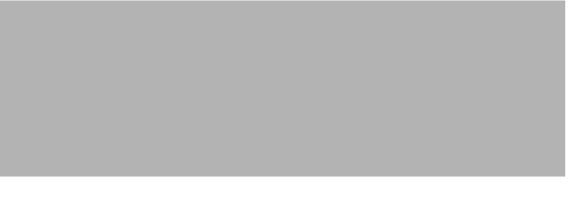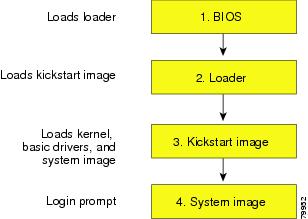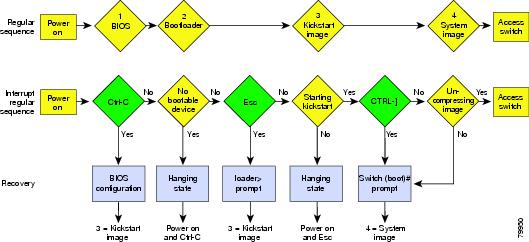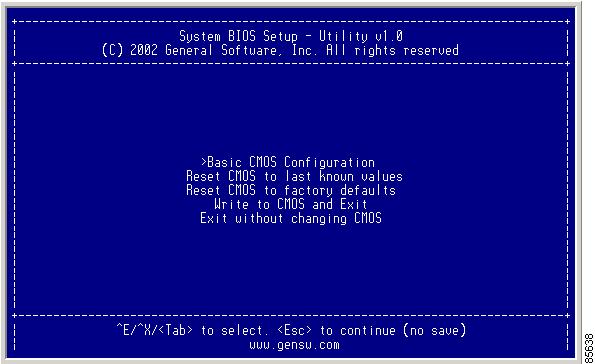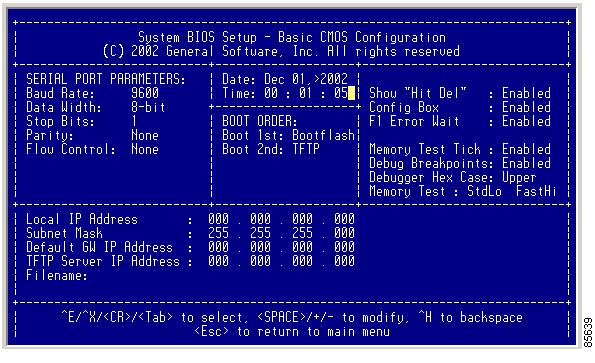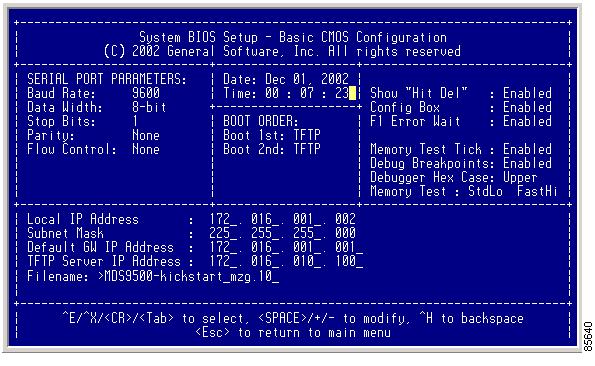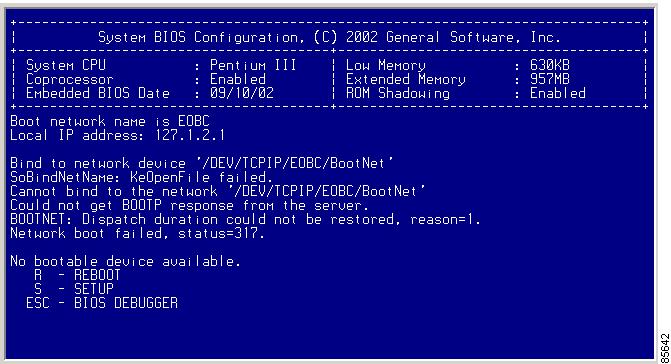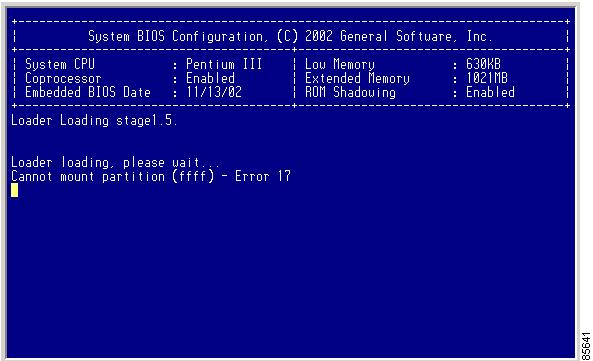-
Cisco MDS 9000 Family Configuration Guide, Release 2.x
-
New and Changed Information
-
Index
-
Preface
- Part 1 - Getting Started
- Part 2 - Cisco MDS SAN-OS Installation and Switch Management
- Part 3 - Switch Configuration
-
Part 4 - Fabric Configuration
-
Configuring and Managing VSANs
-
Creating Dynamic VSANs
-
Configuring Inter-VSAN Routing
-
Configuring Zones
-
Distributing Device Alias Services
-
Configuring Fibre Channel Routing Services and Protocols
-
Managing FLOGI, Name Server, FDMI, and RSCN Databases
-
Discovering SCSI Targets
-
Configuring FICON
-
Advanced Features and Concepts
-
- Part 5 - Security
- Part 6 - IP Services
- Part 7 - Intelligent Storage Services
- Part 8 - Network and Switch Monitoring
- Part 9 - Traffic Management
- Part 10 - Troubleshooting
-
Table Of Contents
Dependent Factors for Software Installation
Essential Upgrade Prerequisites
Determining Software Compatibility
Benefits of Using the install all Command
Manual Upgrade on a Dual Supervisor Switch
Preparing for a Manual Installation
Downgrading from a Higher Release
Maintaining Supervisor Modules
Standby Supervisor Boot Variable Version
Standby Supervisor Bootflash Memory
Recovery from the loader> Prompt
Recovery from the switch(boot)# Prompt
Recovery for Switches with Dual Supervisor Modules
Recovering One Supervisor Module With Corrupted Bootflash
Recovering Both Supervisor Modules With Corrupted Bootflash
Software Images
This chapter describes how to install and upgrade software images. It includes the following sections:
•
Essential Upgrade Prerequisites
•
Manual Upgrade on a Dual Supervisor Switch
•
Downgrading from a Higher Release
•
Maintaining Supervisor Modules
About Software Images
Each switch is shipped with a Cisco MDS SAN-OS operating system for Cisco MDS 9000 Family switches. The Cisco MDS SAN-OS consists of two images—the kickstart image and the system image. To upgrade the switch to a new image, you must specify the variables that direct the switch to the images.
•
To select the kickstart image, use the KICKSTART variable.
•
To select the system image, use the SYSTEM variable.
The images and variables are important factors in any install procedure. You must specify the variable and the image to upgrade your switch. Both images are not always required for each install.
Note
Unless explicitly stated, the software install procedures in this section apply to any switch in the Cisco MDS 9000 Family.
Dependent Factors for Software Installation
The software image install procedure is dependent on the following factors:
•
Software images—The kickstart and system image files reside in directories or folders that can be accessed from the Cisco MDS 9000 Family switch prompt.
•
Image version—Each image file has a version.
•
Flash disks on the switch—The bootflash: resides on the supervisor and the CompactFlash disk is inserted into the slot0: device.
•
Supervisor modules—There are single or dual supervisor modules.
Essential Upgrade Prerequisites
Before attempting to migrate to any software image version, follow these guidelines:
•
Customer Service
Before performing any software upgrade, contact your respective customer service representative to review your software upgrade requirements and to provide recommendations based on your current operating environment.
Note
If you purchased Cisco support through a Cisco reseller, contact the reseller directly. If you purchased support directly from Cisco Systems, contact Cisco Technical Support at this URL: http://www.cisco.com/warp/public/687/Directory/DirTAC.shtml
•
Scheduling
Schedule the upgrade when the fabric is stable and steady. Ensure that everyone who has access to the switch or the network is not configuring the switch or the network during this time. All configurations are disallowed at this time.
•
Space
Verify that sufficient space is available in the location where you are copying the images. This location includes the active and standby supervisor bootflash: (internal to the switch).
–
Standby supervisor module bootflash: filesystem (see the Chapter 4, "Initial Configuration").
–
Internal bootflash: offers approximately 200 MB of user space.
•
Hardware
Avoid power interruption during any install procedure. These kinds of problems can corrupt the software image.
•
Connectivity (to retrieve images from remote servers)
–
Configure the IP address for the 10/100BASE-T Ethernet port connection (interface mgmt0).
–
Ensure the switch has a route to the remote server. The switch and the remote server must be in the same subnetwork if you do not have a router to route traffic between subnets.
•
Images
–
Ensure that the specified system and kickstart images are compatible with each other.
–
If the kickstart image is not specified, the switch uses the current running kickstart image.
–
If you specify a different system image, ensure that it is compatible with the running kickstart image.
–
Retrieve images in one of two ways:
Locally—images are locally available on the switch.
Remotely—images are in a remote location and the user specifies the destination using the remote server parameters and the file name to be used locally.
•
Terminology
Table 6-1 summarizes terms used in this chapter with specific reference to the install and upgrade process.
•
Commands
–
Verify connectivity to the remote server using the ping command.
–
Ensure that the required space is available for the image files to be copied using the dir command.
–
We recommend the one-step install all command to upgrade your software. This command upgrades all modules in any Cisco MDS 9000 Family switch (see the "Benefits of Using the install all Command" section).
–
Only one install all command can be running on a switch at any time.
–
No other command can be issued while running the install all command.
–
The install all command cannot be performed on the standby supervisor module—it can only be issued on the active supervisor module.
–
If the switching module(s) are not compatible with the new supervisor module image, some traffic disruption may be noticed in the related modules, depending on your configuration. These modules are identified in the summary when you issue the install all command. You can choose to proceed with the upgrade or end at this point.
Note
When you issue the install all command, the switch displays a summary of changes that are made to your configuration and waits for your authorization to continue executing the command process.
Note
To preserve the FC IDs in your configuration, verify that the persistent FC ID feature is enable before rebooting. This feature is enable by default. In earlier releases, the default is disabled. See the "Persistent FC IDs" section on page 14-9.
Software Upgrade Methods
You can upgrade software without any disruptions using the Cisco MDS SAN-OS software designed for mission-critical high availability environments. To realize the benefits of nondisruptive upgrades on the Cisco MDS 9500 Directors, we highly recommend that you install dual supervisor modules.
You can upgrade any switch in the Cisco MDS 9000 Family using one of the following methods:
•
Automated, one-step upgrade using the install all command. This upgrade is nondisruptive for directors in the Cisco MDS 9500 Series (see the "Automated Upgrades" section).
•
Quick, one-step upgrade using the reload command. This upgrade is disruptive (see the "Quick Upgrade" section).
Tip
The install all command compares and presents the results of the compatibility before proceeding with the installation. You can exit if you do not want to proceed with these changes.
In some cases, regardless of which process you use, the software upgrades may be disruptive. These exception scenarios can occur under the following conditions:
•
A single supervisor system with kickstart or system image changes.
•
A dual supervisor system with incompatible system software images.
Determining Software Compatibility
If the running image and the image you want to install are incompatible, the software reports the incompatibility. In some cases, you may decide to proceed with this installation. If the active and the standby supervisor modules run different versions of the image, both images may be HA compatible in some cases and incompatible in others.
Compatibility is established based on the image and configuration:
•
Image incompatibility—The running image and the image to be installed are not compatible.
•
Configuration incompatibility—There is a possible compatibility if certain features in the running image are turned off as they are not supported in the image to be installed. The image to be installed is considered incompatible with the running image if one of the following statements is true:
–
An incompatible feature is enabled in the image to be installed and it is not available in the running image and may cause the switch to move into an inconsistent state. In this case, the incompatibility is strict.
–
An incompatible feature is enabled in the image to be installed and it is not available in the running image and does not cause the switch to move into an inconsistent state. In this case, the incompatibility is loose.
To view the results of a dynamic compatibility check, issue the show incompatibility system bootflash:filename command (see Example 6-1). Use this command to obtain further information when the install all command returns the following message:
Warning: The startup config contains commands not supported by the standby supervisor; as a result, some resources might become unavailable after a switchover.Do you wish to continue? (y/ n) [y]: nExample 6-1 Displays HA Compatibility Status
switch# show incompatibility system bootflash:new-imageThe following configurations on active are incompatible with the system image1) Feature Index : 67 , Capability : CAP_FEATURE_SPAN_FC_TUNNEL_CFGDescription : SPAN - Remote SPAN feature using fc-tunnelsCapability requirement : STRICT2) Feature Index : 119 , Capability : CAP_FEATURE_FC_TUNNEL_CFGDescription : fc-tunnel is enabledCapability requirement : STRICTAutomated Upgrades
The install all command upgrades all modules in any Cisco MDS 9000 Family switch. Figure 6-1 provides an overview of the switch status before and after issuing the install all command.
Figure 6-1 The Effect of the install all Command
The install all command automatically verifies if the standby supervisor module is functioning (if present). If it is not functioning, it reloads that module and uses the reload module slot force-dnld command to force it to function.
Benefits of Using the install all Command
The install all command provides the following benefits:
•
You can upgrade the entire switch using just one command.
•
You can receive descriptive information on the intended changes to your system before you continue with the command.
•
You have the option to cancel the command. Once the effects of the command are presented, you can continue or cancel when you see this question (the default is no):
Do you want to continue (y/n) [n] :y•
You can upgrade the entire switch using the least disruptive procedure.
•
You can see the progress of this command on the console, Telnet, and SSH screens:
–
After a switchover process, you can see the progress from both the supervisor modules.
–
Before a switchover process, you can only see the progress from the active supervisor module.
•
The command automatically checks the image integrity. This includes the running kickstart and system images.
•
The command performs a platform validity check to verify that a wrong image is not used—for example, to check if an MDS 9500 Series image is used inadvertently to upgrade an MDS 9200 Series switch.
•
The Ctrl-c escape sequence gracefully ends the command. The command sequence completes the update step in progress and returns to the switch prompt. (Other upgrade steps cannot be ended using Ctrl-c.)
•
After issuing the command, if any step in the sequence fails, the command completes the step in progress and ends.
For example, if a switching module fails to be updated for any reason (for example, due to an unstable fabric state), then the command sequence disruptively updates that module and ends. In such cases, you can verify the problem on the affected switching module and upgrade the other switching modules.
Recognizing Failure Cases
The following situations cause the install all command to end:
•
If the standby supervisor module bootflash: filesystem does not have sufficient space to accept the updated image.
•
If the specified system and kickstart images are not compatible.
•
If the install all command is issued on the standby supervisor module.
•
If the install all command does not reference the default bootflash: in a dual supervisor module configuration.
•
If the fabric or switch is configured while the upgrade is in progress.
•
If a module is removed while the upgrade is in progress.
•
If the switch has any power disruption while the upgrade is in progress.
•
If the entire path for the remote location is not specified accurately.
•
If images are incompatible after an upgrade. For example, a switching module image may be incompatible with the system image, or a kickstart image may be incompatible with a system image. This is also identified by the show install all impact command in the compatibility check section of the output (under the Bootable column).
CautionIf the install all command is ended, be sure to verify the state of the switch at every stage and reissue the command after 10 seconds. If you reissue the install all command within the 10-second span, the command is rejected with an error message indicating that an installation is currently in progress.
Tip
Most configurations are disallowed while the install all command is in progress. However, configurations coming through the CFS applications are allowed and may affect the upgrade procedure.
Using the install all Command
Note
Ensure that there is enough space available on the active and standby supervisor bootflash: to store the images being installed, even if the images are supplied in slot0:. The system will automatically synchronize the images to the standby supervisor.
To perform an automated software upgrade on any switch, follow these steps:
Step 1
Log into the switch through the console, Telnet, or SSH port of the active supervisor.
Step 2
Create a backup of your existing configuration file, if required (see the "Working with Configuration Files" section on page 7-1).
Step 3
Verify that you have enough free space available on the active and standby supervisor module bootflash:. The download site on Cisco.com shows the size of the system image file in bytes. If there is not adequate space, delete unused files using the delete filename EXEC command.
switch# dir bootflash:12288 Jan 01 00:01:06 1980 lost+found/14765056 Mar 21 15:35:06 2005 m9500-sf1ek9-kickstart-mz.2.1.1.bin15944704 Apr 06 16:46:04 2005 m9500-sf1ek9-kickstart-mz.2.1.1a.bin48063243 Mar 21 15:34:46 2005 m9500-sf1ek9-mz.2.1.1.bin48036239 Apr 06 16:45:41 2005 m9500-sf1ek9-mz.2.1.1a.binUsage for bootflash://sup-local141066240 bytes used43493376 bytes free184559616 bytes totalswitch# show moduleMod Ports Module-Type Model Status--- ----- -------------------------------- ------------------ ------------2 32 Storage Services Module DS-X9032-SSM ok5 0 Supervisor/Fabric-1 DS-X9530-SF1-K9 active *6 0 Supervisor/Fabric-1 DS-X9530-SF1-K9 ha-standby...The show module command output shows that the standby supervisor is in slot 6. Use the attach command to access the supervisor module.
switch# attach module 6...switch(standby)# dir bootflash:12288 Jan 01 00:01:06 1980 lost+found/14765056 Mar 21 15:35:06 2005 m9500-sf1ek9-kickstart-mz.2.1.1.bin15944704 Apr 06 16:46:04 2005 m9500-sf1ek9-kickstart-mz.2.1.1a.bin48063243 Mar 21 15:34:46 2005 m9500-sf1ek9-mz.2.1.1.bin48036239 Apr 06 16:45:41 2005 m9500-sf1ek9-mz.2.1.1a.binUsage for bootflash://sup-local141066240 bytes used43493376 bytes free184559616 bytes totalswitch(standby)# exitswitch#Step 4
Perform the upgrade by issuing the install all command.
Note
On a dual supervisor module switch, always use the default bootflash: in the install all command syntax. Do not qualify it with "//sup-active/" or "//sup-local". Always use the following syntax:
install all system bootflash:filename kickstart bootflash:filename.switch# install all system bootflash:isan-2.1.2 kickstart bootflash:boot-2.1.2Verifying image bootflash:/boot-2.1.2[####################] 100% -- SUCCESSVerifying image bootflash:/isan-2.1.2[####################] 100% -- SUCCESSExtracting "slc" version from image bootflash:/isan-2.1.2.[####################] 100% -- SUCCESSExtracting "ips" version from image bootflash:/isan-2.1.2.[####################] 100% -- SUCCESSExtracting "system" version from image bootflash:/isan-2.1.2.[####################] 100% -- SUCCESSExtracting "kickstart" version from image bootflash:/boot-2.1.2.[####################] 100% -- SUCCESSExtracting "loader" version from image bootflash:/boot-2.1.2.[####################] 100% -- SUCCESSCompatibility check is done:Module bootable Impact Install-type Reason------ -------- -------------- ------------ ------1 yes non-disruptive rolling2 yes disruptive rolling Hitless upgrade is not supported3 yes disruptive rolling Hitless upgrade is not supported4 yes non-disruptive rolling5 yes non-disruptive reset6 yes non-disruptive resetImages will be upgraded according to following table:Module Image Running-Version New-Version Upg-Required------ ---------- -------------------- -------------------- ------------1 slc 1.3(2a) 2.1(2) yes1 bios v1.1.0(10/24/03) v1.1.0(10/24/03) no2 ips 1.3(2a) 2.1(2) yes2 bios v1.1.0(10/24/03) v1.1.0(10/24/03) no3 ips 1.3(2a) 2.1(2) yes3 bios v1.1.0(10/24/03) v1.1.0(10/24/03) no4 slc 1.3(2a) 2.1(2) yes4 bios v1.1.0(10/24/03) v1.1.0(10/24/03) no5 system 1.3(2a) 2.1(2) yes5 kickstart 1.3(2a) 2.1(2) yes5 bios v1.1.0(10/24/03) v1.1.0(10/24/03) no5 loader 1.2(2) 1.2(2) no6 system 1.3(2a) 2.1(2) yes6 kickstart 1.3(2a) 2.1(2) yes6 bios v1.1.0(10/24/03) v1.1.0(10/24/03) no6 loader 1.2(2) 1.2(2) noDo you want to continue with the installation (y/n)? [n] yInstall is in progress, please wait.Syncing image bootflash:/boot-2.1.2 to standby.[####################] 100% -- SUCCESSSyncing image bootflash:/isan-2.1.2 to standby.[####################] 100% -- SUCCESSJan 18 23:40:03 Hacienda %VSHD-5-VSHD_SYSLOG_CONFIG_I: Configuring console fromPerforming configuration copy.[####################] 100% -- SUCCESSModule 6: Waiting for module online.|Auto booting bootflash:/boot-2.1.2 bootflash:/isan-2.1.2...Booting kickstart image: bootflash:/boot-2.1.2.........................................Image verification OKStarting kernel...INIT: version 2.78 bootingChecking all filesystems..r.r.. done.Loading system softwareUncompressing system image: bootflash:/isan-2.1.2CCCCCCCCCCCCCCCCCCCCCCCCCCCCCCCCCCCCCCCCCCCCCCCCCCCCCCCCCCCCCCCCCCCCCCCCCCCCCCCCCCCCCCCCCC CCCCCCCCCCCCCCCCCCCCCCCCINIT: Entering runlevel: 3Step 5
Exit the switch console and open a new terminal session to view the upgraded supervisor module using the show module command.
If the configuration meets all guidelines when the install all command is issued, all modules (supervisor and switching) are upgraded. This is true for any switch in the Cisco MDS 9000 Family.
CautionIf a nondisruptive upgrade operation fails for any reason other than those listed in the "Recognizing Failure Cases" section, contact your reseller or Cisco representative for further assistance.
If you purchased Cisco support through a Cisco reseller, contact the reseller directly. If you purchased support directly from Cisco Systems, contact Cisco Technical Support at this URL: http://www.cisco.com/warp/public/687/Directory/DirTAC.shtml
Upgrading Services Modules
Any Fibre Channel switching module supports nondisruptive upgrades. The14/2-port Multiprotocol Services (MPS-14/2)) module supports nondisruptive upgrades for the Fibre Channel ports. Any software upgrade for the two Gigabit Ethernet ports in this module is disruptive. Refer to the Chapter 37, "Configuring IP Storage" for further information on MPS-14/2 modules.
CautionAny software upgrade for the Caching Services Module (CSM) and the IP Storage (IPS) services modules is disruptive.
CSMs and IPS modules use a rolling upgrade install mechanism to guarantee a stable state for each module in the switch:
•
Each IPS module in a switch requires a 5-minute delay before the next IPS module is upgraded. Refer to the Chapter 37, "Configuring IP Storage" for further information on IPS modules.
•
Each CSM module requires a 30-minute delay before the next CSM module is upgraded. Refer to the Cisco MDS 9000 Family SAN Volume Controller Configuration Guide for more information on CSMs.
When you upgrade, or downgrade, the SSI boot image on an Storage Services Module (SSM), you might disrupt traffic through the module. Table 6-2 describes how updating the SSI boot image affects SSM traffic.
As shown in Table 6-2, layer 3 Intelligent Storage Services traffic is disrupted when you update the SSI boot image. If you have configured layer 3 Intelligent Storage Services on your SSM, we recommend that you shutdown these services before upgrading the SSI boot image. You can use dual fabric configuration to minimize the impact of shutting down layer 3 services. See Chapter 10, "Managing Modules" for more information on updating the boot images on the SSM.
Sample install all Commands
Example 6-2 displays the result of the install all command issued from a console terminal that is connected to the active supervisor. Once a switchover happens, you can see the rest of the output from the console terminal of the standby supervisor module. Example 6-3 displays the file output continuation of the install all command on the console of the standby supervisor module. Example 6-4 displays the result of the install all command issued from a console terminal for a system that contains an SSI image.
Similarly, you can view the results of the install all command issued from the SSH or Telnet terminal that is connected to the active supervisor. Once a switchover happens, you need to log back into the switch and issue the show install all status command (see the "Upgrade Status Verification" section).
Example 6-2 Successful install all Command Issued from the Active Console
Hacienda# install all system bootflash:isan-2.1.2 kickstart bootflash:boot-2.1.2Verifying image bootflash:/boot-2.1.2[####################] 100% -- SUCCESSVerifying image bootflash:/isan-2.1.2[####################] 100% -- SUCCESSExtracting "slc" version from image bootflash:/isan-2.1.2.[####################] 100% -- SUCCESSExtracting "ips" version from image bootflash:/isan-2.1.2.[####################] 100% -- SUCCESSExtracting "system" version from image bootflash:/isan-2.1.2.[####################] 100% -- SUCCESSExtracting "kickstart" version from image bootflash:/boot-2.1.2.[####################] 100% -- SUCCESSExtracting "loader" version from image bootflash:/boot-2.1.2.[####################] 100% -- SUCCESSCompatibility check is done:Module bootable Impact Install-type Reason------ -------- -------------- ------------ ------1 yes non-disruptive rolling2 yes disruptive rolling Hitless upgrade is not supported3 yes disruptive rolling Hitless upgrade is not supported4 yes non-disruptive rolling5 yes non-disruptive reset6 yes non-disruptive resetImages will be upgraded according to following table:Module Image Running-Version New-Version Upg-Required------ ---------- -------------------- -------------------- ------------1 slc 1.3(2a) 2.1(2) yes1 bios v1.1.0(10/24/03) v1.1.0(10/24/03) no2 ips 1.3(2a) 2.1(2) yes2 bios v1.1.0(10/24/03) v1.1.0(10/24/03) no3 ips 1.3(2a) 2.1(2) yes3 bios v1.1.0(10/24/03) v1.1.0(10/24/03) no4 slc 1.3(2a) 2.1(2) yes4 bios v1.1.0(10/24/03) v1.1.0(10/24/03) no5 system 1.3(2a) 2.1(2) yes5 kickstart 1.3(2a) 2.1(2) yes5 bios v1.1.0(10/24/03) v1.1.0(10/24/03) no5 loader 1.2(2) 1.2(2) no6 system 1.3(2a) 2.1(2) yes6 kickstart 1.3(2a) 2.1(2) yes6 bios v1.1.0(10/24/03) v1.1.0(10/24/03) no6 loader 1.2(2) 1.2(2) noDo you want to continue with the installation (y/n)? [n] yInstall is in progress, please wait.Syncing image bootflash:/boot-2.1.2 to standby.[####################] 100% -- SUCCESSSyncing image bootflash:/isan-2.1.2 to standby.[####################] 100% -- SUCCESSJan 18 23:40:03 Hacienda %VSHD-5-VSHD_SYSLOG_CONFIG_I: Configuring console fromPerforming configuration copy.[####################] 100% -- SUCCESSModule 6: Waiting for module online.|Auto booting bootflash:/boot-2.1.2 bootflash:/isan-2.1.2...Booting kickstart image: bootflash:/boot-2.1.2.........................................Image verification OKStarting kernel...INIT: version 2.78 bootingChecking all filesystems..r.r.. done.Loading system softwareUncompressing system image: bootflash:/isan-2.1.2CCCCCCCCCCCCCCCCCCCCCCCCCCCCCCCCCCCCCCCCCCCCCCCCCCCCCCCCCCCCCCCCCCCCCCCCCCCCCCCCCCCCCCCCCC CCCCCCCCCCCCCCCCCCCCCCCCINIT: Entering runlevel: 3Example 6-3 displays the file output continuation of the install all command on the console of the standby supervisor module.Example 6-3 Successful install all Command Output Continued from the Standby Console
Hacienda(standby)#Auto booting bootflash:/boot-2.1.2 bootflash:/isan-2.1.2...Booting kickstart image: bootflash:/boot-2.1.2.........................................Image verification OKStarting kernel...INIT: version 2.78 bootingChecking all filesystems..r.r.. done.Loading system softwareUncompressing system image: bootflash:/isan-2.1.2CCCCCCCCCCCCCCCCCCCCCCCCCCCCCCCCCCCCCCCCCCCCCCCCCCCCCCCCCCCCCCCCCCCCCCCCCCCCCCCCCCCCCCCCCC CCCCCCCCCCCCCCCCCCCCCCCCINIT: Entering runlevel: 3Continue on installation process, please wait.The login will be disabled until the installation is completed.Module 6: Waiting for module online.Jan 18 23:43:02 Hacienda %PORT-5-IF_UP: Interface mgmt0 is upJan 18 23:43:19 Hacienda %LICMGR-3-LOG_LIC_NO_LIC: No license(s) present for feature FM_SERVER_PKG. Application(s) shutdown in 53 days.Jan 18 23:43:19 Hacienda %LICMGR-3-LOG_LIC_NO_LIC: No license(s) present for feature ENTERPRISE_PKG. Application(s) shutdown in 50 days.Jan 18 23:43:19 Hacienda %LICMGR-3-LOG_LIC_NO_LIC: No license(s) present for feature SAN_EXTN_OVER_IP. Application(s) shutdown in 50 days.Jan 18 23:43:19 Hacienda %LICMGR-3-LOG_LICAPP_NO_LIC: Application port-security running without ENTERPRISE_PKG license, shutdown in 50 daysJan 18 23:43:19 Hacienda %LICMGR-4-LOG_LICAPP_EXPIRY_WARNING: Application Roles evaluation license ENTERPRISE_PKG expiry in 50 daysJan 18 23:44:54 Hacienda %BOOTVAR-5-NEIGHBOR_UPDATE_AUTOCOPY: auto-copy supported by neighbor, starting...Module 1: Non-disruptive upgrading.[# ] 0%Jan 18 23:44:56 Hacienda %MODULE-5-STANDBY_SUP_OK: Supervisor 5 is standbyJan 18 23:44:55 Hacienda %IMAGE_DNLD-SLOT1-2-IMG_DNLD_STARTED: Module image download process. Please wait until completion...Jan 18 23:45:12 Hacienda %IMAGE_DNLD-SLOT1-2-IMG_DNLD_COMPLETE: Module image download process. Download successful.Jan 18 23:45:48 Hacienda %MODULE-5-MOD_OK: Module 1 is online[####################] 100% -- SUCCESSModule 4: Non-disruptive upgrading.[# ] 0%Jan 18 23:46:12 Hacienda %IMAGE_DNLD-SLOT4-2-IMG_DNLD_STARTED: Module image download process. Please wait until completion...Jan 18 23:46:26 Hacienda %IMAGE_DNLD-SLOT4-2-IMG_DNLD_COMPLETE: Module image download process. Download successful.Jan 18 23:47:02 Hacienda %MODULE-5-MOD_OK: Module 4 is online[####################] 100% -- SUCCESSModule 2: Disruptive upgrading....-- SUCCESSModule 3: Disruptive upgrading....-- SUCCESSInstall has been successful.MDS SwitchHacienda login:Example 6-4 displays the result of the install all command issued from a console terminal for a system that contains an SSI image.The install all command syncs the SSI image to the standby supervisor.
Note
You can use the install all command for the SSM only if the SSM is already up and running. For first time SSM installations, see the "Using the reload module Command" section on page 10-25.
Example 6-4 Successful install all Command Including an SSI Image
Cisco-MDS# install all system bootflash:m9500-sf1ek9-mz.2.1.2.bin kickstartbootflash:m9500-sf1ek9-kickstart-mz.2.1.2.bin ssi bootflash:m9000-ek9-ssi-mz.2.1.1b.binVerifying image bootflash:/m9000-ek9-ssi-mz.2.1.1b.bin[####################] 100% -- SUCCESSVerifying image bootflash:/m9500-sf1ek9-kickstart-mz.2.1.2.bin[####################] 100% -- SUCCESSVerifying image bootflash:/m9500-sf1ek9-mz.2.1.2.bin[####################] 100% -- SUCCESSExtracting "slc" version from image bootflash:/m9500-sf1ek9-mz.2.1.2.bin.[####################] 100% -- SUCCESSExtracting "ips4" version from image bootflash:/im9500-sf1ek9-mz.2.1.2.bin.[####################] 100% -- SUCCESSExtracting "system" version from image bootflash:/m9500-sf1ek9-mz.2.1.2.bin.[####################] 100% -- SUCCESSExtracting "kickstart" version from image bootflash:/m9500-sf1ek9-mz.2.1.2.bin.[####################] 100% -- SUCCESSExtracting "loader" version from image bootflash:/m9500-sf1ek9-mz.2.1.2.bin.[####################] 100% -- SUCCESSCompatibility check is done:Module bootable Impact Install-type Reason------ -------- -------------- ------------ ------2 yes non-disruptive rolling3 yes disruptive rolling Hitless upgrade is not supported4 yes disruptive rolling Hitless upgrade is not supported5 yes non-disruptive resetImages will be upgraded according to following table:Module Image Running-Version New-Version Upg-Required------ ---------- -------------------- -------------------- ------------2 slc 2.0(3) 2.1(2) yes2 bios v1.1.0(10/24/03) v1.1.0(10/24/03) no3 slc 2.0(3) 2.1(2) yes3 ssi 2.0(3) 2.1(2) yes3 bios v1.0.8(08/07/03) v1.1.0(10/24/03) yes4 ips4 2.0(3) 2.1(2) yes4 bios v1.1.0(10/24/03) v1.1.0(10/24/03) no5 system 2.0(3) 2.1(2) yes5 kickstart 2.0(3) 2.1(2) yes5 bios v1.1.0(10/24/03) v1.1.0(10/24/03) no5 loader 1.2(2) 1.2(2) noDo you want to continue with the installation (y/n)? [n] yInstall is in progress, please wait.Module 6:Force downloading.-- SUCCESSSyncing image bootflash:/m9000-ek9-ssi-mz.2.1.1b.bin to standby.[####################] 100% -- SUCCESSSyncing image bootflash:/m9500-sf1ek9-kickstart-mz.2.1.2.bin to standby.[####################] 100% -- SUCCESSSyncing image bootflash:/m9500-sf1ek9-mz.2.1.2.bin to standby.[####################] 100% -- SUCCESSSetting boot variables.[####################] 100% -- SUCCESSPerforming configuration copy.[####################] 100% -- SUCCESSModule 3:Upgrading Bios/loader/bootrom.[####################] 100% -- SUCCESSModule 6:Waiting for module online.-- SUCCESS"Switching over onto standby".-----------------------------
Note
If you perform the install all command to downgrade to a Cisco MDS SAN-OS release that does not support the SSM module, you must power down the SSM module when prompted by the CLI console. The boot variables for the SSM module are lost.
Example 6-5 displays the result of the install all command if the system and kickstart files are automatically downloaded using a remote (TFTP, FTP, SCP, or SFTP) download option. It shows an accurate and complete example.
CautionSpecify the complete path of the remote location. The system will not allow you to proceed if the entire path is not accurately specified. Here are examples of incomplete install all commands.
switch# install all system bootflash:system-image kickstart tftp:
Please provide a complete URI
switch# install all system scp:
Please provide a complete URI
Example 6-5 A Sample of the install all Command Issued Using a Remote Download
switch# install all system scp://user@171.69.16.26/tftpboot/HKrel/qa/final/m9500-sf1ek9-mz.2.1.2.bin kickstart scp://user@171.69.16.26/tftpboot/HKrel/qa/final/m9500-sf1ek9-kickstart-mz.2.1.2.binFor scp://user@171.69.16.26, please enter password:For scp://user@171.69.16.26, please enter password:Copying image from scp://user@171.69.16.26/tftpboot/HKrel/qa/final/m9500-sf1ek9-kickstart-mz.2.1.2.bin to bootflash:///m9500-sf1ek9-kickstart-mz.2.1.2.bin.[####################] 100% -- SUCCESSCopying image from scp://user@171.69.16.26/tftpboot/HKrel/qa/final/m9500-sf1ek9-mz.2.1.2.bin to bootflash:///m9500-sf1ek9-mz.2.1.2.bin.[####################] 100% -- SUCCESSVerifying image bootflash:///m9500-sf1ek9-kickstart-mz.2.1.2.bin[####################] 100% -- SUCCESSVerifying image bootflash:///m9500-sf1ek9-mz.2.1.2.bin[####################] 100% -- SUCCESSExtracting "slc" version from image bootflash:///m9500-sf1ek9-mz.2.1.2.bin.[####################] 100% -- SUCCESSExtracting "ips" version from image bootflash:///m9500-sf1ek9-mz.2.1.2.bin.[####################] 100% -- SUCCESSExtracting "system" version from image bootflash:///m9500-sf1ek9-mz.2.1.2.bin.[####################] 100% -- SUCCESSExtracting "kickstart" version from image bootflash:///m9500-sf1ek9-kickstart-mz.2.1.2.bin.[####################] 100% -- SUCCESSExtracting "loader" version from image bootflash:///m9500-sf1ek9-kickstart-mz.2.1.2.bin.[####################] 100% -- SUCCESSCompatibility check is done:Module bootable Impact Install-type Reason------ -------- -------------- ------------ ------1 yes non-disruptive rolling2 yes disruptive rolling Hitless upgrade is not supported3 yes non-disruptive rolling4 yes non-disruptive rolling5 yes non-disruptive reset6 yes non-disruptive reset7 yes non-disruptive rolling8 yes non-disruptive rolling9 yes disruptive rolling Hitless upgrade is not supportedImages will be upgraded according to following table:Module Image Running-Version New-Version Upg-Required------ ---------- -------------------- -------------------- ------------1 slc 1.3(1) 2.1(2) yes1 bios v1.1.0(10/24/03) v1.0.8(08/07/03) no2 ips 1.3(1) 2.1(2) yes2 bios v1.1.0(10/24/03) v1.0.8(08/07/03) no3 slc 1.3(1) 2.1(2) yes3 bios v1.1.0(10/24/03) v1.0.8(08/07/03) no4 slc 1.3(1) 2.1(2) yes4 bios v1.1.0(10/24/03) v1.0.8(08/07/03) no5 system 1.3(1) 2.1(2) yes5 kickstart 1.3(1) 2.1(2) yes5 bios v1.1.0(10/24/03) v1.0.8(08/07/03) no5 loader 1.2(2) 1.2(2) no6 system 1.3(1) 2.1(2) yes6 kickstart 1.3(1) 2.1(2) yes6 bios v1.1.0(10/24/03) v1.0.8(08/07/03) no6 loader 1.2(2) 1.2(2) no7 slc 1.3(1) 2.1(2) yes7 bios v1.1.0(10/24/03) v1.0.8(08/07/03) no8 slc 1.3(1) 2.1(2) yes8 bios v1.1.0(10/24/03) v1.0.8(08/07/03) no9 ips 1.3(1) 2.1(2) yes9 bios v1.1.0(10/24/03) v1.0.8(08/07/03) noDo you want to continue with the installation (y/n)? [n]Example 6-6 displays the install all command output of a failed operation due to a lack of disk space.
Example 6-6 Failed Operation Due to a Full bootflash: File System
switch# install all system bootflash:isan-2.1.2 kickstart bootflash:boot-2.1.2Verifying image bootflash:/boot-2.1.2[####################] 100% -- SUCCESSVerifying image bootflash:/isan-2.1.2[####################] 100% -- SUCCESSExtracting "slc" version from image bootflash:/isan-2.1.2.[####################] 100% -- SUCCESSExtracting "ips" version from image bootflash:/isan-2.1.2.[####################] 100% -- SUCCESSExtracting "system" version from image bootflash:/isan-2.1.2.[####################] 100% -- SUCCESSExtracting "kickstart" version from image bootflash:/boot-2.1.2.[####################] 100% -- SUCCESSExtracting "loader" version from image bootflash:/boot-2.1.2.[####################] 100% -- SUCCESSCompatibility check is done:Module bootable Impact Install-type Reason------ -------- -------------- ------------ ------1 yes non-disruptive rolling2 yes disruptive rolling Hitless upgrade is not supported3 yes non-disruptive rolling4 yes non-disruptive rolling5 yes non-disruptive reset6 yes non-disruptive reset7 yes non-disruptive rolling8 yes non-disruptive rolling9 yes disruptive rolling Hitless upgrade is not supportedImages will be upgraded according to following table:Module Image Running-Version New-Version Upg-Required------ ---------- -------------------- -------------------- ------------1 slc 1.3(1) 2.1(2) yes1 bios v1.1.0(10/24/03) v1.0.8(08/07/03) no2 ips 1.3(1) 2.1(2) yes2 bios v1.1.0(10/24/03) v1.0.8(08/07/03) no3 slc 1.3(1) 2.1(2) yes3 bios v1.1.0(10/24/03) v1.0.8(08/07/03) no4 slc 1.3(1) 2.1(2) yes4 bios v1.1.0(10/24/03) v1.0.8(08/07/03) no5 system 1.3(1) 2.1(2) yes5 kickstart 1.3(1) 2.1(2) yes5 bios v1.1.0(10/24/03) v1.0.8(08/07/03) no5 loader 1.2(2) 1.2(2) no6 system 1.3(1) 2.1(2) yes6 kickstart 1.3(1) 2.1(2) yes6 bios v1.1.0(10/24/03) v1.0.8(08/07/03) no6 loader 1.2(2) 1.2(2) no7 slc 1.3(1) 2.1(2) yes7 bios v1.1.0(10/24/03) v1.0.8(08/07/03) no8 slc 1.3(1) 2.1(2) yes8 bios v1.1.0(10/24/03) v1.0.8(08/07/03) no9 ips 1.3(1) 2.1(2) yes9 bios v1.1.0(10/24/03) v1.0.8(08/07/03) noDo you want to continue with the installation (y/n)? [n] yInstall is in progress, please wait.Syncing image bootflash:/boot-2.1.2 to standby.[####################] 100% -- SUCCESSSyncing image bootflash:/isan-2.1.2 to standby.[# ] 0% -- FAIL. Return code 0x401E0008 (request was aborted, standby disk may be full).Install has failed. Return code 0x40930013 (Syncing images to standby failed). <--------------------------insufficient space messagePlease identify the cause of the failure, and try 'install all' again.Dec 15 19:36:42 switch %SYSMGR-3-SERVICE_TERMINATED: Service "installer" (PID 5470) has finished with error code SYSMGR_EXITCODE_FAILURE_NOCALLHOME (20).Example 6-7 displays the install all command output of a failed operation due to an invalid image.
Example 6-7 Failed Operation Due to an Invalid Image
install all system bootflash:junk kickstart bootflash:junkVerifying image bootflash:/junk[# ] 0% -- FAIL. Return code 0x4045001E (mismatch between actual image type and boot variable).Compatibility check failed. Return code 0x40930011 (Image verification failed).Hacienda# Jan 19 00:20:35 Hacienda %SYSMGR-3-SERVICE_TERMINATED: Service "installer" (PID 5664) has finished with error code SYSMGR_EXITCODE_FAILURE_NOCALLHOME (20).Upgrade Status Verification
Use the show install all status command to view the on-going install all command or the log of the last installed install all command from a console, SSH, or Telnet session.
This command presents the install all output on both the active and standby supervisor module even if you are not connected to the console terminal. It only displays the status of an install all command that is issued from the CLI (not the GUI). See Example 6-8.
Example 6-8 Displays the install all Command Output
switch# show install all statusThere is an on-going installation... <---------------------- in progress installationEnter Ctrl-C to go back to the prompt.Verifying image bootflash:/b-1.3.0.104-- SUCCESSVerifying image bootflash:/i-1.3.0.104-- SUCCESSExtracting "system" version from image bootflash:/i-1.3.0.104.-- SUCCESSExtracting "kickstart" version from image bootflash:/b-1.3.0.104.-- SUCCESSExtracting "loader" version from image bootflash:/b-1.3.0.104.-- SUCCESSswitch# show install all statusThis is the log of last installation. <<<<<< log of last installVerifying image bootflash:/b-1.3.0.104-- SUCCESSVerifying image bootflash:/i-1.3.0.104-- SUCCESSExtracting "system" version from image bootflash:/i-1.3.0.104.-- SUCCESSExtracting "kickstart" version from image bootflash:/b-1.3.0.104.-- SUCCESSExtracting "loader" version from image bootflash:/b-1.3.0.104.-- SUCCESSManual Upgrade on a Dual Supervisor Switch
CautionIf you are a new user, use the install all command to perform a software upgrade. This section is for administrators or individuals who are completely familiar with specific switch functions.
You can manually upgrade the BIOS and the loader in any Cisco MDS switch using the procedures provided in this section. This upgrade process requires you to implement some or all procedures depending on your switch or network configuration.
To perform a manual upgrade for a dual supervisor switch, follow these steps.
Step 1
"Preparing for a Manual Installation" section
Step 2
"Upgrading a Loader" section
Step 3
"Upgrading the BIOS" section
Preparing for a Manual Installation
To prepare any Cisco MDS 9000 Family switch for a manual software installation, follow these steps:
Step 1
Log into the switch through the console port, an SSH session, or a Telnet session.
Step 2
Create a backup of your existing configuration file, if required (see the "Saving the Configuration" section on page 7-4).
Step 3
Copy the software image from a SCP location to one of two targets: bootflash: or slot0:.
The switch remains operational while the image file is copied.
•
Bootflash device (SCP defaults to the bootflash device)—Copy the software image file from the appropriate SCP file system to the bootflash: file system.
switch# copy scp://server_IP_address/destination_file_nameFor example:
switch# copy scp://user@10.1.7.2/system-image bootflash:system-image
Note
The Cisco MDS 9216 Switch does not have an external CompactFlash (see the "Working with Configuration Files" section on page 7-1). If you are using a switch in this series, use the bootflash: file system to copy and verify files.
•
CompactFlash device—Copy the software image file from the appropriate SCP file system to the CompactFlash device in slot0: file system.
switch# copy scp://server_IP_address/file_name_in_SCP slot0:system-imageYou can also copy the image onto a new Flash disk from a PC and insert it in slot0: in the Cisco MDS 9500 Series switch. After you copy the image and insert it into the slot0: file system, the process is the same as the CompactFlash device after the copy command is issued.
Step 4
Verify that the file was copied in the required directory.
switch# dir bootflash:40295206 Aug 05 15:23:51 1980 ilc1.bin12456448 Jul 30 23:05:28 1980 kickstart-image112288 Jun 23 14:58:44 1980 lost+found/27602159 Jul 30 23:05:16 1980 system-image112447232 Aug 05 15:08:30 1980 kickstart-image228364853 Aug 05 15:11:57 1980 system-image2Usage for bootflash://sup-local135404544 bytes used49155072 bytes free184559616 bytes totalStep 5
Ensure that the software images are not damaged or corrupted in the saved bootflash: file system.
When copying a new image to your switch, confirm that the image was not corrupted during the copy process.
Use the show version image command to verify that the required image was copied successfully.
switch# show version image bootflash:kickstart-imageimage name: m9500-sf1ek9-kickstart-mzg.1.0.3.binkickstart: version 2.1(2)loader: version 1.0(3)compiled: 2/12/2003 11:00:00
Note
A verification failed message is generated when you use a Cisco MDS 9500 Series image on a Cisco MDS 9200 Series switch or a Cisco MDS 9200 Series image on a Cisco MDS 9500 Series switch. Be sure to verify the right image.
Step 6
Compare the running system image and the new image by issuing the show install all impact command.
Upgrading a Loader
The install module slot# of the supervisor module loader command upgrades the (boot) loader.
Note
If the loader is upgraded, you need to reboot to make the new loader effective. You can schedule the reboot at a convenient time so traffic is not impacted.
CautionBefore issuing this command, be sure to read the release notes to verify compatibility issues between the loader and the kickstart or system images.
To upgrade the loader on either the active or standby supervisor module, follow these steps.
Step 1
Use the show version command to verify the version on the active and standby supervisor modules.
switch# show versionCisco Storage Area Networking Operating System (SAN-OS) SoftwareTAC support: http://www.cisco.com/tacCopyright (c) 2002-2003, Cisco Systems, Inc. All rights reserved.The copyrights to certain works contained herein are owned byCisco Systems, Inc. and/or other third parties and are used anddistributed under license. Some parts of this software are coveredunder the GNU Public License. A copy of the license is availableat http://www.gnu.org/licenses/gpl.html.SoftwareBIOS: version 1.0.8loader: version 1.1(2) <-------------------------current running versionkickstart: version 2.1(2)system: version 2.1(2)BIOS compile time: 08/07/03kickstart image file is: bootflash:///m9500-sf1ek9-kickstart-mz.2.1.2.binkickstart compile time: 7/7/2005 21:00:00 [07/22/2005 04:45:24]system image file is: bootflash:///m9500-sf1ek9-mz.2.1.2.binsystem compile time: 7/7/2005 21:00:00 [07/22/2005 04:45:54]HardwareRAM 1024584 kBbootflash: 1000944 blocks (block size 512b)slot0: 0 blocks (block size 512b)172.22.92.181 uptime is 0 days 2 hours 18 minute(s) 1 second(s)Last reset at 970069 usecs after Tue Sep 16 22:31:25 1980Reason: Reset Requested by CLI command reloadSystem version: 2.1(2)Service:Step 2
Issue the install module command for the required supervisor module (active or standby). This example displays the command being issued for the standby supervisor module in slot 6.
switch# install module 6 loader bootflash:kickstart-image
Note
If you install a loader version that is the same as the currently installed version, the command will not execute. When both the current version and the installed version are the same, use the init system command to force a loader upgrade.
Step 3
Use the show version command to verify the updated image on the supervisor module.
switch# show versionCisco Storage Area Networking Operating System (SAN-OS) SoftwareTAC support: http://www.cisco.com/tacCopyright (c) 2002-2005, Cisco Systems, Inc. All rights reserved.The copyrights to certain works contained herein are owned byother third parties and are used and distributed under license.Some parts of this software are covered under the GNU PublicLicense. A copy of the license is available athttp://www.gnu.org/licenses/gpl.html.SoftwareBIOS: version 1.0.7loader: version 1.2(2) <---------------New running versionkickstart: version 2.1(2) [gdb]system: version 2.1(2) [gdb]BIOS compile time: 03/20/03kickstart image file is: bootflash:///eboot2.1.2kickstart compile time: 7/7/2005 21:00:00 [07/22/2005 04:25:24]system image file is: bootflash:///eisan2.1.2system compile time: 7/7/2005 21:00:00 [07/22/2005 04:45:54]Hardwarecisco MDS 9216 ("1/2 Gbps FC/Supervisor")Intel(R) Pentium(R) III CPU 800MHz with 967036 kB of memory.bootflash: 501760 blocks (block size 512b)slot0: 0 blocks (block size 512b)switch kernel uptime is 0 days 2 hours 15 minute(s) 26 second(s)Last resetReason: UnknownSystem version: 2.1(2)Service:
Upgrading the BIOS
Tip
Refer to the release notes to verify if the BIOS has changed for the image version being used.
Program the supervisor or switching module BIOS only if a new BIOS image is provided by Cisco System. Only use the provided image to upgrade the BIOS. This command does not affect traffic and can be issued at any time on any switch in the Cisco MDS 9200 Series or Cisco MDS 9500 Series.
Note
If the BIOS is upgraded, reboot to make the new BIOS take effect. You can schedule the reboot at a convenient time so traffic is not impacted.
CautionThe console baud rate automatically reverts to the default rate (9600) after any BIOS upgrade.
To upgrade the BIOS for a module, follow these steps:
Step 1
Use the show version command to verify the current running BIOS version.
switch# show versionCisco Storage Area Networking Operating System (SAN-OS) SoftwareTAC support: http://www.cisco.com/tacCopyright (c) 2002-2005, Cisco Systems, Inc. All rights reserved.The copyrights to certain works contained herein are owned byother third parties and are used and distributed under license.Some parts of this software are covered under the GNU PublicLicense. A copy of the license is available athttp://www.gnu.org/licenses/gpl.html.SoftwareBIOS: version 1.0.7 <--------------- current running versionloader: version 1.2(2)kickstart: version 2.1(2) [gdb]system: version 2.1(2) [gdb]BIOS compile time: 03/20/03kickstart image file is: bootflash:///eboot2.1.2kickstart compile time: 7/7/2005 21:00:00 [07/22/2005 04:25:24]system image file is: bootflash:///m9500-sf1ek9-mz.2.1.2.binsystem compile time: 7/7/2005 21:00:00 [07/22/2005 04:45:54]Hardwarecisco MDS 9216 ("1/2 Gbps FC/Supervisor")Intel(R) Pentium(R) III CPU 800MHz with 967036 kB of memory.bootflash: 501760 blocks (block size 512b)slot0: 0 blocks (block size 512b)switch kernel uptime is 0 days 2 hours 15 minute(s) 26 second(s)Last resetReason: UnknownSystem version: 2.1(2)Service:Step 2
Verify that the BIOS version of the system image is different from the running image.
switch# show version image bootflash:system-imageimage name: m9500-sf1ek9-mz.2.1.2.binbios: version v1.0.6(01/27/03) <--------------- BIOS is same version 1.0.6system: version 2.1(2)compiled: 7/7/2005 21:00:00system service's listpackage name package versionacl 2.1(2)ascii-cfg 2.1(2)bios_daemon 2.1(2)...
Note
If the versions are different, issue the install module command as specified in Step 3. If they are the same, you do not need to update the BIOS image.
Step 3
Run the install module slot# bios command to install each module (if required). In this example, the supervisor module in slot 6 was updated.
switch# install module 6 bios system bootflash:system-imageStarted bios programming .... please wait[########################################] 100%BIOS upgrade succeeded for module 1
CautionDo not reboot the switch if any errors were indicated in response to this command.
Step 4
Issue the show version command to verify that the module was updated with a the new BIOS version.
switch# show version module 6ModNo Image Type SW Version SW Interim Version BIOS Version6 Stby Sup 2.1(2) 2.1(2.1) 1.1.0 [last 1.0.6]
Quick Upgrade
To perform a quick upgrade on a Cisco MDS 9000 Family switch, follow these steps:
Step 1
Copy the kickstart and system image files to the required location (see the "Copying Files" section on page 7-6).
Step 2
Set the boot variables.
Step 3
Issue the reload command. The reload command reboots the system. This upgrade is disruptive.
Tip
Use the install all command to gracefully reload the switch and handle configuration conversions.
Downgrading from a Higher Release
Use the install all command to gracefully reload the switch and handle configuration conversions. When downgrading any switch in the Cisco MDS 9000 Family, avoid using the reload command.
For example, to revert to Cisco MDS SAN-OS Release 1.3(4b) or 1.3(5) from Release 2.x, follow these steps:
Step 1
Issue the show incompatibility system image-filename command to determine if you need to disable any features not supported by the older release.
Switch# show incompatibility system bootflash:m9200-ek9-mz.1.3.4b.binThe following configurations on active are incompatible with the system image1) Service :port-channel , Capability :CAP_FEATURE_AUTO_CREATED_PORT_CHANNELDescription :active mode port channels, auto create enabled ports or auto created port-channels are presentCapability requirement :STRICT2) Service :cfs , Capability :CAP_FEATURE_CFS_ENABLED_VSANDescription :CFS - Distribution is enabled for VSANCapability requirement :STRICT3) Service :cfs , Capability :CAP_FEATURE_CFS_ENABLED_SYSLOGDDescription :CFS - Distribution is enabled for SYSLOGDCapability requirement :STRICT4) Service :cfs , Capability :CAP_FEATURE_CFS_ENABLED_ROLEDescription :CFS - Distribution is enabled for ROLECapability requirement :STRICT5) Service :cfs , Capability :CAP_FEATURE_CFS_ENABLED_CALLHOMEDescription :CFS - Distribution is enabled for CALLHOMECapability requirement :STRICT6) Service :cfs , Capability :CAP_FEATURE_CFS_ENABLED_PORT_SECURITYDescription :CFS - Distribution is enabled for PORT-SECURITYCapability requirement :STRICT7) Service :cfs , Capability :CAP_FEATURE_CFS_ENABLED_NTPDescription :CFS - Distribution is enabled for NTPCapability requirement :STRICT8) Service :cfs , Capability :CAP_FEATURE_CFS_ENABLED_TACACSDescription :CFS - Distribution is enabled for TACACSCapability requirement :STRICT9) Service :cfs , Capability :CAP_FEATURE_CFS_ENABLED_RADIUSDescription :CFS - Distribution is enabled for RADIUSCapability requirement :STRICT10) Service :cfs , Capability :CAP_FEATURE_CFS_ENABLED_SFMDescription :CFS - Distribution is enabled for SFMCapability requirement :STRICT11) Service :cfs , Capability :CAP_FEATURE_CFS_ENABLED_DEVICE_ALIASDescription :CFS - Distribution is enabled for DEVICE-ALIASCapability requirement :STRICTStep 2
Save the configuration using the copy running-config startup-config command.
Step 3
Issue the install all command to downgrade the software (see the "Automated Upgrades" section).
Maintaining Supervisor Modules
This section includes general information about replacing and using supervisor modules effectively.
Standby Supervisor Boot Variable Version
If the standby supervisor module boot variable images are not the same version as those running on the active supervisor module, the software forces the standby supervisor module to run the same version as the active supervisor module.
If you specifically set the boot variables of the standby supervisor module to a different version and reboot the standby supervisor module, the standby supervisor module will only load the specified boot variable if the same version is also running on the active supervisor module. At this point, the standby supervisor module is not running the images set in the boot variables.
Standby Supervisor Bootflash Memory
When updating software images on the standby supervisor module, verify that there is enough space available for the image using the dir bootflash://sup-standby/ command. It is a good practice to remove older versions of Cisco MDS SAN-OS images and kickstart images. For information about displaying file systems and removing files, see the "Using the File System" section on page 2-22.
Standby Supervisor Boot Alert
If a standby supervisor module fails to boot, the active supervisor module detects that condition and generates a Call Home event and a system message and reboots the standby supervisor module approximately 3 to 6 minutes after the standby supervisor module moves to the loader> prompt.
The following system message is issued:
%DAEMON-2-SYSTEM_MSG:Standby supervisor failed to boot up.This error message is also generated if one of the following situations apply:
•
You remain at the loader> prompt for an extended period of time.
•
You do not set the boot variables appropriately.
Replacing Modules
When you replace any module (supervisor, switching, or services module), you must ensure that the new module is running the same software version as the rest of the switch.
Refer to Cisco MDS 9000 Family SAN Volume Controller Configuration Guide for configuration details on replacing the caching services module (CSM).
Note
When a spare standby supervisor module is inserted, it uses the same image as the active supervisor module. The Cisco SAN-OS software image is not automatically copied to the standby flash device.
Tip
Issue the install all command to copy the Cisco SAN-OS software image to the standby supervisor bootflash device.
Issuing the install all command after replacing any module, ensures the following actions:
•
The proper system and kickstart images are copied on the standby bootflash: file system.
•
The proper boot variables are set.
•
The loader and the BIOS are upgraded to the same version available on the active supervisor module.
To replace a module in any switch in the Cisco MDS 9200 Series or 9500 Series, follow these steps:
Step 1
Create a backup of your existing configuration file, if required, using the copy running-config startup-config command.
Step 2
Replace the required module as specified in the Cisco MDS 9200 Series Hardware Installation Guide or the Cisco MDS 9500 Series Hardware Installation Guide.
Step 3
Verify that space is available on the standby supervisor bootflash using the dir bootflash://sup-standby/ command. It is a good practice to remove older versions of Cisco MDS SAN-OS images and kickstart images. For information about displaying file systems and removing files, see the "Using the File System" section on page 2-22.
Step 4
Issue the install all command to ensure that the new module is running the same software as the rest of the switch.
Step 5
Wait until the new module is online and then ensure that the replacement was successful using the show module command.
Corrupted Bootflash Recovery
All switch configurations reside in the internal bootflash. If you have a corrupted internal bootflash, you could potentially lose your configuration. Be sure to save and back up your configuration files periodically. The regular switch boot goes through the following sequence (see Figure 6-2):
1.
The basic input/output system (BIOS) loads the loader.
2.
The loader loads the kickstart image into RAM and starts the kickstart image.
3.
The kickstart image loads and starts the system image.
4.
The system image reads the startup configuration file.
Figure 6-2 Regular Boot Sequence
If the images on your switch are corrupted and you cannot proceed (error state), you can interrupt the switch boot sequence and recover the image by entering the BIOS configuration utility described in the following section. Access this utility only when needed to recover a corrupted internal disk.
CautionThe BIOS changes explained in this section are only required to recover a corrupted bootflash.
Recovery procedures require the regular sequence to be interrupted. The internal switch sequence goes through four phases between the time you turn the switch on and the time the switch prompt appears on your terminal—BIOS, boot loader, kickstart, and system (see Table 6-3 and Figure 6-3).
Table 6-3 Recovery Interruption
BIOS
loader>
No bootable device
The BIOS begins the power-on self test, memory test, and other operating system applications. While the test is in progress, press Ctrl-C to enter the BIOS configuration utility and use the netboot option.
Boot loader
Starting kickstart
loader>
The boot loader uncompresses loaded software to boot an image using its file name as reference. These images are made available through bootflash. When the memory test is over, press Esc to enter the boot loader prompt.
Kickstart
Uncompressing system
switch(boot)#
When the boot loader phase is over, press Ctrl-] 3 (Control key plus right bracket key) to enter the switch(boot)# prompt. If the corruption causes the console to stop at this prompt, copy the system image and reboot the switch.
System
Login:
—
The system image loads the configuration file of the last saved running configuration and returns a switch login prompt.
1 This prompt or message appears at the end of each phase.
2 This prompt or message appears when the switch cannot progress to the next phase.
3 Depending on your Telnet client, these keys may be reserved and you need to remap the keystroke. Refer to the documentation provided by your Telnet client.
Figure 6-3 Regular and Recovery Sequence
Recovery Using BIOS Setup
To recover a corrupted bootflash image (no bootable device found message) for a switch with a single supervisor module, follow these steps:
Step 1
Connect to the console port of the required switch.
Step 2
Boot or reboot the switch.
Step 3
Press Ctrl-C to interrupt the BIOS setup during the BIOS memory test.
You see the netboot BIOS Setup Utility screen (see Figure 6-4).
Figure 6-4 BIOS Setup Utility
Note
Your navigating options are provided at the bottom of the screen.
Tab = Jump to next field
Ctrl-E = Down arrow
Ctrl-X = Up arrow
Ctrl-H = Erase (Backspace might not work if your terminal is not configured properly.)Step 4
Press the Tab key to select the Basic CMOS Configuration.
You see the BIOS Setup CMOS Configuration screen (see Figure 6-5).
Figure 6-5 BIOS Setup Configuration (CMOS)
Step 5
Change the Boot 1st: field to TFTP.
Step 6
Press the Tab key until you reach the Local IP Address field.
Step 7
Enter the local IP address for the switch, and press the Tab key.
Step 8
Enter the subnet mask for the IP address, and press the Tab key.
Step 9
Enter the IP address of the default gateway, and press the Tab key.
Step 10
Enter the IP address of the TFTP server, and press the Tab key.
Step 11
Enter the image name (kickstart), and press the Tab key. This path should be relative to the TFTP server root directory.
CautionThe file name must be entered exactly as it is displayed on your TFTP server. For example, if you have a file name MDS9500-kiskstart_mzg.10, then enter this name using the exact uppercase characters and file extensions as shown on your TFTP server.
You see the configured changes (see Figure 6-6).
Figure 6-6 BIOS Setup Configuration (CMOS) Changes
Step 12
Press the Esc key to return to the main menu.
Step 13
Choose Write to CMOS and Exit from the main screen to save your changes.
Note
These changes are saved in the CMOS.
CautionThe switch must have IP connectivity to reboot using the newly configured values.
You see the following prompt:
switch(boot)#Step 14
Issue the init system command at the switch(boot)# prompt.
switch(boot)# init systemThe switch(boot)# prompt indicates that you have a usable kickstart image.
Note
The init system command also installs a new loader from the existing (running) kickstart image.
Step 15
Issue the init system check-filesystem command at the switch(boot)# prompt. As of Cisco MDS SAN-OS Release 2.1(1a), this command checks all the internal file systems and fixes any errors that are encountered.
switch(boot)# init system check-filesytemStep 16
Follow the procedure specified in the "Recovery from the switch(boot)# Prompt" section.
Recovery from the loader> Prompt
To recover a corrupted kickstart image (system error state) for a switch with a single supervisor module, follow these steps:
Step 1
Press the Esc key to interrupt the boot loader setup after the BIOS memory test.
Note
Press Esc immediately after you see the following message:
00000589K Low Memory Passed
00000000K Ext Memory Passed
Hit ^C if you want to run SETUP....
Wait.....
If you wait too long, you will skip the boot loader phase and enter the kickstart phase.You see the loader> prompt.
CautionThe loader> prompt is different from the regular switch# or switch(boot)# prompt. The CLI command completion feature does not work at this prompt and may result in undesired errors. You must type the command exactly as you want the command to appear.
Tip
Use the help command at the loader> prompt to display a list of commands available at this prompt or to obtain more information about a specific command in that list.
Step 2
Specify the local IP address and the subnet mask for the switch.
loader> ip address 172.16.1.2 255.255.255.0Found Intel EtherExpressPro100 82559ER at 0xe800, ROM address 0xc000Probing...[Intel EtherExpressPro100 82559ER]Ethernet addr: 00:05:30:00:52:27Address: 172.16.1.2Netmask: 255.255.255.0Server: 0.0.0.0Gateway: 0.0.0.0Step 3
Specify the IP address of the default gateway.
loader> ip default-gateway 172.16.1.1Address: 172.16.1.2Netmask: 255.255.255.0Server: 0.0.0.0Gateway: 172.16.1.1Step 4
Boot the kickstart image file from the required server.
loader> boot tftp://172.16.10.100/kickstart-image1Address: 172.16.1.2Netmask: 255.255.255.0Server: 172.16.10.100Gateway: 172.16.1.1Booting: /kick-282 console=ttyS0,9600n8nn quiet loader_ver= "2.1(2)"................................................Image verification OKStarting kernel...INIT: version 2.78 bootingChecking all filesystems..... done.Loading system softwareINIT: Sending processes the TERM signalSending all processes the TERM signal... done.Sending all processes the KILL signal... done.Entering single-user mode...INIT: Going single userINIT: Sending processes the TERM signalswitch(boot)#The switch(boot)# prompt indicates that you have a usable Kickstart image.
Step 5
Issue the init system command at the switch(boot)# prompt.
switch(boot)# init systemStep 6
Follow the procedure specified in the "Recovery from the switch(boot)# Prompt" section.
Recovery from the switch(boot)# Prompt
To recover a system image using the kickstart image for a switch with a single supervisor module, follow these steps:
Step 1
Change to configuration mode and configure the IP address of the mgmt0 interface.
switch(boot)# config tswitch(boot)(config)# interface mgmt0Step 2
Follow this step if you issued an init system command. Otherwise, skip to Step 3.
a.
Issue the ip address command to configure the local IP address and the subnet mask for the switch.
switch(boot)(config-mgmt0)# ip address 172.16.1.2 255.255.255.0b.
Issue the ip default-gateway command to configure the IP address of the default gateway.
switch(boot)(config-mgmt0)# ip default-gateway 172.16.1.1Step 3
Issue the no shutdown command to enable the mgmt0 interface on the switch.
switch(boot)(config-mgmt0)# no shutdownStep 4
Exit to EXEC mode.
switch(boot)(config-mgmt0)# endStep 5
Issue the init system check-filesystem command. As of Cisco MDS SAN-OS Release 2.1(1a), this command checks all the internal file systems and fixes any errors that are encountered.
switch(boot)# init system check-filesytemStep 6
Copy the system image from the required TFTP server.
switch(boot)# copy tftp://172.16.10.100/system-image1 bootflash:system-image1Step 7
Copy the kickstart image from the required TFTP server.
switch(boot)# copy tftp://172.16.10.100/kickstart-image1 bootflash:kickstart-image1Step 8
Verify that the system and kickstart image files are copied to your bootflash: filesystem.
switch(boot)# dir bootflash:12456448 Jul 30 23:05:28 1980 kickstart-image112288 Jun 23 14:58:44 1980 lost+found/27602159 Jul 30 23:05:16 1980 system-image1Usage for bootflash://sup-local135404544 bytes used49155072 bytes free184559616 bytes totalStep 9
Load the system image from the bootflash: filesystem.
switch(boot)# load bootflash:system-image1Uncompressing system image: bootflash:/system-image1CCCCCCCCCCCCCCCCCCCCCCCCCCCCCCCCCCCCCCCCCCCCCCCCCWould you like to enter the initial configuration mode? (yes/no): yesSee the "Initial Setup Routine" section on page 4-2.
Note
If you enter no at this point, you will return to the switch# login prompt, and you must manually configure the switch.
Recovery for Switches with Dual Supervisor Modules
This section describes how to recover when one or both supervisor modules in a dual supervisor switch have corrupted bootflash.
Recovering One Supervisor Module With Corrupted Bootflash
If one supervisor module has functioning bootflash and the other has corrupted bootflash, follow these steps:
Step 1
Boot the functioning supervisor module and log on to the switch.
Step 2
At the switch# prompt on the booted supervisor module, issue the reload module slot force-dnld command, where slot is the slot number of the supervisor module with the corrupted bootflash.
The supervisor module with the corrupted bootflash performs a netboot and checks the bootflash for corruption. When the bootup scripts discovers that the bootflash is corrupted, it performs an init system, which fixes the corrupt bootflash. The supervisor boots up as the HA Standby.
Recovering Both Supervisor Modules With Corrupted Bootflash
If both supervisor modules have corrupted bootflash, follow these steps:
Step 1
Boot up the switch and press the Esc key after the BIOS memory test to interrupt the boot loader.
Note
Press Esc immediately after you see the following message:
00000589K Low Memory Passed
00000000K Ext Memory Passed
Hit ^C if you want to run SETUP....
Wait.....
If you wait too long, you will skip the boot loader phase and enter the kickstart phase.You see the loader> prompt.
CautionThe loader> prompt is different from the regular switch# or switch(boot)# prompt. The CLI command completion feature does not work at this prompt and may result in undesired errors. You must type the command exactly as you want the command to appear.
Tip
Use the help command at the loader> prompt to display a list of commands available at this prompt or to obtain more information about a specific command in that list.
Step 2
Specify the local IP address and the subnet mask for the switch.
loader> ip address 172.16.1.2 255.255.255.0Found Intel EtherExpressPro100 82559ER at 0xe800, ROM address 0xc000Probing...[Intel EtherExpressPro100 82559ER]Ethernet addr: 00:05:30:00:52:27Address: 172.16.1.2Netmask: 255.255.255.0Server: 0.0.0.0Gateway: 0.0.0.0Step 3
Specify the IP address of the default gateway.
loader> ip default-gateway 172.16.1.1Address: 172.16.1.2Netmask: 255.255.255.0Server: 0.0.0.0Gateway: 172.16.1.1Step 4
Boot the kickstart image file from the required server.
loader> boot tftp://172.16.10.100/kickstart-latestAddress: 172.16.1.2Netmask: 255.255.255.0Server: 172.16.10.100Gateway: 172.16.1.1Booting: /kick-282 console=ttyS0,9600n8nn quiet loader_ver= "2.1(2)"................................................Image verification OKStarting kernel...INIT: version 2.78 bootingChecking all filesystems..... done.Loading system softwareINIT: Sending processes the TERM signalSending all processes the TERM signal... done.Sending all processes the KILL signal... done.Entering single-user mode...INIT: Going single userINIT: Sending processes the TERM signalswitch(boot)#The switch(boot)# prompt indicates that you have a usable Kickstart image.
Step 5
Issue the init-system command to repartition and format the bootflash.
Step 6
Perform the procedure specified in the "Recovery from the switch(boot)# Prompt" section.
Step 7
Perform the procedure specified in the "Recovering One Supervisor Module With Corrupted Bootflash" section to recover the other supervisor module.
Note
If you do not issue the reload module command when a boot failure has occurred, the active supervisor module automatically reloads the standby supervisor module within 3 to 6 minutes after the failure (see the "Standby Supervisor Boot Alert" section).
Recognizing Error States
If you see the error messages displayed in Figure 6-7 or Figure 6-8, follow the procedure specified in the "Recovery Using BIOS Setup" section.
Figure 6-7 Error State if Powered On and Ctrl-C Is Entered
Figure 6-8 Error State if Powered On and Esc Is Pressed
Default Settings
Table 6-4 lists the default image settings for all Cisco MDS 9000 Family switches.
Table 6-4 Default Image Settings
Kickstart image
No image is specified.
System image
No image is specified.

 Feedback
Feedback