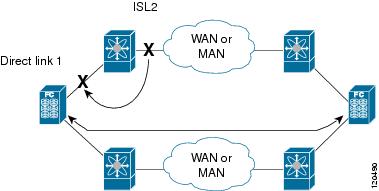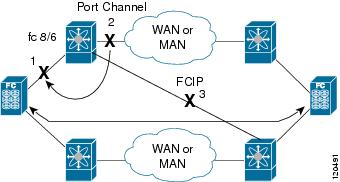-
Cisco MDS 9000 Family Configuration Guide, Release 2.x
-
New and Changed Information
-
Index
-
Preface
- Part 1 - Getting Started
- Part 2 - Cisco MDS SAN-OS Installation and Switch Management
- Part 3 - Switch Configuration
-
Part 4 - Fabric Configuration
-
Configuring and Managing VSANs
-
Creating Dynamic VSANs
-
Configuring Inter-VSAN Routing
-
Configuring Zones
-
Distributing Device Alias Services
-
Configuring Fibre Channel Routing Services and Protocols
-
Managing FLOGI, Name Server, FDMI, and RSCN Databases
-
Discovering SCSI Targets
-
Configuring FICON
-
Advanced Features and Concepts
-
- Part 5 - Security
- Part 6 - IP Services
- Part 7 - Intelligent Storage Services
- Part 8 - Network and Switch Monitoring
- Part 9 - Traffic Management
- Part 10 - Troubleshooting
-
Table Of Contents
Displaying Port Tracking Information
Configuring Port Tracking
The Port Tracking feature is unique to the Cisco MDS 9000 Family of switches. This feature uses information about the operational state of the link to initiate a failure in the link that connects the edge device. This process of converting the indirect failure to a direct failure triggers a faster recovery process towards redundant links. When enabled, the port tracking feature brings down the configured links based on the failed link and forces the traffic to be redirected to another redundant link.
This chapter includes the following sections:
•
Displaying Port Tracking Information
About Port Tracking
Generally, hosts can instantly recover from a link failure on a link that is immediately (direct link) connected to a switch. However, recovering from an indirect link failure between switches in a WAN or MAN fabric with a keep-alive mechanism is dependent on several factors such as the time out values (TOVs) and on registered state change notification (RSCN) information (see the "Fibre Channel Time Out Values" section on page 25-2 and "About RSCN Information" section on page 22-7).
In Figure 48-1, when the direct link 1 to the host fails, recovery can be immediate. However, when the ISL 2 fails between the two switches, recovery depends on TOVs, RSCNs, and other factors.
Figure 48-1 Traffic Recovery Using Port Tracking
The port tracking feature monitors and detects failures that cause topology changes and brings down the links connecting the attached devices. When you enable this feature and explicitly configure the linked and tracked ports, the Cisco SAN-OS software monitors the tracked ports and alters the operational state of the linked ports on detecting a link state change.
Port Tracking Terminology
The following terms are used in this chapter.
•
Tracked ports—A port whose operational state is continuously monitored. The operational state of the tracked port is used to alter the operational state of one or more ports. Fibre Channel, VSAN, PortChannel, FCIP, or a Gigabit Ethernet port can be tracked. Generally, ports in E and TE port modes can also be Fx ports
•
Linked ports—A port whose operational state is altered based on the operational state of the tracked ports. Only a Fibre Channel port can be linked.
Port Tracking Guidelines
Before configuring port tracking, consider the following guidelines:
•
Verify that the tracked ports and the linked ports are on the same Cisco MDS switch.
•
Be aware that the linked port is automatically brought down when the tracked port goes down.
•
Do not track a linked port back to itself (for example, Port fc1/2 to Port fc2/5 and back to Port fc1/2) to avoid recursive dependency.
Port Tracking Features
Port tracking has the following features:
•
The application brings the linked port down when the tracked port goes down. When the tracked port recovers from the failure and comes back up again, the tracked port is also brought up automatically (unless otherwise configured).
•
You can forcefully continue to keep the linked port down, even though the tracked port comes back up. In this case, you must explicitly bring the port up when required.
Enabling Port Tracking
The port tracking feature is disabled by default in all switches in the Cisco 9000 Family. When you enable this feature, port tracking is globally enabled for the entire switch.
To configure port tracking, enable the port tracking feature and configure the linked port(s) for the tracked port.
To enable port tracking, follow these steps:
Configuring Linked Ports
You can link ports using one of two methods:
•
Operationally binding the linked port(s) to the tracked port (default)
•
Continuing to keep the linked port down forcefully—even if the tracked port has recovered from the link failure.
Operational Binding
When you configure the first tracked port, operational binding is automatically in effect. When you use this method, you have the option to monitor multiple ports or monitor ports in one VSAN.
To operationally bind a tracked port, follow these steps:
Step 1
switch# config t
Enters configuration mode.
Step 2
switch(config)# interface fc8/6
switch(config-if)#
Configures the specified interface and enters the interface configuration submode. You can now configure tracked ports.
Note
This link symbolizes the direct link (1) in Figure 48-1.
Step 3
switch(config-if)# port-track interface port-channel 1
Tracks interface fc8/6 with interface port-channel 1. When port-channel 1 goes down, interface fc8/6 is also brought down
Note
This link symbolizes the ISL (2) in Figure 48-1.
switch(config-if)# no port-track interface port-channel 1
Removes the port tracking configuration that is currently applied to interface fc8/6.
Tracking Multiple Ports
You can control the operational state of the linked port based on the operational states of multiple tracked ports. When more than one tracked port is associated with a linked port, the operational state of the linked port will be set to down only if all the associated tracked ports are down. Even if one tracked port is up, the linked port will stay up.
In Figure 48-2, only if both ISLs 2 and 3 fail, will the direct link 1 be brought down. Direct link 1 will not be brought down if either 2 or 3 are still functioning as desired.
Figure 48-2 Traffic Recovery Using Port Tracking
To track multiple ports, follow these steps:
Step 1
switch# config t
Enters configuration mode.
Step 2
switch(config)# interface fc8/6
Configures the specified interface and enters the interface configuration submode. You can now configure tracked ports.
Note
This link symbolizes the direct link (1) in Figure 48-2.
Step 3
switch(config-if)# port-track interface port-channel 1
Tracks interface fc8/6 with interface port-channel 1. When port-channel 1 goes down, interface fc8/6 is also brought down.
Note
This link symbolizes the ISL (2) in Figure 48-2.
Step 4
switch(config-if)# port-track interface fcip 5
Tracks interface fc8/6 with interface fcip 5. When FCIP 5 goes down, interface fc8/6 is also brought down.
Note
This link symbolizes the ISL (3) in Figure 48-2.
Monitoring Ports in a VSAN
You can optionally configure one VSAN from the set of all operational VSANs on the tracked port with the linked port by specifying the required VSAN. This level of flexibility provides higher granularity in tracked ports. In some cases, when a tracked port is a TE port, the set of operational VSANs on the port can change dynamically without bringing down the operational state of the port. In such cases, the port VSAN of the linked port can be monitored on the set of operational VSANs on the tracked port.
If you configure this feature, the linked port is up only when the VSAN is up on the tracked port.
Tip
The specified VSAN does not have to be the same as the port VSAN of the linked port.
To monitor a tracked port in a specific VSAN, follow these steps:
Forceful Shutdown
If a tracked port flaps frequently, then tacking ports using the operational binding feature may cause frequent topology change. In this case, you may choose to keep the port in the down state until you are able to resolve the reason for these frequent flaps. Keeping the flapping port in the down state forces the traffic to flow through the redundant path until the primary tracked port problems are resolved. When the problems are resolved and the tracked port is back up, you can explicitly enable the interface.
Tip
If you configure this feature, the linked port continues to remain in the shutdown state even after the tracked port comes back up. You must explicitly remove the forced shut state (by administratively bringing up this interface) of the linked port once the tracked port is up and stable.
To forcefully shutdown a tracked port, follow these steps:
Displaying Port Tracking Information
The show commands display the current port tracking settings for the Cisco MDS switch (see Examples 48-1 to 48-4).
Example 48-1 Displays the Linked and Tracked Port Configuration
switch# show interface...fc8/6 is down (All tracked ports down) <-------------------------------------Linked portHardware is Fibre Channel, FCOT is short wave laserPort WWN is 21:c6:00:05:30:00:37:1eAdmin port mode is auto, trunk mode is onPort vsan is 1Receive data field Size is 2112Beacon is turned offPort tracked with interface port-channel 1 vsan 2 (trunking) <-----Tracked portPort tracked with interface fcip 5 <------------------------------------------Tracked port5 minutes input rate 0 bits/sec, 0 bytes/sec, 0 frames/sec5 minutes output rate 0 bits/sec, 0 bytes/sec, 0 frames/sec269946 frames input, 22335204 bytes0 discards, 0 errors0 CRC, 0 unknown class0 too long, 0 too short205007 frames output, 10250904 bytes0 discards, 0 errors0 input OLS, 0 LRR, 0 NOS, 0 loop inits2 output OLS, 2 LRR, 0 NOS, 1 loop inits0 receive B2B credit remaining0 transmit B2B credit remaining...Example 48-2 Displays a Tracked Port Configuration for a Fibre Channel Interface
switch# show interface fc1/1fc1/1 is down (Administratively down)Hardware is Fibre Channel, FCOT is short wave laser w/o OFC (SN)Port WWN is 20:01:00:05:30:00:0d:deAdmin port mode is FXPort vsan is 1Receive data field Size is 2112Beacon is turned offPort tracked with interface fc1/2 (down)Port tracked with interface port-channel 1 vsan 2 (down)Port tracked with interface fcip1 (down)5 minutes input rate 0 bits/sec, 0 bytes/sec, 0 frames/sec5 minutes output rate 0 bits/sec, 0 bytes/sec, 0 frames/sec1 frames input, 128 bytes0 discards, 0 errors0 CRC, 0 unknown class0 too long, 0 too short1 frames output, 128 bytes0 discards, 0 errors0 input OLS, 0 LRR, 0 NOS, 0 loop inits0 output OLS, 0 LRR, 0 NOS, 0 loop inits0 receive B2B credit remaining0 transmit B2B credit remainingExample 48-3 Displays a Tracked Port Configuration for a PortChannel Interface
switch# show interface port-channel 1port-channel 1 is down (No operational members)Hardware is Fibre ChannelPort WWN is 24:01:00:05:30:00:0d:deAdmin port mode is auto, trunk mode is onPort vsan is 2Linked to 1 port(s)Port linked to interface fc1/15 minutes input rate 0 bits/sec, 0 bytes/sec, 0 frames/sec5 minutes output rate 0 bits/sec, 0 bytes/sec, 0 frames/sec0 frames input, 0 bytes0 discards, 0 errors0 CRC, 0 unknown class0 too long, 0 too short0 frames output, 0 bytes0 discards, 0 errors0 input OLS, 0 LRR, 0 NOS, 0 loop inits0 output OLS, 0 LRR, 0 NOS, 0 loop initsNo membersExample 48-4 Displays a Forced Shut Configuration
switch# show interface fc 1/5fc1/5 is upHardware is Fibre Channel, FCOT is short wave laserPort WWN is 20:05:00:05:30:00:47:9eAdmin port mode is FPort mode is F, FCID is 0x710005Port vsan is 1Speed is 1 GbpsTransmit B2B Credit is 64Receive B2B Credit is 16Receive data field Size is 2112Beacon is turned offPort track mode is force_shut <--this port remains shut even if the tracked port is back upDefault Settings
Table 48-1 lists the default settings for port tracking parameters.
Table 48-1 Default Port Tracking Parameters
Port tracking
Disabled
Operational binding
Enabled along with port tracking

 Feedback
Feedback