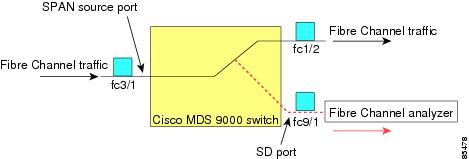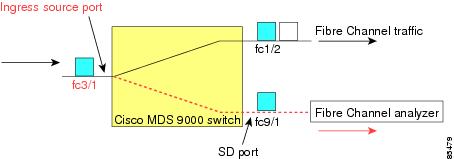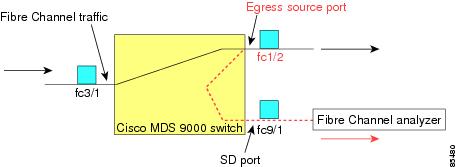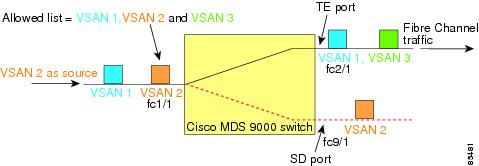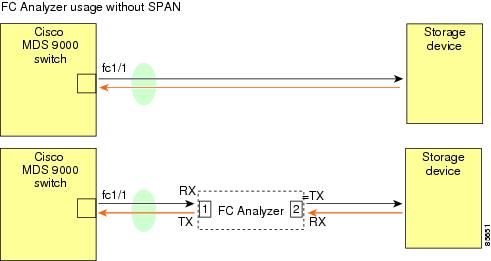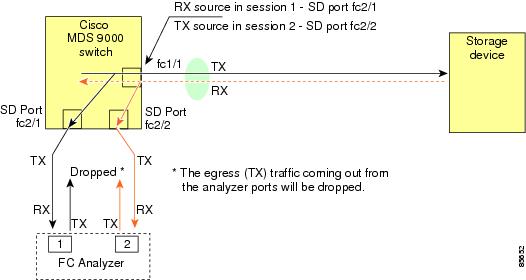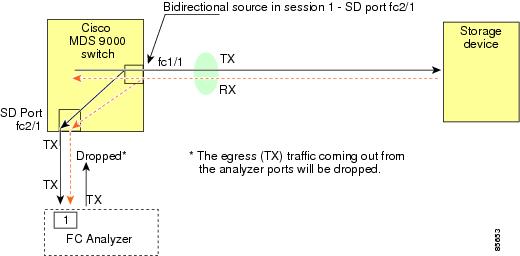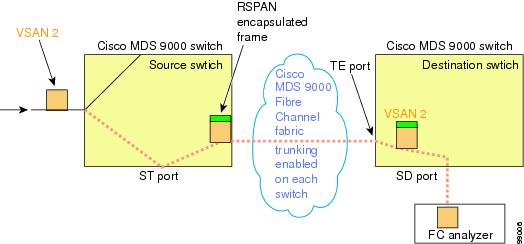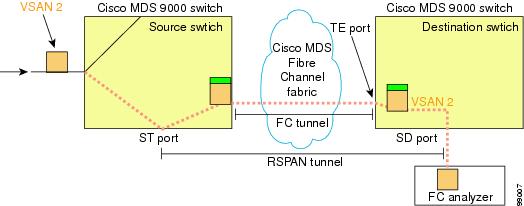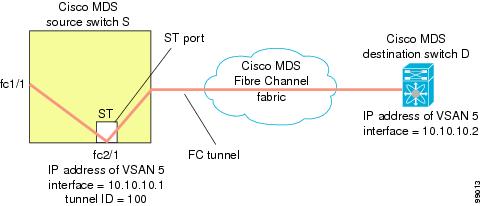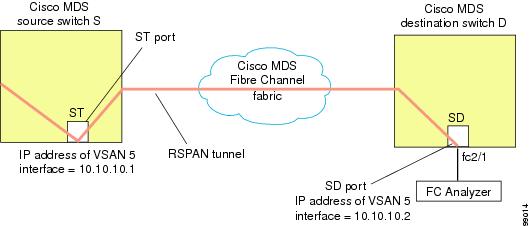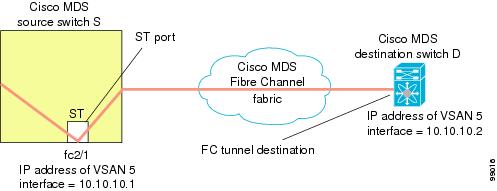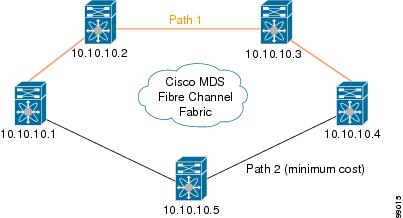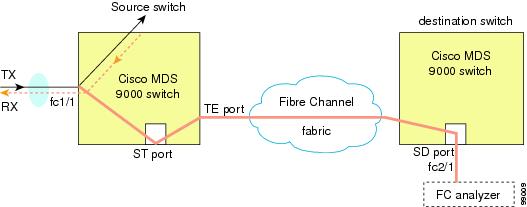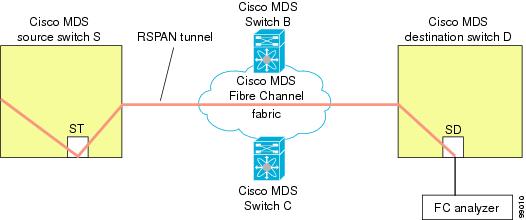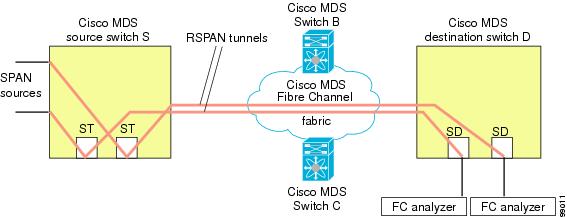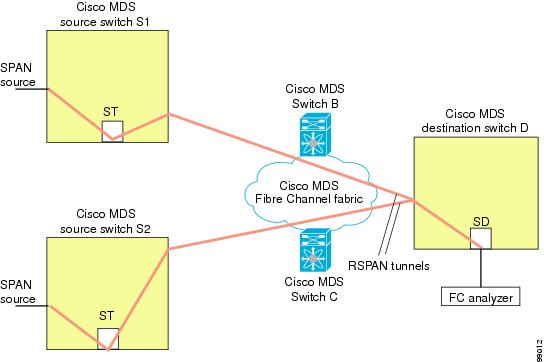-
Cisco MDS 9000 Family Configuration Guide, Release 2.x
-
New and Changed Information
-
Index
-
Preface
- Part 1 - Getting Started
- Part 2 - Cisco MDS SAN-OS Installation and Switch Management
- Part 3 - Switch Configuration
-
Part 4 - Fabric Configuration
-
Configuring and Managing VSANs
-
Creating Dynamic VSANs
-
Configuring Inter-VSAN Routing
-
Configuring Zones
-
Distributing Device Alias Services
-
Configuring Fibre Channel Routing Services and Protocols
-
Managing FLOGI, Name Server, FDMI, and RSCN Databases
-
Discovering SCSI Targets
-
Configuring FICON
-
Advanced Features and Concepts
-
- Part 5 - Security
- Part 6 - IP Services
- Part 7 - Intelligent Storage Services
- Part 8 - Network and Switch Monitoring
- Part 9 - Traffic Management
- Part 10 - Troubleshooting
-
Table Of Contents
Monitoring Network Traffic Using SPAN
Allowed Source Interface Types
Guidelines to Configure VSANs as a Source
Guidelines to Specifying Filters
Suspending and Reactivating SPAN Sessions
Monitoring Traffic Using Fibre Channel Analyzers
Configuring Analyzers Using SPAN
Single SD Port to Monitor Traffic
Configuration in the Source Switch
Configuration in All Intermediate Switches
Configuration in the Destination Switch
Single Source with One RSPAN Tunnel
Single Source with Multiple RSPAN Tunnels
Multiple Sources with Multiple RSPAN Tunnels
Default SPAN and RSPAN Settings
Monitoring Network Traffic Using SPAN
This chapter describes the Switched Port Analyzer (SPAN) features provided in switches in the Cisco MDS 9000 Family. It includes the following sections:
•
Monitoring Traffic Using Fibre Channel Analyzers
•
Default SPAN and RSPAN Settings
About SPAN
The SPAN feature is specific to switches in the Cisco MDS 9000 Family. It monitors network traffic though a Fibre Channel interface. Traffic through any Fibre Channel interface can be replicated to a special port called the SPAN destination port (SD port). Any Fibre Channel port in a switch can be configured as an SD port. Once an interface is in SD port mode, it cannot be used for normal data traffic. You can attach a Fibre Channel Analyzer to the SD port to monitor SPAN traffic (see "Configuring a Fabric Analyzer" section on page 49-4).
SD ports do not receive frames, they merely transmit a copy of the SPAN source traffic. The SPAN feature is non-intrusive and does not affect switching of network traffic for any SPAN source ports (see Figure 43-1).
Figure 43-1 SPAN Transmission
SPAN Sources
SPAN sources refer to the interfaces from which traffic can be monitored. You can also specify VSAN as a SPAN source, in which case, all supported interfaces in the specified VSAN are included as SPAN sources. You can choose the SPAN traffic in the ingress direction, the egress direction, or both directions for any source interface:
•
Ingress source (Rx)—Traffic entering the switch fabric through this source interface is spanned or copied to the SD port (see Figure 43-2).
Figure 43-2 SPAN Traffic from the Ingress Direction
•
Egress source (Tx)—Traffic exiting the switch fabric through this source interface is spanned or copied to the SD port (see Figure 43-3).
Figure 43-3 SPAN Traffic from Egress Direction
IPS Source Ports
SPAN capabilities are available on the IP Storage Services (IPS) module. The SPAN feature is only implemented on the FCIP and iSCSI virtual Fibre Channel port interfaces, not the physical Gigabit Ethernet ports. You can configure SPAN for ingress traffic, egress traffic, or traffic in both directions for all eight iSCSI and 24 FCIP interfaces that are available in the IPS module.
Note
You can configure SPAN for Ethernet traffic using Cisco switches or routers connected to the Cisco MDS 9000 Family IPS modules.
CSM Source Ports
SPAN capabilities are available on the Caching Services Module (CSM).
Refer to the Cisco MDS 9000 Family SAN Volume Controller Configuration Guide for more information.
Allowed Source Interface Types
The SPAN feature is available for the following interface types:
•
Physical ports such as F ports, FL ports, TE ports, E ports, and TL ports.
•
Interface sup-fc0 (traffic to and from the supervisor):
–
The Fibre Channel traffic from the supervisor module to the switch fabric through the sup-fc0 interface is called ingress traffic. It is spanned when sup-fc0 is chosen as an ingress source port.
–
The Fibre Channel traffic from the switch fabric to the supervisor module through the sup-fc0 interface is called egress traffic. It is spanned when sup-fc0 is chosen as an egress source port.
•
PortChannels
–
All ports in the PortChannel are included and spanned as sources.
–
You cannot specify individual ports in a PortChannel as SPAN sources. Previously configured SPAN-specific interface information is discarded.
•
IPS module specific Fibre Channel interfaces.
–
iSCSI interfaces
–
FCIP interfaces
VSAN as a Source
When a VSAN as a source is specified, then all physical ports and PortChannels in that VSAN are included as SPAN sources. A TE port is included only when the port VSAN of the TE port matches the source VSAN. A TE port is excluded even if the configured allowed VSAN list may have the source VSAN, but the port VSAN is different.
You cannot configure source interfaces (physical interfaces, PortChannels, or sup-fc interfaces) and source VSANs in the same SPAN session.
Guidelines to Configure VSANs as a Source
The following guidelines apply when configuring VSANs as a source:
•
Traffic on all interfaces included in a source VSAN is spanned only in the ingress direction.
•
If a VSAN is specified as a source, you cannot perform interface-level SPAN configuration on the interfaces that are included in the VSAN. Previously configured SPAN-specific interface information is discarded.
•
If an interface in a VSAN is configured as a source, you cannot configure that VSAN as a source. You must first remove the existing SPAN configurations on such interfaces before configuring VSAN as a source.
•
Interfaces are only included as sources when the port VSAN matches the source VSAN. Figure 43-4 displays a configuration using VSAN 2 as a source:
–
All ports in the switch are in VSAN 1 except fc1/1.
–
Interface fc1/1 is the TE port with port VSAN 2. VSANs 1, 2, and 3 are configured in the allowed list.
–
VSAN 1 and VSAN 2 are configured as SPAN sources.
Figure 43-4 VSAN As a Source
For this configuration, the following apply:
–
VSAN 2 as a source includes only the TE port fc1/1 that has port VSAN 2.
–
VSAN 1 as a source does not include the TE port fc1/1 as the port VSAN does not match VSAN 1.
See the "Configuring an Allowed-Active List of VSANs" section on page 12-5 or the "VSAN Membership" section on page 16-6.
SPAN Sessions
Each SPAN session represents an association of one destination with a set of source(s) along with various other parameters that you specify to monitor the network traffic. One destination can be used by one or more SPAN sessions. You can configure up to 16 SPAN sessions in a switch. Each session can have several source ports and one destination port.
To activate any SPAN session, at least one source and the SD port must be up and functioning. Otherwise, traffic is not directed to the SD port.
Tip
A source can be shared by two sessions, however, each session must be in a different direction—one ingress and one egress.
You can temporarily deactivate (suspend) any SPAN session. The traffic monitoring is stopped during this time.
Specifying Filters
You can perform VSAN-based filtering to selectively monitor network traffic on specified VSANs. You can apply this VSAN filter to all sources in a session (see Figure 43-4). Only VSANs present in the filter are spanned.
You can specify session VSAN filters that are applied to all sources in the specified session. These filters are bidirectional and apply to all sources configured in the session.
Guidelines to Specifying Filters
The following guidelines apply to SPAN filters:
•
PortChannel configurations are applied to all ports in the PortChannel.
•
If no filters are specified, the traffic from all active VSANs for that interface is spanned by default.
•
While you can specify arbitrary VSAN filters in a session, traffic can only be monitored on the port VSAN or on allowed-active VSANs in that interface.
SD Port Characteristics
An SD port has the following characteristics:
•
Ignores BB_credits.
•
Allows data traffic only in the egress (Tx) direction.
•
Does not require a device or an analyzer to be physically connected.
•
Supports only 1 Gbps or 2 Gbps speeds. The auto speed option is not allowed.
•
Multiple sessions can share the same destination ports.
•
If the SD port is shut down, all shared sessions stop generating SPAN traffic.
•
The outgoing frames can be encapsulated in Extended Inter-Switch Link (EISL) format.
•
The SD port does not have a port VSAN.
•
SD ports cannot be configured using Advanced Services Modules (ASMs) or Storage Services Modules (SSMs).
•
The port mode cannot be changed if it is being used for a SPAN session.
Note
If you need to change an SD port mode to another port mode, first remove the SD port from all sessions and then change the port mode using the switchport mode command.
Guidelines to Configure SPAN
The following guidelines apply for SPAN configurations:
•
You can configure up to 16 SPAN sessions with multiple ingress (Rx) sources.
•
You can configure a maximum of three SPAN sessions with one egress (Tx) port.
•
In a 32-port switching module, you must configure the same session in all four ports in one port group (unit). If you wish, you can also configure only two or three ports in this unit (see the "32-Port Configuration Guidelines" section on page 11-8).
•
SPAN frames are dropped if the sum of the bandwidth of the sources exceeds the speed of the destination port.
•
Frames dropped by a source port are not spanned.
Configuring SPAN
To monitor network traffic using SD ports, follow these steps:
Step 1
Configure the SD port.
Step 2
Attach the SD port to a specific SPAN session.
Step 3
Monitor network traffic by adding source interfaces to the session.
To configure an SD port for SPAN monitoring, follow these steps:
To configure a SPAN session, follow these steps:
To configure a SPAN filter, follow these steps:
Suspending and Reactivating SPAN Sessions
You can temporarily deactivate (suspend) any SPAN session. The traffic monitoring is stopped during this time.
To temporarily suspend or reactivate a SPAN session filter, follow these steps:
Encapsulating Frames
The frame encapsulation feature is disabled by default. If you enable the encapsulation feature, all outgoing frames are encapsulated.
The switchport encap eisl command only applies to SD port interfaces. If encapsulation is enabled, you see a new line (Encapsulation is eisl) in the show interface SD_port_interface command output.
To encapsulate outgoing frames (optional), follow these steps:
SPAN Conversion Behavior
As of Cisco MDS SAN-OS Release 1.1(1), SPAN features (configured in any prior release) are converted as follows:
•
If source interfaces and source VSANs are configured in a given session, then all the source VSANs are removed from that session.
For example,
Before Cisco MDS SAN-OS Release 1.0(4):
Session 1 (active)Destination is fc1/9No session filters configuredIngress (rx) sources arevsans 10-11fc1/3,Egress (tx) sources arefc1/3,Once upgraded to Cisco MDS SAN-OS Release 1.1(1):
Session 1 (active)Destination is fc1/9No session filters configuredIngress (rx) sources arefc1/3,Egress (tx) sources arefc1/3,Session 1 had both source interfaces and source VSANs before the upgrade. After the upgrade, the source VSANs were removed (rule 1).
•
If interface level VSAN filters are configured in source interfaces, then the source interfaces are also removed from the session. If this interface is configured in both directions, it is removed from both directions.
For example,
Before Cisco MDS SAN-OS Release 1.0(4):
Session 2 (active)Destination is fc1/9No session filters configuredIngress (rx) sources arevsans 12fc1/6 (vsan 1-20),Egress (tx) sources arefc1/6 (vsan 1-20),Once upgraded to Cisco MDS SAN-OS Release 1.1(1):
Session 2 (inactive as no active sources)Destination is fc1/9No session filters configuredNo ingress (rx) sourcesNo egress (tx) sources
Note
The deprecated configurations are removed from persistent memory once a switchover or a new startup configuration is implemented.
Session 2 had a source VSAN 12 and a source interface fc1/6 with VSAN filters specified in Cisco MDS SAN-OS Release 1.0(4). When upgraded to Cisco MDS SAN-OS Release 1.1(1) the following changes are made:
–
The source VSAN (VSAN 12) is removed (rule 1).
–
The source interface fc1/6 had VSAN filters specified—it is also removed (rule 2).
Monitoring Traffic Using Fibre Channel Analyzers
You can use SPAN to monitor traffic on an interface without any traffic disruption. This feature is specially useful in troubleshooting scenarios where traffic disruption changes the problem environment and makes it difficult to reproduce the problem.
Without SPAN
You can monitor traffic using interface fc1/1 in a Cisco MDS 9000 Family switch that is connected to another switch or host. You need to physically connect a Fibre Channel analyzer between the switch and the storage device to analyze the traffic through interface fc1/1 as shown in Figure 43-5.
Figure 43-5 Fibre Channel Analyzer Usage Without SPAN
This type of connection has the following limitations:
•
It requires you to physically insert the FC analyzer between the two network devices.
•
It disrupts traffic when the Fibre Channel analyzer is physically connected.
•
The analyzer captures data only on the Rx links in both port 1 and port 2. Port 1 captures traffic exiting interface fc1/1 and port 2 captures ingress traffic into interface fc1/1.
With SPAN
Using SPAN you can capture the same traffic scenario shown in Figure 43-5 without any traffic disruption. The Fibre Channel analyzer uses the ingress (Rx) link at port 1 to capture all the frames going out of the interface fc1/1. It uses the ingress link at port 2 to capture all the ingress traffic on interface fc1/1.
Using SPAN you can monitor ingress traffic on fc1/1 at SD port fc2/2 and egress traffic on SD port fc2/1. This traffic is seamlessly captured by the FC analyzer as shown in Figure 43-6.
Figure 43-6 Fibre Channel Analyzer Using SPAN
Configuring Analyzers Using SPAN
To configure Fibre Channel Analyzers using SPAN for the example in Figure 43-6, follow these steps:
Step 1
Configure SPAN on interface fc1/1 in the ingress (Rx) direction to send traffic on SD port fc2/1 using session 1.
Step 2
Configure SPAN on interface fc1/1in the egress (Tx) direction to send traffic on SD port fc2/2 using session 2.
Step 3
Physically connect fc2/1 to port 1 on the Fibre Channel analyzer.
Step 4
Physically connect fc2/2 to port 2 on the Fibre Channel analyzer.
To configure SPAN on the source and destination interfaces, follow these steps:
Single SD Port to Monitor Traffic
You do not need to use two SD ports to monitor bidirectional traffic on any interface as shown in Figure 43-6. You can use one SD port and one FC analyzer port by monitoring traffic on the interface at the same SD port fc2/1.
Figure 43-7 shows a SPAN setup where one session with destination port fc2/1 and source interface fc1/1 is used to capture traffic in both ingress and egress direction. This setup is more advantageous and cost effective than the setup shown in Figure 43-6—it uses one SD port and one port on the analyzer, instead of using a full, two-port analyzer.
Figure 43-7 Fibre Channel Analyzer Using a Single SD Port
To use this setup, the analyzer should have the capability of distinguishing ingress and egress traffic for all captured frames.
To configure SPAN on a single SD port, follow these steps:
Displaying SPAN Information
Use the show span command to display configured SPAN information. See Examples 43-1 to 43-4.
Example 43-1 Displays SPAN Sessions in a Brief Format
switch# show span session brief--------------------------------------------------------Session Admin Oper DestinationState State Interface--------------------------------------------------------7 no suspend active fc2/71 suspend inactive not configured2 no suspend inactive fc3/1Example 43-2 Displays a Specific SPAN Session in Detail
switch# show span session 7Session 7 (active)Destination is fc2/7No session filters configuredNo ingress (rx) sourcesEgress (tx) sources areport-channel 7,Example 43-3 Displays ALL SPAN Sessions
switch# show span sessionSession 1 (inactive as no destination)Destination is not specifiedSession filter vsans are 1No ingress (rx) sourcesNo egress (tx) sourcesSession 2 (active)Destination is fc9/5No session filters configuredIngress (rx) sources arevsans 1No egress (tx) sourcesSession 3 (admin suspended)Destination is not configuredSession filter vsans are 1-20Ingress (rx) sources arefc3/2, fc3/3, fc3/4, fcip 51,port-channel 2, sup-fc0,Egress (tx) sources arefc3/2, fc3/3, fc3/4, sup-fc0,Example 43-4 Displays an SD Port Interface with Encapsulation Enabled
switch# show int fc9/32fc9/32 is upHardware is Fibre ChannelPort WWN is 22:20:00:05:30:00:49:5eAdmin port mode is SDPort mode is SDPort vsan is 1Speed is 1 GbpsReceive Buffer Size is 2112Encapsulation is eisl <---------------- Displays the enabled encapsulation statusBeacon is turned off5 minutes input rate 0 bits/sec, 0 bytes/sec, 0 frames/sec5 minutes output rate 0 bits/sec, 0 bytes/sec, 0 frames/sec0 frames input, 0 bytes, 0 discards0 CRC, 0 unknown class0 too long, 0 too short0 frames output, 0 bytes, 0 discards0 input OLS, 0 LRR, 0 NOS, 0 loop inits0 output OLS, 0 LRR, 0 NOS, 0 loop initsRemote SPAN
The Remote SPAN (RSPAN) feature enables you to remotely monitor traffic for one or more SPAN sources distributed in one or more source switches in a Fibre Channel fabric. The SPAN destination (SD) port is used for remote monitoring in a destination switch. A destination switch is usually different from the source switch(es) but is attached to the same Fibre Channel fabric. You can replicate and monitor traffic in any remote Cisco MDS 9000 Family switch or director, just as you would monitor traffic in a Cisco MDS source switch.
The RSPAN feature is nonintrusive and does not affect network traffic switching for that SPAN source ports. Traffic captured on the remote switch is tunneled across a Fibre Channel fabric which has trunking enabled on all switches in the path from the source switch to the destination switch. The Fibre Channel tunnel is structured using trunked ISL (TE) ports. In addition to TE ports, the RSPAN feature uses two other interface types (see Figure 43-8):
•
SD ports—A passive port from which remote SPAN traffic can be obtained by the FC analyzer.
•
ST ports—A SPAN tunnel (ST) port is an entry point port in the source switch for the RSPAN Fibre Channel tunnel. ST ports are special RSPAN ports and cannot be used for normal Fibre Channel traffic.
Figure 43-8 RSPAN Transmission
Advantages to Using RSPAN
The RSPAN features has the following advantages:
•
Enables nondisruptive traffic monitoring at a remote location.
•
Provides a cost effective solution by using one SD port to monitor remote traffic on multiple switches.
•
Works with any Fibre Channel analyzer.
•
Is compatible with the Cisco MDS 9000 Port Analyzer adapters.
•
Does not affect traffic in the source switch, but shares the ISL bandwidth with other ports in the fabric.
FC and RSPAN Tunnels
An FC tunnel is a logical data path between a source switch and a destination switch. The FC tunnel originates from the source switch and terminates at the remotely located destination switch.
RSPAN uses a special Fibre Channel tunnel (FC tunnel) that originates at the ST port in the source switch and terminates at the SD port in the destination switch. You must bind the FC tunnel to an ST port in the source switch and map the same FC tunnel to an SD port in the destination switch. Once the mapping and binding is configured, the FC tunnel is referred to as an RSPAN tunnel (see Figure 43-9).
Figure 43-9 FC and RSPAN Tunnel
Guidelines to Configure RSPAN
The following guidelines apply for a SPAN configuration:
•
All switches in the end-to-end path of the RSPAN tunnel must belong to the Cisco MDS 9000 Family.
•
All VSANs with RSPAN traffic must be enabled. If a VSAN containing RSPAN traffic is not enabled, it is dropped.
•
The following configurations must be performed on each switch in the end-to-end path of the Fibre Channel tunnel in which RSPAN is to be implemented
–
Trunking must be enabled (enabled by default).
–
VSAN interface must be configured.
–
The Fibre Channel tunnel feature must be enabled (disabled by default).
–
IP routing must be enabled (disabled by default).
Note
If the IP address is in the same subnet as the VSAN, the VSAN interface does not have to be configured for all VSANs on which the traffic is spanned.
•
A single Fibre Channel switch port must be dedicated for the ST port functionality.
•
Do not configure the port to be monitored as the ST port.
•
The FC tunnel's IP address must reside in the same subnet as the VSAN interface
See Chapter 36, "Configuring IP Services."
ST Port Characteristics
ST port have the following characteristics:
•
ST ports perform the RSPAN encapsulation of the FC frame.
•
ST ports do not use BB_credits.
•
One ST port can only be bound to one FC tunnel.
•
ST ports cannot be used for any purpose other than to carry RSPAN traffic.
•
ST Ports cannot be configured using Advanced Services Modules (ASMs) or Storage Services Modules (SSMs).
Configuring RSPAN
The RSPAN tunnel begins in the source switch and terminates in the destination switch. This section assumes Switch S to be the source and Switch D to be the destination.
Note
Besides the source and destination switches, the VSAN must also be configured in each Cisco MDS switch in the Fibre Channel fabric, if they exist.
To monitor network traffic using the RSPAN feature, follow these steps:
Step 1
Create VSAN interfaces in destination switch (Switch D) and source switch (Switch S) to facilitate the Fibre Channel tunnel (FC tunnel) creation.
Step 2
Enable the FC tunnel in each switch in the end-to-end path of the tunnel.
Step 3
Initiate the FC tunnel (in Switch S) and map the tunnel to the VSAN interface's IP address (in Switch D) so all RSPAN traffic from the tunnel is directed to the SD port.
Step 4
Configure SD ports for SPAN monitoring in the destination switch (Switch D).
Step 5
Configure the ST port in the source switch (Switch S) and bind the ST port to the FC tunnel.
Step 6
Create an RSPAN session in the source switch (in Switch S) to monitor network traffic.
RSPAN Configuration Example
This section provides a RSPAN configuration example using the procedure defined in the previous section.
Configuration in the Source Switch
This section identifies the tasks that must be performed in the source switch (Switch D):
Creating VSAN Interfaces
Figure 43-10 depicts a basic FC tunnel configuration.
Figure 43-10 FC Tunnel Configuration
Note
This example assumes that VSAN 5 is already configured in the VSAN database.
To create a VSAN interface in the source switch for the scenario in Figure 43-10, follow these steps:
Enabling FC Tunnels
To enable the FC tunnel feature, follow these steps:
Step 1
switchS# config t
Enters configuration mode.
Step 2
switchS(config)# fc-tunnel enable
Enables the FC tunnel feature (disabled by default).
Note
Be sure to enable this feature in each switch in the end-to-end path in the fabric.
Initiating the FC Tunnel
To initiate the FC tunnel in the source switch for the scenario in Figure 43-10, follow these steps:
Tip
The interface cannot be operationally up until the FC tunnel mapping is configured in the destination switch.
Configuring the ST Port
Once the FC tunnel is created, be sure to configure the ST port to bind it to the FC tunnel at the source switch. The FC tunnel becomes an RSPAN tunnel once the binding and mapping is complete.
Figure 43-11 depicts a basic FC tunnel configuration.
Figure 43-11 Binding the FC Tunnel
Note
ST ports cannot be configured using Advanced Services Modules (ASMs) or Storage Services Modules (SSMs).
To configure an ST port for the scenario in Figure 43-11, follow these steps:
Configure an RSPAN Session
A RSPAN session is similar to a SPAN session, with the destination interface being an RSPAN tunnel.
To configure an RSPAN session in the source switch for the scenario in Figure 43-11, follow these steps:
Configuration in All Intermediate Switches
This section identifies the tasks that must be performed in all intermediate switches in the end-to-end path of the RSPAN tunnel:
Configuring VSAN Interfaces
Figure 43-13 depicts an RSPAN tunnel configuration terminating in the destination switch (Switch D).
Note
This example assumes that VSAN 5 is already configured in the VSAN database.
To create a VSAN interface in the destination switch for the scenario in Figure 43-13, follow these steps:
Enabling FC Tunnels
To enable the FC tunnel feature, follow these steps:
Note
Be sure to enable this feature in each switch in the end-to-end path in the fabric.
Enabling IP Routing
The IP routing feature is disabled by default. Be sure to enable IP routing in each switch (including the source and destination switches) in the end-to-end path in the fabric (see "Enabling IP Routing" section on page 36-5). This step is required to set up the FC tunnel.
Configuration in the Destination Switch
This section identifies the tasks that must be performed in the destination switch (Switch D):
Configuring VSAN Interfaces
Figure 43-12 depicts an RSPAN tunnel configuration terminating in the destination switch (Switch D).
Note
This example assumes that VSAN 5 is already configured in the VSAN database.
To create a VSAN interface in the destination switch for the scenario in Figure 43-12, follow these steps:
Enabling FC Tunnels
To enable the FC tunnel feature, follow these steps:
Note
Be sure to enable this feature in each switch in the end-to-end path in the tunnel.
Configuring the SD Port
The SD port in the destination switch enables the FC analyzer to receive the RSPAN traffic from the Fibre Channel tunnel. Figure 43-12 depicts an RSPAN tunnel configuration, now that tunnel destination is also configured.
Figure 43-12 RSPAN Tunnel Configuration
Note
SD ports cannot be configured using Advanced Services Modules (ASMs) or Storage Services Modules (SSMs).
To configure an SD port for the scenario in Figure 43-12, follow these steps:
Mapping the FC Tunnel
The tunnel-id-map option specifies the egress interface of the tunnel at the destination switch (see Figure 43-13).
Figure 43-13 FC Tunnel Configuration
To terminate the FC tunnel in the destination switch for the scenario in Figure 43-13, follow these steps:
Explicit Paths
You can specify an explicit path through the Cisco MDS Fibre channel fabric (source-based routing), using the explicit-path option. For example, if you have multiple paths to a tunnel destination, you can use this option to specify the fc-tunnel to always take one path to the destination switch. The software then uses this specified path even if other paths are available.
This option is especially useful if you prefer to direct the traffic through a certain path although other paths are available. In an RSPAN situation, you can specify the explicit path so the RSPAN traffic does not interfere with the existing user traffic. You can create any number of explicit paths in a switch (see Figure 43-14).
Figure 43-14 Explicit Path Configuration
The explicit path must be created in the source switch. To configure an explicit path, you must first create the path and then configure the use of any one path. If an explicit path is not configured, the minimum cost path is used by default. If an explicit path is configured and is functioning, the specified path is used.
To create an explicit path for the scenario in Figure 43-14, follow these steps:
Step 1
switchS# config t
Enters configuration mode.
Step 2
switchS(config)# fc-tunnel explicit-path Path1
switch(config-explicit-path)#
Places you at the explicit path prompt for the path named Path 1.
Step 3
switchS(config-explicit-path)# next-address 10.10.10.2 strict
switchS(config-explicit-path)# next-address 10.10.10.3 strict
switchS(config-explicit-path)# next-address 10.10.10.4 strict
Specifies that the next hop VSAN interface IP addresses and the previous hops specified in the explicit path do not require direct connection.
Step 4
switchS(config)# fc-tunnel explicit-path Path2
switch(config-explicit-path)#
Places you at the explicit path prompt for Path2.
Step 5
switchS(config-explicit-path)# next-address 10.10.10.5 strict
switchS(config-explicit-path)# next-address 10.10.10.4 strict
Specifies that the next hop VSAN interface IP addresses and the previous hops specified in the explicit path does not require direct connection.
Step 6
switchS(config)# fc-tunnel explicit-path Path3
switch(config-explicit-path)#
Places you at the explicit path prompt for Path3.
Step 7
switchS(config-explicit-path)# next-address 10.10.10.3 loose
Configures a minimum cost path in which the 10.10.10.3 IP address exists.
Note
In Figure 43-14, Path3 is the same as Path1—10.10.10.3 exists in Path 1. Using the loose option, you can achieve the same effect with one command instead of issuing three commands (using the strict option) in Step 3.
To reference the explicit path, follow these steps:
This configuration explicitly specifies Path 1 to be used for the RSPAN traffic. Refer to RFC 3209 for further details on explicit paths and source based routing.
Monitoring RSPAN Traffic
Once the session is configured, other SPAN sources for this session can also be configured as required. Figure 43-15 shows an RSPAN setup where one session with destination port fc2/1 and source interface fc1/1 is used to capture traffic in both ingress and egress directions.
Figure 43-15 Fibre Channel Analyzer Using a Single SD Port to Monitor RSPAN Traffic
To use this setup, the analyzer should have the capability of distinguishing ingress and egress traffic for all captured frames.
Sample Scenarios
Note
RSPAN can be combined with the local SPAN feature so SD ports forward local SPAN traffic along with remote SPAN traffic. Various SPAN source and tunnel scenarios are described in this section.
Single Source with One RSPAN Tunnel
The source Switch S and the destination Switch D are interconnected through a Fibre Channel fabric. A RSPAN tunnel is configured as a destination interface for the SPAN session and the ST port forwards SPAN traffic through the RSPAN tunnel (see Figure 43-16).
Figure 43-16 RSPAN Scenario with One Source Switch, One Destination Switch, and One Tunnel
Single Source with Multiple RSPAN Tunnels
Figure 43-17 displays two separate RSPAN tunnels configured between Switches S and N. Each tunnel has an associated ST port in the source switch and a separate SD port in the destination switch. This configuration is useful for troubleshooting purposes.
Figure 43-17 RSPAN Scenario with One Source Switch, One Destination Switch, and Multiple Tunnels
Multiple Sources with Multiple RSPAN Tunnels
Figure 43-18 displays two separate RSPAN tunnels configured between Switches S1 and S2. Both tunnels have an associated ST port in their respective source switch and terminate in the same SD port in the destination switch.
Figure 43-18 RSPAN Scenario with Two Source Switches, a Destination Switch, and Multiple Tunnels
This configuration is useful for remote monitoring purposes. For example, the administrator may be at the destination switch and can remotely monitor the two source switches.
Displaying RSPAN Information
Use the show commands to display configured RSPAN information. See Examples 43-5 to 43-11.
Example 43-5 Displays ST Port Interface Information
switch# show interface brief-------------------------------------------------------------------------------Interface Vsan Admin Admin Status Oper Oper Port-channelMode Trunk Mode SpeedMode (Gbps)-------------------------------------------------------------------------------fc1/1 1 auto on trunking TE 2 --...fc1/14 1 auto on trunking TE 2 --fc1/15 1 ST on up ST 2 --...fc2/9 1 auto on trunking TE 2 port-channel 21fc2/10 1 auto on trunking TE 2 port-channel 21...fc2/13 999 auto on up F 1 --fc2/14 999 auto on up FL 1 --fc2/15 1 SD -- up SD 2 --fc2/16 1 auto on trunking TE 2 ----------------------------------------------------------------------------------------Interface Status Speed(Gbps)--------------------------------------------------------------------------------------sup-fc0 up 1--------------------------------------------------------------------------------------Interface Status IP Address Speed MTU--------------------------------------------------------------------------------------mgmt0 up 172.22.36.175/22 100 Mbps 1500--------------------------------------------------------------------------------------Interface Status IP Address Speed MTU----------------------------------------------------------------------------------------vsan5 up 10.10.10.1/24 1 Gbps 1500--------------------------------------------------------------------------------------Interface Vsan Admin Status Oper OperTrunk Mode SpeedMode (Gbps)--------------------------------------------------------------------------------------port-channel 21 1 on trunking TE 4--------------------------------------------------------------------------------------Interface Status Dest IP Addr Src IP Addr TID Explicit Path--------------------------------------------------------------------------------------fc-tunnel 100 up 10.10.10.2 10.10.10.1 100Example 43-6 Displays Detailed Information for the ST Port Interface
switch# show interface fc1/11fc1/11 is upHardware is Fibre ChannelPort WWN is 20:0b:00:05:30:00:59:deAdmin port mode is STPort mode is STPort vsan is 1Speed is 1 GbpsRspan tunnel is fc-tunnel 100Beacon is turned off5 minutes input rate 248 bits/sec, 31 bytes/sec, 0 frames/sec5 minutes output rate 176 bits/sec, 22 bytes/sec, 0 frames/sec6862 frames input, 444232 bytes0 discards, 0 errors0 CRC, 0 unknown class0 too long, 0 too short6862 frames output, 307072 bytes0 discards, 0 errors0 input OLS, 0 LRR, 0 NOS, 0 loop inits0 output OLS, 0 LRR, 0 NOS, 0 loop initsExample 43-7 Displays the FC Tunnel Status
switch# show fc-tunnelfc-tunnel is enabledExample 43-8 Displays FC Tunnel Egress Mapping Information
switch# show fc-tunnel tunnel-id-maptunnel id egress interface150 fc3/1100 fc3/1
Note
Multiple tunnel IDs can terminate at the same interface.
Example 43-9 Displays FC Tunnel Explicit Mapping Information
switch# show fc-tunnel explicit-pathExplicit path name: Alternate110.20.1.2 loose10.20.1.3 strictExplicit path name: User210.20.50.1 strict10.20.50.4 looseExample 43-10 Displays SPAN Mapping Information
switch# show span sessionSession 2 (active)Destination is fc-tunnel 100No session filters configuredIngress (rx) sources arefc2/16,Egress (tx) sources arefc2/16,Example 43-11 Displays the FC Tunnel Interface
switch# show interface fc-tunnel 200fc-tunnel 200 is upDest IP Addr: 200.200.200.7 Tunnel ID: 200Source IP Addr: 200.200.200.4 LSP ID: 1Explicit Path Name:Default SPAN and RSPAN Settings
Table 43-1 lists the default settings for SPAN parameters.
Table 43-2 lists the default settings for RSPAN parameters.
Table 43-2 Default SPAN Configuration Parameters
FC tunnel
Disabled.
Explicit path
Not configured.
Minimum cost path
Used if explicit path is not configured.
Default RSPAN Settings
Table 43-3 lists the default settings for RSPAN parameters.
Table 43-3 Default RSPAN Configuration Parameters
FC tunnel
Disabled.
Explicit path
Not configured.
Minimum cost path
Used if explicit path is not configured.

 Feedback
Feedback