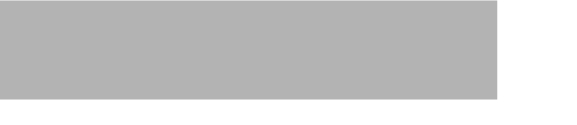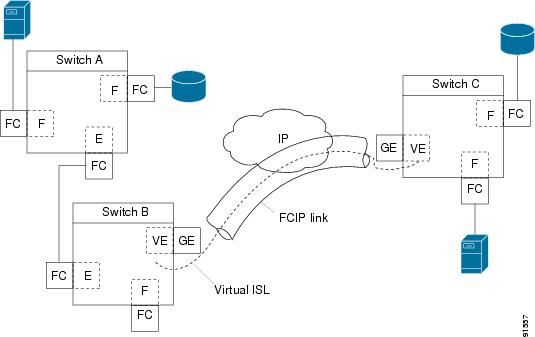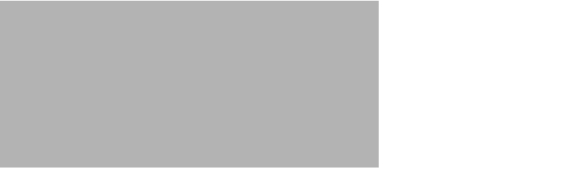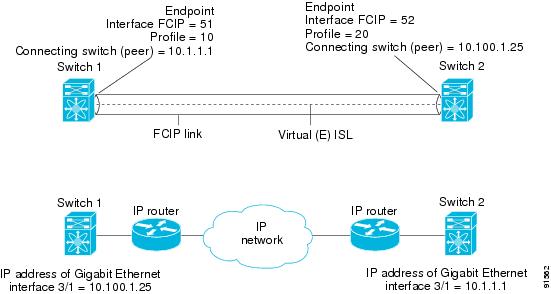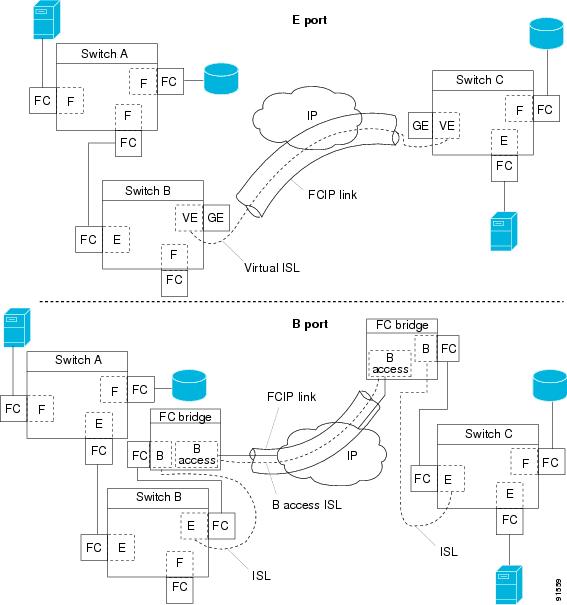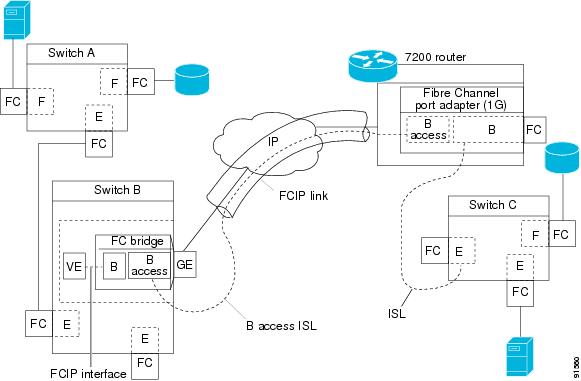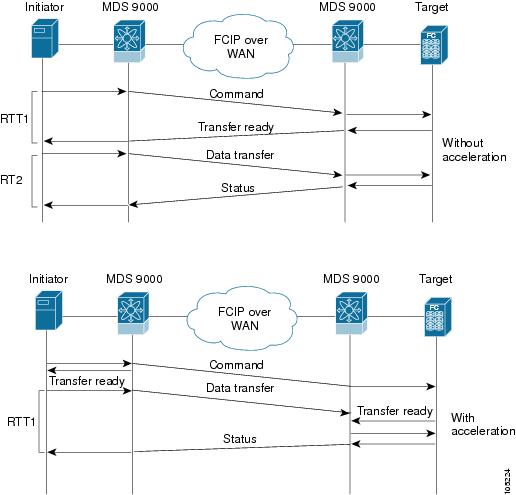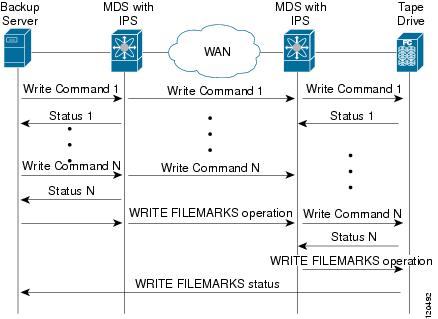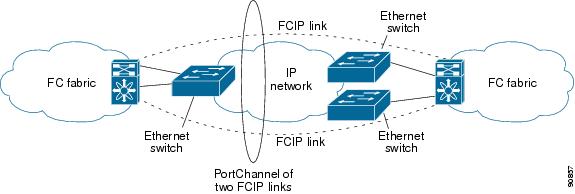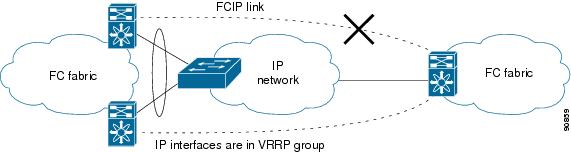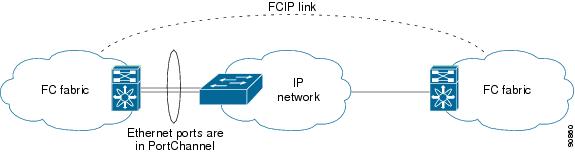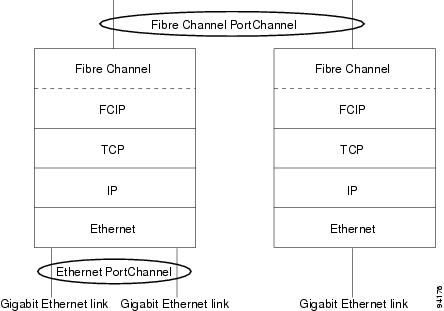-
Cisco MDS 9000 Family Configuration Guide, Release 2.x
-
New and Changed Information
-
Index
-
Preface
- Part 1 - Getting Started
- Part 2 - Cisco MDS SAN-OS Installation and Switch Management
- Part 3 - Switch Configuration
-
Part 4 - Fabric Configuration
-
Configuring and Managing VSANs
-
Creating Dynamic VSANs
-
Configuring Inter-VSAN Routing
-
Configuring Zones
-
Distributing Device Alias Services
-
Configuring Fibre Channel Routing Services and Protocols
-
Managing FLOGI, Name Server, FDMI, and RSCN Databases
-
Discovering SCSI Targets
-
Configuring FICON
-
Advanced Features and Concepts
-
- Part 5 - Security
- Part 6 - IP Services
- Part 7 - Intelligent Storage Services
- Part 8 - Network and Switch Monitoring
- Part 9 - Traffic Management
- Part 10 - Troubleshooting
-
Table Of Contents
Advanced FCIP Profile Configuration
Configuring TCP Listener Ports
Advanced FCIP Interface Configuration
Ethernet PortChannels and Fibre Channel PortChannels
Configuring FCIP
Cisco MDS 9000 Family IP storage (IPS) services extend the reach of Fibre Channel SANs by using open-standard, IP-based technology. The switch can connect separated SAN islands using Fibre Channel over IP (FCIP).
Note
FCIP is specific to the IPS module and is available in Cisco MDS 9200 Switches or Cisco MDS 9500 Directors.
The Cisco MDS 9216I switch and the 14/2 Multiprotocol Services (MPS-14/2) module also allow you to use Fibre Channel, FCIP, and iSCSI features. The MPS-14/2 module is available for use in any switch in the Cisco MDS 9200 Series or Cisco MDS 9500 Series.
Note
For information on configuring Gigabit Ethernet interfaces, see the "Configuring Gigabit Ethernet Interfaces" section on page 37-4.
This chapter includes the following sections:
•
Advanced FCIP Profile Configuration
•
Advanced FCIP Interface Configuration
•
Ethernet PortChannels and Fibre Channel PortChannels
About FCIP
The Fibre Channel over IP Protocol (FCIP) is a tunneling protocol that connects geographically distributed Fibre Channel storage area networks (SAN islands) transparently over IP local area networks (LANs), metropolitan area networks (MANs), and wide area networks (WANs). See Figure 33-1.
Figure 33-1 Fibre Channel SANs Connected by FCIP
FCIP uses TCP as a network layer transport.
Note
For more information about FCIP protocols, refer to the IETF standards for IP storage at http://www.ietf.org. Also refer to Fibre Channel standards for switch backbone connection at http://www.t11.org (see FC-BB-2).
To configure IPS modules or MPS-14/2 modules for FCIP, you should have a basic understanding of the following concepts:
FCIP and VE Ports
Figure 33-2 describes the internal model of FCIP with respect to Fibre Channel Inter-Switch Links (ISLs) and Cisco's enhanced ISLs (EISLs).
FCIP virtual E (VE) ports behave exactly like standard Fibre Channel E ports, except that the transport in this case is FCIP instead of Fibre Channel. The only requirement is for the other end of the VE port to be another VE port.
A virtual ISL is established over an FCIP link and transports Fibre Channel traffic. Each associated virtual ISL looks like a Fibre Channel ISL with either an E port or a TE port at each end (see Figure 33-2).
Figure 33-2 FCIP Links and Virtual ISLs
See the "E Port" section on page 11-3.
FCIP Links
FCIP links consist of one or more TCP connections between two FCIP link endpoints. Each link carries encapsulated Fibre Channel frames.
When the FCIP link comes up, the VE ports at both ends of the FCIP link create a virtual Fibre Channel (E)ISL and initiate the E port protocol to bring up the (E)ISL.
By default, the FCIP feature on any Cisco MDS 9000 Family switch creates two TCP connections for each FCIP link.
•
One connection is used for data frames.
•
The other connection is used only for Fibre Channel control frames, that is, switch-to-switch protocol frames (all Class F). This arrangement provides low latency for all control frames.
To enable FCIP on the IPS module or MPS-14/2 module, an FCIP profile and FCIP interface (interface FCIP) must be configured.
The FCIP link is established between two peers, the VE port initialization behavior is identical to a normal E port. This behavior is independent of the link being FCIP or pure Fibre Channel, and is based on the E port discovery process (ELP, ESC).
Once the FCIP link is established, the VE port behavior is identical to E port behavior for all inter-switch communication (including domain management, zones, and VSANs). At the Fibre Channel layer, all VE and E port operations are identical.
FCIP Profiles
The FCIP profile contains information about local IP address and TCP parameters. The profile defines the following information:
•
The local connection points (IP address and TCP port number).
•
The behavior of the underlying TCP connections for all FCIP links that use this profile.
The FCIP profile's local IP address determines the Gigabit Ethernet port where the FCIP links terminate (see Figure 33-3).
Figure 33-3 FCIP Profile and FCIP Links
FCIP Interfaces
The FCIP interface is the local endpoint of the FCIP link and a VE port interface. All the FCIP and E port parameters are configured in context to the FCIP interface.
The FCIP parameters consist of the following:
•
The FCIP profile determines which Gigabit Ethernet port initiates the FCIP links and defines the TCP connection behavior.
•
Peer information.
•
Number of TCP connections for the FCIP link.
•
E port parameters—trunking mode and trunk allowed VSAN list.
Enabling FCIP
To begin configuring the FCIP feature, you must explicitly enable FCIP on the required switches in the fabric. By default, this feature is disabled in all switches in the Cisco MDS 9000 Family.
The configuration and verification commands for the FCIP feature are only available when FCIP is enabled on a switch. When you disable this feature, all related configurations are automatically discarded.
To use the FCIP feature, you need to obtain the SAN extension over IP package license (SAN_EXTN_OVER_IP or SAN_EXTN_OVER_IP_IPS4) (see Chapter 3, "Obtaining and Installing Licenses").
To enable FCIP on any participating switch, follow these steps:
Basic FCIP Configuration
To configure an FCIP link, follow these steps on both switches:
Step 1
Configure the Gigabit Ethernet interface.
Step 2
Create an FCIP profile, and then assign the Gigabit Ethernet interface's IP address to the profile.
Step 3
Create an FCIP interface, and then assign the profile to the interface.
Step 4
Configure the peer IP address for the FCIP interface.
Step 5
Enable the interface.
Creating FCIP Profiles
You must assign a local IP address of a Gigabit Ethernet interface or subinterface to the FCIP profile to create an FCIP profile (see Figure 33-4).
Figure 33-4 Assigning Profiles to Each Gigabit Ethernet Interface
To create an FCIP profile in switch 1, follow these steps:
To assign FCIP profile in switch 2, follow these steps:
Creating FCIP Links
When two FCIP link endpoints are created, an FCIP link is established between the two IPS modules or MPS-14/2 modules. To create an FCIP link, assign a profile to the FCIP interface and configure the peer information. The peer IP switch information initiates (creates) an FCIP link to that peer switch (see Figure 33-5).
Figure 33-5 Assigning Profiles to Each Gigabit Ethernet Interface
To create an FCIP link endpoints in switch 1, follow these steps:
To create an FCIP link endpoints in switch 2, follow these steps:
Advanced FCIP Profile Configuration
A basic FCIP configuration uses the local IP address to configure the FCIP profile. In addition to the local IP address and the local port, you can specify other TCP parameters as part of the FCIP profile configuration.
•
Configuring TCP Listener Ports
FCIP configuration options can be accessed from the switch(config-profile)# submode prompt.
To enter the switch(config-profile)# prompt, follow these steps:
Configuring TCP Listener Ports
The default TCP port for FCIP is 3225. You can change this port using the port command.
To change the default FCIP port number (3225), follow these steps:
Step 1
switch(config-profile)# port 5000
Associates the profile with the local port number (5000).
switch(config-profile)# no port
Reverts to the default 3225 port.
Configuring TCP Parameters
You can control TCP behavior in a switch by configuring the following TCP parameters.
Minimum Retransmit Timeout
You can control the minimum amount of time TCP waits before retransmitting. By default, this value is 200 milliseconds (ms).
To configure the minimum retransmit time, follow these steps:
Keepalive Timeout
You can configure the interval that the TCP connection uses to verify that the FCIP link is functioning. This ensures that an FCIP link failure is detected quickly even when there is no traffic.
If the TCP connection is idle for more than the specified time, then keepalive timeout packets are sent to ensure that the connection is active. This command can be used to tune the time taken to detect FCIP link failures.
You can configure the first interval during which the connection is idle (the default is 60 seconds). When the connection is idle for the configured interval, eight keepalive probes are sent at 1-second intervals. If no response is received for these eight probes and the connection remains idle throughout, that FCIP link is automatically closed.
Note
Only the first interval (during which the connection is idle) can be changed.
To configure the first keepalive timeout interval, follow these steps:
Maximum Retransmissions
You can specify the maximum number of times a packet is retransmitted before TCP decides to close the connection. To configure maximum retransmissions, follow these steps:
Path MTUs
Path MTU (PMTU) is the minimum MTU on the IP network between the two endpoints of the FCIP link. PMTU discovery is a mechanism by which TCP learns of the PMTU dynamically and adjusts the maximum TCP segment accordingly (RFC 1191).
By default, PMTU discovery is enabled on all switches with a timeout of 3600 seconds. If TCP reduces the size of the maximum segment because of PMTU change, the reset-timeout specifies the time after which TCP tries the original MTU.
To configure PMTU, follow these steps:
Selective Acknowledgments
TCP may experience poor performance when multiple packets are lost within one window. With the limited information available from cumulative acknowledgments, a TCP sender can only learn about a single lost packet per round trip. A selective acknowledgment (SACK) mechanism helps overcome the limitations of multiple lost packets during a TCP transmission.
The receiving TCP sends back SACK advertisements to the sender. The sender can then retransmit only the missing data segments. By default, SACK is enabled on Cisco MDS 9000 Family switches.
To configure SACK, follow these steps:
Step 1
switch(config-profile)# no tcp sack-enable
Disables SACK.
switch(config-profile)# tcp sack-enable
Enables SACK (default).
Window Management
The optimal TCP window size is automatically calculated using the maximum bandwidth parameter, the minimum available bandwidth parameter, and the dynamically measured round trip time (RTT).
Note
The configured round-trip-time parameter determines the window scaling factor of the TCP connection. This parameter is only an approximation. The measured RTT value overrides the round trip time parameter for window management. If the configured round-trip-time is too small compared to the measured RTT, then the link may not be fully utilized due to the window scaling factor being too small.
The min-available-bandwidth parameter and the measured RTT together determine the threshold below which TCP aggressively maintains a window size sufficient to transmit at minimum available bandwidth.
The max-bandwidth-mbps parameter and the measured RTT together determine the maximum window size.
To configure window management, follow these steps:
Monitoring Congestion
By enabling the congestion window monitoring (CWM) parameter, you allow TCP to monitor congestion after each idle period. The CWM parameter also determines the maximum burst size allowed after an idle period. By default, this parameter is enabled and the default burst size is 50 KB.
The interaction of bandwidth parameters and CWM and the resulting TCP behavior is outlined below:
•
If the average rate of the Fibre Channel traffic over the preceding RTT is less than the min-available-bandwidth multiplied by the RTT, the entire burst is sent immediately at the min-available-bandwidth rate, provided no TCP drops occur.
•
If the average rate of the Fibre Channel traffic is greater than min-available-bandwidth multiplied by the RTT, but less than max-bandwidth multiplied by the RTT, then if the Fibre Channel traffic is transmitted in burst sizes smaller than the configured CWM value the entire burst is sent immediately by FCIP at the max-bandwidth rate.
•
If the average rate of the Fibre Channel traffic is larger than the min-available-bandwidth multiplied by the RTT and the burst size is greater than the CWM value, then only a part of the burst is sent immediately. The remainder is sent with the next RTT.
The software uses standard TCP rules to increase the window beyond the one required to maintain the min-available-bandwidth to reach the max-bandwidth.
Note
The default burst size is 50 KB.
Tip
We recommend that this feature remain enabled to realize optimal performance. Increasing the CWM burst size can result in more packet drops in the IP network, impacting TCP performance. Only if the IP network has sufficient buffering, try increasing the CWM burst size beyond the default to achieve lower transmit latency.
To change the CWM defaults, follow these steps:
Estimating Maximum Jitter
Jitter is defined as a variation in the delay of received packets. At the sending side, packets are sent in a continuous stream with the packets spaced evenly apart. Due to network congestion, improper queuing, or configuration errors, this steady stream can become lumpy, or the delay between each packet can vary instead of remaining constant.
You can configure the maximum estimated jitter in microseconds by the packet sender. The estimated variation should not include network queuing delay. By default, this parameter is enabled in Cisco MDS switches when IPS modules or MPS-14/2 modules are present.
The default value is 1000 microseconds for FCIP interfaces.
Note
The default value for FCIP interfaces is 1000 microseconds.
To configure the maximum jitter value, follow these steps:
Buffer Size
You can define the required additional buffering—beyond the normal send window size —that TCP allows before flow controlling the switch's egress path for the FCIP interface. The default FCIP buffer size is 0 KB.
Note
Use the default if the FCIP traffic is passing through a high throughput WAN link. If you have a mismatch in speed between the Fibre Channel link and the WAN link, then time stamp errors occur in the DMA bridge. In such a situation, you can avoid time stamp errors by increasing the buffer size.
To set the buffer size, follow these steps:
Advanced FCIP Interface Configuration
You can establish connection to a peer by configuring one or more of the following options for the FCIP interface.
To establish a peer connection, you must first create the FCIP interface and enter the config-if submode.
To enter the config-if submode, follow these steps:
Step 1
switch# config terminal
Enters configuration mode.
Step 2
switch(config)# interface fcip 100
Creates an FCIP interface (100).
Configuring Peers
To establish an FCIP link with the peer, you can use one of two options:
•
Peer IP address—Configures both ends of the FCIP link. Optionally, you can also use the peer TCP port along with the IP address.
•
Special frames—Configures one end of the FCIP link when security gateways are present in the IP network. Optionally, you can also use the switch WWN (sWWN) and profile ID along with the IP address.
Peer IP Address
The basic FCIP configuration uses the peer's IP address to configure the peer information. You can also specify the peer's port number to configure the peer information. If you do not specify a port, the default 3225 port number is used to establish connection.
To assign the peer information based on the IP address, port number, follow these steps:
Special Frames
You can alternatively establish an FCIP link with a peer using an optional protocol called special frames. When special frames are enabled, the peer IP address (and optionally the port or the profile ID) only needs to be configured on one end of the link. Once the connection is established, a special frame is exchanged to discover and authenticate the link.
By default, the special frame feature is disabled. You must enable special frames my on the interfaces on both peers to establish the FCIP link.
Note
Refer to the Fibre Channel IP standards for further information on special frames.
Tip
Special frame negotiation provides an additional authentication security mechanism because the link validates the WWN of the peer switch.
To enable special frames, follow these steps:
Active Connections
You can configure the required mode for initiating an TCP connection. By default, active mode is enabled to actively attempt an IP connection. If you enable the passive mode, the switch does not initiate a TCP connection and merely waits for the peer to connect to it.
Note
Ensure that both ends of the FCIP link are not configured as passive mode. If both ends are configured as passive, the connection is not initiated.
To enable the passive mode, follow these steps:
Number of TCP Connections
You can specify the number of TCP connections from an FCIP link. By default, the switch tries two (2) TCP connections for each FCIP link. You can configure one or two TCP connections. For example, the Cisco PA-FC-1G Fibre Channel port adapter, which has only one (1) TCP connection, interoperates with any switch in the Cisco MDS 9000 Family. One TCP connection is within the specified limit. If the peer initiates one TCP connection, and your MDS switch is configured for two TCP connections, then the software handles it gracefully and moves on with just one connection.
To specify the TCP connection attempts, follow these steps:
Time Stamp Control
You can instruct the switch to discard packets that are outside the specified time. When enabled, this feature specifies the time range within which packets can be accepted. If the packet arrived within the range specified by this option, the packet is accepted. Otherwise, it is dropped.
By default, time stamp control is disabled in all switches in the Cisco MDS 9000 Family. If a packet arrives within a 2000 millisecond interval (+ or -2000 ms) from the network time, that packet is accepted.
Note
The default value for packet acceptance is 2000 microseconds.
Note
If the time-stamp option is enabled, be sure to configure NTP on both switches (see the "NTP Configuration" section on page 4-18).
Tip
Do not enable time stamp control on an FCIP interface that has tape acceleration or write acceleration configured.
To enable or disable the time stamp control, follow these steps:
B Port Interoperability Mode
While E ports typically interconnect Fibre Channel switches, some SAN extender devices, such as Cisco's PA-FC-1G Fibre Channel port adapter and the SN 5428-2 storage router, implement a bridge port model to connect geographically dispersed fabrics. This model uses B port as described in the T11 Standard FC-BB-2. Figure 33-6 depicts a typical SAN extension over an IP network.
Figure 33-6 FCIP B Port and Fibre Channel E Port
B ports bridge Fibre Channel traffic from a local E port to a remote E port without participating in fabric-related activities such as principal switch election, domain ID assignment, and Fibre Channel fabric shortest path first (FSPF) routing. For example, Class F traffic entering a SAN extender does not interact with the B port. The traffic is transparently propagated (bridged) over a WAN interface before exiting the remote B port. This bridge results in both E ports exchanging Class F information that ultimately leads to normal ISL behavior such as fabric merging and routing.
FCIP links between B port SAN extenders do not exchange the same information as FCIP links between E ports, and are therefore incompatible. This is reflected by the terminology used in FC-BB-2: while VE ports establish a virtual ISL over an FCIP link, B ports use a B access ISL.
The IPS module and MPS-14/2 module support FCIP links that originate from a B port SAN extender device by implementing the B access ISL protocol on a Gigabit Ethernet interface. Internally, the corresponding virtual B port connects to a virtual E port that completes the end-to-end E port connectivity requirement (see Figure 33-7).
Figure 33-7 FCIP Link Terminating in a B Port Mode
The B port feature in the IPS module and MPS-14/2 module allows remote B port SAN extenders to communicate directly with a Cisco MDS 9000 Family switch, therefore eliminating the need for local bridge devices.
Configuring B Ports
When an FCIP peer is a SAN extender device that only supports Fibre Channel B ports, you need to enable the B port mode for the FCIP link. When a B port is enabled, the E port functionality is also enabled and they coexist. If the B port is disabled, the E port functionality remains enabled.
To enable B port mode, follow these steps:
Quality of Service
The Quality of Service (QoS) parameter specifies the differentiated services code point (DSCP) value to mark all IP packets (type of service—TOS field in the IP header).
•
The control DSCP value applies to all FCIP frames in the control TCP connection.
•
The data DSCP value applies to all FCIP frames in the data connection.
If the FCIP link has only one TCP connection, that data DSCP value is applied to all packets in that connection.
To set the QoS values, follow these steps:
Configuring E Ports
•
An FCIP interface can be a member of any VSAN (see Chapter 16, "Configuring and Managing VSANs").
•
Trunk mode and trunk allowed VSANs (see Chapter 12, "Configuring Trunking").
•
PortChannels (see Chapter 13, "Configuring PortChannels"):
–
Multiple FCIP links can be bundled into a Fibre Channel PortChannel.
–
FCIP links and Fibre Channel links cannot be combined in one PortChannel.
•
FSPF (see Chapter 21, "Configuring Fibre Channel Routing Services and Protocols").
•
Fibre Channel domains (fcdomains) (see Chapter 14, "Configuring Domain Parameters.").
•
Importing and exporting the zone database from the adjacent switch (see Chapter 19, "Configuring and Managing Zones").
Advanced FCIP Features
You can significantly improve application performance by configuring one or more of the following options for the FCIP interface.
FCIP Write Acceleration
The FCIP write acceleration feature enables you to significantly improve application write performance when storage traffic is routed over wide area networks using FCIP. When FCIP write acceleration is enabled, WAN throughput is maximized by minimizing the impact of WAN latency for write operations.
Note
The write acceleration feature is disabled by default and must be enabled on both sides of the FCIP link. If it is only enabled on one side of the FCIP tunnel, the tunnel is not initialized.
In Figure 33-8, the WRITE command without write acceleration requires two round trip transfers (RTT), while the WRITE command with write acceleration only requires one RTT, The maximum sized Transfer Ready is sent from the host side of the FCIP link back to the host before the WRITE command reaches the target. This enables the host to start sending the write data without waiting for the long latency over the FCIP link of the WRITE command and Transfer Ready. It also eliminates the delay caused by multiple Transfer Readys needed for the exchange going over the FCIP link.
Figure 33-8 FCIP Link Write Acceleration
Tip
FCIP write acceleration can be enabled for multiple FCIP tunnels if the tunnels are part of a PortChannel configured with channel active mode. FCIP write acceleration does not work if multiple non-PortChannel ISLs exist with equal weight between the initiator and the target port. Such a configuration might cause either SCSI discovery failure or failed WRITE or READ operations.
Tip
Do not enable time stamp control on an FCIP interface write acceleration configured.
CautionWhen write acceleration is enabled in an FCIP interface, a FICON VSAN cannot be enabled in that interface. Likewise, if an FCIP interface is up in a FICON VSAN, write acceleration cannot be enabled on that interface.
Note
Write acceleration cannot be used across FSPF equal cost paths in FCIP deployments. Native Fibre Channel write acceleration can be used with Port Channels. Also, FCIP write acceleration can be used in Port Channels configured with channel mode active.
CautionFCIP write acceleration with FCIP ports as members of PortChannels in Cisco MDS SAN-OS Release 2.0(1b), and later, are incompatible with the FCIP write acceleration in earlier releases.
To enable write acceleration, follow these steps:
FCIP Tape Acceleration
Tapes are storage devices that store and retrieve user data sequentially. Applications that access tape drives normally have only one SCSI WRITE operation outstanding to it. This single command process limits the benefit of the write acceleration feature when using an FCIP tunnel over a long-distance WAN link. It impacts backup and archive performance because each SCSI WRITE operation does not complete until the host receives a good status response from the tape drive.
The FCIP tape acceleration feature helps solve this problem. It improves tape backup and archive operations by allowing faster data streaming from the host to the tape over the WAN link.
The backup server in Figure 33-9 issues write operations to a drive in the tape library. Acting as a proxy for the remote tape drives, the local Cisco MDS switch proxies a transfer ready to signal the host to start sending data. After receiving all the data, the local Cisco MDS switch proxies the successful completion of the SCSI WRITE operation. This response allows the host to start the next SCSI WRITE operation. This proxy method results in more data being sent over the FCIP tunnel in the same time period compared to the time taken to send data without proxying. The proxy method improves the use of WAN links.
At the tape end of the FCIP tunnel, another Cisco MDS switch buffers the command and data it has received. It then acts as a backup server to the tape drive by listening to a transfer ready from the tape drive before forwarding the data.
The Cisco SAN-OS provides reliable data delivery to the remote tape drives using TCP/IP over the WAN. It maintains write data integrity by allowing the WRITE FILEMARKS operation to complete end-to-end without proxying. The WRITE FILEMARKS operation signals the synchronization of the buffer data with the tape library data. While tape media errors are returned to backup servers for error handling, tape busy errors are retried automatically by the Cisco SAN-OS software.
Note
The tape acceleration feature is disabled by default and must be enabled on both sides of the FCIP link. If it is only enabled on one side of the FCIP tunnel, the tunnel is not initialized.
Figure 33-9 FCIP Link Tape Acceleration
Tip
FCIP tape acceleration does not work if the FCIP port is part of a PortChannel or if there are multiple paths with equal weight between the initiator and the target port. Such a configuration might cause either SCSI discovery failure or broken write or read operations.
CautionWhen tape acceleration is enabled in an FCIP interface, a FICON VSAN cannot be enabled in that interface. Likewise, if an FCIP interface is up in a FICON VSAN, write acceleration cannot be enabled on that interface.
When you enable the tape acceleration feature for an FCIP tunnel, the tunnel is reinitialized and the write acceleration feature is also automatically enabled.
In Tape Acceleration after a certain amount of data has been buffered at the remote Cisco MDS switch, the write operations from the host are flow controlled by the local Cisco MDS switch, by not proxying the Transfer Ready. On completion of a write operation when some data buffers are freed, the local Cisco MDS switch resumes the proxying.
The default flow control buffering uses the automatic option. This option takes the WAN latencies and the speed of the tape into account to provide optimum performance. You can also specify a flow control buffer size (the maximum buffer size is 12MB).
Tip
We recommend that you use the default option for flow control buffering.
Tip
Do not enable time stamp control on an FCIP interface tape acceleration configured.
To enable tape acceleration, follow these steps:
FCIP Compression
The FCIP compression feature allows IP packets to be compressed on the FCIP link if this feature is enabled on that link. By default the FCIP compression is disabled. When enabled, the software defaults to using the auto mode (if a mode is not specified).
You can configure FCIP compression using one of the following modes:
•
mode1 is a fast compression mode for high bandwidth links (> 25 Mbps)
•
mode2 is a moderate compression mode for moderately low bandwidth links (between 10 and 25 Mbps)
•
mode3 is a high compression mode for low bandwidth links (< 10 Mbps)
•
auto (default) mode picks the appropriate compression scheme based on the bandwidth of the link (the bandwidth of the link configured in the FCIP profile's TCP parameters)
The IP compression feature behavior differs between the IPS module(s) or MPS-14/2 module(s) and MPS-14/2 module—while mode2 and mode3 perform software compression in both modules, mode1 performs hardware-based compression in MPS-14/2 modules, and software compression in IPS-4 and IPS-8 modules.
Note
The Cisco MDS 9216i Switch also supports IP compression feature. The integrated supervisor module has the same hardware components that are available in the MPS-14/2 module.
CautionThe compression modes in Cisco SAN-OS Release 2.0(1b) and later are incompatible with the compression modes in Cisco SAN-OS Release 1.3(1) and earlier.
If one end of the FCIP link is running Cisco SAN-OS Release 2.0(1b) (or later) and the other end is running Cisco SAN-OS Release 1.3(1) (or earlier), then you must disable compression at both ends of the FCIP link.
Tip
While upgrading from Cisco SAN-OS Release 1.x to Cisco SAN-OS Release 2.0(1b) or later, we recommend that you disable compression before the upgrade procedure, and then enable the required mode after the upgrade procedure.
If both ends of the FCIP link are running Cisco SAN-OS Release 2.0(1b) (or later) and you enable compression at one end of the FCIP tunnel, then be sure to enable it at the other end of the link.
To enable FCIP compression, follow these steps:
Displaying FCIP Information
Use the show interface commands to view the summary, counter, description, and status of the FCIP link. Use the output of these commands to verify the administration mode, the interface status, the operational mode, the related VSAN ID, and the profile used. See Example 33-6 through Example 33-15.
Example 33-1 Displays the FCIP Summary
switch# show fcip summary-------------------------------------------------------------------------------Tun prof Eth-if peer-ip Status T W T Enc Comp Bandwidth rttE A A max/min (us)-------------------------------------------------------------------------------10 91 GE4/1 3.3.3.2 UP N N N N N 1000M/1000M 200011 11 GE3/1.601 30.1.1.2 DOWN N N N N N 1000M/500M 100012 12 GE3/1.602 30.1.2.2 DOWN N N N N N 1000M/500M 100013 0 0.0.0.0 DOWN N N N N N14 0 0.0.0.0 DOWN N N N N N15 0 0.0.0.0 DOWN N N N N N16 0 0.0.0.0 DOWN N N N N N17 0 0.0.0.0 DOWN N N N N N18 0 0.0.0.0 DOWN N N N N N19 0 0.0.0.0 DOWN N N N N N20 92 GE4/2 3.3.3.1 UP N N N N N 1000M/1000M 200021 21 GE3/2.601 30.1.1.1 DOWN N N N N N 1000M/500M 100022 22 GE3/2.602 30.1.2.1 DOWN N N N N N 1000M/500M 1000Example 33-2 Displays Exchanges Processed by Write Acceleration or Tape Acceleration at the Specified Host End FCIP Link.
switch# show fcip host-map 100MAP TABLE (5 entries TOTAL entries 5)OXID | RXID | HOST FCID| TARG FCID| VSAN | Index------+------+----------+----------+------+---------0xd490|0xffff|0x00690400|0x00620426|0x0005|0x0000321f0xd4a8|0xffff|0x00690400|0x00620426|0x0005|0x000032200xd4c0|0xffff|0x00690400|0x00620426|0x0005|0x000032210xd4d8|0xffff|0x00690400|0x00620426|0x0005|0x000032220xd4f0|0xffff|0x00690400|0x00620426|0x0005|0x00003223Example 33-3 Displays Exchanges Processed by Write Acceleration or Tape Acceleration at the Specified Target End FCIP Link
switch# show fcip target-map 100MAP TABLE (3 entries TOTAL entries 3)OXID | RXID | HOST FCID| TARG FCID| VSAN | Index------+------+----------+----------+------+---------0xc308|0xffff|0x00690400|0x00620426|0x0005|0x000033640xc320|0xffff|0x00690400|0x00620426|0x0005|0x000033650xc338|0xffff|0x00690400|0x00620426|0x0005|0x00003366Example 33-4 Displays Information About Tapes for which Exchanges are Tape Accelerated at the Host End FCIP Link
switch# show fcip host-tape-session 1HOST TAPE SESSIONS (1 entries TOTAL entries 1)Host Tape Session #1FCID 0xef0001, VSAN 1, LUN 0x0002Outstanding Exchanges 0, Outstanding Writes 0Target End Buffering 0 Bytes, Auto Max Writes 1Flags 0x0, FSM state Non TA ModeFirst index 0xfffffff7, Last index 0xfffffff7Current index=0xfffffffe, Els Oxid 0xfff7, Seq-Id 0x0000Hosts 1FCID 0x20300Example 33-5 Displays Information About Tapes for which Exchanges are Tape Accelerated at the Target End FCIP Link
switch# show fcip target-tape-session 2TARGET TAPE SESSIONS (1 entries TOTAL entries 1)Target Tape Session #1FCID 0xef0001, VSAN 2, LUN 0x0002Outstanding Exchanges 0, Outstanding Writes 0Estimated IO Time 0x0Flags 0x0, Timer Flags 0x0First index 0xfffffff7, Last index 0xfffffff7Current index=0xfffffffe, Els Oxid 0xfff7, Seq-Id 0x0000Hosts 1FCID 0x20300Example 33-6 Displays the FCIP Interface Summary of Counters for a Specified Interface
switch# show interface fcip 10fcip10 is upHardware is GigabitEthernetPort WWN is 20:d0:00:0c:85:90:3e:80Peer port WWN is 20:d4:00:0c:85:90:3e:80Admin port mode is auto, trunk mode is onPort mode is E, FCID is 0x720000Port vsan is 91Speed is 1 GbpsUsing Profile id 91 (interface GigabitEthernet4/1)Peer InformationPeer Internet address is 3.3.3.2 and port is 3225Write acceleration mode is offTape acceleration mode is offTape Accelerator flow control buffer size is 256 KBytesIP Compression is disabledSpecial Frame is disabledMaximum number of TCP connections is 2Time Stamp is disabledQOS control code point is 0QOS data code point is 0B-port mode disabledTCP Connection Information50529025 Active TCP connectionsLocal 0.0.0.7:6, Remote 0.0.0.200:00 host table full 0 target entries in use211419104 Attempts for active connections, 1500 close of connectionsTCP ParametersPath MTU 124160 bytesCurrent retransmission timeout is 124160 msRound trip time: Smoothed 127829 ms, Variance: 14336Advertized window: Current: 0 KB, Maximum: 14 KB, Scale: 14336Peer receive window: Current: 0 KB, Maximum: 0 KB, Scale: 51200Congestion window: Current: 14 KB, Slow start threshold: 49344 KBCurrent Send Buffer Size: 206463 KB, Requested Send Buffer Size: 4294967283 KBCWM Burst Size: 49344 KB5 minutes input rate 491913172779207224 bits/sec, 61489146597400903 bytes/sec, 0 frames/sec5 minutes output rate 491913175298921320 bits/sec, 61489146912365165 bytes/sec, 14316551 frames/sec5702 frames input, 482288 bytes5697 Class F frames input, 481736 bytes5 Class 2/3 frames input, 552 bytes0 Reass frames0 Error frames timestamp error 05704 frames output, 482868 bytes5698 Class F frames output, 482216 bytes6 Class 2/3 frames output, 652 bytes0 Error framesExample 33-7 Displays Detailed FCIP Interface Standard Counter Information
switch# show interface fcip 4 countersfcip4TCP Connection Information...5 minutes input rate 207518944 bits/sec, 25939868 bytes/sec, 12471 frames/sec5 minutes output rate 205340328 bits/sec, 25667541 bytes/sec, 12340 frames/sec2239902537 frames input, 4658960377152 bytes18484 Class F frames input, 1558712 bytes2239884053 Class 2/3 frames input, 4658958818440 bytes0 Reass frames0 Error frames timestamp error 02215051484 frames output, 4607270186816 bytes18484 Class F frames output, 1558616 bytes2215033000 Class 2/3 frames output, 4607268628200 bytes0 Error framesThe txbytes is the amount of data before compression. After compression, the compressed txbytes bytes are transmitted with compression and the uncompressed txbytes bytes are transmitted without compression. A packet may be transmitted without compression, if it becomes bigger after compression (see Example 33-8).
Example 33-8 Displays Detailed FCIP Interface Compression Information, if Enabled
switch# show interface fcip 4 countersfcip4TCP Connection Information...IP compression statistics208752 rxbytes, 208752 rxbytes compressed5143584 txbytes0 txbytes compressed, 5143584 txbytes non-compressed1.00 tx compression ratioExample 33-9 Displays Detailed FCIP Interface Write Acceleration Counter Information, if Enabled
switch# show interface fcip 4 countersfcip4TCP Connection Information...Write Accelerator statistics6091 packets in 5994 packets out0 frames dropped 0 CRC errors0 rejected due to table full0 ABTS sent 0 ABTS received0 tunnel synchronization errors37 writes recd 37 XFER_RDY sent (host)0 XFER_RDY rcvd (target)37 XFER_RDY rcvd (host)0 XFER_RDY not proxied due to flow control (host)0 bytes queued for sending0 estimated bytes queued on the other side for sending0 times TCP flow ctrl(target)0 bytes current TCP flow ctrl(target)Example 33-10 Displays Detailed FCIP Interface Tape Acceleration Counter Information, if Enabled
switch# show interface fcip 4 countersfcip4TCP Connection Information...Tape Accelerator statistics1 (host) tape sessions 0 (target) tape sessions37 writes recd 33 STATUS proxied (host)37 write good STATUS rcvd (host)0 write good STATUS rcvd (target)0 write bad STATUS rcvd (host)0 write bad STATUS rcvd (target)4 writes not TAed 8 queued flow ctrl (host)0 recovery REC sent Got 0 ACCs 0 Rejects (host)0 ABTS sent Got 0 ACCs (host)0 REC Accs 0 REC Rjts 14 REC fwded (host)0 SRR Accs 0 SRR Rjts 0 SRR fwded(host)0 XferRdy retries 0 Status retries (host)0 recovery REC sent Got 0 ACCs 0 Rejects (target)0 recovery SRR sent Got 0 ACCs (target)0 ABTS sent Got 0 ACCs (target)0 tmf cmds rcvd (host)0 tmf cmds rcvd (target)Example 33-11 Displays the Compression Engine Statistics for the MPS-14/2 Module
switch# show ips stats hw-comp allHW Compression Statistics for port GigabitEthernet3/1Compression stats0 input bytes, 0 output compressed bytes0 input pkts, 0 output compressed pktsDecompression stats0 input compressed bytes, 0 output bytes0 input compressed pkts, 0 output pktsPassthru stats0 input bytes, 0 output bytes0 input pkts, 0 output pktsMiscelleneous stats32 min input pktlen, 32 max input pktlen28 min output pktlen, 28 max output pktlen0 len mismatch, 0 incomplete processing0 invalid result, 0 invalid session drop0 comp expandedHW Compression Statistics for port GigabitEthernet3/2Compression stats0 input bytes, 0 output compressed bytes0 input pkts, 0 output compressed pktsDecompression stats0 input compressed bytes, 0 output bytes0 input compressed pkts, 0 output pktsPassthru stats0 input bytes, 0 output bytes0 input pkts, 0 output pktsMiscelleneous stats32 min input pktlen, 32 max input pktlen28 min output pktlen, 28 max output pktlen0 len mismatch, 0 incomplete processing0 invalid result, 0 invalid session drop0 comp expandedExample 33-12 Displays Brief FCIP Interface Counter Information
switch# show interface fcip 3 counters brief-------------------------------------------------------------------------------Interface Input (rate is 5 min avg) Output (rate is 5 min avg)----------------------------- -----------------------------Rate Total Rate TotalMbits/s Frames Mbits/s Frames-------------------------------------------------------------------------------fcip3 9 0 9 0Example 33-13 Displays the FCIP Interface Description
switch# show interface fcip 51 descriptionFCIP51Sample FCIP interfaceExample 33-14 Displays FCIP Profiles
switch# show fcip profile-------------------------------------------------------------------------------ProfileId Ipaddr TcpPort-------------------------------------------------------------------------------1 10.10.100.150 32252 10.10.100.150 322640 40.1.1.2 3225100 100.1.1.2 3225200 200.1.1.2 3225Example 33-15 Displays the Specified FCIP Profile Information
switch# show fcip profile 7FCIP Profile 7Internet Address is 47.1.1.2 (interface GigabitEthernet4/7)Listen Port is 3225TCP parametersSACK is disabledPMTU discovery is enabled, reset timeout is 3600 secKeep alive is 60 secMinimum retransmission timeout is 300 msMaximum number of re-transmissions is 4Send buffer size is 0 KBMaximum allowed bandwidth is 1000000 kbpsMinimum available bandwidth is 15000 kbpsEstimated round trip time is 1000 usecFCIP High Availability
The following high availability solutions are available for FCIP configurations:
•
FSPF
•
VRRP
Fibre Channel PortChannels
Figure 33-10 provides an example of a PortChannel-based load balancing configuration. To perform this configuration, you need two IP addresses on each SAN island. This solution addresses link failures.
Figure 33-10 PortChannel Based Load Balancing
The following characteristics set Fibre Channel PortChannel solutions apart from other solutions:
•
The entire bundle is one logical (E)ISL link.
•
All FCIP links in the PortChannel should be across the same two switches.
•
The Fibre Channel traffic is load balanced across the FCIP links in the PortChannel.
FSPF
Figure 33-11 displays a FPSF-based load balancing configuration example. This configuration requires two IP addresses on each SAN island, and addresses IP and FCIP link failures.
Figure 33-11 FSPF-Based Load Balancing
The following characteristics set FSPF solutions apart from other solutions:
•
Each FCIP link is a separate (E)ISL.
•
The FCIP links can connect to different switches across two SAN islands.
•
The Fibre Channel traffic is load balanced across the FCIP link.
VRRP
Figure 33-12 displays a VRRP-based high availability FCIP configuration example. This configuration requires at least two physical Gigabit Ethernet ports connected to the Ethernet switch on the island where you need to implement high availability using VRRP.
Figure 33-12 VRRP-Based High Availability
The following characteristics set VRRP solutions apart from other solutions:
•
If the active VRRP port fails, the standby VRRP port takes over the VRRP IP address.
•
When the VRRP switchover happens, the FCIP link automatically disconnects and reconnects.
•
This configuration has only one FCIP (E)ISL link.
Ethernet PortChannels
Figure 33-13 displays an Ethernet PortChannel-based high availability FCIP example. This solution addresses the problem caused by individual Gigabit Ethernet link failures.
Figure 33-13 Ethernet PortChannel-Based High Availability
The following characteristics set Ethernet PortChannel solutions apart from other solutions:
•
The Gigabit Ethernet link level redundancy ensures a transparent failover if one of the Gigabit Ethernet links fails.
•
Two Gigabit Ethernet ports in one Ethernet PortChannel appear like one logical Gigabit Ethernet link.
•
The FCIP link stays up during the failover.
Ethernet PortChannels and Fibre Channel PortChannels
Ethernet PortChannels offer link redundancy between the Cisco MDS 9000 Family switch's Gigabit Ethernet ports and the connecting ethernet switch. On the other hand, Fibre Channel PortChannels offer (E)ISL link redundancy between Fibre Channel switches. FCIP is an (E)ISL link and is only applicable for a Fibre Channel PortChannel. Beneath the FCIP level, an FCIP link can run on top of an Ethernet PortChannel or just on one Gigabit Ethernet port. This link is totally transparent to the Fibre Channel layer.
An Ethernet PortChannel restriction only allows two contiguous IPS ports, such as ports 1-2 or 3-4, to be combined in one Ethernet Portchannel (see the "Configuring Gigabit Ethernet High Availability" section on page 37-15). This restriction only applies to Ethernet PortChannels. The Fibre Channel PortChannel (to which FCIP link can be a part of), does not have a restriction on which (E)ISL links can be combined in a Fibre Channel PortChannel as long as it passes the compatibility check (see the "Compatibility Check" section on page 13-10). The maximum number of Fibre Channel ports that can be put into a Fibre Channel PortChannel is 16 (see Figure 33-14).
Figure 33-14 PortChannels at the Fibre Channel and Ethernet Levels
To configure Fibre Channel PortChannels, see Chapter 13, "Configuring PortChannels." To configure Ethernet PortChannels, see the "Configuring Gigabit Ethernet High Availability" section on page 37-15.
Default Settings
Table 33-1 lists the default settings for FCIP parameters.

 Feedback
Feedback