Integrate with Cisco SecureX
View and work with data from all of your Cisco security products and more through a single pane of glass, the SecureX cloud portal. Use the tools available via SecureX to enrich your threat hunts and investigations. SecureX can also provide useful appliance and device information such as whether each is running an optimal software version. For more information, see the Cisco SecureX page.
Enable SecureX Integration
The Cisco SecureX platform connects the breadth of Cisco's integrated security portfolio and your infrastructure for a consistent experience that unifies visibility, enables automation, and strengthens your security across network, endpoints, cloud, and applications. For more information about SecureX, see the Cisco SecureX product page.
Integrating SecureX with the FMC provides you a complete overview of all the data from the FMC. For more information about integrating the FMC with SecureX, see the Cisco Secure Firewall Management Center (Version 7.2 and later) and SecureX Integration Guide.
Before you begin
You need a SecureX account that belongs to an organization. If you don't have a SecureX account, create a SecureX account using your CDO tenant. See Create a SecureX Account Using CDO for more information.
Procedure
|
Step 1 |
In the FMC, choose . |
|
Step 2 |
(Optional) For the Cloud Region, choose your Current Region. The region selected by default matches your Smart Licensing region, so you probably do not need to change the region. |
|
Step 3 |
In SecureX Enablement, perform the following steps. |
Access SecureX Using the Ribbon
The ribbon appears at the bottom of every page in the FMC web interface. You can use the ribbon to quickly pivot to other Cisco security products and work with threat data from multiple sources.
Before you begin
-
If you do not see the SecureX ribbon at the bottom of FMC web interface pages, do not use this procedure.
Instead, see the Cisco Secure Firewall Threat Defense and SecureX Integration Guide.
-
If you don't already have a SecureX account, obtain one from your IT department.
Procedure
|
Step 1 |
In FMC, click the ribbon at the bottom of any FMC page. |
|
Step 2 |
Click Get SecureX. |
|
Step 3 |
Sign in to SecureX. |
|
Step 4 |
Click the link to authorize access. |
|
Step 5 |
Click the ribbon to expand and use it. |
What to do next
For information about ribbon features and how to use them, see the online help in SecureX.
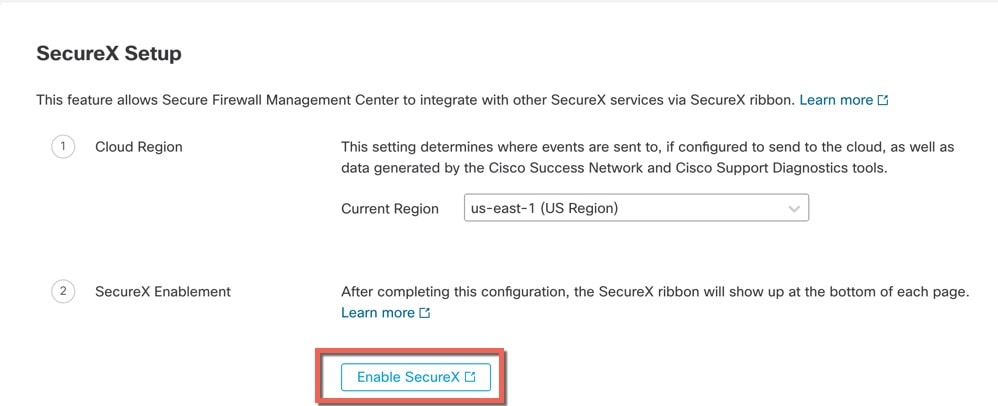
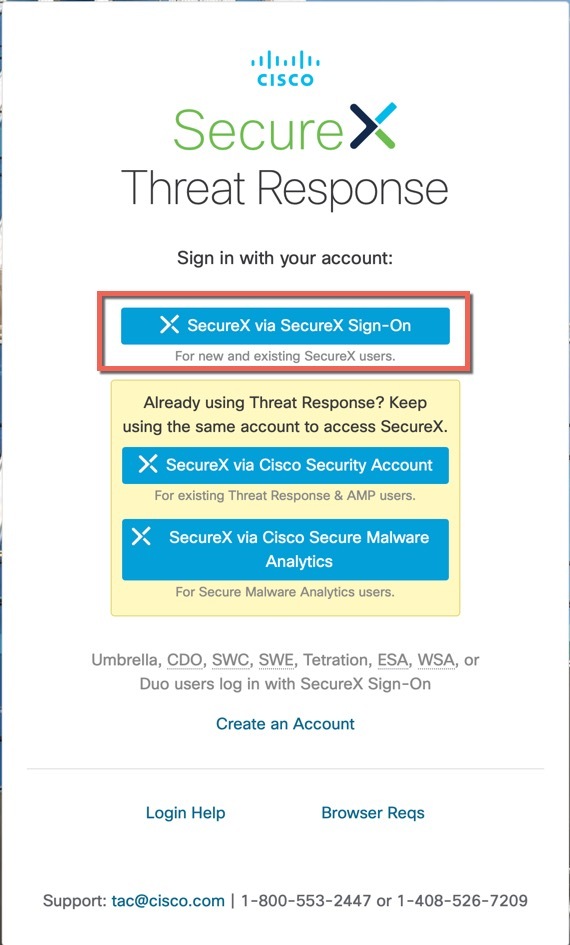
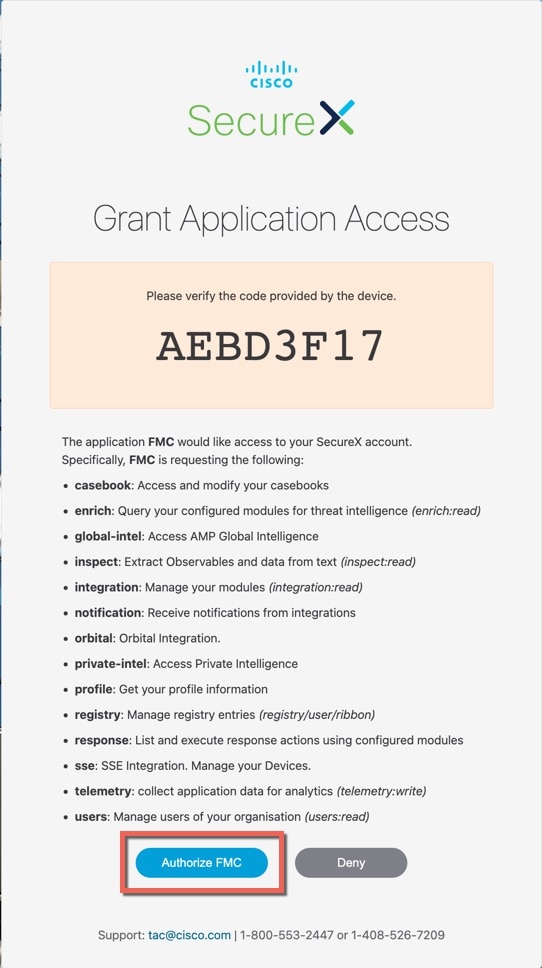
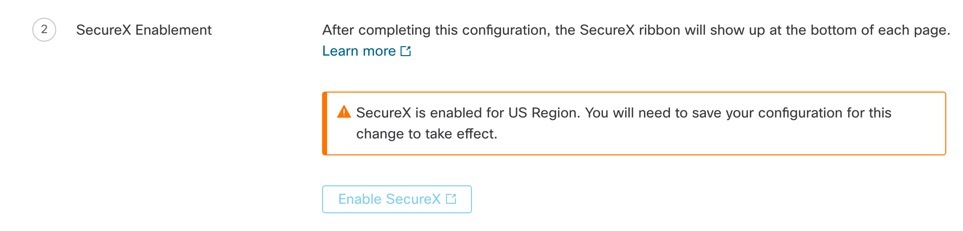






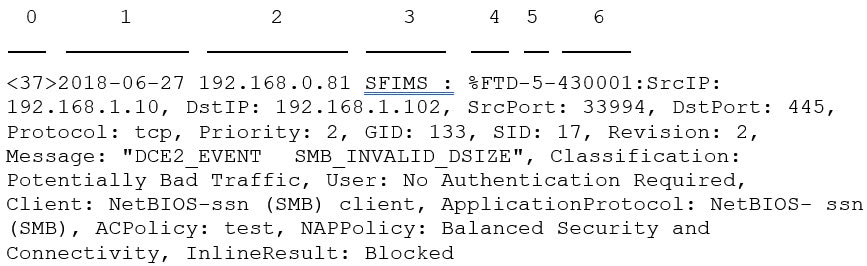


 Feedback
Feedback