Log Into the Command-Line Interface on the Device
You can log directly into the command-line interface on Firewall Threat Defense devices. If this is your first time logging in, complete the initial setup process using the default admin user; see Complete the Initial Configuration of a Secure Firewall Threat Defense Device Using the CLI.
For zero-touch provisioning, if you must access the Firewall Threat Defense CLI and run through the setup script, answer n when prompted: Do
you want to configure IPv4? (y/n) [y]: and Do you want to
configure IPv6? (y/n) [y]:. You also must accept the default local
manager: Manage the device locally? (yes/no) [yes]:. These settings
will preserve zero-touch provisioning capability.
For the Secure Firewall 200, the device only supports up to three concurrent CLI sessions. For example, you can have one console session and two SSH sessions to the Management interface (this limitation is separate from SSH to a data interface). If you already have three active SSH sessions and then connect to the console, the console connection is allowed because console access will never be blocked.
 Note |
If a user makes three consecutive failed attempts to log into the CLI via SSH, the system terminates the SSH connection. |
Before you begin
-
Create additional user accounts that can log into the CLI using the configure user add command.
-
If you get unreadable characters when connecting to the console port, verify the port settings. If they are correct, try the cable with another device using the same settings. If the cable is good, you might need to replace the hardware for the console port. Also consider trying a different workstation to make the connection.
Procedure
|
Step 1 |
Connect to the Firewall Threat Defense CLI, either from the console port or using SSH. You can SSH to the management interface of the Firewall Threat Defense device. You can also connect to the address on a data interface if you open the interface for SSH connections. SSH access to data interfaces is disabled by default. See SSH Access to allow SSH connections to specific data interfaces. For physical devices, you can directly connect to the console port on the device. See the hardware guide for your device for more information about the console cable. Use the following serial settings:
The CLI on the console port is FXOS (with the exception of the ISA 3000, where it is the regular Firewall Threat Defense CLI). Use the Firewall Threat Defense CLI for basic configuration, monitoring, and normal system troubleshooting. See the FXOS documentation for information on FXOS commands. |
||
|
Step 2 |
Log in with the admin username and password. Example: |
||
|
Step 3 |
If you used the console port, access the Firewall Threat Defense CLI. connect ftd
Example: |
||
|
Step 4 |
At the CLI prompt (>), use any of the commands allowed by your level of command line access. To return to FXOS on the console port, enter exit . |
||
|
Step 5 |
(Optional) If you used SSH, you can connect to FXOS. connect fxos To return to the Firewall Threat Defense CLI, enter exit . |
||
|
Step 6 |
(Optional) Access the diagnostic CLI: system support diagnostic-cli Use this CLI for advanced troubleshooting. This CLI includes additional show and other commands. This CLI has submodes: user EXEC mode, privileged EXEC mode, and recovery-config mode. More commands are available in privileged EXEC mode than user EXEC mode. To enter privileged EXEC mode, enter the enable command; press enter without entering a password when prompted. Example:To use recovery-config mode, see Access Recovery-Config Mode in the Diagnostic CLI. To return to the regular CLI, type Ctrl-a, d. |
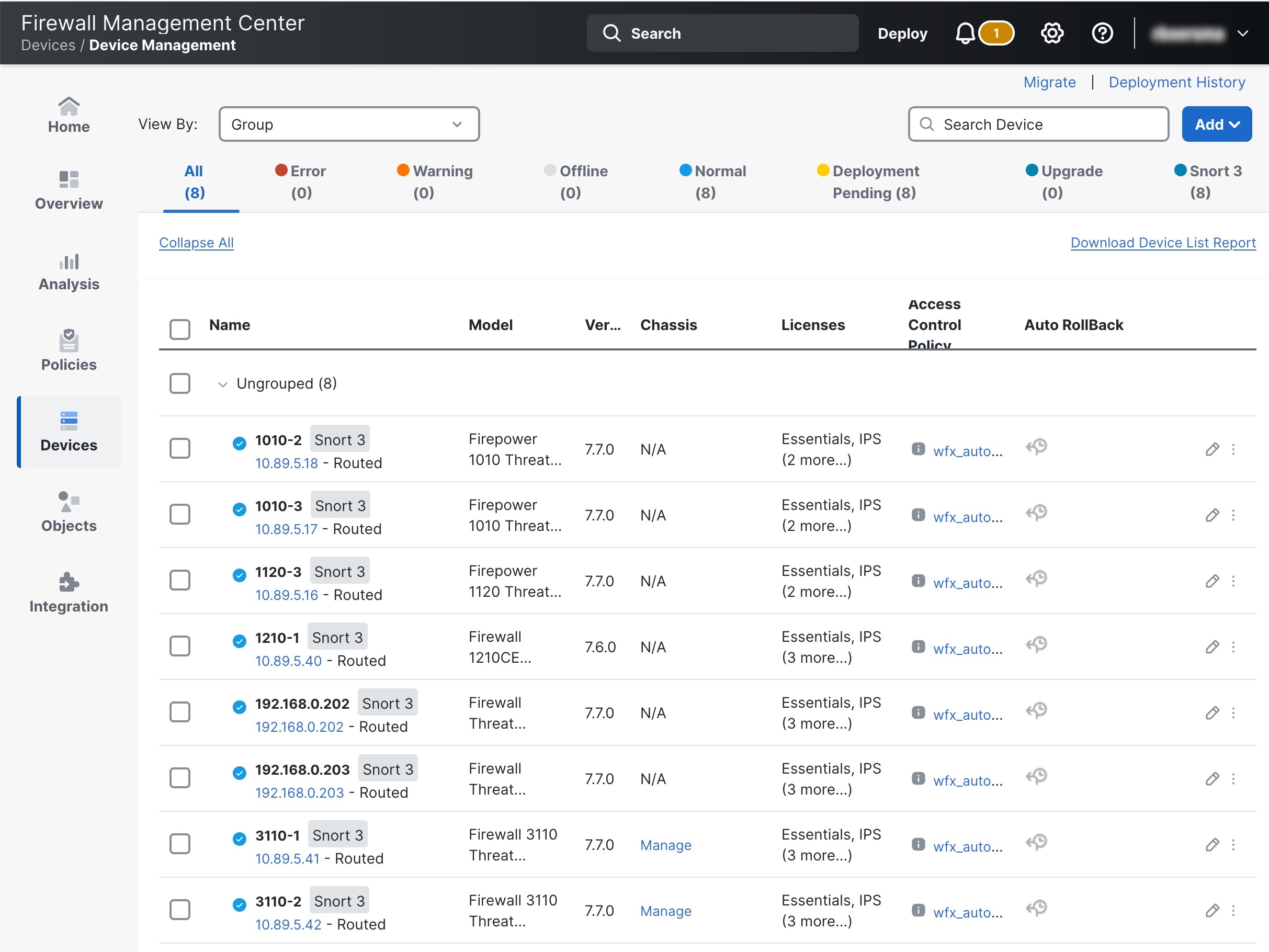





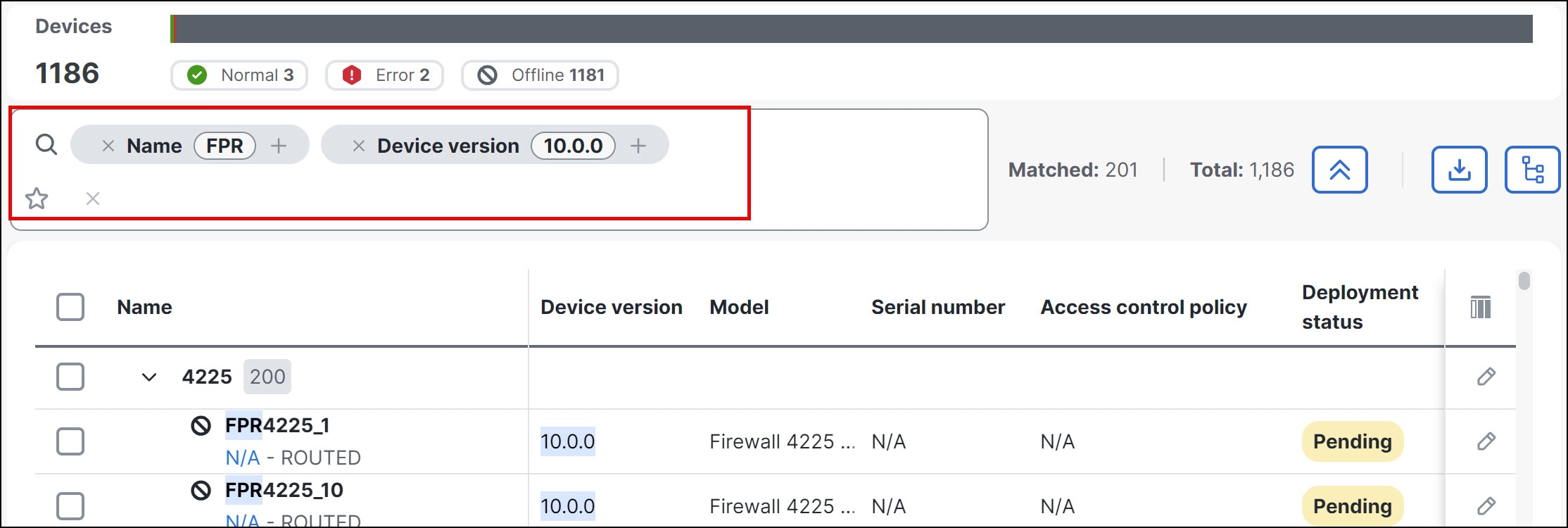
 ) icon and do one of the following:
) icon and do one of the following:




 Feedback
Feedback