Overview
Catalyst Center offers a range of energy management capabilities that are designed to help organizations optimize their energy usage, reduce costs, and improve sustainability. Here are some key aspects of Catalyst Center energy management solutions:
-
Cost optimization: You can regularly review energy consumption data and adjust strategies for cost savings.
-
Sustainability: Catalyst Center's energy management capabilities support broader sustainability initiatives by helping reduce carbon footprints through efficient energy use.
-
Assess high-consumption devices: Catalyst Center provides energy audit to identify high-consumption devices and patterns. This assessment helps you to replace an outdated network device with an energy-efficient model.
-
Reporting and analytics: Catalyst Center provides detailed reporting and analytics on energy usage, helping organizations identify trends, track savings, and support sustainability initiatives.
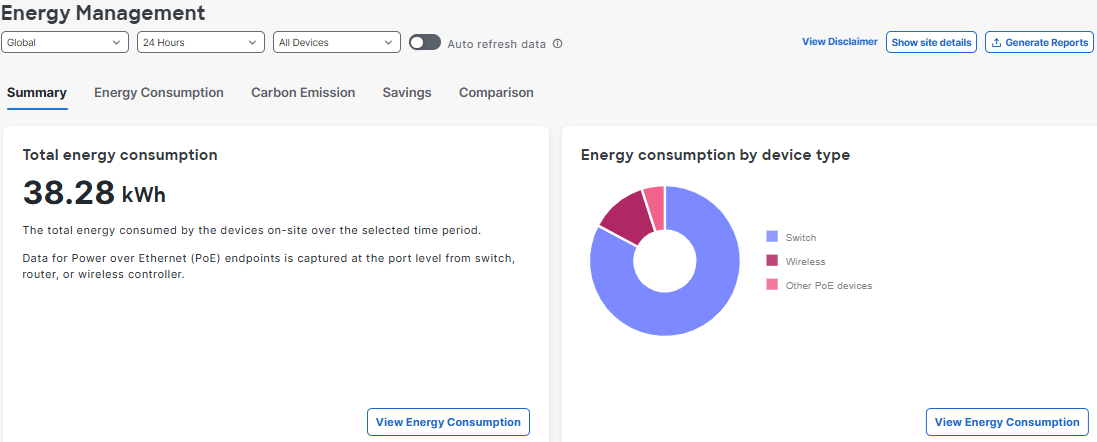

 ) icon at the top-right of the window to view the sites on a map. Then, hover over a site to view details such as energy consumption,
carbon intensity, emissions, and estimated consumption cost.
) icon at the top-right of the window to view the sites on a map. Then, hover over a site to view details such as energy consumption,
carbon intensity, emissions, and estimated consumption cost.
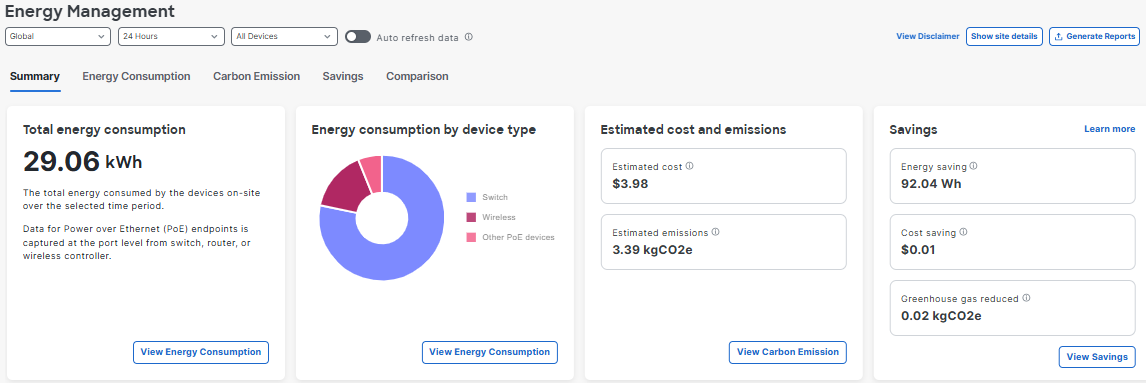

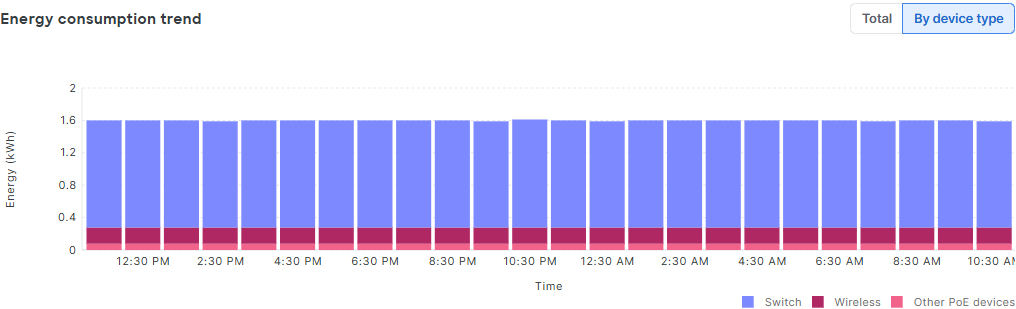
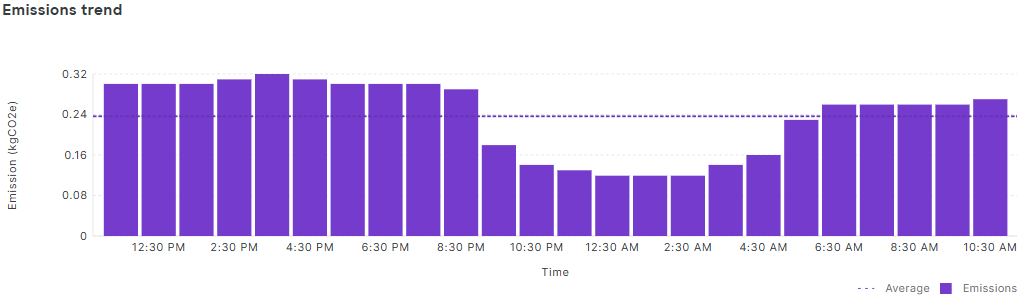
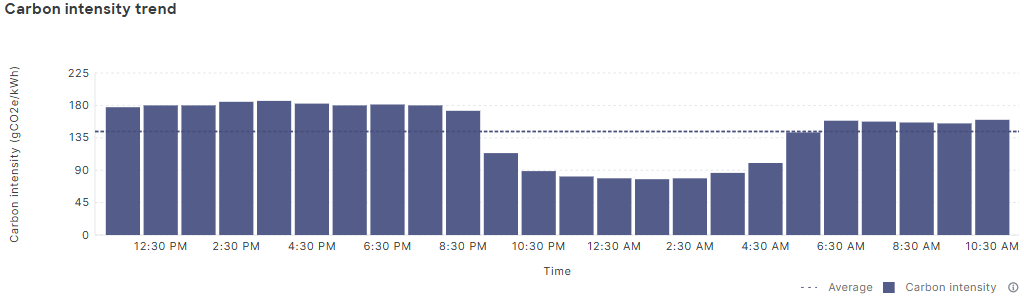
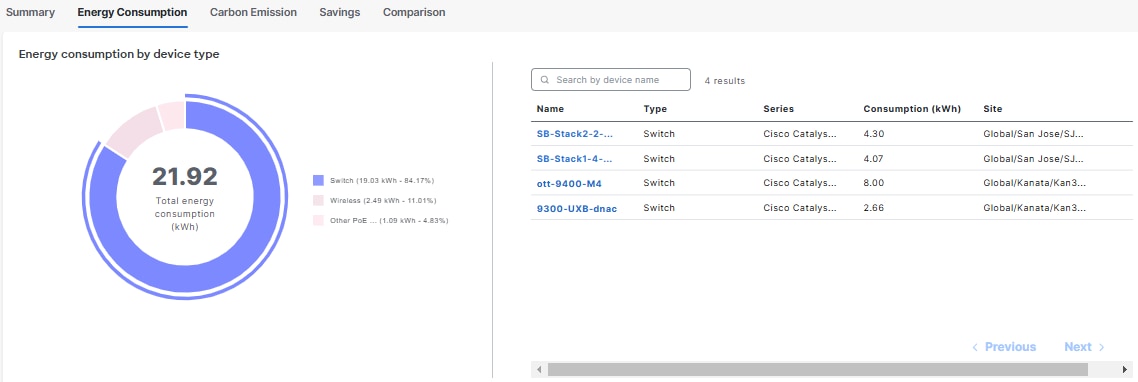
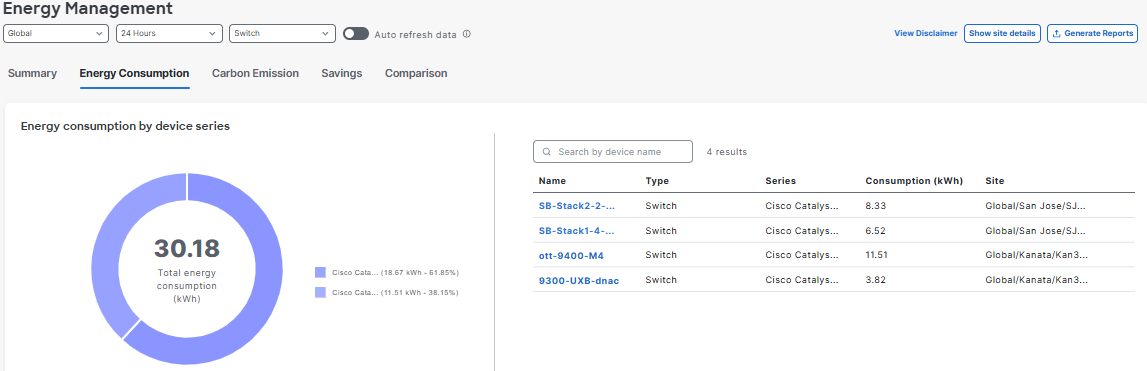
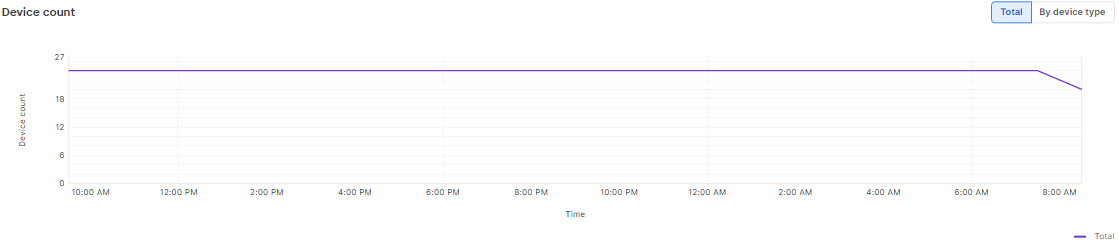
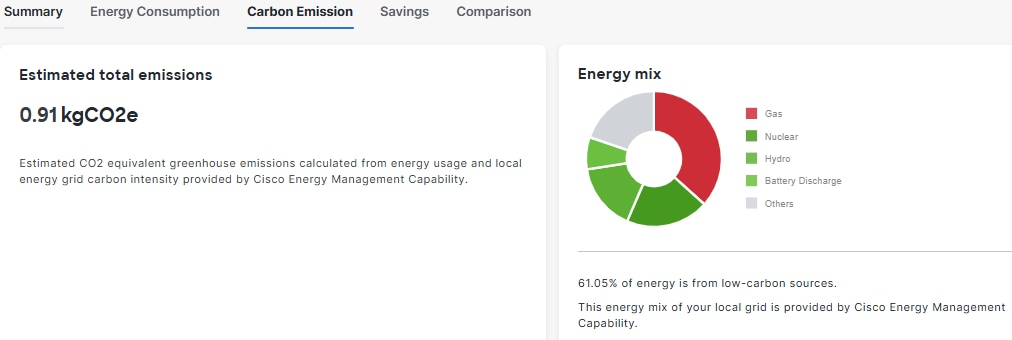
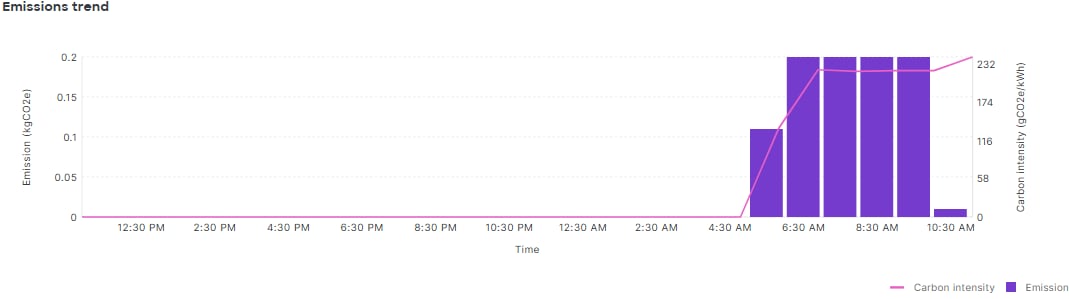
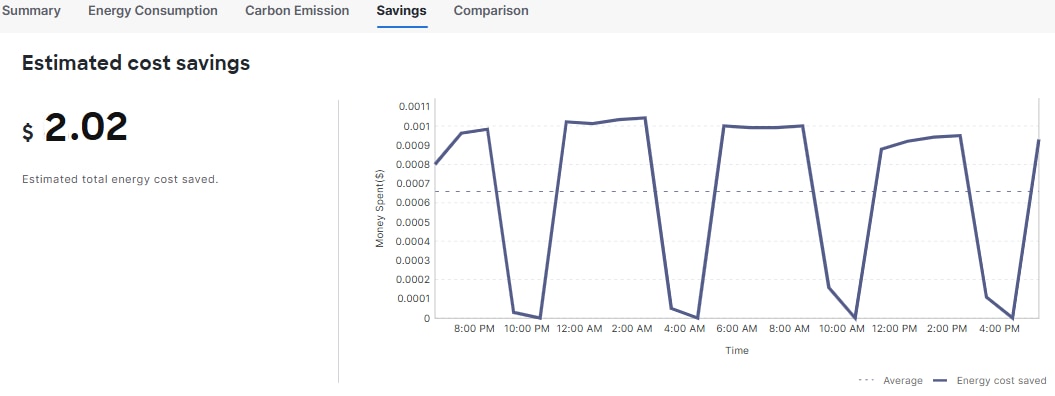
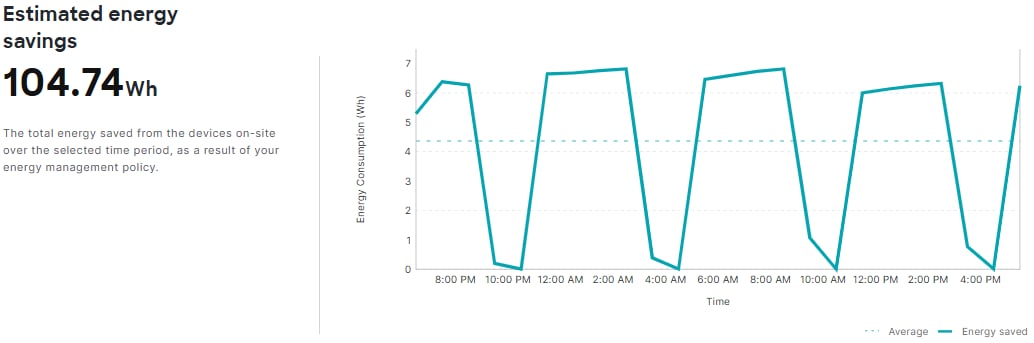
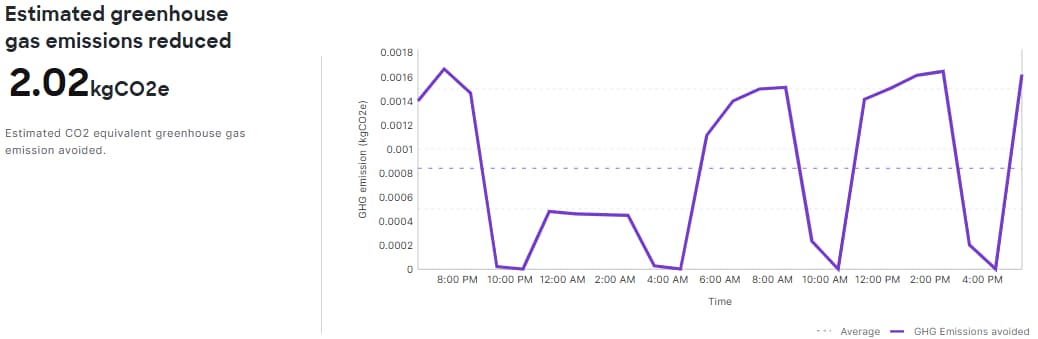



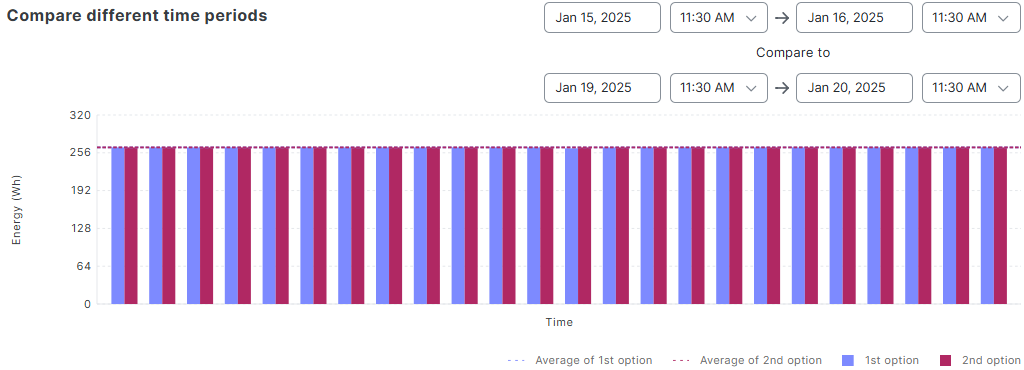
 Feedback
Feedback