Use the global search function to find items in these categories anywhere in Catalyst Center:
-
Activities: Search for Catalyst Center menu items, workflows, and features by name.
-
Applications: Search for them by name.
-
Application Groups: Search for them by name.
-
Authentication template: Search for them by name or type.
-
Devices: Search for them by collection status, reachability status, location, or tag.
-
Fabric: Search by fabric name.
-
Feature Templates: Search for them by feature template name or parameter name.
-
Help: Search for topics that include your search string.
-
Hosts and Endpoints: Search for them by name, IP address, or MAC address.
-
IP Pools: Search for them by name or IP address.
-
Network Devices: Search for them by name, IP address, serial number, software version, platform, product family, or MAC address.
-
Network Profiles: Search by profile name.
-
Network Settings
-
Service Provider Profiles: Search for them by profile name, WAN provider, or model.
-
Wireless Network Settings: Search for them by wireless network settings name or parameter name.
-
Policy: Search for them by name or description.
-
Sites: Search for them by name.
-
Traffic copy: Search for them by name and description.
-
Transits: Search by transit name.
-
Users: Search for the system settings and users by username. Case-insensitivity and substring search are not supported for usernames.
-
Workflows: Search for them by task name or parameter name.
-
Other items, as new versions of Catalyst Center are released.
To start a global search, click the search icon (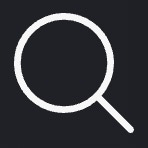 ) in the top-right corner of any Catalyst Center window. Catalyst Center displays a global search window, with a search field where you can begin entering identifying information about an item.
) in the top-right corner of any Catalyst Center window. Catalyst Center displays a global search window, with a search field where you can begin entering identifying information about an item.
You can enter all or part of the item's name, address, serial number, or other identifying information. The search field is
case-insensitive and can contain any character or combination of characters.
As you begin entering your search string, Catalyst Center displays a list of possible search targets that match your entry. If more than one category of item matches your search string,
Catalyst Center sorts them by category, with a maximum of five items in each category. The first item in the first category selects automatically,
and summary information for that item is displays in the summary panel on the right.
You can scroll the list as needed, and click any of the suggested search targets to see information for that item in the summary
panel. If there are more than five items in a category, click View All next to the category name. To return to the categorized list from the complete list of search targets, click Go Back.
As you add more characters to the search string, global Search automatically narrows the displayed list.
Catalyst Center allows you to search for a device using its entire IPv6 address or any abbreviated form of the IPv6 address.
For example, to search for 2001:0db8:85a3:0000:0000:8a2e:0370:7334, you can use these search entries:
-
2001:0db8:85a3:0000:0000:8a2e:0370:7334 (using the full IPv6 address)
-
2001:db8:85a3:0:0:8a2e:0:7334 (truncating leading zeros)
-
2001:db8:85a3::8a2e:0:7334 (compressing consecutive zeros with a double colon)
-
2001:db8:85a3 (using a portion of the IPv6 address)
Catalyst Center allows you to search for an IPv6 address by using the double colon in the IPv6 address with prefix, postfix, or any combination.
For example, to search for 2001:db8:85a3::8a2e:0:7334, you can use these search entries:
-
:: (using double colon alone)
-
85a3::8a2e (using prefix and postfix with double colon)
-
85a3:: (using prefix with double colon)
-
::8a2e (using postfix with double colon)
You can search for devices in Catalyst Center by entering their MAC addresses in any format (with a hyphen or colon).
When users with scope-based access permissions search for network devices by device name or client ID or IP address, no device
details are displayed. However, searching by MAC address shows device data limited to the device or client 360 cross-launch
link.
Global search can display five results per category at a time.
The search occurs on data that is synchronized every 10 minutes. Therefore, after a change occurs, the search results reflect
the change after up to 10 minutes.
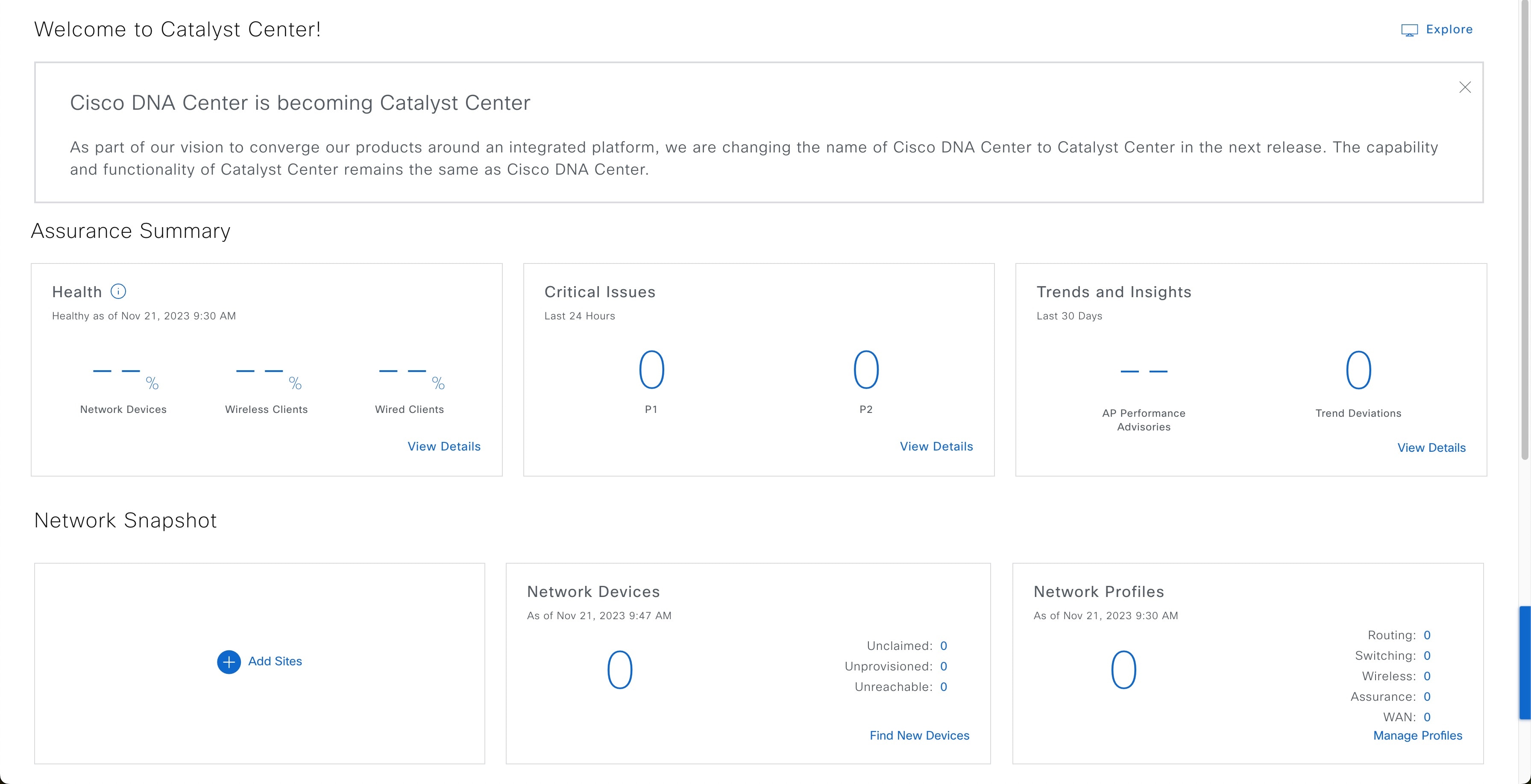
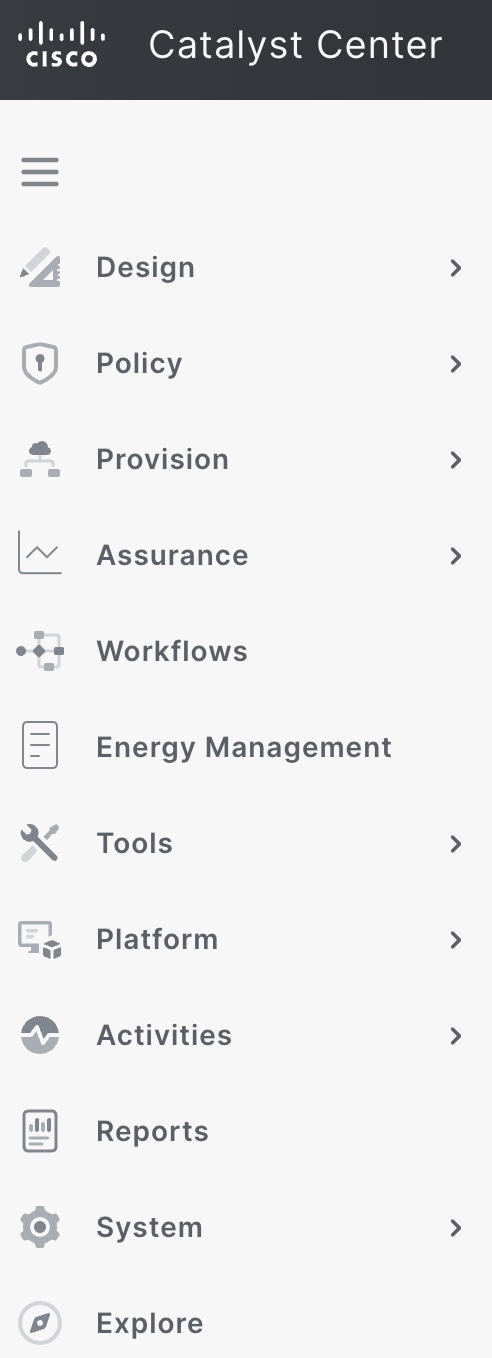
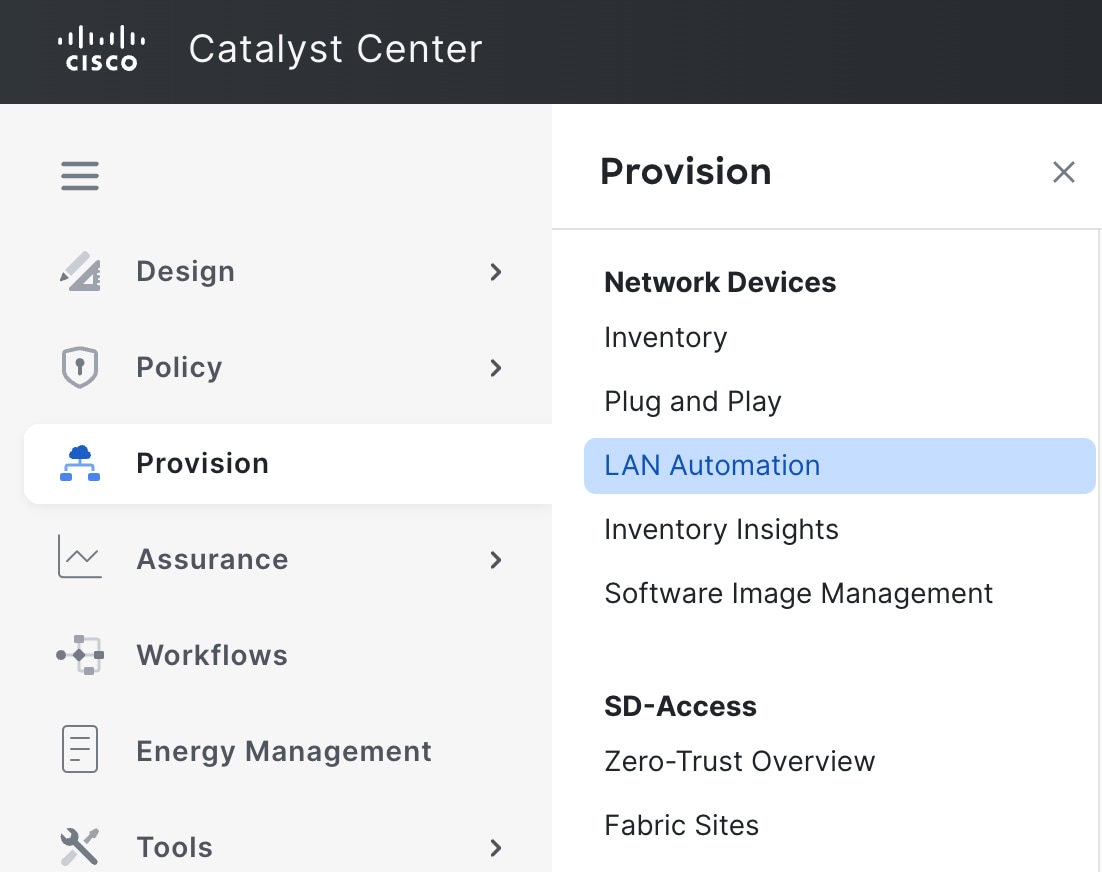
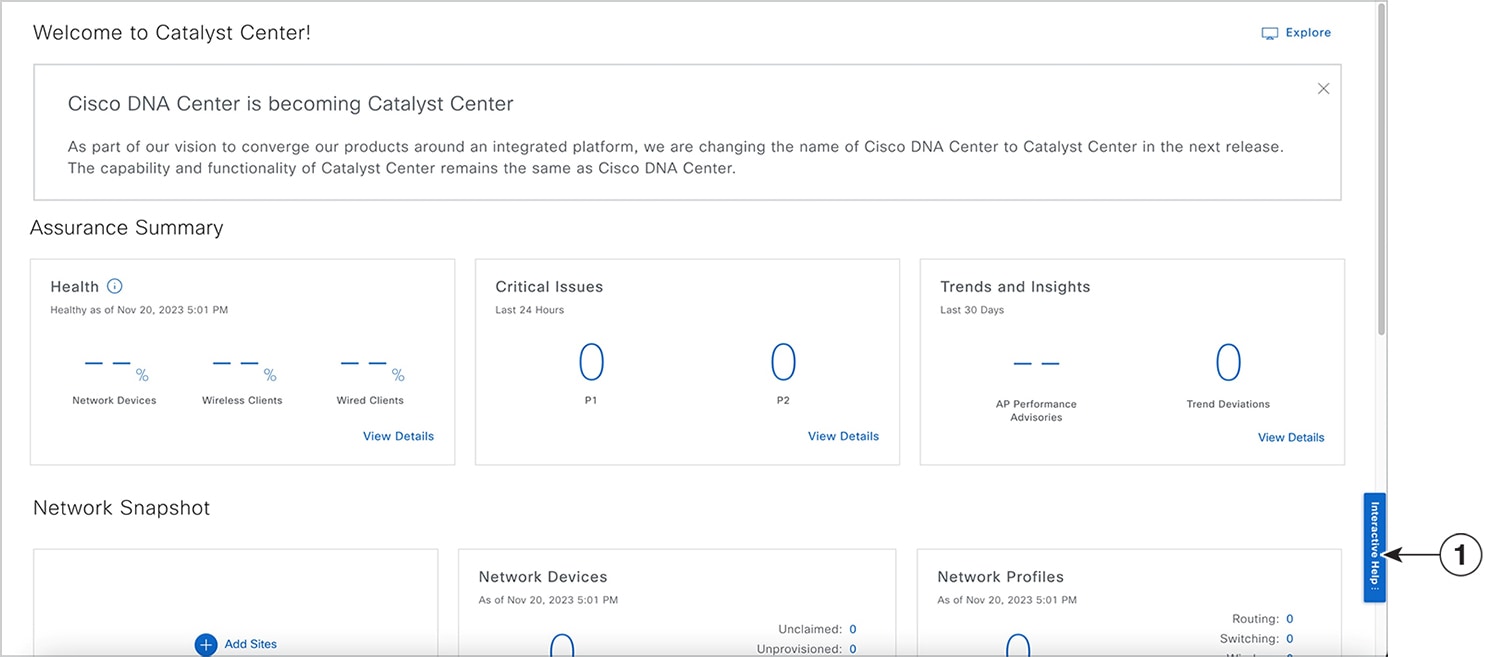


 icon in the top-right corner, and then select
icon in the top-right corner, and then select  icon in the top-right corner, and then select
icon in the top-right corner, and then select  Feedback
Feedback