Use cases of network simulation
Network simulation is a concept that allows for predictive analysis of network changes. It
-
enables what-if analysis to predict the outcomes of changes in the network model
-
supports capacity planning through simulations, and
-
helps forecasting by projecting growth percentages on demands.
Examples
-
What-if analysis—You can examine what happens if you change any aspect of the network model. For example:
-
What happens if a link or a node fails?
-
What happens if you change a metric?
-
What happens if you change the topology?
For details, refer to Perform What-If Analysis.
-
-
Capacity planning with resiliency analysis—You can simulate what happens if a node, SRLG, LAG, or a site fails. Cisco Crosswork Planning has the Simulation analysis tool to automate this process and provide the analysis. Running the tool displays the "worst-case" scenarios that highlights areas most at risk of congestion. You will also get a "failure impact" view, detailing the failures that cause the worst case. For details, refer to Evaluate Impact of Worst-Case Failures.
-
Capacity planning and forecasting—Using the Create growth plans tool, you can apply a growth percentage to a demand or set of demands and project that growth into the future. For details, refer to Evaluate Impact of Traffic Growth.
 at the top right corner.
at the top right corner.
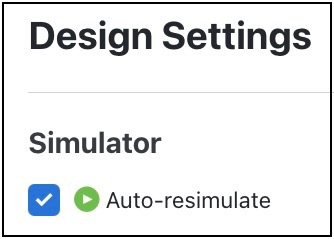
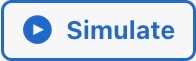 icon in the Network Design page.
icon in the Network Design page.

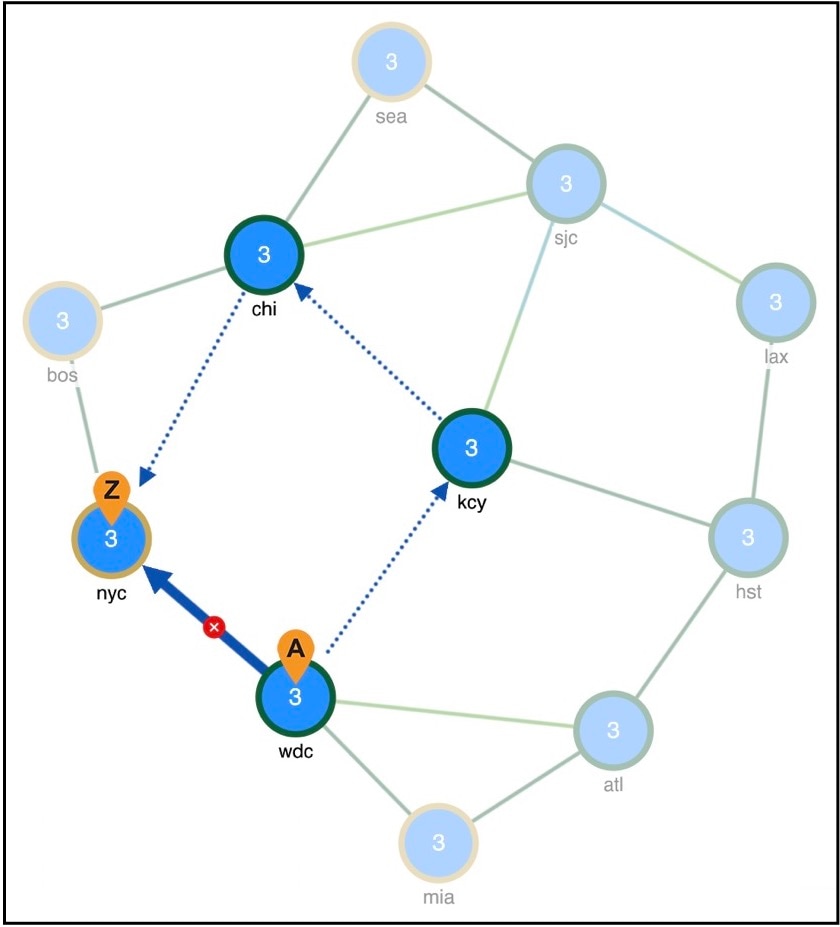

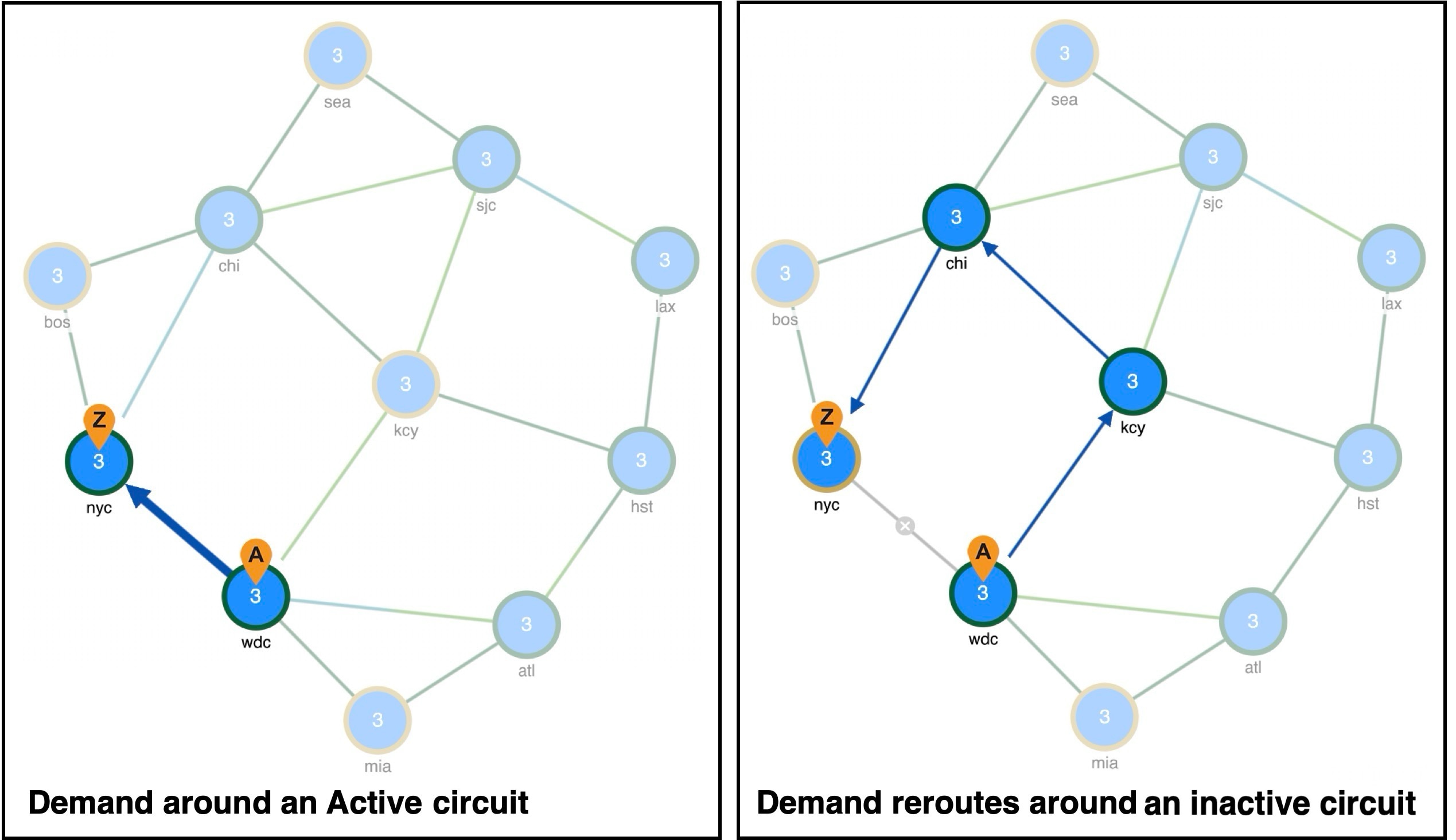
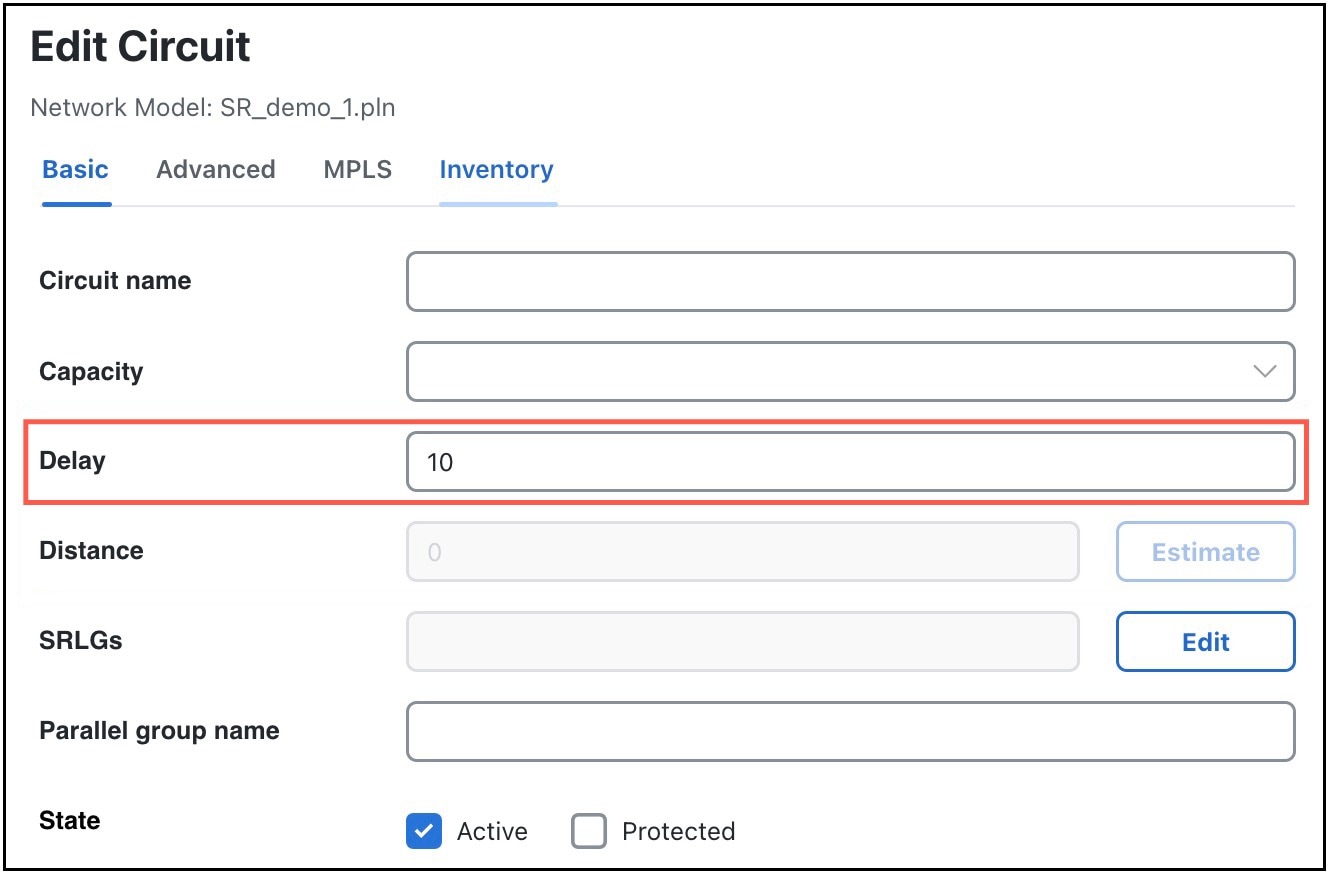
 Feedback
Feedback