Specify inputs for optimization
The RSVP-TE optimization tool (Actions > Tools > RSVP LSP optimization > RSVP-TE optimization) uses the LSP and interface input properties listed in Table 1 to execute its optimization calculations. These properties, which are specified in user columns in the LSPs and Interfaces tables, can be created in one of the two ways:
-
Use the tool to automatically create (initialize) the properties if they do not exist. The selections made in the Specify LSP groups, LSP parameters, and Interface parameters areas populate the input properties.
Figure 1. RSVP-TE optimization options 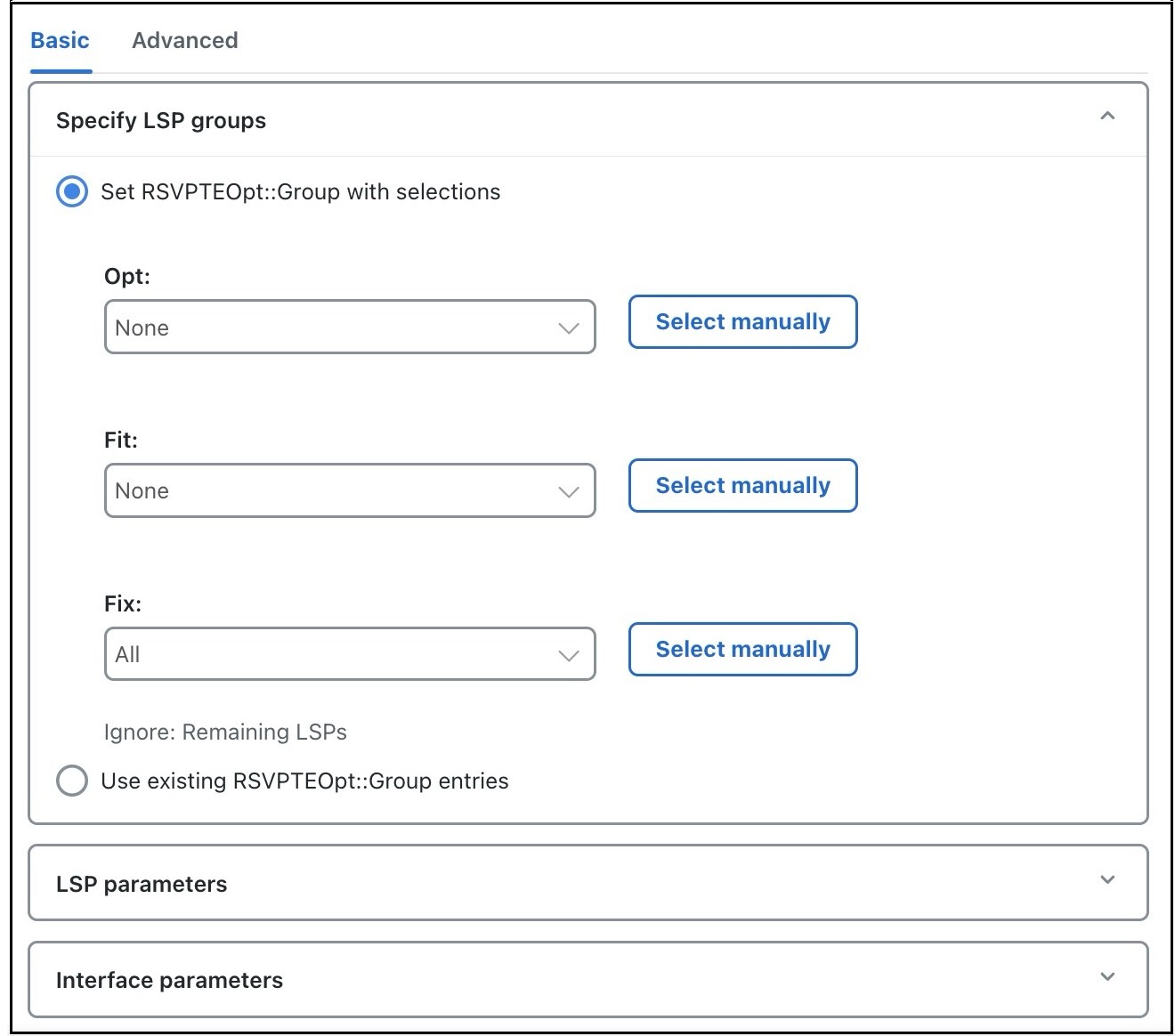
Example: If you choose LSPs to optimize, to fit, and to fix (in the Specify LSP groups section), the tool creates the RSVPTEOpt::Group column in the LSPs table and sets this property to the appropriate values for each LSP (Opt, Fit, Fix). If the property already exists, it is updated with the new value if it has changed.
Example: If you select to set the interface bandwidth bound based on the Resv BW property (in the Interface parameters section), the tool creates the RSVPTEOpt::BWBound column in the Interfaces table and for each interface, copies the Resv BW value to it. If the property already exists, it is updated with the new bandwidth bound value if it has changed.
-
Before running the tool, manually create the input properties as user columns in the LSPs and Interfaces tables. When running the tool, you must then select the Use existing RSVPTEOpt::property_name option. This is useful if you want to configure specific values rather than using existing properties and values. For information on creating user-defined columns, see Specify inputs for optimization.

Note
Because the resulting network model can potentially reset properties that can be used as input to optimizations, it is a best practice to run the optimization only on plan files or LSPs that have not yet been optimized. For example, by default Cisco Crosswork Planning resets the LSP setup BW property to 0 after optimizing LSPs, and this same property could be used as input to other optimizations.
|
Table |
Input Property |
Description and Values Used to Create the Input Property |
|---|---|---|
|
LSPs |
RSVPTEOpt::Group |
LSP optimization group. The input property is derived based on your entries in the Specify LSP groups area unless you select to use the existing RSVPTEOpt::Group property. Values are Opt, Fit, or Fix. If the value is not defined, it is set to None. For details, see Select LSP groups. |
|
RSVPTEOpt::BWReq |
The bandwidth required by each LSP that is being optimized. The input property is derived from the Setup BW, Traff meas, or Traff sim properties in the LSP properties section, unless you specify to use the existing RSVPTEOpt::BWReq value. For details, see Set optimization parameters. |
|
|
Interfaces |
RSVPTEOpt::BWBound |
Sum total of LSP bandwidth routed over the interface should not exceed this value. The input property is derived from the Resv BW, Capacity, or Capacity sim properties in the Interface properties section, unless you specify to use the existing RSVPTEOpt::BWBound value. For details, see Set optimization parameters. |
|
RSVPTEOpt::Metric |
Metric value used in the shortest path calculations. The input property is derived from either the TE metric or Delay property in the Interface properties section, unless you specify to use the existing RSVPTEOpt::Metric value. For details, see Set optimization parameters. |
Select LSP groups
To determine how and whether LSPs are optimized, select them from the Specify LSP groups area. If an LSP is in multiple groups, the first group in which it resides is how the LSP is treated.
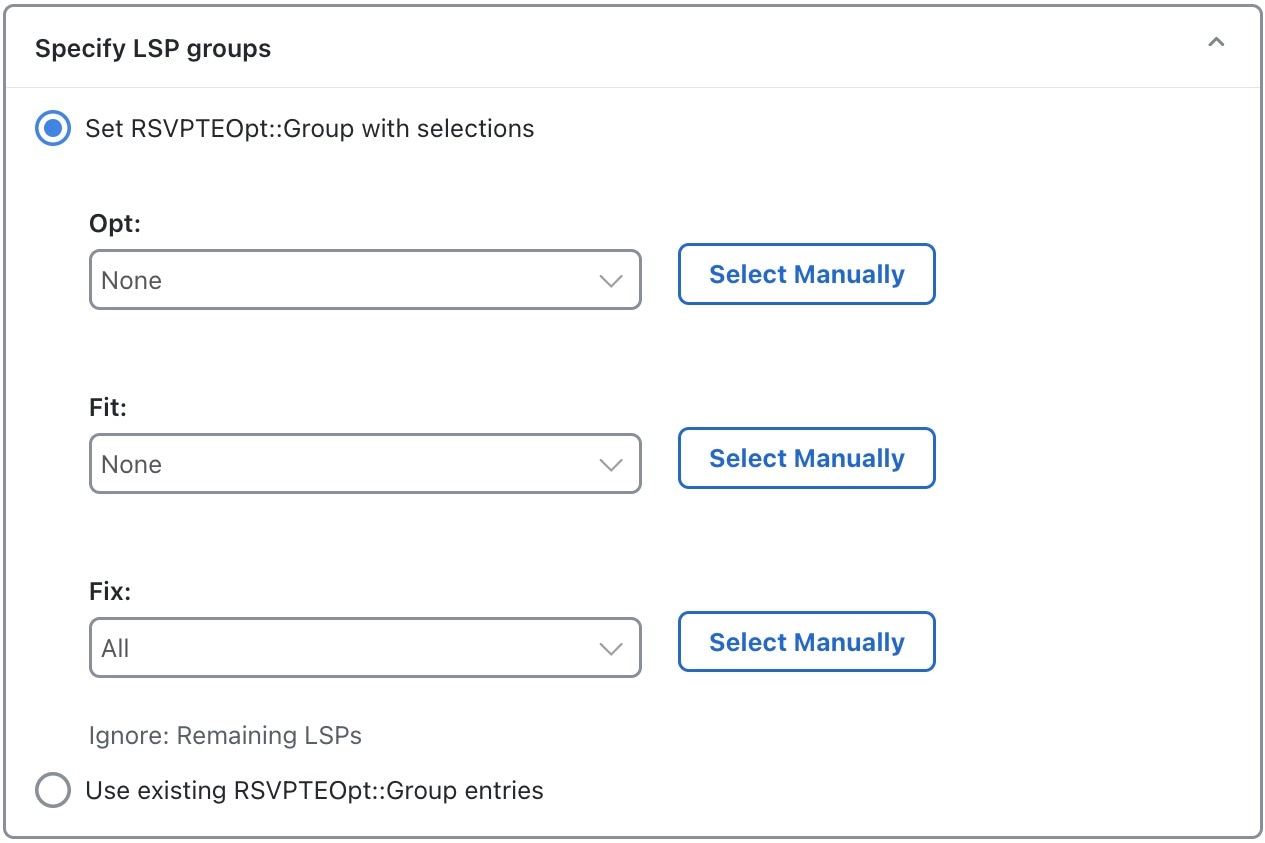
Select the Set RSVPTEOpt::Group with selections radio button and set the following properties, as required:
-
Opt—Explicitly route or reroute these LSPs to minimize their path length, while respecting the bandwidth bounds specified for the interfaces. The RSVP-TE optimization tool changes the LSP path as much as needed to find the optimal route. First, it tries to set the LSP to its shortest path, which is defined by the interface Metric parameter. The LSP is moved away from the shortest path only if needed due to congestion.
Setting all LSPs to this option is useful when trying to achieve global optimization on all LSPs.
-
Fit—Reroute these LSPs only as necessary to respect specified bandwidth bounds on the interfaces, while accommodating the Opt group. If there is currently no explicit route or if the route is incomplete, treat like Opt LSPs.
This option is useful when attempting tactical congestion mitigation, where it is desirable to move as few LSPs as possible to remove existing congestion.
A combination of Opt and Fit or a combination of Opt and Fix is useful for targeting the optimization of new LSPs.
-
Fix—Do not reroute these LSPs, but consider them in the optimization calculations.
LSPs that are not selected are ignored, and as such, maintain their original configuration and are not considered in the optimization calculations. This can be useful if you have network regions that do not interfere with optimizations. Note that if measured interface traffic is used in the optimizations, traffic contributions from the ignored LSPs to this measured traffic might affect the results.
Because you can set each of the Set RSVPTEOpt::Group with selections selections to None, All, or manually selected, you can section off specific LSPs for one optimization treatment or another.
Set optimization parameters
Optimization calculations are based on two sets of parameters that define how much bandwidth the LSPs require, how much bandwidth the interfaces have available for these LSPs, and which metric to use for shortest path. See Table 1 for selection options.
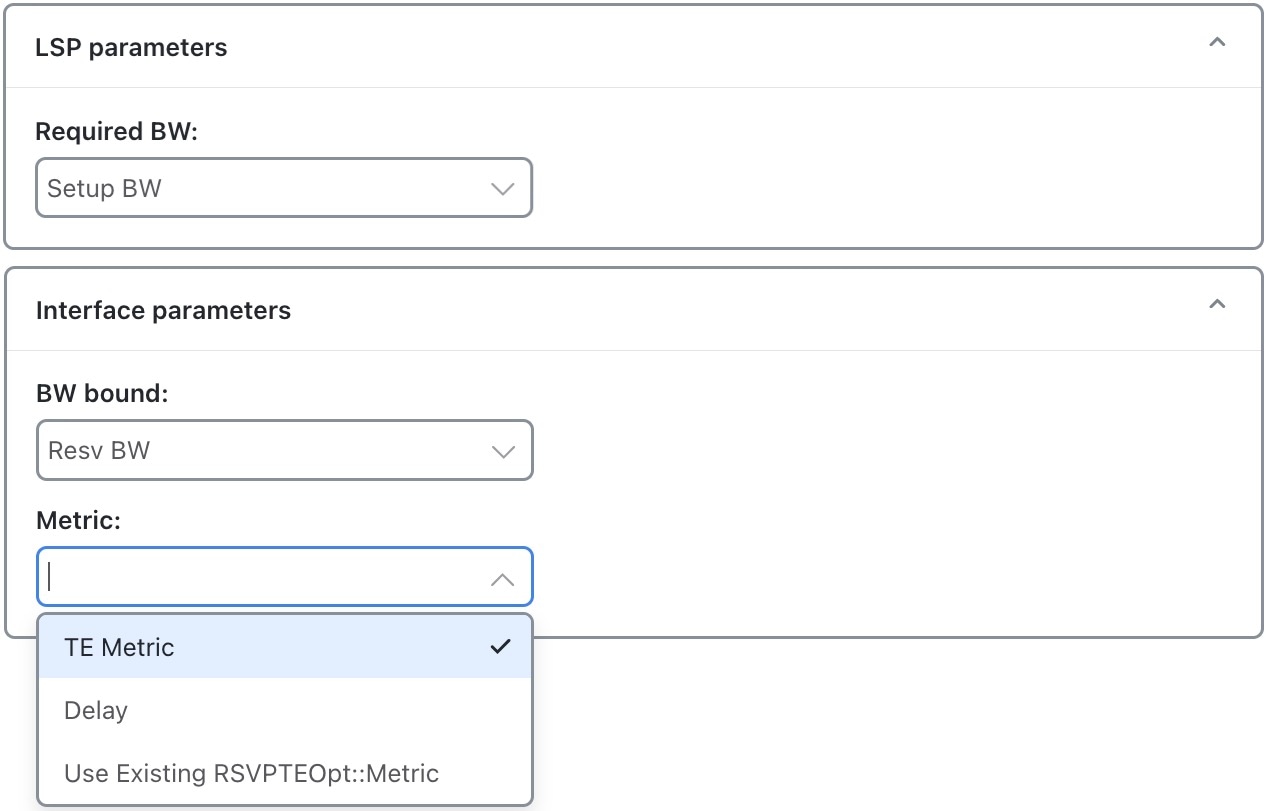
Expand the LSP parameters and Interface parameters panels to specify the following options:
-
LSP parameters:
-
Required BW—Specify how to determine the bandwidth required for the primary LSP paths. The options are: Setup BW, Traff meas, and Traff sim.
-
-
Interface parameters:
-
BW bound—Specify how much bandwidth the interfaces have available to carry LSPs. Cisco Crosswork Planning tries to route LSPs without surpassing this bound, but exceeds it if necessary. The options are: Resv BW, Capacity, and Capacity sim.
-
Metric—Specify which metric to use for shortest path calculations. The options are: TE Metric and Delay.
-
Set disjoint groups
In the Advanced tab, you can create disjoint paths or use existing disjoint paths as follows. Note that two LSP paths are disjoint if they do not route over common objects. These objects are configurable and can be circuits, nodes, sites, or SRLGs.
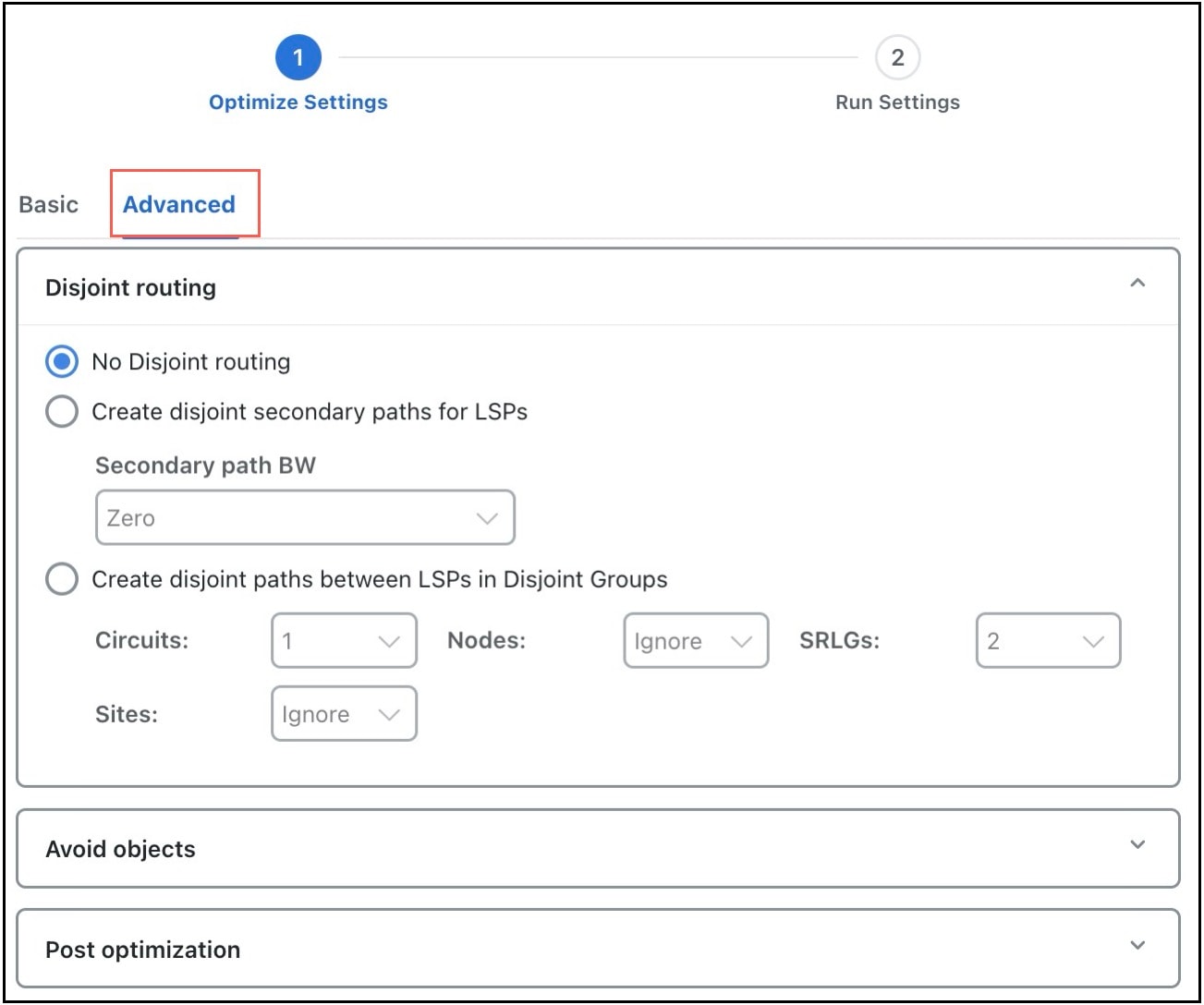
-
No disjoint routing—Do not create disjoint secondary paths and do not enforce any disjointness on primary paths.
-
Create disjoint secondary paths for LSPs—Create secondary LSP paths that are disjoint from the primary LSP paths.
Additionally, specify whether to include secondary paths in the optimization. If set to Zero, their bandwidths are set to 0 and are not included. Otherwise, their required bandwidths are set to be the same as the primary paths, and they are included in the optimization.
-
Create disjoint paths between LSPs in Disjoint Groups—Create disjoint paths between LSPs that are in disjoint groups.
Setting avoidance constraints
The Avoid objects section in the Advanced tab (see RSVP-TE LSP optimization advanced options) lets you to select Nodes, Interfaces, and SRLGs to be avoided when optimizing LSPs.
-
Nodes—LSPs are created to route away from the Nodes selected. Default is None.
-
Interfaces —LSPs are created to route away from the Interfaces selected. Default is None.
-
SRLGs—LSPs are created to route away from the SRLGs selected. Default is None.
Set post-optimization parameters
The Post optimization section in the Advanced tab (see RSVP-TE LSP optimization advanced options) lets you identify how to reset the Setup BW for modified LSPs. The available options are as follows:
-
Reset Setup BW to 0.
-
Reset Setup BW to be the same as the resulting RSVPTEOpt::BWReq value.
-
Keep the Setup BW the same.
 Feedback
Feedback