Run Explicit RSVP-TE LSP optimization
To run the Explicit RSVP-TE LSP optimization tool, do the following:
Procedure
|
Step 1 |
Open the plan file (see Open plan files). It opens in the Network Design page. |
||
|
Step 2 |
From the toolbar, choose any of the following options:
|
||
|
Step 3 |
Select the interfaces you want to optimize and click Next. By default, none of the interfaces are selected. You can, however, optimize a limited number of interfaces or specify a set of RSVP LSPs by preselecting them. |
||
|
Step 4 |
Select the RSVP LSPs you want to optimize and click Next. |
||
|
Step 5 |
Specify objectives for primary, secondary, and tertiary paths. For field descriptions, see Table 1. 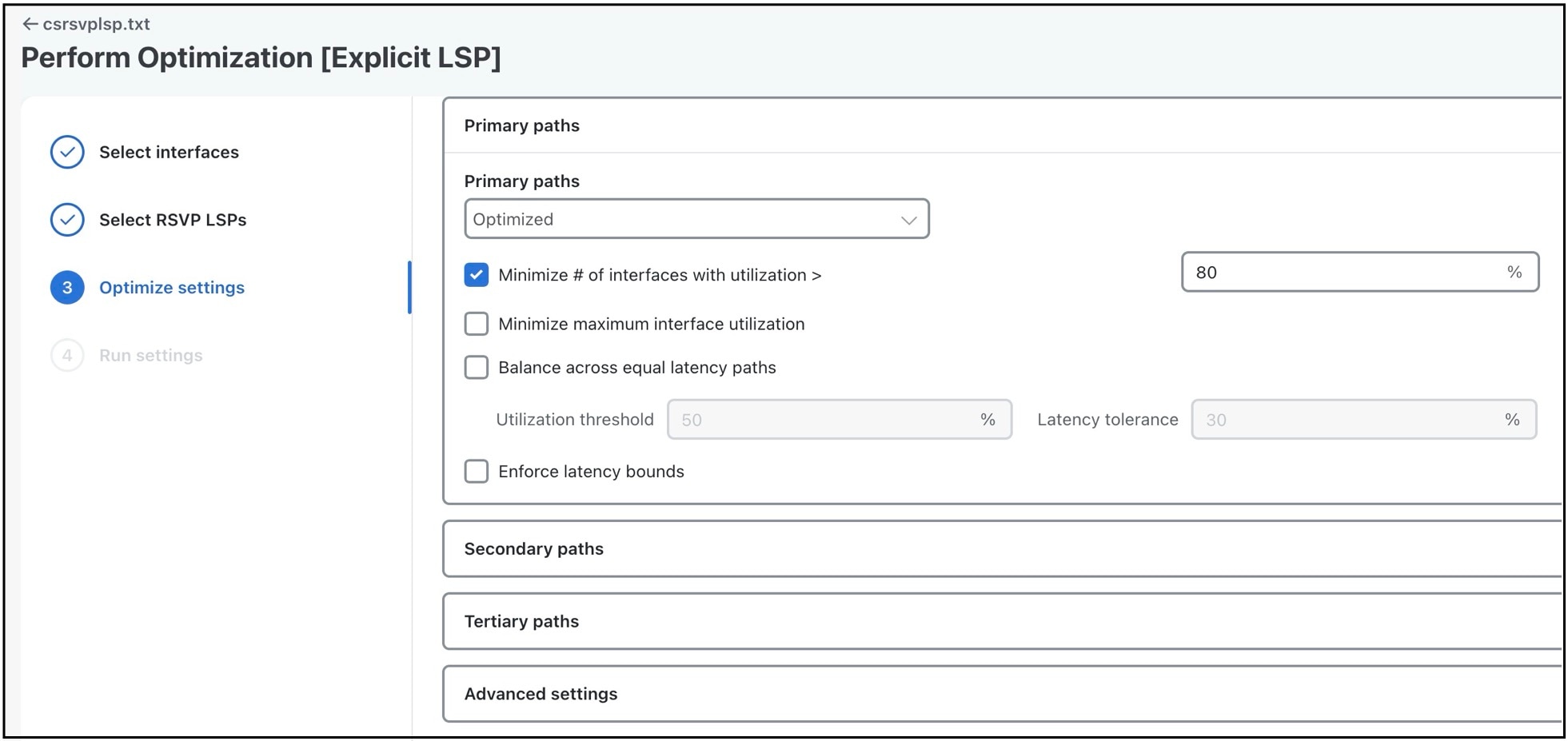
|
||
|
Step 6 |
(Optional) Specify the required advanced settings. For field descriptions, see Table 1. |
||
|
Step 7 |
Click Next. |
||
|
Step 8 |
On the Run Settings page, choose whether to execute the task now or schedule it for a later time. Choose from the following Execute options:
|
||
|
Step 9 |
(Optional) If you want to display the result in a new plan file, specify a name for the new plan file in the Display results section.
|
||
|
Step 10 |
Click Submit. |
Optimization options
Following table describes the options that are available while running the Explicit and Tactical explicit RSVP-TE LSP optimization tools (Explicit optimization or Tactical explicit optimization):
|
Field |
Description |
|---|---|
|
Primary path options |
|
|
Primary paths |
Define whether to reroute primary RSVP LSP paths:
|
|
Minimize # of interfaces with utilization > ___ % |
Specify a percentage and minimize the number of selected interfaces with utilizations over that percentage under normal operation (default). |
|
Minimize maximum interface utilization |
Route primary paths so that the maximum interface utilization over all selected interfaces is minimized under normal operation. |
|
Balance across equal latency paths |
Balance utilizations over lower utilized interfaces. For example, use this option to balance utilizations on parallel interfaces between two nodes if the two interfaces have the same latency.
|
|
Enforce latency bounds |
Enforce latency bounds that can be specified for some or all demands in the plan file. If checked, this option takes precedence over all of the preceding objectives. |
|
Secondary path options |
|
|
Secondary paths |
Define whether and how to route secondary paths. Following are the options:
For optimized secondary paths, the objectives are used in order of priority listed. |
|
Hot standby |
Set the secondary path to be a hot standby, which means it is established at the same time as the primary path, rather than after the primary path fails. |
|
1. Maximize primary/secondary path disjointness with respect to: |
Define primary and secondary paths for each RSVP LSP that are disjoint with respect to circuit, SRLG, and nodes, depending on what is selected.
|
|
2. Minimize # of interfaces with utilization > ___ % |
Options 2 and 3 both operate on the selected failure scenarios (circuits, SRLGs, and nodes) listed in the “Failures to consider” options listed under 3. These choices are the failure scenarios over which the simulation is performed at the end of the optimization. Note that this selection of failure scenarios is distinct from the failure scenarios selected for the disjointness objective 1. Use option 2 to minimize the number of interfaces with utilizations over the specified percentage across all selected failure scenarios. |
|
3. Minimize maximum interface utilization |
Use option 3 to minimize the maximum interface utilization over all interfaces and over all selected failure scenarios. |
|
Failures to consider |
Choose the objects to consider. |
|
Tertiary path options |
|
|
Tertiary paths |
Define whether to create tertiary paths:
|
|
Hot standby |
Set the tertiary path to be a hot standby path, which means it is brought up with the primary path, rather than after the primary path fails. |
|
Field |
Description |
|---|---|
|
Non-optimized interfaces |
You can specify whether to ignore non-optimized interfaces or set the acceptable level of utilization for them. If setting an acceptable utilization level and if both options are selected, Cisco Crosswork Planning uses the higher of the two. These settings are calculated on a per-interface basis.
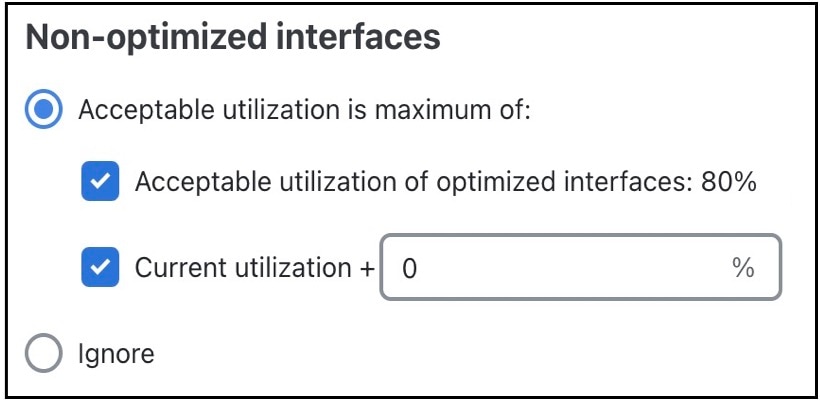
Example: There are two non-optimized interfaces: cr1.chi_cr1.mia has a utilization of 60% and cr2.sjc_cr2.okc has a utilization of 78%. The acceptable utilization settings for non-optimized interfaces are:
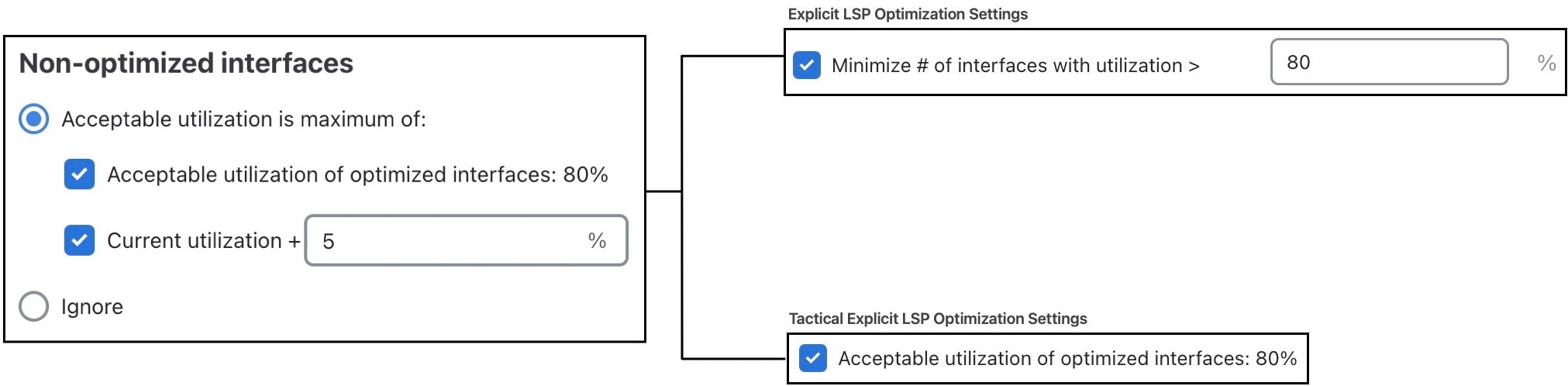
Result: The maximum utilization for each interface is individually calculated. The acceptable level of utilization for cr1.chi_cr1.mia is 80%, and the acceptable level of utilization for cr2.sjc_cr2.okc is 83% (78 + 5). |
|
LSP configuration |
By default, Cisco Crosswork Planning creates named paths across the RSVP LSPs that were selected if a reroute is required to achieve the optimization objectives. For example, if a selected dynamically routed RSVP LSP has an acceptable route, Cisco Crosswork Planning does not create a named path for it. To change this default, click All selected LSPs. Cisco Crosswork Planning then creates and routes fully explicit named paths for all selected RSVP LSPs. 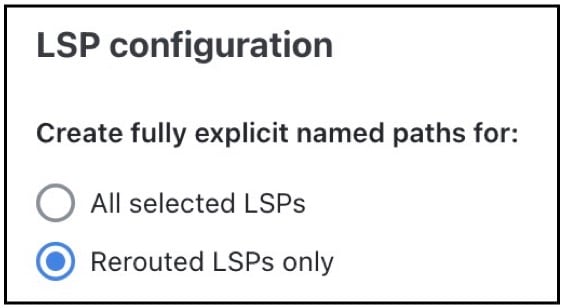
|
|
By default, Cisco Crosswork Planning sets the Setup BW to zero, providing the greatest flexibility when creating explicit routes. As well, all affinities and hop limits are removed, and the setup and hold priorities are set to 7. These changes apply only to the RSVP LSPs with newly created or changed explicit named paths. You can turn off these defaults, and you can also set them individually after the optimization is performed using the Edit LSP Path window. If these defaults are turned off, the original parameters are preserved. 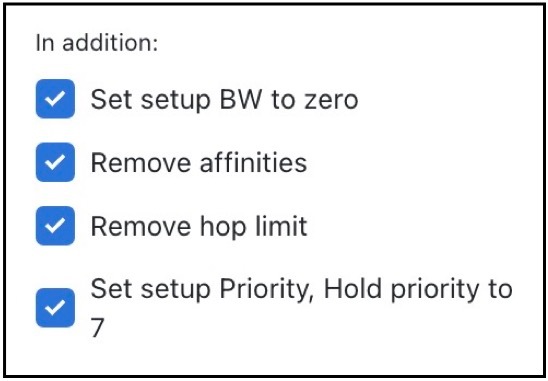
|
|
|
Traffic level |
The traffic level used in the utilization calculations and optimizations. For information on traffic levels, see Simulate Traffic Flow from Source to Destination Using Demands. |
|
Rerouting preference |
By default, preferences on which RSVP LSPs to reroute are not based on traffic volume. You can select high-traffic or low-traffic options to sequentially give priority to RSVP LSPs with higher and lower traffic. |
 Feedback
Feedback