IGP process ID
An IGP process ID is used to differentiate between multiple instances of the same IGP running on a router. This allows you to have separate IGP configurations for different purposes within the same router.
In Cisco Crosswork Planning, you can specify IGP process ID to an IGP protocol. Also, each interface can be associated with an IGP process ID.
Configure IGP process ID
Follow these steps to create, delete, or edit an IGP process ID.
Procedure
|
Step 1 |
Open the plan file (see Open plan files). It opens in the Network Design page. |
|
Step 2 |
From the toolbar, choose . The IGP process protocols page opens. |
|
Step 3 |
Configure IGP process ID. 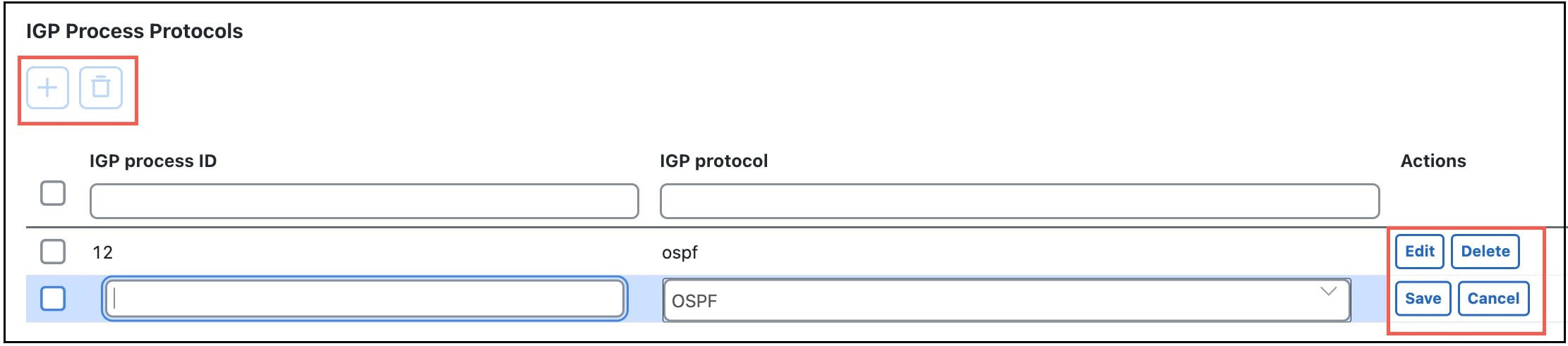
|
Associate interfaces with an IGP process ID
Follow these steps to associate each interface with an IGP process ID.
Procedure
|
Step 1 |
From the Interfaces table, select one or more interfaces for which you want to add the IGP process ID. |
||
|
Step 2 |
Click
|
||
|
Step 3 |
In the IGP panel, enter the value in the IGP process ID field. |
||
|
Step 4 |
Click Save. |
 Feedback
Feedback