Access point crash files
A crash file is a diagnostic file that
-
is created when an AP experiences an unexpected reboot,
-
contains information about the state of the AP at the time of the crash, and
-
is stored in the local flash memory of the AP for retrieval.
AP crash files provide data that is essential for diagnosing the causes of unexpected reboots in access points. This data aids in troubleshooting and maintenance.
Process crash details
When a process crashes, the device collects various types of data. and compiles it into a single, compressed archive for analysis.
-
Full process core
-
Trace logs
-
Cisco IOS syslogs (not guaranteed in case of nonactive crashes)
-
System process information
-
Bootup logs
-
Reload logs
-
Certain types of proc information
 Note |
Except for the full core and tracelogs, everything else is a text file. This consolidated information provides a snapshot of the AP's state, which can be used for further diagnosis. |
Limitations
Reports are not generated by the system in case of a reload.
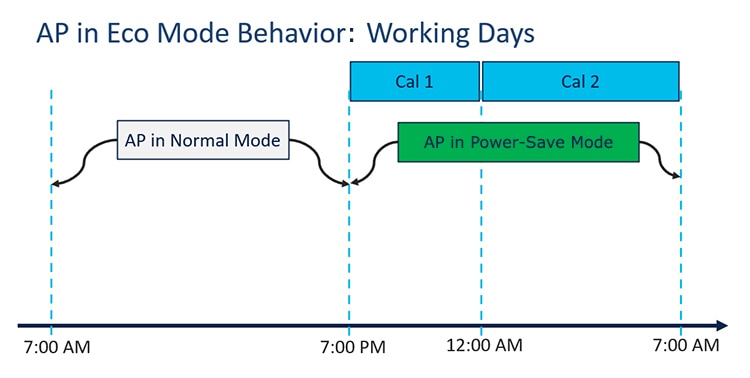
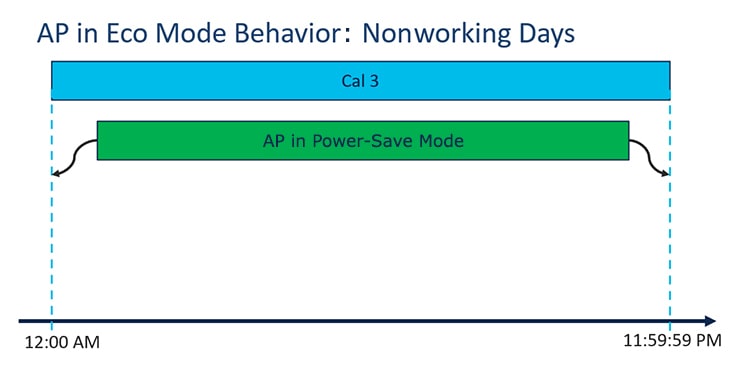
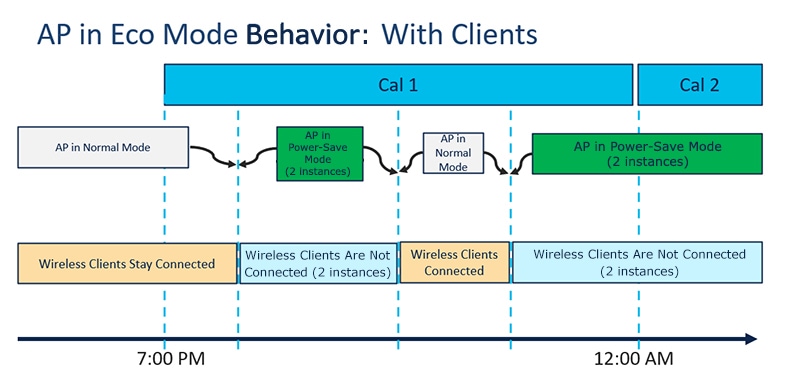
 Feedback
Feedback