Cisco Catalyst 9400 Series Supervisor Module Installation Note
This document describes the Cisco Catalyst 9400 Series Supervisor Module features and provides information about how to correctly remove or replace the module in the chassis.
|
C9400-SUP-1, C9400-SUP-1= (Spare), C9400-SUP-1/2 (Redundant Supervisor 1 Module) |
|
C9400-SUP-1XL, C9400-SUP-1XL= (Spare), C9400-SUP-1XL/2 (Redundant Supervisor 1XL Module) |
|
C9400-SUP-1XL-Y, C9400-SUP-1XL-Y= (Spare), C9400-SUP-1XL-Y/2 (Redundant Supervisor 1XL25 Module) |
|
C9400X-SUP-2, C9400X-SUP-2= (Spare), C9400X-SUP-2/2 (Redundant Supervisor 2 Module) |
|
C9400X-SUP-2XL, C9400X-SUP-2XL= (Spare), C9400X-SUP-2XL/2 (Redundant Supervisor 2XL Module) |
|
PID |
Minimum required software version1 |
Chassis compatibility and chassis slot restrictions |
Backplane bandwidth for each payload module slot |
Memory |
|---|---|---|---|---|
|
C9400-SUP-1 |
Cisco IOS XE Everest 16.6.1 For redundant supervisor support, Cisco IOS XE Everest 16.6.2. |
Catalyst 9404R Switch: Slots 2 and 3 only. Catalyst 9407R Switch: Slots 3 and 4 only. Catalyst 9410R Switch: Slots 5 and 6 only. Redundant supervisor modules are supported on all chassis. The primary supervisor module can be installed in either slot. |
Catalyst 9404R, Catalyst 9407R, and Catalyst 9410R Switch: 80 Gbps |
Synchronous Dynamic Random-Access Memory— 16GB of Double Data Rate Fourth-Generation (DDR4) |
|
C9400-SUP-1XL |
Cisco IOS XE Everest 16.6.2 |
Catalyst 9404R: 240 Gbps Catalyst 9407R: 120 Gbps Catalyst 9410R: 80 Gbps |
||
|
C9400-SUP-1XL-Y |
Cisco IOS XE Fuji 16.9.1 |
Catalyst 9404R: 240 Gbps Catalyst 9407R: 120 Gbps Catalyst 9410R: 80 Gbps |
||
|
C9400X-SUP-2 |
Cisco IOS XE Cupertino 17.7.1 |
Catalyst 9404R, Catalyst 9407R, and Catalyst 9410R Switch: 240 Gbps |
||
|
C9400X-SUP-2XL |
Cisco IOS XE Cupertino 17.7.1 |
Catalyst 9404R, Catalyst 9407R, and Catalyst 9410R Switch: 480 Gbps |
Safety Warnings
Safety warnings appear throughout this publication in procedures that may harm you if you perform them incorrectly. A warning symbol precedes each warning statement. The warnings below are general warnings that are applicable to the entire publication.
 Warning |
IMPORTANT SAFETY INSTRUCTIONS Before you work on any equipment, be aware of the hazards involved with electrical circuitry and be familiar with standard practices for preventing accidents. Read the installation instructions before using, installing, or connecting the system to the power source. Use the statement number at the beginning of each warning statement to locate its translation in the translated safety warnings for this device. SAVE THESE INSTRUCTIONS 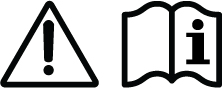 |
 Note |
You are strongly advised to read the safety instruction before using the product. https://www.cisco.com/web/JP/techdoc/pldoc/pldoc.html When installing the product, use the provided or designated connection cables/power cables/AC adapters. 〈製品使用における安全上の注意〉 www.cisco.com/web/JP/techdoc/index.html 接続ケーブル、電源コードセット、ACアダプタ、バッテリなどの部品は、必ず添付品または 指定品をご使用ください。添付品・指定品以外をご使用になると故障や動作不良、火災の 原因となります。また、電源コードセットは弊社が指定する製品以外の電気機器には使用 できないためご注意ください。 |
 Warning |
This product is a Class 1 laser product. |
 Warning |
This unit is intended for installation in restricted access areas. Only skilled, instructed, or qualified personnel can access a restricted access area. |
 Warning |
Invisible laser radiation may be emitted from disconnected fibers or connectors. Do not stare into beams or view directly with optical instruments. |
 Warning |
Invisible laser radiation is present. Do not expose to users of telescopic optics. This applies to Class 1/1M laser products.  |
 Warning |
Invisible laser radiation may be emitted from the end of the unterminated fiber cable or connector. Do not view directly with optical instruments. Viewing the laser output with certain optical instruments, for example, eye loupes, magnifiers, and microscopes, within a distance of 100 mm, may pose an eye hazard. |
 Warning |
To reduce risk of electric shock or fire, installation of the equipment must comply with local and national electrical codes. |
 Warning |
Ultimate disposal of this product should be handled according to all national laws and regulations. |
Statement 1071—Warning Definition
|
IMPORTANT SAFETY INSTRUCTIONS This warning symbol means danger. You are in a situation that could cause bodily injury. Before you work on any equipment, be aware of the hazards involved with electrical circuitry and be familiar with standard practices for preventing accidents. Use the statement number provided at the end of each warning to locate its translation in the translated safety warnings that accompanied this device. Statement 1071 SAVE THESE INSTRUCTIONS |
|
|
Waarschuwing |
BELANGRIJKE VEILIGHEIDSINSTRUCTIES Dit waarschuwingssymbool betekent gevaar. U verkeert in een situatie die lichamelijk letsel kan veroorzaken. Voordat u aan enige apparatuur gaat werken, dient u zich bewust te zijn van de bij elektrische schakelingen betrokken risico's en dient u op de hoogte te zijn van de standaard praktijken om ongelukken te voorkomen. Gebruik het nummer van de verklaring onderaan de waarschuwing als u een vertaling van de waarschuwing die bij het apparaat wordt geleverd, wilt raadplegen. BEWAAR DEZE INSTRUCTIES |
|
Varoitus |
TÄRKEITÄ TURVALLISUUSOHJEITA Tämä varoitusmerkki merkitsee vaaraa. Tilanne voi aiheuttaa ruumiillisia vammoja. Ennen kuin käsittelet laitteistoa, huomioi sähköpiirien käsittelemiseen liittyvät riskit ja tutustu onnettomuuksien yleisiin ehkäisytapoihin. Turvallisuusvaroitusten käännökset löytyvät laitteen mukana toimitettujen käännettyjen turvallisuusvaroitusten joukosta varoitusten lopussa näkyvien lausuntonumeroiden avulla. SÄILYTÄ NÄMÄ OHJEET |
|
Attention |
IMPORTANTES INFORMATIONS DE SÉCURITÉ Ce symbole d'avertissement indique un danger. Vous vous trouvez dans une situation pouvant entraîner des blessures ou des dommages corporels. Avant de travailler sur un équipement, soyez conscient des dangers liés aux circuits électriques et familiarisez-vous avec les procédures couramment utilisées pour éviter les accidents. Pour prendre connaissance des traductions des avertissements figurant dans les consignes de sécurité traduites qui accompagnent cet appareil, référez-vous au numéro de l'instruction situé à la fin de chaque avertissement. CONSERVEZ CES INFORMATIONS |
|
Warnung |
WICHTIGE SICHERHEITSHINWEISE Dieses Warnsymbol bedeutet Gefahr. Sie befinden sich in einer Situation, die zu Verletzungen führen kann. Machen Sie sich vor der Arbeit mit Geräten mit den Gefahren elektrischer Schaltungen und den üblichen Verfahren zur Vorbeugung vor Unfällen vertraut. Suchen Sie mit der am Ende jeder Warnung angegebenen Anweisungsnummer nach der jeweiligen Übersetzung in den übersetzten Sicherheitshinweisen, die zusammen mit diesem Gerät ausgeliefert wurden. BEWAHREN SIE DIESE HINWEISE GUT AUF. |
|
Avvertenza |
IMPORTANTI ISTRUZIONI SULLA SICUREZZA Questo simbolo di avvertenza indica un pericolo. La situazione potrebbe causare infortuni alle persone. Prima di intervenire su qualsiasi apparecchiatura, occorre essere al corrente dei pericoli relativi ai circuiti elettrici e conoscere le procedure standard per la prevenzione di incidenti. Utilizzare il numero di istruzione presente alla fine di ciascuna avvertenza per individuare le traduzioni delle avvertenze riportate in questo documento. CONSERVARE QUESTE ISTRUZIONI |
|
Advarsel |
VIKTIGE SIKKERHETSINSTRUKSJONER Dette advarselssymbolet betyr fare. Du er i en situasjon som kan føre til skade på person. Før du begynner å arbeide med noe av utstyret, må du være oppmerksom på farene forbundet med elektriske kretser, og kjenne til standardprosedyrer for å forhindre ulykker. Bruk nummeret i slutten av hver advarsel for å finne oversettelsen i de oversatte sikkerhetsadvarslene som fulgte med denne enheten. TA VARE PÅ DISSE INSTRUKSJONENE |
|
Aviso |
INSTRUÇÕES IMPORTANTES DE SEGURANÇA . Este símbolo de aviso significa perigo. Você está em uma situação que poderá ser causadora de lesões corporais. Antes de iniciar a utilização de qualquer equipamento, tenha conhecimento dos perigos envolvidos no manuseio de circuitos elétricos e familiarize-se com as práticas habituais de prevenção de acidentes. Utilize o número da instrução fornecido ao final de cada aviso para localizar sua tradução nos avisos de segurança traduzidos que acompanham este dispositivo GUARDE ESTAS INSTRUÇÕES |
|
¡Advertencia! |
INSTRUCCIONES IMPORTANTES DE SEGURIDAD Este símbolo de aviso indica peligro. Existe riesgo para su integridad física. Antes de manipular cualquier equipo, considere los riesgos de la corriente eléctrica y familiarícese con los procedimientos estándar de prevención de accidentes. Al final de cada advertencia encontrará el número que le ayudará a encontrar el texto traducido en el apartado de traducciones que acompaña a este dispositivo. GUARDE ESTAS INSTRUCCIONES |
|
Varning! |
VIKTIGA SÄKERHETSANVISNINGAR Denna varningssignal signalerar fara. Du befinner dig i en situation som kan leda till personskada. Innan du utför arbete på någon utrustning måste du vara medveten om farorna med elkretsar och känna till vanliga förfaranden för att förebygga olyckor. Använd det nummer som finns i slutet av varje varning för att hitta dess översättning i de översatta säkerhetsvarningar som medföljer denna anordning. SPARA DESSA ANVISNINGAR |
|
|
|
|
|
|
|
|
|
|
|
Cisco Catalyst 9400 Series Supervisor 1 Module Features
The following figure shows the front view of Cisco Catalyst 9400 Series Supervisor 1 Module, with the major features identified.

The following table describes the major features of the supervisor module in the serial number order called out in Cisco Catalyst 9400 Series Supervisor 1 Module:
| Call Out No. |
Feature |
Description |
||
|---|---|---|---|---|
|
1 |
USB Type A Host Port |
This USB port is a host port for an external USB disk drive. It supports USB versions 3.0, 2.0, 1.1, and 1.0. |
||
|
2 |
USB mini Type B Console Port |
This USB port can be used as a console port, allowing attachment to PCs that are not equipped with an RS-232 interface. See Console Ports. |
||
|
3 |
10/100/1000 Ethernet Management Port (RJ-45 connector) |
The Ethernet management port is a Layer 3 host port to which you can connect a PC. By default, the Ethernet management port is enabled. You can use the Ethernet management port instead of the switch console port for network management. This port is not active while the switch is operating normally.
|
||
|
4 |
Console port (RJ-45 connector) |
This is an RS-232 serial or console port for system management. See Console Ports |
||
|
5 |
RESET switch (recessed) |
The RESET switch is used to reset and restart the switch.
|
||
|
6 |
1-GigabitEthernet (GE) or 10-GE uplink ports |
The supervisor module has eight 1-GE or 10-GE ports. These ports require either small form-factor pluggable (SFP) or SFP+ transceivers. Ports are numbered 1 to 8.
See Uplink Ports |
||
|
7 |
RFID |
Supervisor module Radio Frequency Identifier (RFID). Has a built-in, front-facing, non-removable, passive RFID tag that uses Ultra High Frequency (UHF) RFID technology and requires an RFID reader with compatible software. For more information, see Radio Frequency Identification (RFID) on Cisco Catalyst 9000 Family Switches. |
||
|
8 |
40-GE uplink ports |
The supervisor module has two 40-GE ports. These ports use QSFP transceivers. Ports are numbered 9 and 10.
See Uplink Ports |
||
|
9 |
Model Number |
Supervisor module model number. |
||
|
10 |
Supervisor slot indicator |
Bar on the fan tray front panel that indicates the supervisor slots in a chassis. |
The ICON reference guide published at the following location provides a ready reference to the ICONs used on the faceplate:http://www.cisco.com/c/dam/en/us/td/docs/switches/lan/catalyst_icon/switch_icon_ref.pdf
Cisco Catalyst 9400 Series Supervisor 1XL Module Features
The following illustration shows the front view of Cisco Catalyst 9400 Series Supervisor 1XL Module, and the accompanying table describes the major features of the supervisor module.
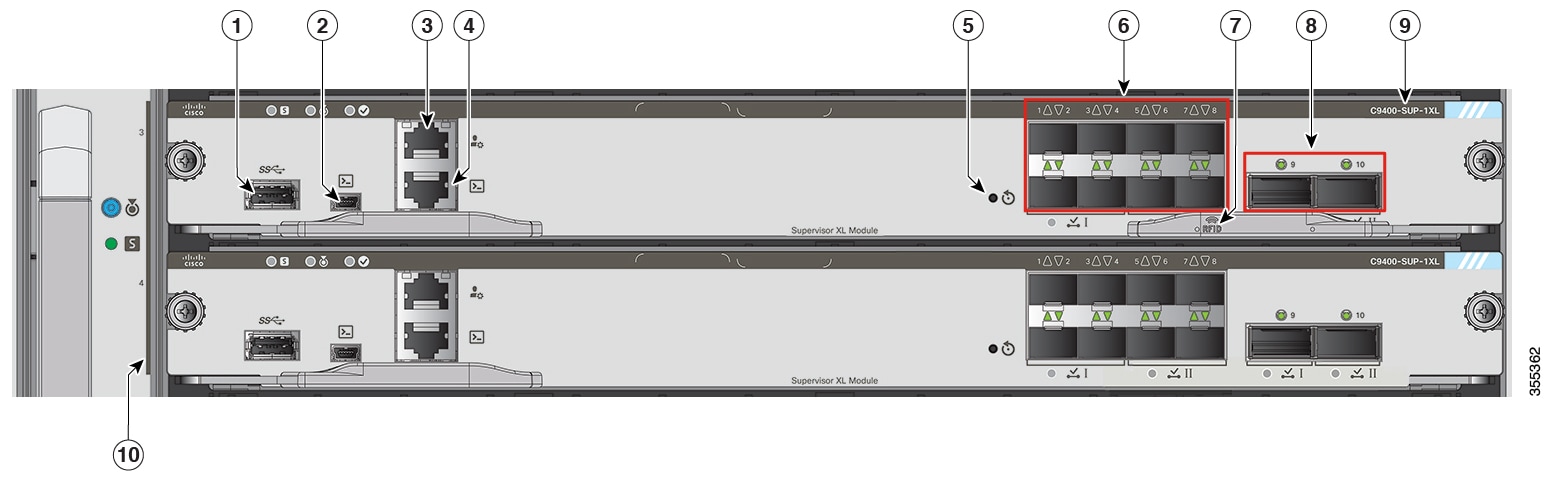
| Call Out No. |
Feature |
Description |
||
|---|---|---|---|---|
|
1 |
USB Type A Host Port |
This USB port is a host port for an external USB disk drive. It supports USB verions 3.0, 2.0, 1.1, and 1.0. |
||
|
2 |
USB mini Type B Console Port |
This USB port can be used as a console port, allowing attachment to PCs that are not equipped with an RS-232 interface. See Console Ports |
||
|
3 |
10/100/1000 Ethernet Management Port (RJ-45 connector) |
The Ethernet management port is a Layer 3 host port to which you can connect a PC. By default, the Ethernet management port is enabled. You can use the Ethernet management port instead of the switch console port for network management. This port is not active while the switch is operating normally.
|
||
|
4 |
Console port (RJ-45 connector) |
This is an RS-232 serial or console port for system management. See Console Ports |
||
|
5 |
RESET switch (recessed) |
The RESET switch is used to reset and restart the switch.
|
||
|
6 |
1-GigabitEthernet (GE) or 10-GE uplink ports |
The supervisor module has eight 1-GE or 10-GE ports. These ports require either small form-factor pluggable (SFP) or SFP+ transceivers. Ports are numbered 1 to 8.
See Uplink Ports |
||
|
7 |
RFID |
Supervisor module Radio Frequency Identifier (RFID). Has a built-in, front-facing, non-removable, passive RFID tag that uses Ultra High Frequency (UHF) RFID technology and requires an RFID reader with compatible software. For more information, see Radio Frequency Identification (RFID) on Cisco Catalyst 9000 Family Switches. |
||
|
8 |
40-GE uplink ports |
The supervisor module has two 40-GE ports. These ports use QSFP transceivers. Ports are numbered 9 and 10.
See Uplink Ports |
||
|
9 |
Model Number |
Supervisor module model number. |
||
|
10 |
Supervisor slot indicator |
Bar on the fan tray front panel that indicates the supervisor slots in a chassis. |
The ICON reference guide published at the following location provides a ready reference to the ICONs used on the faceplate:http://www.cisco.com/c/dam/en/us/td/docs/switches/lan/catalyst_icon/switch_icon_ref.pdf
Cisco Catalyst 9400 Series Supervisor 1XL-Y 25G Module Features
The following figure shows the front view of Cisco Catalyst 9400 Series Supervisor 1XL-Y 25G Module , and the accompanying table describes the major features of the supervisor module.
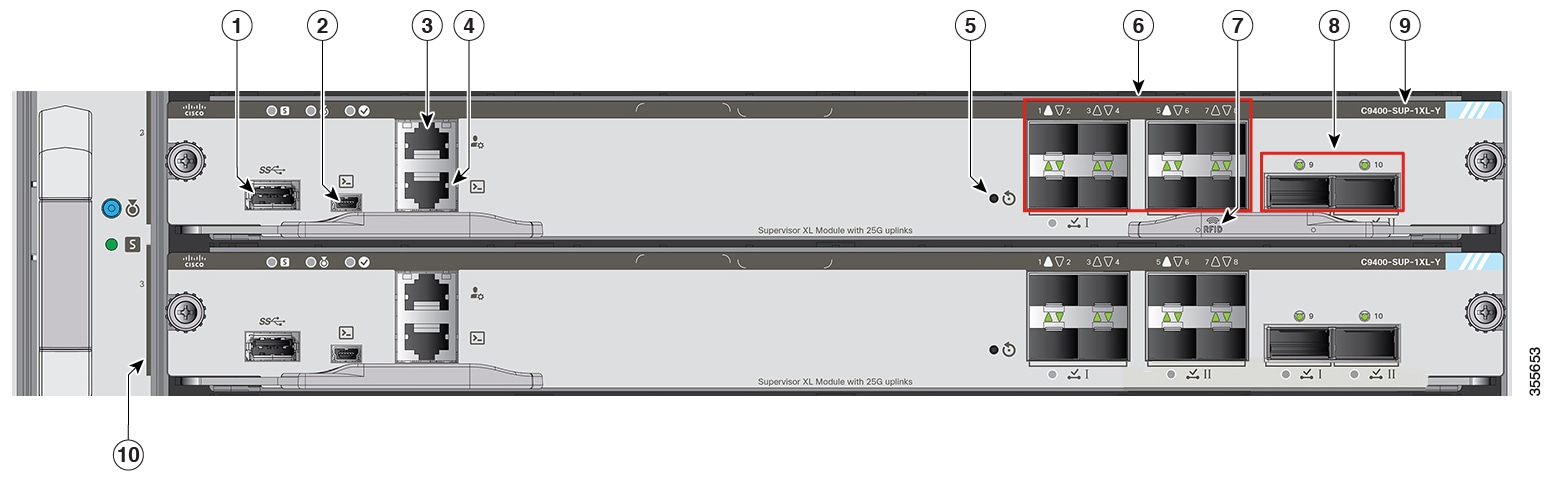
| Call Out No. |
Feature |
Description |
||
|---|---|---|---|---|
|
1 |
USB Type A Host Port |
This USB port is a host port for an external USB disk drive. It supports USB versions 3.0, 2.0, 1.1, and 1.0. |
||
|
2 |
USB mini Type B Console Port |
This USB port can be used as a console port, allowing attachment to PCs that are not equipped with an RS-232 interface. See Console Ports |
||
|
3 |
10/100/1000 Ethernet Management Port (RJ-45 connector) |
The Ethernet management port is a Layer 3 host port to which you can connect a PC. By default, the Ethernet management port is enabled. You can use the Ethernet management port instead of the switch console port for network management. This port is not active while the switch is operating normally.
|
||
|
4 |
Console port (RJ-45 connector) |
This is an RS-232 serial or console port for system management. See Console Ports |
||
|
5 |
RESET switch (recessed) |
The RESET switch is used to reset and restart the switch.
|
||
|
6 |
1-GigabitEthernet (GE) or 10-GE, or 25-GE uplink ports |
The supervisor module has eight small form-factor pluggable (SFP) or SFP+ transceivers which support 1-GE or 10-GE modules. These ports are numbered 1 to 8. Ports 1 and 5 use SFP28 transceivers in 25G mode.
See Uplink Ports |
||
|
7 |
RFID |
Supervisor module Radio Frequency Identifier (RFID). Has a built-in, front-facing, non-removable, passive RFID tag that uses Ultra High Frequency (UHF) RFID technology and requires an RFID reader with compatible software. For more information, see Radio Frequency Identification (RFID) on Cisco Catalyst 9000 Family Switches. |
||
|
8 |
40-GE uplink ports |
The supervisor module has two 40-GE ports. These ports use QSFP transceivers. Ports are numbered 9 and 10.
See Uplink Ports |
||
|
9 |
Model Number |
Supervisor module model number. |
||
|
10 |
Supervisor slot indicator |
Bar on the fan tray front panel that indicates the supervisor slots in a chassis. |
The ICON reference guide that is published at the following location provides a ready reference to the ICONs used on the faceplate:http://www.cisco.com/c/dam/en/us/td/docs/switches/lan/catalyst_icon/switch_icon_ref.pdf
Cisco Catalyst 9400 Series Supervisor 2 Module Features
The following figure shows the front view of Cisco Catalyst 9400 Series Supervisor 2 Module , and the accompanying table describes the major features of the supervisor module.
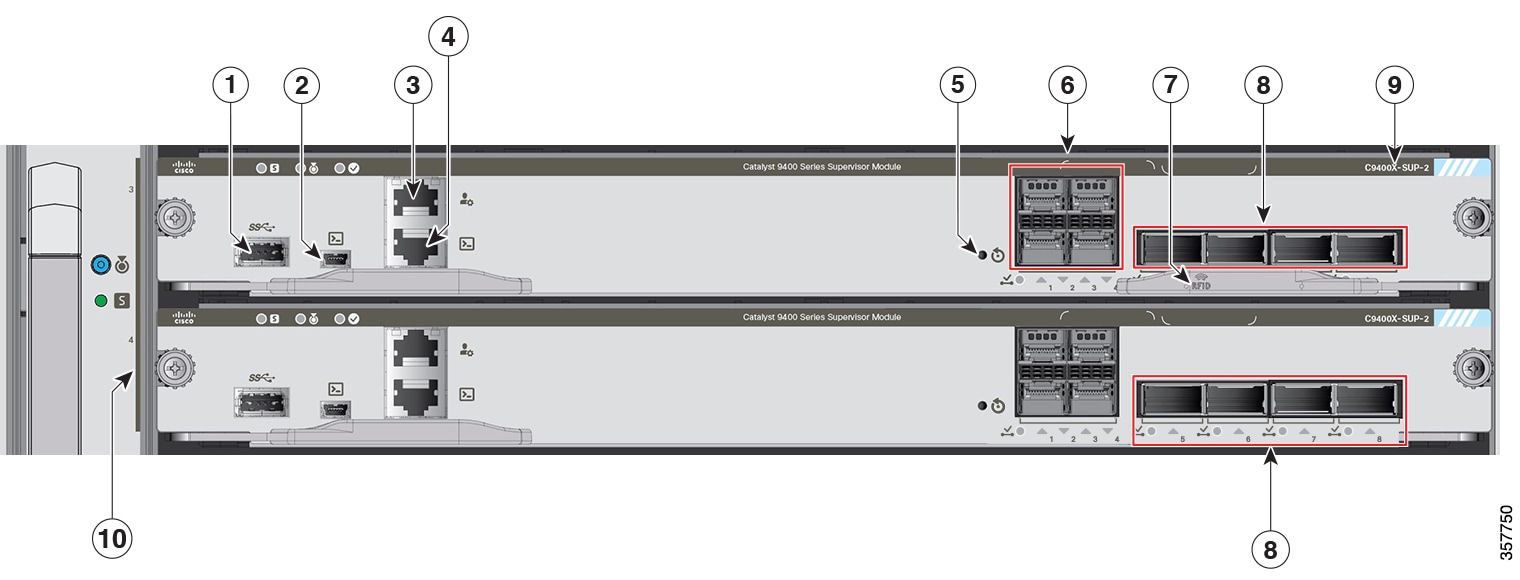
| Call Out No. |
Feature |
Description |
||
|---|---|---|---|---|
|
1 |
USB Type A Host Port |
This USB port is a host port for an external USB disk drive. It supports USB versions 3.0, 2.0, 1.1, and 1.0. |
||
|
2 |
USB mini Type B Console Port |
This USB port can be used as a console port, allowing attachment to PCs that are not equipped with an RS-232 interface. See Console Ports |
||
|
3 |
10/100/1000 Ethernet Management Port (RJ-45 connector) |
The Ethernet management port is a Layer 3 host port to which you can connect a PC. By default, the Ethernet management port is enabled. You can use the Ethernet management port instead of the switch console port for network management. This port is not active while the switch is operating normally.
|
||
|
4 |
Console port (RJ-45 connector) |
This is an RS-232 serial or console port for system management. See Console Ports |
||
|
5 |
RESET switch (recessed) |
The RESET switch is used to reset and restart the switch.
|
||
|
6 |
10-GigabitEthernet (GE) or 25-GE uplink ports |
The supervisor module has four 10-GE or 25-GE uplink ports. These ports require SFP+ transceivers for 10-GE operation, and SFP28 transceivers for 25-GE operation. The ports are numbered 1 to 4. See Uplink Ports |
||
|
7 |
RFID |
Supervisor module Radio Frequency Identifier (RFID). Has a built-in, front-facing, non-removable, passive RFID tag that uses Ultra High Frequency (UHF) RFID technology and requires an RFID reader with compatible software. For more information, see Radio Frequency Identification (RFID) on Cisco Catalyst 9000 Family Switches. |
||
|
8 |
40-GE or 100-GE uplink ports |
The supervisor module has four 40-GE or 100-GE uplink ports. These ports require QSFP transceivers for 40GE operation and QSFP28 transceivers for 100-GE operation. The ports are numbered 5 to 8.
See Uplink Ports |
||
|
9 |
Model Number |
Supervisor module model number. |
||
|
10 |
Supervisor slot indicator |
Bar on the fan tray front panel that indicates the supervisor slots in a chassis. |
Cisco Catalyst 9400 Series Supervisor 2XL Module Features
The following figure shows the front view of Cisco Catalyst 9400 Series Supervisor 2XL Module, and the accompanying table describes the major features of the supervisor module.
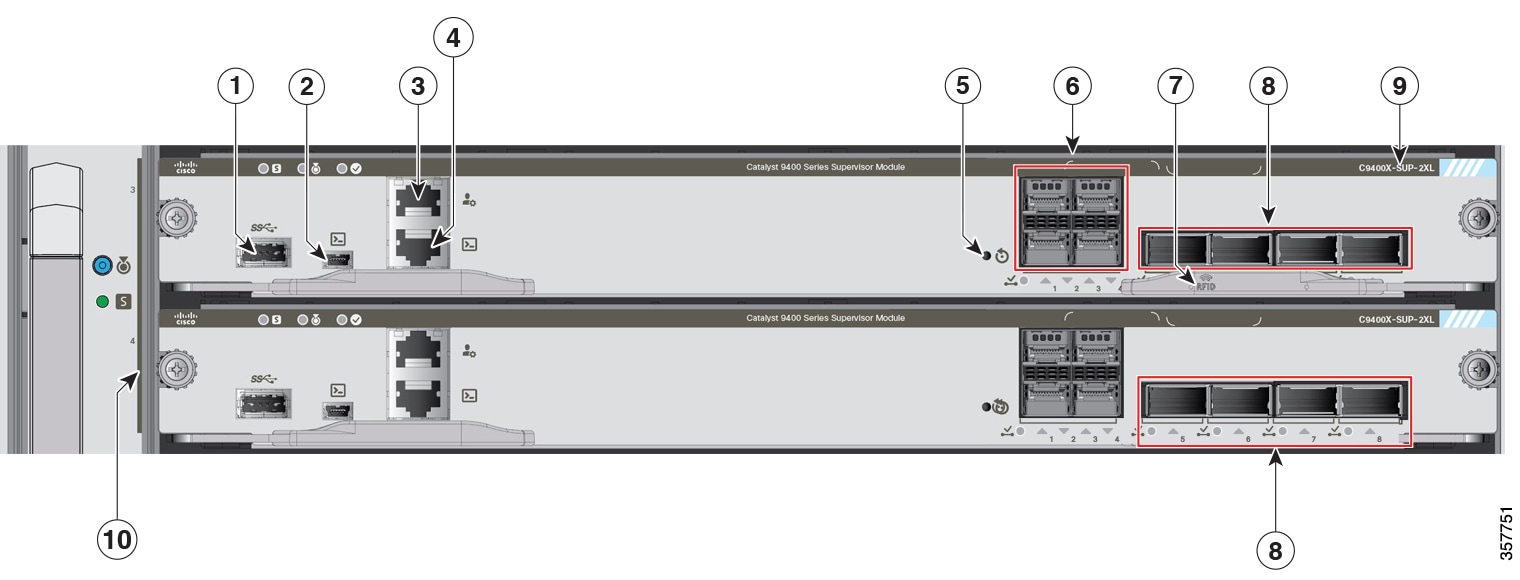
| Call Out No. |
Feature |
Description |
||
|---|---|---|---|---|
|
1 |
USB Type A Host Port |
This USB port is a host port for an external USB disk drive. It supports USB versions 3.0, 2.0, 1.1, and 1.0. |
||
|
2 |
USB mini Type B Console Port |
This USB port can be used as a console port, allowing attachment to PCs that are not equipped with an RS-232 interface. See Console Ports |
||
|
3 |
10/100/1000 Ethernet Management Port (RJ-45 connector) |
The Ethernet management port is a Layer 3 host port to which you can connect a PC. By default, the Ethernet management port is enabled. You can use the Ethernet management port instead of the switch console port for network management. This port is not active while the switch is operating normally.
|
||
|
4 |
Console port (RJ-45 connector) |
This is an RS-232 serial or console port for system management. See Console Ports |
||
|
5 |
RESET switch (recessed) |
The RESET switch is used to reset and restart the switch.
|
||
|
6 |
10-GigabitEthernet (GE) or 25-GE uplink ports |
The supervisor module has four 10-GE or 25-GE uplink ports. These ports require SFP+ transceivers for 10-GE operation, and SFP28 transceivers for 25-GE operation. The ports are numbered 1 to 4. See Uplink Ports |
||
|
7 |
RFID |
Supervisor module Radio Frequency Identifier (RFID). Has a built-in, front-facing, non-removable, passive RFID tag that uses Ultra High Frequency (UHF) RFID technology and requires an RFID reader with compatible software. For more information, see Radio Frequency Identification (RFID) on Cisco Catalyst 9000 Family Switches. |
||
|
8 |
40-GE or 100-GE uplink ports |
The supervisor module has four 40-GE or 100-GE uplink ports. These ports require QSFP transceivers for 40GE operation and QSFP28 transceivers for 100-GE operation. The ports are numbered 5 to 8.
See Uplink Ports |
||
|
9 |
Model Number |
Supervisor module model number. |
||
|
10 |
Supervisor slot indicator |
Bar on the fan tray front panel that indicates the supervisor slots in a chassis. |
Cisco Catalyst 9400 Series Supervisor Module LEDs
|
LED |
LED Color |
Meaning |
||
|---|---|---|---|---|
 STATUS |
Green |
All diagnostic tests have passed after correct image booting. |
||
|
Amber |
System boot or a diagnostic test is in progress. |
|||
|
Red |
A diagnostic test failed. |
|||
|
Off |
The supervisor module is disabled or is not powered up. |
|||
 LOCATE |
Blue |
Identifies the supervisor module receiving the beacon signal. |
||
 ACTIVE |
Green |
Supervisor module is the active supervisor (in redundant supervisor module configurations). |
||
|
Off |
Supervisor module is in standby mode (in redundant supervisor module configurations). |
|||
|
MANAGEMENT |
Green |
The 10/100/1000 BASE-T Ethernet management port is operational (link up). |
||
|
Off |
No signal is detected for the 10/100/1000 BASE-T Ethernet management port, or there is a link configuration failure, or the link is disabled by user (link down). |
|||
|
For C9400-SUP-1, C9400-SUP-1XL, and C9400-SUP-1XL-Y Only |
||||
|
LED |
LED Color |
Meaning |
||
|
SFP or SFP+ or SFP28 UPLINK STATUS Triangular LEDs pointing up or down, indicating the status of the corresponding port. |
Green |
SFP or SFP+ port link is up but there is no packet activity. |
||
|
Blinking Green |
SFP or SFP+ port link is up and indicating packet activity. |
|||
|
Amber |
SFP or SFP+ link is disabled by the user, that is, administratively down. |
|||
| Blinking Amber |
Hardware (PHY) has detected a faulty port link. |
|||
|
Alternating Green and Amber |
Error packets are being detected on the port link. The error packets could be bad Cyclic Redundancy Check (CRC) packets, jumbo packets, etc. |
|||
|
Off |
SFP or SFP+ port link is down or transceiver module is not installed. |
|||
|
QSFP UPLINK STATUS LEDs next to each QSFP port number, indicating the status of the corresponding port. |
Green |
QSFP port link is up but there is no packet activity. |
||
|
Blinking Green |
QSFP port link is up and indicating packet activity. |
|||
|
Amber |
QSFP port link is disabled by the user, that is, administratively down. |
|||
|
Alternating Green and Amber |
Error packets are being detected on the QSFP port link. The error packets could be bad Cyclic Redundancy Check (CRC) packets, jumbo packets, etc. |
|||
|
Off |
QSFP port link is down or transceiver module is not installed. |
|||
|
PORT SET ENABLED There are four such LEDs on the supervisor module faceplate:
|
Green |
The port set is enabled.
|
||
| Off |
The port set is not enabled. |
|||
|
For C9400X-SUP-2 and C9400X-SUP-2XL Only |
||||
|
LED |
LED Color |
Meaning |
||
|
SFP+ or SFP28 UPLINK STATUS Triangular LEDs pointing up or down, indicating the status of the corresponding port. |
Green |
SFP+ port link is up but there is no packet activity. |
||
|
Blinking Green |
SFP+ port link is up and indicating packet activity. |
|||
|
Amber |
SFP+ link is disabled by the user, that is, administratively down. |
|||
|
Blinking Amber |
Hardware (PHY) has detected a faulty port link. |
|||
|
Alternating Green and Amber |
Error packets are being detected on the port link. The error packets could be bad Cyclic Redundancy Check (CRC) packets, jumbo packets, etc. |
|||
|
Off |
SFP+ port link is down or transceiver module is not installed. |
|||
|
QSFP UPLINK STATUS Triangular LEDs pointing up, indicating the status of the corresponding port. |
Green |
QSFP port link is up but there is no packet activity. |
||
|
Blinking Green |
QSFP port link is up and indicating packet activity. |
|||
|
Amber |
QSFP link is disabled by the user, that is, administratively down. |
|||
|
Blinking Amber |
Hardware (PHY) has detected a faulty port link. |
|||
|
Alternating Green and Amber |
Error packets are being detected on the port link. The error packets could be bad Cyclic Redundancy Check (CRC) packets, jumbo packets, etc. |
|||
|
Off |
QSFP port link is down or transceiver module is not installed. |
|||
|
PORT SET ENABLED There are five such LEDs on the supervisor module faceplate:
|
Green |
The port set is enabled. |
||
| Off |
The port set is not enabled. |
|||
Example: Cisco Catalyst 9400 Series Supervisor 1 Module LEDs
The following illustration and accompanying table show where the various LEDs are located on a Cisco Catalyst 9400 Series Supervisor 1 Module. Other models also have similar LEDs.
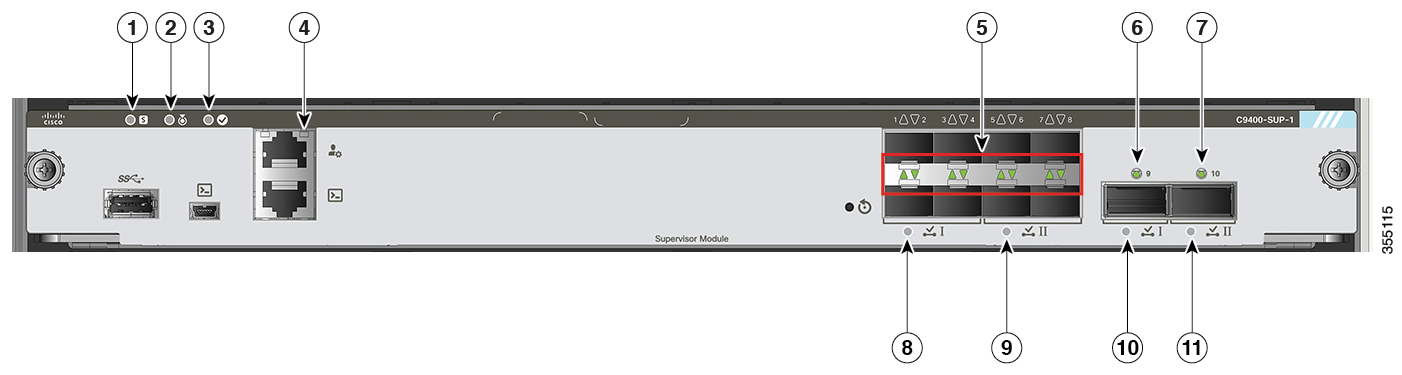
|
1 |
STATUS |
7 |
QSFP UPLINK STATUS For QSFP port number 10 |
|
2 |
LOCATE |
8 |
PORT SET ENABLED For QSFP port number 10 |
|
3 |
ACTIVE |
9 |
PORT SET ENABLED For QSFP port number 9 |
|
4 |
MANAGEMENT |
10 |
PORT SET ENABLED For SFP/ SFP+ port numbers 5 to 8 |
|
5 |
SFP or SFP+ UPLINK STATUS |
11 |
PORT SET ENABLED For SFP/ SFP+ port numbers 1 to 4 |
|
6 |
QSFP UPLINK STATUS For QSFP port number 9 |
- |
- |
Removal and Replacement Procedures
Preventing ESD Damage
ESD damage might occur when modules or other FRUs are improperly handled, resulting in intermittent or complete failure of the modules or FRUs. Modules consist of printed circuit boards that are fixed in metal carriers. EMI shielding and connectors are integral components of a carrier. Although the metal carrier helps to protect the board from ESD, always use an ESD-grounding strap when handling modules. To prevent ESD damage, follow these guidelines:
-
Always use an ESD wrist or ankle strap and ensure that it makes good skin contact.
-
Connect the equipment end of the strap to an unfinished chassis surface.
-
When installing a component, use an available ejector lever or captive installation screws to properly seat the bus connectors in the backplane or midplane. These devices prevent accidental removal, provide proper grounding for the system, and help to ensure that bus connectors are properly seated.
-
When removing a component, use an available ejector lever or captive installation screws to release the bus connectors from the backplane or midplane.
-
Handle carriers by available handles or edges only; avoid touching the printed circuit boards or connectors.
-
Place a removed component board-side-up on an antistatic surface or in a static-shielding container. If you plan to return the component to the factory, immediately place it in a static-shielding container.
-
Avoid contact between the printed circuit boards and clothing. The wrist strap only protects components from ESD voltages on the body; ESD voltages on clothing can still cause damage.
-
Never attempt to remove the printed circuit board from the metal carrier.
Removing and Replacing a Supervisor Module
While Cisco Catalyst 9400 Series supervisor modules support hot swapping or Online Insertion and Removal (OIR), which lets you install, remove, replace, and rearrange supervisor modules without powering off the system, you must observe a wait time before removal or replacement.
 Note |
|
When the system detects that a supervisor module has been installed or removed, it runs diagnostic and discovery routines automatically, acknowledges the presence or absence of the module, and resumes the system operation with no operator intervention.
 Warning |
Ultimate disposal of this product should be handled according to all national laws and regulations. |
Required Tools
You will need these tools to install or remove supervisor modules and line cards:
-
Your own ESD-prevention equipment or the disposable grounding wrist strap included with all upgrade kits, field-replaceable units (FRUs), and spares.
-
Antistatic mat or antistatic bag
-
Number 1 and number 2 Phillips screwdrivers for the captive installation screws on most modules
-
3/16-inch flat-blade screwdriver for the captive installation screws on some modules
Installing a Supervisor Module
 Caution |
To prevent ESD damage, handle supervisor modules by the carrier edges only. |
 Note |
For high availability, you must install the same type of supervisor modules into the switch. A mix of supervisor modules are not supported. |
Before you begin
-
Verify chassis compatibility and slot restrictions.
-
Verify that both the supervisor modules (in a redundant configuration) are of the same type.
-
You will need a Phillips screwdriver to tighten the captive installation screws.
Procedure
|
Step 1 |
Take the necessary precautions to prevent ESD damage. Wear a grounded ESD wrist strap while handling the modules, and keep them in ESD-protective bags when they are not installed in a chassis. |
||||||
|
Step 2 |
Ensure that you have enough clearance to accommodate any interface equipment that you will connect directly to the supervisor module ports. |
||||||
|
Step 3 |
If a slot blank cover (C9400-S-BLANK=) is present, loosen the two captive installation screws that secure the cover and remove it. Save it for future use. |
||||||
|
Step 4 |
Remove the new supervisor module from the shipping packaging, being careful to handle the module using only the module’s metal tray or the front panel. Do not touch the printed circuit board or the connector pins. |
||||||
|
Step 5 |
Pivot the two module ejector levers out and away from the faceplate |
||||||
|
Step 6 |
Grasp the supervisor module's front panel with one hand and place your other hand under the carrier to support the module. |
||||||
|
Step 7 |
Position the new module in the slot. Make sure that you align the sides of the printed circuit boards with the slot guides on each side of the chassis slot.
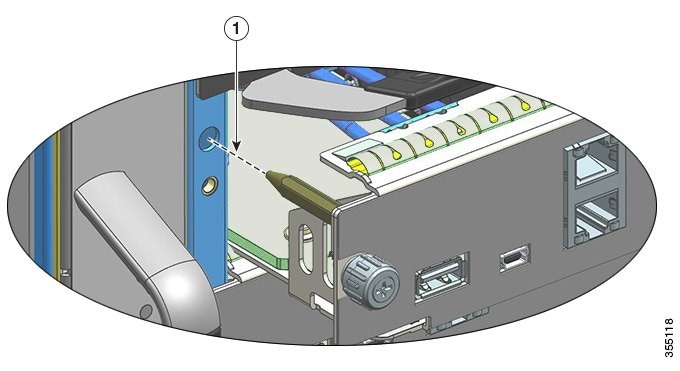
|
||||||
|
Step 8 |
Carefully slide the supervisor module into the slot. Pivot both ejector levers in simultaneously. 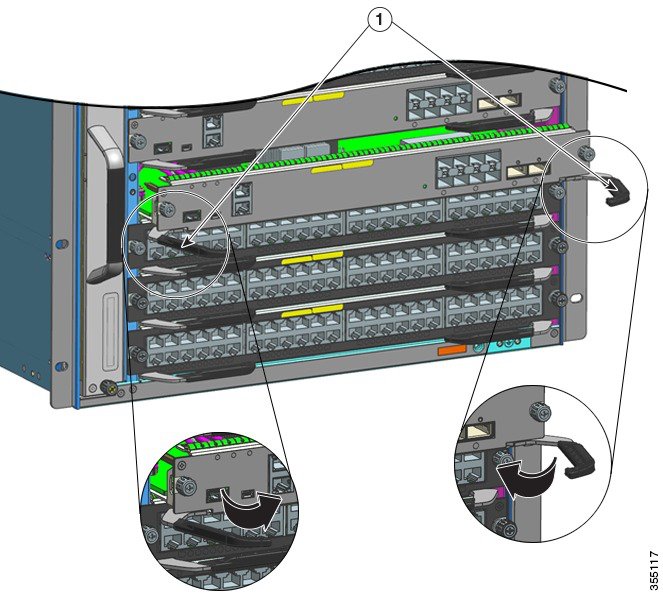
When installed correctly
|
||||||
|
Step 9 |
Use a screwdriver to tighten the two captive installation screws on the supervisor module. Do not over tighten the captive installation screws.
|
||||||
|
Step 10 |
Check the status of the module: |
Removing a Supervisor Module
 Warning |
Invisible laser radiation may be emitted from disconnected fibers or connectors. Do not stare into beams or view directly with optical instruments. |
 Caution |
To prevent ESD damage, handle supervisor modules by the carrier edges only. |
Before you begin
-
You will need a Slot Blank Cover (C9400-S-BLANK) if the slot is to remain empty.
-
You will need a Phillips screwdriver to loosen the captive installation screws.
Procedure
|
Step 1 |
Take the necessary precautions to prevent ESD damage. Wear a grounded ESD wrist strap while handling the modules, and keep them in ESD-protective bags when they are not installed in a chassis. |
||||
|
Step 2 |
Disconnect any network interface cables attached to the ports of the supervisor module that you intend to remove. |
||||
|
Step 3 |
If the module is equipped with removable optical transceivers, immediately install dust plugs into the transceiver’s optical bores. This prevents possible dust contamination, which can affect port performance. |
||||
|
Step 4 |
Loosen the two captive installation screws on either end of the supervisor module faceplate. |
||||
|
Step 5 |
Grasp the left and right ejector levers at either end of the supervisor module faceplate and simultaneously pivot the levers outward to disengage the supervisor module from the backplane connector. 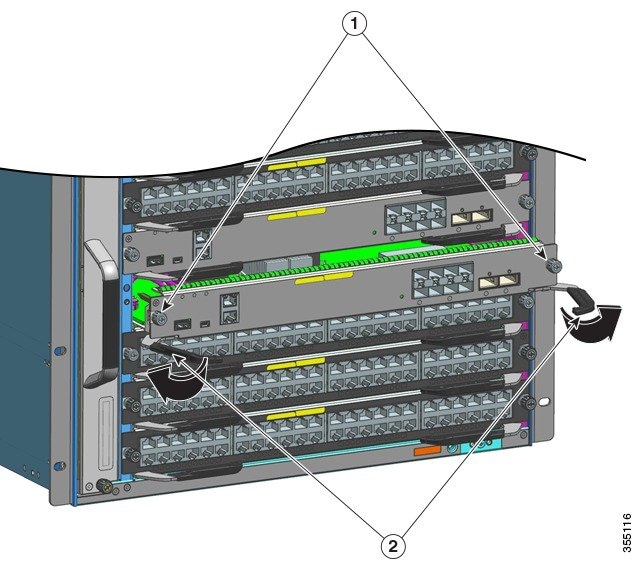
|
||||
|
Step 6 |
Grasp the front panel of the supervisor module with one hand and place your other hand under the carrier to support and guide it out of the slot. Do not touch the printed circuit boards or connector pins. |
||||
|
Step 7 |
Carefully slide the supervisor module straight out of the slot, keeping your other hand under the carrier to guide it. |
||||
|
Step 8 |
Place the supervisor module on an antistatic mat or in an antistatic bag. |
||||
|
Step 9 |
Install a replacement supervisor module, or if the chassis slot is to remain empty, install a blank slot cover (C9400-S-BLANK).
Blanks should only be removed when installing a module and must be replaced if a module is ever removed.
|
Removing and Replacing an M.2 SATA SSD Module
The Serial Advanced Technology Attachment (SATA) is a computer bus interface that connects host bus adapters to mass storage devices such as hard disk drives, optical drives, and solid-state drives.
The supervisor module provides a SATA port that is connected to the CPU SATA port0. An M.2 connector is used to accommodate a 22 x 80 mm M.2 SATA SSD module on the supervisor board.
Prerequisites for Removal and Installation
-
If you are installing a new SATA module, we recommend that you install it - as is (raw SATA module, without partitioning). The system partitions the module as required.
-
If you are installing a previously used SATA module, before installing, ensure that the filesystem is ext2.
If the filesystem is the wrong format or is unrepairable, then the system creates a new ext2 filesystem; this will likely make any previously existing files unreadable and unrecoverable.
-
If you are creating partitions in a SATA module (new or used), we recommend that you use a Linux system to perform this task, ensuring that the first partition is a usable partition when connected to the switch.
-
Power down the system.

Note
The M.2 SATA SSD Module does not support hot-swapping; you must power down the system to install a new SSD module or to replace an SSM module on the supervisor board.
 Warning |
Ultimate disposal of this product should be handled according to all national laws and regulations. |
Removing an M.2 SATA SSD Module
Before you begin
You have powered down the system.
Procedure
|
Step 1 |
Take the necessary precautions to prevent ESD damage. Wear a grounded ESD wrist strap while handling the modules, and keep them in ESD-protective bags when they are not installed in a chassis. |
|
Step 2 |
Follow the procedure to remove the supervisor module from the chassis. See Removing a Supervisor Module. |
|
Step 3 |
Handling supervisor module by the carrier edges, place the removed supervisor module on an antistatic mat. |
|
Step 4 |
Completely loosen and remove the mounting screw of the SSD module. |
|
Step 5 |
Slide the SSD module out of the connector. 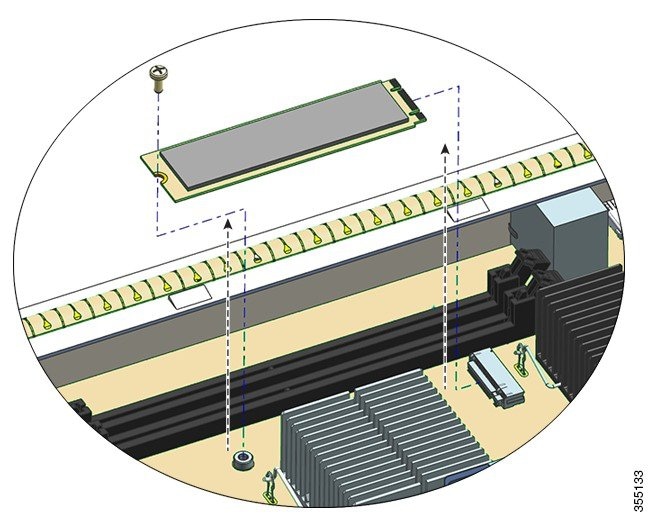 |
What to do next
Install a new SSD Module
Installing an M.2 SATA SSD module
Before you begin
You will need a Philips screwdriver to tighten the mounting screw
Procedure
|
Step 1 |
Take the necessary precautions to prevent ESD damage. Wear a grounded ESD wrist strap while handling the modules, and keep them in ESD-protective bags when they are not installed in a chassis. |
||||
|
Step 2 |
Remove the new SSD module from the shipping packaging. |
||||
|
Step 3 |
Slide the SSD module into the mating connector at a 20 degree angle and then push it down. |
||||
|
Step 4 |
Install and tighten the mounting screw. 
|
||||
|
Step 5 |
Follow the procedure to install the supervisor module. See Installing a Supervisor Module |
||||
|
Step 6 |
Power up the chassis. |
Replacing a Battery
 Warning |
To reduce risk of fire, explosion, or leakage of flammable liquid or gas:
|
The Cisco Catalyst 9400 Series Supervisor Modules use a lithium battery. This is not a field replaceable unit. The following battery models are supported:
-
Panasonic, Model 1632
-
Renata, Model 700296 (CR1632)
-
Varta, Model 06632 101 501 (CR1632)
Module Interfaces
The supervisor module has the following interfaces or ports: USB ports, console ports, management port, and uplink ports.
 Warning |
To avoid electric shock, do not connect safety extra-low voltage (SELV) circuits to telephone-network voltage (TNV) circuits. LAN ports contain SELV circuits, and WAN ports contain TNV circuits. Some LAN and WAN ports both use RJ-45 connectors. Use caution when connecting cables. Statement 1021 |
USB Type A Host Port
The USB 2.0 and USB 3.0 Type A host port (disk0) is the only external storage interface for this switch. The port is connected to the route processor, which allows the Cisco IOS software to access the port. A flash memory device can plug into this connector. Cisco IOS software provides standard file system access to the flash device: read, write, erase, and copy. The software also provides the ability to format the flash device with a FAT file system (FAT32 and FAT16).
Observe these guidelines when using USB flash drives:
-
There must be at least one partition on the USB flash drive. If the drive has more than one partition, then only the first partition is visible in the system (Cisco IOS).
-
If you partition the flash drive, we recommend that you use a Linux system to perform this task. This ensures that the first partition is a usable partition when connected to the switch.
Using a Windows or MacBook machine utility to perform this task may result in two partitions on the drive by default (partition for system information + actual usable partition). When such a flash drive is connected to the switch, the system displays only the first system information partition, and not the actual usable partition.
Console Ports
The supervisor module provides two types of console ports on the supervisor module front panel:
-
USB Console Port—This is the USB mini Type B Console Port.
-
Console Port (RJ-45 connector)—This console port allows you to access the switch either locally (through a console terminal) or remotely (through a modem). The console is an EIA/TIA-232 asynchronous, serial connection with hardware flow control and an RJ-45 connector.
Only one of the consoles is active at a time. When a USB host (PC) is plugged into the USB console port the hardware automatically switches over to use the USB console. Only a PC which has the necessary USB console device driver causes the USB console to become active. Plugging in a PC that does not have the USB console driver support does not cause a switchover. When the USB cable is removed or the PC deactivates the USB connection, or a host is not detected on the USB console, the hardware automatically switches to the RJ45 console interface.
The default console port setting is 9600 baud, 8 data bits, no parity, 1 stop bit, and no flow control.
The console port allows you to perform the following functions:
-
Configure the switch from the CLI
-
Monitor network statistics and errors
-
Configure SNMP agent parameters
Ethernet Management Port
The supervisor module provides a standard 10/100/1000 BASET Ethernet management port. When managing a switch, connect the PC to the Ethernet management port of a Cisco Catalyst 9400 Series switch supervisor module.
The Ethernet management port can be used (in ROMMON mode only), to recover a switch software image that has been corrupted or destroyed due to a network catastrophe. You can use the ethernet management port for out of band (OOB) ethernet network connectivity. It can be used for SSH/Telnet access and image download through the OOB IP network.
The specific implementation of Ethernet management port depends on the redundancy model you are applying.
The switch cannot route packets from the Ethernet management port to a network port, and from the network port to the Ethernet port. To obtain these, the GigabitEthernet 0/0 interface is automatically placed in a separate routing domain (or VRF domain), called Mgmt-vrf. (Observe the vrf forwarding Mgmt-vrf in the running configuration when you boot.)
Uplink Ports
The supervisor module has uplink ports that can be used to provide additional port capacity for a fully configured switch or can reduce the need to use a chassis slot for a module. These ports use hot-swappable optical transceivers.
Some uplink ports use small form-factor pluggable (SFP) transceivers, or SFP+ transceivers, or SFP28 transceivers, and some use Quad Small Form-Factor Pluggable (QSFP), or QSFP28 transceivers.
For more detailed information about uplink port configuration, see the Configuring Interface Characteristics chapter of the Interface and Hardware Components Configuration Guide of the required release.
SFP and SFP+ Ports
-
SFP and SFP+: Numbered 1 to 8 on C9400-SUP-1, C9400-SUP-1XL, and C9400-SUP-1XL-Y.
These ports are divided into two groups where port numbers 1 through 4 form one port group and port numbers 5 through 8 form a second group.
-
SFP+ only: Numbered 1 to 4 on C9400X-SUP-2 and C9400X-SUP-2XL.
These ports can be configured with SFP transceivers for 1-GE operations or SFP+ transceivers for 10-GE operations. 1 and 10-GE uplink ports operate in full-duplex mode only. Both transceivers use LC-type connectors (optical) or RJ-45 (copper). The SFP transceivers have LC connectors to interface with multimode fiber (MMF) cable and single-mode fiber (SMF) cable and RJ-45 connectors for the copper interfaces.
Each SFP module has an internal serial EEPROM that is encoded with security information. This encoding provides a way for Cisco to identify and validate that the SFP module meets the requirements for the device.
SFP28 Ports
-
Numbered 1 and 5 on C9400-SUP-1XL-Y.
-
Numbered 1 to 4 on C9400X-SUP-2 and C9400X-SUP-2XL.
These ports use SFP28 transceivers to support 25-GE uplinks.
QSFP Ports
-
Numbered 9 and 10 on C9400-SUP-1, C9400-SUP-1XL, and C9400-SUP-1XL-Y.
-
Numbered 5 to 8 on C9400X-SUP-2 and C9400X-SUP-2XL.
These ports can be configured with QSFP transceivers for 40-GE operations. QSFP transceivers use LC, copper, or MPO-12 connectors.
 Note |
Breakout cables are not supported. |
QSFP28 Ports
Numbered 5 to 8 on C9400X-SUP-2 and C9400X-SUP-2XL.
These ports can be configured with QSFP28 transceivers for 100-GE operations.
Uplink Port Configuration for C9400-SUP-1, C9400-SUP-1XL, and C9400-SUP-1XL-Y
Guidelines
These guidelines apply to a non-redundant (single supervisor) setup:
-
SFP or SFP+ port numbers 1 through 4 and QSFP port 9 form a mutually exclusive set; Only one of them can operate at any given time – either the SFP/SFP+ port group or the QSFP port.
-
SFP or SFP+ port numbers 5 through 8 and QSFP port 10 form a mutually exclusive set; Only one of them can operate at any given time – either the SFP/SFP+ port group or the QSFP port.
From the above, it follows that
-
To use all 8 SFP or SFP+ ports, all QSFP ports must be disabled.
-
To use both QSFP ports, all SFP or SFP+ ports must be disabled.
-
To use SFP or SFP+ ports 1 through 4, QSFP port 9 must be disabled, and vice versa.
-
To use SFP or SFP+ ports 5 through 8, QSFP port 10 must be disabled, and vice versa.
In addition to the above, this guideline applies to a redundant setup (dual supervisor) setup:
SFP or SFP+ port numbers 5 through 8 and QSFP port 10 of the active and standby supervisor modules are always inactive.
From the above, it follows that
-
If QSFP port 9 is active on supervisor module 1 and inactive on supervisor module 2, SFP or SFP+ ports 1 through 4 are inactive on supervisor module 1 and active on supervisor module 2.
-
If QSFP port 9 is active on supervisor module 2 and inactive on supervisor module 1, SFP or SFP+ ports 1 through 4 are inactive on supervisor module 2 and active on supervisor module 1.
-
If QSFP port 9 is active on supervisor modules 1 and 2, SFP or SFP+ ports 1 through 4 on both supervisor modules are inactive.
-
If QSFP port 9 is inactive on supervisor modules 1 and 2, SFP or SFP+ ports 1 through 4 on both supervisor modules are active.
|
No. of ports configured on active + No. of ports configured on standby |
SFP Port numbers on Active Supervisor |
SFP Port Numbers on Standby Supervisor |
QSFP Port Numbers on Active Supervisor |
QSFP Port Numbers on Standby Supervisor |
|---|---|---|---|---|
|
8 + 0 (standalone setup) 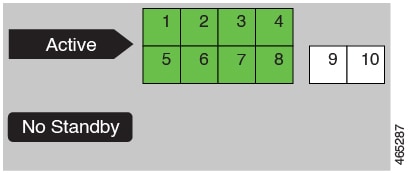 |
1 to 8 |
- |
- |
- |
|
2 + 0 (standalone setup) 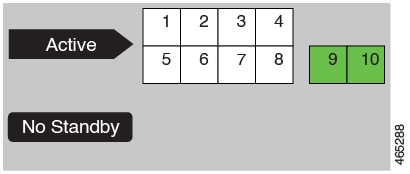 |
- |
- |
9 and 10 |
- |
|
5 + 0 (standalone setup) 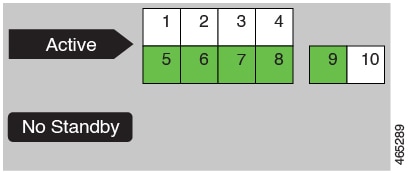 |
5 to 8 |
- |
9 |
- |
|
5 + 0 (standalone setup) 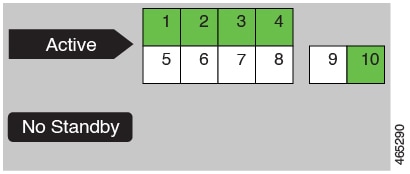 |
1 to 4 |
- |
10 |
- |
|
2 + 0 (standalone setup) 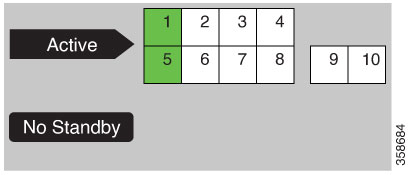 |
1 and 5 |
0 |
- |
- |
|
4 + 4 (redundant setup) 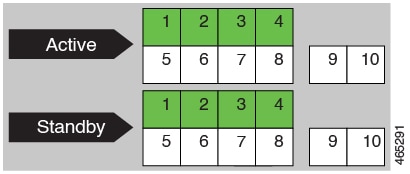 |
1 to 4 |
1 to 4 |
- |
- |
|
1 + 1 (redundant setup) 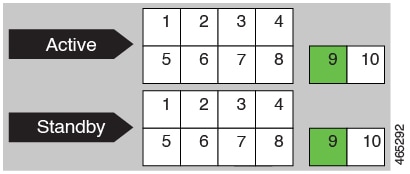 |
- |
- |
9 |
9 |
|
4 + 1 (redundant setup)  |
1 to 4 |
- |
- |
9 |
|
1 + 4 (redundant setup) 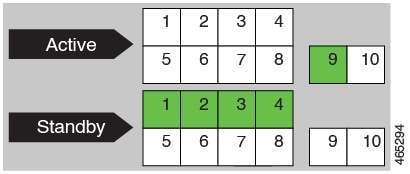 |
- |
1 to 4 |
9 |
- |
|
1 + 1 (redundant setup) 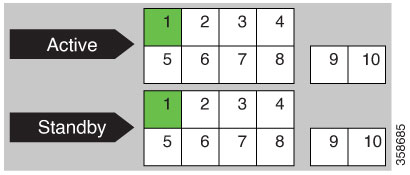 |
1 |
1 |
- |
- |
Examples for Uplink Port Configuration
To use a QSFP port, enable the corresponding interface.
This example shows how to enable QSFP port number 9. Doing so will automatically disable port numbers 1 through 4.
Ensure that you specify the correct supervisor slot number when you configure the interface fortygigabitethernet command in global configuration mode. In the example below, the supervisor is installed in slot 3:
Device# configure terminal
Device(config)# interface fortygigabitethernet3/0/9
Device(config-if)# enable
To use an SFP or SFP+ port, disable the corresponding QSFP interface.
Device# configure terminal
Device(config)# interface fortygigabitethernet3/0/9
Device(config-if)# no enable
Uplink Port Configuration for C9400X-SUP-2 and C9400X-SUP-2XL
Guidelines
-
Port numbers 1 to 4 and port number 5 are mutually exclusive. This applies to a standalone setup and a redundant setup.
-
Port numbers 7 and 8 are inactive in a redundant setup.
-
Breakout cables are not supported on any of the uplink ports.
|
No. of Ports Configured on Active + No. of Ports Configured on Standby |
SFP+ or SFP28 Port Numbers on Active Supervisor |
SFP+ or SFP28 Port Numbers on Standby Supervisor |
QSFP or QSFP28 Port Numbers on Active Supervisor |
QSFP or QSFP28 Port Numbers on Standby Supervisor |
|---|---|---|---|---|
|
7 + 0 (standalone setup) 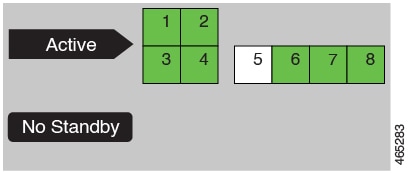 |
1 to 4 |
- |
6 to 8 |
- |
|
4 + 0 (standalone setup) 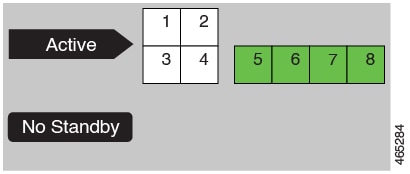 |
- |
- |
5 to 8 |
- |
|
5 + 5 (redundant setup) 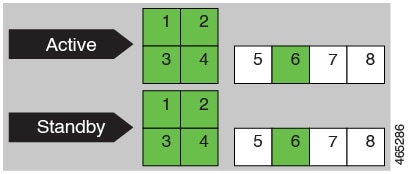 |
1 to 4 |
1 to 4 |
6 |
6 |
|
2 + 2 (redundant setup) 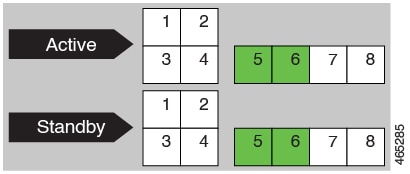 |
- |
- |
5 and 6 |
5 and 6 |
Examples for Uplink Port Configuration
To use a QSFP or QSFP28 port, enable the corresponding interface.
This example shows how to enable port number 5 and automatically disable port numbers 1 through 4.
Ensure that you specify the correct supervisor slot number when you configure the interface hundredgigabitethernet command in global configuration mode. In the example below, the supervisor is installed in slot 3:
Device# configure terminal
Device(config)# interface hundredgigabitethernet3/0/5
Device(config-if)# enable
To use an SFP+, or SFP28 port, disable the corresponding QSFP or QSFP28 port.
This example shows how to disable port number 5 and automatically enable port numbers 1 through 4:
Device# configure terminal
Device(config)# interface hundredgigabitethernet3/0/5
Device(config-if)# no enable
Installing Transceiver Modules and Cables
Use only Cisco modules on your Cisco device.
Supported Transceiver Media
For supported transceiver media types, refer to these documents on Cisco.com:
Transceiver Cabling and Installation
Each port must match the wave-length specifications on the other end of the cable, and the cable must not exceed the stipulated cable length. For cabling specifications and installation information, refer to these documents on Cisco.com:
-
To learn how to connect QSFP-40 GE transceiver modules with 10 GE, see the Cisco Optical Transceiver Tutorials series at this location: QSFP-40 Gigibit Ethernet Optical Breakouts
Related Reference Installation Information
Related Documentation
For related installation and configuration information, refer to the following:
Release and General Information
Release Notes: https://www.cisco.com/c/en/us/support/switches/catalyst-9400-series-switches/products-release-notes-list.html
Provides an overview of the hardware and software features introduced in every release, unsupported features, important restrictions and limitations, and open and resolved caveats with the software.
Hardware Documentation
-
Hardware Installation Guide: https://www.cisco.com/c/en/us/td/docs/switches/lan/catalyst9400/hardware/install/b_c9400_hig.html
Provides a functional overview of the switch, describes how to install and rack-mount the switch, and make connections to the switch. It describes how to install the power supplies and how to replace the fan tray assembly. It also includes technical specifications and troubleshooting guidance.
-
Supervisor Module Installation Note: https://www.cisco.com/c/en/us/td/docs/switches/lan/catalyst9400/hardware/sup_install/b-c9400-sup-note.html
Provides an overview of the available supervisor modules, major features, chassis compatibility information, slot restrictions, and describes how to correctly install and uninstall a supervisor module.
-
Line Card Installation Note: https://www.cisco.com/c/en/us/td/docs/switches/lan/catalyst9400/hardware/sw_mod_install/b-c9400-mod-note.html
Provides an overview of the supported line cards, major features, describes how to correctly install and uninstall a line card, and transceiver support.
-
Regulatory Compliance & Safety Information Document: https://www.cisco.com/c/dam/en/us/td/docs/switches/lan/catalyst9400/hardware/regulatory/RCSI-0315-book.pdf
Consolidated list of safety warnings relevant to Catalyst 9400 Series Switches (all chassis models), supervisor modules, line cards and any other hardware components.
Software Documentation
-
Software Configuration Guide: https://www.cisco.com/c/en/us/support/switches/catalyst-9400-series-switches/products-installation-and-configuration-guides-list.html
Provides detailed software configuration information for the features supported on the switch. These guides are release-specific.
-
Command Reference: https://www.cisco.com/c/en/us/support/switches/catalyst-9400-series-switches/products-command-reference-list.html
Provides command syntax, command history and usage guidelines for the Cisco IOS commands supported on the switch. These guides are release-specific.










 Feedback
Feedback