Feature history for MSDP
This table provides release and platform support information for the features explained in this module.
These features are available in all the releases subsequent to the one they were introduced in, unless noted otherwise.
|
Release |
Feature name and description |
Supported platform |
|---|---|---|
|
Cisco IOS XE 17.18.1 |
MSDP: MSDP is a mechanism for connecting multiple PIM-SM domains and discovers multicast sources in other PIM domains. |
Cisco C9350 Series Smart Switches Cisco C9610 Series Smart Switches |

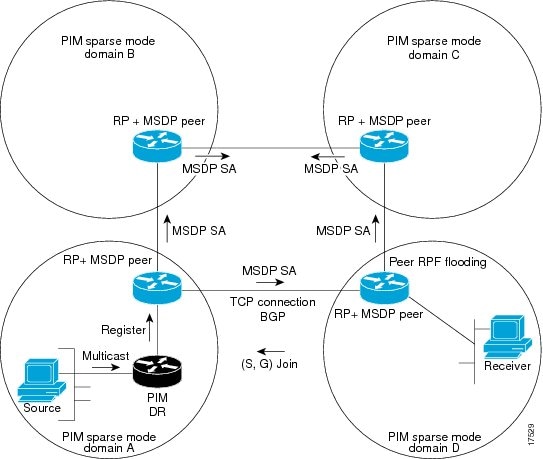

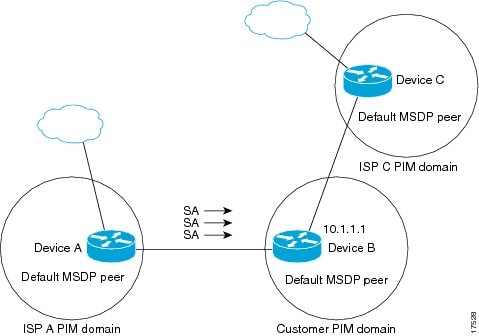
 Feedback
Feedback