An Introduction to Security Cloud Control: Firewall
Security Cloud Control (formerly Cisco Defense Orchestrator) is a cloud-based multi-device manager that facilitates management of security policies in highly distributed environments to achieve consistent policy implementation.
It helps you optimize your security policies by identifying inconsistencies with them and by giving you tools to fix them. Security Cloud Control gives you ways to share objects and policies, as well as make configuration templates, to promote policy consistency across devices.
Because Security Cloud Control coexists with local device managers such as the Adaptive Security Device Manager (ASDM), it keeps track of configuration changes made by Security Cloud Control and by other managers, and then reconcile the differences between managers.
Security Cloud Control has an intuitive user interface that allows you to manage a wide range of devices in one place. Advanced users will also find their traditional CLI interface with some new enhancements to make management even more efficient for them.
Security Cloud Control also provides a guided "Day 0" experience helping you quickly onboard threat defense devices to your on-premises or cloud-delivered Firewall Management Center. It also presents you with other key features you may benefit from and helps you enable and configure them.
Supported Features for Security Cloud Control Management: Firewall for Government
Cisco Security Cloud Control Management: Firewall for Government provides you with the following security functions:
-
Management of Secure Firewall ASA and Secure Firewall Threat Defense devices, supporting both physical and virtual form factors.
-
Security Analytics & Logging (SAL) Integration: Integration with the Security Cloud Control dashboard for enhanced event viewing and security analytics.
-
Lightweight Security Package (Snort 3) updates for advanced intrusion detection.
-
Automatic updates for Vulnerability Database (Vdb) and Geolocation Database (Geo db).
Onboard Devices
Before you onboard a device, make sure that you have successfully completed the installation wizard and licensed the device. Then use Security Cloud Control's onboarding wizard to onboard your device. Security Cloud Control can easily manage large deployments.
 Note |
Once you have onboarded devices to a Security Cloud Control tenant, you cannot migrate the devices from one Security Cloud Control tenant to another. If you want to move your devices to a new tenant, you need to re-onboard the devices to the new tenant. |
For a complete list of devices that Security Cloud Control supports and manages, see Supported Devices, Software, and Hardware.
Cisco Online Privacy Statement
Cisco Systems, Inc. and its subsidiaries (collectively "Cisco") are committed to protecting your privacy and providing you with a positive experience on our websites and while using our products and services ("Solutions"). Please read Cisco Online Privacy Statement carefully to get a clear understanding of how we collect, use, share, and protect your personal information.
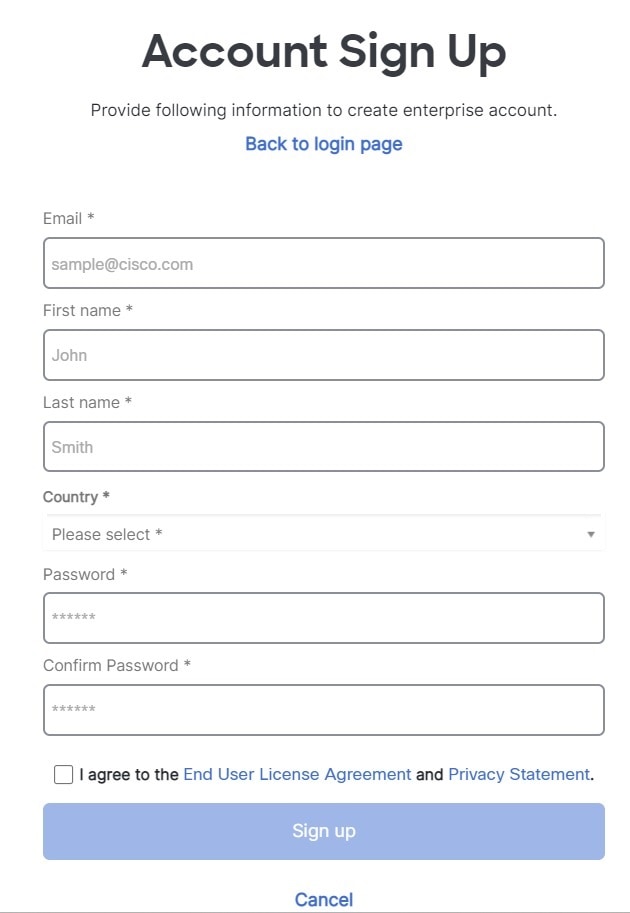
 Feedback
Feedback