Precommit scripts
A precommit script is a configuration management tool that
-
executes custom python logic automatically during configuration commit operations,
-
validates proposed configuration changes against administrator-defined policies, and
-
determines whether to allow or block the commit based on script evaluation results.
|
Feature Name |
Release Information |
Description |
|---|---|---|
|
Precommit script to validate configuration change |
Release 7.5.4 |
With this feature, you can deploy custom Python scripts. These scripts are executed automatically during a configuration commit operation. They process the configuration change and act as a deciding factor to either proceed with applying the configuration or stop the commit operation in the event of an error. |
Cisco IOS XR precommit scripts play a crucial role in validating configurations during commit operations. These scripts are invoked automatically when a configuration change is committed. Device administrators use them to enforce custom validation rules and simplify repetitive configuration tasks.
During a configuration commit, precommit scripts are automatically initiated to validate changes. If the changes are valid, the script permits the commit. If not, it alerts the administrator to the mismatch and blocks the commit, maintaining device parameters and reducing human error.
Functions of precommit script
Precommit scripts are automatically invoked during a commit operation and can perform several functions.
-
The system automatically invokes precommit scripts during a commit operation to validate configuration changes.
-
The precommit scripts validate your proposed configuration to ensure it meets the required standards.
-
These scripts ensure that any changes to the target configuration stay within system or software boundaries.
-
The scripts can estimate the number of Ternary Content Addressable Memory (TCAM) slots that your configuration will require.
-
The scripts verify that TCAM usage does not exceed the defined threshold.
-
The scripts check that your commit operation follows the required execution rules, such as allowing configuration changes that affect traffic only during specified time intervals.
-
If your configuration is invalid, the scripts block the commit operation and display a detailed error message.
-
The scripts generate system log messages to help you analyze and troubleshoot failed commit operations.
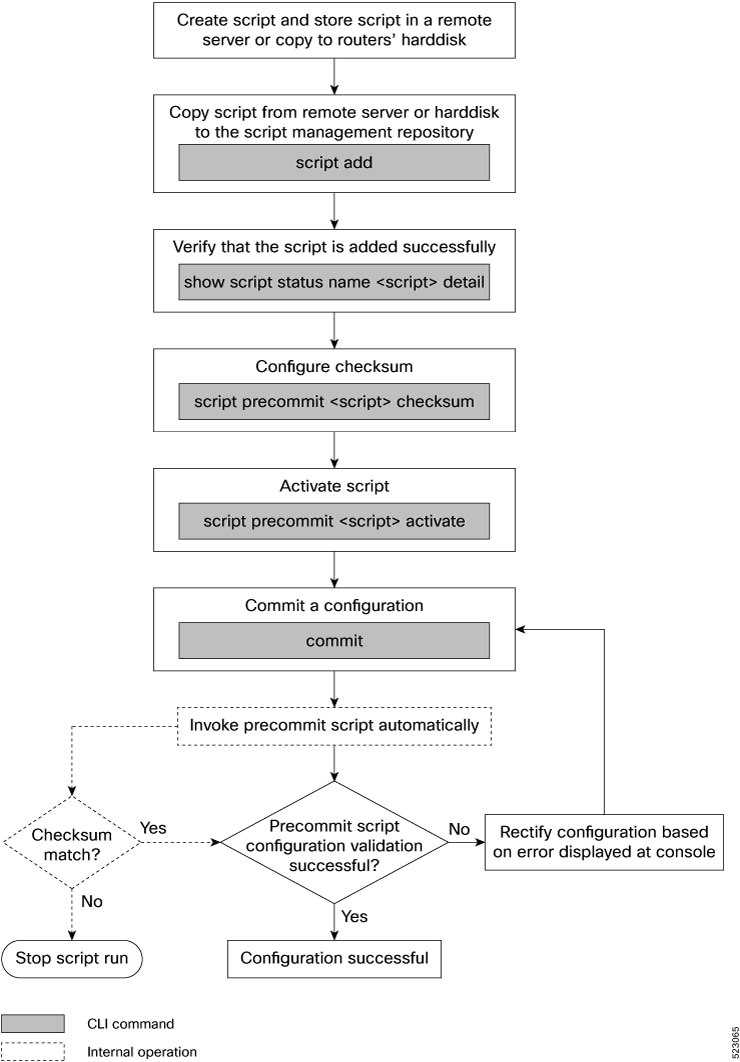

 Feedback
Feedback