Process scripts
A process script is a persistent automation script that
-
runs continuously on Cisco IOS XR as long as it is activated,
-
is managed by the AppMgr, which controls startup, monitoring, and restart, and
-
registers as an application instance for operational monitoring and status retrieval.
Process scripts, also referred to as daemon scripts, are designed to execute on Cisco IOS XR platforms without manual intervention. The AppMgr is responsible for starting, stopping, monitoring, and retrieving the status of these scripts. AppMgr ensures that scripts automatically restart if they terminate depending on the configured restart policy and manages startup dependencies with other processes on the router.
Process scripts support Python 3.5 as their programming language. For information on supported Python packages, refer to Cisco IOS XR Python Packages.
This chapter gets you started with provisioning your Python automation scripts on the router.
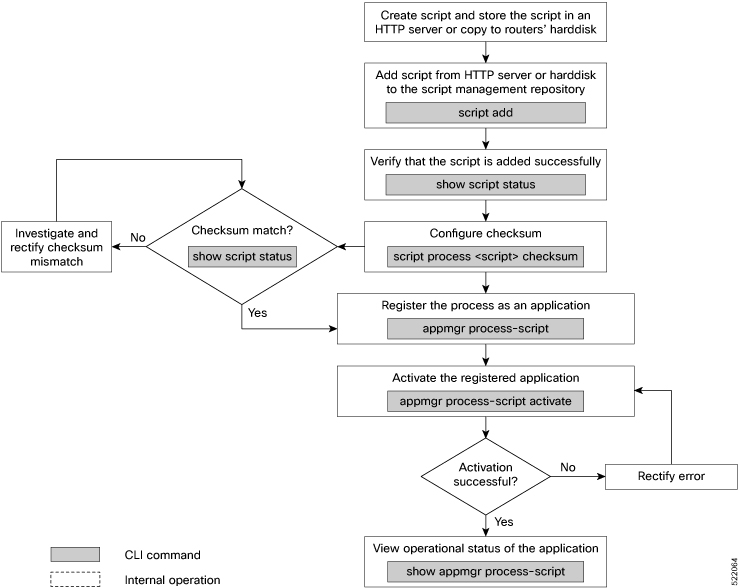

 Feedback
Feedback