EEM scripts
A EEM script is an automation tool that
-
monitors real-time system activity and events,
-
executes defined actions when specific conditions are met, and
-
streamlines troubleshooting and operational workflows.
EEM scripts act based on significant system occurrences—such as log messages, interface states, or telemetry changes—not limited to errors. For example, you can automate actions like enforcing LACP dampening if a bundle interface flaps multiple times within seconds by temporarily disabling the interface.
Administrators can define events and actions separately, then link them together using policy maps. A single event and action pair can be reused across multiple policies, and a policy map can contain up to five actions. EEM scripts may be written in Python 3.5 or TCL; script policies can be configured using either Command Line Interface (CLI) or NETCONF RPCs.
-
Scripts are stored and managed in subdirectories based on type within the router's script management repository.
-
You can map the same event and action in up to 64 policy maps for extensive automation reuse.
-
For python scripting, only specific packages are supported; TCL scripts are also an option for event managers.
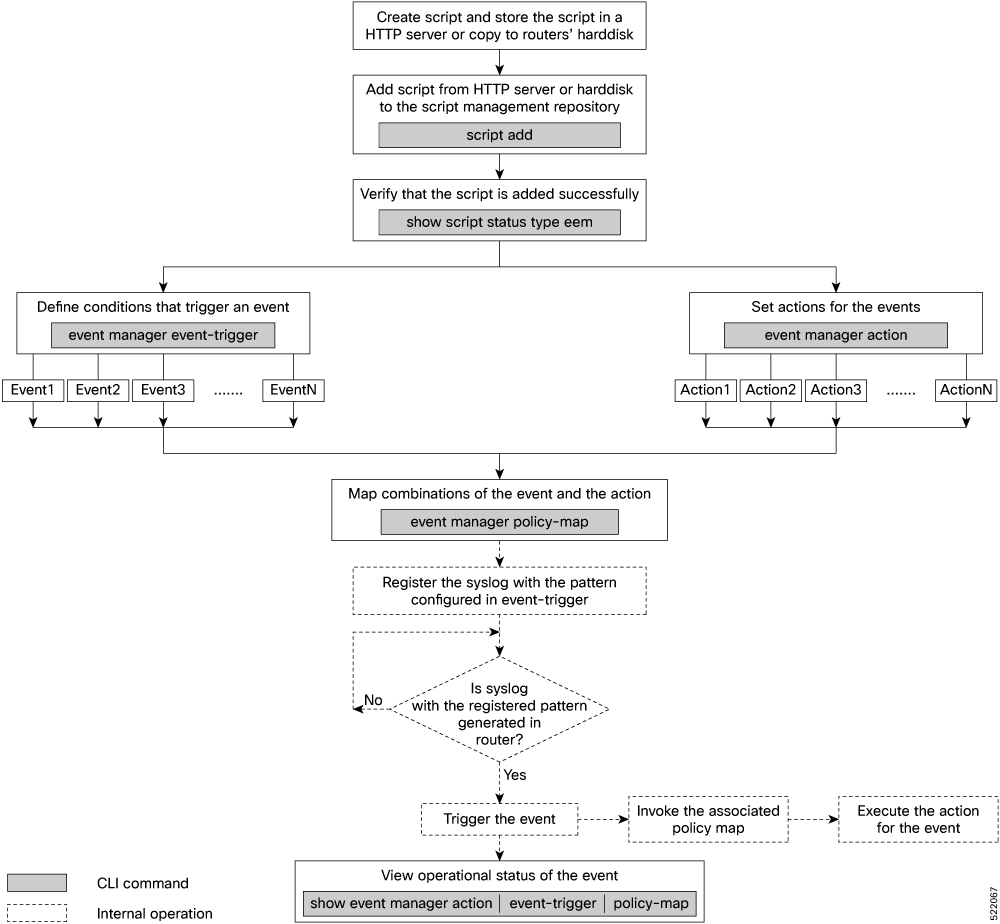
 Feedback
Feedback