New and changed information
The following table provides an overview of the significant changes up to this current release. The table does not provide an exhaustive list of all changes or of the new features up to this release.
| Release Version | Feature | Description |
|---|---|---|
|
Nexus Dashboard 4.1.1 |
Improved navigation and workflow when editing AI data center VXLAN fabric settings |
Beginning with Nexus Dashboard 4.1.1, the navigation and workflow when editing AI data center VXLAN fabric settings in Nexus Dashboard have been enhanced. |
|
Nexus Dashboard 4.1.1 |
Support for Fully Quality Domain Names (FQDN) for NTP and Syslog servers |
You can now add an FQDN in addition to IP addresses to NTP and Syslog servers. Service migration from one host to another can cause a change in the IP address, leading to outages. You can use FQDNs in addition to IP addresses to mitigate this risk. For more information, see Manageability. |
Editing AI Data Center VXLAN fabric settings
An AI Data Center VXLAN fabric is a type of fabric that is used for a VXLAN EVPN deployment with Nexus 9000 and 3000 switches.
When you first create an AI Data Center VXLAN fabric using the procedures provided in Creating LAN and ACI Fabrics and Fabric Groups, the standard workflow allows you to create a fabric using the bare minimum settings so that you are able to create a fabric quickly and easily. Use the procedures in this article to make more detailed configurations for your AI Data Center VXLAN fabric.
You can create an AI Data Center VXLAN EVPN fabric with an IPv6 underlay. The IPv6 underlay is supported for VXLAN EVPN templates. For information about the IPv6 underlay, see Configuring a VXLANv6 fabric and Configuring VXLAN EVPN fabrics with a PIMv6 underlay and TRMv6.
-
Navigate to the main Fabrics window:
Manage > Fabrics
-
Locate the AI Data Center VXLAN fabric that you want to edit.
AI Data center VXLAN fabrics are shown with AI Data center VXLAN EVPN in the Type column.
-
Click the circle next to the AI Data Center VXLAN fabric that you want to edit to select that fabric, then click Actions > Edit Fabric Settings.
The Edit fabric_name Settings page appears.
-
Click the appropriate tab to edit these settings for the fabric:
If you’re creating a standalone fabric as a potential member fabric of a VXLAN fabric group (used for provisioning overlay networks for fabrics that are connected), see Creating LAN and ACI Fabrics and Fabric Groups before creating the member fabric.
-
Telemetry (if the Telemetry feature is enabled for the fabric)
General
Use the information in this section to edit the settings in the General page for your AI Data Center VXLAN fabric.
Change the general parameters that you configured previously for the AI Data Center VXLAN fabric, if necessary, or click another tab to leave these settings unchanged.
| Fabric type | Description |
|---|---|
|
Name |
The name for the fabric. This field is not editable. |
|
Type |
The fabric type for this fabric. This field is not editable. |
|
Location |
Choose the location for the fabric. |
|
Routing Protocol |
Choose the type of routing protocol:
|
|
BGP ASN for Spines |
Enter the BGP autonomous system number (ASN) for the fabric’s spine switches. |
|
AI QOS & Queuing policy |
Choose the queuing policy from the drop-down list based on the predominant fabric link speed for certain switches in the fabric. For more information, see AI QoS classification and queuing policies. Options are:
|
|
License tier |
Choose the licensing tier for the fabric:
Click on the information icon (i) next to License tier to see what functionality is enabled for each license tier. |
|
Enabled features |
Check the box to enable Telemetry for the fabric. This is the equivalent of enabling the Nexus Dashboard Insights service in previous releases. |
|
Telemetry collection |
This option becomes available if you choose to enable Telemetry in the Enable features field above. Choose either Out-of-band or In-band for telemetry collection. |
|
Telemetry streaming |
This option becomes available if you choose to enable Telemetry in the Enable features field above. Choose either IPv4 or IPv6 for telemetry streaming. |
|
Security domain |
Choose the security domain for the fabric. |
Fabric Management
Use the information in this section to edit the settings in the Fabric Management window for your AI Data Center VXLAN fabric. The tabs and their fields in the screen are explained in the following sections. The fabric-level parameters are included in these tabs.
General Parameters
The General Parameters tab is displayed by default. The fields in this tab are described in the following table.
|
Field |
Description |
|
Enable IPv6 Underlay |
Enable the IPv6 underlay feature. For more information, see the section "Configuring a VXLANv6 Fabric" in Configuring VXLAN EVPN fabrics with a PIMv6 underlay and TRMv6. |
|
Enable IPv6 Link-Local Address |
Enables the IPv6 link-local address. |
|
Fabric Interface Numbering |
Specifies whether you want to use point-to-point (p2p) or unnumbered networks. |
|
Underlay Subnet IP Mask |
Specifies the subnet mask for the fabric interface IP addresses. |
|
Underlay Subnet IPv6 Mask |
Specifies the subnet mask for the fabric interface IPv6 addresses. |
|
Underlay Routing Protocol |
The IGP used in the fabric, OSPF or IS-IS. |
|
Route-Reflectors (RRs) |
The number of spine switches that are used as route reflectors for transporting BGP traffic. Choose 2 or 4 from the drop-down box. The default value is 2. To deploy spine devices as RRs, Nexus Dashboard Fabric Controller sorts the spine devices based on their serial numbers, and designates two or four spine devices as RRs. If you add more spine devices, existing RR configuration won’t change. Increasing the count - You can increase the route reflectors from two to four at any point in time. Configurations are automatically generated on the other two spine devices designated as RRs. Decreasing the count - When you reduce four route reflectors to two, remove the unneeded route reflector devices from the fabric. Follow these steps to reduce the count from 4 to 2.
You can preselect RRs and RPs before performing the first Save & Deploy operation. For more information, see Preselecting Switches as Route-Reflectors and Rendezvous-Points. |
|
Anycast Gateway MAC |
Specifies the anycast gateway MAC address. |
|
Enable Performance Monitoring |
Check the check box to enable performance monitoring. Ensure that you do not clear interface counters from the Command Line Interface of the switches. Clearing interface counters can cause the Performance Monitor to display incorrect data for traffic utilization. If you must clear the counters and the switch has both |
What’s next: Complete the configurations in another tab if necessary, or click Save when you have completed the necessary configurations for this fabric.
Replication
The fields in the Replication tab are described in the following table. Most of the fields are automatically generated based on Cisco-recommended best practice configurations, but you can update the fields if needed.
| Field | Description |
|---|---|
|
Replication Mode |
The mode of replication that is used in the fabric for BUM (Broadcast, Unknown Unicast, Multicast) traffic. The choices are Ingress Replication or Multicast. When you choose Ingress Replication, the multicast-related fields are disabled. When you choose Multicast replication, the Ingress Replication fields are disabled. You can change the fabric setting from one mode to the other, if no overlay profile exists for the fabric. Choose Multicast as the replication mode for Tenant Routed Multicast (TRM) for IPv4 or IPv6. For more information for the IPv4 use case, see this topic. For more information for the IPv6 use case, see Configuring VXLAN EVPN fabrics with a PIMv6 underlay and TRMv6. |
|
Multicast Group Subnet |
IP address prefix used for multicast communication. A unique IP address is allocated from this group for each overlay network. The replication mode change isn’t allowed if a policy template instance is created for the current mode. For example, if a multicast-related policy is created and deployed, you can’t change the mode to Ingress replication. |
|
IPv6 Multicast Group Subnet |
Enter an IPv6 multicast address with a prefix range of 112 to 126. |
|
Enable IPv4 Tenant Routed Multicast (TRM) |
Check this check box to enable Tenant Routed Multicast (TRM) with IPv4 that allows overlay IPv4 multicast traffic to be supported over EVPN/MVPN in VXLAN EVPN fabrics. |
|
Enable IPv6 Tenant Routed Multicast (TRM) |
Check this check box to enable Tenant Routed Multicast (TRM) with IPv6 that allows overlay IPv6 multicast traffic to be supported over EVPN/MVPN in VXLAN EVPN fabrics. |
|
Default MDT IPv4 Address for TRM VRFs |
The multicast address for Tenant Routed Multicast traffic is populated. By default, this address is from the IP prefix specified in the Multicast Group Subnet field. When you update either field, ensure that the address is chosen from the IP prefix specified in Multicast Group Subnet. For more information, see Overview of Tenant Routed Multicast. |
|
Default MDT IPv6 Address for TRM VRFs |
The multicast address for Tenant Routed Multicast traffic is populated. By default, this address is from the IP prefix specified in the IPv6 Multicast Group Subnet field. When you update either field, ensure that you choose the address from the IP prefix specified in IPv6 Multicast Group Subnet. For more information, see Overview of Tenant Routed Multicast. |
|
Rendezvous-Points |
Enter the number of spine switches acting as rendezvous points. |
|
RP mode |
Choose from the two supported multicast modes of replication, ASM (for Any-Source Multicast [ASM]) or BiDir (for Bidirectional PIM [BIDIR-PIM]). When you choose ASM, the BiDir related fields aren’t enabled. When you choose BiDir, the BiDir related fields are enabled. BIDIR-PIM is supported on Cisco’s Cloud Scale Family platforms 9300-EX and 9300-FX/FX2, and software release 9.2(1) onwards. When you create a new VRF for the fabric overlay, this address is populated in the Underlay Multicast Address field, in the Advanced tab. |
|
Underlay RP Loopback ID |
The loopback ID used for the rendezvous point (RP), for multicast protocol peering purposes in the fabric underlay. |
|
Underlay Primary RP Loopback ID |
Enabled if you choose BIDIR-PIM as the multicast mode of replication. The primary loopback ID used for the phantom RP, for multicast protocol peering purposes in the fabric underlay. |
|
Underlay Backup RP Loopback ID |
Enabled if you choose BIDIR-PIM as the multicast mode of replication. The secondary loopback ID used for the phantom RP, for multicast protocol peering purposes in the fabric underlay. |
|
Underlay Second Backup RP Loopback Id |
Used for the second fallback Bidir-PIM Phantom RP. |
|
Underlay Third Backup RP Loopback Id |
Used for the third fallback Bidir-PIM Phantom RP. |
|
Enable MVPN VRI ID Generation |
This field was previously named Allow L3VNI w/o VLAN under the Advanced tab. In an IPv4 underlay, enabling this option generates an MVPN VRI ID if there is a VRF with TRM or TRMv6 and no VRF with Layer 3 VNI VLAN. In an IPv6 underlay, an MVPN VRI ID is generated once TRM or TRMv6 is enabled, regardless of whether this option is enabled or not. For more information, see Layer 3 VNI without VLAN. |
|
MVPN VRI ID Range |
Use this field for allocating a unique MVPN VRI ID per vPC. This field is needed for the following use cases:
The MVPN VRI ID cannot be the same as any site ID within a multi-site fabric. The VRI ID has to be unique within all sites within an MSD. |
|
Enable MVPN VRI ID Re-allocation |
Enable this check box to generate a one-time VRI ID reallocation. Nexus Dashboard automatically allocates a new MVPN ID within the MVPN VRI ID range above for each applicable switch. Since this is a one-time operation, after performing the operation, this field is turned off. Changing the VRI ID is disruptive, so plan accordingly. |
What’s next: Complete the configurations in another tab if necessary, or click Save when you have completed the necessary configurations for this fabric.
vPC
The fields in the vPC tab are described in the following table. Most of the fields are automatically generated based on Cisco-recommended best practice configurations, but you can update the fields if needed.
| Field | Description |
|---|---|
|
vPC Peer Link VLAN |
VLAN used for the vPC peer link SVI. |
|
Make vPC Peer Link VLAN as Native VLAN |
Enables vPC peer link VLAN as Native VLAN. |
|
vPC Peer Keep Alive option |
Choose the management or loopback option. If you want to use IP addresses assigned to the management port and the management VRF, choose management. If you use IP addresses assigned to loopback interfaces (and a non-management VRF), choose loopback. If you use IPv6 addresses, you must use loopback IDs. |
|
vPC Auto Recovery Time |
Specifies the vPC auto recovery time-out period in seconds. |
|
vPC Delay Restore Time |
Specifies the vPC delay restore period in seconds. |
|
vPC Peer Link Port Channel ID |
Specifies the Port Channel ID for a vPC Peer Link. By default, the value in this field is 500. |
|
vPC IPv6 ND Synchronize |
Enables IPv6 Neighbor Discovery synchronization between vPC switches. The check box is enabled by default. Uncheck the check box to disable the function. |
|
vPC advertise-pip |
Select the check box to enable the Advertise PIP feature. You can enable the advertise PIP feature on a specific vPC as well. |
|
vPC advertise-pip on Border only |
Select the check box to enable advertise-pip on vPC borders and border gateways only. Applicable only when vPC advertise-pip is not enabled. |
|
Enable the same vPC Domain Id for all vPC Pairs |
Enable the same vPC Domain ID for all vPC pairs. When you select this field, the vPC Domain Id field is editable. |
|
vPC Domain Id |
Specifies the vPC domain ID to be used on all vPC pairs. |
|
vPC Domain Id Range |
Specifies the vPC Domain Id range to use for new pairings. |
|
vPC Layer-3 Peer-Router Option |
Enable Layer-3 Peer-Router on all leaf switches. |
|
Enable QoS for Fabric vPC-Peering |
Enable QoS on spines for guaranteed delivery of vPC fabric peering communication. QoS for vPC fabric peering and queuing policies options in fabric settings are mutually exclusive. |
|
QoS Policy Name |
Specifies QoS policy name that should be same on all fabric vPC peering spines. The default name is spine_qos_for_fabric_vpc_peering. |
|
Use Specific vPC/Port-Channel ID Range |
Enable this check box to use a specific vPC/port-channel ID range for leaf-ToR switch pairing. |
|
vPC/Port-Channel ID Range |
Specifies one vPC/port-channel ID range for auto-allocating vPC/port-channel IDs for leaf-ToR pairing. The minimum allowed value is 1 and the maximum allowed value is 4096. |
What’s next: Complete the configurations in another tab if necessary, or click Save when you have completed the necessary configurations for this fabric.
Protocols
The fields in the Protocols tab are described in the following table. Most of the fields are automatically generated based on Cisco-recommended best practice configurations, but you can update the fields if needed.
| Field | Description |
|---|---|
|
Underlay Routing Loopback Id |
The loopback interface ID is populated as 0 since loopback0 is usually used for fabric underlay IGP peering purposes. |
|
Underlay VTEP Loopback Id |
The loopback interface ID is populated as 1 since loopback1 is used for the VTEP peering purposes. |
|
Underlay Anycast Loopback Id |
The loopback interface ID is greyed out and used for vPC Peering in VXLANv6 Fabrics only. |
|
Underlay Routing Protocol Tag |
The tag defining the type of network. |
|
OSPF Area ID |
The OSPF area ID, if OSPF is used as the IGP within the fabric. The OSPF or IS-IS authentication fields are enabled based on your selection in the Underlay Routing Protocol field in the General tab. |
|
Enable OSPF Authentication |
Select the check box to enable OSPF authentication. Deselect the check box to disable it. If you enable this field, the OSPF Authentication Key ID and OSPF Authentication Key fields get enabled. |
|
OSPF Authentication Key ID |
The Key ID is populated. |
|
OSPF Authentication Key |
The OSPF authentication key must be the 3DES key from the switch. Plain text passwords are not supported. Log in to the switch, retrieve the encrypted key and enter it in this field. Refer, Retrieving the Authentication Key section for details. |
|
IS-IS Level |
Select the IS-IS level from this drop-down list. |
|
Enable IS-IS Network Point-to-Point |
Enables network point-to-point on fabric interfaces which are numbered. |
|
Enable IS-IS Authentication |
Select the check box to enable IS-IS authentication. Deselect the check box to disable it. If you enable this field, the IS-IS authentication fields are enabled. |
|
IS-IS Authentication Keychain Name |
Enter the Keychain name, such as CiscoisisAuth. |
|
IS-IS Authentication Key ID |
The Key ID is populated. |
|
IS-IS Authentication Key |
Enter the Cisco Type 7 encrypted key. Plain text passwords are not supported. Log in to the switch, retrieve the encrypted key and enter it in this field. Refer the Retrieving the Authentication Key section for details. |
|
Set IS-IS Overload Bit |
When enabled, set the overload bit for an elapsed time after a reload. |
|
IS-IS Overload Bit Elapsed Time |
Allows you to clear the overload bit after an elapsed time in seconds. |
|
Enable BGP Authentication |
Select the check box to enable BGP authentication. Deselect the check box to disable it. If you enable this field, the BGP Authentication Key Encryption Type and BGP Authentication Key fields are enabled. If you enable BGP authentication using this field, leave the iBGP Peer-Template Config field blank to avoid duplicate configuration. |
|
BGP Authentication Key Encryption Type |
Choose the 3 for 3DES encryption type, or 7 for Cisco encryption type. |
|
BGP Authentication Key |
Enter the encrypted key based on the encryption type. Plain text passwords are not supported. Log in to the switch, retrieve the encrypted key and enter it in the BGP Authentication Key field. Refer the Retrieving the Authentication Key section for details. |
|
Enable PIM Hello Authentication |
Select this check box to enable PIM hello authentication on all the intra-fabric interfaces of the switches in a fabric. This check box is editable only for the Multicast replication mode. Note this check box is valid only for the IPv4 underlay. |
|
PIM Hello Authentication Key |
Specifies the PIM hello authentication key. For more information, see Retrieving PIM Hello Authentication Key. To retrieve the PIM Hello Authentication Key, perform the following steps:
|
|
Enable BFD |
Check the check box to enable feature bfd on all switches in the fabric. This feature is valid only on IPv4 underlay and the scope is within a fabric. BFD within a fabric is supported natively. The BFD feature is disabled by default in the Fabric Settings. If enabled, BFD is enabled for the underlay protocols with the default settings. Any custom required BFD configurations must be deployed via the per switch freeform or per interface freeform policies. The following config is pushed after you select the Enable BFD check box: For information about BFD feature compatibility, refer your respective platform documentation and for information about the supported software images, see Compatibility Matrix for Cisco. |
|
Enable BFD for iBGP |
Check the check box to enable BFD for the iBGP neighbor. This option is disabled by default. |
|
Enable BFD for OSPF |
Check the check box to enable BFD for the OSPF underlay instance. This option is disabled by default, and it is grayed out if the link state protocol is ISIS. |
|
Enable BFD for ISIS |
Check the check box to enable BFD for the ISIS underlay instance. This option is disabled by default, and it is grayed out if the link state protocol is OSPF. |
|
Enable BFD for PIM |
Check the check box to enable BFD for PIM. This option is disabled by default, and it is be grayed out if the replication mode is Ingress.Following are examples of the BFD global policies: |
|
Enable BFD Authentication |
Check the check box to enable BFD authentication. If you enable this field, the BFD Authentication Key ID and BFD Authentication Key fields are editable. BFD Authentication is not supported when the Fabric Interface Numbering field under the General tab is set to unnumbered. The BFD authentication fields will be grayed out automatically. BFD authentication is valid for only for P2P interfaces. |
|
BFD Authentication Key ID |
Specifies the BFD authentication key ID for the interface authentication. The default value is 100. |
|
BFD Authentication Key |
Specifies the BFD authentication key. For information about how to retrieve the BFD authentication parameters. |
|
iBGP Peer-Template Config |
Add iBGP peer template configurations on the leaf switches to establish an iBGP session between the leaf switch and route reflector. If you use BGP templates, add the authentication configuration within the template and uncheck the Enable BGP Authentication check box to avoid duplicate configuration. In the sample configuration, the 3DES password is displayed after password 3. The following fields can be used to specify different configurations:
In a brownfield migration, if the spine and leaf use different peer template names, both iBGP Peer-Template Config and Leaf/Border/Border Gateway iBGP Peer-Template Config fields need to be set according to the switch config. If spine and leaf use the same peer template name and content (except for the "route-reflector-client" CLI), only iBGP Peer-Template Config field in fabric setting needs to be set. If the fabric settings on iBGP peer templates do not match the existing switch configuration, an error message is generated and the migration will not proceed. |
What’s next: Complete the configurations in another tab if necessary, or click Save when you have completed the necessary configurations for this fabric.
Security
The fields in the Security tab are described in the following table.
| Field | Description |
|---|---|
|
Enable Security Groups |
Check this check box to enable a security group with an IPv4-only underlay and using the CLI Overlay Mode. For more information on security groups, see Working with Segmentation and Security for Your Nexus Dashboard VXLAN Fabric. |
|
Security Group Name Prefix |
Specify the prefix to use when creating a new security group. |
|
Security Group Tag (SGT) ID Range (Optional) |
Specify a tag ID for the security group if necessary. |
|
Security Groups Pre-Provision |
Check this check box to generate a security groups configuration for non-enforced VRFs. |
|
Enable MACsec |
Check the check box to enable MACsec in the fabric. MACsec configuration is not generated until MACsec is enabled on an intra-fabric link. Perform a Recalculate and deploy operation to generate the MACsec configuration and deploy the configuration on the switch. |
|
MACsec Cipher Suite |
Choose one of the following MACsec cipher suites for the MACsec policy:
The default value is GCM-AES-XPN-256. |
|
MACsec Primary Key String |
Specify a Cisco Type 7 encrypted octet string that is used for establishing the primary DCI MACsec session. For AES_256_CMAC, the key string length must be 130 and for AES_128_CMAC, the key string length must be 66. If these values are not specified correctly, an error is displayed when you save the fabric. The default key lifetime is infinite. |
|
MACsec Primary Cryptographic Algorithm |
Choose the cryptographic algorithm used for the primary key string. It can be AES_128_CMAC or AES_256_CMAC. The default value is AES_128_CMAC. You can configure a fallback key on the device to initiate a backup session if the primary session fails. |
|
MACsec Fallback Key String |
Specify a Cisco Type 7 encrypted octet string that is used for establishing a fallback MACsec session. For AES_256_CMAC, the key string length must be 130 and for AES_128_CMAC, the key string length must be 66. If these values are not specified correctly, an error is displayed when you save the fabric. If you disabled the Enable QKD option, you need to specify the MACsec Fallback Key String option. |
|
MACsec Fallback Cryptographic Algorithm |
Choose the cryptographic algorithm used for the fallback key string. It can be AES_128_CMAC or AES_256_CMAC. The default value is AES_128_CMAC. |
|
Enable DCI MACsec |
Check the check box to enable MACsec on DCI links. If you enable the Enable DCI MACsec option and disable the Use Link MACsec Setting option on the link, Nexus Dashboard uses the fabric settings for configuring MACsec on the DCI links. For more information on MACsec and using a quantum key distribution (QKD) server, see the section "About connecting two NX-OS fabrics with MACsec using QKD" in Working with Connectivity in Your Nexus Dashboard LAN Fabrics. |
|
Enable QKD |
Check the check box to enable the QKD server for generating quantum keys for encryption. If you choose to not enable the Enable QKD option, Nexus Dashboard uses preshared keys provided by the user instead of using the QKD server to generate the keys. If you disable the Enable QKD option, all the fields pertaining to QKD are grayed out. |
|
DCI MACsec Cipher Suite |
Choose one of the following DCI MACsec cipher suites for the DCI MACsec policy:
The default value is GCM-AES-XPN-256. |
|
DCI MACsec Primary Key String |
Specify a Cisco Type 7 encrypted octet string that is used for establishing the primary DCI MACsec session. For AES_256_CMAC, the key string length must be 130 and for AES_128_CMAC, the key string length must be 66. If these values are not specified correctly, an error is displayed when you save the fabric. The default key lifetime is infinite. |
|
DCI MACsec Primary Cryptographic Algorithm |
Choose the cryptographic algorithm used for the primary key string. It can be AES_128_CMAC or AES_256_CMAC. The default value is AES_128_CMAC. You can configure a fallback key on the device to initiate a backup session if the primary session fails. |
|
DCI MACsec Fallback Key String |
Specify a Cisco Type 7 encrypted octet string that is used for establishing a fallback MACsec session. For AES_256_CMAC, the key string length must be 130 and for AES_128_CMAC, the key string length must be 66. If these values are not specified correctly, an error is displayed when you save the fabric. This parameter is mandatory if the Enable QKD option is not selected. |
|
DCI MACsec Fallback Cryptographic Algorithm |
Choose the cryptographic algorithm used for the fallback key string. It can be AES_128_CMAC or AES_256_CMAC. The default value is AES_128_CMAC. |
|
QKD Profile Name |
Specify the crypto profile name. The maximum size of the crypto profile is 63. |
|
KME Server IP |
Specify the IPv4 address for the Key Management Entity (KME) server. |
|
KME Server Port Number |
Specify the port number for the KME server. |
|
Trustpoint Label |
Specify the authentication type trustpoint label. The maximum size is 64. |
|
Ignore Certificate |
Enable this check box to skip verification of incoming certificates. |
|
MACsec Status Report Timer |
Specify the MACsec operational status periodic report timer in minutes. |
What’s next: Complete the configurations in another tab if necessary, or click Save when you have completed the necessary configurations for this fabric.
Advanced
The fields in the Advanced tab are described in the following table. Most of the fields are automatically generated based on Cisco-recommended best practice configurations, but you can update the fields if needed.
| Field | Description |
|---|---|
|
VRF Template |
Specifies the VRF template for creating VRFs. |
|
Network Template |
Specifies the network template for creating networks. |
|
VRF Extension Template |
Specifies the VRF extension template for enabling VRF extension to other fabrics. |
|
Network Extension Template |
Specifies the network extension template for extending networks to other fabrics. |
|
Overlay Mode |
VRF/Network configuration using config-profile or CLI, default is config-profile. For more information, see Overlay mode. |
|
The Allow L3VNI w/o VLAN option that was previously available under Advanced has been renamed to Enable MVPN VRI ID Generation, and is now available under Replication. |
|
|
Enable L3VNI w/o VLAN |
Check the box to set the default value of the VRF. The setting at this fabric-level field is the default value of Enable L3VNI w/o VLAN at the VRF level. For more information, see:
|
|
Enable Private VLAN (PVLAN) |
Check this check box to enable private VLAN (PVLAN) on switches, except for spine switches and super spine switches. For more information, see the section "Create private VLANs" section in Working with Segmentation and Security for Your Nexus Dashboard VXLAN Fabric. |
|
PVLAN Secondary Network Template |
Select the template for the PVLAN secondary network. The default is Pvlan_Secondary_Network. |
|
Site ID |
The ID for this fabric if you are moving this fabric within an MSD. The site ID is mandatory for a member fabric to be a part of an MSD. Each member fabric of an MSD has a unique site ID for identification. |
|
Intra Fabric Interface MTU |
Specifies the MTU for the intra fabric interface. This value should be an even number. |
|
Layer 2 Host Interface MTU |
Specifies the MTU for the layer 2 host interface. This value should be an even number. |
|
Unshut Host Interfaces by Default |
Check this check box to unshut the host interfaces by default. |
|
Power Supply Mode |
Choose the appropriate power supply mode. |
|
CoPP Profile |
Choose the appropriate Control Plane Policing (CoPP) profile policy for the fabric. By default, the strict option is populated. |
|
VTEP HoldDown Time |
Specifies the NVE source interface hold down time. |
|
Brownfield Overlay Network Name Format |
Enter the format to be used to build the overlay network name during a brownfield import or migration. The network name should not contain any white spaces or special characters except underscore (_) and hyphen (-). The network name must not be changed once the brownfield migration has been initiated. For more information, see the section "Create a network" in Working with Segmentation and Security for Your Nexus Dashboard VXLAN Fabric for the naming convention of the network name. The syntax is [<string> | $$VLAN_ID$$] $$VNI$$ [<string>| $$VLAN_ID$$] and the default value is Auto_Net_VNI$$VNI$$_VLAN$$VLAN_ID$$. When you create networks, the name is generated according to the syntax you specify. The following list describes the variables in the syntax:
An example overlay network name: Site_VNI12345_VLAN1234 Ignore this field for greenfield deployments. The Brownfield Overlay Network Name Format applies for the following brownfield imports:
|
|
Skip Overlay Network Interface Attachments |
Check the check box to skip overlay network interface attachments for Brownfield and Host Port Resync cases. |
|
Enable CDP for Bootstrapped Switch |
Enables CDP on management (mgmt0) interface for bootstrapped switch. By default, for bootstrapped switches, CDP is disabled on the mgmt0 interface. |
|
Enable VXLAN OAM |
Enables the VXLAM OAM functionality for devices in the fabric. This is enabled by default. Uncheck the check box to disable VXLAN OAM function. If you want to enable the VXLAN OAM function on specific switches and disable on other switches in the fabric, you can use freeform configurations to enable OAM and disable OAM in the fabric settings. The VXLAN OAM feature in Cisco Nexus Dashboard Fabric Controller is only supported on a single fabric or site. |
|
Enable Tenant DHCP |
Check the check box to enable feature dhcp and associated configurations globally on all switches in the fabric. This is a pre-requisite for support of DHCP for overlay networks that are part of the tenant VRFs. Ensure that Enable Tenant DHCP is enabled before enabling DHCP-related parameters in the overlay profiles. |
|
Enable NX-API |
Specifies enabling of NX-API on HTTPS. This check box is checked by default. |
|
NX-API HTTPS Port Number |
Field becomes active if the Enable NX-API option is enabled. Enter the NX-API HTTPS port number. Default value is 443. |
|
Enable NX-API on HTTP Port |
Specifies enabling of NX-API on HTTP. Enable this check box and the Enable NX-API check box to use HTTP. This check box is checked by default. If you uncheck this check box, the applications that use NX-API and supported by Cisco Nexus Dashboard Fabric Controller, such as Endpoint Locator (EPL), Layer 4-Layer 7 services (L4-L7 services), VXLAN OAM, and so on, start using the HTTPS instead of HTTP. If you check the Enable NX-API check box and the Enable NX-API on HTTP check box, applications use HTTP. |
|
NX-API HTTP Port Number |
Field becomes active if the Enable HTTP NX-API option is enabled. Enter the NX-API HTTPS port number. Default value is 80. |
|
Enable L4-L7 Services Re-direction |
Check this check box to enable the following features on the switch, based on the L4-L7 services use case:
|
|
Enable Strict Config Compliance |
Enable the Strict Config Compliance feature by selecting this check box. It enables bi-directional compliance checks to flag additional configs in the running config that are not in the intent/expected config. By default, this feature is disabled. |
|
Enable AAA IP Authorization |
Enables AAA IP authorization, when IP Authorization is enabled in the remote authentication server. This is required to support Nexus Dashboard Fabric Controller in scenarios where customers have strict control of which IP addresses can have access to the switches. |
|
Enable NDFC as Trap Host |
Select this check box to enable Nexus Dashboard Fabric Controller as an SNMP trap destination. Typically, for a native HA Nexus Dashboard Fabric Controller deployment, the eth1 VIP IP address will be configured as SNMP trap destination on the switches. By default, this check box is enabled. |
|
Anycast Border Gateway advertise-pip |
Enables to advertise Anycast Border Gateway PIP as VTEP. Effective on MSD fabric 'Recalculate Config'. |
|
Greenfield Cleanup Option |
Enable the switch cleanup option for switches imported into Nexus Dashboard Fabric Controller with Preserve-Config=No, without a switch reload. This option is typically recommended only for the fabric environments with Cisco Nexus 9000v Switches to improve on the switch clean up time. The recommended option for Greenfield deployment is to employ Bootstrap or switch cleanup with a reboot. In other words, this option should be unchecked. |
|
Enable Precision Time Protocol (PTP) |
Enables PTP across a fabric. When you check this check box, PTP is enabled globally and on core-facing interfaces. Additionally, the PTP Source Loopback Id and PTP Domain Id fields are editable. For more information, see the section "Precision Time Protocol for Data Center VXLAN EVPN Fabrics" in Precision Time Protocol for Data Center VXLAN EVPN fabrics. |
|
PTP Source Loopback Id |
Specifies the loopback interface ID Loopback that is used as the Source IP Address for all PTP packets. The valid values range from 0 to 1023. The PTP loopback ID cannot be the same as RP, Phantom RP, NVE, or MPLS loopback ID. Otherwise, an error will be generated. The PTP loopback ID can be the same as BGP loopback or user-defined loopback which is created from Nexus Dashboard Fabric Controller. If the PTP loopback ID is not found during Deploy Config, the following error is generated: Loopback interface to use for PTP source IP is not found. Create PTP loopback interface on all the devices to enable PTP feature. |
|
PTP Domain Id |
Specifies the PTP domain ID on a single network. The valid values range from 0 to 127. |
|
PTP Source VLAN Id |
Specifies the SVI used for PTP source on ToRs. The valid values range from 2 to 3967. |
|
Enable MPLS Handoff |
Check the check box to enable the MPLS Handoff feature. For more information, see Overview of VXLAN EVPN to SR-MPLS and MPLS LDP interconnection. |
|
Underlay MPLS Loopback Id |
Specifies the underlay MPLS loopback ID. The default value is 101. |
|
IS-IS NET Area Number for MPLS Handoff |
Specify the IS-IS NET area number for the MPLS handoff. |
|
Enable TCAM Allocation |
TCAM commands are automatically generated for VXLAN and vPC Fabric Peering when enabled. |
|
Enable Default Queuing Policies |
Check this check box to apply QoS policies on all the switches in this fabric. To remove the QoS policies that you applied on all the switches, uncheck this check box, update all the configurations to remove the references to the policies, and save and deploy. Pre-defined QoS configurations are included that can be used for various Cisco Nexus 9000 Series Switches. When you check this check box, the appropriate QoS configurations are pushed to the switches in the fabric. The system queuing is updated when configurations are deployed to the switches. You can perform the interface marking with defined queuing policies, if required, by adding the required configuration to the per interface freeform block. Review the actual queuing policies by opening the policy file in the template editor. From Cisco Nexus Dashboard Fabric Controller Web UI, choose Manage > Templates. Search for the queuing policies by the policy file name, for example, queuing_policy_default_8q_cloudscale. Choose the file. From the Actions drop-down list, select Edit template content to edit the policy. For more information, see the Cisco Nexus 9000 Series NX-OS Quality of Service Configuration Guide for platform specific details. |
|
N9K Cloud Scale Platform Queuing Policy |
Choose the queuing policy from the drop-down list to be applied to all Cisco Nexus 9200 Series Switches and the Cisco Nexus 9000 Series Switches that end with EX, FX, and FX2 in the fabric. The valid values are queuing_policy_default_4q_cloudscale and queuing_policy_default_8q_cloudscale. Use the queuing_policy_default_4q_cloudscale policy for FEXes. You can change from the queuing_policy_default_4q_cloudscale policy to the queuing_policy_default_8q_cloudscale policy only when FEXes are offline. |
|
N9K R-Series Platform Queuing Policy |
Choose the queuing policy from the drop-down list to be applied to all Cisco Nexus switches that ends with R in the fabric. The valid value is queuing_policy_default_r_series. |
|
Other N9K Platform Queuing Policy |
Choose the queuing policy from the drop-down list to be applied to all other switches in the fabric other than the switches mentioned in the above two options. The valid value is queuing_policy_default_other. |
|
Priority flow control watch-dog interval |
When enabling the AI feature, The |
|
Enable Real Time Interface Statistics Collection |
Valid for NX-OS fabrics only. Check the box to enable the collection of real time interface statistics. |
|
Interface Statistics Load Interval |
Enter the interval for the interface statistics load, in seconds (min: 5, max: 300). |
|
Spanning Tree Root Bridge Protocol |
Specify the protocol to be used for configuring Root Bridge: Options are:
Spanning Tree settings and bridge configurations are applicable at the Aggregation layer only. |
|
Spanning Tree VLAN Range |
Specify the VLAN range. For example: 1, 3-5, 7, 9-11 The default value is 1-3967. Applicable only for Aggregation devices. |
|
MST Instance Range |
Specify the MST instance range. For example: 0-3,5,7-9 The default value is 0. Applicable only for Aggregation devices. |
|
Spanning Tree Bridge Priority |
Specify the bridge priority for the spanning tree in increments of 4096. Applicable only for Aggregation devices. |
|
Set Allowed Vlan On Leaf-ToR Pairing |
The new fabric parameter Set Allowed Vlan On Leaf-ToR Pairing sets the trunk allowed VLAN to If you manually modified the allowed VLANs to all on the uplink_access port-channels on the ToRs on a release prior to Nexus Dashboard release 4.1.1, use leaf switch-to-ToR pairing instead of |
What’s next: Complete the configurations in another tab if necessary, or click Save when you have completed the necessary configurations for this fabric.
Freeform
The fields in this tab are shown below. For more information, see "Enable freeform configurations on fabric switches" in Working with Inventory in Your Nexus Dashboard LAN or IPFM Fabrics.
| Field | Description |
|---|---|
|
Leaf Pre-Interfaces Freeform Config |
Enter additional CLIs, added before interface configurations, for all Leafs and Tier2 Leafs as captured from Show Running Configuration. |
|
Spine Pre-Interfaces Freeform Config |
Enter additional CLIs, added before interface configurations, for all Spines as captured from Show Running Configuration. |
|
ToR Pre-Interfaces Freeform Config |
Enter additional CLIs, added before interface configurations, for all ToRs as captured from Show Running Configuration. |
|
Leaf Post-Interfaces Freeform Config |
Enter additional CLIs, added after interface configurations, for all Leafs and Tier2 Leafs as captured from Show Running Configuration. |
|
Spine Post-Interfaces Freeform Config |
Enter additional CLIs, added after interface configurations, for all Spines as captured from Show Running Configuration. |
|
ToR Post-Interfaces Freeform Config |
Enter additional CLIs, added after interface configurations, for all ToRs as captured from Show Running Configuration. |
|
Intra-fabric Links Additional Config |
Add CLIs that should be added to the intra-fabric links. |
Resources
The fields in the Resources tab are described in the following table. Most of the fields are automatically generated based on Cisco-recommended best practice configurations, but you can update the fields if needed.
| Field | Description |
|---|---|
|
Manual Underlay IP Address Allocation |
Do not check this check box if you are transitioning your VXLAN fabric management to Nexus Dashboard Fabric Controller.
|
|
Underlay Routing Loopback IP Range |
Specifies loopback IP addresses for the protocol peering. |
|
Underlay VTEP Loopback IP Range |
Specifies loopback IP addresses for VTEPs. |
|
Underlay RP Loopback IP Range |
Specifies the anycast or phantom RP IP address range. |
|
Underlay Subnet IP Range |
IP addresses for underlay P2P routing traffic between interfaces. |
|
Underlay MPLS Loopback IP Range |
Specifies the underlay MPLS loopback IP address range. For eBGP between Border of Easy A and Easy B, Underlay routing loopback and Underlay MPLS loopback IP range must be a unique range. It should not overlap with IP ranges of the other fabrics, else VPNv4 peering will not come up. |
|
Underlay Routing Loopback IPv6 Range |
Specifies Loopback0 IPv6 Address Range |
|
Underlay VTEP Loopback IPv6 Range |
Specifies Loopback1 and Anycast Loopback IPv6 Address Range. |
|
Underlay Subnet IPv6 Range |
Specifies IPv6 Address range to assign Numbered and Peer Link SVI IPs. |
|
BGP Router ID Range for IPv6 Underlay |
Specifies BGP router ID range for IPv6 underlay. |
|
Layer 2 VXLAN VNI Range |
Specifies the overlay VXLAN VNI range for the fabric (min:1, max:16777214). |
|
Layer 3 VXLAN VNI Range |
Specifies the overlay VRF VNI range for the fabric (min:1, max:16777214). |
|
Network VLAN Range |
VLAN range for the per switch overlay network (min:2, max:4094). |
|
VRF VLAN Range |
VLAN range for the per switch overlay Layer 3 VRF (min:2, max:4094). |
|
Subinterface Dot1q Range |
Specifies the subinterface range when L3 sub interfaces are used. |
|
VRF Lite Deployment |
Specify the VRF Lite method for extending inter fabric connections. The VRF Lite Subnet IP Range field specifies resources reserved for IP address used for VRF Lite when VRF Lite IFCs are auto-created. If you select Back2Back&ToExternal, then VRF Lite IFCs are auto-created. |
|
Auto Deploy for Peer |
This check box is applicable for VRF Lite deployment. When you select this checkbox, auto-created VRF Lite IFCs will have the Auto Generate Configuration for Peer field in the VRF Lite tab set. To access VRF Lite IFC configuration, navigate to the Links tab, select the particular link, and then choose Actions > Edit. You can check or uncheck the check box when the VRF Lite Deployment field is not set to Manual. This configuration only affects the new auto-created IFCs and does not affect the existing IFCs. You can edit an auto-created IFC and check or uncheck the Auto Generate Configuration for Peer field. This setting takes priority always. |
|
Auto Deploy Default VRF |
When you select this check box, the Auto Generate Configuration on default VRF field is automatically enabled for auto-created VRF Lite IFCs. You can check or uncheck this check box when the VRF Lite Deployment field is not set to Manual. The Auto Generate Configuration on default VRF field when set, automatically configures the physical interface for the border device, and establishes an EBGP connection between the border device and the edge device or another border device in a different VXLAN EVPN fabric. |
|
Auto Deploy Default VRF for Peer |
When you select this check box, the Auto Generate Configuration for NX-OS Peer on default VRF field is automatically enabled for auto-created VRF Lite IFCs. You can check or uncheck this check box when the VRF Lite Deployment field is not set to Manual. The Auto Generate Configuration for NX-OS Peer on default VRF field when set, automatically configures the physical interface and the EBGP commands for the peer NX-OS switch. To access the Auto Generate Configuration on default VRF and Auto Generate Configuration for NX-OS Peer on default VRF fields for an IFC link, navigate to the Links tab, select the particular link and choose Actions > Edit. |
|
Redistribute BGP Route-map Name |
Defines the route map for redistributing the BGP routes in default VRF. |
|
VRF Lite Subnet IP Range |
These fields are prefilled with the DCI subnet details. Update the fields as needed. The values shown on the page are automatically generated. If you want to update the IP address ranges, VXLAN Layer 2/Layer 3 network ID ranges or the VRF/network VLAN ranges, ensure that each fabric has its own unique range and is distinct from any underlay range to avoid possible duplication. You should only update one range of values at a time. If you want to update more than one range of values, do it in separate instances. For example, if you want to update Layer 2 and Layer 3 ranges, you should do the following.
|
|
VRF Lite Subnet Mask |
|
|
Service Network VLAN Range |
Specifies a VLAN range in the Service Network VLAN Range field. This is a per switch overlay service network VLAN range. The minimum allowed value is 2 and the maximum allowed value is 3967. |
|
Auto Allocation of Unique IP on VRF Extension over VRF Lite IFC |
Automatically allocates a unique IPv4 address with subnet for the source and the destination interfaces for VRF extensions over VRF Lite IFC. When enabled, the system auto populates a unique IP address for the source and the destination interfaces for each extension in the VRF attachment. When you disable the feature, the system auto populates the same IP address for the source and the destination interfaces for the VRF extensions and these IP addresses are allocated in resource manager with the VRFs attached. The resource manager ensures that they are not used for any other purpose on the same VRF. |
|
Per VRF Per VTEP Loopback IPv4 Auto-Provisioning |
Auto provisions a loopback address in IPv4 format for a VTEP that the system uses for VRF attachment. This option is not enabled by default. When enabled, the system allocates an IPv4 address from the IP pool that you have assigned for the VTEP loopback interface.
If VRF extensions are already enabled and configured, for example, VRF Lite on a border device, prior to enabling the fabric setting, you need to access the respective VRF attachment and the border device to reattach the VRF extension again. For example, VRF Corp is attached on Border-1 and extended to an external domain using VRF Lite. In this situation, when you perform a Quick attach to provision the new loopback in the VRF, the original VRF-Lite extension gets detached. You can then select the VRF attachment, edit, and re-attach the VRF-Lite extension and then deploy all the relevant configurations. |
|
Per VRF Per VTEP IPv4 Pool for Loopbacks |
A pool of IPv4 addresses assigned to the loopback interfaces on VTEPs for each VRF. |
|
Per VRF Per VTEP Loopback IPv6 Auto-Provisioning |
Auto provisions a loopback address in IPv6 format for a VTEP that the system uses for VRF attachment. This option is not enabled by default. When enabled, the system allocates an IPv6 address from the IP pool that you have assigned for the VTEP loopback interface. |
|
Per VRF Per VTEP IPv6 Pool for Loopbacks |
A pool of IPv6 addresses assigned to the loopback interfaces on VTEPs for each VRF. |
|
Service Level Agreement (SLA) ID Range |
The per switch SLA ID Range (Min:1, Max: 2147483647). |
|
Tracked Object ID Range |
The per switch tracked object ID Range (Min:1, Max: 512). |
|
Service Network VLAN Range |
The per switch Overlay Service Network VLAN Range (Min:2, Max:4094). |
|
Route Map Sequence Number Range |
Specifies the route map sequence number range. The minimum allowed value is 1 and the maximum allowed value is 65534. |
What’s next: Complete the configurations in another tab if necessary, or click Save when you have completed the necessary configurations for this fabric.
Manageability
The fields in the Manageability tab are described in the following table. Most of the fields are automatically generated based on Cisco-recommended best practice configurations, but you can update the fields if needed.
| Field | Description |
|---|---|
|
Inband Management |
Enabling this allows the management of the switches over their front panel interfaces. The Underlay Routing Loopback interface is used for discovery. If enabled, switches cannot be added to the fabric over their out-of-band (OOB) mgmt0 interface. To manage easy fabrics through Inband management, ensure that you have chosen Data in Nexus Dashboard Web UI, Admin > System Settings > Server Settings > Admin. While both inband management and out-of-band connectivity (mgmt0) are supported for this setting, inband management is not supported when discovering or onboarding brownfield Data Center VXLAN EVPN fabrics. You can switch to inband management after discovering or onboarding brownfield Data Center VXLAN EVPN fabrics, but onboarding must happen over out-of-band. For more information, see Configuring Inband Management and Out-of-Band PnP. |
|
DNS Server IPs |
Specifies the comma separated list of IP addresses (v4/v6) of the DNS servers. |
|
DNS Server VRFs |
Specifies one VRF for all DNS servers or a comma separated list of VRFs, one per DNS server. |
|
NTP Server IPs/Hostnames |
Specifies a comma-separated list of IP addresses (IPv4/IPv6) or hostnames for the NTP server. Hostnames are limited to 80 characters in length and must not contain any whitespace or special characters, except for hyphens (-) and periods (.). |
|
NTP Server VRFs |
Specifies one VRF for all NTP servers or a comma separated list of VRFs, one per NTP server. |
|
Syslog Server IPs/Hostnames |
Specifies a comma-separated list of IP addresses (IPv4/IPv6) or hostnames for the Syslog server. Hostnames are limited to 199 characters in length and should not contain any whitespace or special characters, except for hyphens (-) and periods (.). |
|
Syslog Server Severity |
Specifies the comma separated list of syslog severity values, one per syslog server. The minimum value is 0 and the maximum value is 7. To specify a higher severity, enter a higher number. |
|
Syslog Server VRFs |
Specifies one VRF for all syslog servers or a comma separated list of VRFs, one per syslog server. |
|
AAA Freeform Config |
Specifies the AAA freeform configurations. If AAA configurations are specified in the fabric settings, switch_freeform PTI with source as UNDERLAY_AAA and description as AAA Configurations will be created. |
What’s next: Complete the configurations in another tab if necessary, or click Save when you have completed the necessary configurations for this fabric.
Bootstrap
The fields in the Bootstrap tab are described in the following table. Most of the fields are automatically generated based on Cisco-recommended best practice configurations, but you can update the fields if needed.
| Field | Description |
|---|---|
|
Enable Bootstrap |
Select this check box to enable the bootstrap feature. Bootstrap allows easy day-0 import and bring-up of new devices into an existing fabric. Bootstrap leverages the NX-OS POAP functionality. To add more switches and for POAP capability, choose the check boxes for Enable Bootstrap and Enable Local DHCP Server. For more information, see Configuring Inband Management and Out-of-Band PnP. After you enable bootstrap, you can enable the DHCP server for automatic IP address assignment using one of the following methods:
|
|
Enable Local DHCP Server |
Select this check box to initiate enabling of automatic IP address assignment through the local DHCP server. When you select this check box, the DHCP Scope Start Address and DHCP Scope End Address fields become editable. If you do not select this check box, Nexus Dashboard Fabric Controller uses the remote or external DHCP server for automatic IP address assignment. |
|
DHCP Version |
Select DHCPv4 or DHCPv6 from this drop-down list. When you select DHCPv4, the Switch Mgmt IPv6 Subnet Prefix field is disabled. If you select DHCPv6, the Switch Mgmt IP Subnet Prefix is disabled. Cisco Nexus 9000 and 3000 Series Switches support IPv6 POAP only when switches are either Layer-2 adjacent (eth1 or out-of-band subnet must be a /64) or they are L3 adjacent residing in some IPv6 /64 subnet. Subnet prefixes other than /64 are not supported. |
|
DHCP Scope Start Address and DHCP Scope End Address |
Specifies the first and last IP addresses of the IP address range to be used for the switch out of band POAP. |
|
Switch Mgmt Default Gateway |
Specifies the default gateway for the management VRF on the switch. |
|
Switch Mgmt IP Subnet Prefix |
Specifies the prefix for the Mgmt0 interface on the switch. The prefix should be between 8 and 30. DHCP scope and management default gateway IP address specification - If you specify the management default gateway IP address 10.0.1.1 and subnet mask 24, ensure that the DHCP scope is within the specified subnet, between 10.0.1.2 and 10.0.1.254. |
|
Switch Mgmt IPv6 Subnet Prefix |
Specifies the IPv6 prefix for the Mgmt0 interface on the switch. The prefix should be between 112 and 126. This field is editable if you enable IPv6 for DHCP. |
|
Enable AAA Config |
Select this check box to include AAA configurations from the Manageability tab as part of the device start-up config post bootstrap. |
|
DHCPv4/DHCPv6 Multi Subnet Scope |
Specifies the field to enter one subnet scope per line. This field is editable after you check the Enable Local DHCP Server check box. The format of the scope should be defined as: DHCP Scope Start Address, DHCP Scope End Address, Switch Management Default Gateway, Switch Management Subnet Prefix For example: 10.6.0.2, 10.6.0.9, 10.6.0.1, 24 |
|
Bootstrap Freeform Config |
(Optional) Enter additional commands as needed. For example, if you require some additional configurations to be pushed to the device and be available post device bootstrap, they can be captured in this field, to save the desired intent. After the devices boot up, they will contain the configuration defined in the Bootstrap Freeform Config field. Copy-paste the running-config to a freeform config field with correct indentation, as seen in the running configuration on the NX-OS switches. The freeform config must match the running config. For more information, see the section "Enable freeform configurations on fabric switches" in Working with Inventory in Your Nexus Dashboard LAN or IPFM Fabrics. |
What’s next: Complete the configurations in another tab if necessary, or click Save when you have completed the necessary configurations for this fabric.
Configuration Backup
The fields in the Configuration Backup tab are described in the following table. Most of the fields are automatically generated based on Cisco-recommended best practice configurations, but you can update the fields if needed.
| Field | Description |
|---|---|
|
Hourly Fabric Backup |
Select the check box to enable an hourly backup of fabric configurations and the intent. The hourly backups are triggered during the first 10 minutes of the hour. |
|
Scheduled Fabric Backup |
Check the check box to enable a daily backup. This backup tracks changes in running configurations on the fabric devices that are not tracked by configuration compliance. |
|
Scheduled Time |
Specify the scheduled backup time in a 24-hour format. This field is enabled if you check the Scheduled Fabric Backup check box. Select both the check boxes to enable both back up processes. The backup process is initiated after you click Save. The scheduled backups are triggered exactly at the time you specify with a delay of up to two minutes. The scheduled backups are triggered regardless of the configuration deployment status. The number of fabric backups that will be retained on Nexus Dashboard is decided by the Admin > System Settings > Server Settings > LAN Fabric > Maximum Backups per Fabric.The number of archived files that can be retained is set in the # Number of archived files per device to be retained: field in the Server Properties window. To trigger an immediate backup, do the following:
You can also initiate the fabric backup in the fabric topology window. Click Backup Now in the Actions pane. |
What’s next: Complete the configurations in another tab if necessary, or click Save when you have completed the necessary configurations for this fabric.
Flow Monitor
The fields in the Flow Monitor tab are described in the following table. Most of the fields are automatically generated based on Cisco-recommended best practice configurations, but you can update the fields if needed.
| Field | Description |
|---|---|
|
Enable Netflow |
Check this check box to enable Netflow on VTEPs for this fabric. By default, Netflow is disabled. When enabled, NetFlow configuration will be applied to all VTEPS that support netflow. When Netflow is enabled on the fabric, you can choose not to have netflow on a particular switch by having a dummy no_netflow PTI. If netflow is not enabled at the fabric level, an error message is generated when you enable netflow at the interface, network, or vrf level. For information about Netflow support for Cisco Nexus Dashboard, see the "Configuring Netflow support" section in Creating LAN and ACI Fabrics and Fabric Groups. |
In the Netflow Exporter area, choose Actions > Add to add one or more Netflow exporters. This exporter is the receiver of the netflow data. The fields on this page are:
-
Exporter Name - Specifies the name of the exporter.
-
IP - Specifies the IP address of the exporter.
-
VRF - Specifies the VRF over which the exporter is routed.
-
Source Interface - Specifies the source interface name.
-
UDP Port - Specifies the UDP port over which the netflow data is exported.
Click Save to configure the exporter. Click Cancel to discard. You can also choose an existing exporter and choose Actions > Edit or Actions > Delete to perform relevant actions.
In the Netflow Record area, click Actions > Add to add one or more Netflow records. The fields on this screen are:
-
Record Name - Specifies the name of the record.
-
Record Template - Specifies the template for the record. Enter one of the record templates names. In Release 12.0.2, the following two record templates are available for use. You can create custom netflow record templates. Custom record templates saved in the template library are available for use here.
-
netflow_ipv4_record - Uses the IPv4 record template.
-
netflow_l2_record - Uses the Layer 2 record template.
-
-
Is Layer2 Record - Check this check box if the record is for Layer2 netflow.
Click Save to configure the report. Click Cancel to discard. You can also choose an existing record and select Actions > Edit or Actions > Delete to perform relevant actions.
In the Netflow Monitor area, click Actions > Add to add one or more Netflow monitors. The fields on this page are:
-
Monitor Name - Specifies the name of the monitor.
-
Record Name - Specifies the name of the record for the monitor.
-
Exporter1 Name - Specifies the name of the exporter for the netflow monitor.
-
Exporter2 Name - (optional) Specifies the name of the secondary exporter for the netflow monitor.
The record name and exporters referred to in each netflow monitor must be defined in "Netflow Record" and "Netflow Exporter".
Click Save to configure the monitor. Click Cancel to discard. You can also choose an existing monitor and select Actions > Edit or Actions > Delete to perform relevant actions.
What’s next: Complete the configurations in another tab if necessary, or click Save when you have completed the necessary configurations for this fabric.
Telemetry
The telemetry feature in Nexus Dashboard allows you to collect, manage, and monitor real-time telemetry data from your Nexus Dashboard. This data provides valuable insights into the performance and health of your network infrastructure, enabling you to troubleshoot proactively and optimize operations. When you enable telemetry, you gain enhanced visibility into network operations and efficiently manage your fabrics.
Follow these steps to enable telemetry for a specific fabric.
-
Navigate to the Fabrics page.
Go to Manage > Fabrics.
-
Choose the fabric for which you want to enable telemetry.
-
From the Actions drop-down list, choose Edit fabric settings.
The Edit fabric-name settings page displays.
You can also access the Edit fabric-name settings page for a fabric from the Fabric Overview page. In the Fabric Overview page, click the Actions drop-down list and choose Edit fabric settings.
-
In the Edit fabric-name settings page, click the General tab.
-
Under the Enabled features section, check the Telemetry check box.
-
Click Save.
Navigate back to the Edit fabric-name settings page. The Telemetry tab displays.
NOTE: The Telemetry tab appears only when you enable the Telemetry option under the General tab in the Edit fabric-name settings page.
The Telemetry tab includes these options.
-
Configuration — allows you to manage telemetry settings and parameters.
-
NAS — provides Network Analytics Service (NAS) features for advanced insights.
Edit configuration settings
The Configuration tab includes these settings.
-
General — allows you to enable analysis.
You can enable these settings.
-
Enable assurance analysis — enables you to collect of telemetry data from devices to ensure network reliability and performance.
-
Enable Microburst sensitivity - allows you to monitor traffic to detect unexpected data bursts within a very small time window (microseconds). Choose the sensitivity type from the Microburst Sensitivity Level drop-down list. The options are High sensitivity, Medium sensitivity, and Low sensitivity.
The Enable Microburst sensitivity option is available only for ACI fabrics.
-
-
Flow collection modes — allows you to choose the mode for telemetry data collection. Modes include NetFlow, sFlow, and Flow Telemetry.
For more information see: Flow collection and Configure flows.
-
Flow collection rules — allows you to define rules for monitoring specific subnets or endpoints. These rules are pushed to the relevant devices, enabling detailed telemetry data collection.
For more information, see Flow collection.
Edit NAS settings
Nexus Dashboard allows you to export captured flow records to a remote NAS device using the Network File System (NFS) protocol. Nexus Dashboard defines the directory structure on NAS where the flow records are exported.
You can choose between the two export modes.
-
Full — exports the complete data for each flow record.
-
Base — exports only the essential 5-tuple data for each flow record.
Nexus Dashboard needs both read and write permissions on the NAS to perform the export successfully. If Nexus Dashboard cannot write to the NAS, it will generate an alert to notify you of the issue.
Disable Telemetry
You can uncheck the Telemetry check box on your fabric’s Edit Fabric Settings > General > page to disable the telemetry feature for your fabric. Disabling telemetry puts the telemetry feature in a transition phase and eventually the telemetry feature is disabled.
In certain situations, the disable telemetry workflow can fail, and you may see the Force disable telemetry option on your fabric’s Edit Fabric Settings page.
If you disable the telemetry option using the instructions provided in Perform force disable telemetry on your fabric on your fabric, Nexus Dashboard acknowledges the user intent to disable telemetry feature for your fabric, ignoring any failures.
The Nexus Dashboard Force disable telemetry allows you to perform a force disable action for the telemetry configuration on your fabric. This action is recommended when the telemetry disable workflow has failed and you need to disable the telemetry feature on your fabric.
Using the Force disable telemetry feature may leave switches in your fabric with stale telemetry configurations. You must manually clean up these stale configurations on the switches before re-enabling telemetry on your fabric.
Perform force disable telemetry on your fabric
Follow these steps to perform a force disable telemetry on your fabric.
-
(Optional) Before triggering a force disable of telemetry configuration, resolve any telemetry configuration anomalies flagged on the fabric.
-
On the Edit Fabric Settings page of your fabric, a banner appears to alert you that telemetry cannot be disabled gracefully, and a Force Disable option is provided with the alert message.
-
Disable telemetry from the Nexus Dashboard UI using one of these options.
-
Click the Force disable option in the banner that appears at the top of your fabric’s Edit Fabric Settings page to disable telemetry for your fabric gracefully.
-
Navigate to your fabric’s Overview page and click the Actions drop-down list to choose Telemetry > Force disable telemetry option.
Once the force disable action is executed, the Telemetry configuration appears as disabled in Edit Fabric Settings > General > Enabled features > Telemetry area, that is, the Telemetry check box is unchecked.
-
-
Clean up any stale telemetry configurations from the fabric before re-enabling telemetry on Nexus Dashboard.
NAS
You can export flow records captured by Nexus Dashboard on a remote Network Attached Storage (NAS) with NFS.
Nexus Dashboard defines the directory structure on NAS where the flow records are exported.
You can export the flow records in Base or Full mode. In Base mode, only 5-tuple data for the flow record is exported. In Full mode the entire data for the flow record is exported.
Nexus Dashboard requires read and write permission to NAS in order to export the flow record. A system issue is raised if Nexus Dashboard fails to write to NAS.
Guidelines and limitations for network attached storage
-
In order for Nexus Dashboard to export the flow records to an external storage, the Network Attached Storage added to Nexus Dashboard must be exclusive for Nexus Dashboard.
-
Network Attached Storage with Network File System (NFS) version 3 must be added to Nexus Dashboard.
-
Flow Telemetry and Netflow records can be exported.
-
Export of FTE is not supported.
-
Average Network Attached Storage requirements for 2 years of data storage at 20k flows per sec:
-
Base Mode: 500 TB data
-
Full Mode: 2.8 PB data
-
-
If there is not enough disk space, new records will not be exported and an anomaly is generated.
Add network attached storage to export flow records
The workflow to add Network Attached Storage (NAS) to export flow records includes the following steps:
-
Add NAS to Nexus Dashboard.
-
Add the onboarded NAS to Nexus Dashboard to enable export of flow records.
Add NAS to Nexus Dashboard
Follow these steps to add NAS to Nexus Dashboard.
-
Navigate to Admin > System Settings > General.
-
In the Remote storage area, click Edit.
-
Click Add Remote Storage Locations.
-
Complete the following fields to add NAS to Nexus Dashboard.
-
Enter the name of the Network Attached Storage and a description, if desired.
-
In the Remote storage location type field, click NAS Storage.
-
In the Type field, choose Read Write.
Nexus Dashboard requires read and write permission to export the flow record to NAS. A system issue is raised if Nexus Dashboard fails to write to NAS.
-
In the Hostname field, enter the IP address of the Network Attached Storage.
-
In the Port field, enter the port number of the Network Attached Storage.
-
In the Export path field, enter the export path.
Using the export path, Nexus Dashboard creates the directory structure in NAS for exporting the flow records.
-
In the Alert threshold field, enter the alert threshold time.
Alert threshold is used to send an alert when the NAS is used beyond a certain limit.
-
In the Limit (Mi/Gi) field, enter the storage limit in Mi/Gi.
-
Click Save.
-
Add the onboarded NAS to Nexus Dashboard
Follow these steps to add the onboarded NAS to Nexus Dashboard.
-
Navigate to the Fabrics page:
Manage > Fabrics
-
Choose the fabric with the telemetry feature enabled.
-
Choose Actions > Edit Fabric Settings.
-
Click Telemetry.
-
Click the NAS tab in the Telemetry window.
-
Make the necessary configurations in the General settings area.
-
Enter the name in the Name field.
-
In the NAS server field, choose the NAS server added to Nexus Dashboard from the drop-down list.
-
-
In the Collection settings area, choose the flow from the Flows drop-down list.
-
In Base mode, only 5-tuple data for the flow record is exported.
-
In Full mode, the entire data for the flow record is exported.
-
-
Click Save.
The traffic from the flows displayed in the Flows page is exported as a JSON file to the external NAS in the following directory hierarchy.
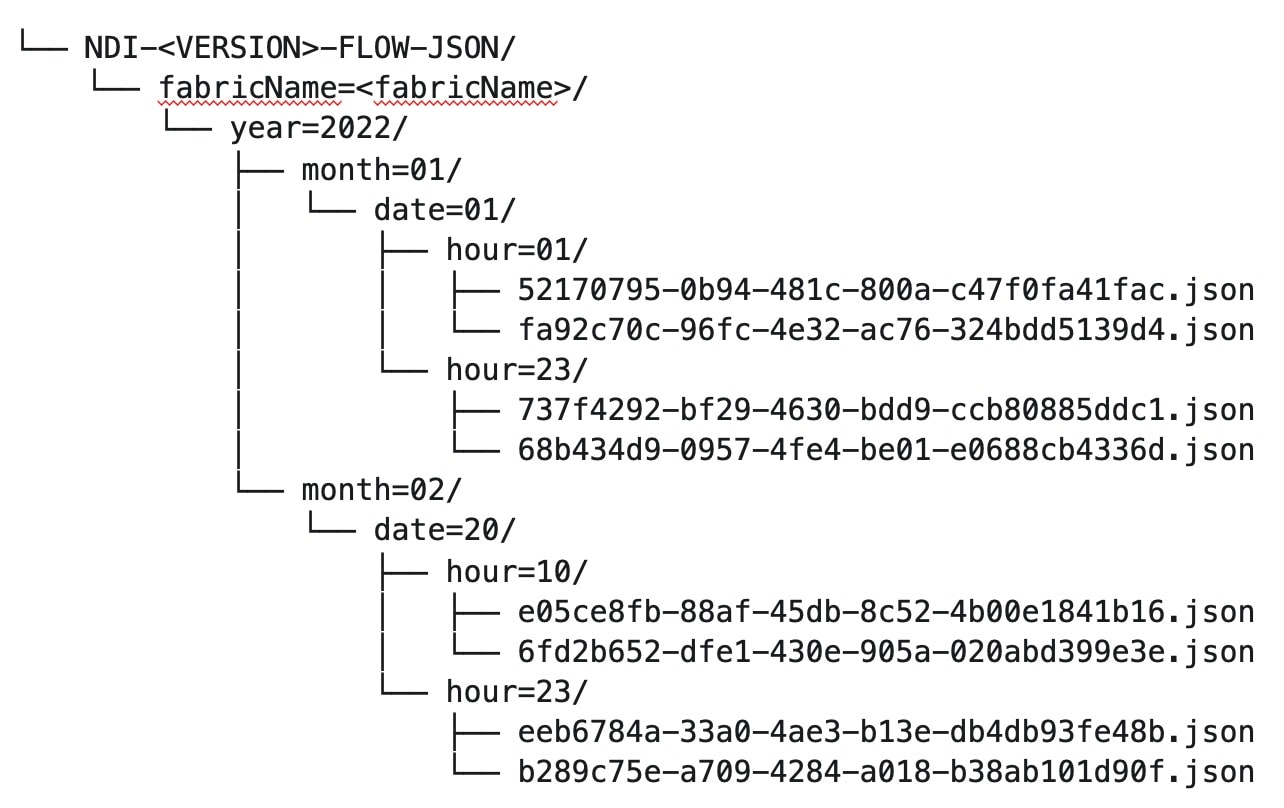
Navigate to Analyze > Flows to view the flows that will be exported.
Each flow record is written as a line delimited JSON.
JSON output file format for a flow record in base mode
{"fabricName":"myapic","terminalTs":1688537547433,"originTs":1688537530376,"srcIp":"2000:201:1:1::1","dstIp":"2000:201:1:1::3","srcPort":1231,"dstPort":1232,"ingressVrf":"vrf1","egressVrf":"vrf1","ingressTenant":"FSV1","egressTenant":"FSV1","protocol":"UDP"}
{"fabricName":"myapic","terminalTs":1688537547378,"originTs":1688537530377,"srcIp":"201.1.1.127","dstIp":"201.1.1.1","srcPort":0,"dstPort":0,"ingressVrf":"vrf1","egressVrf":"","ingressTenant":"FSV2","egressTenant":"","protocol":"ANY-HOST"}
JSON output file format for a flow record in full mode
{"fabricName":"myapic","terminalTs":1688538023562,"originTs":1688538010527,"srcIp":"201.1.1.121","dstIp":"201.1.1.127","srcPort":0,"dstPort":0,"ingressVrf":"vrf1","egressVrf":"vrf1","ingressTenant":"FSV2","egressTenant":"FSV2","protocol":"ANY-HOST","srcEpg":"ext-epg","dstEpg":"ext-epg1","latencyMax":0,"ingressVif":"eth1/15","ingressVni":0,"latency":0,"ingressNodes":"Leaf1-2","ingressVlan":0,"ingressByteCount":104681600,"ingressPktCount":817825,"ingressBurst":0,"ingressBurstMax":34768,"egressNodes":"Leaf1-2","egressVif":"po4", "egressVni":0,"egressVlan":0,"egressByteCount":104681600,"egressPktCount":817825,"egressBurst":0,"egressBurstMax":34768,"dropPktCount":0,"dropByteCount":0,"dropCode":"","dropScore":0,"moveScore":0,"latencyScore":0,"burstScore":0,"anomalyScore":0,"hashCollision":false,"dropNodes":"[]","nodeNames":"[\"Leaf1-2\"]","nodeIngressVifs":"[\"Leaf1-2,eth1/15\"]","nodeEgressVifs":"[\"Leaf1-2,po4\"]“ ,"srcMoveCount":0,"dstMoveCount":0,"moveCount":0,"prexmit":0,"rtoOutside":false,"events":"[[\\\"1688538010527,Leaf1-2,0,3,1,no,no,eth1/15,,po4,po4,,,,,0,64,0,,,,,,,,\\\"]]"}
Flow collection
Understanding flow telemetry
Flow telemetry allows users to see the path taken by different flows in detail. It also allows you to identify the EPG and VRF instance of the source and destination. You can see the switches in the flow with the help of flow table exports from the nodes. The flow path is generated by stitching together all the exports in order of the flow.
You can configure the Flow Telemetry rule for the following interface types:
-
VRF instances
-
Physical interfaces
-
Port channel interfaces
-
Routed sub-interfaces (Cisco ACI fabric)
-
SVIs (Cisco ACI fabric)
In a Cisco ACI fabric, if you want to configure routed sub-interfaces from the UI, select L3 Out.
In an NX-OS fabric, physical or port channel flow rules are supported only on routed interfaces.
Flow telemetry monitors the flow for each fabric separately, as there is no stitching across the fabrics in a fabric group. Therefore, flow telemetry is for individual flows. For example, if there are two fabrics (fabric A and fabric B) within a fabric group, and traffic is flowing between the two fabrics, they will be displayed as two separate flows. One flow will originate from Fabric A and display where the flow exits. And the other flow from Fabric B will display where it enters and where it exits.
Flow telemetry guidelines and limitations
-
All flows are monitored as a consolidated view in a unified pipeline for Cisco ACI and NX-OS fabrics, and the flows are aggregated under the same umbrella.
-
Even if a particular node (for example, a third-party switch) is not supported for Flow Telemetry, Nexus Dashboard will use LLDP information from the previous and next nodes in the path to identify the switch name and the ingress and egress interfaces.
-
Nexus Dashboard supports Kafka export for Flow anomalies. However, Kafka export is not currently supported for Flow Event anomalies.
Flow telemetry guidelines and limitations for NX-OS fabrics
-
Ensure that you have configured NTP and enabled PTP in Nexus Dashboard. See Cisco Nexus Dashboard Deployment Guide and Precision Time Protocol (PTP) for Cisco Nexus Dashboard Insights for more information. You are responsible for configuring the switches with external NTP servers.
-
In the Edit Flow page, you can enable all three telemetry types. sFlow is most restrictive, Netflow has some more capability, and Flow Telemetry has the most capability. We recommend that you enable Flow Telemetry if it is available for your configuration. If Flow Telemetry is not available, then use Netflow. If Netflow is not available, use sFlow.
-
If there are multiple Nexus Dashboard clusters onboarded to Nexus Dashboard, partial paths will be generated for each fabric.
-
If you manually configure the fabric to use with Nexus Dashboard and Flow Telemetry support, the Flows Exporter port changes from 30000 to 5640. To prevent a breakage of the Flows Exporter, adjust the automation.
-
Nexus Dashboard supports Kafka export for Flow anomalies. However, Kafka export is not currently supported for Flow Event anomalies.
-
Flow telemetry is supported in -FX3 platform switches for the following NX-OS versions:
-
9.3(7) and later
-
10.1(2) and later
-
Flow telemetry is not supported in -FX3 platform switches for NX-OS version 10.1(1).
-
-
Interface based Flow Telemetry is only supported on modular chassis with -FX land -GX line cards on physical ports and port-channels rules.
-
If interface-based Flow Telemetry is pushed from Nexus Dashboard for Classic LAN and External Connectivity Network fabrics, perform the following steps:
-
Choose the fabric.
-
Choose Policies > Action > Add policy > Select all > Choose template > host_port_resync and click Save.
-
In the Fabric Overview page, choose Actions > Recalculate and deploy.
-
-
For VXLAN fabrics, interface-based Flow Telemetry is not supported on switch links between spine switch and leaf switch.
-
If you want to use the default VRF instance for flow telemetry, you must create the VRF instance with a name of "default" in lowercase. Do not enter the name with any capital letters.
-
Flow telemetry is not supported in classic LAN topologies with 2-level VPC access layers.
-
If you want to enable Flow Telemetry, ensure that there are no pre-existing Netflow configurations on the switches. If there are any pre-existing configurations, the switch configuration may fail.
To enable Flow Telemetry without configuration issues, follow these steps:
-
Ensure that there are no pre-existing Netflow configurations on the switches. If such configurations exist, enabling Flow Telemetry might result in a system anomaly with an error message stating
invalid command match IP source address. -
If you encounter the error, disable Flow Telemetry.
-
Remove any existing Netflow configurations from the switches.
-
Re-enable Flow Telemetry.
-
For some flows, latency information is not available, which could happen due to latency issues. In these cases, latency information will be reported as 0.
-
Flow telemetry rules guidelines and limitations for NX-OS fabrics
-
If you configure an interface rule (physical or port channel) on a subnet, it can monitor only incoming traffic. It cannot monitor outgoing traffic on the configured interface rule.
-
If a configured port channel that contains two physical ports, only the port channel rule is applicable. Even if you configure physical interface rules on the port, only port channel rule takes precedence.
-
For NX-OS release 10.3(2) and earlier, if a flow rule are configured on an interface, then global flow rules are not matched.
-
For NX-OS release 10.3(3) and later, a flow rule configured on an interface is matched first and then the global flow rules are matched.
Configure flows
Configure flow collection modes
Follow these steps to configure flow collection modes.
-
Navigate to Admin > System Settings > Flow collection.
-
In the Flow collection mode area, choose Flow telemetry.
Enabling Flow Telemetry automatically activates Flow Telemetry Events. Whenever a compatible event takes place, an anomaly will be generated, and the What’s the impact? section in the Anomaly page will display the associated flows. You can manually configure a Flow Telemetry rule to acquire comprehensive end-to-end information about the troublesome flow.
Configure flow collection rules in an NX-OS fabric
Follow these steps to configure flow collection rules in an NX-OS fabric.
-
Navigate to the Telemetry window for your fabric.
-
Navigate to the main Fabrics page:
Manage > Fabrics
-
In the table showing all of the Nexus Dashboard fabrics that you have already created, locate the LAN or IPFM fabric where you want to configure telemetry settings.
-
Single-click on that fabric.
The Overview page for that fabric appears.
-
Click Actions > Edit Fabric Settings.
The Edit fabric_name Settings window appears.
-
Verify that the Telemetry option is enabled in the Enabled features area.
The Telemetry tab doesn’t become available unless the Telemetry option is enabled in the Enabled features area.
-
Click the Telemetry tab to access the telemetry settings for this fabric.
-
-
Click the Flow collection tab in the Telemetry window.
-
In the Mode area, click Flow telemetry.
-
In the Flow collections rules area, determine what sort of flow collection rule that you want to add.
VRF
To add a VRF rule:
-
Click the VRF tab.
A table with already-configured VRF flow collection rules is displayed.
For any VRF flow collection rule in this table, click the ellipsis (…), then click Edit rule to edit that rule or Delete rule to delete it.
-
Add a new rule by clicking Create flow collection rule.
-
In the General area, complete the following:
-
Enter the name of the rule in the Rule Name field.
-
The VRF field is disabled. The flow rule applies to all the VRF instances.
-
In the Flow Properties area, select the protocol for which you intend to monitor the flow traffic.
-
Enter the source and destination IP addresses. Enter the source and destination port.
-
Click Save.
-
-
Physical interface
To add a physical interface rule:
-
Click the Physical interface tab.
A table with already-configured physical interface flow collection rules is displayed.
For any physical interface flow collection rule in this table, click the ellipsis (…), then click Edit rule to edit that rule or Delete rule to delete it.
-
Add a new rule by clicking Create flow collection rule.
-
In the General area, complete the following:
-
Enter the name of the rule in the Rule Name field.
-
Check the Enabled check box to enable the status. If you enable the status, the rule will take effect. Otherwise, the rule will be removed from the switches.
-
In the Flow Properties area, select the protocol for which you intend to monitor the flow traffic.
-
Enter the source and destination IP addresses. Enter the source and destination port.
-
In the Interface List area, click Select a Node. Use the search box to select a node.
-
From the drop-down list, select an interface. You can add more than one row (node+interface combination) by clicking Add Interfaces. However, within the rule, a node can appear only once. Configuration is rejected if more than one node is added.
-
Click Save.
-
-
Port channel
To add a port channel rule:
-
Click the Port channel tab.
A table with already-configured port channel flow collection rules is displayed.
For any port channel flow collection rule in this table, click the ellipsis (…), then click Edit rule to edit that rule or Delete rule to delete it.
-
Add a new rule by clicking Create flow collection rule.
-
In the General area, enter the name of the rule in the Rule Name field.
-
Select the Enabled check box to enable the status. If you enable the status, the rule will take effect. Otherwise, the rule will be removed from the switches.
-
In the Flow Properties area, select the protocol for which you intend to monitor the flow traffic.
-
Enter the source and destination IP addresses. Enter the source and destination port.
-
From the drop-down list, select an interface. You can add more than one row (node+interface combination) by clicking Add Interfaces. However, within the rule, a node can appear only once. Configuration is rejected if more than one node is added.
-
Click Save.
-
-
-
Click Done.
Monitor the subnet for flow telemetry
In the following example, the configured rule for a flow monitors the specific subnet provided. The rule is pushed to the fabric which pushes it to the switches. So, when the switch sees traffic coming from a source IP or the destination IP, and if it matches the subnet, the information is captured in the TCAM and exported to the Nexus Dashboard service. If there are 4 nodes (A, B, C, D), and the traffic moves from A > B > C > D, the rules are enabled on all 4 nodes and the information is captured by all the 4 nodes. Nexus Dashboard stitches the flows together. Data such as the number of drops and the number of packets, anomalies in the flow, and the flow path are aggregated for the 4 nodes.
Follow these steps to monitor the subnet for flow telemetry.
-
Navigate to Manage > Fabric.
-
Choose a fabric.
-
Verify that your Fabrics and the Snapshot values are appropriate. The default snapshot value is 15 minutes. Your choice will monitor all the flows in the chosen fabric or snapshot fabric.
-
Navigate to Connectivity > Flows to view a summary of all the flows that are being captured based on the snapshot that you chose.
The related anomaly score, record time, the nodes sending the flow telemetry, flow type, ingress and egress nodes, and additional details are displayed in a table format. If you click a specific flow in the table, specific details are displayed in the sidebar for the particular flow telemetry. In the sidebar, if you click the Details icon, the details are displayed in a larger page. In this page, in addition to other details, the Path Summary is also displayed with specifics related to source and destination. If there are flows in the reverse direction, that will also be visible in this location.
For a bi-directional flow, there is an option to choose to reverse the flow and see the path summary displayed. If there are any packet drops that generate a flow event, they can be viewed in the Anomaly dashboard.
Understanding Netflow
Netflow is an industry standard where Cisco routers monitor and collect network traffic on an interface. Netflow version 9 is supported.
Netflow enables the network administrator to determine information such as source, destination, class of service, and causes of congestion. Netflow is configured on the interface to monitor every packet on the interface and provide telemetry data. You cannot filter on Netflow.
Netflow in Nexus series switches is based on intercepting the packet processing pipeline to capture summary information of network traffic.
The components of a flow monitoring setup are as follows:
-
Exporter: Aggregates packets into flows and exports flow records towards one or more collectors
-
Collector: Reception, storage, and pre-processing of flow data received from a flow exporter
-
Analysis: Used for traffic profiling or network intrusion
-
The following interfaces are supported for Netflow:
| Interfaces | 5 Tuple | Nodes | Ingress | Egress | Path | Comments |
|---|---|---|---|---|---|---|
|
Routed Interface/Port Channel |
Yes |
Yes |
Yes |
No |
Yes |
Ingress node is shown in path |
|
Sub Interface/Logical (Switch Virtual Interface) |
Yes |
Yes |
No |
No |
No |
No |
In an NX-OS fabric, port channel support is available if you monitor only the host-facing interfaces.
Understanding Netflow types
You can use these Netflow types:
Full Netflow
With Full Netflow, all packets on the configured interfaces are captured into flow records in a flow table. Flows are sent to the supervisor module. Records are aggregated over configurable intervals and exported to the collector. Except in the case of aliasing (multiple flows hashing to the same entry in the flow table), all flows can be monitored regardless of their packet rate.
Nexus 9000 Series switches with the Fabric Controller type as well as switches in a Cisco ACI fabric support Full Netflow.
Sampled Netflow
With Sampled Netflow, packets on configured interfaces are time sampled. Flows are sent to the supervisor or a network processor for aggregation. Aggregated flow records are exported at configured intervals. The probability of a record for a flow being captured depends on the sampling frequency and packet rate of the flow relative to other flows on the same interface.
Nexus 7000 and Nexus 7700 Series switches with F/M line cards and the Fabric Controller type, support Sampled Netflow.
Netflow guidelines and limitations
-
In Cisco Nexus 9000 series switches, Netflow supports a small subset of the published export fields in the RFC.
-
Netflow is captured only on the ingress port of a flow as only the ingress switch exports the flow. Netflow cannot be captured on fabric ports.
-
You must configure persistent IP addresses under the cluster configuration, including 7 IP addresses in the same subnet as the data network.
Netflow guidelines and limitations for Cisco ACI fabrics
-
We recommend that you enable Flow Telemetry. If that is not available for your configuration, use Netflow. However, you can determine which mode of flow to use based upon your fabric configuration.
-
Enabling both Flow Telemetry and Netflow is not supported.
-
After you enable Netflow, you must obtain the Netflow collector IP address and configure Cisco APIC with the collector IP address. See Cisco APIC and NetFlow.
To obtain the Netflow collector IP address, navigate to Admin > System Settings > General, then locate the External Pools area. Click View all at the bottom left area of the External Pools tile; the Telemetry-collector persistent IP addresses listed in the table are used for the Netflow collector IP address.
-
The Netflow and sFlow flow collection modes do not support any anomaly.
Netflow guidelines and limitations for NX-OS fabrics
-
In the Edit Flow page, you can enable all three modes. Choose the best possible mode for a product. sFlow is the most restrictive, Netflow has more capabilities, and Flow Telemetry has the most capabilities. We recommend that you enable Flow Telemetry if it is available for your configuration. If Flow Telemetry is not available, then use Netflow. If Netflow is not available, use sFlow.
-
In Nexus 7000 and Nexus 9000 Series switches, only the ingress host-facing interface configured for Netflow are supported (either in VXLAN or Classic LAN).
-
The Netflow supported fabrics are Classic and VXLAN. VXLAN is not supported on fabric ports.
-
Netflow configurations will not be pushed. However, if a fabric is managed, the software sensors will be pushed.
-
If you manually configure the fabric to use with Nexus Dashboard and Netflow support, the Flows Exporter port changes from 30000 to 5640. To prevent a breakage of the Flows Exporter, adjust the automation.
-
To configure Netflow on fabric switches, see the Configuring Netflow section in the Cisco Nexus 9000 Series NX-OS System Management Configuration Guide.
Configure Netflow
Follow these steps to configure Netflow.
-
Navigate to the Telemetry page for your LAN or IPFM fabric.
-
Click the Flow collection tab on the Telemetry page.
-
In the Mode area, make the following choices:
-
Choose Netflow.
-
Choose Flow Telemetry.
-
-
Click Save.
Understanding sFlow
sFlow is an industry standard technology traffic in data networks containing switches and routers. Nexus Dashboard supports sFlow version 5 on Cisco Nexus 3000 series switches.
sFlow provides the visibility to enable performance optimization, an accounting and billing for usage, and defense against security threats.
The following interfaces are supported for sFlow:
| Interfaces | 5 Tuple | Nodes | Ingress | Egress | Path | Comments |
|---|---|---|---|---|---|---|
|
Routed Interface |
Yes |
Yes |
Yes |
Yes |
Yes |
Ingress node is shown in path |
Guidelines and limitations for sFlow
-
Nexus Dashboard supports sFlow with Cisco Nexus 3000 series switches.
-
It is recommended to enable Flow Telemetry if it is available for your configuration. If it is not available for your configuration, use Netflow. If Netflow, is not available for your configuration, then use sFlow.
-
For sFlow, Nexus Dashboard requires the configuration of persistent IPs under cluster configuration, and 6 IPs in the same subnet as the data network are required.
-
sFlow configurations will not be pushed. However, if a fabric is managed, the software sensors will be pushed.
-
If you manually configure the fabric to use with Nexus Dashboard and sFlow support, the Flows Exporter port changes from 30000 to 5640. To prevent a breakage of the Flows Exporter, adjust the automation.
-
Nexus Dashboard does not support sFlow in the following Cisco Nexus 3000 Series switches:
-
Cisco Nexus 3600-R Platform Switch (N3K-C3636C-R)
-
Cisco Nexus 3600-R Platform Switch (N3K-C36180YC-R)
-
Cisco Nexus 3100 Platform Switch (N3K-C3132C-Z)
-
-
Nexus Dashboard does not support sFlow in the following Cisco Nexus 9000 Series fabric modules:
-
Cisco Nexus 9508-R fabric module (N9K-C9508-FM-R)
-
Cisco Nexus 9504-R fabric module (N9K-C9504-FM-R)
-
-
To configure sFlow on fabric switches, see the Configuring sFlow section in the Cisco Nexus 9000 Series NX-OS System Management Configuration Guide.
Configure sFlow telemetry
Prerequisites
Follow these steps to configure sFlow telemetry.
-
Navigate to the Telemetry page for your LAN or IPFM fabric.
-
Click the Flow collection tab on the Telemetry page.
-
In the Mode area, make the following choices:
-
Choose sFlow.
-
Choose Flow Telemetry.
-
-
Click Save.
External streaming
The External streaming tab in Nexus Dashboard allows you export data that Nexus Dashboard collects over Kafka, email, and syslog. Nexus Dashboard generates data such as advisories, anomalies, audit logs, faults, statistical data, and risk and conformance reports. When you configure a Kafka broker, Nexus Dashboard writes all data to a topic. By default, the Nexus Dashboard collects export data every 30 seconds or at a less frequent interval.
For ACI fabrics, you can also collect data for specific resources (CPU, memory, and interface utilization) every 10 seconds from the leaf and spine switches using a separate data pipeline. To export this data, select the Usage option under Collection Type in the Message bus export settings. Additionally, CPU and memory data is collected for the controllers.
Nexus Dashboard does not store the collected data in Elasticsearch; instead, it exports the data directly to your repository or data lake using a Kafka broker for consumption. By using the Kafka export functionality, you can then export this data to your Kafka broker and push it into your data lake for further use.
You can configure an email scheduler to define the type of data and the frequency at which you want to receive information via email. You can also export anomaly records to an external syslog server. To do this, select the Syslog option under the External Streaming tab.
Configure external streaming settings
Follow these steps to configure external streaming settings.
-
Navigate to the Fabrics page.
Go to Manage > Fabrics.
-
Choose the fabric for which you configure streaming settings.
-
From the Actions drop-down list, choose Edit fabric settings.
The Edit fabric-name settings page displays.
You can also access the Edit fabric-name settings page for a fabric from the Fabric Overview page. In the Fabric Overview page, click the Actions drop-down list and choose Edit fabric settings.
-
In the Edit fabric-name settings page, click the External streaming tab.
You can view these options.
-
Email
-
Message bus
-
Syslog
-
Guidelines and limitations
-
Intersight connectivity is required to receive the reports by email.
-
You can configure up to five emails per day for periodic job configurations.
-
A maximum of six exporters is supported for export across all types of exporters including email, message bus, and syslog. You must provide unique names for each export.
-
The scale for Kafka exports is increased to support up to 20 exporters per cluster. However, statistics selection is limited to any six exporters.
-
Before configuring your Kafka export, you must add the external Kafka IP address as a known route in your Nexus Dashboard cluster configuration and verify that Nexus Dashboard can reach the external Kafka IP address over the network.
-
The anomalies in Kafka and email messages include categories such as Resources, Environmental, Statistics, Endpoints, Flows, and Bugs.
-
Export data is not supported for snapshot fabrics.
-
You must provide unique names for each exporter, and they may not be repeated between Kafka export for Alerts and Events and Kafka export for Usage.
-
Nexus Dashboard supports Kafka export for flow anomalies. However, Kafka export is not currently supported for flow Event anomalies.
Guidelines and limitations in NX-OS fabrics
-
Remove all configurations in the Message Bus Configuration and Email page before you disable Software Telemetry on any fabric and remove the fabric from Nexus Dashboard.
The email scheduler feature in Nexus Dashboard automates the distribution of summarized data collected from Nexus Dashboard. It allows customization of selection of email recipients, choice of email format, scheduling frequency settings, and configuring the types of alerts and reports.
To configure email at the system settings level, see the section "Email" in Working with System Settings.
Follow these steps to configure an email scheduler.
-
Navigate to the Fabrics page.
Go to Manage > Fabrics.
-
Choose the fabric for which you configure streaming settings.
-
From the Actions drop-down list, choose Edit fabric settings.
The Edit fabric-name settings page displays.
-
In the Edit fabric-name settings page, click the External streaming tab.
-
Click the Email tab.
-
Review the information provided in the Email tab for already-configured email configurations.
The following details display under Email tab.
| Field | Description |
|---|---|
|
Name |
The name of the email configuration. |
|
|
The email addresses used in the email configuration. |
|
Start time |
The start date used in the email configuration. |
|
Frequency |
The frequency in days or weeks set in the email configuration. |
|
Anomalies |
The severity level for anomalies and advisories set in the email configuration. |
|
Advisories |
|
|
Risk and conformance reports |
The status of the overall inventory for a fabric, including software release, hardware platform, and a combination of software and hardware conformance. |
To add a new email configuration, click Add email in the Email page.
-
Follow these steps to configure General Settings.
-
In the Name field, enter the name of the email scheduler.
-
In the Email field, enter one or more email addresses separated by commas.
-
In the Format field, choose Text or HTML email format.
-
In the Start date field, choose the start date when the scheduler should begin sending emails.
-
In the Collection frequency in days field, specify how often the summary is sent, you can choose days or weeks.
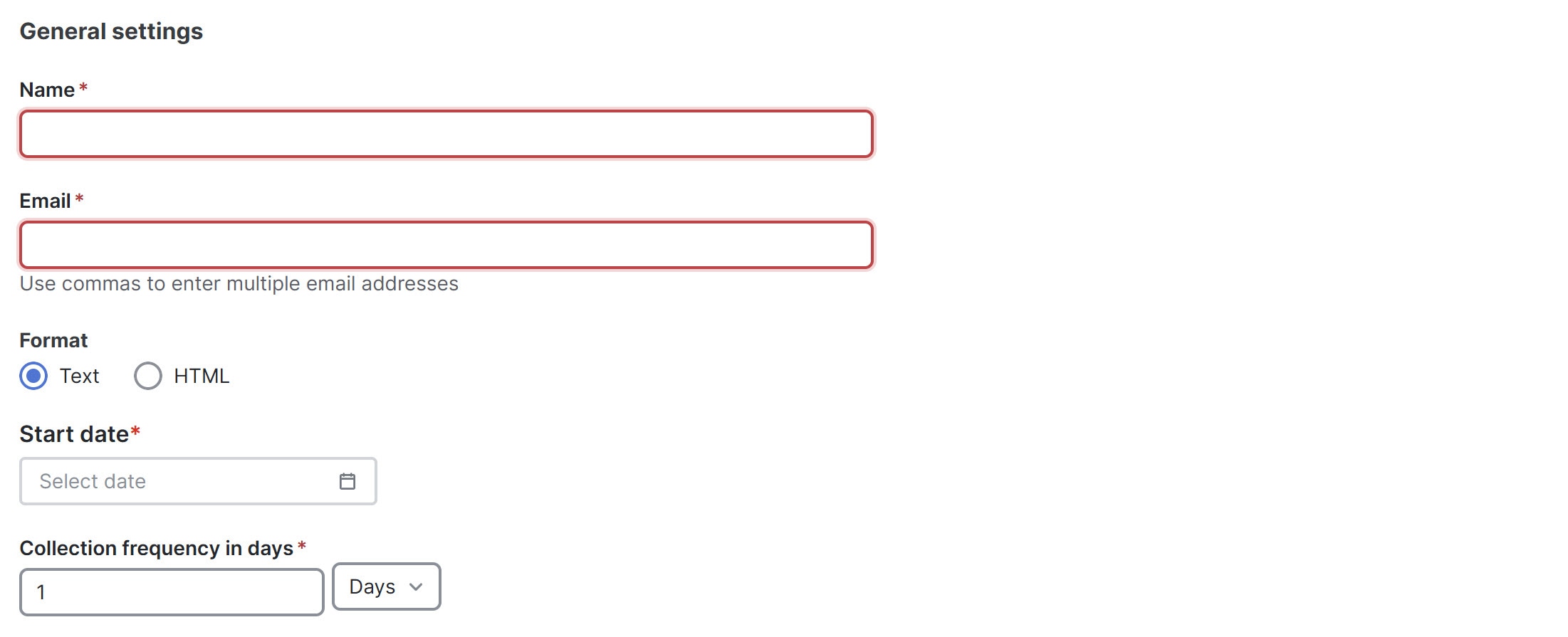
-
-
Follow these steps to configure Collection Settings.
-
In the Mode field, choose one of the following modes.
-
Basic — displays the severity levels for anomalies and advisories.
-
Advanced — displays the categories and severity levels for anomalies and advisories.
-
-
Check the Only include active alerts in email check box, to include only active anomaly alerts.
-
Under Anomalies choose the categories and severity levels for the anomalies.
-
Under Advisories choose the categories and severity levels for the advisories.
-
Under Risk and Conformance Reports, choose from the following options.
-
Software
-
Hardware
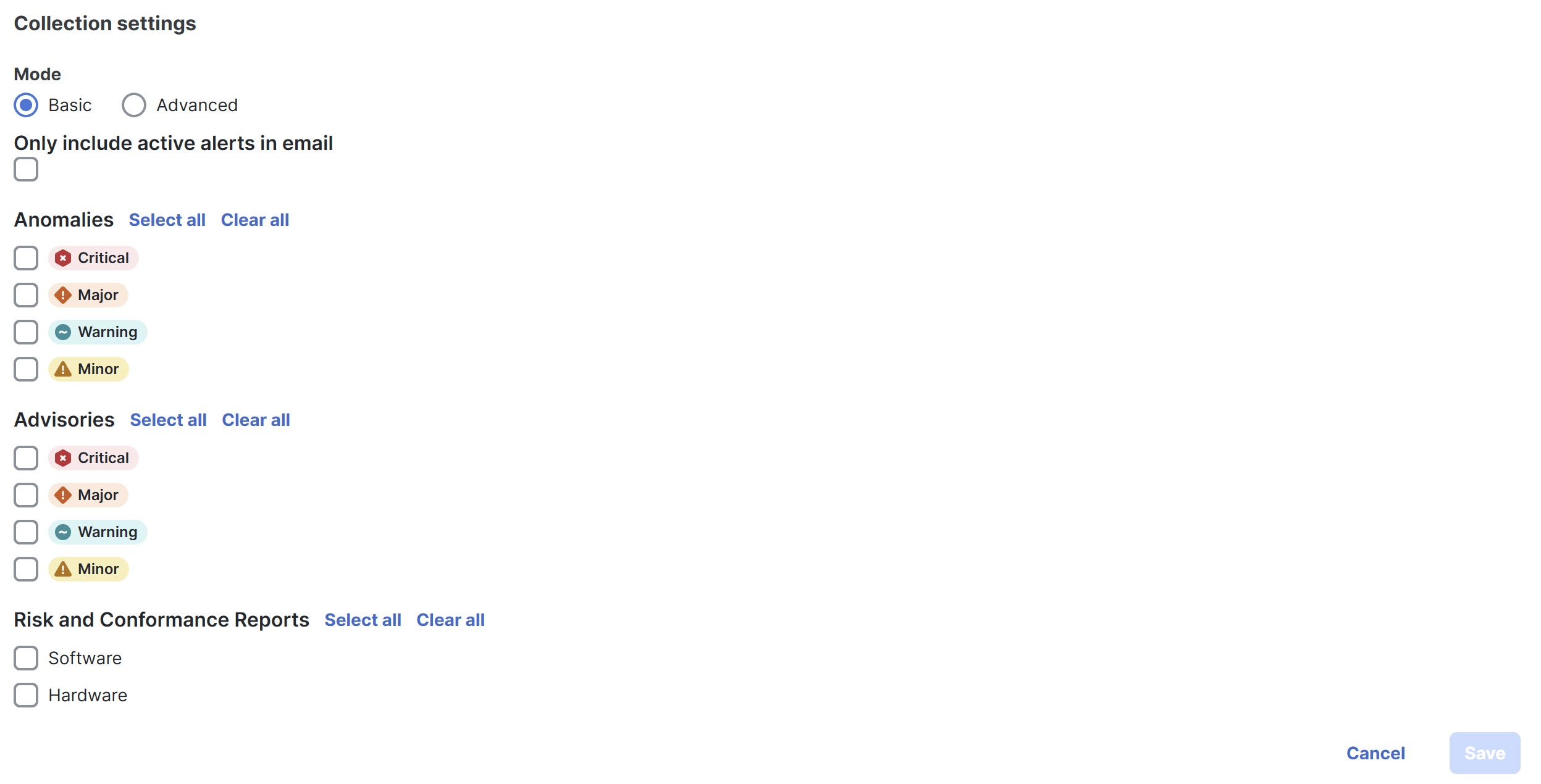
-
-
-
Click Save.
The Email area displays the configured email schedulers.
You will receive an email about the scheduled job on the provided Start Date and at the time provided in the Collection frequency in days field. The subsequent emails follow after Collect Every frequency expires. If the provided time is in the past, Nexus Dashboard will send you an email immediately and trigger the next email after the duration from the provided start time expires.
Message bus
Add Kafka broker configuration
Follow these steps to configure the message bus and add kafka broker.
-
Configure the message bus at the System Settings level.
-
Navigate to Admin > System Settings > General.
-
In the Message bus configuration area, click Edit.
The Message bus configuration dialog box opens.
-
Click Add message bus configuration.
The Add message bus configuration dialog box opens.
-
In the Name field, enter a name for the configuration.
-
In the Hostname/IP address and Port fields, enter the IP address of the message bus consumer and the port that is listening on the message bus consumer.
-
In the Topic name field, enter the name of the Kafka topic to which Nexus Dashboard must send the messages.
-
In the Mode field, choose the security mode.
The supported modes are Unsecured, Secured SSL and SASLPLAIN. The default value is Unsecured.
-
For Unsecured, no other configurations are needed.
-
For Secured SSL, fill out the following field:
Client certification name — The System Certificate name configured at the Certificate Management level. The CA certificate and System Certificate (which includes Client certificate and Client key) are added at the Certificate Management level.
Refer to Step 2 for step-by-step instructions on managing certificates. Navigate to Admin > Certificate Management to manage the following certificates:
-
CA Certificate — The CA certificate used for signing consumer certificate, which will be stored in the trust-store so that Nexus Dashboard can trust the consumer.
-
Client Certificate — The CA signed certificate for Nexus Dashboard. The certificate is signed by the same CA, and the same CA certificate will be in the truststore of the consumer. This will be stored in Nexus Dashboard’s Kafka keystore that is used for exporting.
-
Client Key — A private key for the Kafka producer, which is Nexus Dashboard in this case. This will be stored in Nexus Dashboard’s Kafka keystore that is used for exporting.
-
-
For SASLPLAIN, fill out these fields:
-
Username — The username for the SASL/PLAIN authentication.
-
Password — The password for the SASL/PLAIN authentication.
-
-
-
Click Save
-
-
Add CA certificates and System certificates at the Certificate Management level.
-
Navigate to Admin > Certificate Management.
-
In the Certificate management page, click the CA Certificates tab, then click Add CA certificate.
The fields in the CA Certificates tab are described in the following table.
Field Description Certificate name
The name of the CA certificate.
Certificate details
The details of the CA certificate.
Attached to
The CA signed certificate attached to Nexus Dashboard.
Expires on
The Expiry date and time of the CA certificate.
Last updated time
The last updated time of the CA certificate.
-
In the Certificate management page, click the System certificates tab, then click Add system certificate to add Client Certificate and Client key. Note that the Client certificate and Client key should have same names except extensions as .cer/.crt/.pem for Client certificate and .key for Client key.
You must add a valid CA Certificate before adding the corresponding System Certificate.
The fields in the System Certificates tab are described in the following table.
Field Description Certificate name
The name of the Client certificate.
Certificate details
The details of the Client certificate.
Attached to
The feature to which the system certificate is attached to, in this case, the message bus.
Expires on
The Expiry date and time of the CA certificate.
Last updated time
The last updated time of the CA certificate.
To configure message bus, the System Certificate should be attached to message bus feature.
-
To attach a System Certificate to the message bus feature:
-
Choose the System Certificate that you want to use and click the ellipses (…) on that row.
-
Choose Manage Feature Attachments from the drop-down list.
The Manage Feature Attachments dialog box opens.
-
In the Features field, choose messageBus.
-
Click Save.
For more information on CA certificates, see Managing Certificates in your Nexus Dashboard.
Configure Kafka exports in fabric settings
-
Navigate to the External streaming page for your fabric.
-
Navigate to the Fabrics page.
Go to Manage > Fabrics.
-
Choose the fabric for which you configure streaming settings.
-
From the Actions drop-down list, choose Edit fabric settings.
The Edit fabric-name settings page displays.
-
In the Edit fabric-name settings page, click the External streaming tab.
-
Click the Message bus tab.
-
-
Review the information provided in the Message bus tab for already-configured message bus configurations, or click Add message bus to add a new message bus configuration.
Skip to Step 3 if you are adding a message bus.
The fields in the Message bus tab are described in the following table.
Field Description Message bus stream
The name of the message bus stream configuration.
Collection type
The collection type used by the message bus stream.
Mode
The mode used by the message bus stream.
Anomalies
The severity level for anomalies and advisories set in the message bus stream configuration.
Advisories
Statistics
The statistics that were configured for the message bus stream.
Faults
The severity level for faults set in the message bus stream configuration.
Audit Logs
The audit logs that were configured for the message bus stream.
-
To configure a new message bus stream, in the Message bus page, click Add message bus.
-
In the Message bus stream field, choose the message bus stream that you want to edit.
-
In the Collection Type area, choose the appropriate collection type.
Depending on the Collection Type that you choose, the options displayed in this area will change.
-
Alerts and events: This is the default setting. Continue to Step 7, if you choose Alerts and events.
-
Usage: In the Collection settings area, under Data, the Resources, and Statistics for the collection settings are displayed. By default, the data for CPU, Memory, and Interface Utilization are collected and exported. You cannot choose to export a subset of these resources.
Usage is applicable only for ACI Fabrics. This option is disabled for other fabrics.
-
-
Click Save. The configured message bus streams are displayed in the Message bus area. This configuration now sends immediate notification when the selected anomalies or advisories occur.
-
If you choose Alerts and events as the Collection Type, in the Mode area, choose either Basic or Advanced.
The configurations that are available in each collection settings section might vary, depending on the mode that you set.
-
Determine which area you want to configure for the message bus stream.
The following areas appear in the page:
After you complete the configurations on this page, click Save. Nexus Dashboard displays the configured message bus streams in the Message bus area. This configuration now sends immediate notification when the selected anomalies or advisories occur.
Anomalies
-
If you chose Basic in the Mode area, choose one or more of the following severity levels for anomaly statistics that you want to configure for the message bus stream:
-
Critical
-
Major
-
Warning
-
Minor
Or click Select all to select all available statistics for the message bus stream.
-
-
If you chose Advanced in the Mode area:
-
Choose one or more of the following categories for anomaly statistics that you want to configure for the message bus stream:
-
Active Bugs
-
Capacity
-
Compliance
-
Configuration
-
Connectivity
-
Hardware
-
Integrations
-
System
-
-
Choose one or more of the following severity levels for anomaly statistics that you want to configure for the message bus stream:
-
Critical
-
Major
-
Warning
-
Minor
Or click Select all to select all available categories and statistics for the message bus stream.
-
For more information on anomaly levels, see Detecting Anomalies and Identifying Advisories in Your Nexus Dashboard.
-
Advisories
-
If you chose Basic in the Mode area, choose one or more of the following severity levels for advisory statistics that you want to configure for the message bus stream:
-
Critical
-
Major
-
Warning
-
Minor
Or click Select all to select all available statistics for the message bus stream.
-
-
If you chose Advanced in the Mode area:
-
Choose one or more of the following categories for advisory statistics that you want to configure for the message bus stream:
-
Best Practices
-
Field Notices
-
HW end-of-life
-
SW end-of-life
-
PSIRT
-
-
Choose one or more of the following severity levels for advisory statistics that you want to configure for the message bus stream:
-
Critical
-
Major
-
Warning
-
Minor
Or click Select all to select all available categories and statistics for the message bus stream.
-
For more information on advisory levels, see Detecting Anomalies and Identifying Advisories in Your Nexus Dashboard.
-
Statistics
There are no differences in the settings in the Statistics area when you choose Basic or Advanced in the Mode area.
Choose one or more of the following categories to configure the statistics you want to stream over the message bus.
-
Interfaces — streams statistics related to network interfaces, such as traffic volume, error rates, and interface status.
-
Protocol — streams protocol-specific statistics, including packet counts, protocol errors, and handshake success rates.
-
Resource Allocation — streams data about system resources, such as CPU usage, memory consumption, and bandwidth allocation.
-
Environmental — streams environmental metrics such as temperature, humidity, and power supply status.
-
Endpoints — streams statistics about connected endpoints, including connection status, data throughput, and session durations.
Faults
There are no differences in the settings in the Faults area when you choose Basic or Advanced in the Mode area.
Choose one or more of the following severity levels for fault statistics that you want to configure for the message bus stream:
-
Critical
-
Major
-
Minor
-
Warning
-
Info
Audit Logs
There are no differences in the settings in the Audit Logs area when you choose Basic or Advanced in the Mode area.
Choose one or more of the following categories for audit logs that you want to configure for the message bus stream:
-
Creation
-
Deletion
-
Modification
Syslog
Nexus Dashboard supports the export of anomalies in syslog format. You can use the syslog configuration feature to develop network monitoring and analytics applications on top of Nexus Dashboard, integrate with the syslog server to get alerts, and build customized dashboards and visualizations.
After you choose the fabric where you want to configure the syslog exporter and set up the syslog export configuration, Nexus Dashboard establishes a connection with the syslog server and sends data to the syslog server.
Nexus Dashboard exports anomaly records to the syslog server. With syslog support, you can export anomalies to your third-party tools even if you do not use Kafka.
Guidelines and limitations for syslog
If the syslog server is not operational at a certain time, messages generated during that downtime will not be received by a server after the server becomes operational.
Add syslog server configuration
Follow these steps to add syslog server configuration.
-
Navigate to Admin > System Settings > General.
-
In the Remote streaming servers area, click Edit.
The Remote streaming servers page displays.
-
Click Add server.
The Add server page displays.
-
Choose the Service as Syslog.
-
Choose the Protocol.
You have these options.
-
TCP
-
UDP
-
-
In the Name field, provide the name for the syslog server.
-
In the Hostname/IP address field, provide the hostname or IP address of the syslog server.
-
In the Port field, specify the port number used by the syslog server.
-
If you want to enable secure communication, check the TLS check box.
Before you enable TLS you must upload the CA certificate for the syslog destination host to Nexus Dashboard. For more information see, Upload a CA certificate.
Configure syslog to enable exporting anomalies data to a syslog server
Follow these steps to configure syslog to enable exporting anomalies data to a syslog server.
-
Navigate to the Fabrics page.
Go to Manage > Fabrics.
-
Choose the fabric for which you configure streaming settings.
-
From the Actions drop-down list, choose Edit fabric settings.
The Edit fabric-name settings page displays.
-
In the Edit fabric-name settings page, click the External streaming tab.
-
Click the Syslog tab.
The following details display under Syslog tab.
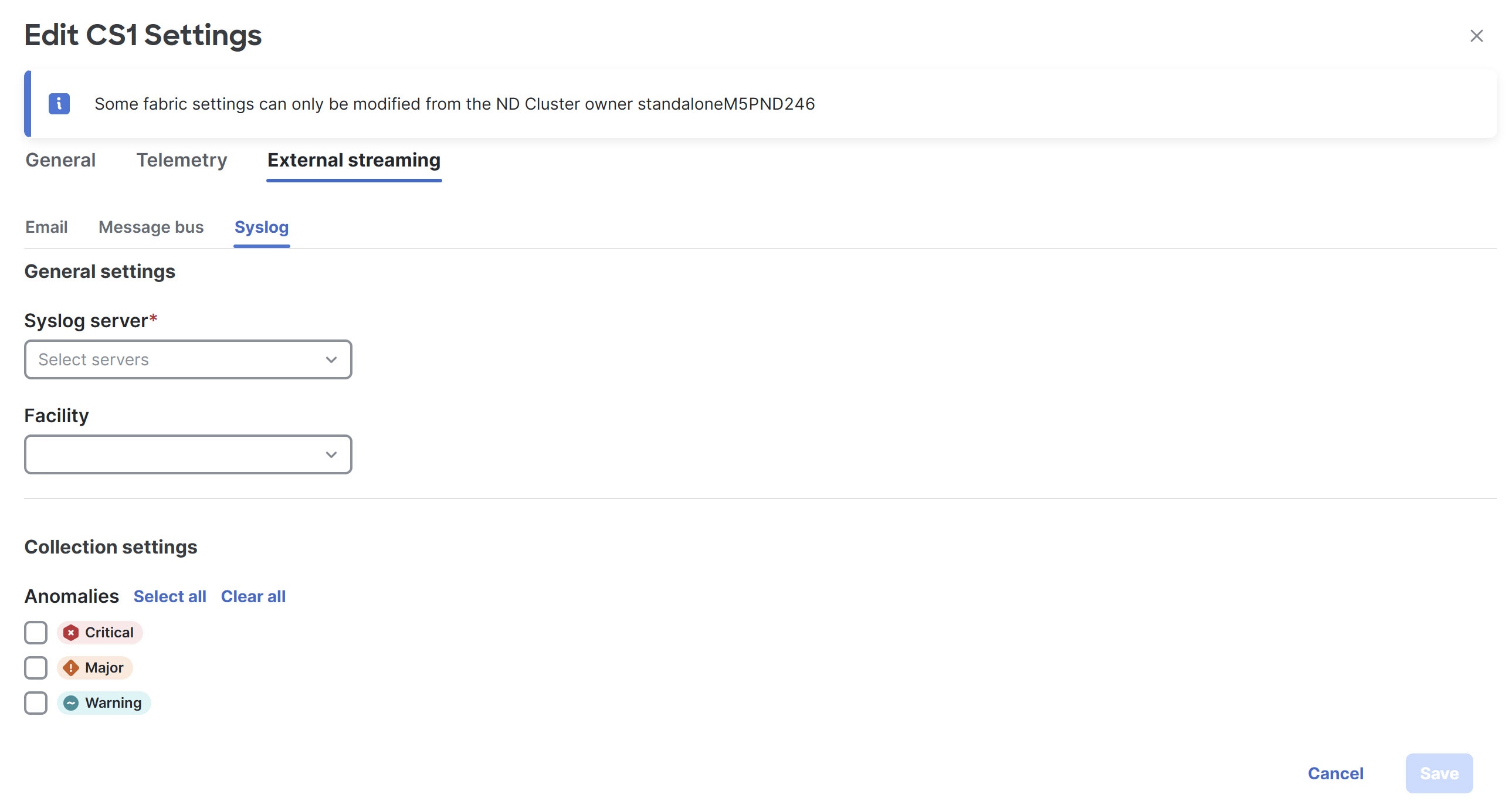
-
Make the necessary configurations in the General settings area.
-
In the Syslog server drop down list, choose a syslog server.
The Syslog server drop down list displays the syslog servers that you added in the System Settings level. For more information, see Add syslog server configuration.
-
In the Facility field, from the drop-down list, choose the appropriate facility string.
A facility code is used to specify the type of system that is logging the message. For this feature, the local0-local7 keywords for locally used facility are supported.
-
-
In the Collection settings area, choose the desired severity options.
The options available are Critical, Major, and Warning.
-
Click Save.
Upload a CA certificate
Follow these steps to upload a CA certificate for syslog server TLS.
-
Navigate to Admin > Certificate Management.
-
In the Certificate management page, click the CA certificates tab, then click Add CA certificate.
You can upload multiple files at a single instance.
-
Browse your local directory and choose the certificate-key pair to upload.
You can upload certificates with the
.pem/.cer/.crt/file extensions. -
Click Save to upload the selected files to Nexus Dashboard.
A successful upload message appears. The uploaded certificates are listed in the table.
Additional settings
The following sections provide information for additional settings that might be necessary when editing the settings for an AI Data Center VXLAN fabric.
VXLAN EVPN fabrics provisioning
Cisco Nexus Dashboard provides an enhanced fabric workflow for unified underlay and overlay provisioning of the VXLAN BGP EVPN configuration on Nexus 9000 and 3000 series of switches. The configuration of the fabric is achieved via a powerful, flexible, and customizable template-based framework. Using minimal user inputs, an entire fabric can be brought up with Cisco-recommended best practice configurations in a short period of time. The set of parameters exposed in the Fabric Settings allow you to tailor the fabric to your preferred underlay provisioning options.
Border devices in a fabric typically provide external connectivity via peering with appropriate edge/core/WAN routers. These edge/core routers may either be managed or monitored by Nexus Dashboard. These devices are placed in a special fabric called the External Fabric. The same Nexus Dashboard can manage multiple VXLAN BGP EVPN fabrics while also offering easy provisioning and management of Layer-2 and Layer-3 DCI underlay and overlay configuration among these fabrics using a special construct called a VXLAN fabric group.
The Nexus Dashboard GUI functions for creating and deploying VXLAN BGP EVPN fabrics are as follows:
Manage > Fabrics > Create Fabric or Manage > Fabrics > Edit Fabric Settings
Create, edit, and delete a fabric:
-
Create new VXLAN, VXLAN fabric group, and external VXLAN fabrics.
-
View the VXLAN and VXLAN fabric group fabric topologies, including connections between fabrics.
-
Update fabric settings.
-
Save and deploy updated changes.
-
Delete a fabric (if devices are removed).
Manage > Inventory
Device discovery and provisioning start-up configurations on new switches:
-
Add switch instances to the fabric.
-
Provision start-up configurations and an IP address to a new switch through POAP configuration.
-
Update switch policies, save, and deploy updated changes.
-
Create intra-fabric and inter-fabric links (also called Inter-Fabric Connections [IFCs]).
Manage > Fabrics > Connectivity > Interfaces > Actions > Create New Interface
Underlay provisioning:
-
Create, deploy, view, edit, and delete a port-channel, vPC switch pair, Straight Through FEX (ST-FEX), Active-Active FEX (AA-FEX), loopback, subinterface, etc.
-
Create breakout and unbreakout ports.
-
Shut down and bring up interfaces.
-
Rediscover ports and view interface configuration history.
Manage > Inventory > Switches > Actions > Add Switches
Overlay network provisioning.
-
Create new overlay networks and VRFs (from the range specified in fabric creation).
-
Provision the overlay networks and VRFs on the switches of the fabric.
-
Undeploy the networks and VRFs from the switches.
-
Remove the provisioning from the fabric in Nexus Dashboard.
Manage > Inventory > Switches > Switch Overview
Provisioning of configuration on service leafs to which L4-7 service appliances may be attached.
This chapter mostly covers configuration provisioning for a single VXLAN BGP EVPN fabric. EVPN Multi-Site provisioning for Layer-2/Layer-3 DCI across multiple fabrics using the VXLAN fabric group, is documented in a separate chapter. The deployment details of how overlay Networks and VRFs can be easily provisioned from the Nexus Dashboard is covered in the "Networks" and "VRFs" sections in Working with Segmentation and Security for Your Nexus Dashboard VXLAN Fabric.
Guidelines for VXLAN BGP EVPN fabrics provisioning
-
For any switch to be successfully imported into Nexus Dashboard, the user specified for discovery/import, should have the following permissions:
-
SSH access to the switch
-
Ability to perform SNMPv3 queries
-
Ability to run the show commands including show run, show interfaces, etc.
-
Ability to execute the guestshell commands, which are prefixed by run guestshell for the Nexus Dashboard tracker.
-
-
The switch discovery user need not have the ability to make any configuration changes on the switches. It is primarily used for read access.
-
When an invalid command is deployed by Nexus Dashboard to a device, for example, a command with an invalid key chain due to an invalid entry in the fabric settings, an error is generated displaying this issue. This error is not cleared after correcting the invalid fabric entry. You need to manually clean up or delete the invalid commands to clear the error.
Note that the fabric errors related to the command execution are automatically cleared only when the same failed command succeeds in the subsequent deployment.
-
LAN credentials are required to be set of any user that needs to be perform any write access to the device. LAN credentials need to be set on the Nexus Dashboard, on a per user per device basis. When a user imports a device into the Easy Fabric, and LAN credentials are not set for that device, Nexus Dashboard moves this device to a migration mode. Once the user sets the appropriate LAN credentials for that device, a subsequent Save & Deploy retriggers the device import process.
-
The Save & Deploy button triggers the intent regeneration for the entire fabric as well as a configuration compliance check for all the switches within the fabric. This button is required but not limited to the following cases:
-
A switch or a link is added, or any change in the topology
-
A change in the fabric settings that must be shared across the fabric
-
A switch is removed or deleted
-
A new vPC pairing or unpairing is done
-
A change in the role for a device
When you click Recalculate Config, the changes in the fabric are evaluated, and the configuration for the entire fabric is generated. Click Preview Config to preview the generated configuration, and then deploy it at a fabric level. Therefore, Deploy Config can take more time depending on the size of the fabric.
+ When you right-click on a switch icon, you can use the Deploy config to switches option to deploy per switch configurations. This option is a local operation for a switch, that is, the expected configuration or intent for a switch is evaluated against it’s current running configuration, and a config compliance check is performed for the switch to get the In-Sync or Out-of-Sync status. If the switch is out of sync, the user is provided with a preview of all the configurations running in that particular switch that vary from the intent defined by the user for that respective switch.
-
-
Persistent configuration diff is seen for the command line: system nve infra-vlanintforce. The persistent diff occurs if you have deployed this command via the freeform configuration to the switch. Although the switch requires the force keyword during deployment, the running configuration that is obtained from the switch in Nexus Dashboard doesn’t display the force keyword. Therefore, the system nve infra-vlanintforce command always shows up as a diff.
The intent in Nexus Dashboard contains the line:
system nve infra-vlan int force
The running config contains the line:
system nve infra-vlan [int]
As a workaround to fix the persistent diff, edit the freeform config to remove the force keyword after the first deployment such that it is system nve infra-vlan int.
The force keyword is required for the initial deploy and must be removed after a successful deploy. You can confirm the diff by using the Side-by-side Comparison tab in the Config Preview window.
The persistent diff is also seen after a write erase and reload of a switch. Update the intent on Nexus Dashboard to include the force keyword, and then you need to remove the force keyword after the first deployment.
-
When the switch contains the hardware access-list tcam region arp-ether 256 command, which is deprecated without the double-wide keyword, the below warning is displayed:
Configuring the arp-ether region without "double-wide" is deprecated and can result in silent non-vxlan packet drops. Use the "double-wide" keyword when carving TCAM space for the arp-ether region.
Since the original hardware access-list tcam region arp-ether 256 command doesn’t match the policies in Nexus Dashboard, this config is captured in the switch_freeform policy. After the hardware access-list tcam region arp-ether 256 double-wide command is pushed to the switch, the original tcam command that does not contain the double-wide keyword is removed.
You must manually remove the hardware access-list tcam region arp-ether 256 command from the switch_freeform policy. Otherwise, config compliance shows a persistent diff.
Here is an example of the hardware access-list command on the switch:
switch(config)# show run | inc arp-ether switch(config)# hardware access-list tcam region arp-ether 256 Warning: Please save config and reload the system for the configuration to take effect switch(config)# show run | inc arp-ether hardware access-list tcam region arp-ether 256 switch(config)# switch(config)# hardware access-list tcam region arp-ether 256 double-wide Warning: Please save config and reload the system for the configuration to take effect switch(config)# show run | inc arp-ether hardware access-list tcam region arp-ether 256 double-wide
You can see that the original tcam command is overwritten.
Layer 3 VNI without VLAN
Following is the upper-level process to enable the Layer 3 VNI without VLAN feature in a fabric:
-
(Optional) When configuring a new fabric, check the Enable L3VNI w/o VLAN field to enable the Layer 3 VNI without VLAN feature at the fabric level. The setting at this fabric-level field affects the related field at the VRF level, as described below.
-
When creating or editing a VRF, check the Enable L3VNI w/o VLAN field to enable the Layer 3 VNI without VLAN feature at the VRF level. The default setting for this field varies depending on the following factors:
-
For existing VRFs, the default setting is disabled (the Enable L3VNI w/o VLAN box is unchecked).
-
For newly-created VRFs, the default setting is inherited from the fabric settings, as described above.
-
This field is a per-VXLAN fabric variable. For VRFs that are created from a VXLAN EVPN Multi-Site fabric, the value of this field is inherited from the fabric setting in the child fabric. You can edit the VRF in the child fabric to change the value, if desired.
See the "Create a VRF" section in Working with Segmentation and Security for Your Nexus Dashboard VXLAN Fabric for more information.
-
The VRF attachment (new or edited) then uses the new Layer 3 VNI without VLAN mode if the following conditions are met:
-
The Enable L3VNI w/o VLAN is enabled at the VRF level
-
The switch supports this feature and the switch is running on the correct release (see Guidelines and limitations for Layer 3 VNI without VLAN)
The VLAN is ignored in the VRF attachment when these conditions are met.
Guidelines and limitations for Layer 3 VNI without VLAN
Following are the guidelines and limitations for the Layer 3 without VLAN feature:
-
The Layer 3 VNI without VLAN feature is supported on the -EX, -FX, and -GX versions of the Nexus 9000 switches. When you enable this feature at the VRF level, the feature setting on the VRF will be ignored on switch models that do not support this feature.
-
When used in a Campus VXLAN EVPN fabric, this feature is only supported on Cisco Nexus 9000 series switches in that type of fabric. This feature is not supported on Cisco Catalyst 9000 series switches in the Campus VXLAN EVPN fabric; those switches require VLANs for Layer 3 VNI configurations.
-
This feature is supported on switches running on NX-OS release 10.3.1 or later. If you enable this feature at the VRF level, the feature setting on the VRF is ignored on switches running an NX-OS image earlier than 10.3.1.
-
When you perform a brownfield import in a Data Center VXLAN EVPN fabric, if one switch configuration is set with the Enable L3VNI w/o VLAN configuration at the VRF level, then you should also configure this same setting for the rest of the switches in the same fabric that are associated with this VRF, if the switch models and images support this feature.
-
For VXLAN fabric or fabric group deployments with Campus switches, use a VNI range within 4096 to 1,677,721 to align with the best practices for VNI allocation in Campus environments.
Precision Time Protocol for Data Center VXLAN EVPN fabrics
In the fabric settings for the Data Center VXLAN EVPN template, select the Enable Precision Time Protocol (PTP) check box to enable PTP across a fabric. When you select this check box, PTP is enabled globally and on core-facing interfaces. Additionally, the PTP Loopback Id and PTP Domain Id fields are editable.
The PTP feature works only when all the devices in a fabric are cloud-scale devices. Warnings are displayed if there are non-cloud scale devices in the fabric, and PTP is not enabled. Examples of the cloud-scale devices are Cisco Nexus 93180YC-EX, Cisco Nexus 93180YC-FX, Cisco Nexus 93240YC-FX2, and Cisco Nexus 93360YC-FX2 switches.
For more information, see the Configuring PTP chapter in Cisco Nexus 9000 Series NX-OS System Management Configuration Guide and Cisco Nexus Dashboard Insights User Guide.
For Nexus Dashboard Fabric Controller deployments, specifically in a VXLAN EVPN based fabric deployments, you have to enable PTP globally, and also enable PTP on core-facing interfaces. The interfaces could be configured to the external PTP server like a VM or Linux-based machine. Therefore, the interface should be edited to have a connection with the grandmaster clock.
We recommend that you configure the grandmaster clock outside of the fabric and that it is IP reachable. The interfaces toward the grandmaster clock need to be enabled with PTP via the interface freeform config.
All core-facing interfaces are auto-enabled with the PTP configuration after you click Deploy Config. This action ensures that all devices are PTP synced to the grandmaster clock. Additionally, for any interfaces that are not core-facing, such as interfaces on the border devices and leafs that are connected to hosts, firewalls, service-nodes, or other routers, the TTAG related CLI must be added. The TTAG is added for all traffic entering the VXLAN EVPN fabric and the TTAG must be stripped when traffic is exiting this fabric.
Here is the sample PTP configuration:
feature ptp
ptp source 100.100.100.10 -> _IP address of the loopback interface (loopback0) that is already created or user created loopback interface in the fabric settings_
ptp domain 1 -> _PTP domain ID specified in fabric settings_
interface Ethernet1/59 -> _Core facing interface_
ptp
interface Ethernet1/50 -> _Host facing interface_
ttag
ttag-stripThe following guidelines are applicable for PTP:
-
The PTP feature can be enabled in a fabric when all the switches in the fabric have Cisco NX-OS Release 7.0(3)I7(1) or a higher version. Otherwise, the following error message is displayed:
PTP feature can be enabled in the fabric, when all the switches have NX-OS Release 7.0(3)I7(1) or higher version. Please upgrade switches to NX-OS Release 7.0(3)I7(1) or higher version to enable PTP in this fabric.
-
For hardware telemetry support in NIR, the PTP configuration is a prerequisite.
-
If you are adding a non-cloud scale device to an existing fabric which contains PTP configuration, the following warning is displayed:
TTAG is enabled fabric wide, when all devices are cloud scale switches so it cannot be enabled for newly added non cloud scale device(s).
-
If a fabric contains both cloud scale and non-cloud scale devices, the following warning is displayed when you try to enable PTP:
TTAG is enabled fabric wide, when all devices are cloud scale switches and is not enabled due to non cloud scale device(s).
AI QoS classification and queuing policies
These sections provide information about the AI QoS classification and queuing policies.
Understanding AI QoS classification and queuing policies
Support is available for configuring a low latency, high throughput, and lossless fabric configuration that can be used for artificial intelligence (AI) and machine learning (ML) traffic.
The AI QoS feature allows you to:
-
Easily configure a network with homogeneous interface speeds, where most or all of the links run at 400Gb, 100Gb, or 25Gb speeds.
-
Provide customizations to override the predominate queuing policy for a host interface.
When you apply the AI QoS policy, Nexus Dashboard will automatically pre-configure any inter-fabric links with QoS and system queuing policies, and will also enable Priority Flow Control (PFC). If you enable the AI QoS feature on a VXLAN EVPN fabric, then the Network Virtual (NVE) interface will have the attached AI QoS policies.
Use the following areas to enable this feature:
-
When configuring a BGP fabric, new fields are available to enable the feature and to set the queuing policy parameters based on the interface speed.
-
You can also use the following AI-specific switch templates to create custom device policies, which can be used on host interfaces:
-
AI_Fabric_QOS_Classification_Custom: An interface template that is available for applying a custom queuing policy to an interface.
-
AI_Fabric_QOS_Queuing_Custom: A switch template that is available for user-defined queuing policy configurations.
Policies defined with these custom Classification and Queuing templates can be used in various host interface polices. For more information, see Create a policy using the custom QoS templates.
-
When enabling the AI feature, priority-flow-control watchdog-interval on is enabled on all of your configured devices, intra-fabric links, and all your host interfaces where Priority Flow Control (PFC) is also enabled. The PFC watchdog interval is for detecting whether packets in a no-drop queue are being drained within a specified time period. This release also adds the Priority flow control watch-dog interval field on the Advanced tab. When you create or edit a Data Center VXLAN EVPN fabric or other fabrics and AI is enabled, you can set the Priority flow control watch-dog interval field to a non-system default value (the default is 100 milliseconds). For more information on the PFC watchdog interval for Cisco NX-OS, see Configuring a priority flow control watchdog Interval in the Cisco Nexus 9000 Series NX-OS Quality of Service Configuration Guide.
If you perform an upgrade from an earlier release, and then do a Recalculate and deploy, you may see additional priority-flow-control watchdog-interval on configurations.
Guidelines and limitations for AI QoS classification and queuing policies
Following are the guidelines and limitations for the AI QoS and queuing policy feature:
-
On Cisco Nexus N9K-C9808 and N9K-C9804 series switches, the command priority-flow-control watch-dog-interval is not supported in either global or interface configuration modes and the command hardware qos nodrop-queue-thresholds queue-green is not supported in global configuration mode.
-
Cisco Nexus N9K-C9808 and N9K-C9804 series switches only support AI fabric type from NX-OS version 10.5(1) and later.
-
This feature does not automate any per-interface speed settings.
-
This feature is supported only on Nexus devices with Cisco Cloud Scale technology, such as the Cisco Nexus 9300-FX2, 9300-FX3, 9300-GX, and 9300-GX2 series switches.
-
This feature is not supported in fabrics with devices that are assigned with a ToR role.
Configure AI QoS classification and queuing policies
Follow these steps to configure AI QoS and queuing policies:
-
Enable AI QoS and queuing policies at the fabric level.
-
Create a fabric as you normally would.
-
In the Advanced tab in those instructions, make the necessary selections to configure AI QoS and queuing policies at the fabric level.
-
Configure any remaining fabric-level settings as necessary in the remaining tabs.
-
When you have completed all the necessary fabric-level configurations, click Save, then click Recalculate and deploy.
At this point in the process, the network QoS and queuing policies are configured on each device, the classification policy is configured on NVE interfaces (if applicable), and priority flow control and classification policy is configured on all intra-fabric link interfaces.
-
-
For host interfaces, selectively enable priority flow control, QoS, and queuing by editing the policy associated with that host interface.
See Working with Connectivity for LAN Fabrics for more information.
-
Within a fabric where you enabled AI QoS and queuing policies in the previous step, click the Interfaces tab.
The configured interfaces within this fabric are displayed.
-
Locate the host interface where you want to enable AI QoS and queuing policies, then click the box next to that host interface to select it and click Actions > Edit.
The Edit Interfaces page is displayed.
-
In the Policy field, verify that the policy that is associated with this interface contains the necessary fields that will allow you to enable AI QoS and queuing policies on this host interface.
For example, these policy templates contain the necessary AI QoS and queuing policies fields:
-
int_access_host
-
int_dot1q_tunnel_host
-
int_pvlan_host
-
int_routed_host
-
int_trunk_host
-
-
Locate the Enable priority flow control field and click the box next to this field to enable Priority Flow Control for this host interface.
-
In the Enable QoS Configuration field, click the box next to this field to enable AI QoS for this host interface.
This enables the QoS classification on this interface if AI queuing is enabled at the fabric level.
-
If you checked the box next to the Enable QoS Configuration field in the previous step and you created a custom QoS policy using the procedures provided in Create a policy using the custom QoS templates, enter that custom QoS classification policy in the Custom QoS Policy for this interface field to associate that custom QoS policy with this host interface, if necessary.
If this field is left blank, then Nexus Dashboard will use the default QOS_CLASSIFICATION policy, if available.
-
If you created a custom queuing policy using the procedures provided in Create a policy using the custom QoS templates, enter that custom queuing policy in the Custom Queuing Policy for this interface field to associate that custom queuing policy with this host interface, if desired.
-
Click Save when you have completed the AI QoS and queuing policy configurations for this host interface.
-
Create a policy using the custom QoS templates
Follow these procedures to use the custom QoS templates to create a policy, if desired. See Managing Your Template Library for general information on templates.
-
Within a fabric where you enabled AI QoS and queuing policies, click Inventory > Switches, then double-click the switch that has the host interface where you enabled AI QoS and queuing policies.
The Switch Overview page for that switch appears.
-
Choose Configuration Policies > Policies.
-
Click Actions > Add policy.
The Create Policy page appears.
-
Set the priority and enter a description for the new policy.
Note that the priority for this policy must be lower (must come before) the priority that was set for the host interface.
-
In the Select Template field, click the No Policy Selected text.
The Select Policy Template page appears.
-
Select the appropriate custom Classification or Queuing template from the list, then click Select.
The following templates are specific to the AI QoS and queuing policies feature. Use these templates to create policies that can be used on one or more host interfaces:
-
AI_Fabric_QOS_Classification_Custom: An interface template that is available for applying a custom queuing policy to an interface.
-
AI_Fabric_QOS_Queuing_Custom: A switch template that is available for user-defined queuing policy configurations.
-
-
Make the necessary QoS classification or queuing configurations in the template that you selected, then click Save.
Any custom QoS policy created using these procedures are now available to use when you configure QoS and queuing policies for the host interface.
MACsec support in Data Center VXLAN EVPN and BGP fabrics
MACsec is supported in Data Center VXLAN EVPN and BGP fabrics for intra-fabric links. You should enable MACsec on the fabric and on each required intra-fabric link to configure MACsec. Unlike CloudSec, auto-configuration of MACsec is not supported.
Support is available for MACsec for inter-fabric links, DCI MACsec, with a QKD server to generate keys or using preshared keys. For more information, see the section "About connecting two NX-OS fabrics with MACsec using QKD" in Working with Connectivity in Your Nexus Dashboard LAN Fabrics.
MACsec is supported on switches with minimum Cisco NX-OS releases 7.0(3), I7(8), and 9.3(5).
Guidelines
-
If MACsec cannot be configured on the physical interfaces of the link, an error is displayed when you click Save. MACsec cannot be configured on the device and link due to the following reasons:
-
The minimum NX-OS version is not met.
-
The interface is not MACsec capable.
-
-
MACsec global parameters in the fabric settings can be changed at any time.
-
MACsec and CloudSec can coexist on a BGW device.
-
MACsec status of a link with MACsec enabled is displayed on the Links page.
-
Brownfield migration of devices with MACsec configured is supported using switch and interface freeform configs.
For more information about MACsec configuration, which includes supported platforms and releases, see the Configuring MACsec chapter in Cisco Nexus 9000 Series NX-OS Security Configuration Guide.
The following sections show how to enable and disable MACsec in Nexus Dashboard.
Enable MACsec
The process described in this section is for configuring MACsec for intra-fabric links and inter-fabric links.
For information on configuring data center interconnect (DCI) MACsec for inter-fabric links and using a quantum key distribution (QKD) server, see the section "About connecting two NX-OS fabrics with MACsec using QKD" in Working with Connectivity in Your Nexus Dashboard LAN Fabrics.
-
Navigate to Manage > Fabrics.
-
Click Create Fabric to create a new fabric or click Actions > Edit Fabric Settings on an existing Data Center VXLAN EVPN fabric.
-
Click Fabric Management > Security and specify the MACsec details.
Field Description Enable MACsec
Check the check box to enable MACsec in the fabric. MACsec configuration is not generated until MACsec is enabled on an intra-fabric link. Perform a Recalculate and deploy operation to generate the MACsec configuration and deploy the configuration on the switch.
MACsec Cipher Suite
Choose one of the following MACsec cipher suites for the MACsec policy:
-
GCM-AES-128
-
GCM-AES-256
-
GCM-AES-XPN-128
-
GCM-AES-XPN-256
The default value is GCM-AES-XPN-256.
MACsec Primary Key String
Specify a Cisco Type 7 encrypted octet string that is used for establishing the primary MACsec session. For AES_256_CMAC, the key string length must be 130 and for AES_128_CMAC, the key string length must be 66. If these values are not specified correctly, an error is displayed when you save the fabric.
The default key lifetime is infinite.
MACsec Primary Cryptographic Algorithm
Choose the cryptographic algorithm used for the primary key string. It can be AES_128_CMAC or AES_256_CMAC. The default value is AES_128_CMAC.
You can configure a fallback key on the device to initiate a backup session if the primary session fails.
MACsec Fallback Key String
Specify a Cisco Type 7 encrypted octet string that is used for establishing a fallback MACsec session. For AES_256_CMAC, the key string length must be 130 and for AES_128_CMAC, the key string length must be 66. If these values are not specified correctly, an error is displayed when you save the fabric.
MACsec Fallback Cryptographic Algorithm
Choose the cryptographic algorithm used for the fallback key string. It can be AES_128_CMAC or AES_256_CMAC. The default value is AES_128_CMAC.
Enable DCI MACsec
Check the check box to enable DCI MACsec on DCI links.
If you enable the Enable DCI MACsec option and disable the Use Link MACsec Setting option, Nexus Dashboard uses the fabric settings for configuring DCI MACsec on the DCI links.
Enable QKD
Check the check box to enable the QKD server for generating quantum keys for encryption.
If you choose to not enable the Enable QKD option, Nexus Dashboard generates preshared keys instead of using the QKD server to generate the keys. If you disable the Enable QKD option, all the fields pertaining to QKD are grayed out.
DCI MACsec Cipher Suite
Choose one of the following DCI MACsec cipher suites for the DCI MACsec policy:
-
GCM-AES-128
-
GCM-AES-256
-
GCM-AES-XPN-128
-
GCM-AES-XPN-256
The default value is GCM-AES-XPN-256.
DCI MACsec Primary Key String
Specify a Cisco Type 7 encrypted octet string that is used for establishing the primary DCI MACsec session. For AES_256_CMAC, the key string length must be 130 and for AES_128_CMAC, the key string length must be 66. If these values are not specified correctly, an error is displayed when you save the fabric.
The default key lifetime is infinite.
DCI MACsec Primary Cryptographic Algorithm
Choose the cryptographic algorithm used for the primary key string. It can be AES_128_CMAC or AES_256_CMAC. The default value is AES_128_CMAC.
You can configure a fallback key on the device to initiate a backup session if the primary session fails.
DCI MACsec Fallback Key String
Specify a Cisco Type 7 encrypted octet string that is used for establishing a fallback MACsec session. For AES_256_CMAC, the key string length must be 130 and for AES_128_CMAC, the key string length must be 66. If these values are not specified correctly, an error is displayed when you save the fabric.
If you disabled the Enable QKD option, you need to specify the DCI MACsec Fallback Key String option.
DCI MACsec Fallback Cryptographic Algorithm
Choose the cryptographic algorithm used for the fallback key string. It can be AES_128_CMAC or AES_256_CMAC. The default value is AES_128_CMAC.
QKD Profile Name
Specify the crypto profile name.
The maximum size is 63.
KME Server IP
Specify the IPv4 address for the Key Management Entity (KME) server.
KME Server Port Number
Specify the port number for the KME server.
Trustpoint Label
Specify the authentication type trustpoint label.
The maximum size is 64.
Ignore Certificate
Enable this check box to skip verification of incoming certificates.
MACsec Status Report Timer
Specify the MACsec operational status periodic report timer in minutes.
-
-
Click Save.
-
Click a fabric to view the Summary in the side panel.
-
Click the Launch icon to open the Fabric Overview page.
-
Click the Fabric Overview > Links tab.
-
Choose an inter-fabric connection (IFC) link on which you want to enable MACsec and click Actions > Edit. For more information on creating a VRF-Lite inter-fabric link, see the section "Establishing inter-fabric connectivity using VRF Lite" Working with Connectivity in Your Nexus Dashboard LAN Fabrics.
The Link Management - Edit Link page displays.
-
From the Link Management - Edit Link page, navigate to the Security tab and enter the required parameters.
For an inter-fabric link, the Enable MACsec option is in Security.
Field Description Enable MACsec
Check the check box to enable MACsec on the VRF-Lite inter-fabric connection (IFC) link.
If you enable the Enable MACsec option and you disable the Use Link MACsec Setting option, Nexus Dashboard uses the fabric settings for configuring MACsec on the VRF-Lite IFC.
When MACsec is configured on the link, Nexus Dashboard generates the following configurations:
-
Switch-level MACsec configurations if this is the first link that enables MACsec.
-
MACsec configurations for the link.
Source MACsec Policy/Key-Chain Name Prefix
Specify the prefix for the policy and key-chain names for the MACsec configuration at the source.
The default value is DCI, and you can change the value.
Destination MACsec Policy/Key-Chain Name Prefix
Specify the prefix for the policy and key-chain names for the MACsec configuration at the destination.
The default value is DCI, and you can change the value.
Enable QKD
Check the check box to enable the QKD server for generating quantum keys for encryption.
If you choose to not enable the Enable QKD option, Nexus Dashboard uses preshared keys provided by the user instead of using the QKD server to generate the keys. If you disable the Enable QKD option, all the fields pertaining to QKD are grayed out.
Use Link MACsec Setting
Check this check box as the override option for using the link settings instead of using the fabric settings.
MACsec Cipher Suite
Choose one of the following MACsec cipher suites for the MACsec policy:
-
GCM-AES-128
-
GCM-AES-256
-
GCM-AES-XPN-128
-
GCM-AES-XPN-256
The default value is GCM-AES-XPN-256.
MACsec Primary Key String
Specify a Cisco Type 7 encrypted octet string that is used for establishing the primary DCI MACsec session. For AES_256_CMAC, the key string length must be 130 and for AES_128_CMAC, the key string length must be 66. If these values are not specified correctly, an error is displayed when you save the fabric.
The default key lifetime is infinite.
MACsec Primary Cryptographic Algorithm
Choose the cryptographic algorithm used for the primary key string. It can be AES_128_CMAC or AES_256_CMAC. The default value is AES_128_CMAC.
You can configure a fallback key on the device to initiate a backup session if the primary session fails.
MACsec Fallback Key String
Specify a Cisco Type 7 encrypted octet string that is used for establishing a fallback MACsec session. For AES_256_CMAC, the key string length must be 130 and for AES_128_CMAC, the key string length must be 66. If these values are not specified correctly, an error is displayed when you save the fabric.
This parameter is mandatory if Enable QKD is not selected.
MACsec Fallback Cryptographic Algorithm
Choose the cryptographic algorithm used for the fallback key string. It can be AES_128_CMAC or AES_256_CMAC. The default value is AES_128_CMAC.
Source QKD Profile Name
Specify the source crypto profile name.
The maximum size is 63.
Source KME Server IP
Specify the source IPv4 address for the Key Management Entity (KME) server.
Source KME Server Port Number
Specify the source port number for the KMEserver.
Source Trustpoint Label
Specify the source authentication type trustpoint label.
The maximum size is 64.
Destination QKD Profile Name
Specify the destination crypto profile name.
Destination KME Server IP
Specify the destination IPv4 address for the KME server.
Destination KME Server Port Number
Specify the destination port number for the KME server.
Destination Trustpoint Label
Specify the destination authentication type trustpoint label.
The maximum size is 64.
Ignore Certificate
Specify if you want to skip verification of incoming certificates.
-
-
Click Save.
-
From the Fabric Overview > Switches tab, select Actions > Recalculate and deploy to deploy the MACsec configuration on the switch.
Disable MACsec
The process described in this section is for disabling MACsec on an inter-fabric link for Data Center VXLAN EVPN and BGP fabrics.
For information on disabling MACsec for an inter-fabric link with a quantum key distribution (QKD) server, see the section "About connecting two NX-OS fabrics with MACsec using QKD" in Creating LAN and ACI Fabrics and Fabric Groups].
Nexus Dashboard performs the following operations when you disable MACsec:
-
Disables MACsec on an inter-fabric link using QKD or a preshared key.
-
If this is the last link where MACsec is enabled, Nexus Dashboard deletes the switch-level MACsec configuration from the switch.
-
Navigate to the Fabric Overview > Links tab.
-
Choose the link on which you want to disable MACsec on the inter-fabric link.
-
From the Link Management - Edit Link page, navigate to the appropriate tab and unselect the Enable MACsec option.
For an intra-fabric link, the Enable MACsec option is in the Advanced tab.
For an inter-fabric link, the Enable MACsec option is in the Security tab.
-
Click Save.
-
From the Fabric Overview > Switches tab, select Actions > Deploy to remove the MACsec configuration from the switch.
-
Provisioning VXLAN EVPN Fabric with IGP underlay
A fabric workflow is available for unified underlay and overlay provisioning of VXLAN EVPN configuration on Nexus 9000 and Nexus 3000 Series switches. The configuration of the fabric is achieved via a powerful, flexible, and customizable template-based framework. Using minimal user inputs, you can bring up the entire fabric with Cisco recommended best practice configurations, in a short period of time. The set of parameters exposed in the Fabric Settings allows you to tailor the fabric to their preferred underlay provisioning options.
For creating and deploying VXLAN EVPN fabrics, see Creating LAN and ACI Fabrics and Fabric Groups.
Create a VXLAN EVPN fabric with IPv4 underlay
To create a new VXLAN EVPN fabric, refer to Creating LAN and ACI Fabrics and Fabric Groups.
Create a VXLAN EVPN fabric with IPv6 underlay
This procedure shows how to create a VXLAN EVPN fabric with an IPv6 underlay. Note that only the fields for creating a VXLAN fabric with an IPv6 underlay are documented. For information about the remaining fields, see Creating LAN and ACI Fabrics and Fabric Groups.
Nexus Dashboard added support for configuring a Data Center VXLAN EVPN fabric and a BGP VXLAN fabric with an IPv6 PIMv6 underlay. For more information, see Configuring VXLANv6 with a PIMv6 underlay and TRMv6 for a Data Center VXLAN EVPN fabric.
-
Choose Manage > Fabrics.
-
From the Actions drop-down list, choose Create Fabric.
The Create Fabric page appears.
-
Enter the name of the fabric in the Fabric Name field.
-
In the Pick Fabric field, choose Data Center VXLAN EVPN from the Select Type of Fabric drop-down list.
-
Click Select.
-
The General Parameters tab is displayed by default. The fields for configuring an IPv6 underlay in the General Parameters tab are the following:
Field Description BGP ASN
Enter the BGP AS number for the fabric. You can enter either the 2 byte BGP ASN or 4 byte BGP ASN.
Enable IPv6 Underlay
Check the Enable IPv6 Underlay check box.
Enable IPv6 Link-Local Address
Check the Enable IPv6 Link-Local Address check box to use the link local addresses in the fabric between leaf-spine and spine-border interfaces. If you check this check box, the Underlay Subnet IPv6 Mask field is not editable. By default, the Enable IPv6 Link-Local Address field is enabled.
Fabric Interface Numbering
An IPv6 underlay supports p2p networks only. Therefore, the Fabric Interface Numbering drop-down list is disabled.
Underlay Subnet IPv6 Mask
Specify the subnet mask for the fabric interface for IPv6 addresses.
Underlay Routing Protocol
Specify the IGP used in the fabric, that is, OSPF or IS-IS for VXLANv6.
Enable IPv6 Underlay
Check the Enable IPv6 Underlay check box.
Enable IPv6 Link-Local Address
Check the Enable IPv6 Link-Local Address check box to use the link local addresses in the fabric between leaf-spine and spine-border interfaces. If you check this check box, the Underlay Subnet IPv6 Mask field is not editable. By default, the Enable IPv6 Link-Local Address field is enabled.
IPv6 underlay supports p2p networks only. Therefore, the Fabric Interface Numbering drop-down list is disabled.
Underlay Subnet IPv6 Mask
Specify the subnet mask for the fabric interface for IPv6 addresses.
Underlay Routing Protocol
Specify the IGP used in the fabric, that is, OSPF or IS-IS for VXLANv6.
-
Navigate to the Replication tab. The fields for configuring an IPv6 underlay for the Multicast replication mode are the following:
Field Description Replication Mode
The mode of replication that is used in the fabric for BUM (Broadcast, Unknown Unicast, Multicast) traffic. The choices are Ingress replication or Multicast replication. When you choose Ingress replication, the multicast-related fields are disabled. When you choose Multicast replication, the Ingress replication fields are disabled.
You can change the fabric setting from one mode to the other, if no overlay profile exists for the fabric.
Choose Multicast as the replication mode for Tenant Routed Multicast (TRM) for IPv4 or IPv6.
For more information for the IPv4 use case, see Editing AI Data Center VXLAN fabric settings.
For more information for the IPv6 use case, see Configuring VXLAN EVPN fabrics with a PIMv6 underlay and TRMv6.
IPv6 Multicast Group Subnet
Enter an IPv6 multicast address with a prefix range of 112 to 126.
Enable IPv4 Tenant Routed Multicast (TRM)
Check this check box to enable Tenant Routed Multicast (TRM) with IPv4 that allows overlay IPv4 multicast traffic to be supported over EVPN/MVPN in VXLAN EVPN fabrics.
Enable IPv6 Tenant Routed Multicast (TRM)
Check the check box to enable Tenant Routed Multicast (TRM) with IPv6 that allows overlay IPv6 multicast traffic to be supported over EVPN/MVPN in VXLAN EVPN fabrics.
Default MDT IPv4 Address for TRM VRFs
The multicast address for Tenant Routed Multicast traffic is populated. By default, this address is from the IP prefix specified in the Multicast Group Subnet field. When you update either field, ensure that the address is chosen from the IP prefix specified in Multicast Group Subnet.
For more information, see Overview of Tenant Routed Multicast.
Default MDT IPv6 Address for TRM VRFs
The multicast address for Tenant Routed Multicast traffic is populated. By default, this address is from the IP prefix specified in the IPv6 Multicast Group Subnet field. When you update either field, ensure that the address is chosen from the IP prefix specified in IPv6 Multicast Group Subnet.
For more information, see Overview of Tenant Routed Multicast.
MVPN VRI ID Range
Use this field for allocating a unique MVPN VRI ID per vPC.
This field is needed for the following use cases:
-
If you configure a VXLANv4 underlay with a Layer 3 VNI without VLAN mode, and you enable TRMv4 or TRMv6.
-
If you configure a VXLANv6 underlay, and you enable TRMv4 or TRMv6.
The MVPN VRI ID cannot be the same as any site ID within a multi-site fabric. The VRI ID has to be unique within all sites within an MSD.
Enable MVPN VRI ID Re-allocation
Enable this check box to generate a one-time VRI ID reallocation. Nexus Dashboard automatically allocates a new MVPN ID within the MVPN VRI ID range above for each applicable switch. Since this is a one-time operation, after performing the operation, this field is turned off.
Changing the VRI ID is disruptive, so plan accordingly.
-
-
Navigate to the VPC tab.
Field Description vPC Peer Keep Alive option
Choose management or loopback. To use IP addresses assigned to the management port and the management VRF, choose management. To use IP addresses assigned to loopback interfaces and a non-management VRF, choose underlay routing loopback with an IPv6 address for PKA. Both the options are supported for an IPv6 underlay.
-
Navigate to the Protocols tab.
Field Description Underlay Anycast Loopback Id
Specify the underlay anycast loopback ID for an IPv6 underlay. You cannot configure an IPv6 address as secondary, an additional loopback interface is allocated on each vPC device. Its IPv6 address is used as the VIP.
-
Navigate to the Resources tab.
Field Description Manual Underlay IP Address Allocation
Check this check box to manually allocate underlay IP addresses. The dynamic underlay IP addresses fields are disabled.
Underlay Routing Loopback IPv6 Range
Specify the loopback IPv6 addresses for protocol peering.
Underlay VTEP Loopback IPv6 Range
Specify the loopback IPv6 addresses for VTEPs.
Underlay Subnet IPv6 Range
Specify the IPv6 address range that is used for assigning IP addresses for numbered and peer link SVIs. To edit this field, uncheck the Enable IPv6 Link-Local Address check box under the General Parameters tab.
BGP Router ID Range for IPv6 Underlay
Specify the address range to assign BGP Router IDs. The IPv4 addressing is used for routers with BGP and underlay routing protocols.
-
Navigate to the Bootstrap tab.
Field Description Enable Bootstrap
Check the Enable Bootstrap check box. If this check box is not chosen, none of the other fields on this tab are editable.
Enable Local DHCP Server
Check the check box to initiate automatic assignment of IP addresses assignment through the local DHCP server. The DHCP Scope Start Address and the DHCP Scope End Address fields are editable only after you check this check box.
DHCP Version
Choose DHCPv4 from the drop-down list.
-
Navigate to the Advanced tab.
Field Description Allow L3VNI w/o VLAN
Check this check box to allow Layer 3 VNI configuration without having to configure a VLAN.
Enable TCAM Allocation
Check this option to provide TCAM allocation to 768 or above if you enable TRMv6. TCAM commands are automatically generated for VXLAN and vPC fabric peering when enabled.
For more information, see Configuring VXLAN EVPN fabrics with a PIMv6 underlay and TRMv6.
-
Click Save to complete the creation of the fabric.
What’s next: See the section "Add switches to a fabric" in Working with Inventory in Your Nexus Dashboard LAN or IPFM Fabrics.
Add switches
Switches can be added to a single fabric at any point in time. To add switches to a fabric and discover existing or new switches, refer to the section "Add switches to a fabric" in Working with Inventory in Your Nexus Dashboard LAN or IPFM Fabrics.
Assigning Switch Roles
To assign roles to switches on Nexus Dashboard refer to the section "Assign switch roles" in Working with Inventory in Your Nexus Dashboard LAN or IPFM Fabrics.
vPC fabric peering
vPC Fabric Peering provides an enhanced dual-homing access solution without the overhead of wasting physical ports for vPC Peer Link. This feature preserves all the characteristics of a traditional vPC. For more information, see Information about vPC Fabric Peering section in Cisco Nexus 9000 Series NX-OS VXLAN Configuration Guide.
You can create a virtual peer link for two switches or change the existing physical peer link to a virtual peer link. Nexus Dashboard supports vPC fabric peering in both greenfield as well as brownfield deployments. This feature is applicable for Data Center VXLAN EVPN and BGP Fabric fabric templates.
The BGP Fabric fabric does not support brownfield import.
Guidelines and limitations
The following are the guidelines and limitations for vPC fabric pairing.
-
vPC fabric peering is supported from Cisco NX-OS Release 9.2(3).
-
Only Cisco Nexus N9K-C9332C Switch, Cisco Nexus N9K-C9364C Switch, Cisco Nexus N9K-C9348GC-FXP Switch as also the Cisco Nexus 9000 Series Switches that ends with FX, and FX2 support vPC fabric peering.
-
Cisco Nexus N9K-C93180YC-FX3S and N9K-C93108TC-FX3P platform switches support vPC fabric peering.
-
Cisco Nexus 9300-EX, and 9300-FX/FXP/FX2/FX3/GX/GX2 platform switches support vPC Fabric Peering. Cisco Nexus 9200 and 9500 platform switches do not support vPC Fabric Peering. For more information, see Guidelines and Limitations for vPC Fabric Peering section in Cisco Nexus 9000 Series NX-OS VXLAN Configuration Guide.
-
If you use other Cisco Nexus 9000 Series Switches, a warning will appear during Recalculate & Deploy. A warning appears in this case because these switches will be supported in future releases.
-
If you try pairing switches that do not support vPC fabric peering, using the Use Virtual Peerlink option, a warning will appear when you deploy the fabric.
-
You can convert a physical peer link to a virtual peer link and vice-versa with or without overlays.
-
Switches with border gateway leaf roles do not support vPC fabric peering.
-
vPC fabric peering is not supported for Cisco Nexus 9000 Series Modular Chassis and FEXs. An error appears during Recalculate & Deploy if you try to pair any of these.
-
Brownfield deployments and greenfield deployments support vPC fabric peering in Cisco Nexus Dashboard.
-
However, you can import switches that are connected using physical peer links and convert the physical peer links to virtual peer links after Recalculate & Deploy. To update a TCAM region during the feature configuration, use the hardware access-list tcam ingress-flow redirect512 command in the configuration terminal.
QoS for fabric vPC-peering
In the Data Center VXLAN EVPN fabric settings, you can enable QoS on spines for guaranteed delivery of vPC Fabric Peering communication. Additionally, you can specify the QoS policy name.
Note the following guidelines for a greenfield deployment:
-
If QoS is enabled and the fabric is newly created:
-
If spines or super spines neighbor is a virtual vPC, make sure neighbor is not honored from invalid links, for example, super spine to leaf or borders to spine when super spine is present.
-
Based on the Cisco Nexus 9000 Series Switch model, create the recommended global QoS config using the switch_freeform policy template.
-
Enable QoS on fabric links from spine to the correct neighbor.
-
-
If the QoS policy name is edited, make sure policy name change is honored everywhere, that is, global and links.
-
If QoS is disabled, delete all configuration related to QoS fabric vPC peering.
-
If there is no change, then honor the existing PTI.
For more information about a greenfield deployment, see Creating LAN and ACI Fabrics and Fabric Groups.
Note the following guidelines for a brownfield deployment:
Brownfield Scenario 1:
-
If QoS is enabled and the policy name is specified:
You need to enable only when the policy name for the global QoS and neighbor link service policy is same for all the fabric vPC peering connected spines.
-
Capture the QoS configuration from switch based on the policy name and filter it from unaccounted configuration based on the policy name and put the configuration in the switch_freeform with PTI description.
-
Create service policy configuration for the fabric interfaces as well.
-
Greenfield configuration should make sure to honor the brownfield configuration.
-
-
If the QoS policy name is edited, delete the existing policies and brownfield extra configuration as well, and follow the greenfield flow with the recommended configuration.
-
If QoS is disabled, delete all the configuration related to QoS fabric vPC peering.
No cross check for possible or error mismatch user configuration, and user might see the diff.
Brownfield Scenario 2:
-
If QoS is enabled and the policy name is not specified, QoS configuration is part of the unaccounted switch freeform config.
-
If QoS is enabled from fabric settings after Recalculate & Deploy for brownfield, QoS configuration overlaps and you will see the diff if fabric vPC peering config is already present.
For more information about a brownfield deployment, see Creating LAN and ACI Fabrics and Fabric Groups].
To view the vPC pairing window of a switch, from the fabric topology window, right-click the switch and choose vPC Pairing. The vPC pairing window for a switch has the following fields:
| Field | Description |
|---|---|
|
Use Virtual Peerlink |
Allows you to enable or disable the virtual peer linking between switches. |
|
Switch name |
Specifies all the peer switches in a fabric.NOTE: When you have not paired any peer switches, you can see all the switches in a fabric. After you pair a peer switch, you can see only the peer switch in the vPC pairing window. |
|
Recommended |
Specifies if the peer switch can be paired with the selected switch. Valid values are true and false. Recommended peer switches will be set to true. |
|
Reason |
Specifies why the vPC pairing between the selected switch and the peer switches is possible or not possible. |
|
Serial Number |
Specifies the serial number of the peer switches. |
You can perform the following with the vPC Pairing option:
Create a virtual peer link
To create a virtual peer link from the Cisco Nexus Dashboard Web UI, perform the following steps:
-
Choose Home > Topology.
-
Choose a fabric with the Data Center VXLAN EVPN or BGP Fabric fabric type.
-
Right-click a switch and choose vPC Pairing from the drop-down list.
The window to choose the peer appears.
Alternatively, you can also navigate to the fabric Overview window. Choose a switch in the Inventory > Switches tab and click on Actions > vPC Pairing to create, edit, or unpair a vPC pair. However, you can use this option only when you choose a Cisco Nexus switch.
You will get the following error when you choose a switch with the border gateway leaf role.
<switch-name> has a Network/VRF attached. Please detach the Network/VRF before vPC Pairing/Unpairing -
Check the Use Virtual Peerlink check box.
-
Choose a peer switch and check the Recommended column to see if pairing is possible.
If the value is true, pairing is possible. You can pair switches even if the recommendation is false. However, you will get a warning or error during Recalculate & Deploy.
-
Click Save.
-
In the Topology window, choose Recalculate & Deploy.
The Deploy Configuration window appears.
-
Click the field against the switch in the Preview Config column.
The Config Preview window appears for the switch.
-
View the vPC link details in the pending configuration and side-by-side configuration.
-
Close the window.
-
Click the pending errors icon next to Recalculate & Deploy icon to view errors and warnings, if any.
If you see any warnings that are related to TCAM, click the Resolve icon. A confirmation dialog box about reloading switches appears. Click OK. You can also reload the switches from the topology window. For more information, see Guidelines and Limitations for vPC Fabric Peering and Migrating from vPC to vPC Fabric Peering sections in Cisco Nexus 9000 Series NX-OS VXLAN Configuration Guide.
The switches that are connected through vPC fabric peering, are enclosed in a gray cloud.
Convert a physical peer link to a virtual peer link
Before you begin
-
Perform the conversion from physical peer link to virtual peer link during the maintenance window of switches.
-
Ensure the switches support vPC fabric peering. Only the following switches support vPC fabric peering:
-
Cisco Nexus N9K-C9332C Switch, Cisco Nexus N9K-C9364C Switch, and Cisco Nexus N9K-C9348GC-FXP Switch.
-
Cisco Nexus 9000 Series Switches that ends with FX, FX2, and FX2-Z.
-
Cisco Nexus 9300-EX, and 9300-FX/FXP/FX2/FX3/GX/GX2 platform switches. For more information, see Guidelines and Limitations for vPC Fabric Peering section in Cisco Nexus 9000 Series NX-OS VXLAN Configuration Guide.
-
To convert a physical peer link to a virtual peer link from the Cisco Nexus Dashboard Web UI, perform the following steps:
-
Choose Home > Topology.
-
Choose a fabric with the Data Center VXLAN EVPN or BGP Fabric fabric type.
-
Right-click the switch that is connected using the physical peer link and choose vPC Pairing from the drop-down list.
The window to choose the peer appears.
Alternatively, you can also navigate to the fabric Overview window. Choose a switch in the Inventory > Switches tab and click on Actions > vPC Pairing to create, edit, or unpair a vPC pair. However, you can use this option only when you choose a Cisco Nexus switch.
You will get the following error when you choose a switch with the border gateway leaf role.
<switch-name> has a Network/VRF attached. Please detach the Network/VRF before vPC Pairing/Unpairing -
Check the Recommended column to see if pairing is possible.
If the value is true, pairing is possible. You can pair switches even if the recommendation is false. However, you will get a warning or error during Recalculate & Deploy.
-
Check the Use Virtual Peerlink check box.
The Unpair icon changes to Save.
-
Click Save.
After you click Save, the physical vPC peer link is automatically deleted between the switches even without deployment.
-
In the Topology window, choose Recalculate & Deploy.
The Deploy Configuration window appears.
-
Click the field against the switch in the Preview Config column.
The Config Preview window appears for the switch.
-
View the vPC link details in the pending configuration and the side-by-side configuration.
-
Close the window.
-
Click the pending errors icon next to the Recalculate & Deploy icon to view errors and warnings, if any.
If you see any warnings that are related to TCAM, click the Resolve icon. A confirmation dialog box about reloading switches appears. Click OK. You can also reload the switches from the fabric topology window.
The physical peer link between the peer switches turns red. Delete this link. The switches are connected only through a virtual peer link and are enclosed in a gray cloud.
Convert a virtual peer link to a physical peer link
Before you begin
Connect the switches using a physical peer link before disabling the vPC fabric peering.
To convert a virtual peer link to a physical peer link from the Cisco Nexus Dashboard Web UI, perform the following steps:
-
Choose Home > Topology.
-
Choose a fabric with the Data Center VXLAN EVPN or BGP Fabric fabric type.
-
Right-click the switch that is connected through a virtual peer link and choose vPC Pairing from the drop-down list.
The window to choose the peer appears.
Alternatively, you can also navigate to the fabric Overview window. Choose a switch in the Inventory > Switches tab and click on Actions > vPC Pairing to create, edit, or unpair a vPC pair. However, you can use this option only when you choose a Cisco Nexus switch.
-
Uncheck the Use Virtual Peerlink check box.
The Unpair icon changes to Save.
-
Click Save.
-
In the Topology window, choose Recalculate & Deploy.
The Deploy Configuration window appears.
-
Click the field against the switch in the Preview Config column.
The Config Preview window appears for the switch.
-
View the vPC peer link details in the pending configuration and the side-by-side configuration.
-
Close the window.
-
Click the pending errors icon next to the Recalculate & Deploy icon to view errors and warnings, if any.
If you see any warnings that are related to TCAM, click the Resolve icon. The confirmation dialog box about reloading switches appears. Click OK. You can also reload the switches from the fabric topology window.
The virtual peer link, represented by a gray cloud, disappears and the peer switches are connected through a physical peer link.
Overlay mode
You can create a VRF or network in CLI or config-profile mode at the fabric level. The overlay mode of member fabrics of an VXLAN EVPN Multi-Site fabric is set individually at the member-fabric level. Overlay mode can only be changed before deploying overlay configurations to the switches. After the overlay configuration is deployed, you cannot change the mode unless all the VRF and network attachments are removed.
If you upgrade from Cisco DCNM Release 11.5(x), the existing config-profile mode functions the same. If the switch has config-profile based overlays, you can import it in the config-profile overlay mode only. If you import it in the cli overlay mode, an error appears during brownfield import.
For brownfield import, if overlay is deployed as config-profile mode, it can be imported in config-profile mode only. However, if overlay is deployed as cli, it can be imported in either config-profile or cli modes.
To choose the overlay mode of VRFs or networks in a fabric, perform the following steps:
-
Navigate to the Edit Fabric Settings > Fabric Management window.
-
Click Advanced.
-
From the Overlay Mode drop-down list, choose config-profile or cli.
The default mode is config-profile.
Configuring downstream VNI
In a VXLAN fabric, the Layer 3 and Layer 2 virtual network identifier (VNIs) are centrally managed using a VXLAN fabric group for inter-fabric connectivity. All the VXLAN fabrics within the VXLAN fabric group use the same VNI value for the Layer 3 or Layer 2 network. The problem is that before the fabrics are brought in for inter-fabric connectivity, the fabrics have been managed as standalone fabrics with existing VRFs and networks. The Layer 2 and Layer 3 overlays have been configured independently and have conflicting VNIs among fabrics.
There are two types of VNI conflicts:
-
The same VNI is used by different VRFs or networks in different VXLAN fabrics.
-
The same VRF or network uses different VNIs in different VXLAN fabrics.
This feature is supported when creating or editing fabric types:
-
VXLAN
-
Campus VXLAN
Prior to Nexus Dashboard release 4.1.1, you could not add a VXLAN fabric to a VXLAN fabric group if there was a VNI conflict. With Nexus Dashboard release 4.1.1, downstream VNI (DSVNI) allows VXLAN fabrics with a VNI conflict to communicate with each other. On the border gateway, Nexus Dashboard uses different VNIs for exchanging intra-fabric and inter-fabric traffic. The existing VNI continues to be used for intra-fabric traffic. Stitching of the VNI occurs at the border gateways for inter-fabric traffic between fabrics using different VNIs.
Nexus Dashboard added downstream VNI options in a VXLAN fabric group for configuring a global Layer 2 VNI and a Layer 3 VNI pool. The two ranges should not conflict with VNIs already in use in existing VXLAN fabrics. We suggest picking from the high end of the VNI range for the global Layer 3 VXLAN VNI Global Range and the Layer 2 VXLAN VNI Global Range in the General Parameters page for the fabric. Nexus Dashboard generates a new VRF and a network VNI allocation based on these two ranges.
Enabling downstream VNI in a VXLAN fabric group does not affect existing VRFs and networks.
When Nexus Dashboard allocates a VNI for a VRF or a network, and its intra-fabric VNI is different from the downstream VNI, Nexus Dashboard requires additional configuration on the border gateway.
VRF CLIs on border gateways for downstream VNI
ip extcommunity-list standard <vrf-name> seq 10 permit rt 2324:50005
route-map MS-FABRIC-TO-EXTERNAL-RMAP permit 100
match extcommunity <vrf-name>
set extcomm-list <vrf-name> delete
vrf context <vrf-name>
address-family ipv4 unicast
route-target both <local-asn>:<DSVNI>
route-target both <local-asn>:<DSVNI> evpn
address-family ipv6 unicast
route-target both <local-asn>:<DSVNI>
route-target both <local-asn>:<DSVNI> evpnNetwork CLIs on border gateways for downstream VNI
ip extcommunity-list standard <network-name> permit rt 27:30001
route-map MS-FABRIC-TO-EXTERNAL-RMAP permit 200
match extcommunity <network-name>
set extcomm-list <network-name> delete
route-map MS-FABRIC-TO-EXTERNAL-RMAP permit 65535
evpn
vni <local-VNI> l2
route-target both <local-asn>:<DSVNI>Nexus Dashboard generates an additional route target containing the downstream VNI allowing border gateways in different fabrics to exchange routes.
extcommunity-list and route-map removes the local VNI from the BGP updates towards Data Center Interconnectivity (DCI). This prevents route leaking if the same VNI is used in a different fabric for a different VRF or network. route-map MS-FABRIC-TO-EXTERNAL-RMAP is applied to all multi-site overlay inter-fabric links if downstream VNI is enabled in the fabric group, regardless of whether the inter-fabric link is manually created or auto-generated by Nexus Dashboard.
Benefits of downstream VNI
-
Resolves overlapping VNIs when using conflicted VNIs for a VRF or a network in different fabrics because of not changing the default VNI pool, which is the same for all VXLAN fabrics
-
Supports route exchange using a route target
-
Prevents route leaking
Use cases for downstream VNI
When you add a new VXLAN fabric to a VXLAN fabric group for inter-fabric connectivity, and if Nexus Dashboard detects a VNI conflict, Nexus Dashboard allocates a new downstream VNI range.
-
If the same VNI is used by a VRF or a network in a VXLAN fabric group and the incoming VXLAN fabric (vrf1 in the fabric group and vrf2 in the incoming VXLAN fabric), Nexus Dashboard allocates a new VNI from the global VNI pool for both the VRF and the network. In this example, Nexus Dashboard allocates a new VNI for vrf1 and vrf2.
-
If a VRF or a network use a different VNI in a VXLAN fabric group and the incoming VXLAN fabric, Nexus Dashboard allocates a new VNI, if the VNI in the VXLAN fabric group is not already in the global VNI range.
-
In these two use cases, if there is a VNI conflict between the VXLAN fabric group and the incoming VXLAN fabric, and the VNI in the incoming VXLAN fabric is already in the global VNI range, you cannot add the VXLAN fabric to the VXLAN fabric group. In this use case, you can edit the global L2 VNI and or the L3 VNI range so that the VNI range does not overlap with the VNIs already used in the incoming VXLAN fabric.
Supported platforms
Ensure that all border gateways have the correct platform and NX-OS version that supports downstream VNI. For the list of supported platforms and NX-OS versions, see the Cisco Nexus 9000 Series NX-OS VXLAN Configuration Guide.
Guidelines and limitations for downstream VNI
-
You must use unique names for VRFS and networks.
This means that vrf foo on fabric1 and vrf foo on fabric2 refer to the same VRF. The same applies for network names.
-
You cannot disable downstream VNI in a VXLAN fabric group if there are any existing VRFs or networks with a fabric VNI that differs from the VNI of the VXLAN fabric group.
These features are not supported for downstream VNI:
-
Using the same VRF or network but using a different VRF name or network name in a different VXLAN fabric
-
IPv6 underlay
-
Security groups
-
PVLAN
-
TRM and TRMv6
-
CloudSec VXLAN tunnel encryption
-
Brownfield deployment where downstream VNI is already configured on a switch
Managing a brownfield VXLAN BGP EVPN fabric
This use case shows how to migrate an existing VXLAN BGP EVPN fabric to Cisco Nexus Dashboard. The transition involves migrating existing network configurations to Nexus Dashboard.
Typically, your fabric would be created and managed through manual CLI configuration or custom automation scripts. Now, you can start managing the fabric through Nexus Dashboard. After the migration, the fabric underlay and overlay networks will be managed by Nexus Dashboard.
Prerequisites
-
Nexus Dashboard-supported NX-OS software versions. For details, refer to the Cisco Nexus Dashboard Release Notes.
-
Underlay routing protocol is OSPF or IS-IS.
-
The following fabric-wide loopback interface IDs must not overlap:
-
Routing loopback interface for IGP/BGP.
-
VTEP loopback ID
-
Underlay rendezvous point loopback ID if ASM is used for multicast replication.
-
-
BGP configuration uses the 'router-id', which is the IP address of the routing loopback interface.
-
If the iBGP peer template is configured, then it must be configured on the leaf switches and route reflectors. The template name that needs to be used between leaf and route reflector should be identical.
-
The BGP route reflector and multicast rendezvous point (if applicable) functions are implemented on spine switches. Leaf switches do not support the functions.
-
Familiarity with VXLAN BGP EVPN fabric concepts and functioning of the fabric from the Nexus Dashboard perspective.
-
Fabric switch nodes are operationally stable and functional and all fabric links are up.
-
vPC switches and the peer links are up before the migration. Ensure that no configuration updates are in progress or changes pending.
-
Create an inventory list of the switches in the fabric with their IP addresses and credentials. Nexus Dashboard uses this information to connect to the switches.
-
Shut down any other controller software you are using presently so that no further configuration changes are made to the VXLAN fabric. Alternatively, disconnect the network interfaces from the controller software (if any) so that no changes are allowed on the switches.
-
The switch overlay configurations must have the mandatory configurations defined in the shipping Nexus Dashboard Universal Overlay profiles. Additional network or VRF overlay related configurations found on the switches are preserved in the freeform configuration associated with the network or VRF Nexus Dashboard entries.
-
All the overlay network and VRF profile parameters such as VLAN name and route map name should be consistent across all devices in the fabric for the brownfield migration to be successful.
Guidelines and limitations
-
Shared border fabric is not supported for brownfield migration.
-
Brownfield import must be completed for the entire fabric by adding all the switches to the Nexus Dashboard fabric.
-
The cdp format device-id <system-name> command to set the CDP device ID is not supported and will result in an error when adding switches during a brownfield import. The only supported format is cdp format device-id <serial-number> (the default format).
-
On the Create Fabric window, the Advanced > Overlay Mode fabric setting decides how the overlays will be migrated. If the default config-profile is set, then the VRF and Network overlay configuration profiles will be deployed to switches as part of the migration process. In addition, there will be diffs to remove some of the redundant overlay CLI configurations. These are non network impacting.
-
From the Overlay Mode drop-down list, if CLI is set, then VRF and Network overlay configurations stay on the switch as-is with no or little changes to address any consistency differences.
-
The brownfield import in Nexus Dashboard supports the simplified NX-OS VXLAN EVPN configuration CLIs. For more information, see Cisco Nexus 9000 Series NX-OS VXLAN Configuration Guide, Release 10.2(x).
-
The following features are unsupported.
-
Super Spine roles
-
ToR
-
eBGP underlay
-
Layer 3 port channel
-
-
Take a backup of the switch configurations and save them before migration.
-
No configuration changes (unless instructed to do so in this document) must be made to the switches until the migration is completed. Else, significant network issues can occur.
-
Migration to Cisco Nexus Dashboard Fabric Controller is only supported for Cisco Nexus 9000 switches.
-
The Border Spine and Border Gateway Spine roles are supported for the brownfield migration.
-
First, note the guidelines for updating the settings. Then update each VXLAN fabric settings as explained below:
-
Some values (BGP AS Number, OSPF, etc) are considered as reference points to your existing fabric, and the values you enter must match the existing fabric values.
-
For some fields (such as IP address range, VXLAN ID range), the values that are auto-populated or entered in the settings are only used for future allocation. The existing fabric values are honored during migration.
-
Some fields relate to new functions that may not exist in your existing fabric (such as advertise-pip). Enable or disable it as per your need.
-
At a later point in time, after the fabric transition is complete, you can update settings if needed.
-
Fabric topology overview
This example use case uses the following hardware and software components:
-
Five Cisco Nexus 9000 Series Switches
-
One Fabric Extender or FEX
-
One host
For information about the supported software images, see Compatibility Matrix for Cisco Nexus Dashboard.
Before we start the transition of the existing fabric, let us see its topology.
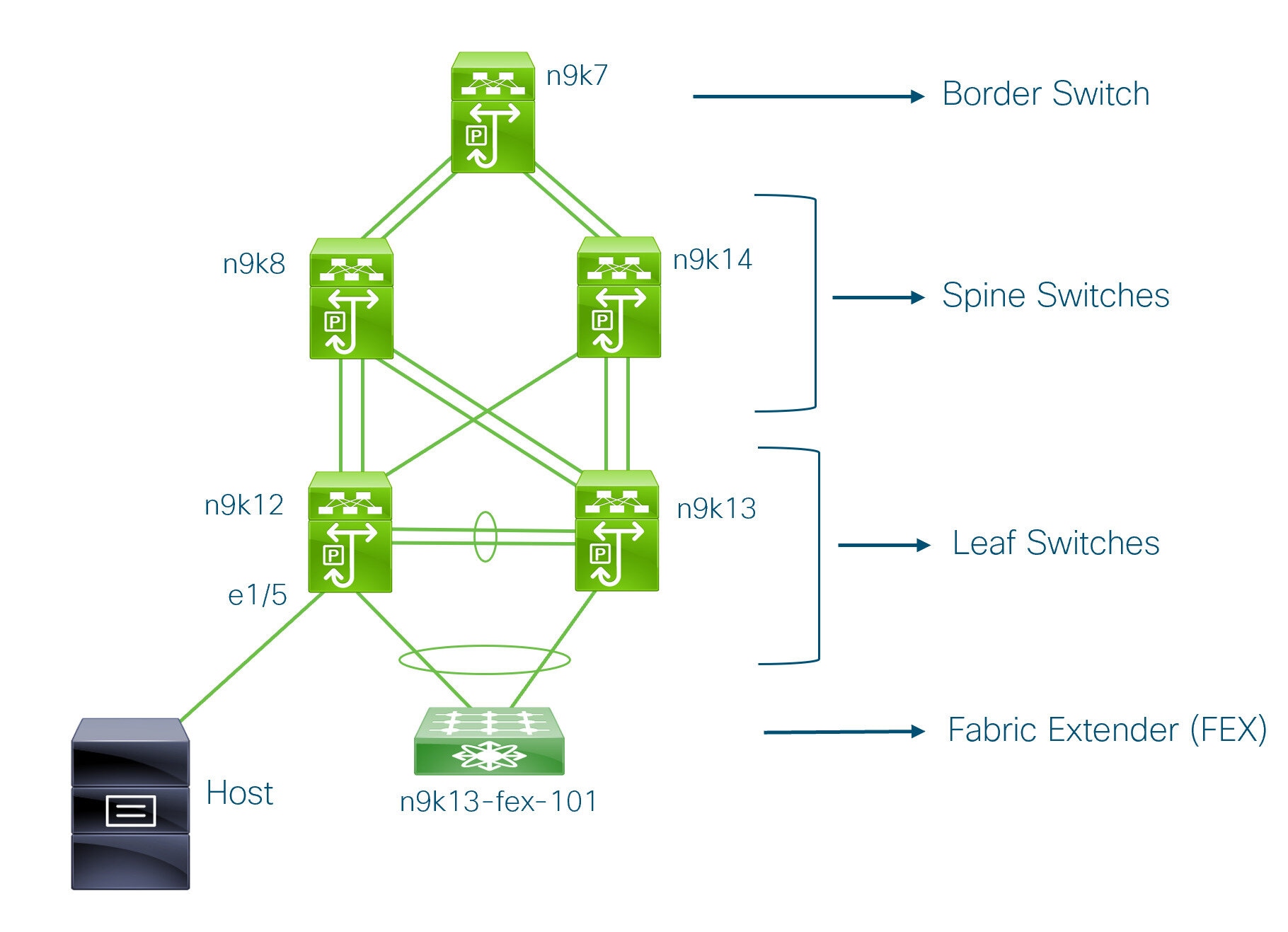
You can see that there is a border switch, two spine switches, two leaf switches, and a Fabric Extender or FEX.
A host is connected to the n9k12 leaf switch through the interface Ethernet 1/5.
Nexus Dashboard brownfield deployment tasks
The following tasks are involved in a Brownfield migration:
-
Create or edit an AI Data Center VXLAN EVPN fabric.
-
To create an AI Data Center VXLAN EVPN fabric, see Creating LAN and ACI Fabrics and Fabric Groups.
-
To edit an AI Data Center VXLAN EVPN fabric, see Editing AI Data Center VXLAN fabric settings
-
Verify the existing VXLAN BGP EVPN fabric
Let us check the network connectivity of the n9k12 switch from the console terminal.
-
Verify the Network Virtual Interface or NVE in the fabric.
n9k12# show nve vni summary Codes: CP - Control Plane DP - Data Plane UC - Unconfigured Total CP VNIs: 84 [Up: 84, Down: 0] Total DP VNIs: 0 [Up: 0, Down: 0]There are 84 VNIs in the control plane and they are up. Before the Brownfield migration, make sure that all the VNIs are up.
-
Check consistency and failures of vPC.
n9k12# show vpc Legend: (*) - local vPC is down, forwarding via vPC peer-link vPC domain id : 2 Peer status : peer adjacency formed ok vPC keep-alive status : peer is alive Configuration consistency status : success Per-vlan consistency status : success Type-2 consistency status : success vPC role : secondary Number of vPCs configured : 40 Peer Gateway : Enabled Dual-active excluded VLANs : - Graceful Consistency Check : Enabled Auto-recovery status : Enabled, timer is off.(timeout = 300s) Delay-restore status : Timer is off.(timeout = 60s) Delay-restore SVI status : Timer is off.(timeout = 10s) Operational Layer3 Peer-router : Disabled . . . -
Check the EVPN neighbors of the n9k-12 switch.
n9k12# show bgp l2vpn evpn summary BGP summary information for VRF default, address family L2VPN EVPN BGP router identifier 192.168.0.4, local AS number 65000 BGP table version is 637, L2VPN EVPN config peers 2, capable peers 2 243 network entries and 318 paths using 57348 bytes of memory BGP attribute entries [234/37440], BGP AS path entries [0/0] BGP community entries [0/0], BGP clusterlist entries [2/8] Neighbor V AS MsgRcvd MsgSent TblVer InQ OutQ Up/Down State/PfxRcd 192.168.0.0 4 65000 250 91 637 0 0 01:26:59 75 192.168.0.1 4 65000 221 63 637 0 0 00:57:22 75
You can see that there are two neighbors corresponding to the spine switches.
Note that the ASN is 65000.
-
Verify the VRF information.
n9k12# show run vrf internet !Command: show running-config vrf Internet !Running configuration last done at: Fri Aug 9 01:38:02 2019 !Time: Fri Aug 9 02:48:03 2019 version 7.0(3)I7(6) Bios:version 07.59 interface Vlan347 vrf member Internet interface Vlan349 vrf member Internet interface Vlan3962 vrf member Internet interface Ethernet1/25 vrf member Internet interface Ethernet1/26 vrf member Internet vrf context Internet description Internet vni 16777210 ip route 204.90.141.0/24 204.90.140.129 name LC-Networks rd auto address-family ipv4 unicast route-target both auto route-target both auto evpn router ospf 300 vrf Internet router-id 204.90.140.3 redistribute direct route-map allow redistribute static route-map static-to-ospf router bgp 65000 vrf Internet address-family ipv4 unicast advertise l2vpn evpnThe VRF Internet is configured on this switch.
The host connected to the n9k-12 switch is part of the VRF Internet.
You can see the VLANs associated with this VRF.
Specifically, the host is part of Vlan349.
-
Verify the layer 3 interface information.
n9k12# show run interface vlan349 !Command: show running-config interface Vlan349 !Running configuration last done at: Fri Aug 9 01:38:02 2019 !Time: Fri Aug 9 02:49:27 2019 version 7.0(3)I7(6) Bios:version 07.59 interface Vlan349 no shutdown vrf member Internet no ip redirects ip address 204.90.140.134/29 no ipv6 redirects fabric forwarding mode anycast-gateway
Note that the IP address is 204.90.140.134. This IP address is configured as the anycast gateway IP.
-
Verify the physical interface information. This switch is connected to the Host through the interface Ethernet 1/5.
n9k12# show run interface ethernet1/5 !Command: show running-config interface Ethernet1/5 !Running configuration last done at: Fri Aug 9 01:38:02 2019 !Time: Fri Aug 9 02:50:05 2019 version 7.0(3)I7(6) Bios:version 07.59 interface Ethernet1/5 description to host switchport mode trunk switchport trunk native vlan 349 switchport trunk allowed vlan 349,800,815 spanning-tree bpduguard enable mtu 9050
You can see that this interface is connected to the host and is configured with VLAN 349.
-
Verify the connectivity from the host to the anycast gateway IP address.
host# ping 204.90.140.134 count unlimited interval 1 PING 204.90.140.134 (204.90.140.134): 56 data bytes 64 bytes from 204.90.140.134: icmp_seq=0 ttl=254 time=1.078 ms 64 bytes from 204.90.140.134: icmp_seq=1 ttl=254 time=1.129 ms 64 bytes from 204.90.140.134: icmp_seq=2 ttl=254 time=1.151 ms 64 bytes from 204.90.140.134: icmp_seq=3 ttl=254 time=1.162 ms 64 bytes from 204.90.140.134: icmp_seq=4 ttl=254 time=1.84 ms 64 bytes from 204.90.140.134: icmp_seq=5 ttl=254 time=1.258 ms 64 bytes from 204.90.140.134: icmp_seq=6 ttl=254 time=1.273 ms 64 bytes from 204.90.140.134: icmp_seq=7 ttl=254 time=1.143 ms
We let the ping command run in the background while we transition the existing brownfield fabric into Nexus Dashboard Fabric Controller.
Add switches and transition VXLAN fabric management to Nexus Dashboard
Let us discover and add switches to the newly created fabric.
-
Navigate to Manage > Fabrics.
-
Click on the newly-created fabric to view the fabric Overview screen.
-
Choose Inventory > Switches.
-
From the Actions drop-down list, select Add Switches.
The Add Switches window appears.
Similarly, you can add switches on Topology window. On Topology window, choose a fabric, right-click on a fabric and click Add Switches.
-
On the Add Switches - Fabric screen, enter the Seed Switch Details.
Enter the IP address of the switch in the Seed IP field. Enter the username and password of the switches that you want to discover.
By default, the value in the Max Hops field is 2. The switch with the specified IP address and the switches that are 2 hops from it will be populated after the discovery is complete.
Make sure to check the Preserve Config check box. This ensures that the current configuration of the switches will be retained.
-
Click Discover Switches.
The switch with the specified IP address and switches up to two hops away (depending on the setting of Max Hops) from it are populated in the Scan Details section.
-
Check the check box next to the switches that have to be imported into the fabric and click Import into fabric.
It is best practice to discover multiple switches at the same time in a single attempt. The switches must be cabled and connected to the Nexus Dashboard server and the switch status must be manageable.
If switches are imported in multiple attempts, then please ensure that all the switches are added to the fabric before proceeding with the Brownfield import process.
-
Click Import into fabric.
The switch discovery process is initiated. The Progress column displays progress for all the selected switches. It displays done for each switch after completion.
You should not close the screen and try to import switches again until all selected switches are imported or an error message comes up.
If an error message comes up, close the screen. The fabric topology screen comes up. The error messages are displayed at the top-right part of the screen. Resolve the errors and initiate the import process again by clicking Add Switches in the Actions panel.
-
After a successful import, the progress bar shows Done for all the switches. Click Close.
After closing the window, the fabric topology window comes up again. The switch is in Migration Mode now, and the Migration mode label is displayed on the switch icons.
At this point, you must not try to add Greenfield or new switches. Support is not available for adding new switches during the migration process. It might lead to undesirable consequences for your network. However, you can add a new switch after the migration process is complete.
-
After all the network elements are discovered, they are displayed in the Topology window in a connected topology. Each switch is assigned the Leaf role by default.
The switch discovery process might fail for a few switches, and the Discovery Error message is displayed. However, such switches are still displayed in the fabric topology. You should remove such switches from the fabric (Right-click the switch icon and click Discovery > Remove from fabric), and import them again.
You should not proceed to the next step until all switches in the existing fabric are discovered in Nexus Dashboard.
If you choose the Hierarchical layout for display (in the Actions panel), the topology automatically gets aligned as per role assignment, with the leaf switches at the bottom, the spine switches connected on top of them, and the border switches at the top.
The supported roles for switches with the Cisco NX-OS Release 7.0(3)I4(8b) and 7.0(4)I4(x) images are Border Leaf, Border Spine, Leaf, and Spine
-
Select the switch, click Actions > Set Role. On the Select Role screen, select Border and click Select.
Similarly, set the Spine role for the n9k-14 and n9k-8 spine switches.
You need to manually create a vPC pairing when the L3 keep alive is configured on the switches. Otherwise, the vPC configuration is automatically picked up from the switches.
vPC Pairing - The vPC pairing must be done for switches where the Layer 3 vPC peer-keep alive is used. The vPC configuration is automatically picked up from the switches when the vPC peer keep alive is established through the management option. This pairing reflects in the GUI only after the migration is complete.
-
Right-click the switch icon and click vPC Pairing to set a vPC switch pair.
The Select vPC peer screen comes up. It lists potential vPC peer switches.
-
Select the appropriate switch and click OK. The fabric topology comes up again. The vPC pair is formed.
Check if you have added all switches from the current fabric. If you have missed adding switches, add them now. Once you are certain that you have imported all existing switches, move to the next step, the Save and Deploy option.
-
-
From the Fabric Overview Actions drop-down list, choose Recalculate and deploy.
When you click Recalculate and deploy, Nexus Dashboard obtains switch configurations and populates the state of every switch from the current running configuration to the current expected configuration, which is the intended state maintained in Nexus Dashboard.
If there are configuration mismatches, Pending Config column shows the number of lines of difference. Click on the Pending Config column to view the Pending Config and Side-by-Side Comparison of the running configuration. Click Deploy to apply the configurations.
After the migration of underlay and overlay networks, the Deploy Configuration screen comes up.
-
The brownfield migration requires best practices to be followed on the existing fabric such as maintain consistency of the overlay configurations.
-
The Brownfield migration may take some time to complete since it involves collecting the running configuration from switches, build the Nexus Dashboard configuration intent based on these, consistency checks etc.
-
Any errors or inconsistencies that are found during the migration is reported in fabric errors. The switches continue to remain in the Migration mode. You should fix these errors and complete the migration again by clicking Deploy until no errors are reported.
-
-
After the configurations are generated, review them by clicking the links in the Preview Config column.
We strongly recommend that you preview the configuration before proceeding to deploy it on the switches. Click the Preview Configuration column entry. The Preview Config screen comes up. It lists the pending configurations on the switch.
The Side-by-side Comparison tab displays the running configuration and expected configuration side-by-side.
The Pending Config tab displays the set of configurations that need to be deployed on a switch in order to go from the current running configuration to the current expected or intended configuration.
The Pending Config tab may show many configuration lines that will be deployed to the switches. Typically, on a successful brownfield import, these lines correspond to the configuration profiles pushed to the switches for a overlay network configuration. Note that the existing network and VRF-related overlay configurations are not removed from the switches.
The configuration profiles are Nexus Dashboard required constructs for managing the VXLAN configurations on the switches. During the Brownfield import process, they capture the same information as the original VXLAN configurations already present on the switches. In the following image, the configuration profile with vlan 160 is applied.
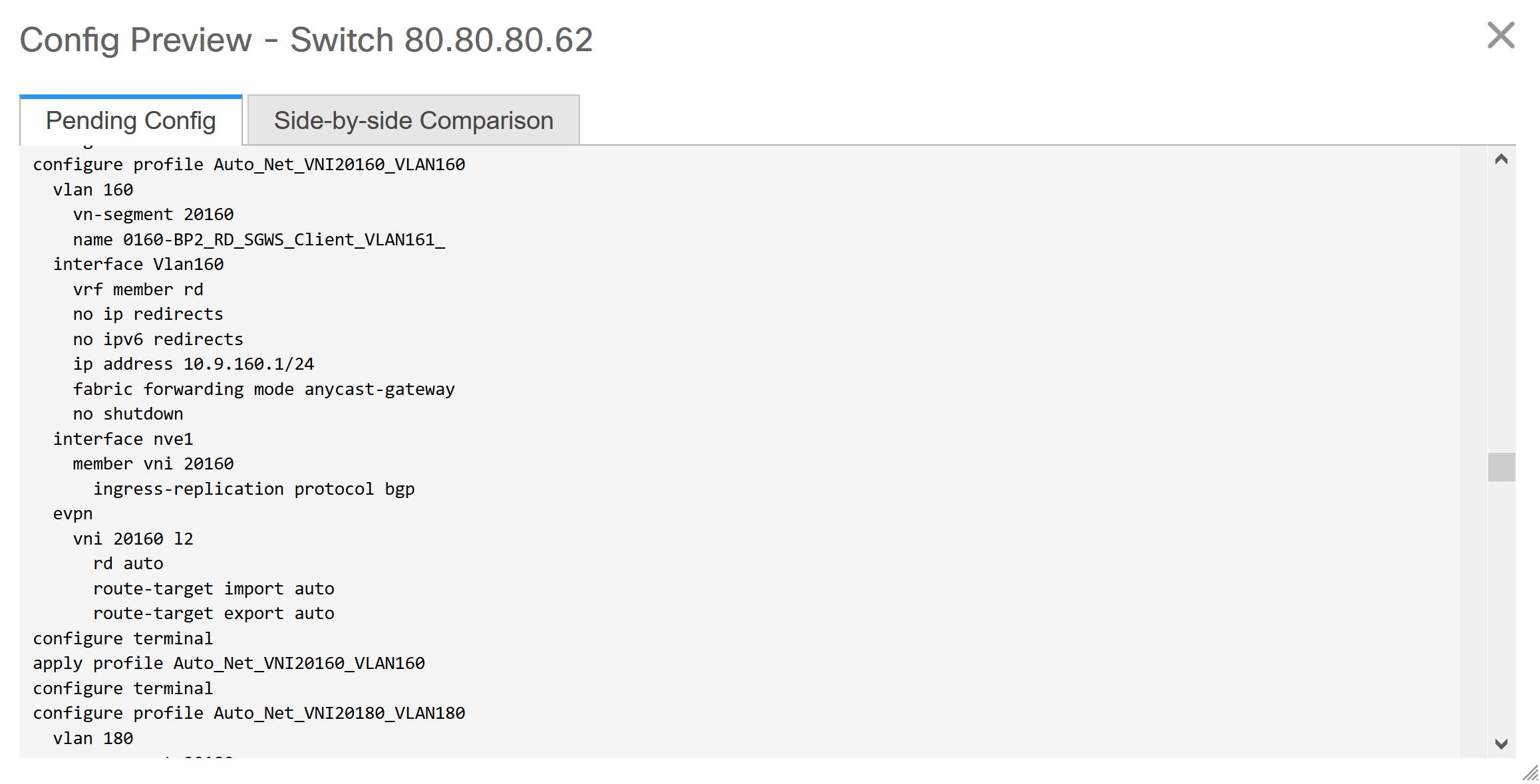
As part of the import process, after the configuration profiles are applied, the original CLI based configuration references will be removed from the switches. These are the 'no' CLIs that will be seen towards the end of the diffs. The VXLAN configurations on the switches will be persisted in the configuration profiles. In the following image, you can see that the configurations will be removed, specifically, no vlan 160.
The removal of CLI based configuration is allowed if the Overlay Mode is set to config-profile, and not CLI.
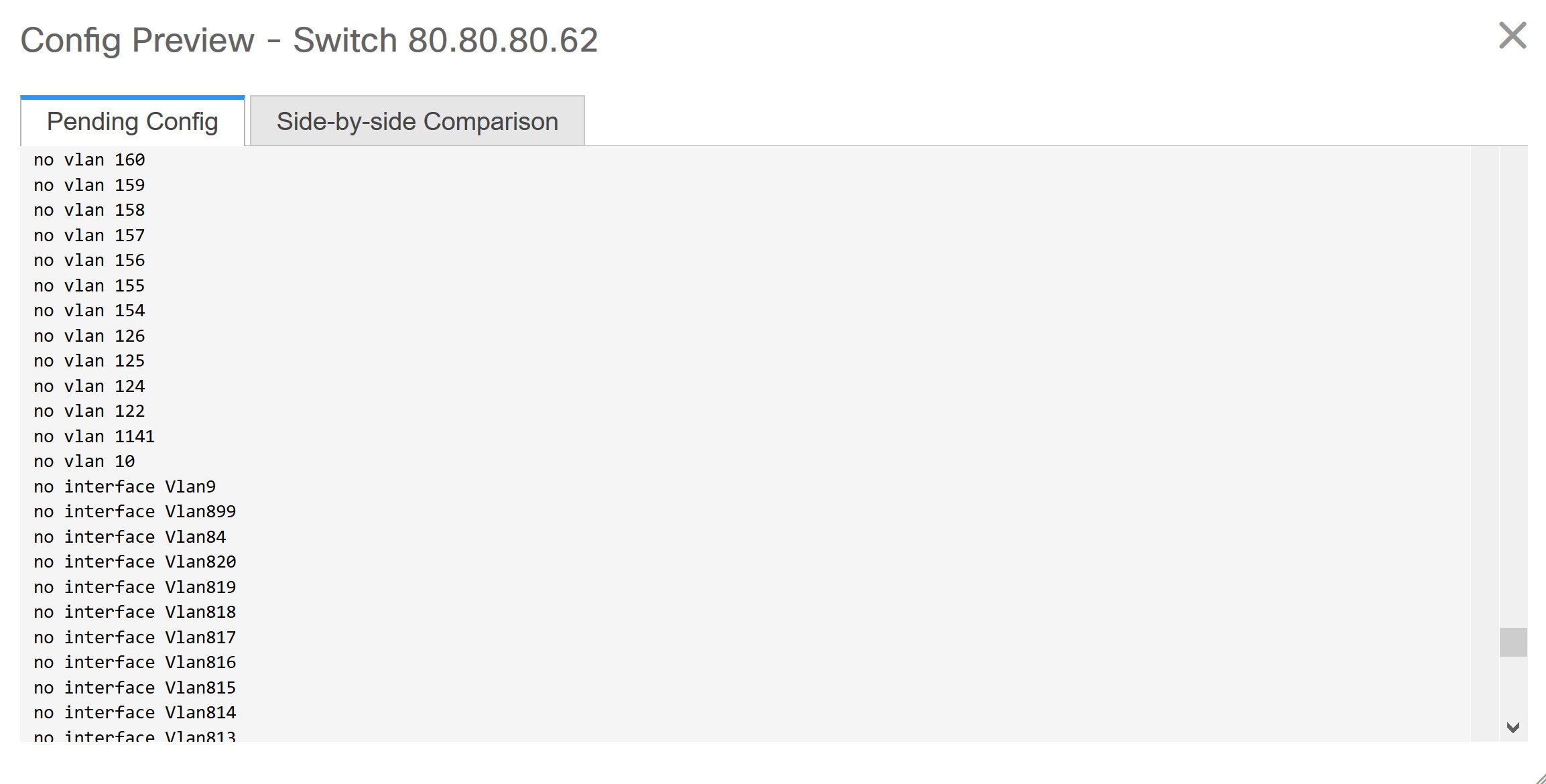
The Side-by-side Comparison tab displays the Running Config and Expected Config on the switch.
-
Close the Config Preview Switch window after reviewing the configurations.
-
Click Deploy Config to deploy the pending configuration onto the switches.
If the Status column displays FAILED, investigate the reason for failure to address the issue.
The progress bar shows 100% for each switch. After correct provisioning and successful configuration compliance, close the screen.
In the fabric topology screen that comes up, all imported switch instances are displayed in green color, indicating successful configuration. Also, the Migration Mode label is not displayed on any switch icon.
Nexus Dashboard has successfully imported a VXLAN-EVPN fabric.
Post-transitioning of VXLAN fabric management to Nexus Dashboard - This completes the transitioning process of VXLAN fabric management to Nexus Dashboard. Now, you can add new switches and provision overlay networks for your fabric. For details, refer the respective section in the Fabrics topic in the configuration guide.
Configuration profiles support for brownfield migration
Cisco Nexus Dashboard supports the Brownfield import of fabrics with VXLAN overlay provisioned with configuration profiles. This import process recreates the overlay configuration intent based on the configuration profiles. The underlay migration is performed with the usual Brownfield migration.
This feature can be used to recover your existing fabric when a Nexus Dashboard backup is not available to be restored. In this case, you must install the latest Nexus Dashboard release, create a fabric, and then import the switches into the fabric.
Note that this feature is not recommended for the Nexus Dashboard upgrade. For more information, see Cisco Nexus Dashboard Installation and Upgrade Guide.
The following are the guidelines for the support of configuration profiles:
-
The Brownfield migration of configuration profiles is supported for the Data Center VXLAN EVPN template.
-
The configuration profiles on the switches must be a subset of the default overlay Universal profiles. If extra configuration lines are present that are not part of the Universal profiles, unwanted profile refreshes will be seen. In this case, after you recaluclate and deploy configuration, review the diffs using the Side-by-side Comparison feature and deploy the changes.
-
Brownfield migration with switches having a combination of VXLAN overlay configuration profiles and regular CLIs is not supported. If this condition is detected, an error is generated, and migration is aborted. All the overlays must be with either configuration profiles or regular CLIs only.
Manually add PIM-BIDIR configuration for leaf or spine post brownfield migration
After brownfield migration, if you add new spine or leaf switches, you should manually configure the PIM-BIDIR feature.
The following procedure shows how to manually configure the PIM-BIDIR feature for a new Leaf or Spine:
-
Check the base_pim_bidir_11_1 policies that are created for an RP added through the brownfield migration. Check the RP IP and Multicast Group used in each ip pim rp-address_RP_IP_group-list_MULTICAST_GROUP_bidir command.
-
Add respective base_pim_bidir_11_1 policies from the View/Edit Policies window for the new Leaf or Spine, push the config for each base_pim_bidir_11_1 policy.
Migrate interconnected VXLAN fabrics with border gateway switches
When you migrate existing interconnected VXLAN fabrics with border gateway switches into Nexus Dashboard, make sure to note the following guidelines:
-
Uncheck all Auto IFC creation related fabric settings. Review the settings and ensure they are unchecked as follows:
-
Data Center VXLAN EVPN fabric
Uncheck Auto Deploy Both check box under Resources tab.
-
Interconnected VXLAN fabrics
Uncheck Multi-Site Underlay IFC Auto Deployment Flag check box under DCI tab.
-
-
Underlay Multisite peering: The eBGP peering and corresponding routed interfaces for underlay extensions between sites are captured in switch_freeform and routed_inerfaces, and optionally in the interface_freeform configs. This configuration includes all the global configs for multisite. Loopbacks for EVPN multisite are also captured via the appropriate interface templates.
-
Overlay Multisite peering: The eBGP peering is captured as part of switch_freeform as the only relevant config is under router bgp.
-
Overlays containing Networks or VRFs: The corresponding intent is captured with the profiles on the Border Gateways with extension_type = MULTISITE.
-
Create all the required fabrics including the Data Center VXLAN EVPN and Multi-Site Interconnect Network fabrics with the required fabric settings. Disable the Auto VRF-Lite options as mentioned above. For more information, refer to Creating VXLAN EVPN Fabric and External Fabric sections.
-
Import all the switches into all the required fabrics and set roles accordingly.
-
Click Recalculate and deploy in each of the fabrics and ensure that the Brownfield Migration process reaches the 'Deployment' phase. Now, do not click Deploy Configuration.
-
Create the VXLAN EVPN Multi-Site fabric with the required fabric settings and disable the Auto MultiSite IFC options as shown in Guidelines. For more information, see Creating a VXLAN EVPN Multi-Site Fabric.
-
Move all the member fabrics into the VXLAN EVPN Multi-Site. Do not proceed further till this step is completed successfully. For more information, see Moving the Member1 Fabric Under VXLAN EVPN Multi-Site-Parent-Fabric.
The Overlay Networks and VRFs definitions in each of the Easy Fabrics must be symmetric for them to get added successfully to the VXLAN EVPN Multi-Site. Errors will be reported if any mismatches are found. These must be fixed by updating the overlay information in the fabric(s) and added to the VXLAN EVPN Multi-Site.
-
Create all the Multisite Underlay IFCs such that they match the IP address and settings of the deployed configuration.
Additional interface configurations must be added to the Source/Destination interface freeform fields in the Advanced section as needed.
For more information, see Configuring Multi-Site Overlay IFCs.
-
Create all the Multisite Overlay IFCs such that they match the IP address and settings of the deployed configuration. You will need to add the IFC links. For more information, see Configuring Multi-Site Overlay IFCs.
-
If there are VRF-Lite IFCs also, create them as well.
If the Brownfield Migration is for the case where Configuration Profiles already exist on the switches, the VRF-Lite IFCs will be created automatically in Step #3.
-
If Tenant Routed Multicast (TRM) is enabled in the VXLAN EVPN Multi-Site fabric, edit all the TRM related VRFs and Network entries in VXLAN EVPN Multi-Site and enable the TRM parameters.
This step needs to be performed if TRM is enabled in the fabric. If TRM is not enabled, you still need to edit each Network entry and save it.
-
Now click Recalculate and deploy in the VXLAN EVPN Multi-Site fabric, but, do not click Deploy Configuration.
-
Navigate to each member fabric, click Recalculate and deploy, and then click Deploy Configuration.
-
This completes the Brownfield Migration. You can now manage all the networks or VRFs for BGWs by using the regular Nexus Dashboard Overlay workflows.
When you migrate an existing VXLAN EVPN Multi-Site fabric with border gateway switches (BGW) that has a Layer-3 port-channel for Underlay IFCs, make sure to do the following steps:
Ensure that the child fabrics are added into VXLAN EVPN Multi-Site before migrating an VXLAN EVPN Multi-Site fabric.
-
Click on appropriate child fabric and navigate to Fabrics Interfaces to view the BGW. Choose an appropriate Layer-3 port channel to use for underlay IFC.
-
On Policy column, choose int_port_channel_trunk_host_11_1 from drop-down list. Enter the associated port-channel interface members and then click Save.
-
Navigate to the Tabular view of the VXLAN EVPN Multi-Site fabric. Edit layer-3 port link, choose the multisite underlay IFC link template, enter source and destination IP addresses. These IP addresses are the same as existing configuration values on the switches
-
Do the steps from step 7 to 11 from above procedure.
Configuring a VXLANv6 fabric
You can create a fabric with an IPv6-only underlay. The IPv6 underlay is supported only for the Data Center VXLAN EVPN fabric type.
Nexus Dashboard provides support for configuring all VXLAN EVPN fabric types with an IPv6 underlay, support for PIMv6, and TRMv6. For more information, see Configuring VXLAN EVPN fabrics with a PIMv6 underlay and TRMv6.
In the IPv6 underlay fabric, intra-fabric links, routing loopback, vPC peer link SVI, and NVE loopback interface for VTEPs are configured with IPv6 addresses. EVPN BGP neighbor peering is also established using IPv6 addressing.
Guidelines and limitations for an IPv6 underlay
-
IPv6 underlay is supported for the Cisco Nexus 9000 Series switches with Cisco NX-OS Release 9.3(1) or higher.
-
VXLANv6 is only supported for Cisco Nexus 9332C, Cisco Nexus C9364C, and Cisco Nexus modules that end with EX, GX, FX, FX2, FX3, or FXP.
VXLANv6 is defined as a VXLAN fabric with an IPv6 underlay.
-
In VXLANv6, the platforms supported on a spine are all Cisco Nexus 9000 Series and Cisco Nexus 3000 Series platforms.
-
The overlay routing protocol supported for the IPv6 fabric is BGP EVPN.
-
vPC with the physical multichassis EtherChannel trunk (MCT) feature is supported for the IPv6 underlay network in Nexus Dashboard. The vPC peer keep-alive option can be loopback or management with an IPv4 or an IPv6 address.
-
Brownfield migration is supported for VXLANv6 fabrics. Note that L3 vPC keep-alive using an IPv6 address is not supported for a brownfield migration. This vPC configuration is deleted after the migration. However, L3 vPC keep-alive using an IPv4 address is supported.
-
DHCPv6 is supported for the IPv6 underlay network.
-
The following features are not supported for a VXLAN IPv6 underlay:
-
ISIS, OSPF, and BGP authentication
-
Dual-stack underlay
-
vPC fabric peering
-
DCI SR-MPLS or MPLS-LDP handoff
-
BFD
-
Super spine switch roles
-
NGOAM
-
Create a VXLAN EVPN fabric with IPv6 underlay
This procedure shows how to create a VXLAN EVPN fabric with an IPv6 underlay. Note that only the fields for creating a VXLAN fabric with an IPv6 underlay are documented. For information about the remaining fields, see Creating LAN and ACI Fabrics and Fabric Groups.
Nexus Dashboard added support for configuring a Data Center VXLAN EVPN fabric and a BGP VXLAN fabric with an IPv6 PIMv6 underlay. For more information, see Configuring VXLANv6 with a PIMv6 underlay and TRMv6 for a Data Center VXLAN EVPN fabric.
-
Choose Manage > Fabrics.
-
From the Actions drop-down list, choose Create Fabric.
The Create Fabric page appears.
-
Enter the name of the fabric in the Fabric Name field.
-
In the Pick Fabric field, choose Data Center VXLAN EVPN from the Select Type of Fabric drop-down list.
-
Click Select.
-
The General Parameters tab is displayed by default. The fields for configuring an IPv6 underlay in the General Parameters tab are the following:
Field Description BGP ASN
Enter the BGP AS number for the fabric. You can enter either the 2 byte BGP ASN or 4 byte BGP ASN.
Enable IPv6 Underlay
Check the Enable IPv6 Underlay check box.
Enable IPv6 Link-Local Address
Check the Enable IPv6 Link-Local Address check box to use the link local addresses in the fabric between leaf-spine and spine-border interfaces. If you check this check box, the Underlay Subnet IPv6 Mask field is not editable. By default, the Enable IPv6 Link-Local Address field is enabled.
Fabric Interface Numbering
An IPv6 underlay supports p2p networks only. Therefore, the Fabric Interface Numbering drop-down list is disabled.
Underlay Subnet IPv6 Mask
Specify the subnet mask for the fabric interface for IPv6 addresses.
Underlay Routing Protocol
Specify the IGP used in the fabric, that is, OSPF or IS-IS for VXLANv6.
Enable IPv6 Underlay
Check the Enable IPv6 Underlay check box.
Enable IPv6 Link-Local Address
Check the Enable IPv6 Link-Local Address check box to use the link local addresses in the fabric between leaf-spine and spine-border interfaces. If you check this check box, the Underlay Subnet IPv6 Mask field is not editable. By default, the Enable IPv6 Link-Local Address field is enabled.
IPv6 underlay supports p2p networks only. Therefore, the Fabric Interface Numbering drop-down list is disabled.
Underlay Subnet IPv6 Mask
Specify the subnet mask for the fabric interface for IPv6 addresses.
Underlay Routing Protocol
Specify the IGP used in the fabric, that is, OSPF or IS-IS for VXLANv6.
-
Navigate to the Replication tab. The fields for configuring an IPv6 underlay for the Multicast replication mode are the following:
Field Description Replication Mode
The mode of replication that is used in the fabric for BUM (Broadcast, Unknown Unicast, Multicast) traffic. The choices are Ingress replication or Multicast replication. When you choose Ingress replication, the multicast-related fields are disabled. When you choose Multicast replication, the Ingress replication fields are disabled.
You can change the fabric setting from one mode to the other, if no overlay profile exists for the fabric.
Choose Multicast as the replication mode for Tenant Routed Multicast (TRM) for IPv4 or IPv6.
For more information for the IPv4 use case, see Editing AI Data Center VXLAN fabric settings.
For more information for the IPv6 use case, see Configuring VXLAN EVPN fabrics with a PIMv6 underlay and TRMv6.
IPv6 Multicast Group Subnet
Enter an IPv6 multicast address with a prefix range of 112 to 126.
Enable IPv4 Tenant Routed Multicast (TRM)
Check this check box to enable Tenant Routed Multicast (TRM) with IPv4 that allows overlay IPv4 multicast traffic to be supported over EVPN/MVPN in VXLAN EVPN fabrics.
Enable IPv6 Tenant Routed Multicast (TRM)
Check the check box to enable Tenant Routed Multicast (TRM) with IPv6 that allows overlay IPv6 multicast traffic to be supported over EVPN/MVPN in VXLAN EVPN fabrics.
Default MDT IPv4 Address for TRM VRFs
The multicast address for Tenant Routed Multicast traffic is populated. By default, this address is from the IP prefix specified in the Multicast Group Subnet field. When you update either field, ensure that the address is chosen from the IP prefix specified in Multicast Group Subnet.
For more information, see Overview of Tenant Routed Multicast.
Default MDT IPv6 Address for TRM VRFs
The multicast address for Tenant Routed Multicast traffic is populated. By default, this address is from the IP prefix specified in the IPv6 Multicast Group Subnet field. When you update either field, ensure that the address is chosen from the IP prefix specified in IPv6 Multicast Group Subnet.
For more information, see Overview of Tenant Routed Multicast.
MVPN VRI ID Range
Use this field for allocating a unique MVPN VRI ID per vPC.
This field is needed for the following use cases:
-
If you configure a VXLANv4 underlay with a Layer 3 VNI without VLAN mode, and you enable TRMv4 or TRMv6.
-
If you configure a VXLANv6 underlay, and you enable TRMv4 or TRMv6.
The MVPN VRI ID cannot be the same as any site ID within a multi-site fabric. The VRI ID has to be unique within all sites within an MSD.
Enable MVPN VRI ID Re-allocation
Enable this check box to generate a one-time VRI ID reallocation. Nexus Dashboard automatically allocates a new MVPN ID within the MVPN VRI ID range above for each applicable switch. Since this is a one-time operation, after performing the operation, this field is turned off.
Changing the VRI ID is disruptive, so plan accordingly.
-
-
Navigate to the VPC tab.
Field Description vPC Peer Keep Alive option
Choose management or loopback. To use IP addresses assigned to the management port and the management VRF, choose management. To use IP addresses assigned to loopback interfaces and a non-management VRF, choose underlay routing loopback with an IPv6 address for PKA. Both the options are supported for an IPv6 underlay.
-
Navigate to the Protocols tab.
Field Description Underlay Anycast Loopback Id
Specify the underlay anycast loopback ID for an IPv6 underlay. You cannot configure an IPv6 address as secondary, an additional loopback interface is allocated on each vPC device. Its IPv6 address is used as the VIP.
-
Navigate to the Resources tab.
Field Description Manual Underlay IP Address Allocation
Check this check box to manually allocate underlay IP addresses. The dynamic underlay IP addresses fields are disabled.
Underlay Routing Loopback IPv6 Range
Specify the loopback IPv6 addresses for protocol peering.
Underlay VTEP Loopback IPv6 Range
Specify the loopback IPv6 addresses for VTEPs.
Underlay Subnet IPv6 Range
Specify the IPv6 address range that is used for assigning IP addresses for numbered and peer link SVIs. To edit this field, uncheck the Enable IPv6 Link-Local Address check box under the General Parameters tab.
BGP Router ID Range for IPv6 Underlay
Specify the address range to assign BGP Router IDs. The IPv4 addressing is used for routers with BGP and underlay routing protocols.
-
Navigate to the Bootstrap tab.
Field Description Enable Bootstrap
Check the Enable Bootstrap check box. If this check box is not chosen, none of the other fields on this tab are editable.
Enable Local DHCP Server
Check the check box to initiate automatic assignment of IP addresses assignment through the local DHCP server. The DHCP Scope Start Address and the DHCP Scope End Address fields are editable only after you check this check box.
DHCP Version
Choose DHCPv4 from the drop-down list.
-
Navigate to the Advanced tab.
Field Description Allow L3VNI w/o VLAN
Check this check box to allow Layer 3 VNI configuration without having to configure a VLAN.
Enable TCAM Allocation
Check this option to provide TCAM allocation to 768 or above if you enable TRMv6. TCAM commands are automatically generated for VXLAN and vPC fabric peering when enabled.
For more information, see Configuring VXLAN EVPN fabrics with a PIMv6 underlay and TRMv6.
-
Click Save to complete the creation of the fabric.
What’s next: See the section "Add switches to a fabric" in Working with Inventory in Your Nexus Dashboard LAN or IPFM Fabrics.
Configuring VXLAN EVPN fabrics with a PIMv6 underlay and TRMv6
About creating VXLAN EVPN fabrics with a PIMv6 underlay and TRMv6
Nexus Dashboard supports the following:
-
Configuring VXLAN EVPN fabrics with Protocol Independent Multicast (PIM) IPv6 in the underlay (PIMv6)
-
Configuring Tenant Routed Multicast (TRM) IPv6 for forwarding multicast traffic between senders and receivers within the same or different subnets or across Virtual Tunnel Endpoints (VTEPs)
This feature is supported when creating or editing the following fabric types:
-
Data Center VXLAN EVPN fabric
-
BGP (eBGP EVPN) fabric
-
VXLAN EVPN Multi-Site fabric
The following sections provide information about configuring VXLAN EVPN fabrics with a PIMv6 underlay and TRMv6:
-
Benefits of creating VXLAN EVPN fabrics with a PIMv6 underlay and TRMv6
-
Supported roles for configuring VXLAN fabrics with a PIMv6 underlay and TRMv6
-
Supported platforms for VXLAN EVPN fabrics with a PIMv6 underlay
-
Guidelines and limitations for VXLANv6 with a PIMv6 underlay and TRMv6
-
Configuring VXLANv6 with a PIMv6 underlay and TRMv6 for a Data Center VXLAN EVPN fabric
Benefits of creating VXLAN EVPN fabrics with a PIMv6 underlay and TRMv6
-
Supports multi-site fabrics
-
Supports routing of IPv6 multicast traffic
-
Supports an underlay type of IPv4 or IPv6 in a member fabric within a VXLAN fabric group
-
Supports TRM IPv6
-
Supports all BGW roles
-
Supports IPv4 or IPv6 addresses
-
Supports link local and BGP numbered
Supported roles for configuring VXLAN fabrics with a PIMv6 underlay and TRMv6
This table lists the supported roles for configuring VXLAN fabrics with a PIMv6 underlay and TRMv6.
| Fabric Type | Roles |
|---|---|
|
Data Center VXLAN EVPN Fabric |
Leaf, Spine, Border, Border Gateway, Border Spine, Border Gateway Spine, ToR |
|
BGP Fabric |
Leaf, Spine, Border, Border Gateway, Border Spine, Border Gateway Spine, Super Spine, Border Super Spine, Border Gateway Super Spine |
Supported platforms for VXLAN EVPN fabrics with a PIMv6 underlay
-
Cisco NX-OS version 10.4.3 for BGWs
-
Cisco NX-OS version 1.4.2 for anything other than a BGW
-
Cisco Nexus 9300 FX, FX2, FX3, GX, GX2, and Cisco Nexus C9332D-H2R ToR switches are supported as the leaf VTEP
-
Cisco Nexus 9500 with X9716D-GX line cards are supported only on the spine (EoR)
-
Cisco Nexus 9500 with X9736C-FX line cards are supported only on the spine (EoR)
End of Row (EoR) requires configuring a non-default template using one of the following commands in global configuration mode:
system routing template-multicast-heavyandsystem routing template-multicast-ext-heavy.
-
Fabric peering (VMCT) is not supported with an IPv6 multicast underlay. VMCT is supported for an IPv6 ingress replication (IR) underlay beginning with Cisco NX-OS 10.3.2 on Cisco Nexus 9300 EX/FX/FX2/FX3/GX/GX2 switches and Cisco NX-OS 10.4.1 on a Cisco Nexus C9332D-H2R switch.
Supported platforms for TRMv6
-
TRMv6
-
Cisco Nexus 9300 EX
-
Cisco Nexus 9300 FX, FX2, FX3, GX, and GX2 ToRs
-
-
BGW
-
Cisco Nexus 9300 FX3, GX, and GX2 ToRs
-
Guidelines and limitations for VXLANv6 with a PIMv6 underlay and TRMv6
VXLANv6 does not support the following:
-
No support for a vPC border gateway.
-
No support for vPC fabric peering.
-
No support for bidirectional forwarding for underlay multicast RP mode.
-
No support for Bidirectional Forwarding Detection (BFD).
-
Mp support for PIMv6 hello authentication.
-
No support for any type of super spine role in a Data Center VXLAN EVPN fabric due to a restriction of an IPv6 underlay with IR.
-
CloudSec
-
No support for a Private VLAN (PVLAN).
-
No support for a mix of IPv4 and IPv6 in OR3F.
-
IPv6 multi-site loopback interface and Cisco Data Center Interconnect (DCI) interface address subnet pool is based on the underlay types.
-
You cannot change a child fabric between IPv4 and IPv6 if the child fabric is part of VXLAN fabric group.
-
Changing IPv4 to IPv6 addresses if the child fabric is part of a VXLAN fabric group.
-
DCI uses ingress replication (IR).
-
VXLANv6 with IR as an underlay is not supported for a VXLAN fabric group.
Configuring VXLANv6 with a PIMv6 underlay and TRMv6 for a Data Center VXLAN EVPN fabric
Follow these steps to configure VXLANv6 with a PIMv6 underlay and TRMv6 for a Data Center VXLAN EVPN fabric.
-
Create or edit a Data Center VXLAN EVPN fabric for an IPv6 underlay. For more information, see the section "Creating VXLAN EVPN fabrics with an IPv6 underlay" in Editing Data Center VXLAN Fabric Settings.
-
Navigate to the General Parameters tab and check the Enable IPv6 Underlay and Enable IPv6 Link-Local Address options. For more information, see General Parameters.
-
Navigate to the Replication tab and enable the following fields if you want to configure TRMv4 or TRMv6:
-
Enable IPv4 Tenant Routed Multicast (TRM)
-
Enable IPv6 Tenant Routed Multicast (TRMv6)
-
MVPN VRI ID Range
For more information, see Replication.
-
-
Navigate to the Advanced tab and enable the Allow L3 VNIw/o VXLAN option.
-
Check the Enable TCAM Allocation option if you enable TRMv6.
A TCAM region needs to be allocated for TRMv6, which requires a reload of attached switches.
For more information, see Advanced.
-
Click Save to complete the creation of the fabric.
Configuring TRMv4 or TRMv6
Follow these steps to configure TRMv4 or TRMv6.
-
Create or edit a VRF. For more information, see the "Create a VRF" section in Working with Segmentation and Security for Your Nexus Dashboard VXLAN Fabric.
-
Navigate to the TRM tab and enter the required fields depending on if you are enabling TRMv4 or TRMv6.
A TCAM region needs to be allocated for TRMv6, which requires a reload of the attached switches.
-
Click Create to create the VRF or click Close to discard the VRF.
Overview of VXLAN EVPN to SR-MPLS and MPLS LDP interconnection
Nexus Dashboard supports the following handoff features:
-
VXLAN to SR-MPLS
-
VXLAN to MPLS LDP
These features are provided on the border devices, that is, border leaf, border spine, and border super spine in the VXLAN fabric using the Data Center VXLAN EVPN template. Note that the devices should be running Cisco NX-OS Release 9.3(1) or later. These DCI handoff approaches are the one box DCI solution where no extra Provider Edge (PE) device is needed in the external fabric.
If the switch is running a Cisco NX-OS Release 7.0(3)I7(X), enabling the MPLS handoff feature causes the switch to remove the NVE related config-profile CLIs when the switch is reloaded.
In the Nexus Dashboard DCI MPLS handoff feature, the underlay routing protocol to connect a border device to an external fabric is ISIS or OSPF, and the overlay protocol is eBGP. The N-S traffic between the VXLAN fabric and external fabric running SR-MPLS or MPLS LDP is supported. Though, you can use Nexus Dashboard for connecting two Data Center VXLAN fabrics via SR-MPLS or MPLS LDP.
Supported platforms and configurations
The following table provides information about the supported platforms:
|
Feature |
Supported Platforms |
|
VXLAN to SR-MPLS |
Cisco Nexus 9300-FX2/FX3/GX, N9K-X96136YC-R, and Cisco Nexus 3600 R-Series switches |
|
VXLAN to MPLS LDP |
N9K-X96136YC-R and Cisco Nexus 3600 R-series switches |
The following features aren’t supported as they aren’t supported on a switch:
-
Coexisting of MPLS LDP and SR-MPLS interconnections
-
vPC
The VXLAN to SR-MPLS handoff feature comprises the following configurations:
-
Base SR-MPLS feature configuration.
-
Underlay configuration between the DCI handoff device and the device in the external fabric for the underlay connectivity. Nexus Dashboard supports ISIS or OSPF as the routing protocol for the underlay connectivity.
-
Overlay configuration between a DCI handoff device and a core or edge router in the external fabric, or another border device in another fabric. The connectivity is established through eBGP.
-
VRF profile
The VXLAN to MPLS LDP handoff feature comprises the following configurations:
-
Base MPLS LDP feature configuration.
-
Underlay configuration between the DCI handoff device and the device in the external fabric for the underlay connectivity. Nexus Dashboard supports ISIS or OSPF as the routing protocol for the underlay connectivity.
-
Overlay configuration between a DCI handoff device and a core or edge router in the external fabric, or another border device in another fabric. The connectivity is established through eBGP.
-
VRF profile
Inter-fabric connections for MPLS handoff
The following two inter-fabric connection links are available:
-
VXLAN_MPLS_UNDERLAY for underlay configuration: This link corresponds to each physical link or Layer 3 port channel between the border and the external device (or a P router in MPLS or SR-MPLS). A border device can have multiple inter-fabric connection links as there could be multiple links connected to one or more external devices.
-
VXLAN_MPLS_OVERLAY for eBGP overlay configuration: This link corresponds to the virtual link between a DCI handoff device and a core or edge router in the external fabric, or another border device in another fabric. This inter-fabric connection link can only be created on border devices which meet the image and platform requirement. A border device can have multiple of this type of IFC link as it could communicate to multiple core or edge routers.
These inter-fabric connections can be manually created by using the Nexus Dashboard Web UI or REST API. Note that the automatic creation of these inter-fabric connections isn’t supported.
VXLAN MPLS topology
MPLS-SR topology
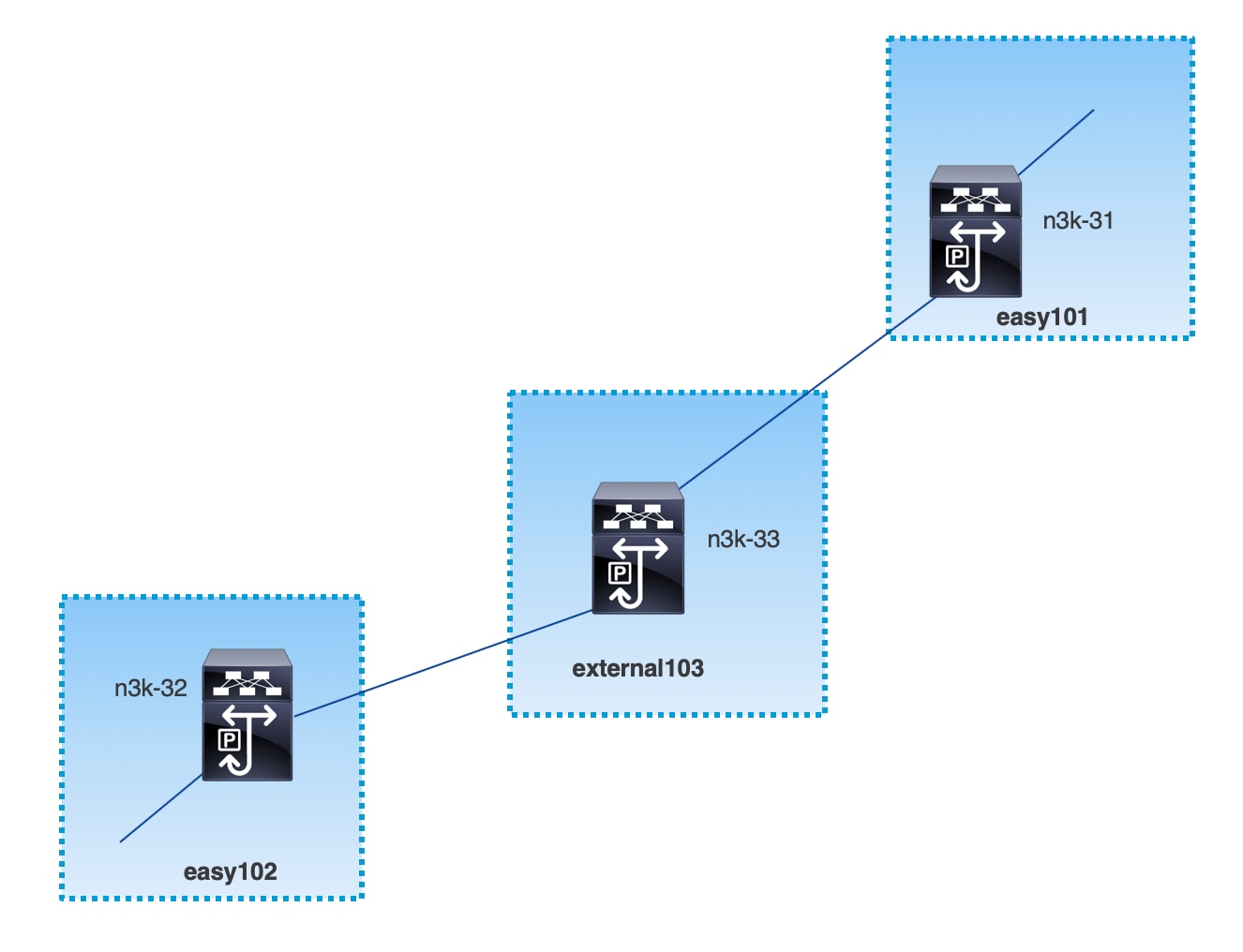
MPLS-LDP topology
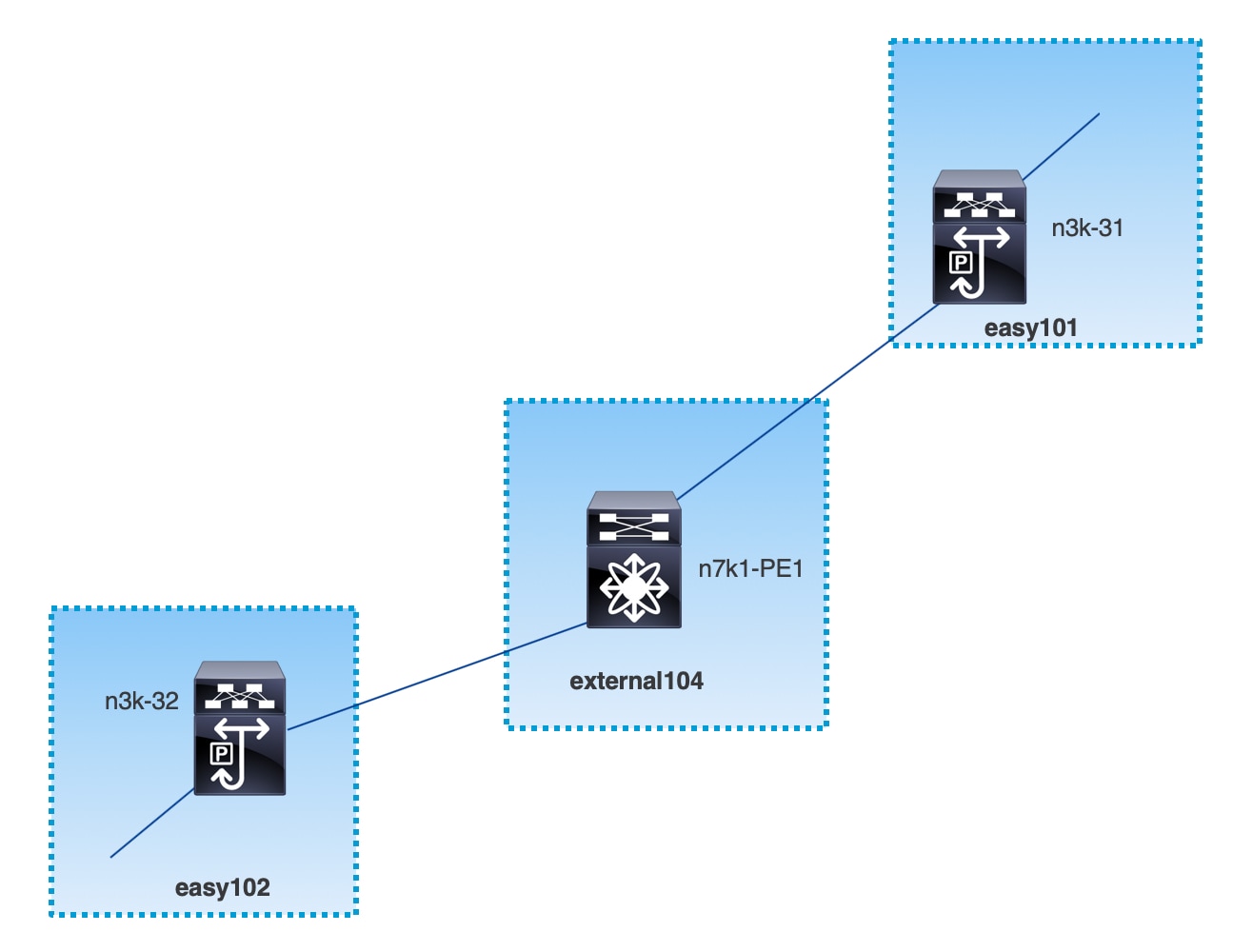
This topology shows only the border devices in the Data Center VXLAN EVPN and the core or edge router in the External Connectivity Network fabric.
-
The fabrics that are using the Data Center VXLAN EVPN template are:
-
easy101
-
easy102
-
-
The fabrics that are using the External Connectivity Network template are:
-
external103
-
external104
-
-
The external fabric external103 is running the MPLS SR protocol.
-
The external fabric external104 is running the MPLS LDP protocol.
-
n3k-31 and n3k-32 are border devices performing VXLAN to MPLS handoff.
-
n7k-PE1 only supports MPLS LDP.
-
n3k-33 supports SR-MPLS.
Configuration tasks for VXLAN MPLS handoff
The following tasks are involved in configuring the MPLS handoff features:
-
Editing the fabric settings to enable MPLS handoff.
-
Creating an underlay inter-fabric connection link between the fabrics.
Specify whether you’re using MPLS SR or LDP in the inter-fabric connection link settings.
-
Creating an overlay inter-fabric connection link between the fabrics.
-
Deploying a VRF for VXLAN to MPLS interconnection.
Editing fabric settings for MPLS handoff
This section shows how to edit the fabric settings for the VXLAN fabric and the external fabric to enable the MPLS handoff feature.
Edit VXLAN fabric settings
-
Choose Manage > Fabrics.
-
Choose an appropriate VLXAN fabric.
-
Choose Actions > Edit Fabric Settings to edit the fabric settings.
-
Click Fabric Management.
-
Click Advanced and locate the following fields related to the MPLS handoff feature:
-
Enable MPLS Handoff: Check the box to enable the MPLS handoff feature.
When enabling the MPLS handoff feature for a brownfield import, most of the IFC configuration will be captured in switch_freeform.
-
Underlay MPLS Loopback Id: Specify the underlay MPLS loopback ID.
The default value is 101. Valid range is 0 - 1023.
-
IS-IS NET Area Number for MPLS Handoff: Specify the IS-IS NET area number for the MPLS handoff.
-
The value entered in this field is used only if the routing protocol on the DCI MPLS link is IS-IS
-
Enter the NET information in the form of
XX.<4-hex-digit Custom Area Number>.XXXX.XXXX.XXXX.00 -
The default area number is 0001
-
-
-
Click Resources and locate the following field related to the MPLS handoff feature:
-
Underlay MPLS Loopback IP Range: Specify the underlay MPLS loopback IP address range.
For eBGP between border devices of VXLAN fabrics, the underlay routing loopback and underlay MPLS loopback IP range must be a unique range. VPNv4 peering will not come up if it overlaps with IP ranges of the other fabrics.
-
-
Click Save to configure the MPLS feature on each border device in the fabric.
-
In the Fabrics window, click the VXLAN fabric.
The Overview page for that VXLAN fabric appears.
-
From Actions drop-down list, choose Recalculate and deploy.
Edit external fabric settings
-
Choose Manage > Fabrics.
-
Choose an appropriate external fabric.
-
Choose Actions > Edit Fabric Settings to edit the fabric settings.
-
Click Fabric Management.
-
Click General Parameters and locate the following fields related to the MPLS handoff feature:
-
Fabric Monitor Mode: Uncheck the box in this field to disable the fabric monitor mode on the external fabric.
-
-
Click Advanced and locate the following fields related to the MPLS handoff feature:
-
Enable MPLS Handoff: Check the box to enable the MPLS handoff feature.
-
Underlay MPLS Loopback Id: Specify the underlay MPLS loopback ID.
The default value is 101. Valid range is 0 - 1023.
-
-
Click Resources and locate the following field related to the MPLS handoff feature:
-
Underlay MPLS Loopback IP Range: Specify the underlay MPLS SR or LDP loopback IP address range.
The IP range should be unique (it should not overlap with IP ranges of the other fabrics).
-
-
Click Save to configure the MPLS feature on each edge or core router in the fabric.
-
In the Fabrics window, click the external fabric.
The Overview page for that external fabric appears.
-
Choose Actions > Recalculate and deploy.
Create an underlay inter-fabric connection
This procedure shows how to create an underlay inter-fabric connection link.
-
Choose Manage > Fabrics.
-
Choose a VXLAN fabric where you want to create an underlay inter-fabric connection to MPLS.
-
In the Fabric Overview window, choose Connectivity > Links.
-
Check the existing links that are already discovered for the fabric.
In this example, the link from easy101 to external103 is already discovered.
-
Select the existing discovered link and click on Actions > Edit.
If a link isn’t discovered, click on Actions > Create and provide all the details for adding an inter-fabric link.
-
In the Link Management - Edit Link window, provide all the required information.
-
Link Type: Choose Inter-Fabric.
-
Link Sub-Type: Choose VXLAN_MPLS_Underlay from the drop-down list.
-
Link Template: Choose ext_vxlan_mpls_underlay_setup from the drop-down list.
In the General Parameters tab, provide all the details.
-
IP Address/Mask: Specify the IP address with mask for the source interface.
-
Neighbor IP: Specify the IP address of destination interface.
-
MPLS Fabric: Specify whether the external fabric is running SR or LDP.
MPLS SR and LDP can’t coexist on a single device.
-
Source SR Index: Specify a unique SID index for the source border. This field is disabled if you choose LDP in the MPLS Fabric field.
-
Destination SR Index: Specify a unique SID index for the destination border. This field is disabled if you choose LDP for the MPLS Fabric field.
-
SR Global Block Range: Specify the SR global block range. You need to have the same global block range across the fabrics. The default range is from 16000 to 23999. This field is disabled if you choose LDP for the MPLS Fabric field.
-
DCI Routing Protocol: Specify the routing protocol used on the DCI MPLS underlay link. You can choose either is-is or ospf.
-
OSPF Area ID: Specify the OSPF area ID if you choose OSPF as the routing protocol.
-
DCI Routing Tag: Specify the DCI routing tag used for the DCI routing protocol.
-
-
Click Save.
-
In the Fabric Overview window, choose Actions > Recalculate and deploy.
-
In the Deploy Configuration window, click Deploy Config.
-
Navigate to the destination fabric from the Fabrics window and perform a Recalculate and deploy on the destination fabric.
Create an overlay inter-fabric connection
This procedure shows how to create an overlay inter-fabric connection after the underlay inter-fabric connection is created. The overlay inter-fabric connection is the same for MPLS SR and LDP because the overlay connection uses eBGP.
-
Choose Manage > Fabrics.
-
Choose a VXLAN fabric where you want to create an overlay inter-fabric connection.
-
In the Fabric Overview window, choose Connectivity > Links.
-
Choose Actions > Create.
-
In the Link Management - Create Link window, provide all the details.
-
Link Type: Choose Inter-Fabric.
-
Link-Sub Type: Choose VXLAN_MPLS_OVERLAY from the drop-down list.
-
Link Template: Choose ext_vxlan_mpls_overlay_setup from the drop-down list.
-
Source Fabric: This field is prepopulated with the source fabric name.
-
Destination Fabric: Choose the destination fabric from this drop-down box.
-
Source Device and Source Interface: Choose the source device and the MPLS loopback interface. The IP address of the loopback interface will be used for overlay eBGP peering.
-
Destination Device and Destination Interface: Choose the destination device and a loopback interface that connects to the source device.
In the General Parameters tab, provide all the details.
-
BGP Local ASN: In this field, the AS number of the source device is autopopulated.
-
BGP Neighbor IP: Fill up this field with the IP address of the loopback interface at the destination device for eBGP peering.
-
BGP Neighbor ASN: In this field, the AS number of the destination device is autopopulated.
-
-
Click Save.
-
In the Fabric Overview window, choose Actions > Recalculate and deploy.
-
In the Deploy Configuration window, click Deploy Config.
-
Navigate to the destination fabric from the Fabrics window and perform a Recalculate and deploy on the destination fabric.
If there is only one MPLS overlay IFC link on the switch, you can remove it only when there’s no VRF attached to either end of the MPLS overlay link.
Deploy VRFs
This procedure shows how to deploy VRFs for VXLAN to MPLS interconnection.
When you use the 4 byte ASN and auto route target is configured, the route target that is automatically generated is 23456:VNI. If two different VRFs in two different fabrics have the same VNI value, the route-target of the two VRFs would be the same due to auto route target and the value 23456 is always constant. For two fabrics connected via VXLAN MPLS handoff, this could result in unintended route exchange. Therefore, for security reasons, if you want to disable auto route target, you can disable it by customizing the network template and network extension template.
-
Choose Manage > Fabrics.
-
Choose a VXLAN fabric.
The Overview window for that VXLAN fabric appears.
-
Choose Segmentation and security > VRFs.
-
Click on Actions > Create to create a VRF.
For more information on creating VRFs, see the section "Working with VRFs" in Working with Segmentation and Security for Your Nexus Dashboard VXLAN Fabric.
-
Choose the newly added VRF and click Continue.
-
In the VRF Deployment window, you can see the topology of the fabric. Select a border device to attach a VRF to the border device where the MPLS LDP IFC link is created.
In this example, n3k-31 is the border device in the easy101 fabric.
-
In the VRF Extension Attachment window, select the VRF and click the Freeform config button under the CLI Freeform column.
-
Add the following freeform config manually to the VRF:
vrf context _$$VRF_NAME$$_ address-family ipv4 unicast route-target import _$$REMOTE_PE_RT$$_ address-family ipv6 unicast route-target import _$$REMOTE_PE_RT$$_In the freeform config, REMOTE_PE_RT refers to the neighbor’s BGP ASN and VNI number in the ASN:VNI format if the neighbor is a border device in a VXLAN fabric managed by Nexus Dashboard.
-
Click Save Config.
-
(Optional) Enter the Loopback Id and Loopback IPv4 Address and IPv6 address for the border device.
-
Click Save.
-
(Optional) Click the Preview icon in the VRF Deployment window to preview the configuration that will be deployed.
-
Click Deploy.
Perform the same task from Step 3 to Step 11 in the destination fabric if the neighbor is a border device in a VXLAN fabric managed by Nexus Dashboard.
Change the routing protocol and MPLS settings
This procedure shows how to change the routing protocol of a device from using IS-IS to OSPF, or from using MPLS SR to LDP for underlay IFC.
MPLS SR and LDP cannot co-exist on a device, and using both IS-IS and OSPF for MPLS handoff on the same device is not supported.
-
Remove all the MPLS underlay and overlay IFCs from the device that needs the change of DCI routing protocol or MPLS fabric.
-
Click Recalculate and deploy for each fabric that is involved in the removal of the IFCs.
This step deletes all global MPLS SR/LDP configurations and the MPLS loopback interface that was previously created.
-
Create a new IFC using the preferred DCI routing protocol and MPLS settings. For more information, see Create an underlay inter-fabric connection.
Overview of Tenant Routed Multicast
Tenant Routed Multicast (TRM) enables multicast forwarding on the VXLAN fabric that uses a BGP-based EVPN control plane. TRM provides multi-tenancy aware multicast forwarding between senders and receivers within the same or different subnet local or across VTEPs.
With TRM enabled, multicast forwarding in the underlay is leveraged to replicate VXLAN encapsulated routed multicast traffic. A Default Multicast Distribution Tree (Default-MDT) is built per-VRF. This is an addition to the existing multicast groups for Layer-2 VNI Broadcast, Unknown Unicast, and Layer-2 multicast replication group. The individual multicast group addresses in the overlay are mapped to the respective underlay multicast address for replication and transport. The advantage of using a BGP-based approach allows the VXLAN BGP EVPN fabric with TRM to operate as fully distributed Overlay Rendezvous-Point (RP), with the RP presence on every edge-device (VTEP).
A multicast-enabled data center fabric is typically part of an overall multicast network. Multicast sources, receivers, and multicast rendezvous points might reside inside the data center but also might be inside the campus or externally reachable via the WAN. TRM allows a seamless integration with existing multicast networks. It can leverage multicast rendezvous points external to the fabric. Furthermore, TRM allows for tenant-aware external connectivity using Layer-3 physical interfaces or subinterfaces.
Guidelines and limitations
Refer to the following documents for switch-level guidelines and limitations for Tenant Routed Multicast:
Following are additional guidelines and limitations at the Nexus Dashboard level:
-
When you perform a brownfield import on a fabric where the VRFs and the networks are deployed with the Enable Tenant Routed Multicast option enabled (without using a configuration profile), if the Overlay Mode option for the fabric is set to cli, the VRF-level IPv4 TRM Enable or the IPv6 TRM Enable option will not be enabled for VRFs imported into this fabric (in addition to the VRF-level RP Address, RP Loopback ID, Underlay Mcast Address, and Overlay Mcast Groups options, which will also not be enabled in this case).
In addition, if this VRF is deployed on a new leaf switch, IPv4 TRM or IPv6 TRM will not be enabled on that leaf switch for that VRF.
Overview of Tenant Routed Multicast with interconnected VXLAN fabrics
Tenant Routed Multicast (TRM) with interconnected VXLAN fabrics enables multicast forwarding across multiple VXLAN EVPN fabrics.
The following two use cases are supported:
-
Use Case 1: TRM provides Layer 2 and Layer 3 multicast services across sites for sources and receivers across different sites.
-
Use Case 2: Extending TRM functionality from a VXLAN fabric to source receivers external to the fabric.
Tenant Routed Multicast with interconnected VXLAN fabrics is an extension of the BGP-based TRM solution that enables multiple TRM sites with multiple VTEPs to connect to each other to provide multicast services across sites in most efficient possible way. Each TRM site operates independently and the border gateway on each site allows stitching across each site.
You can have multiple border gateways (BGWs) for each site. In a given site, the BGW peers with the route server or BGWs of other sites to exchange EVPN and MVPN routes. On the BGW, BGP imports routes into the local VRF/L3VNI/L2VNI and then advertises those imported routes into the fabric or WAN depending on where the routes were learnt from.
Operations for Tenant Routed Multicast with interconnected VXLAN fabrics
The operations for Tenant Routed Multicast (TRM) with interconnected VXLAN fabrics are as follows:
-
Each fabric is represented by Anycast VTEP border gateways (BGWs). Designated forwarder (DF) election across BGWs ensures no packet duplication.
-
Traffic between border gateways uses an ingress replication mechanism. Traffic is encapsulated with a VXLAN header followed by an IP header.
-
Each fabric receives only one copy of the packet.
-
Multicast source and receiver information across fabrics is propagated by BGP protocol on the border gateways configured with TRM.
-
Border gateways on each fabric receives the multicast packet and re-encapsulates the packet before sending it to the local fabric.
For information about guidelines and limitations for TRM with interconnected VXLAN fabrics, see Configuring Tenant Routed Multicast.
Configure Tenant Routed Multicast for a single site
This section assumes that a VXLAN EVPN fabric has already been provisioned through Nexus Dashboard.
Perform the following steps to enable Tenant Routed Multicast for a single site.
-
Enable Tenant Routed Multicast for a VXLAN fabric:
-
Navigate to Manage > Fabrics, then click the appropriate Data Center VXLAN EVPN fabric.
The Overview page for that fabric appears.
-
Choose Actions > Edit Fabric Settings.
-
Click Fabric Management.
-
Click Replication and configure these fields:
Field Description Enable IPv4 Tenant Routed Multicast (TRM)
Check this check box to enable Tenant Routed Multicast (TRM) with IPv4 that allows overlay IPv4 multicast traffic to be supported over EVPN/MVPN in VXLAN EVPN fabrics.
Enable IPv6 Tenant Routed Multicast (TRM)
Check this check box to enable Tenant Routed Multicast (TRM) with IPv6 that allows overlay IPv6 multicast traffic to be supported over EVPN/MVPN in VXLAN EVPN fabrics.
Default MDT IPv4 Address for TRM VRFs
The multicast address for Tenant Routed Multicast traffic is populated. By default, this address is from the IP prefix specified in the Multicast Group Subnet field. When you update either field, ensure that the address is chosen from the IP prefix specified in Multicast Group Subnet.
Default MDT IPv6 Address for TRM VRFs
The multicast address for Tenant Routed Multicast traffic is populated. By default, this address is from the IP prefix specified in the IPv6 Multicast Group Subnet field. When you update either field, ensure that the address is chosen from the IP prefix specified in IPv6 Multicast Group Subnet.
-
Click Save to save the fabric settings.
At this point, all the switches go into the pending state (the blue color).
-
In the fabric’s Overview page, choose Actions > Recalculate and deploy and then choose Deploy Config to enable the following:
-
Enable feature ngMVPN: Enables the Next-Generation Multicast VPN (ngMVPN) control plane for BGP peering.
-
Configure ip multicast multipath s-g-hash next-hop-based: Multipath hashing algorithm for the TRM-enabled VRFs.
-
Configure ip igmp snooping vxlan: Enables IGMP Snooping for VXLAN VLANs.
-
Configure ip multicast overlay-spt-only: Enables the MVPN Route-Type 5 on all MPVN-enabled Cisco Nexus 9000 switches.
-
Configure and establish MVPN BGP AFI peering: This is necessary for the peering between BGP RR and the leaf nodes.
-
-
-
For a VXLAN EVPN fabric created using the eBGP overlay routing protocol, choose Actions > Edit Fabric Settings and navigate to Fabric Management > EVPN to enable the following fields,depending on if you are enabling IPv4 or IPv6:
-
Enable IPv4 Tenant Routed Multicast (TRM) or Enable IPv6 Tenant Routed Multicast (TRM)
-
Default MDT Address for TRM VRFs or Default MDT IPv6 Address for TRM VRFs
-
-
Enable Tenant Routed Multicast for the VRF:
-
Navigate to Segmentation and security > VRFs.
-
Choose the appropriate VRF and choose Actions > Edit to edit the selected VRF.
-
Click TRM and edit these Tenant Routed Multicast settings:
Field Description IPv4 TRM Enable
Check the check box to enable IPv4 Tenant Routed Multicast.
If you enable IPv4 TRMv4, and provide the RP address, you must enter the underlay multicast address in the Underlay Mcast Address field.
NO RP
Check the check box to disable RP fields. You must enable IPv4 Tenant Routed Multicast to edit this check box.
If you enable No RP, then the Is RP External, RP Address, RP Loopback ID, and Overlay Mcast Groups fields are disabled.
Is RP External
Check this check box if the RP is external to the fabric. If this check box is not checked, RP is distributed in every VTEP.
RP Address
Specifies the IP address of the RP.
RP Loopback ID
Specifies the loopback ID of the RP, if Is RP External is not enabled.
Underlay Multicast Address
Specifies the multicast address associated with the VRF. The multicast address is used for transporting multicast traffic in the fabric underlay.
The multicast address in the Default MDT Address for TRM VRFs field on the fabric settings page is auto-populated in this field. You can override this field if a different multicast group address should be used for this VRF.
Overlay Mcast Groups
Specifies the multicast group subnet for the specified RP. The value is the group range in the
ip pim rp-addresscommand. If the field is empty, 224.0.0.0/24 is used as the default.TRMv6 Enable
Check this check box to enable IPv6 Tenant Routed Multicast.
TRMv6 No RP
Check this check box to disable RP fields in TRMv6 as only PIM-SSM is used.
Is TRMv6 RP External
Check this check box if the RP is external to the fabric in TRMv6.
TRMv6 RP Address
Enter the IPv6 address for TRMv6 RP.
Overlay IPv6 Mcast Groups
Specifies the IPv6 multicast group subnet for the specified RP. The value is the group range in the
ipv6 pim rp-addresscommand. If the field is empty, ff00::/8 is used as the default.Enable MVPN inter-as
Check this check box to use the inter-AS keyword for the Multicast VPN (MVPN) address family routes to cross the BGP autonomous system (AS) boundary. This option is applicable if you enabled the Tenant Routed Multicast option.
-
-
Click Save to save the settings.
The switches go into the pending state (the blue color). These settings enable the following:
-
Enable PIM on L3VNI SVI.
-
Route-Target Import and Export for MVPN AFI.
-
RP and other multicast configuration for the VRF.
-
Loopback interface using the above RP address and RP loopback id for the distributed RP.
-
-
Enable Tenant Routed Multicast for the network:
-
Navigate to Segmentation and security > Networks.
-
Choose the appropriate network and choose Actions > Edit to edit the selected network.
-
Click TRM and edit these Tenant Routed Multicast settings.
-
Check the IPv4 TRM Enable check box to enable Tenant Routed Multicast for IPv4 or check the TRMv6 Enable check box to enable Tenant Routed Multicast for IPv6.
-
Click Save to save the settings.
The switches go into the pending state (the blue color). The Tenant Routed Multicast settings enable the following:
-
Enable PIM on the L2VNI SVI.
-
Create a PIM policy none to avoid PIM neighborship with PIM routers within a VLAN. The none keyword is a configured route map to deny any IPv4 or IPv6 addresses to avoid establishing a PIM neighborship policy using anycast IP.
-
-
Configure Tenant Routed Multicast with interconnected VXLAN fabrics
This section assumes that interconnected VXLAN fabrics have already been deployed through Nexus Dashboard and Tenant Routed Multicast (TRM) needs to be enabled.
To enable TRM for interconnected VXLAN fabrics, enable TRM on the border gateways:
-
Navigate to Manage > Fabrics, then click the appropriate Data Center VXLAN EVPN fabric.
The Overview window for that fabric appears.
-
Choose Segmentation and security > VRFs.
-
Choose the appropriate VRF and choose Actions > Edit to edit the selected VRF.
-
Click TRM.
-
Edit the TRM settings as described in Step 3 of Configure Tenant Routed Multicast for a single site.
-
Click Save.
The switches go into the pending state (the blue color). These settings enable the following:
-
Enable feature ngmvpn: Enables the Next-Generation Multicast VPN (ngMVPN) control plane for BGP peering.
-
Enables PIM on L3VNI SVI.
-
Configures the L3VNI multicast address.
-
Route-target import and export for MVPN AFI.
-
RP and other multicast configurations for the VRF.
-
Loopback interface for the distributed RP.
-
Enable the multi-site BUM ingress replication method for extending the Layer 2 VNI.
-
-
Establish MVPN AFI between the BGWs, as follows:
-
Navigate to the fabric group:
Manage > Fabrics > Fabric groups
-
Choose the fabric group to open the fabric group Overview page.
-
Choose Connectivity > Links.
The Links subtab is chosen by default.
-
Filter it by the policy - Overlays.
-
-
Select and edit each overlay peering to enable TRM by checking the IPv4 Enable TRM or the TRMv6 Enable check box.
-
Click Save to save the settings.
The switches go into the pending state, that is, the blue color. The TRM settings enable MVPN peering between the BGWs, or BGWs and the route server.
First Published: 2025-01-31
Last Modified: 2025-01-31