Configure time zone and measurement units
Configure the display format, time zone, measurement units, and data channel preferences in the Cisco Optical Site Manager application.
Follow these steps to configure preferences for the Cisco Optical Site Manager application.
Before you begin
Procedure
|
Step 1 |
Click Settings. |
|
Step 2 |
Click the Preferences tab. |
|
Step 3 |
Configure the date format, time zone, channel configuration, and length unit in the General section. |
|
Step 4 |
Click Apply. A confirmation message appears. |
|
Step 5 |
Click Yes. |
|
Step 6 |
Reload the browser to apply the updated settings. |
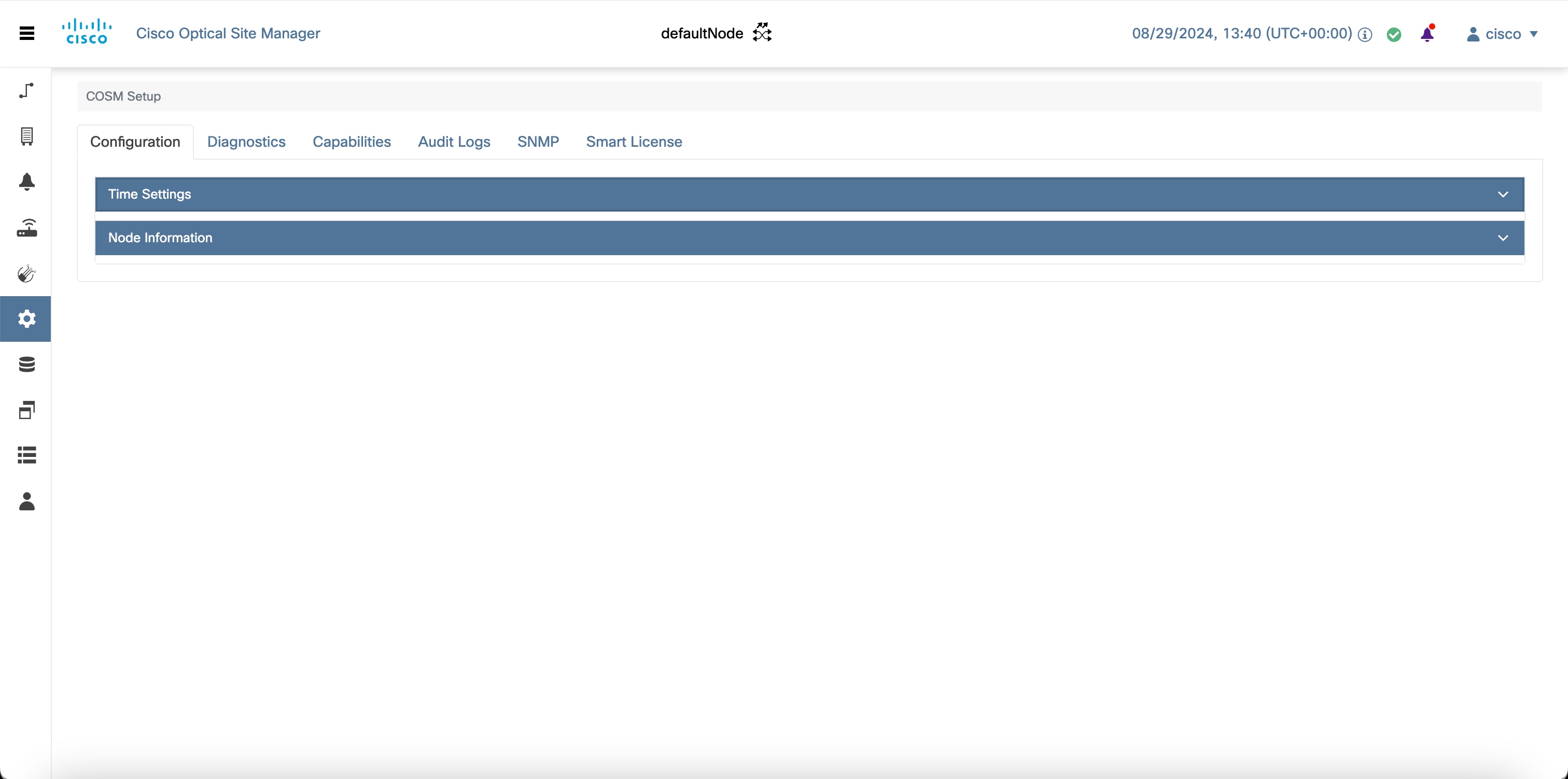

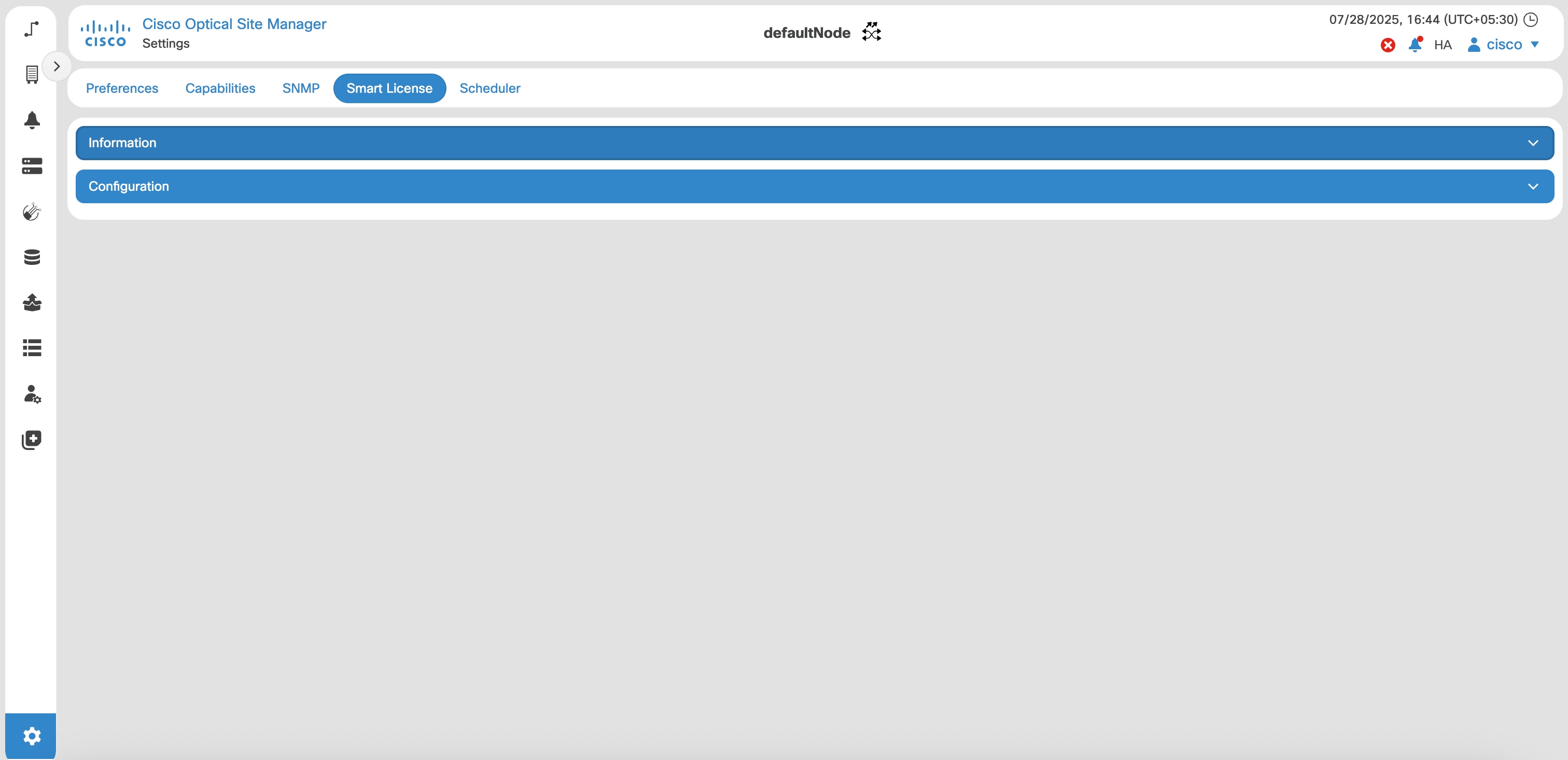
 Feedback
Feedback